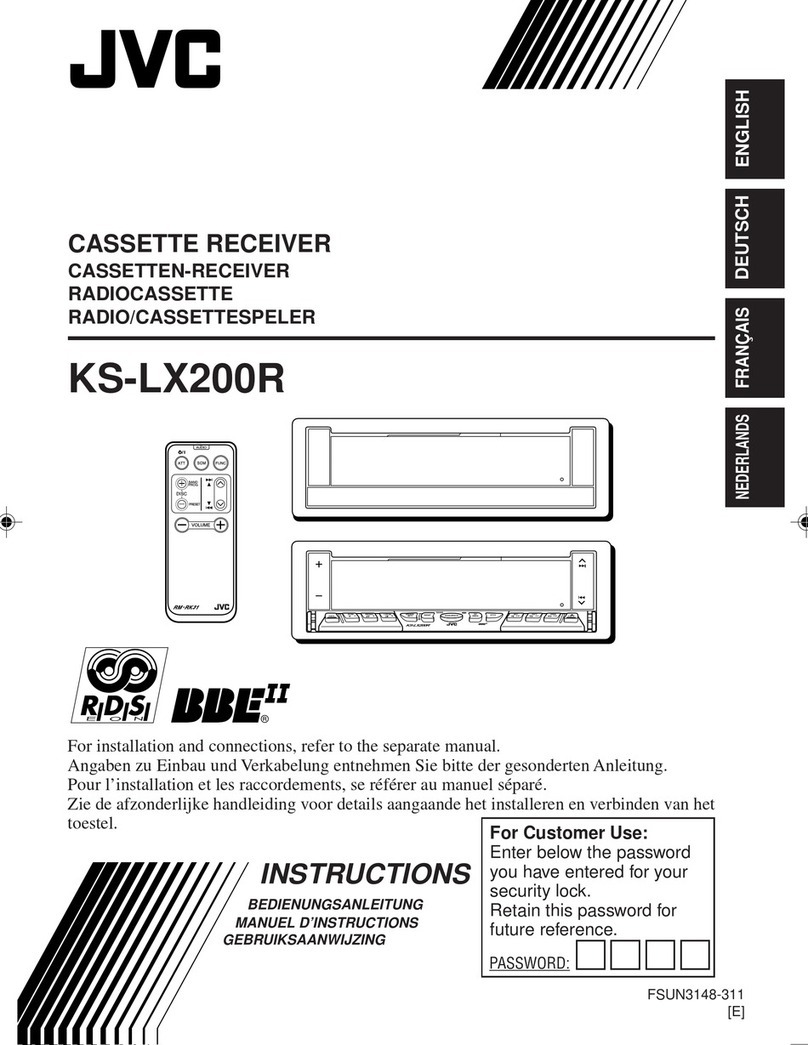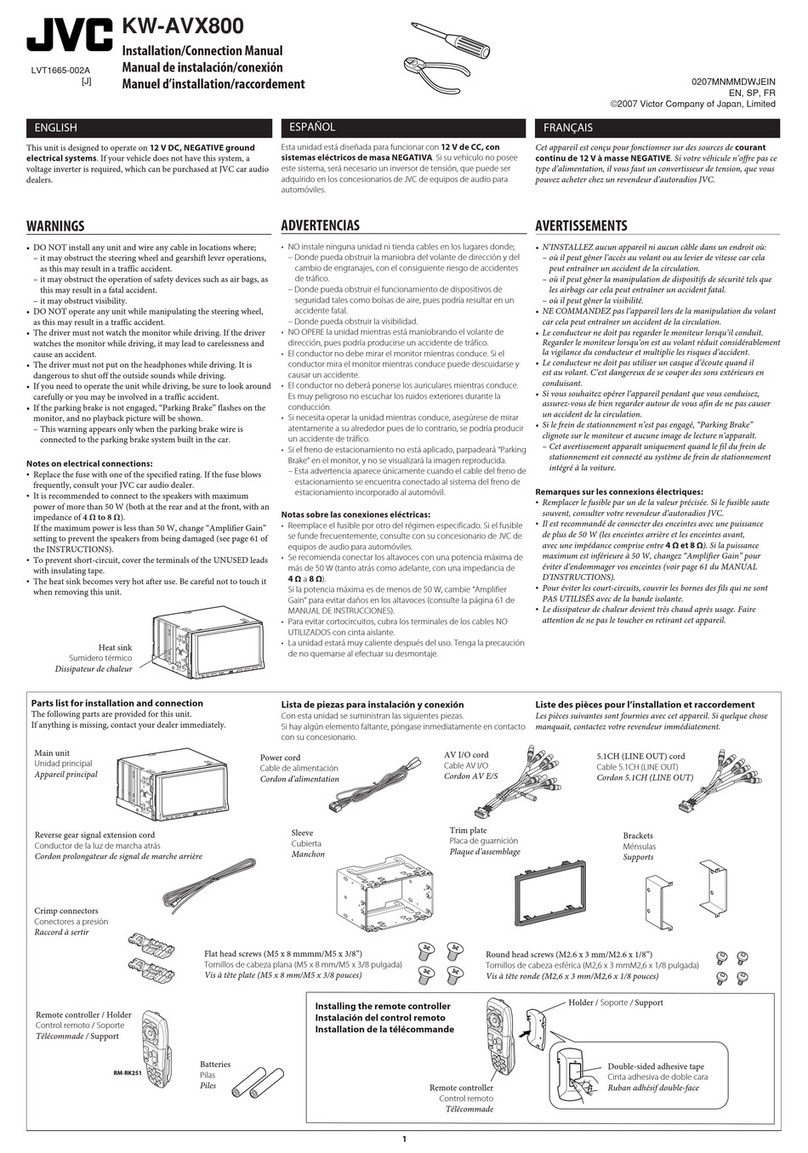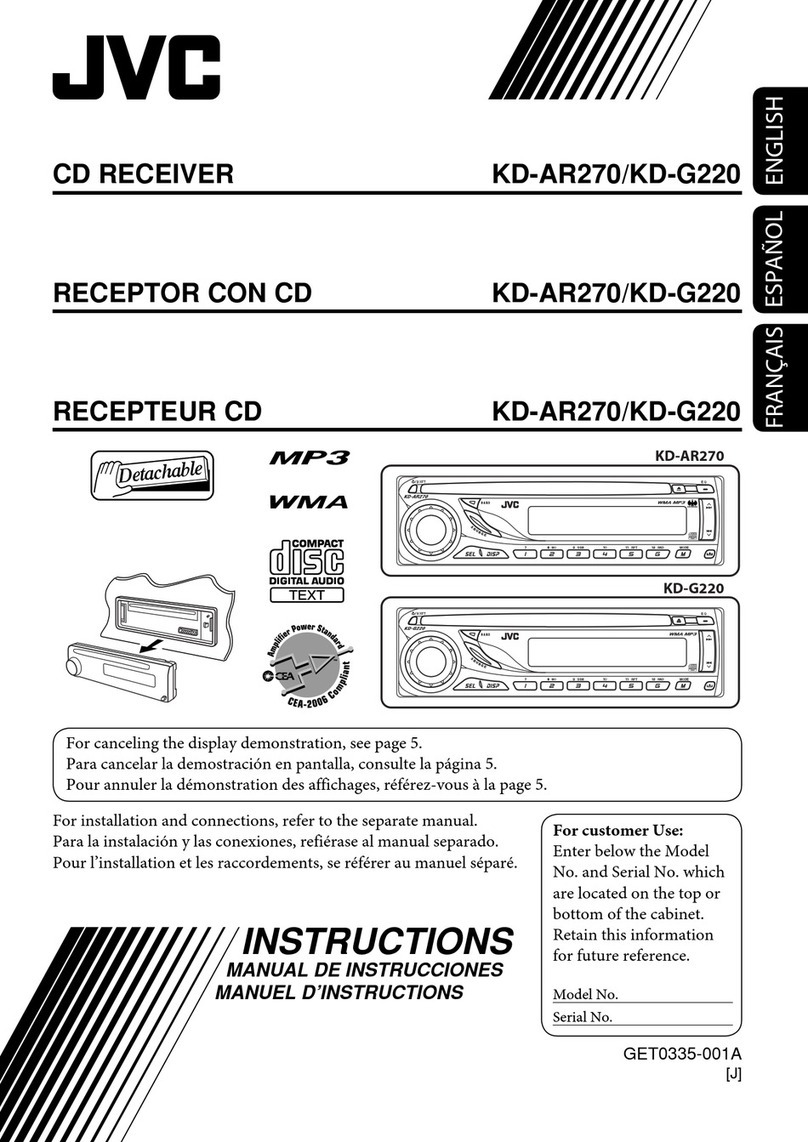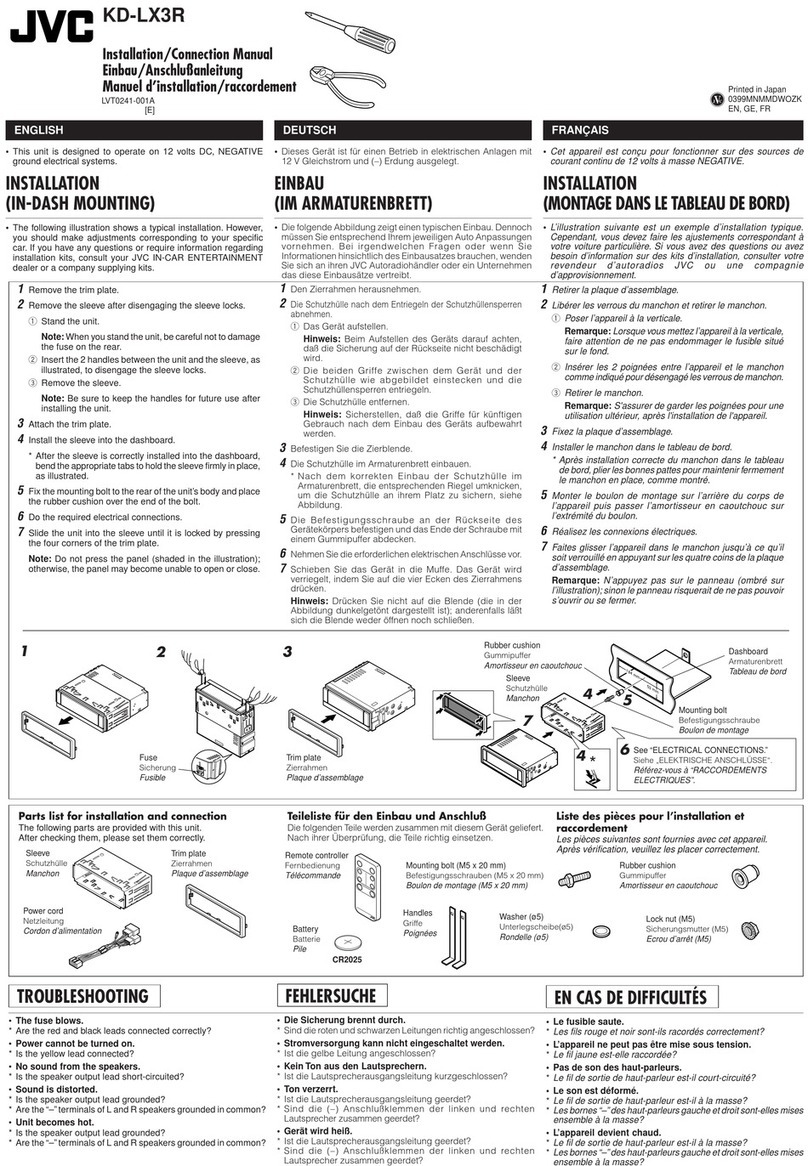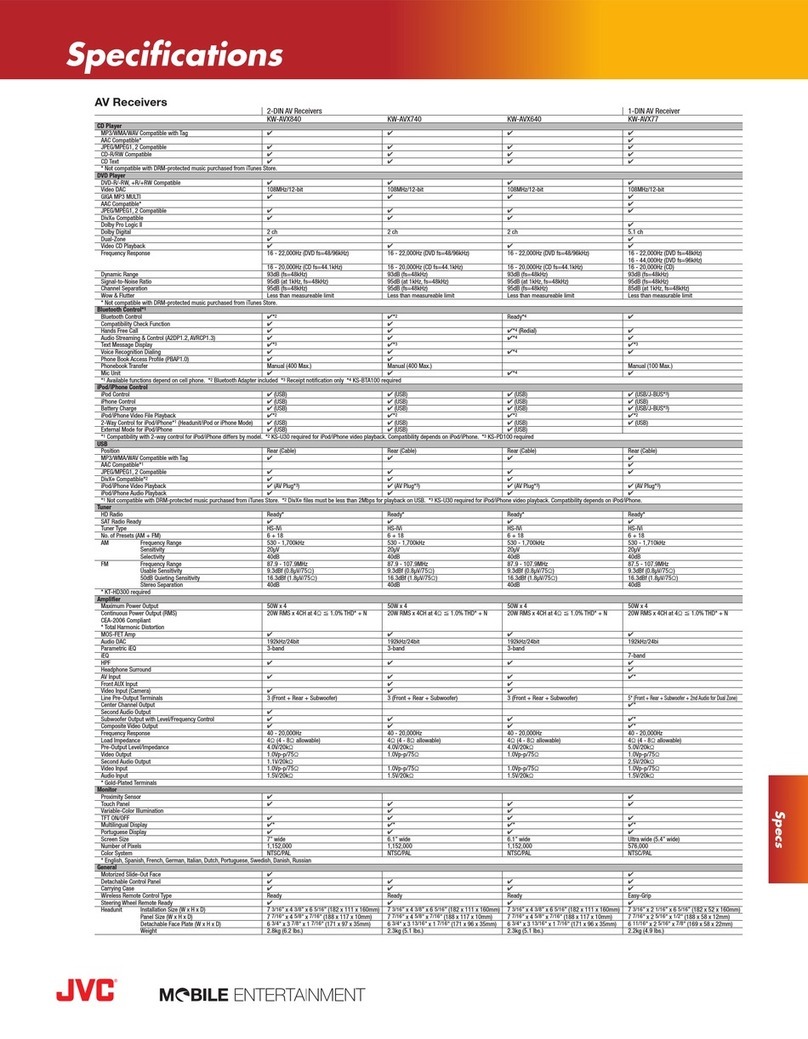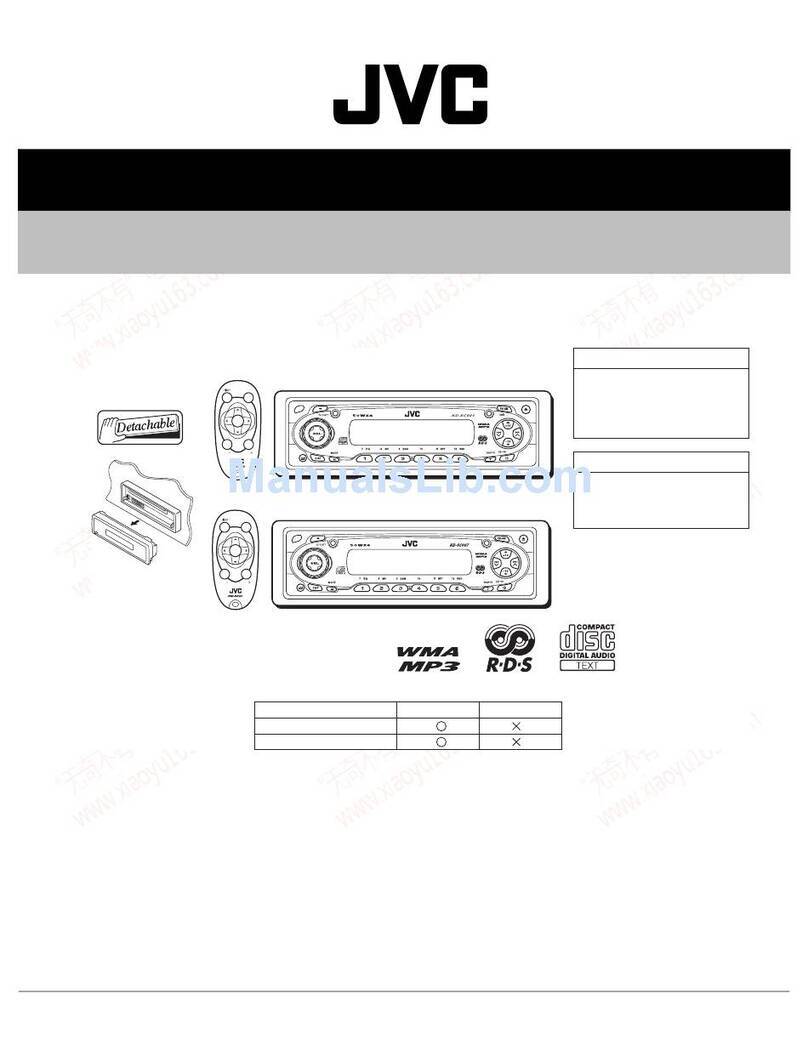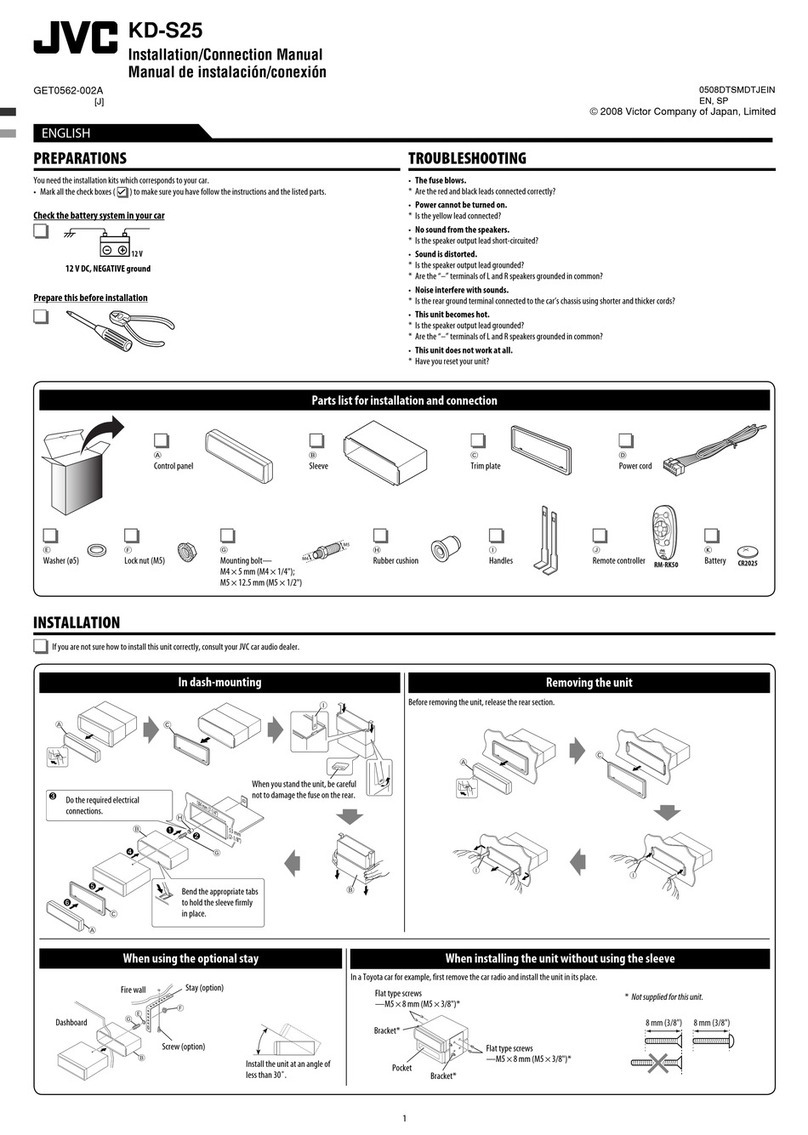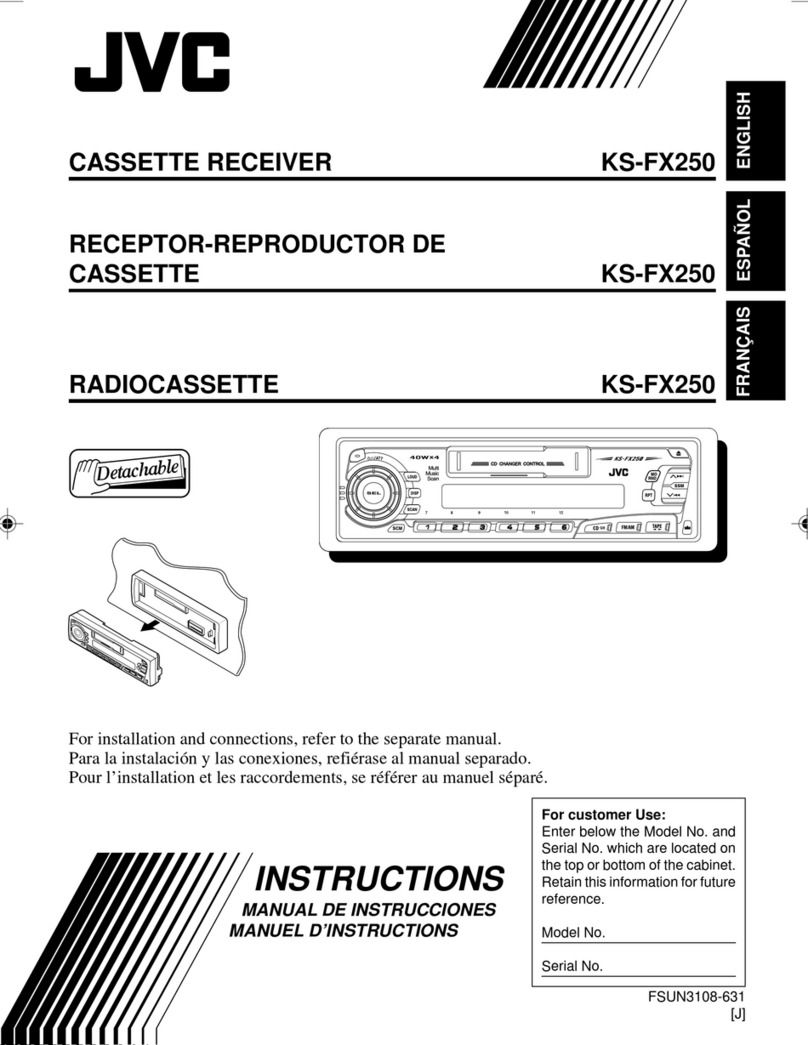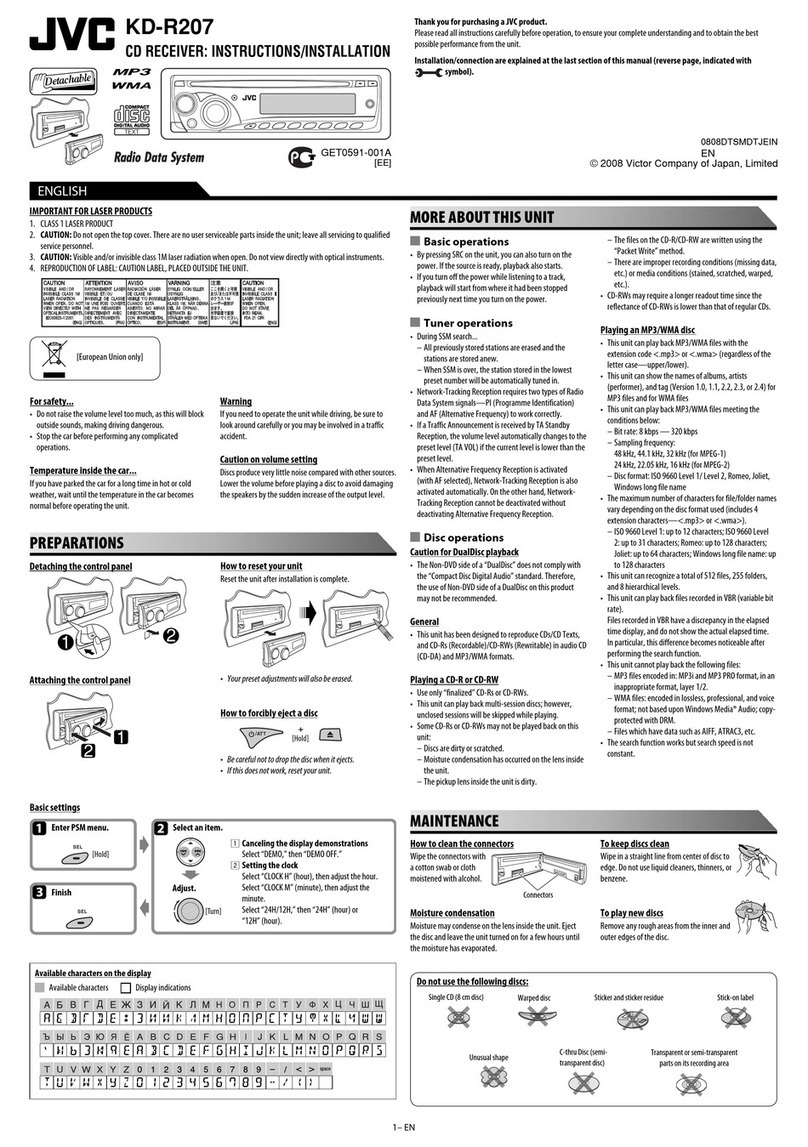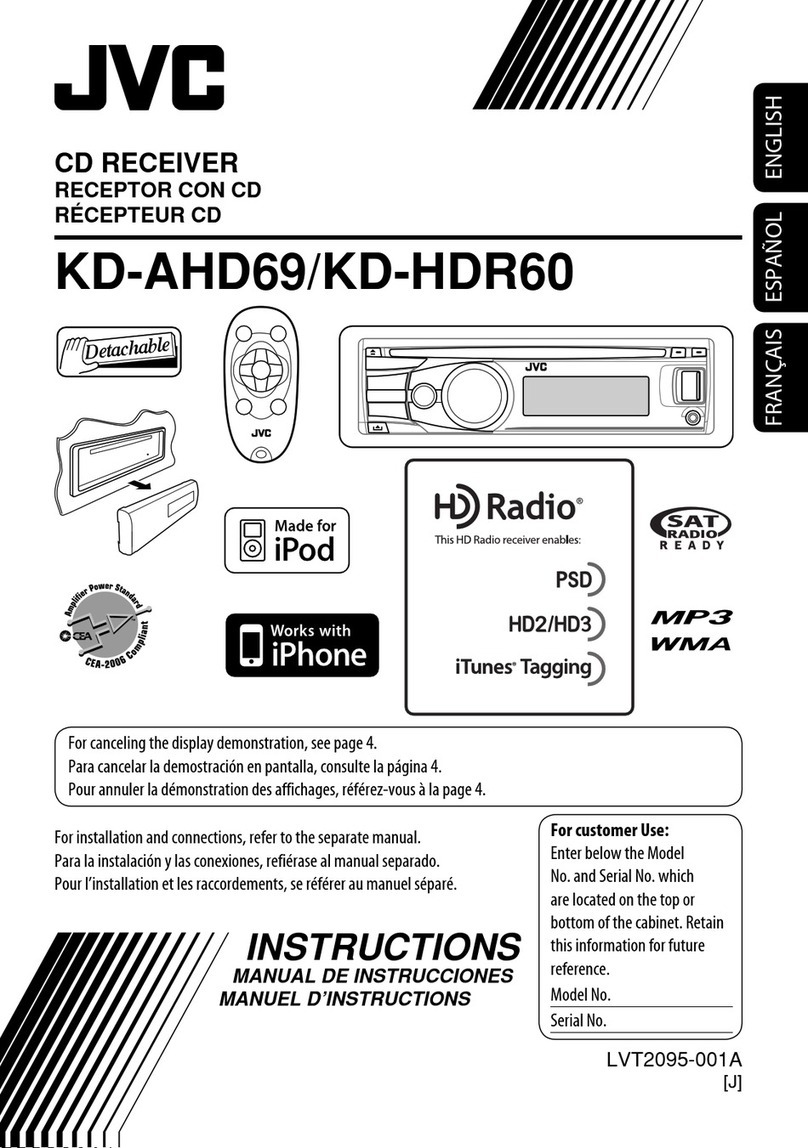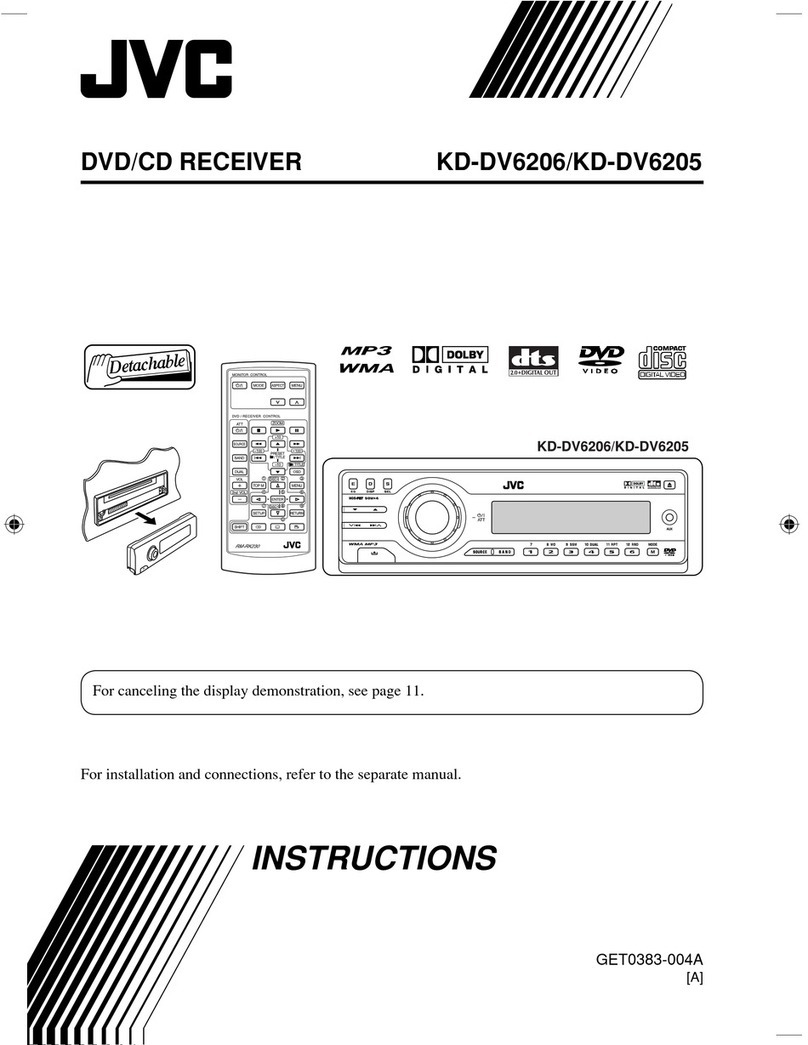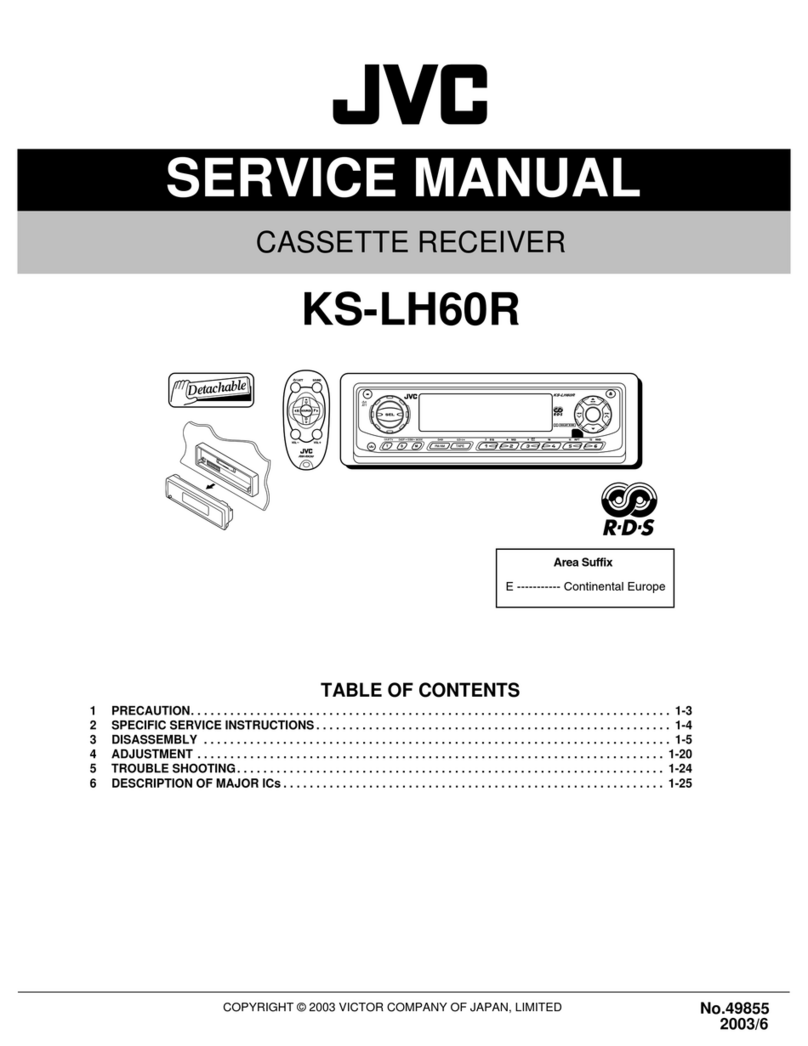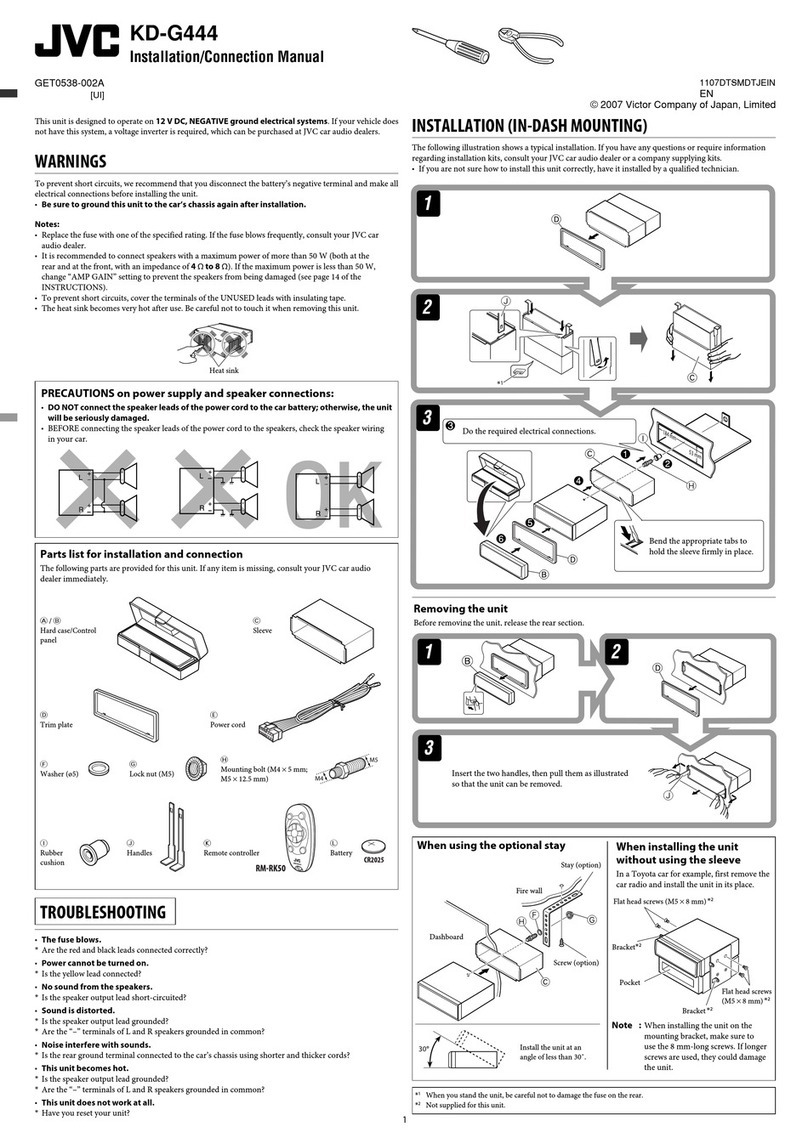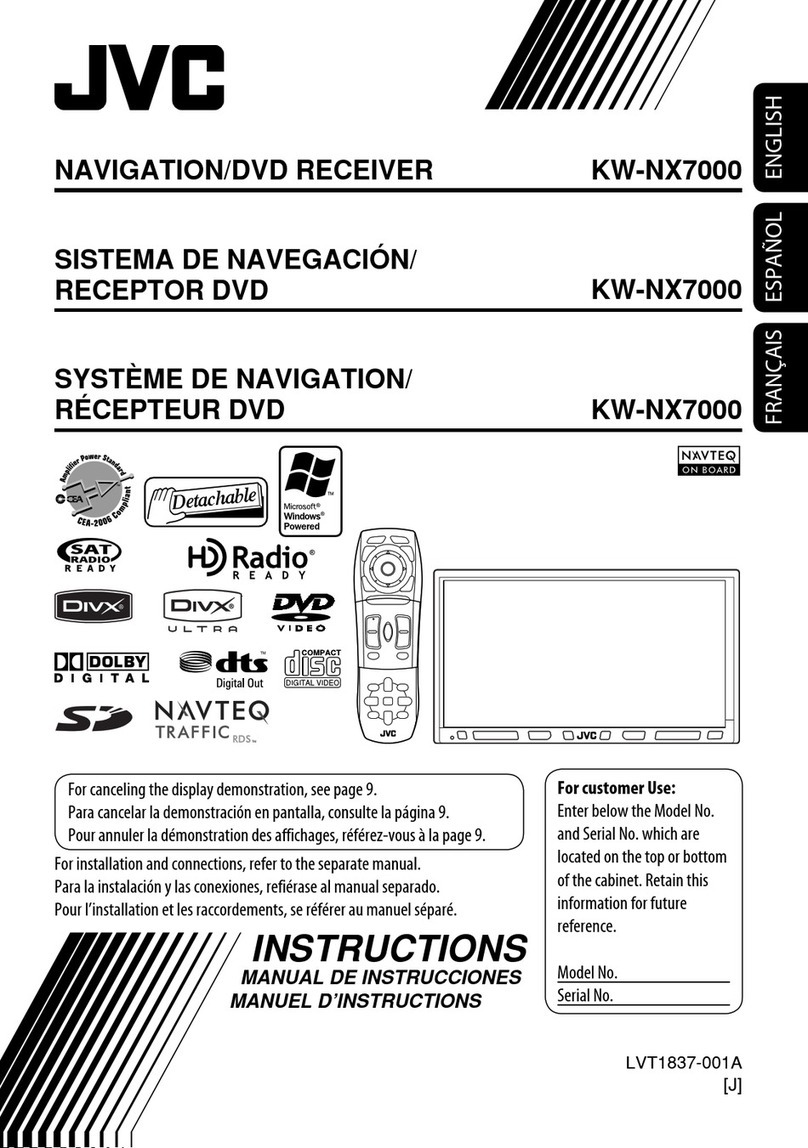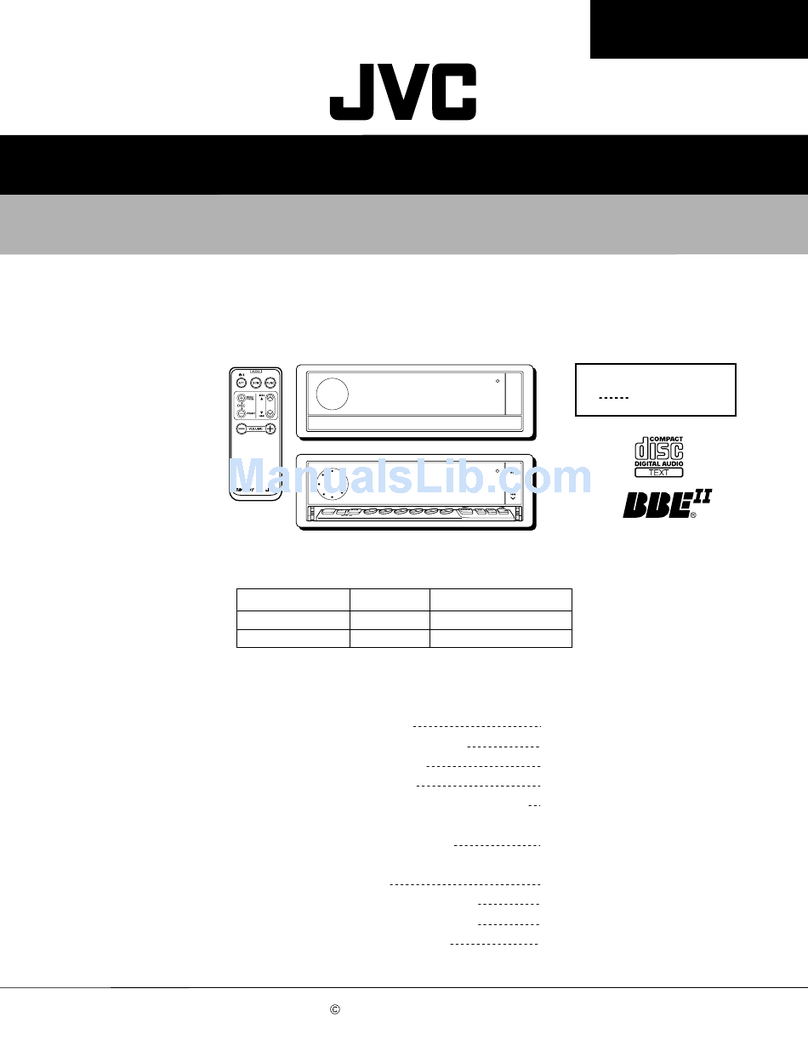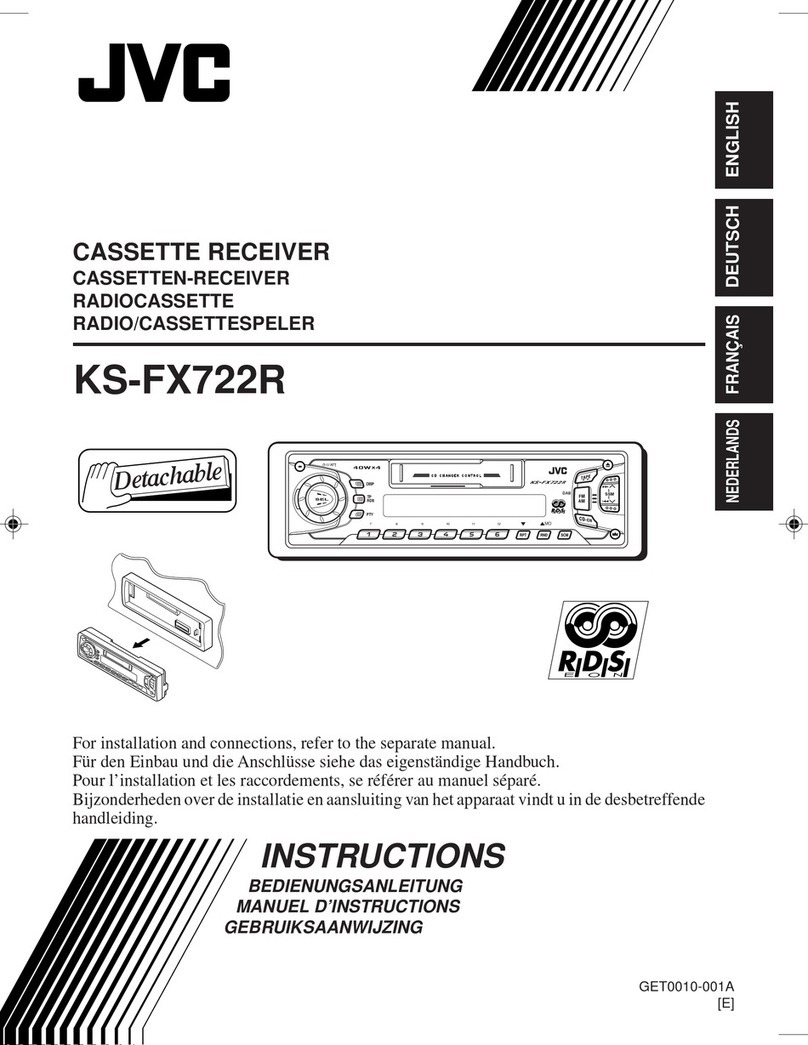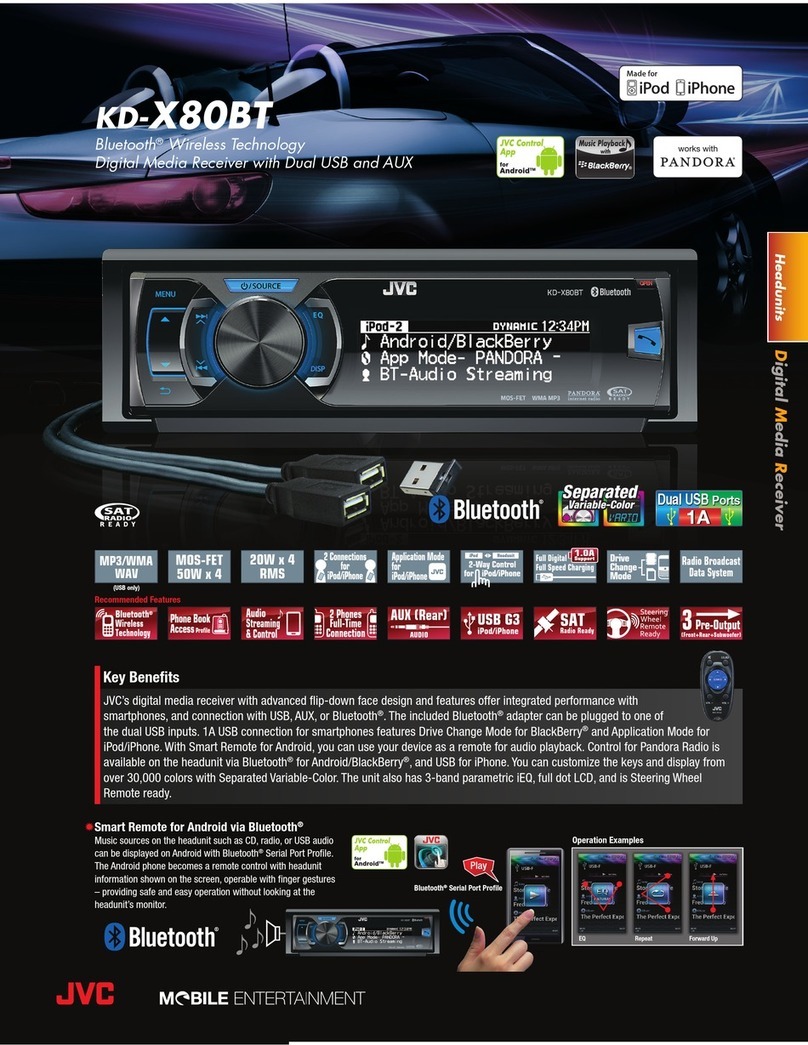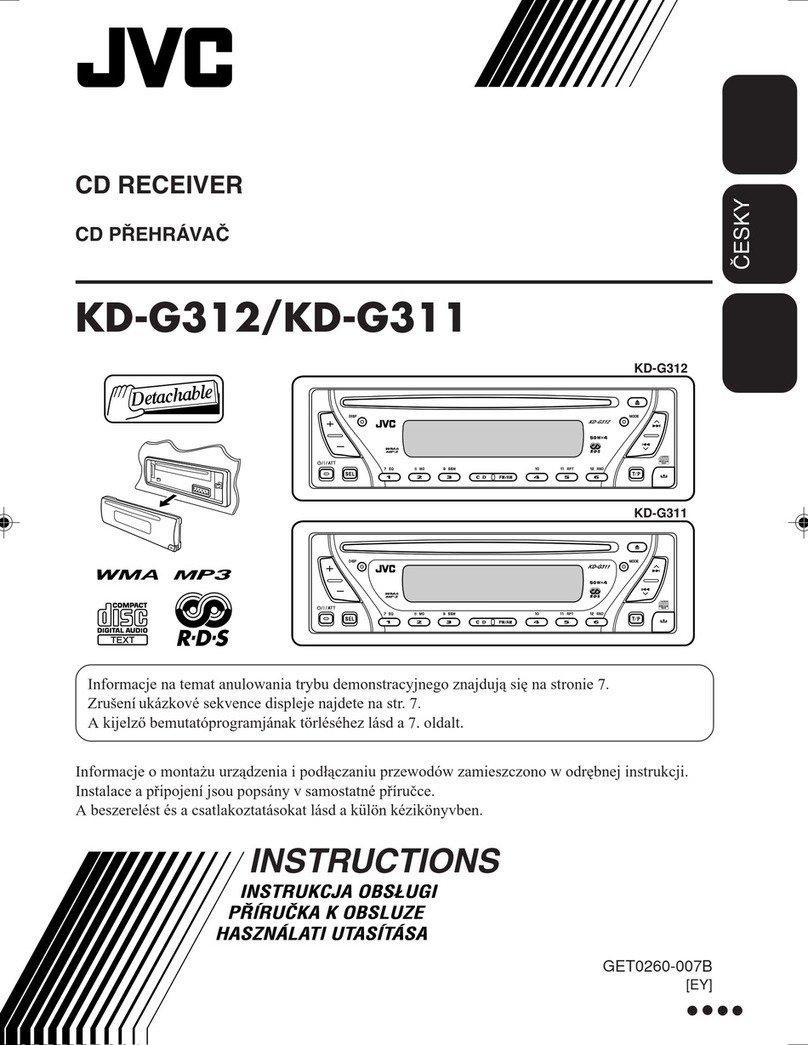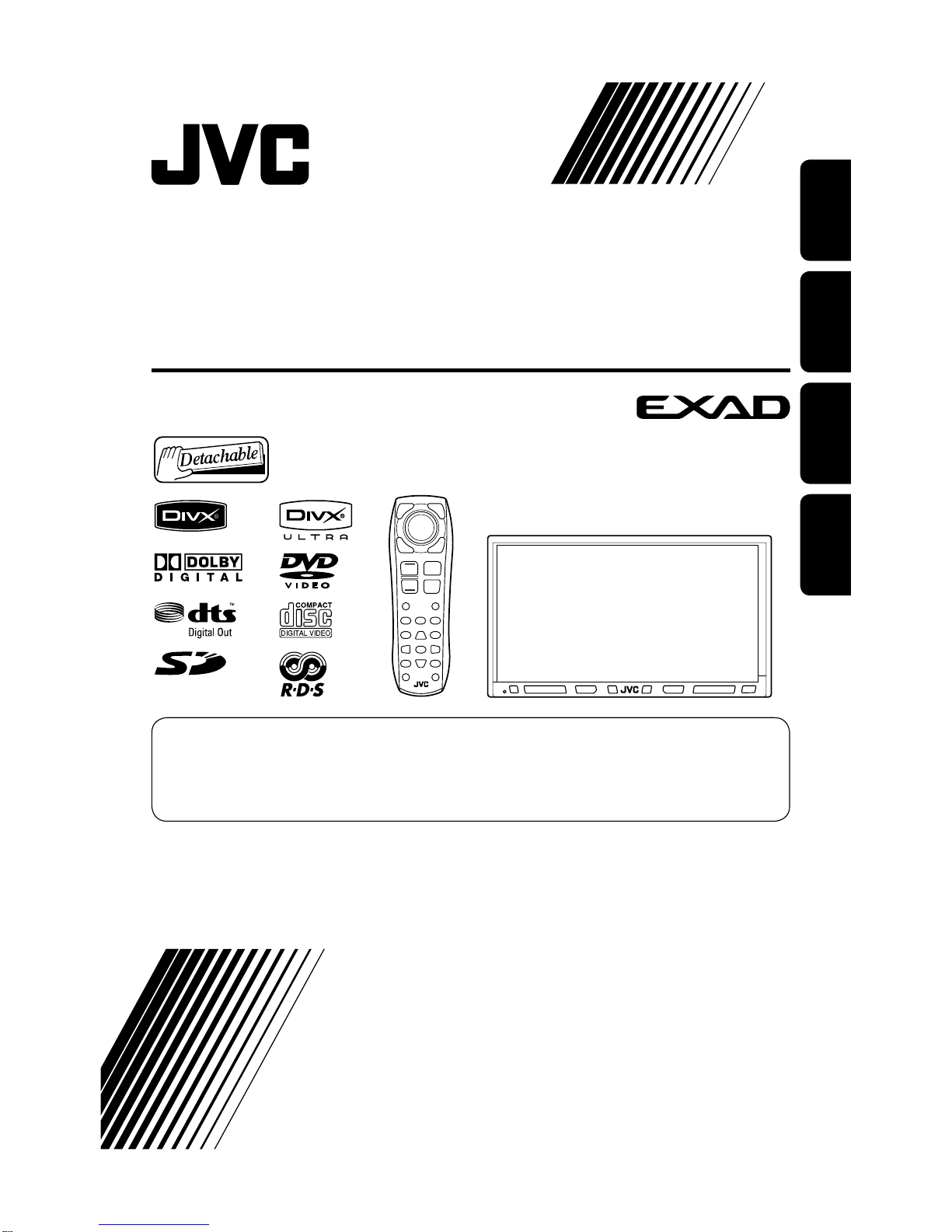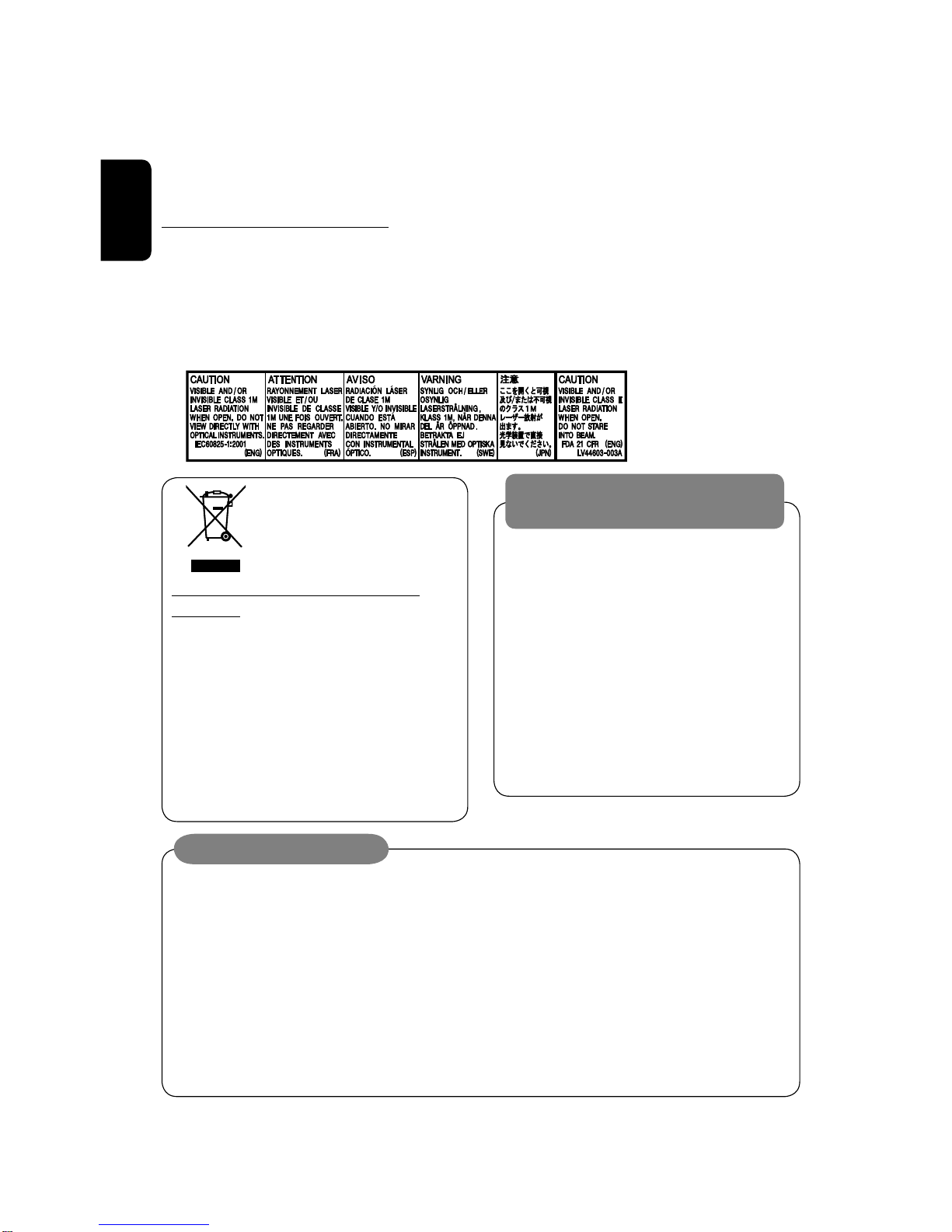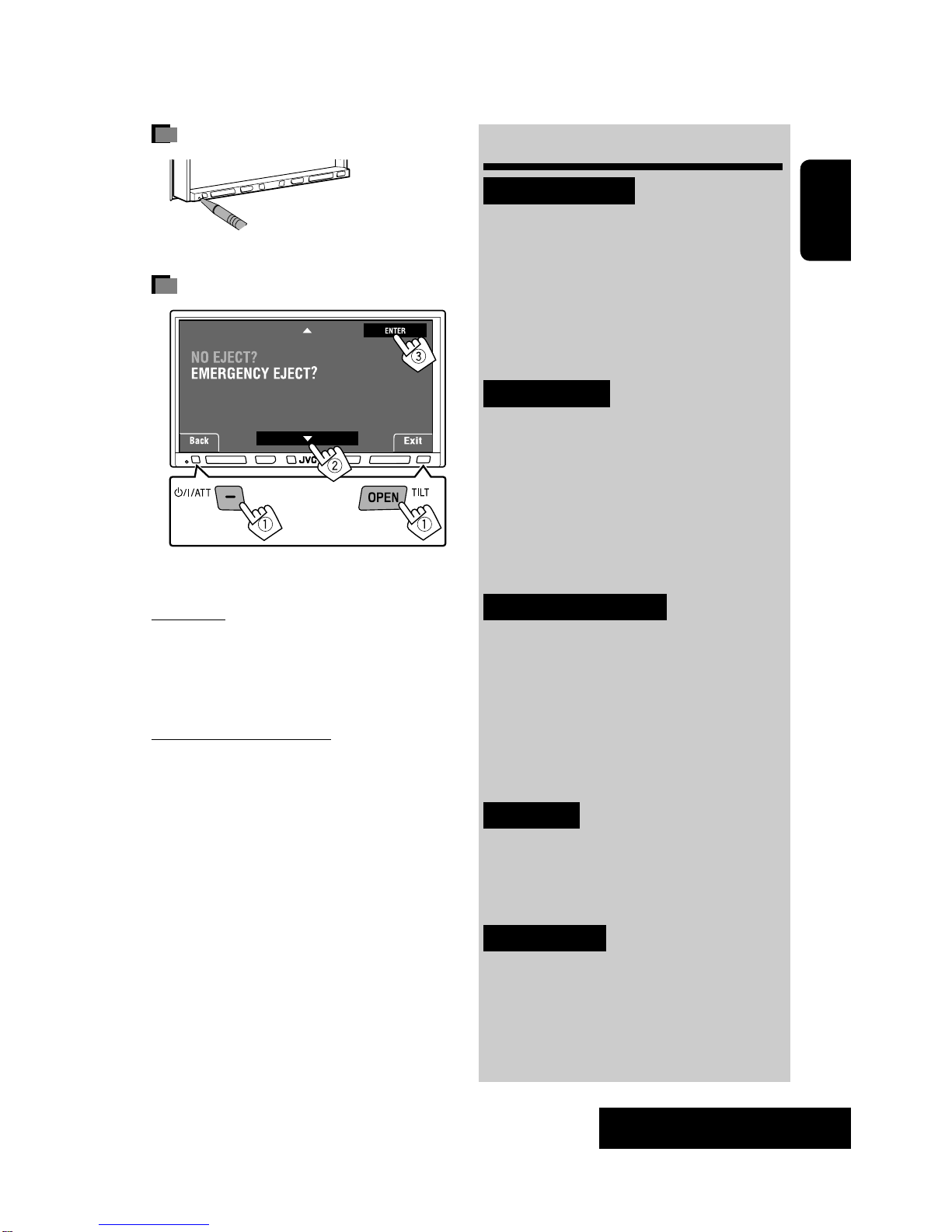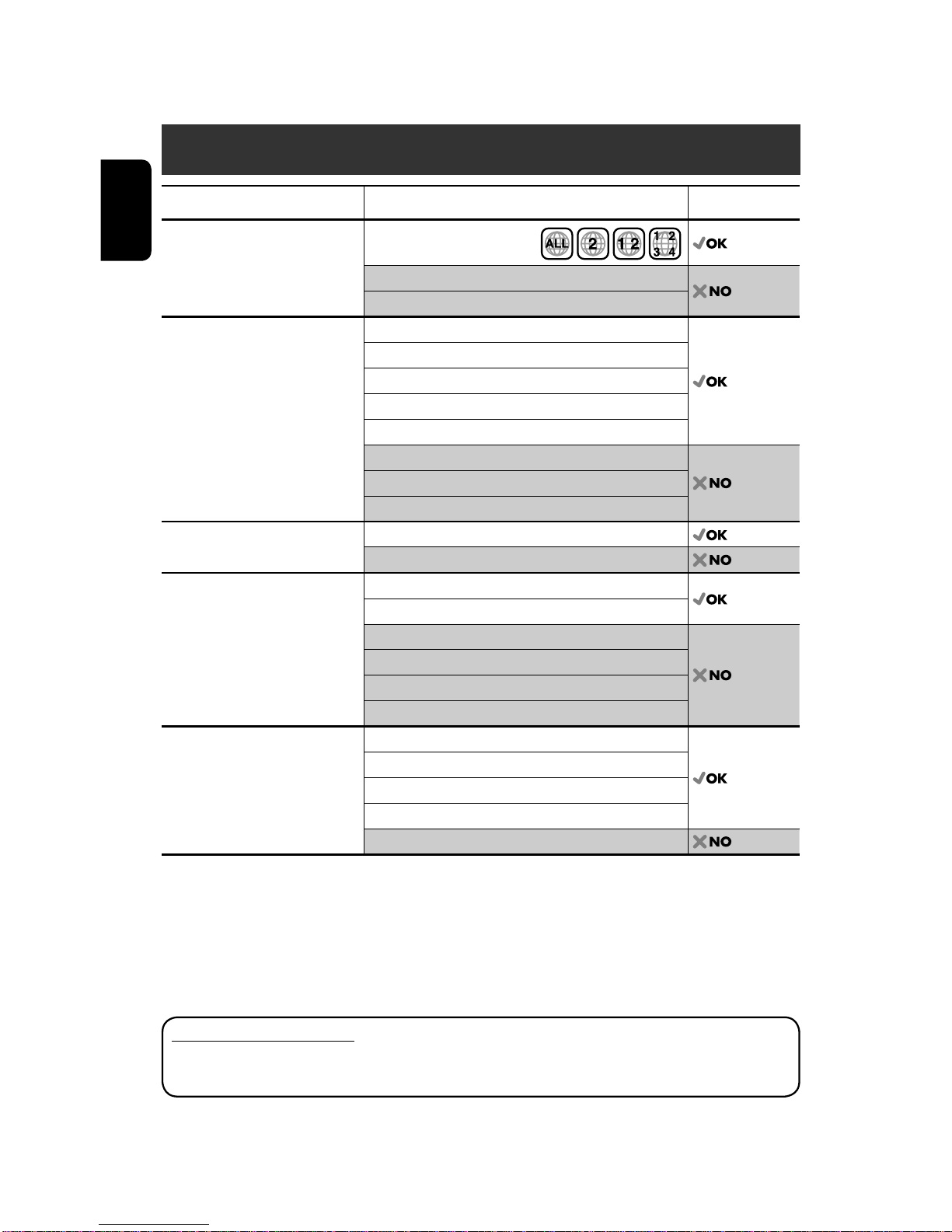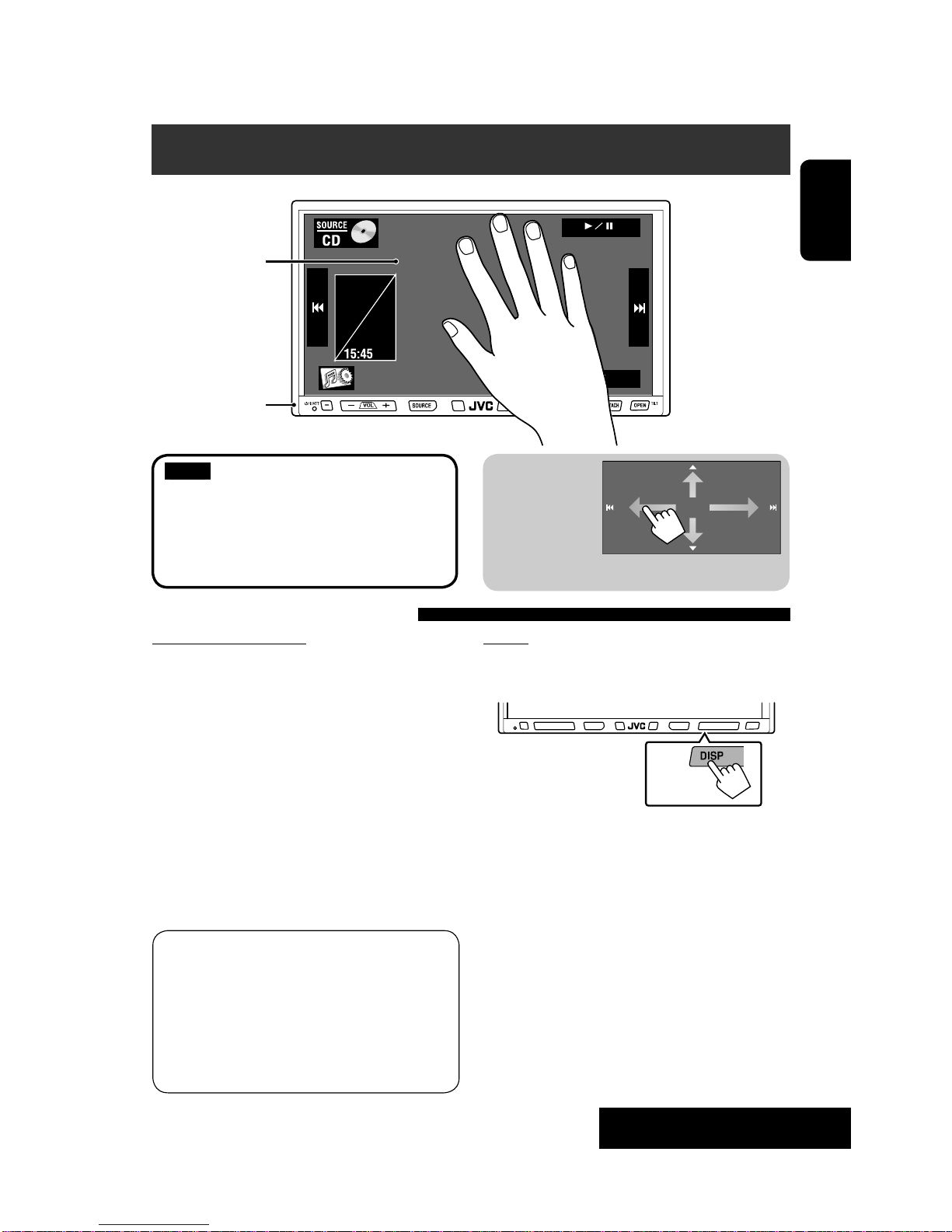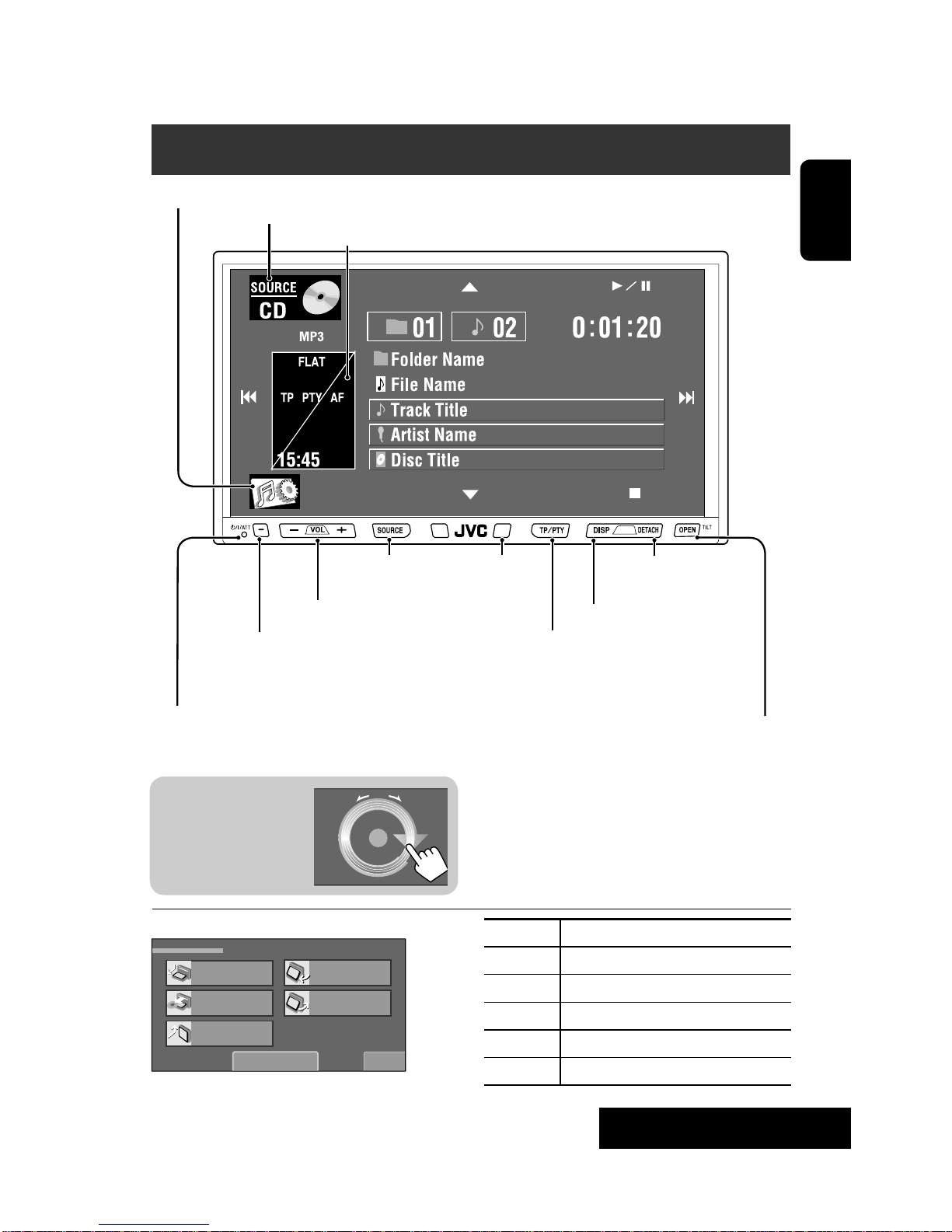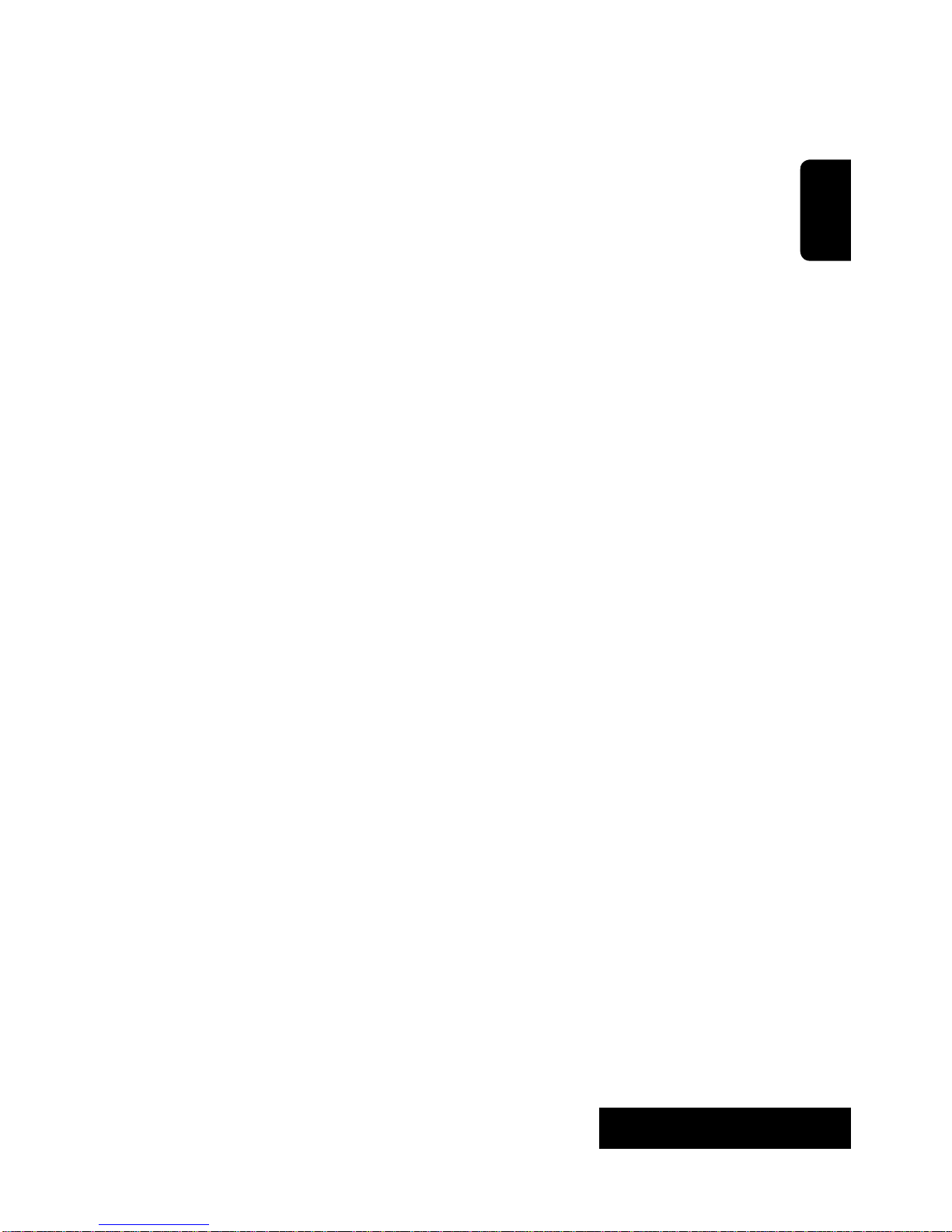9
ENGLISH
INTRODUCTION
For Bluetooth operations:
• 4 / ¢ : reverse skip/forward skip (for
audio player operation)
p “DISC/SD/USB/USB iPod”:
Forward search
q Selects the source.
w“DISC/SD/USB/USB iPod”:
Starts playback/pauses.
“Bluetooth PHONE”: Answers incoming calls.
“Bluetooth AUDIO”: Starts playback.
e Changes the aspect ratio of the playback
pictures.
r “TUNER/DAB”: Selects the bands.
“DISC/SD/USB“: Stops playback.
“USB iPod“: Enters <Search Mode> menu.
“Bluetooth PHONE”: Ends the call.
“Bluetooth AUDIO”: Pauses.
t VCD: Returns to the PBC menu.
y • DVD Video/DivX 6: Shows the disc menu.
• VCD: Resumes PBC playback.
• DVD-VR: Shows the Playlist screen.
u • Makes selection/settings.
• @ / #: Skips back or forward by 5 minutes
for DivX/MPEG1/MPEG2.
• % / ?: Changes discs for “CD-CH.”
i3
* • “DISC/SD/USB“: Switches number entry mode.
• Erases the misentry after entering a wrong
number.
• Does not function as “SURROUND.”
3
o* Number buttons
• Enters numbers.
• “TUNER/DAB”: Selects the preset station/
service directly.
1
* Functions as a number button only (see
o ).
2
* Not used for this unit.
3
* Functions when pressed with SHIFT.
7 Functions with other buttons (see i ando).
8 Changes the display information.
9 For disc/SD/USB operations:
• 5 / ∞:
DVD: Selects the title.
DVD-VR: Selects the program/Playlist.
SD/USB/other discs (except VCD/CD): Selects
the folders.
• 4 / ¢ :
– Press briefly: reverse skip/forward skip
– Press and hold: reverse search/forward
search
For FM/AM operations:
• 5 / ∞: Selects the preset stations.
• 4 / ¢ : Searches for stations.
– Press briefly: Auto Search
– Press and hold: Manual Search
For DAB tuner operations:
• 5 / ∞: Selects the services.
• 4 / ¢ : Searches for ensembles.
– Press briefly: Auto Search
– Press and hold: Manual Search
For Apple iPod operations:
“USB iPod“:
• 5 / ∞: Selects previous/next item
• 4 / ¢ :
– Press briefly: reverse skip/forward skip
– Press and hold: reverse search/forward
search
“iPod“:
• ∞: Starts playback/pauses.
• 5: Enters the main menu (then 5 / ∞
/ 4 / ¢ work as menu selecting
buttons).
• 4 ¢/ :
– Press briefly: reverse skip/forward skip
– Press and hold: reverse search/forward
search
– In menu selecting mode:
• ∞: Confirms the selection.
• 5: Returns to the previous menu.
• 4 / ¢ :
– Press briefly: Selects an item.
– Press and hold: Skips ten items at a time.
EN_KW-AVX810[E]f.indb 9EN_KW-AVX810[E]f.indb 9 08.1.25 7:45:43 PM08.1.25 7:45:43 PM