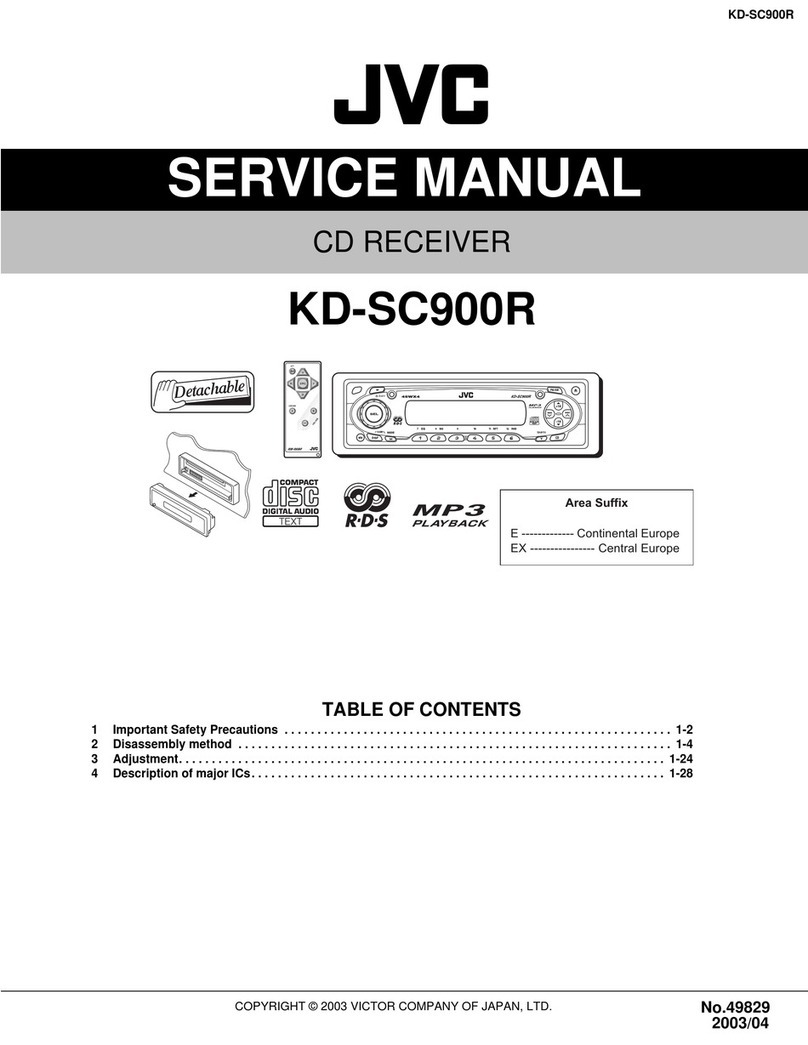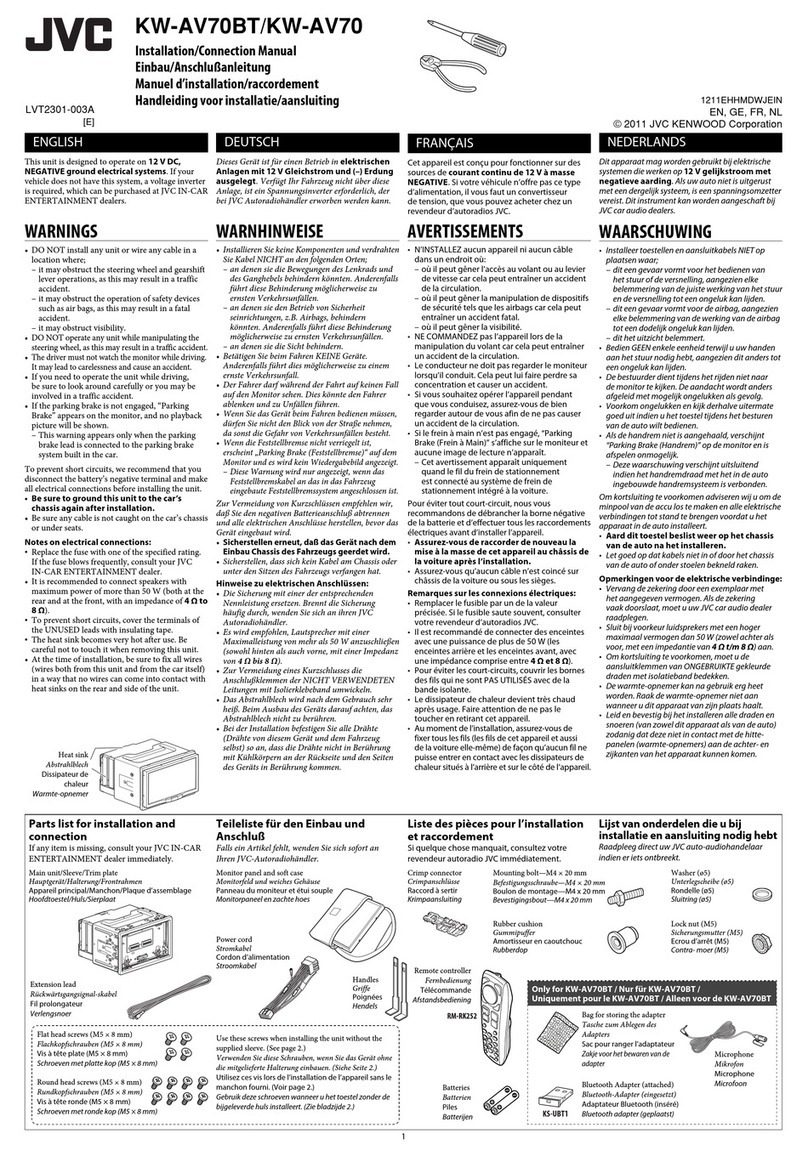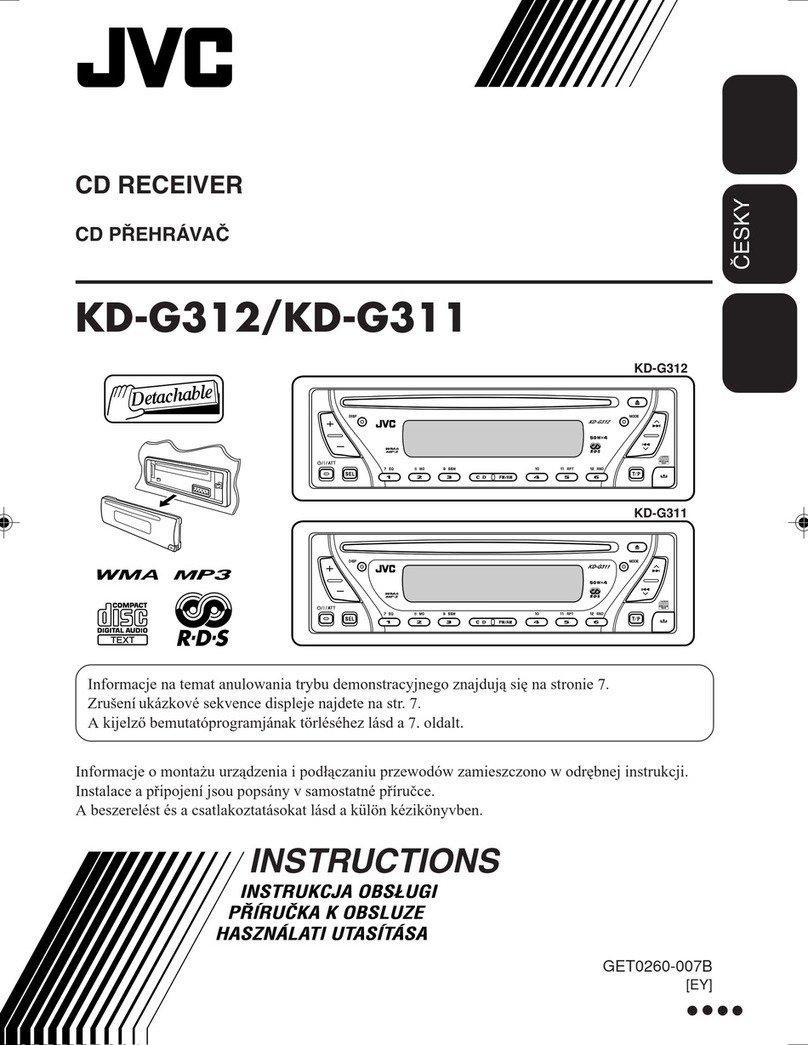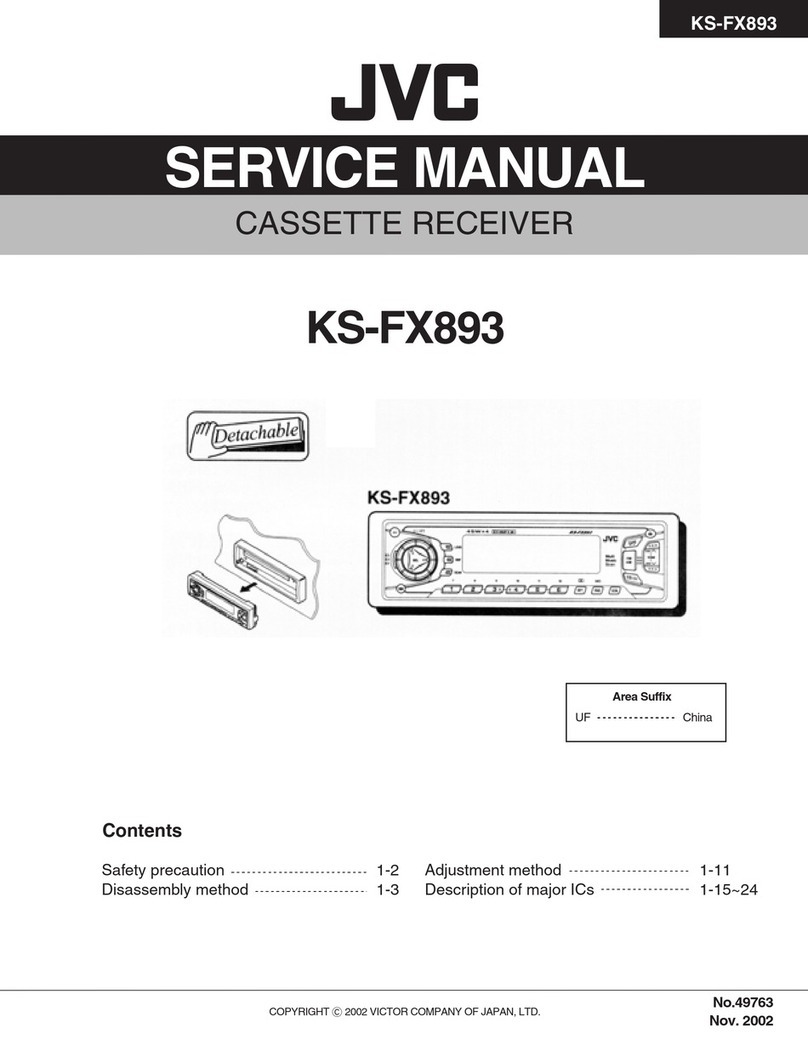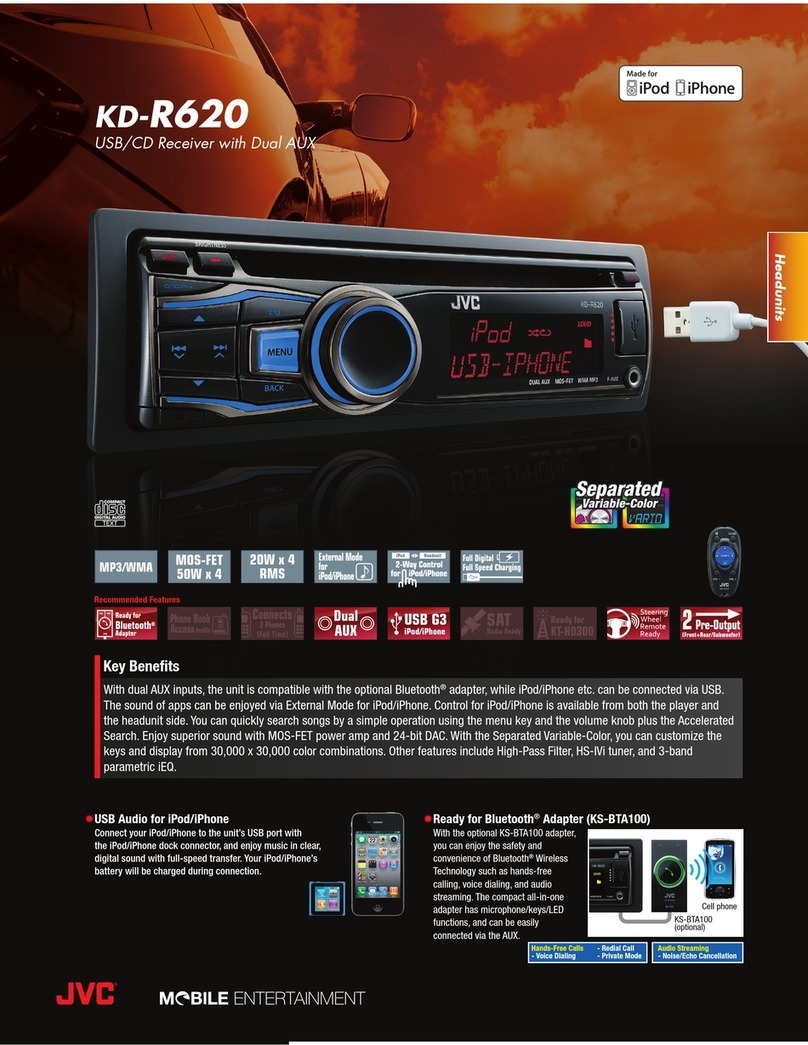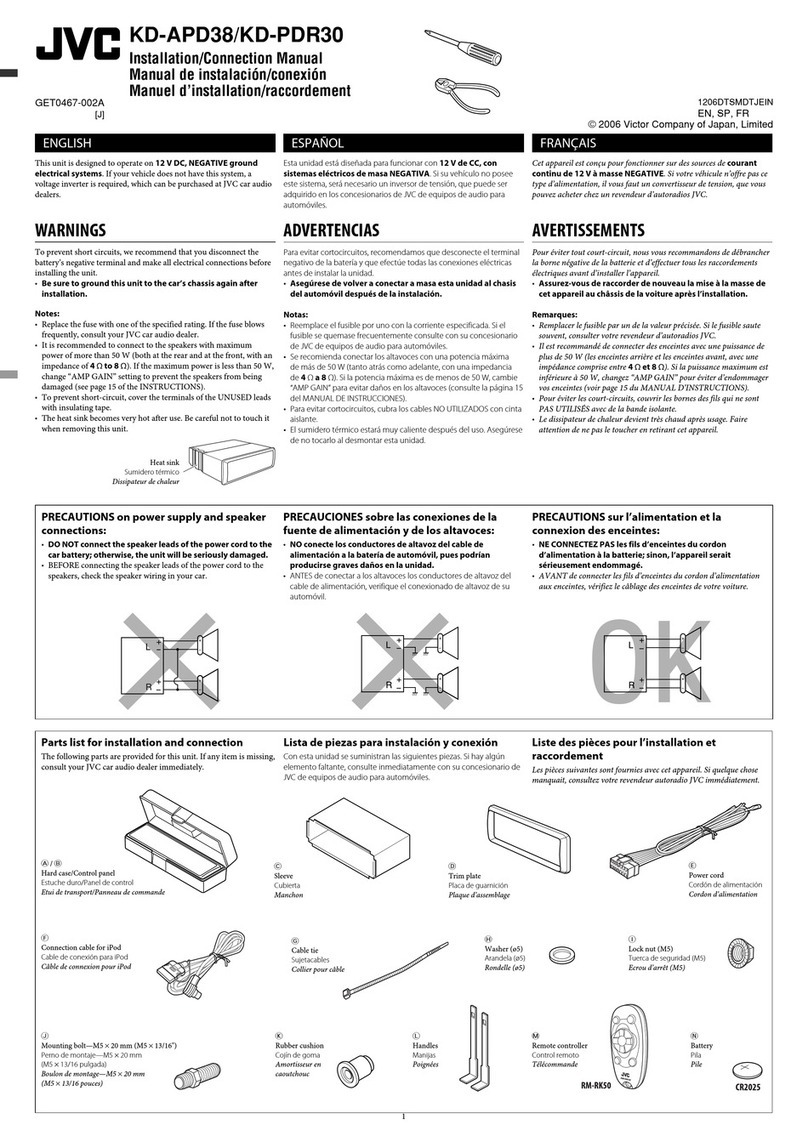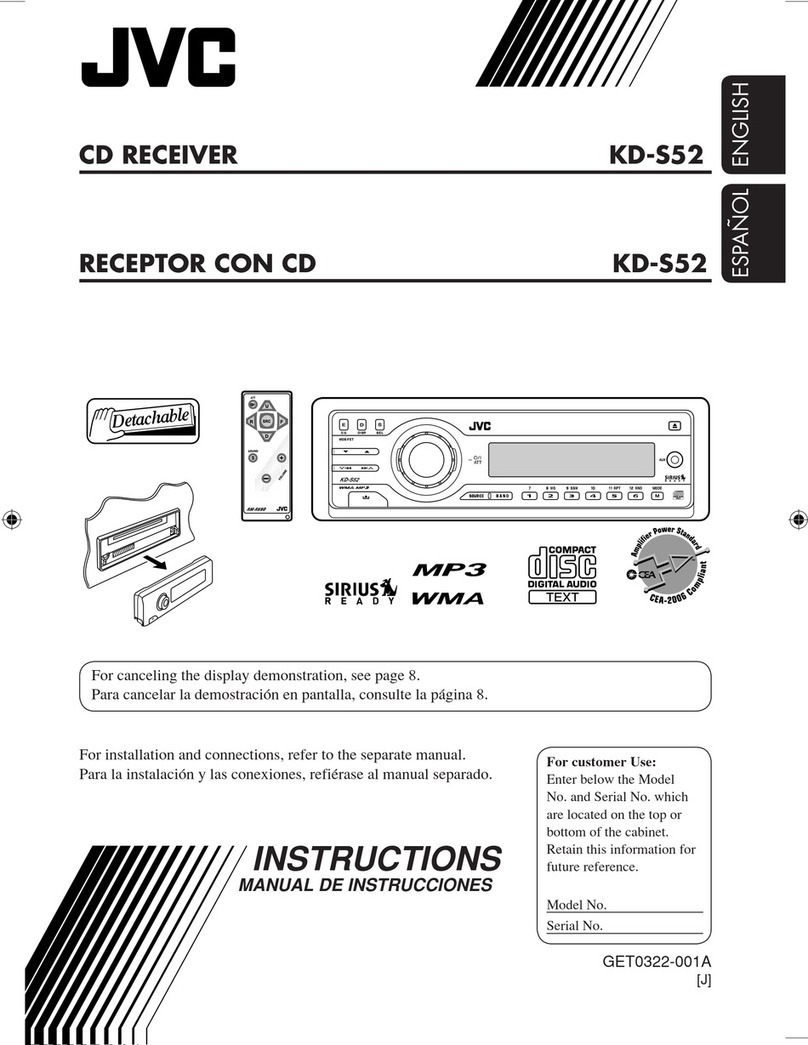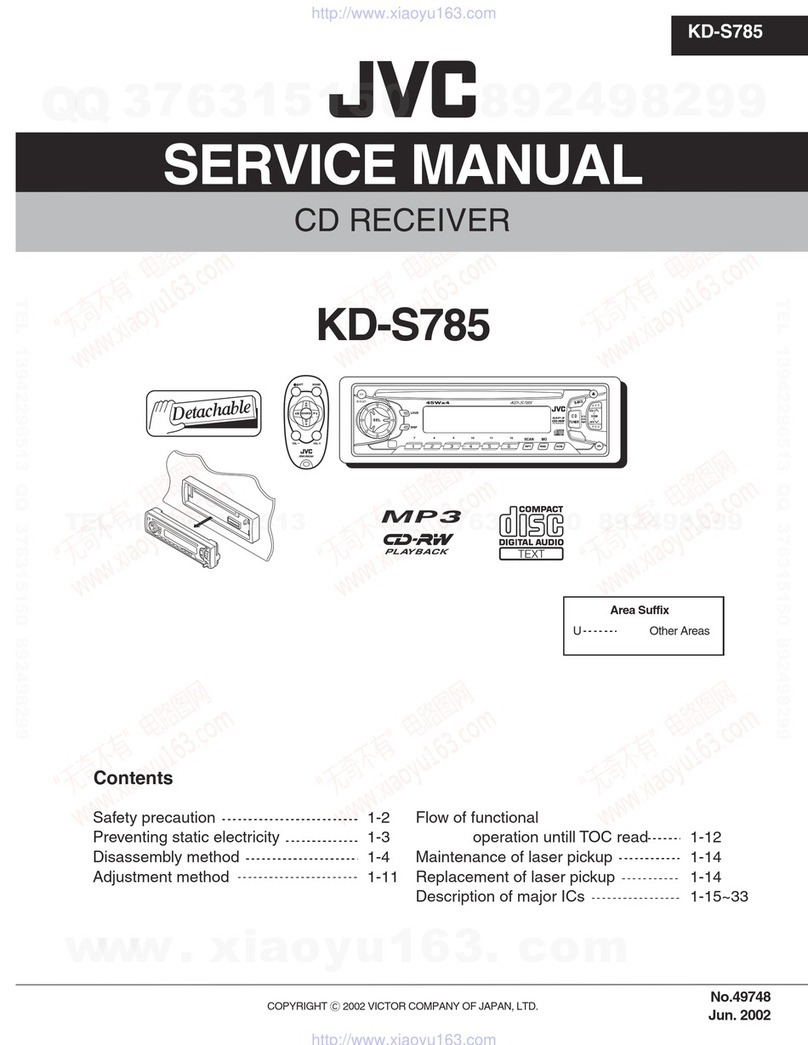JVC KD-BT11 - Radio / CD User manual
Other JVC Car Receiver manuals
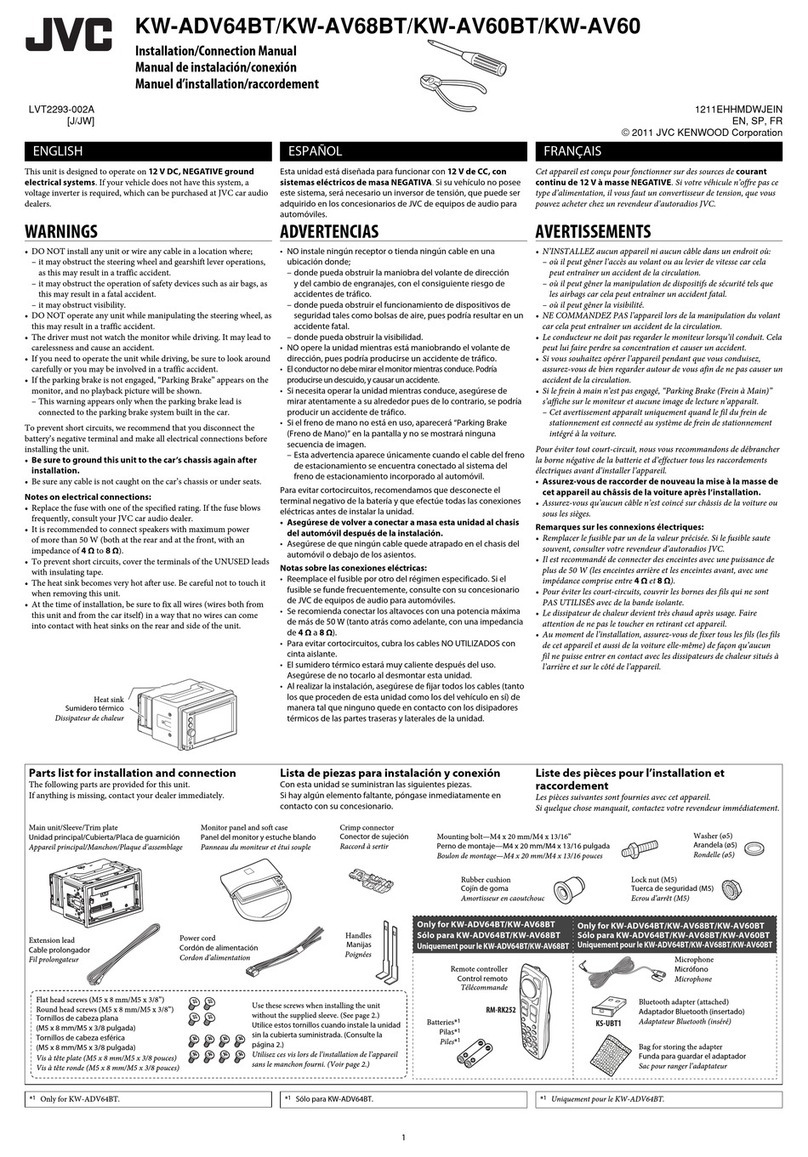
JVC
JVC KW-ADV64BT Guide
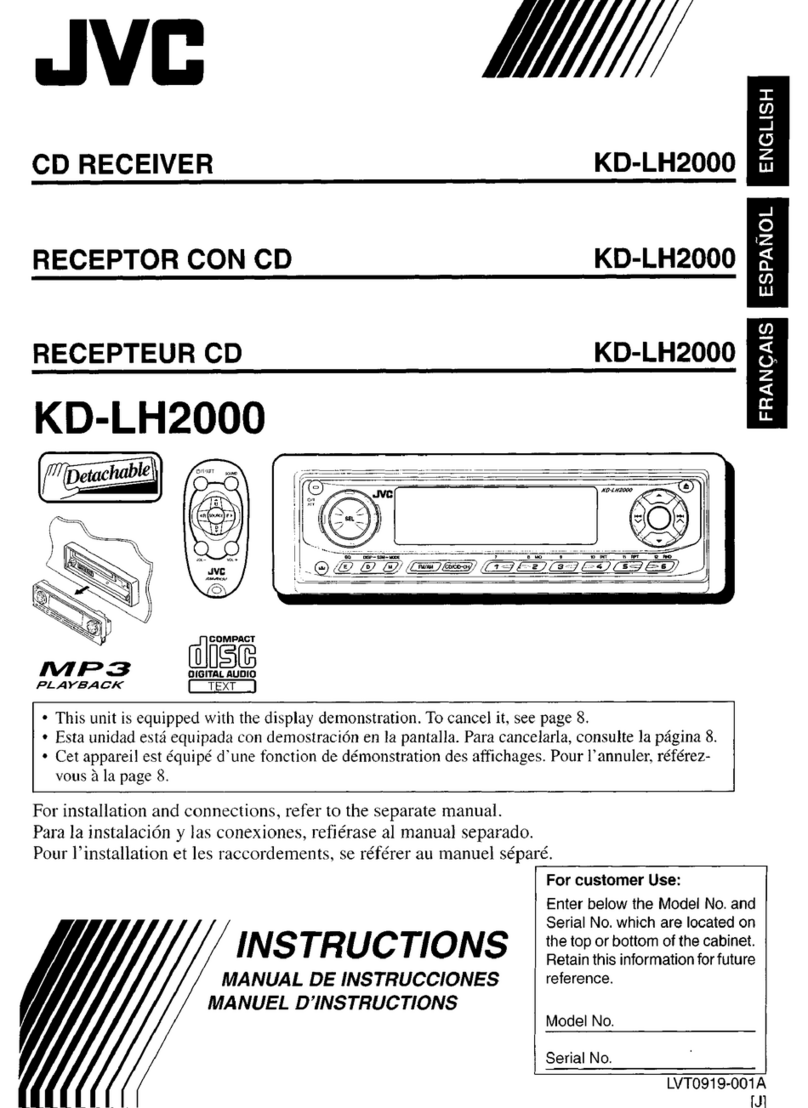
JVC
JVC KD-LH2000 User manual
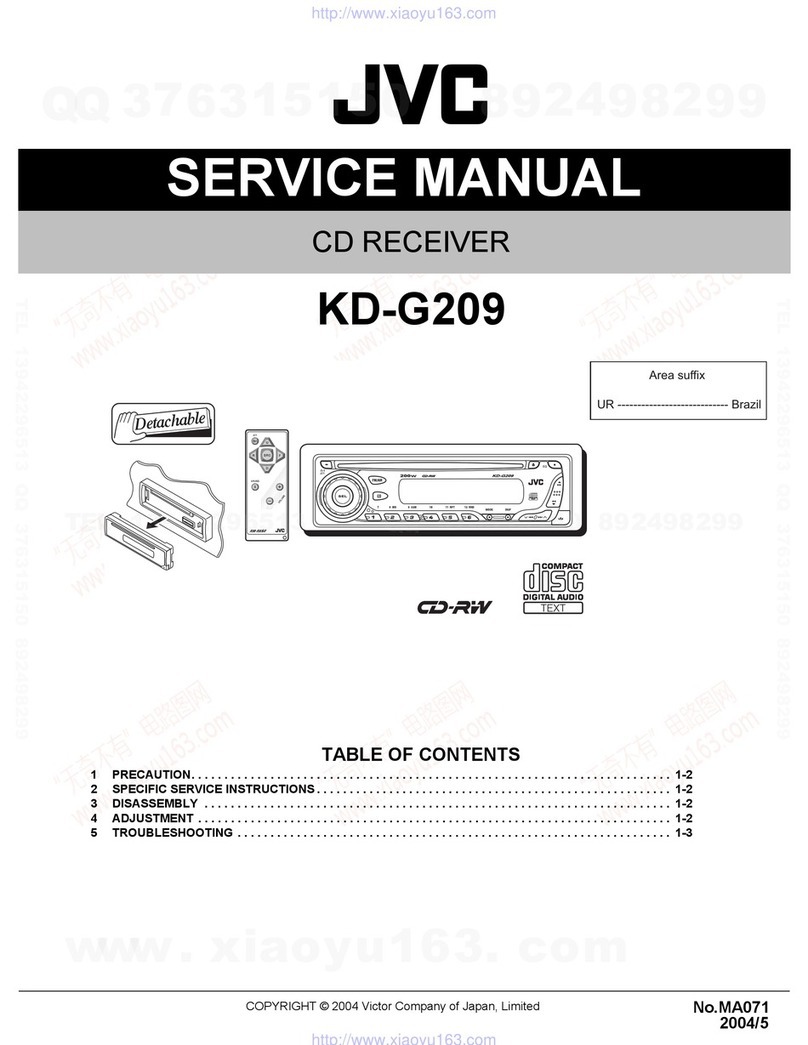
JVC
JVC KD-G209 User manual
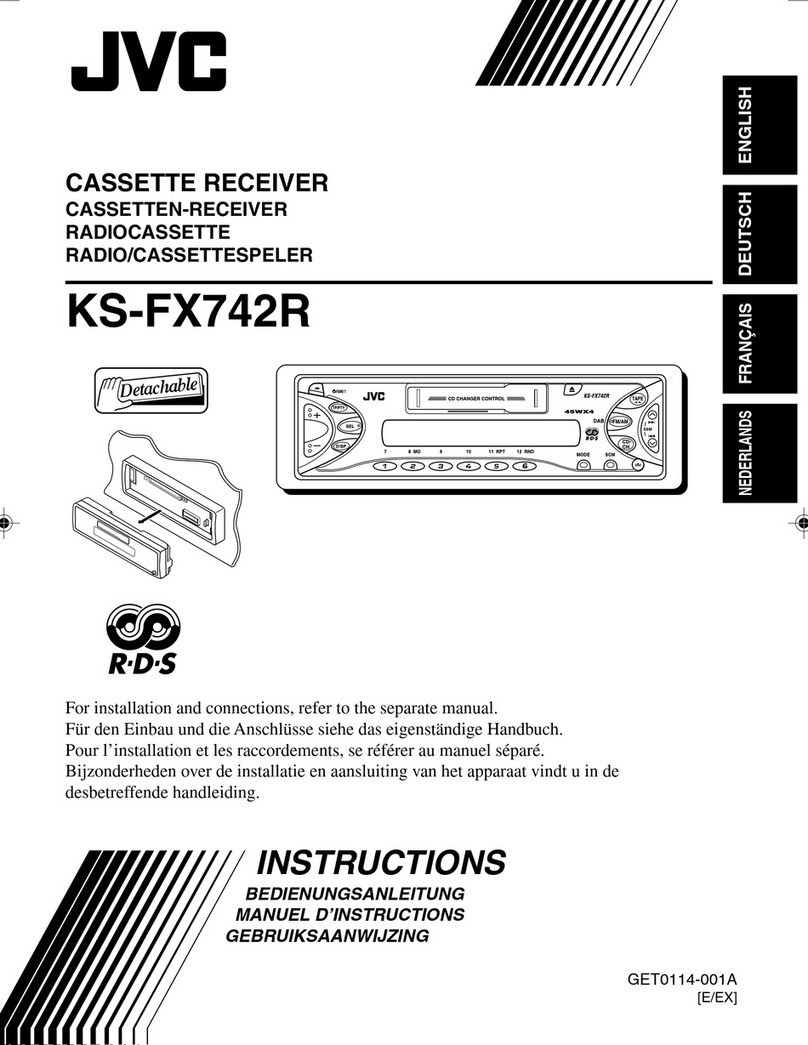
JVC
JVC GET0114-001A User manual

JVC
JVC KD-G521 User manual
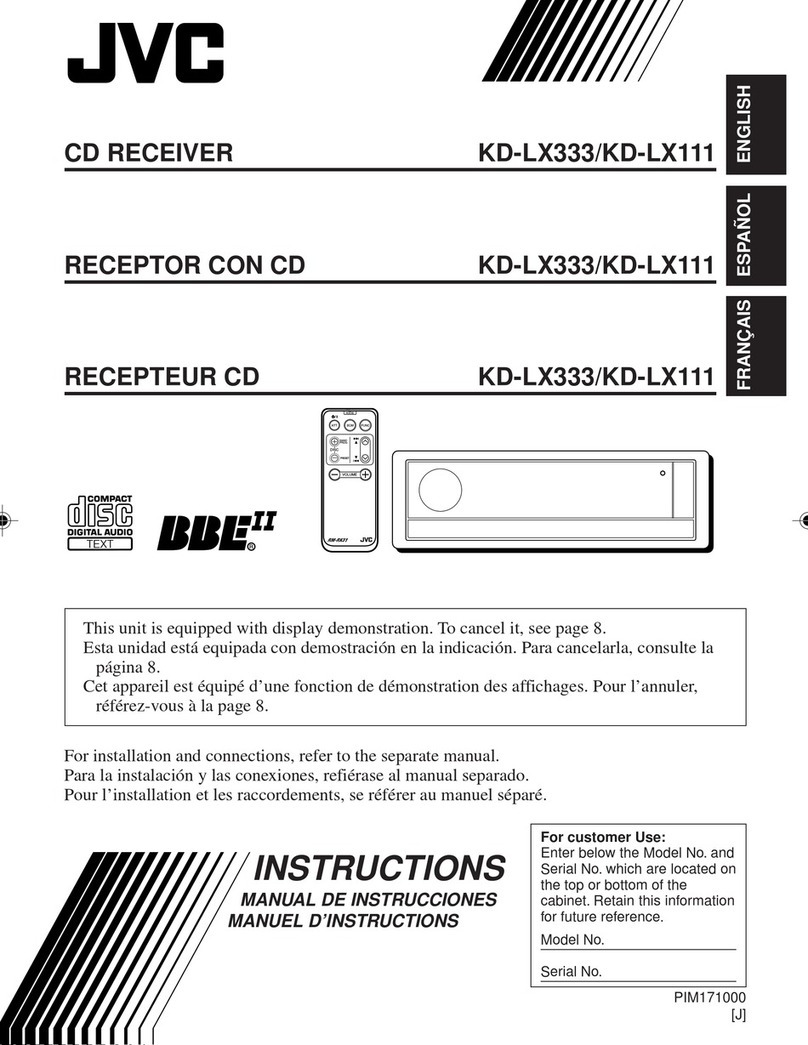
JVC
JVC KD-LX333 User manual

JVC
JVC KD-R300 - 30K Color-Illumination Single-DIN CD... User manual
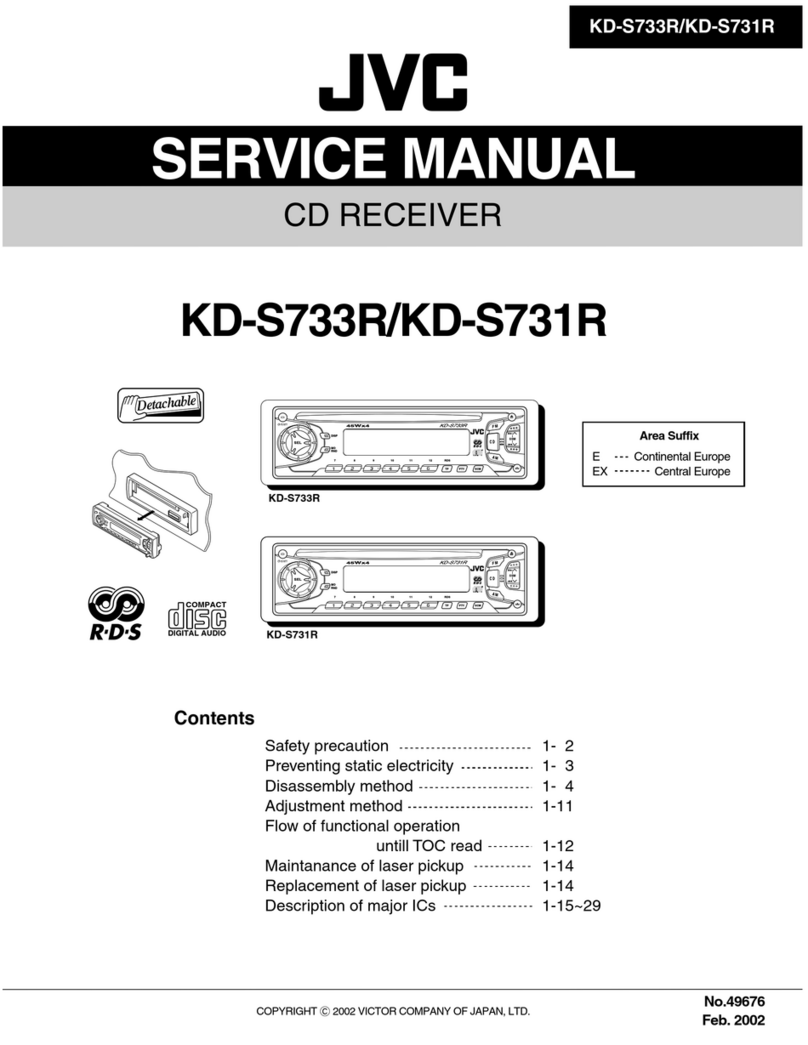
JVC
JVC KD-S733R User manual

JVC
JVC KD-X50BT User manual

JVC
JVC KD-BT22 User manual