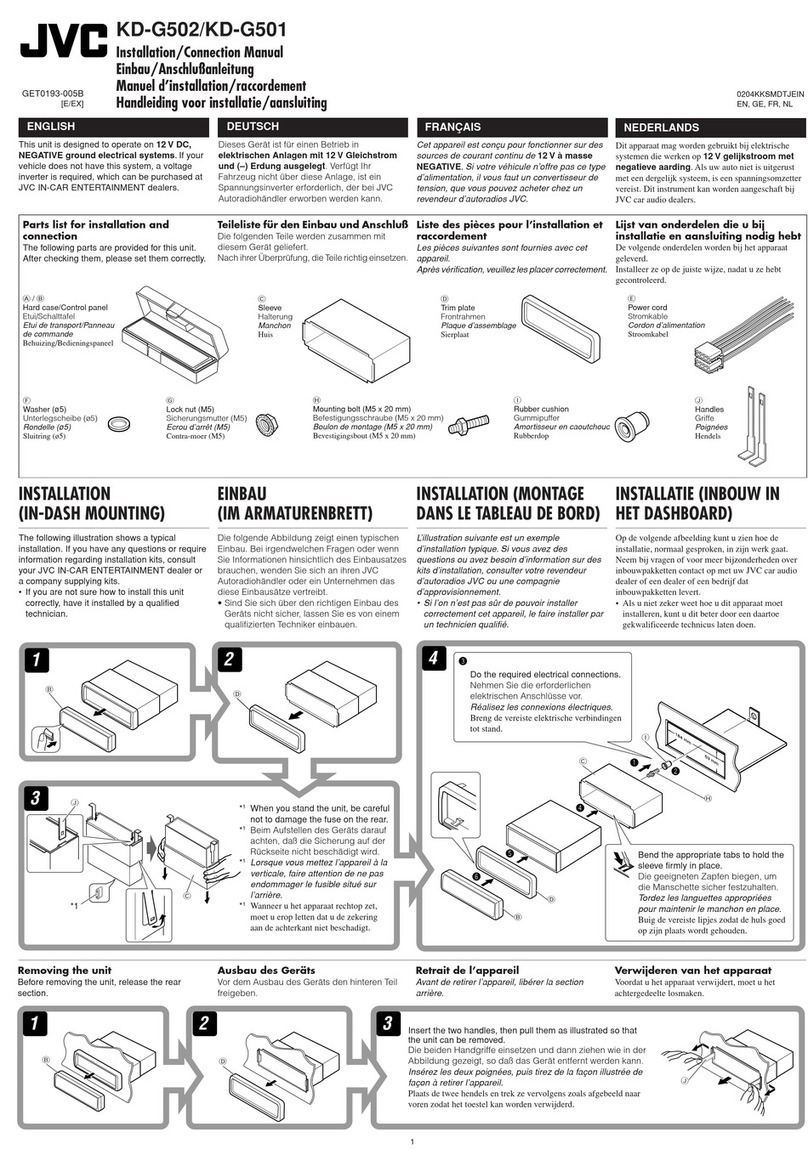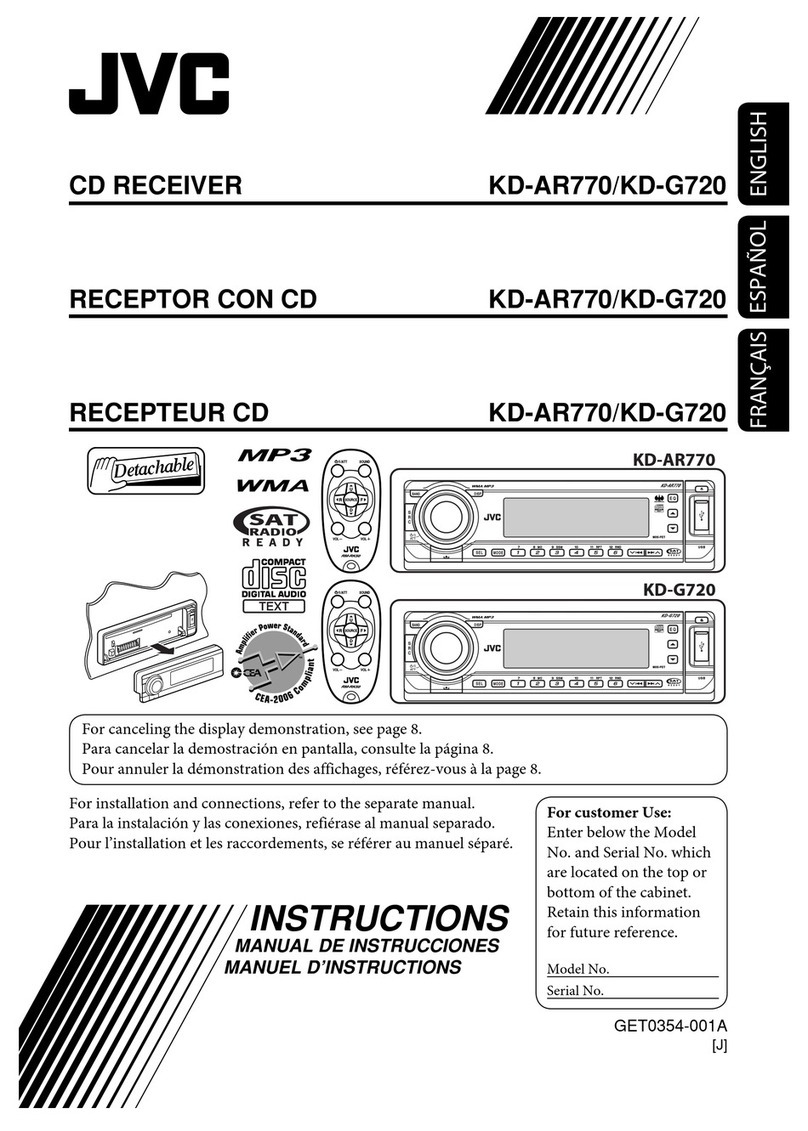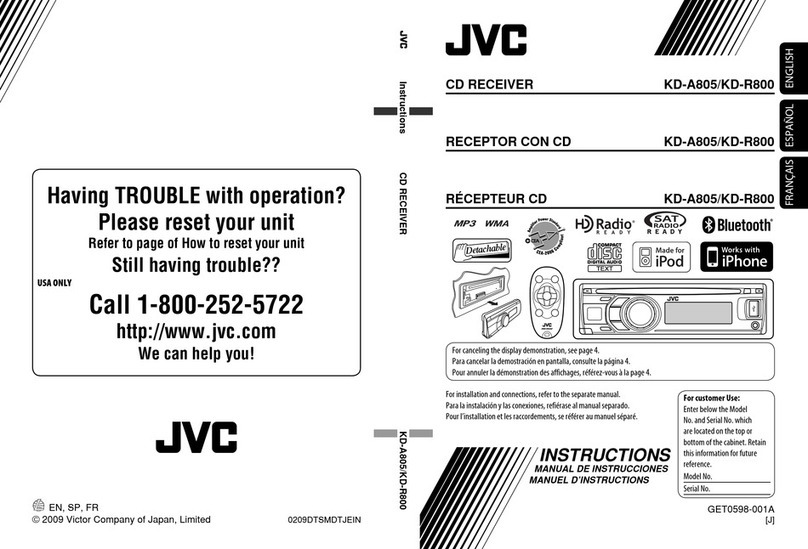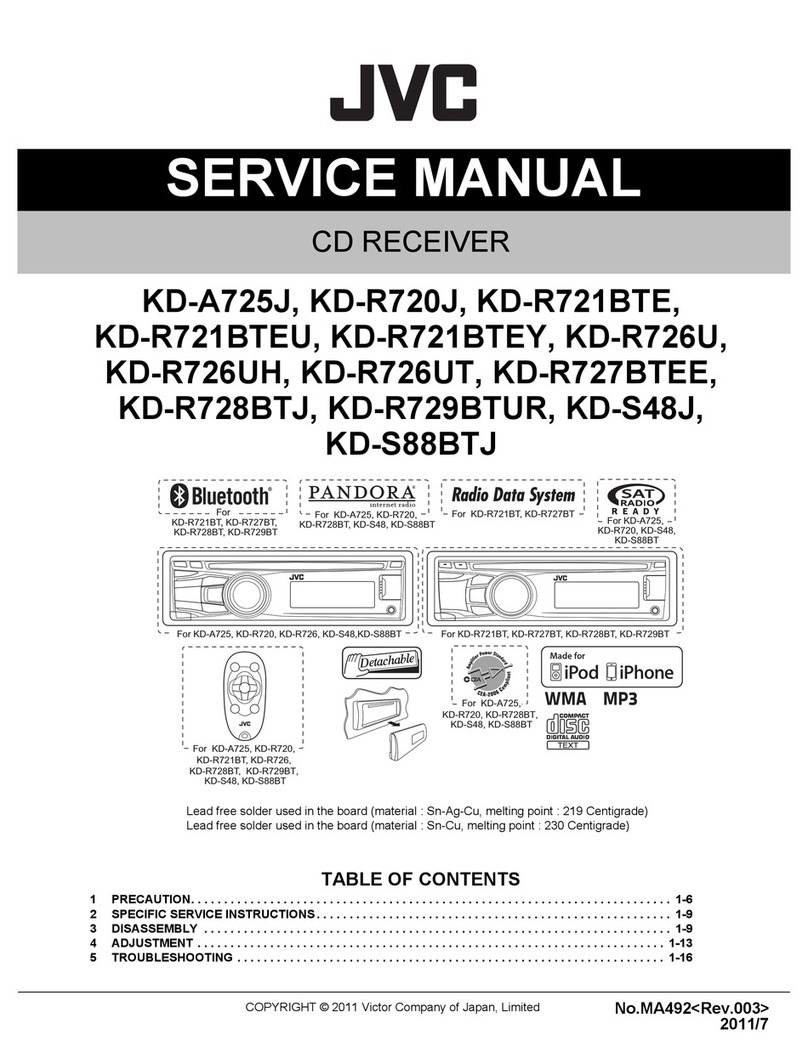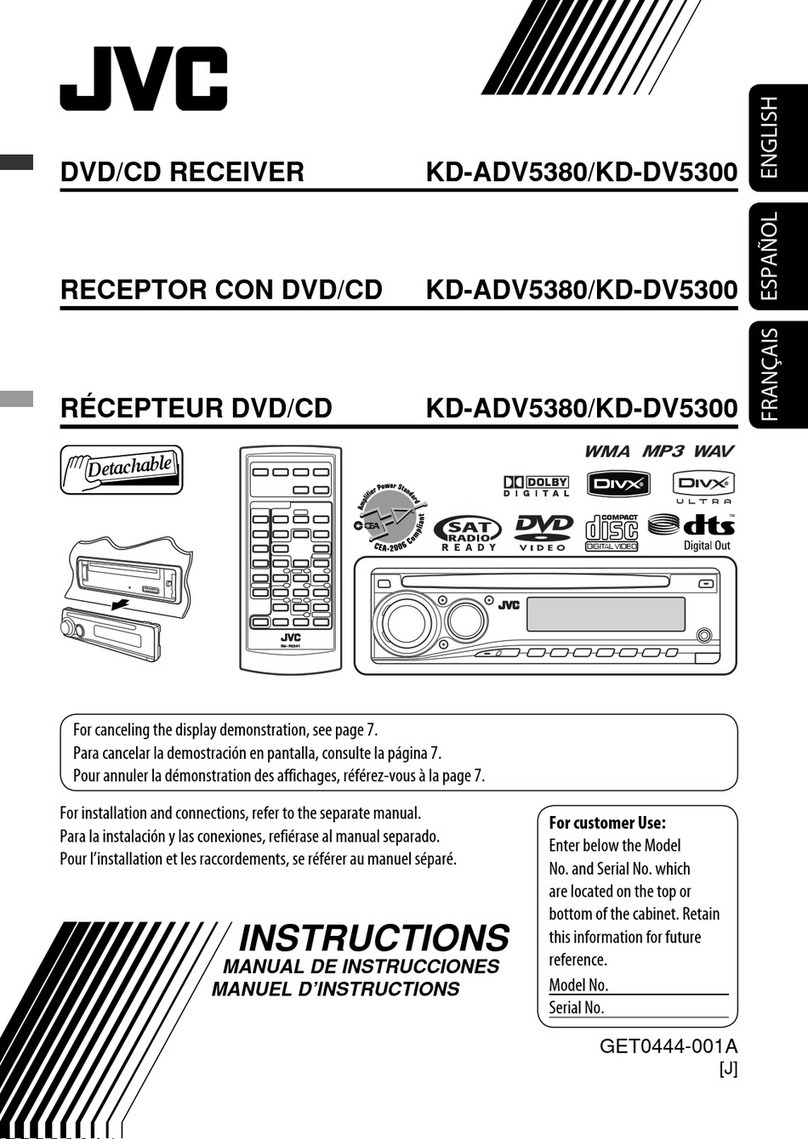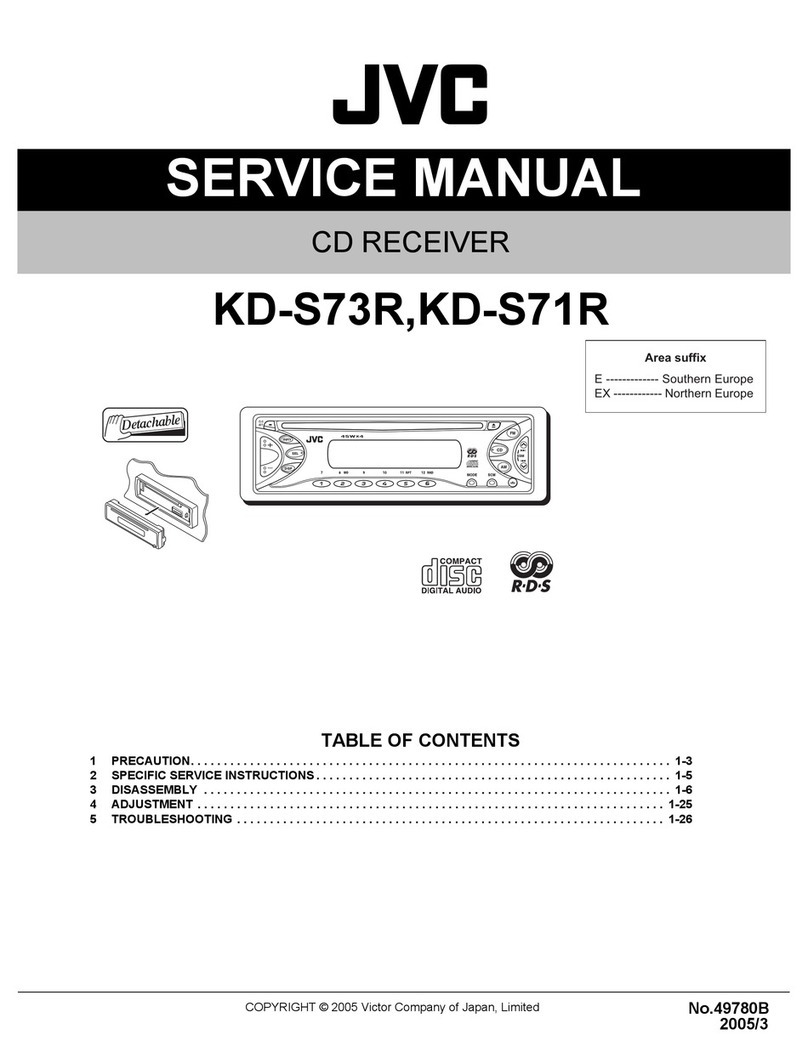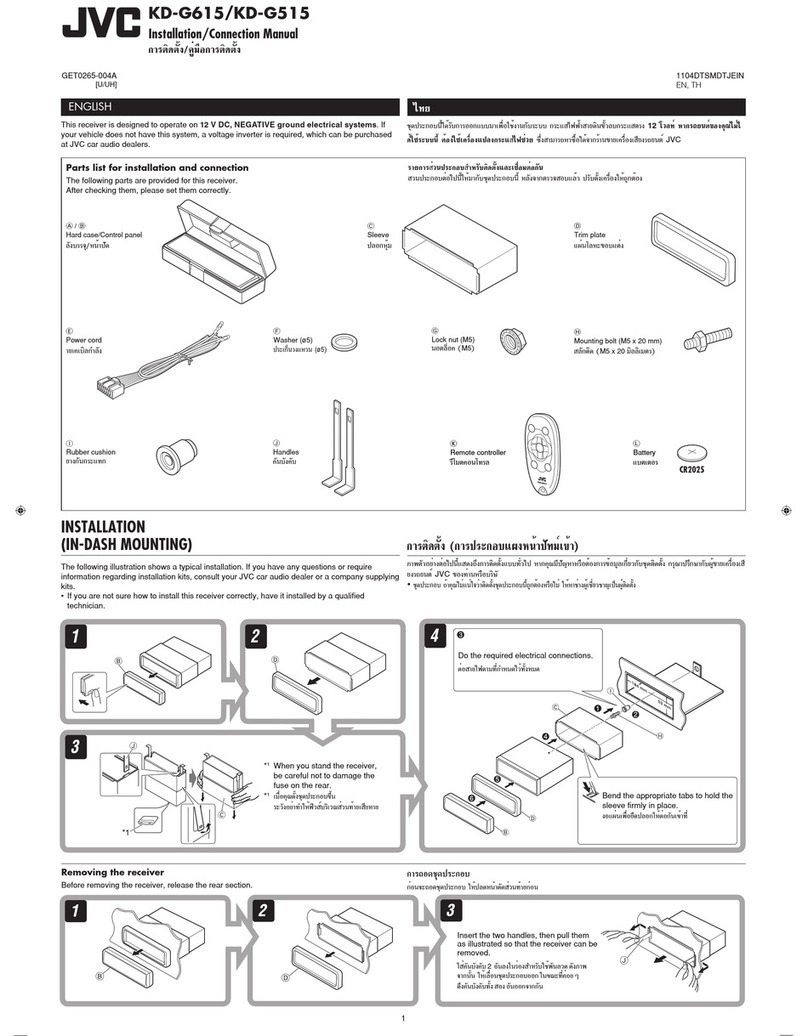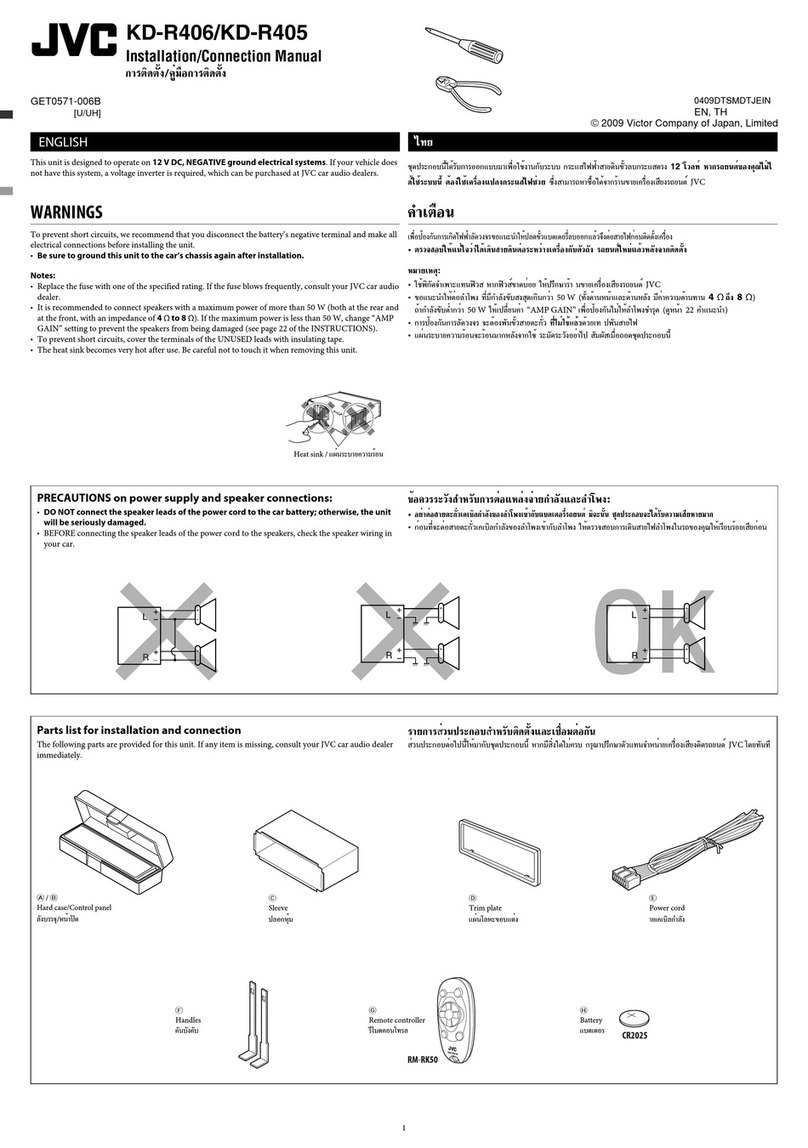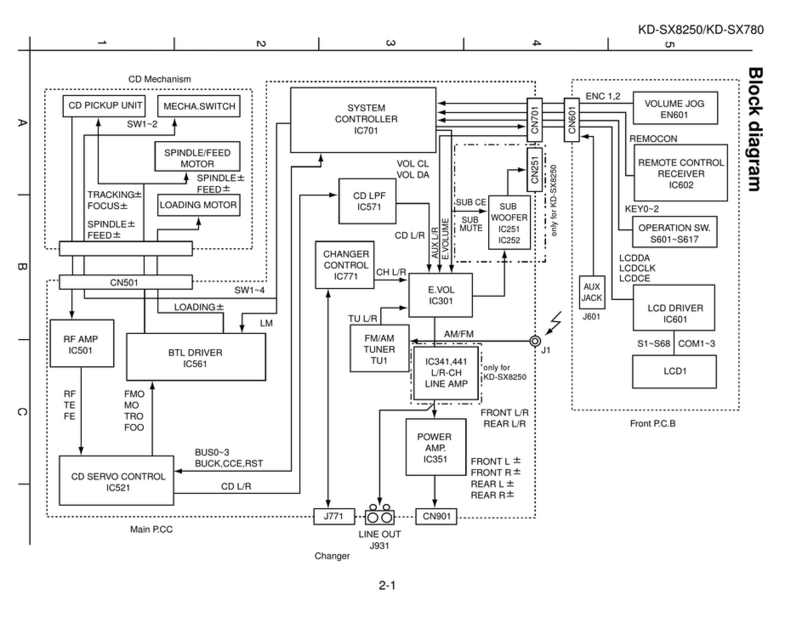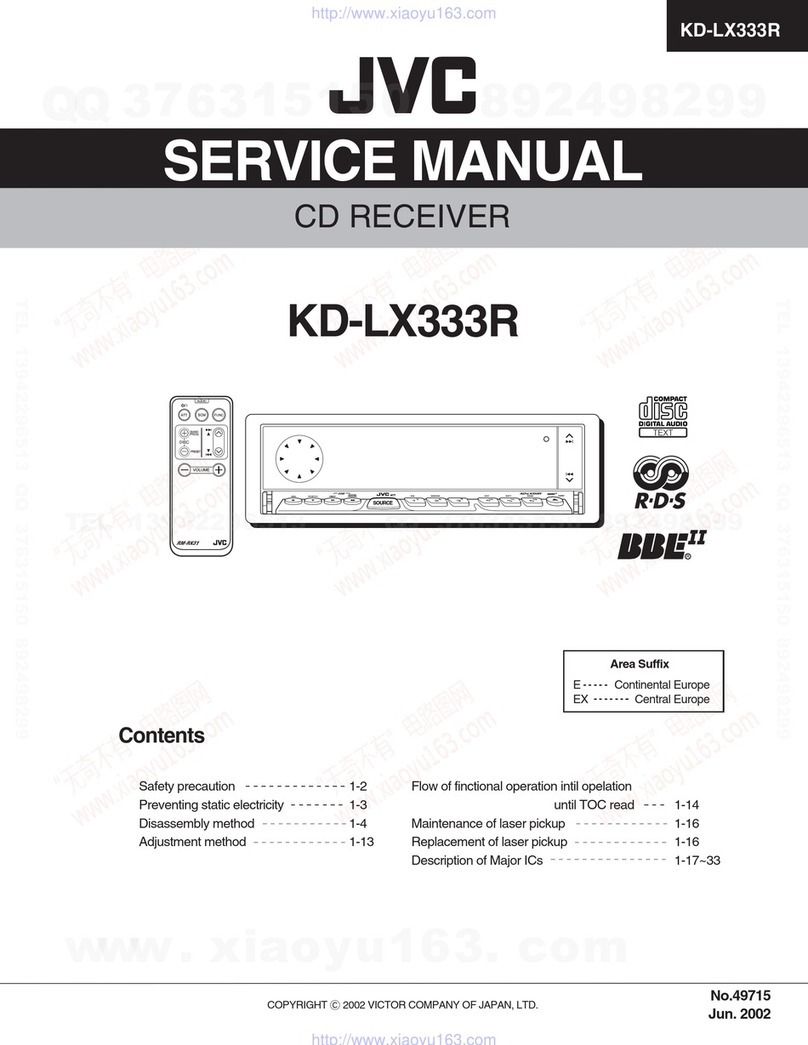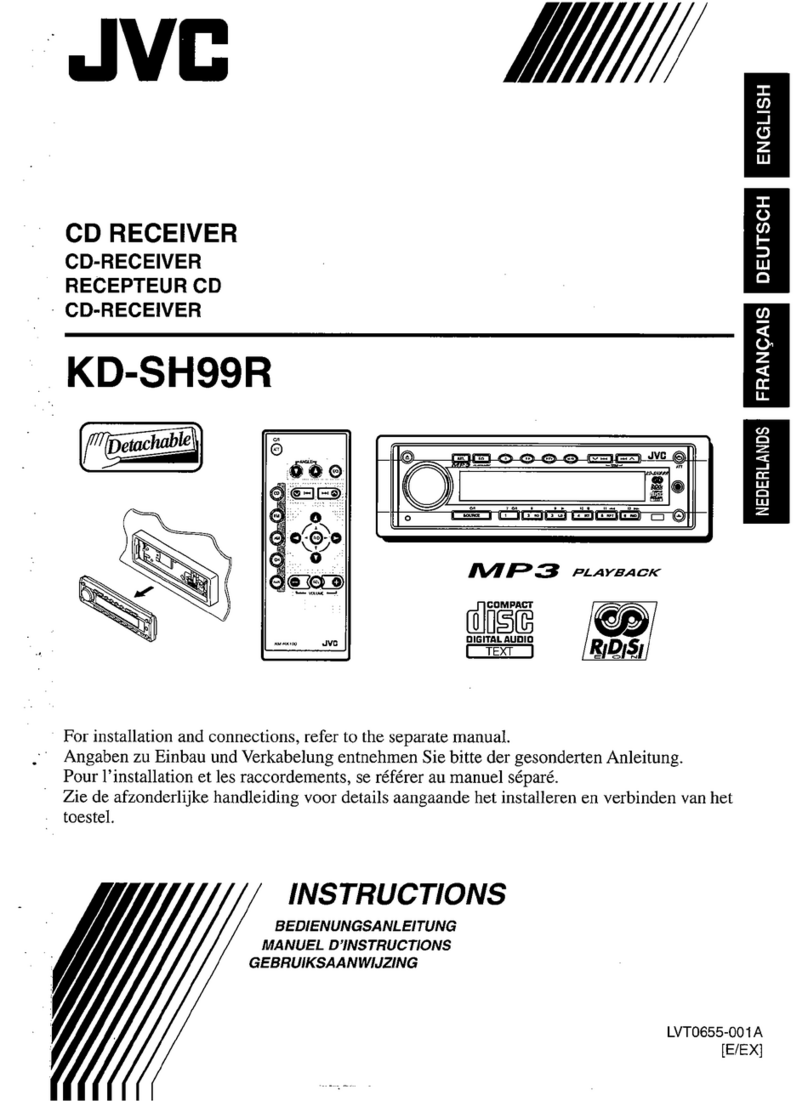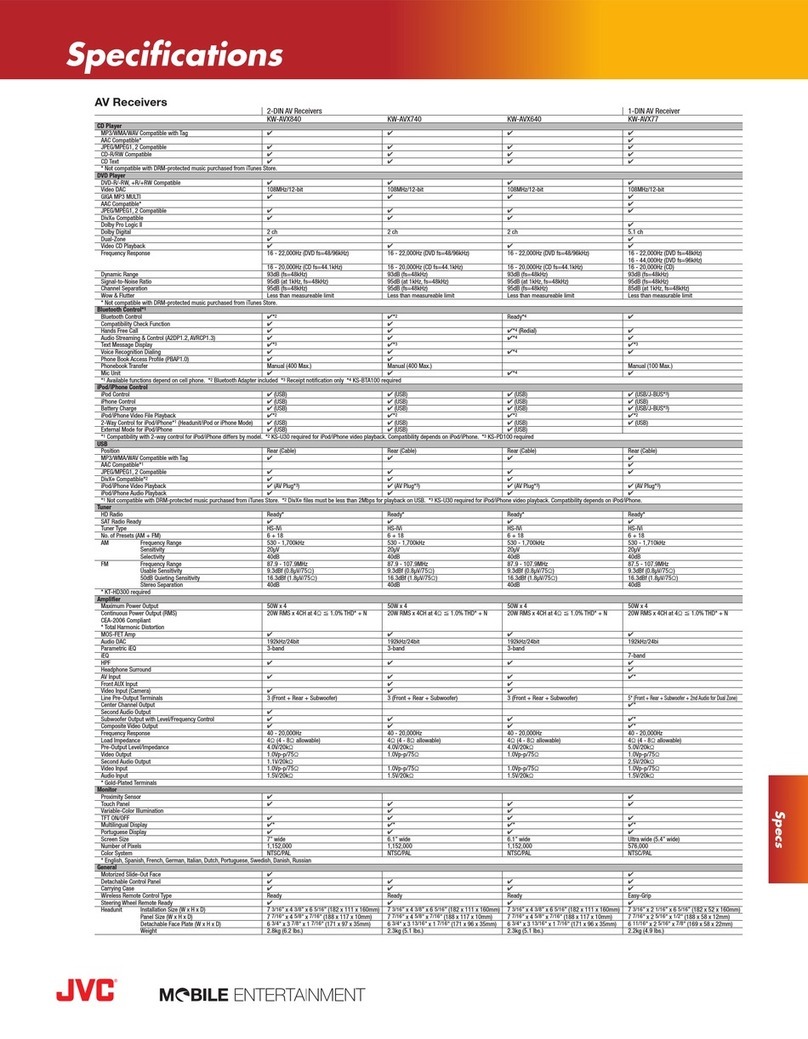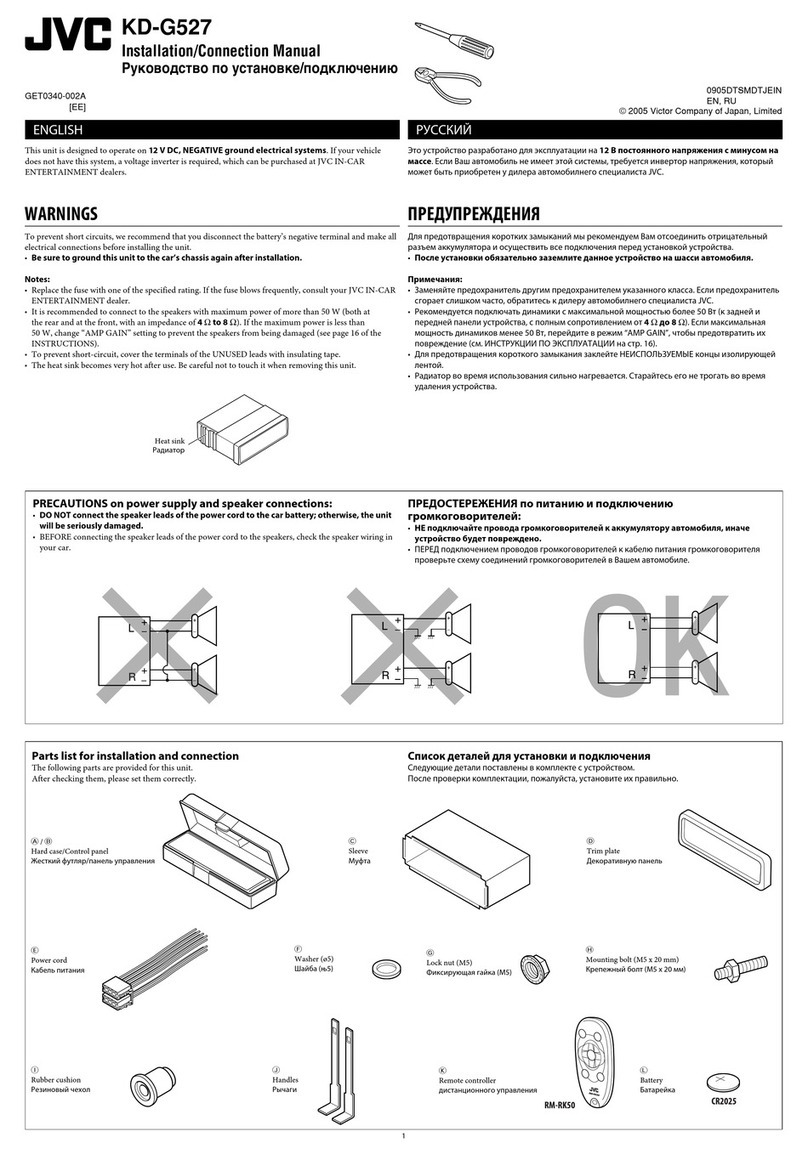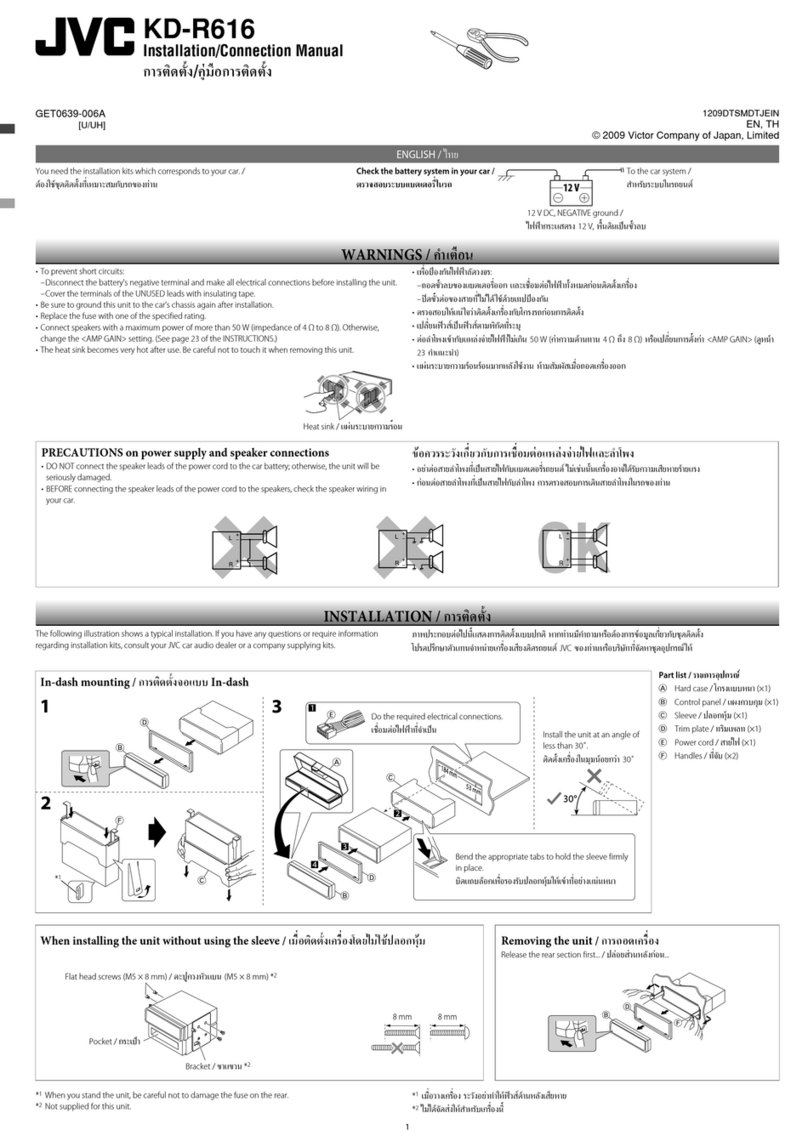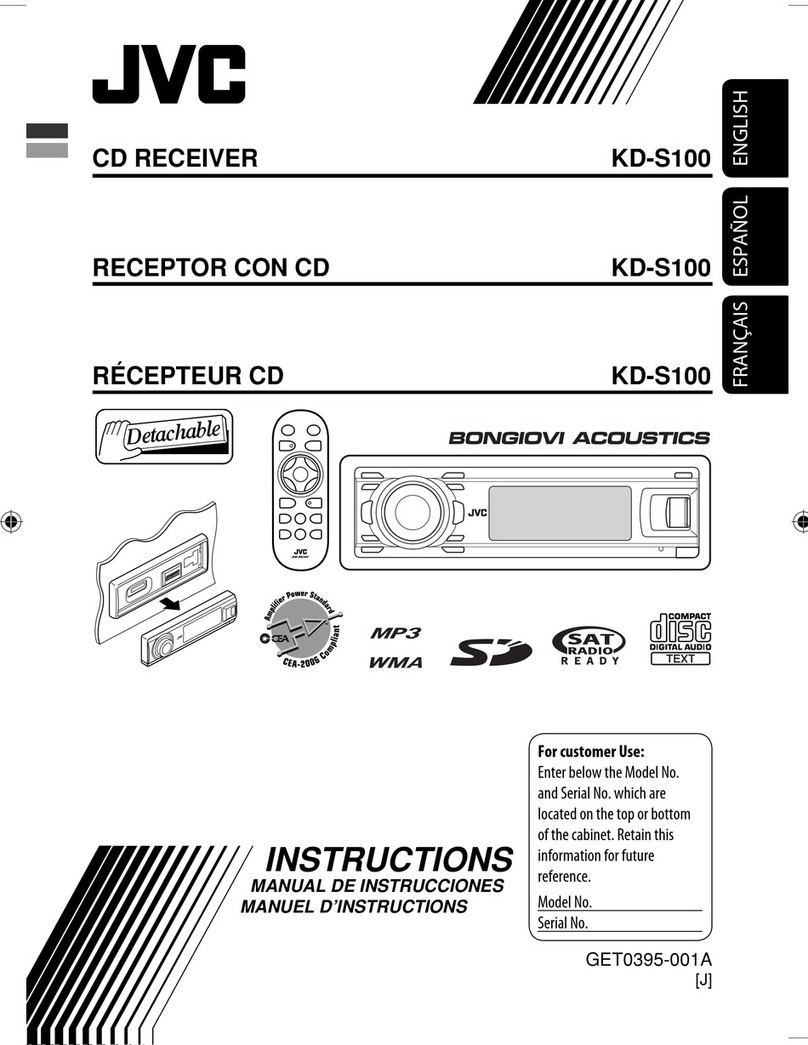ENGLISH
5
CONTENTS
INTRODUCTIONS
Playable disc type ........................................................................................................................... 6
Preparation ..................................................................................................................................... 7
OPERATIONS
Basic operations .............................................................................................................................. 8
• Using the control panel ............................................................................................................................ 8
• Using the remote controller (RM-RK 5 ) ................................................................................................. 9
Listening to the radio ...................................................................................................................... 1
Disc operations ................................................................................................................................ 16
• Operations using the control panel .......................................................................................................... 17
• Operations using the remote controller (RM-RK 5 ) ............................................................................... 0
Listening to the USB device ............................................................................................................. 6
Dual Zone operations ...................................................................................................................... 7
EXTERNAL DEVICES
Listening to the Bluetooth® devices ................................................................................................ 8
• Using the Bluetooth cellular phone ......................................................................................................... 30
• Using the Bluetooth audio player ............................................................................................................ 3
Listening to the CD changer ............................................................................................................ 33
Listening to the iPod ....................................................................................................................... 34
• When connecting with the USB cable ...................................................................................................... 34
• Operations using the control screen ......................................................................................................... 35
• When connecting with the interface adapter .......................................................................................... 37
• Selecting the playback modes ................................................................................................................. 37
Listening to the other external components ................................................................................... 38
SETTINGS
Selecting a preset sound mode ....................................................................................................... 40
General settings — PSM ................................................................................................................ 4
Disc setup menu .............................................................................................................................. 47
Bluetooth settings .......................................................................................................................... 49
REFERENCES
Maintenance ................................................................................................................................... 50
More about this unit ....................................................................................................................... 51
Troubleshooting .............................................................................................................................. 59
Specifications .................................................................................................................................. 64
EN02-09_KD-DV7408_001A_f.indd 5EN02-09_KD-DV7408_001A_f.indd 5 2/15/08 3:28:03 PM2/15/08 3:28:03 PM