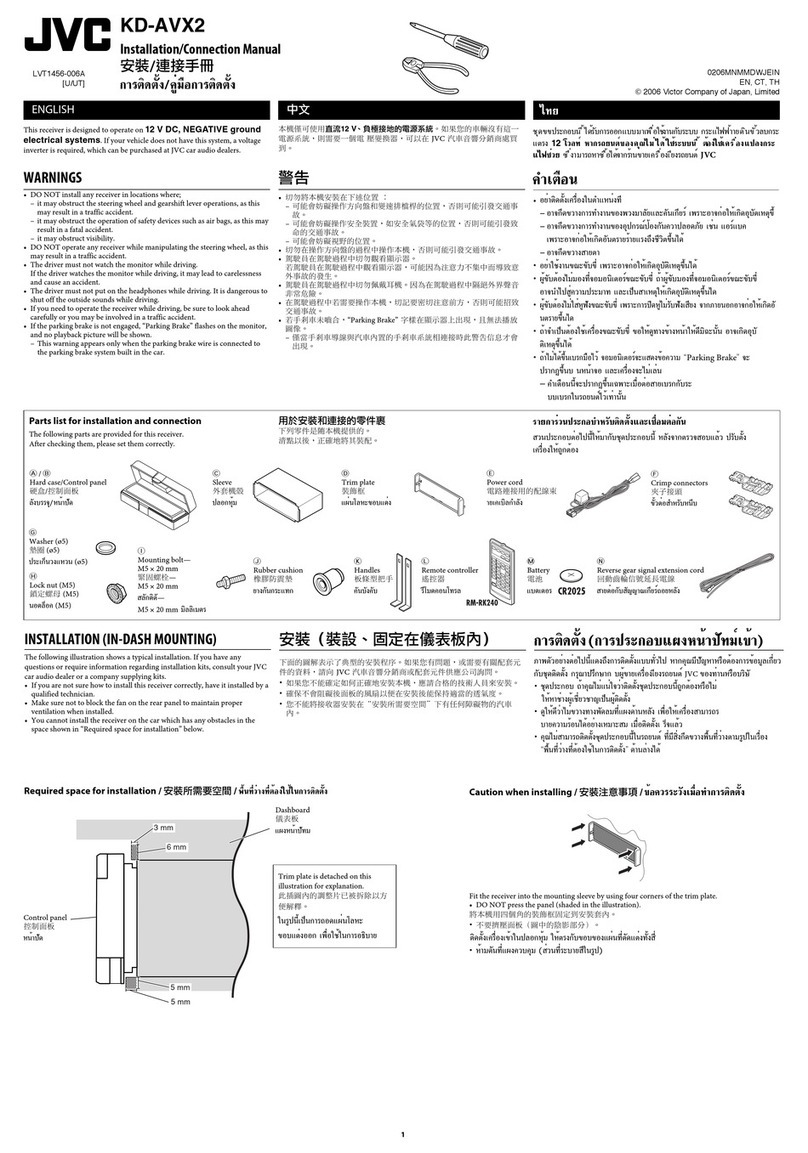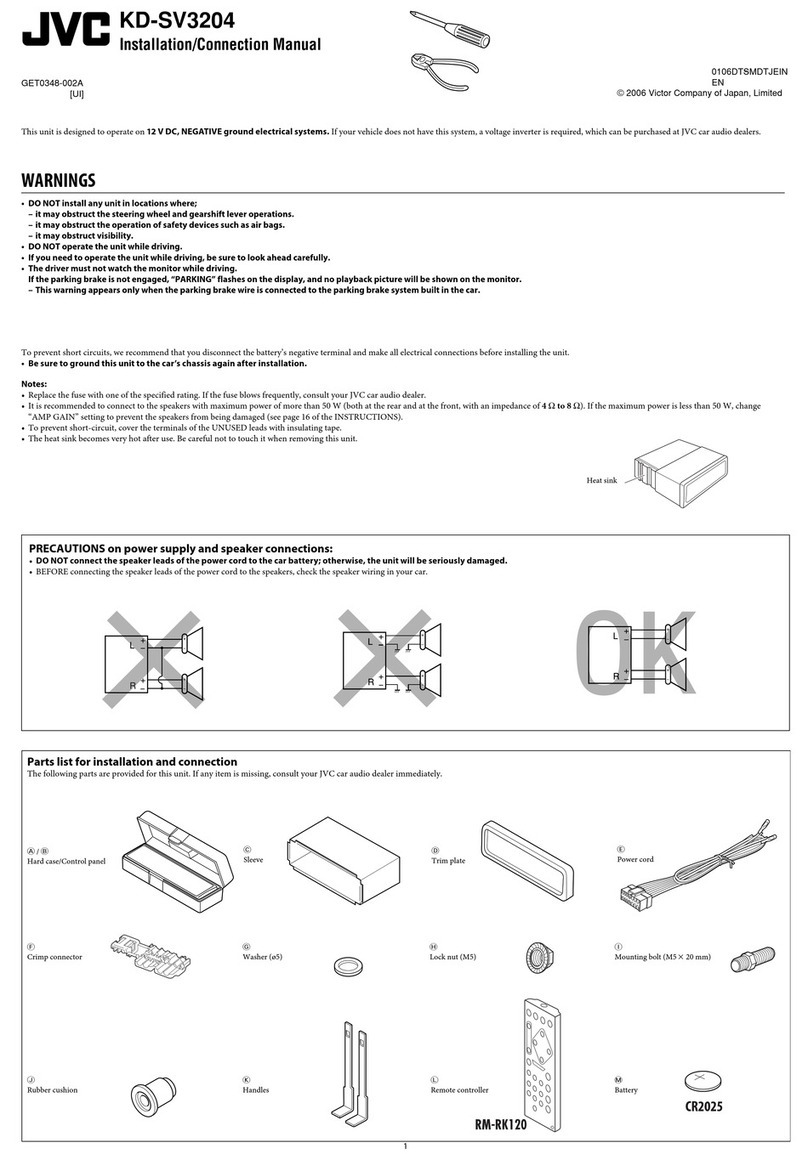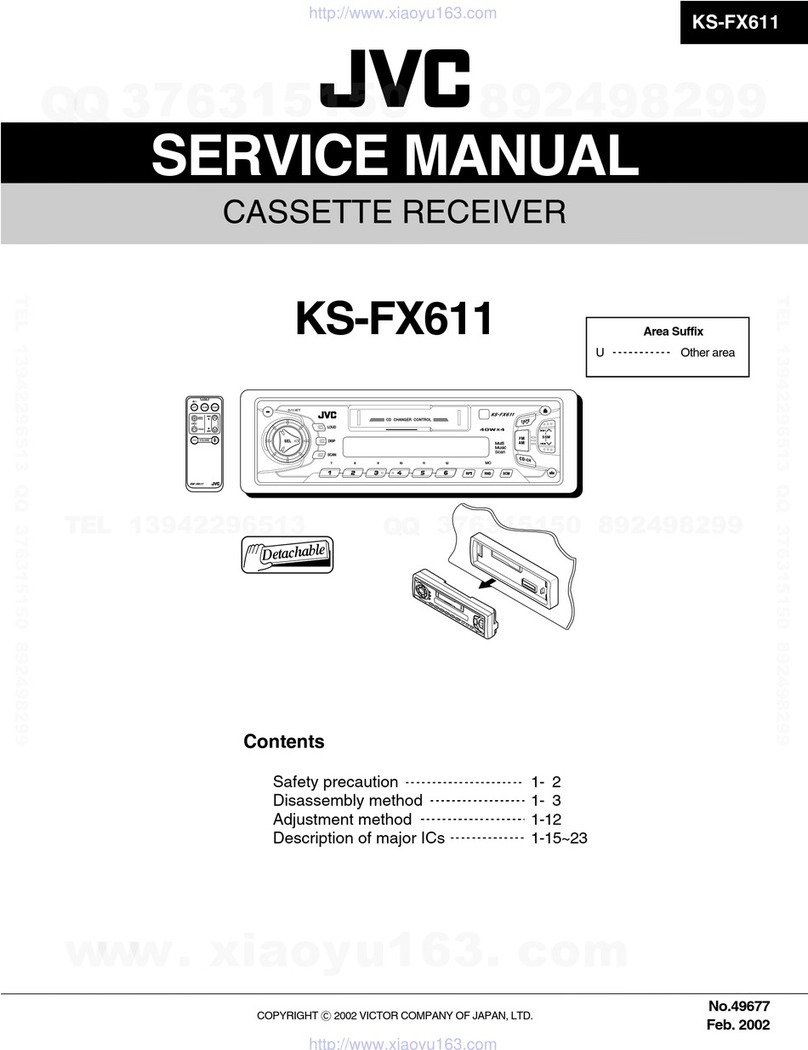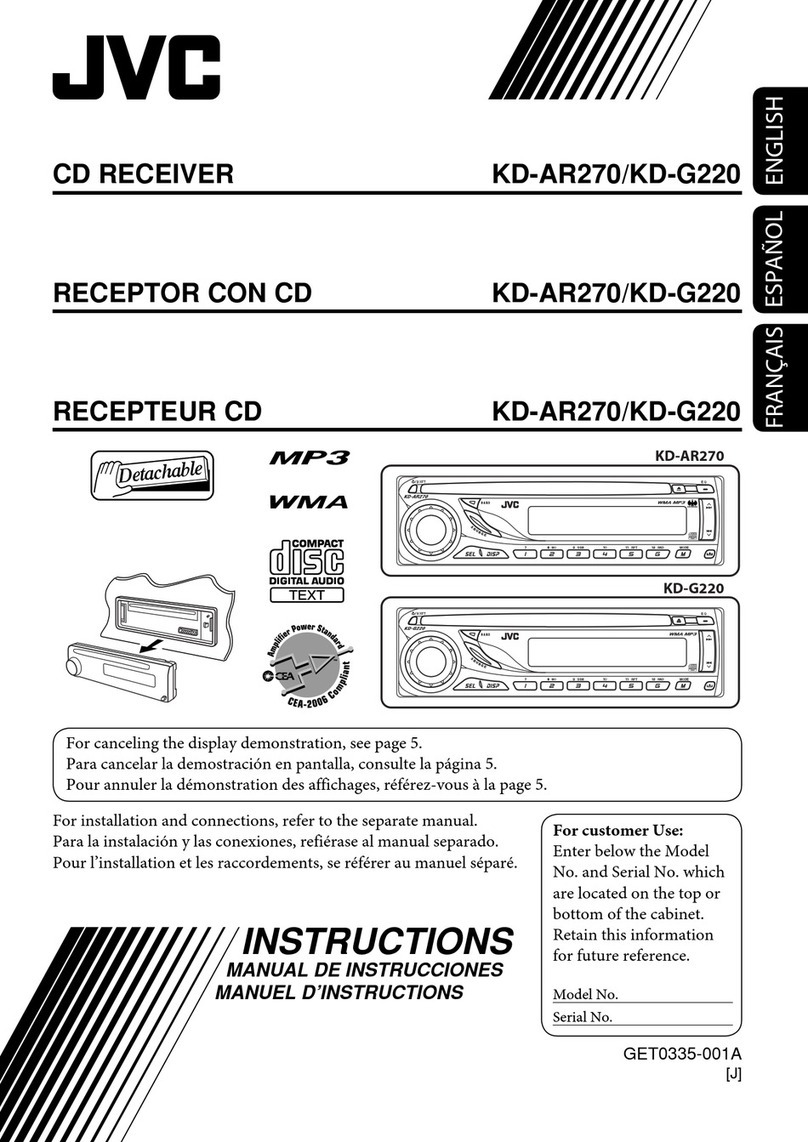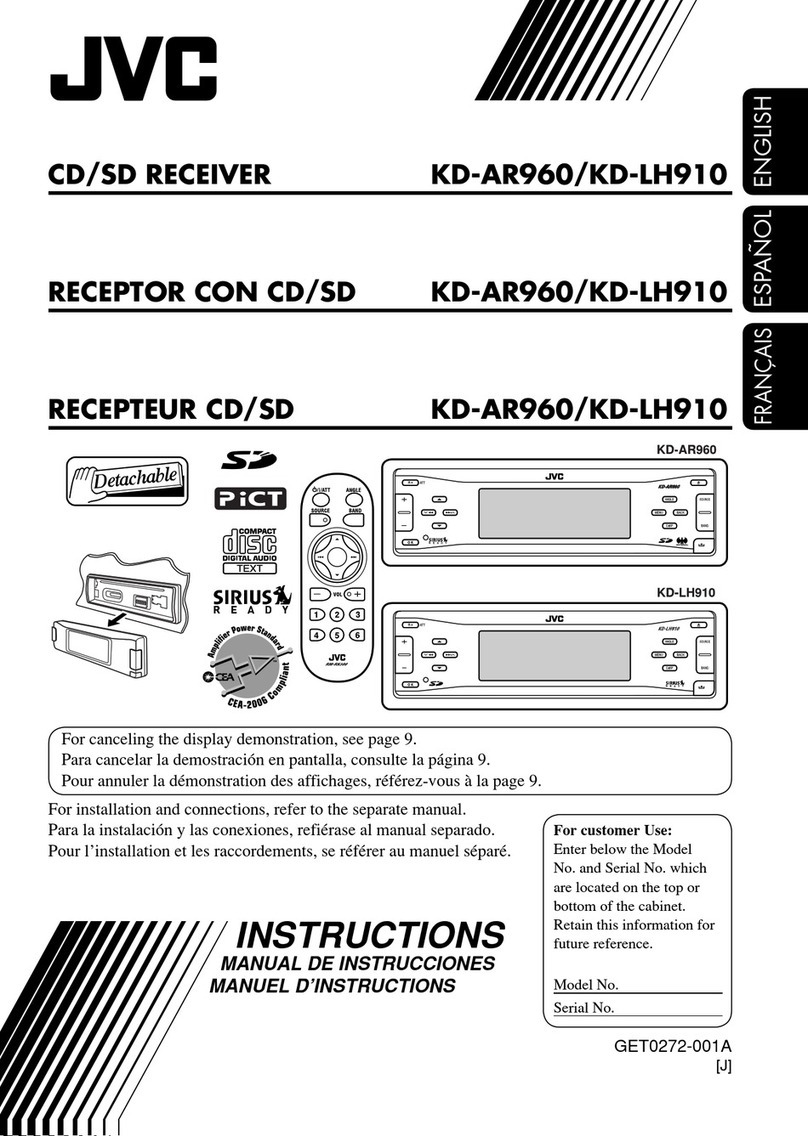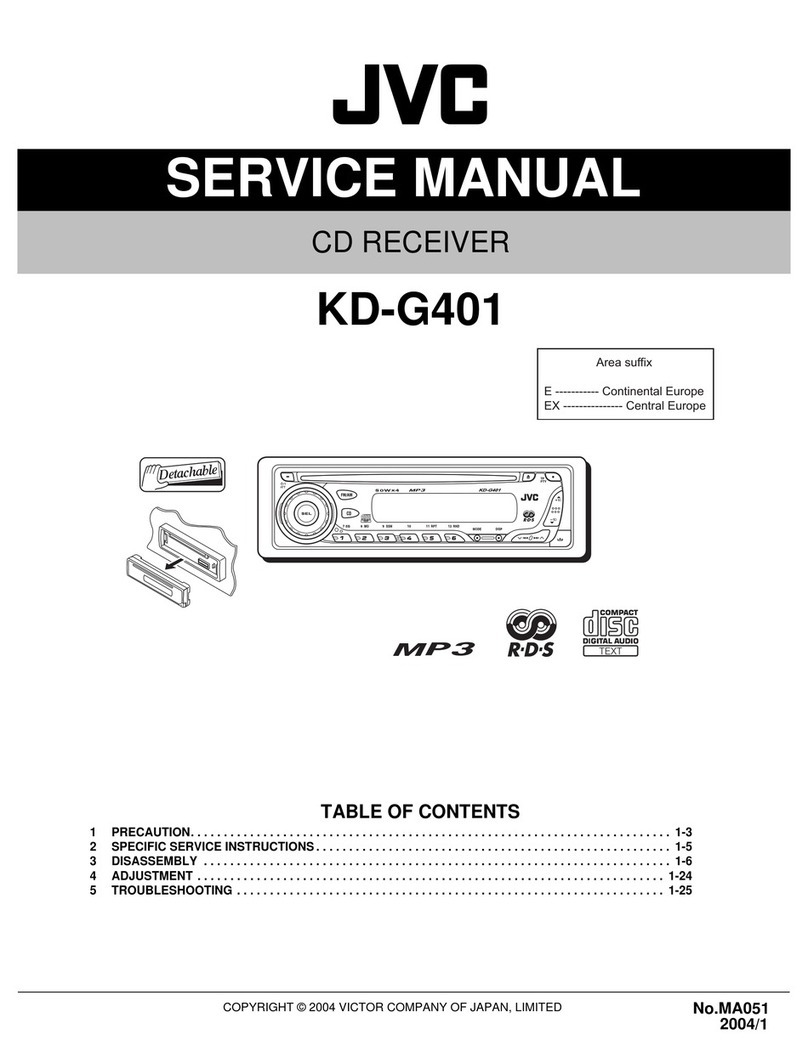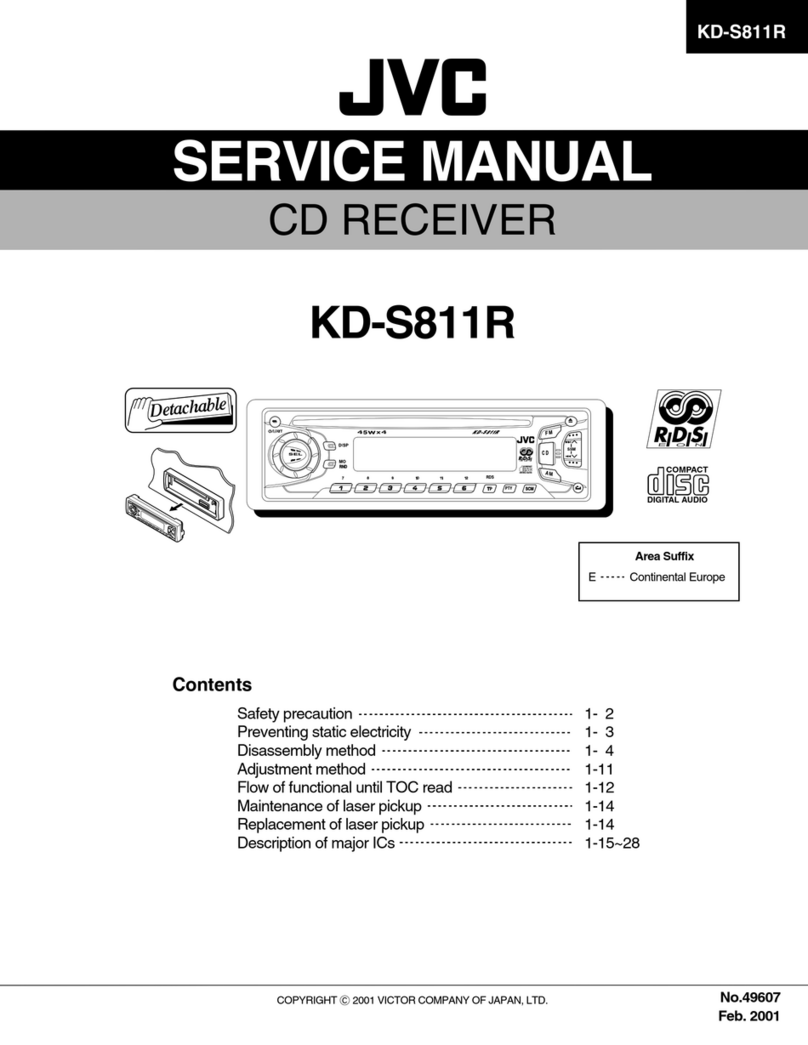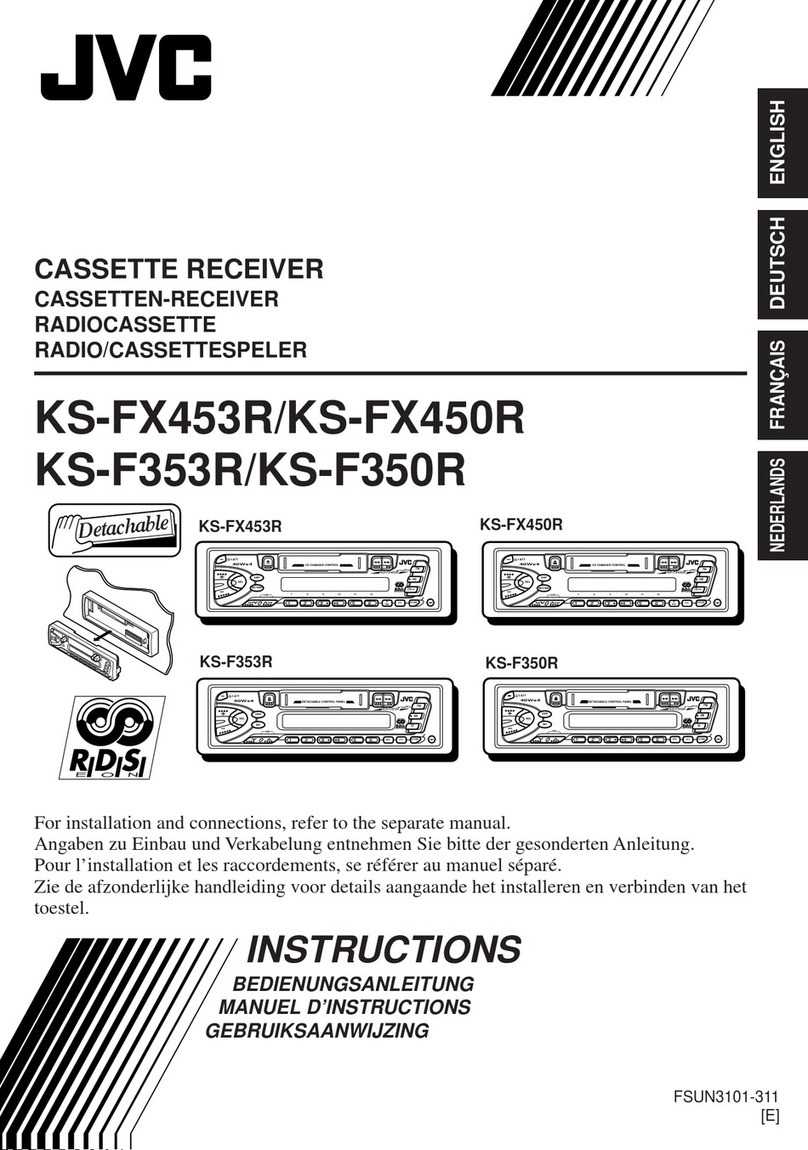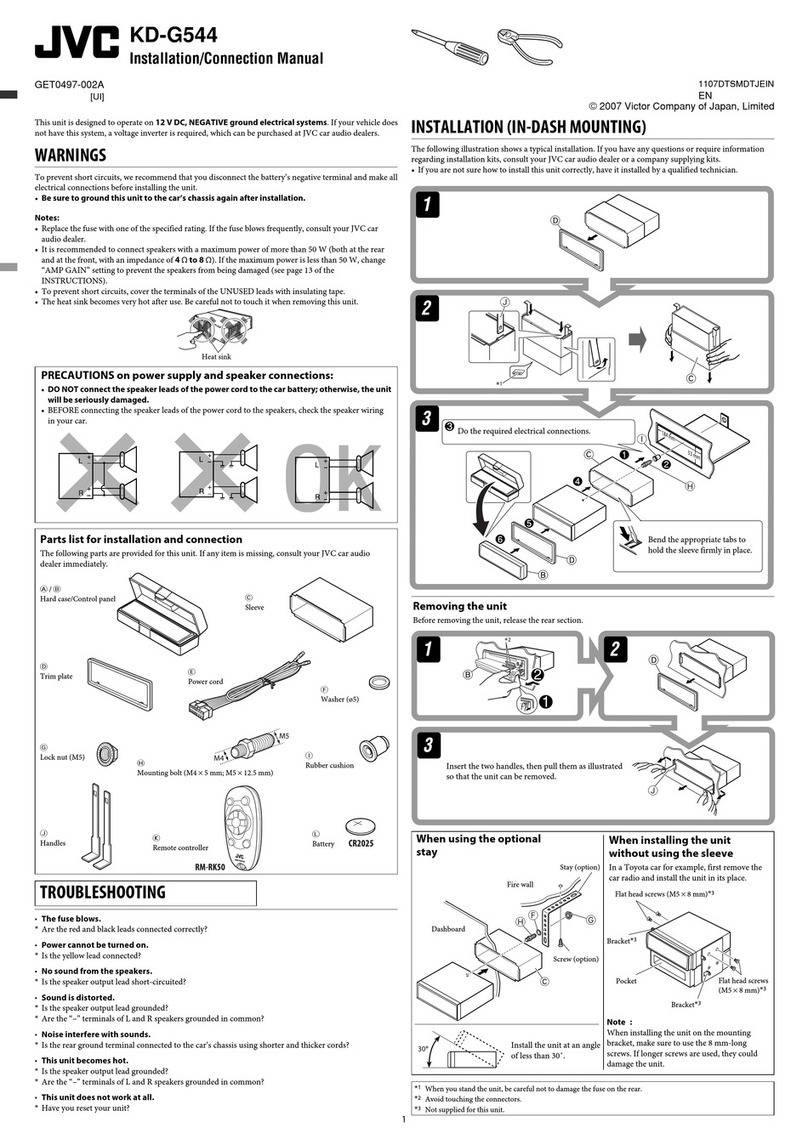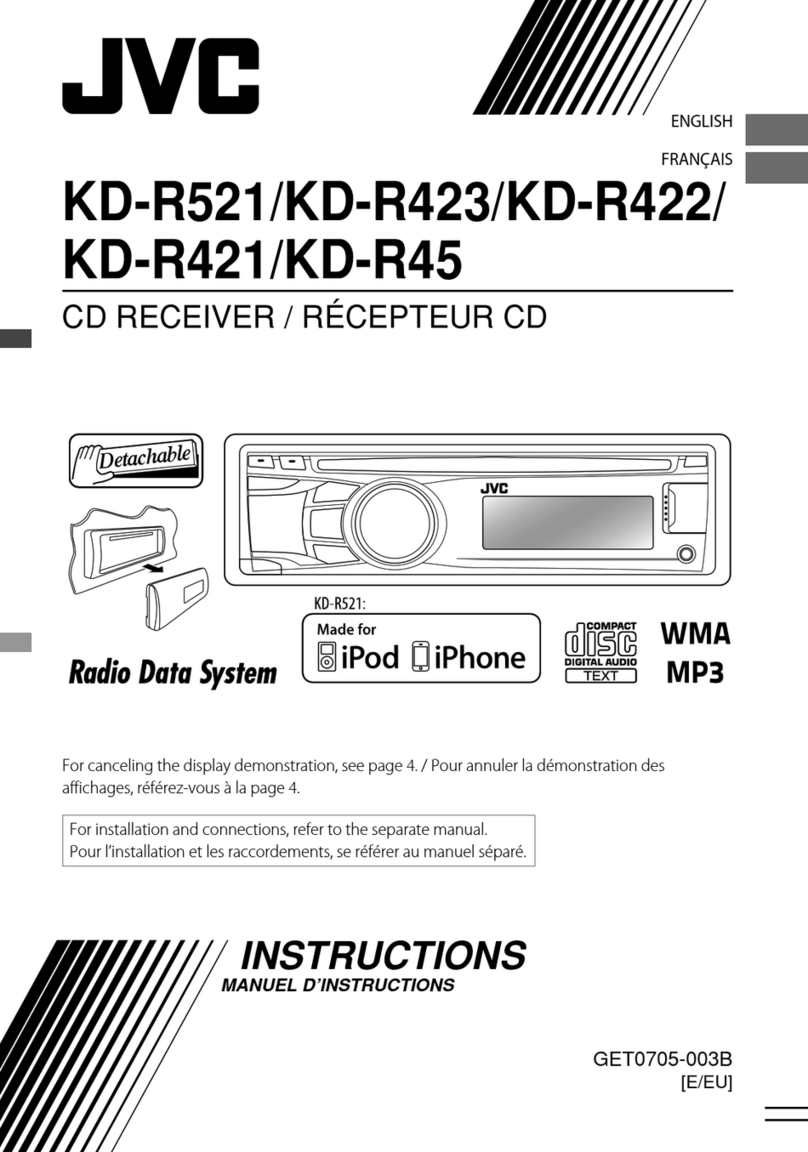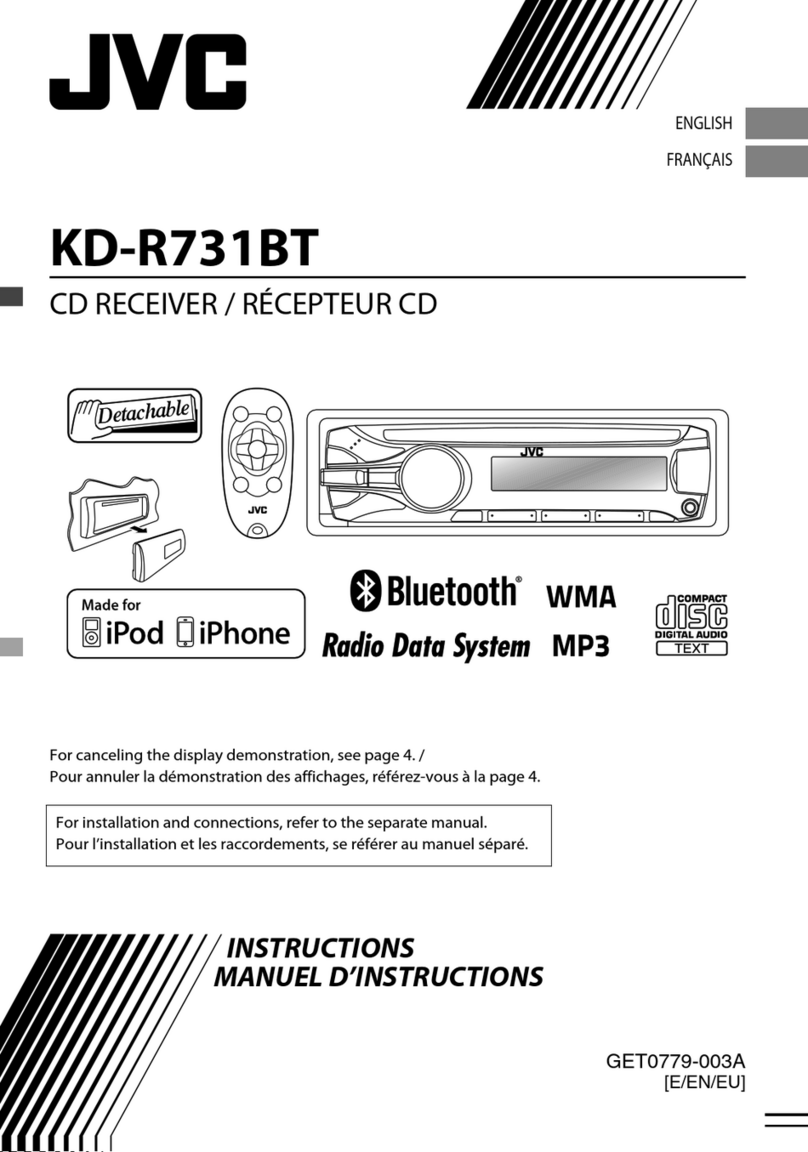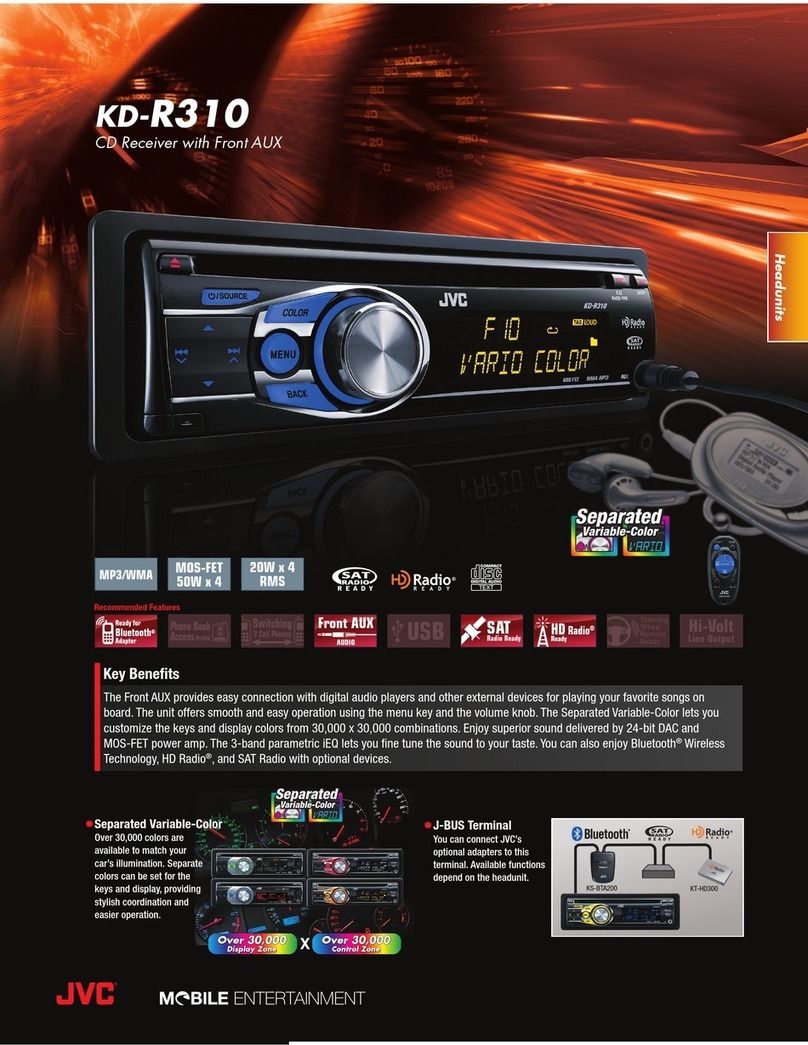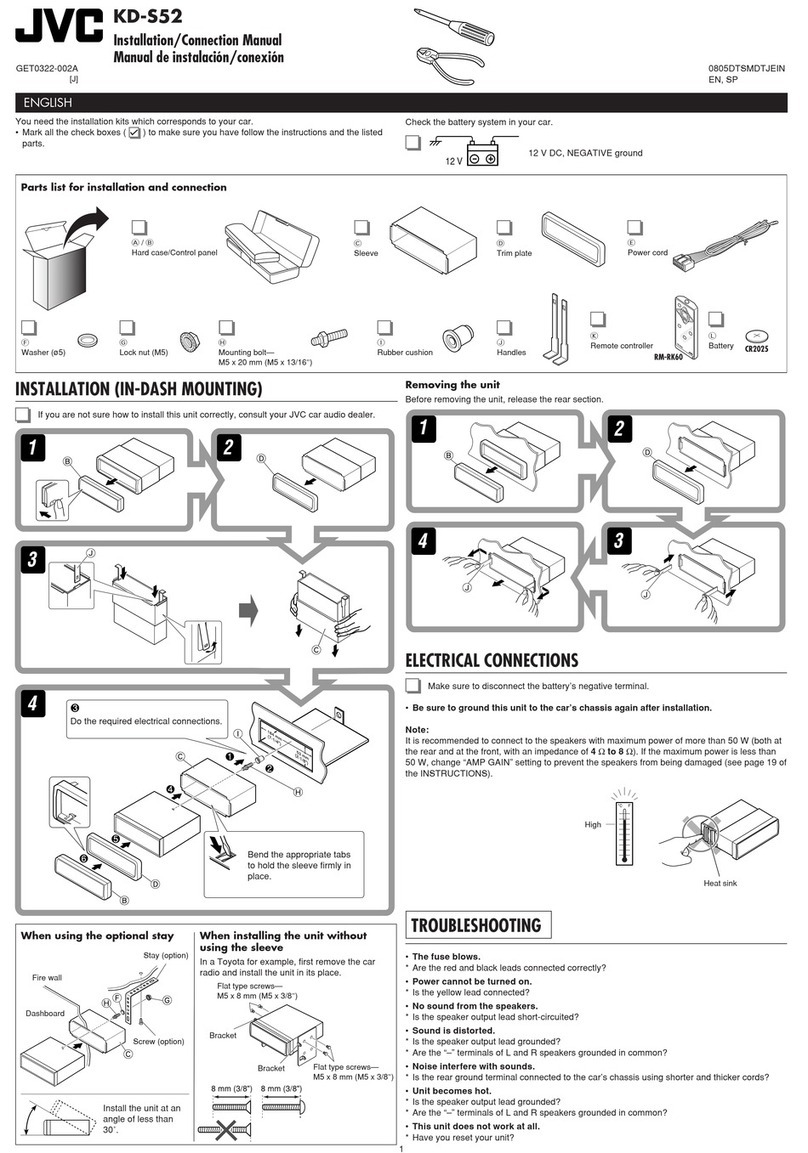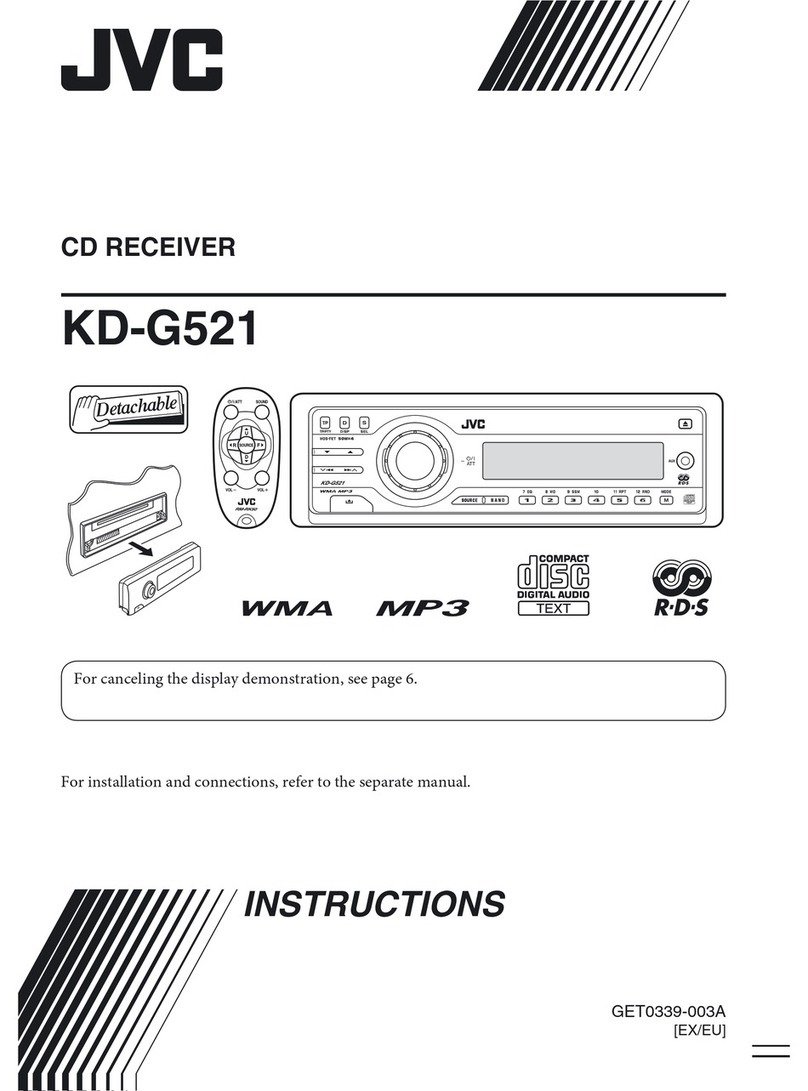9
ENGLISH
To check the current clock time while
listening to an FM RDS station
Station name (PS) = Station
Frequency = Programme type
(PTY) = Clock = (back to the
beginning)
PTY codes
NEWS, AFFAIRS, INFO, SPORT, EDUCATE, DRAMA,
CULTURE, SCIENCE, VARIED, POP M (music), ROCK M
(music), EASY M (music), LIGHT M (music), CLASSICS,
OTHER M (music), WEATHER, FINANCE, CHILDREN, SOCIAL,
RELIGION, PHONE IN, TRAVEL, LEISURE, JAZZ, COUNTRY,
NATION M (music), OLDIES, FOLK M (music), DOCUMENT
Disc operations
Playing a disc in the unit
The following marks are used to indicate...
: Built-in CD player operations.
: External CD changer operations.
All tracks will be played repeatedly until you change the
source or eject the disc.
To stop play and eject the disc
• Press SOURCE to listen to another playback source.
To deactivate the PTY Standby Reception, select
“OFF” for the PTY code (see page 1 ). The PTY indicator
goes off.
Tracing the same programme—
Network-Tracking Reception
When driving in an area where FM reception is not
sufficient enough, this unit automatically tunes in to
another FM RDS station of the same network, possibly
broadcasting the same programme with stronger
signals (see the illustration below).
When shipped from the factory, Network-Tracking
Reception is activated.
To change the Network-Tracking Reception
setting, see “AF-REG” on page 1 .
Programme A broadcasting on different frequency
areas (01 – 05)
Automatic station selection—
Programme Search
Usually when you press the number buttons, the preset
station is tuned in.
If the signals from the FM RDS preset station are not
sufficient for good reception, this unit, using the AF
data, tunes in to another frequency broadcasting the
same programme as the original preset station is
broadcasting.
• The unit takes some time to tune in to another
station using programme search.
• See also page 1 .
EN08-15_KD-G541_003A_f.indd 9EN08-15_KD-G541_003A_f.indd 9 11/13/07 2:30:48 PM11/13/07 2:30:48 PM