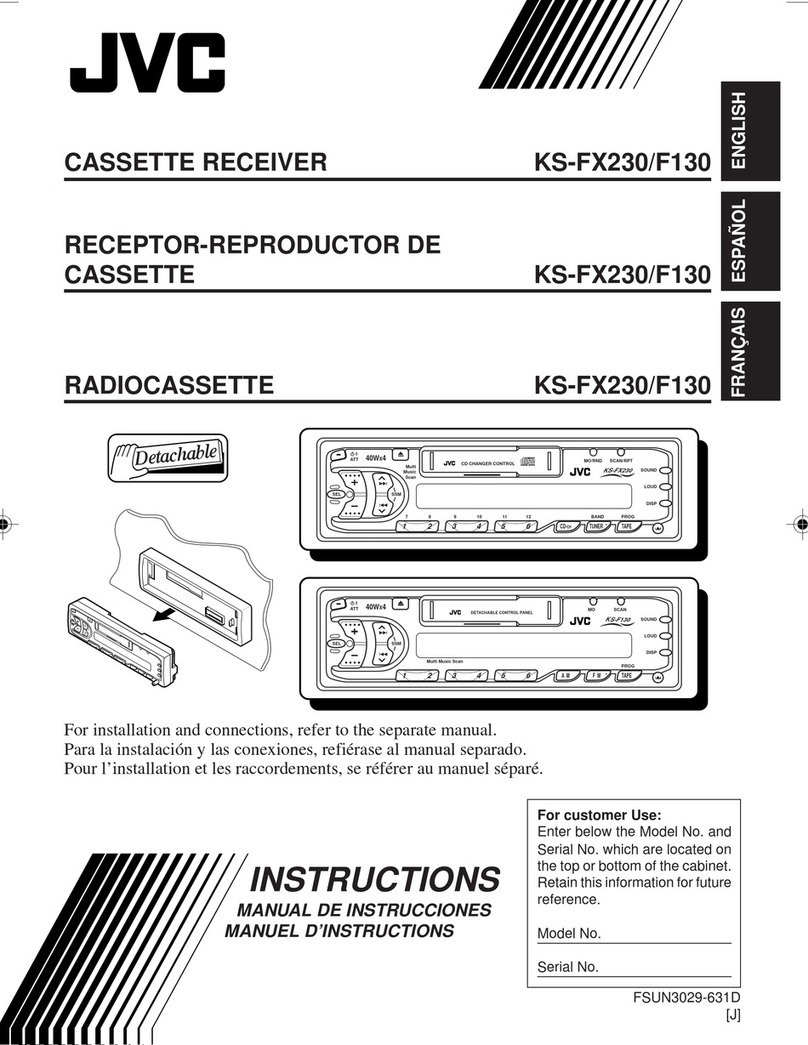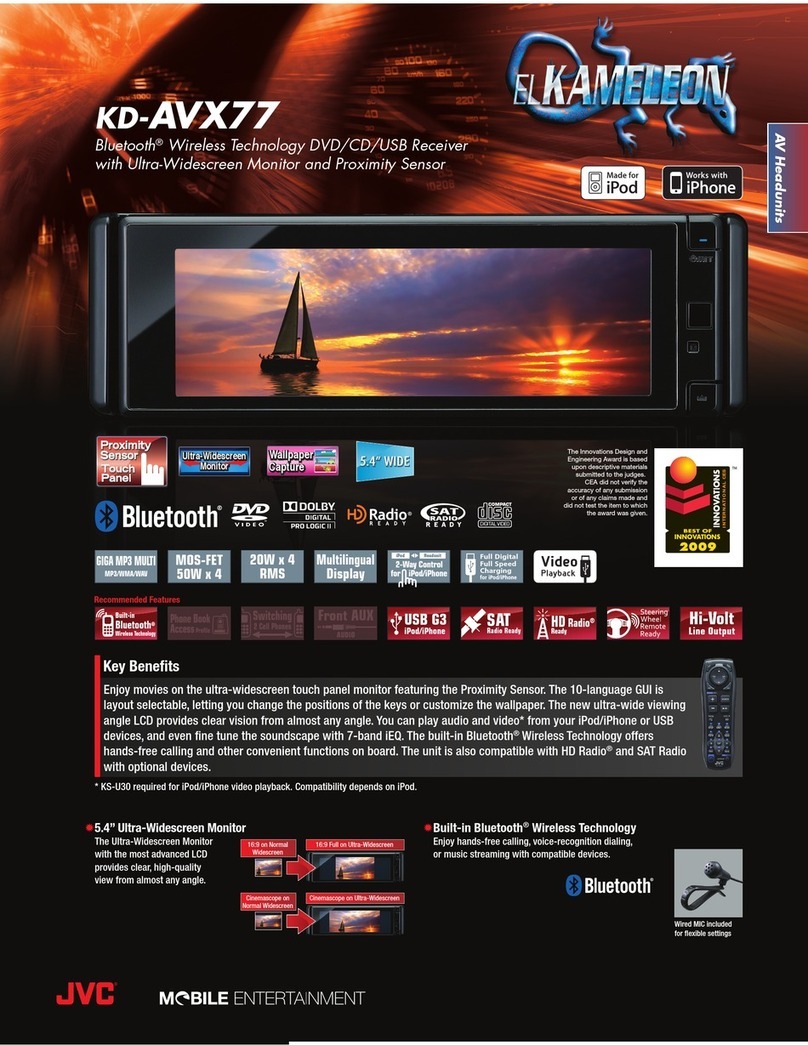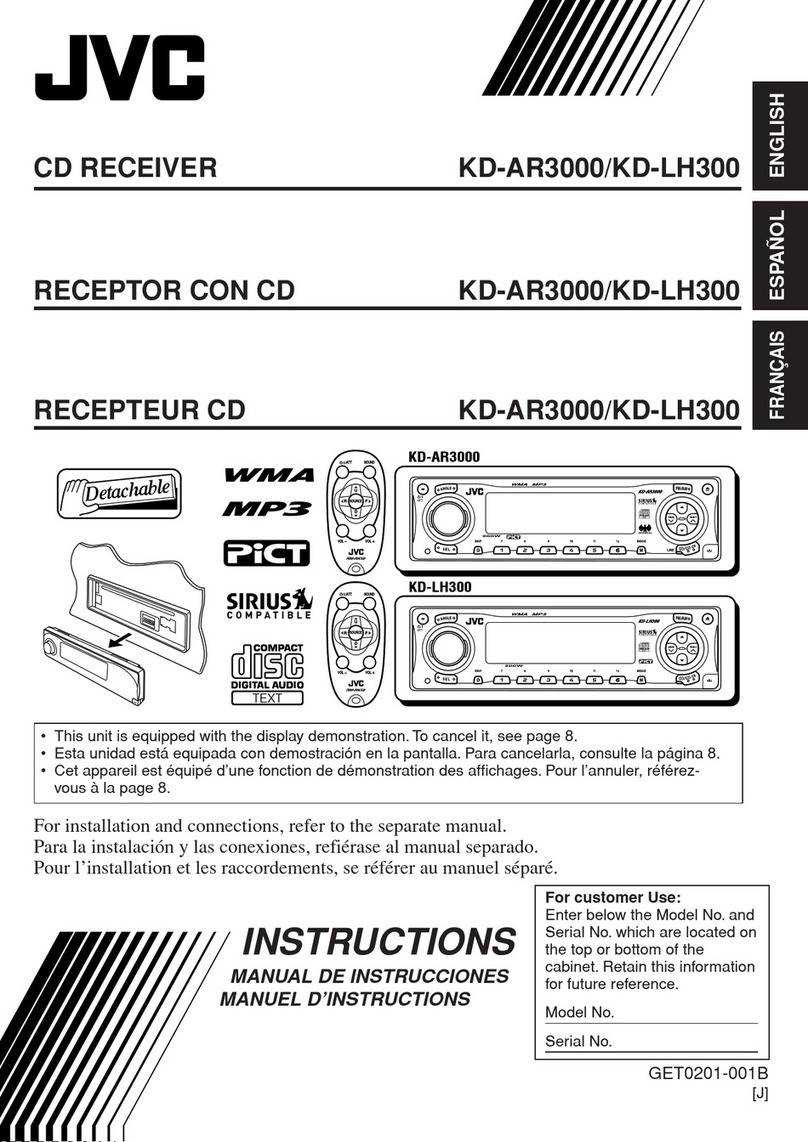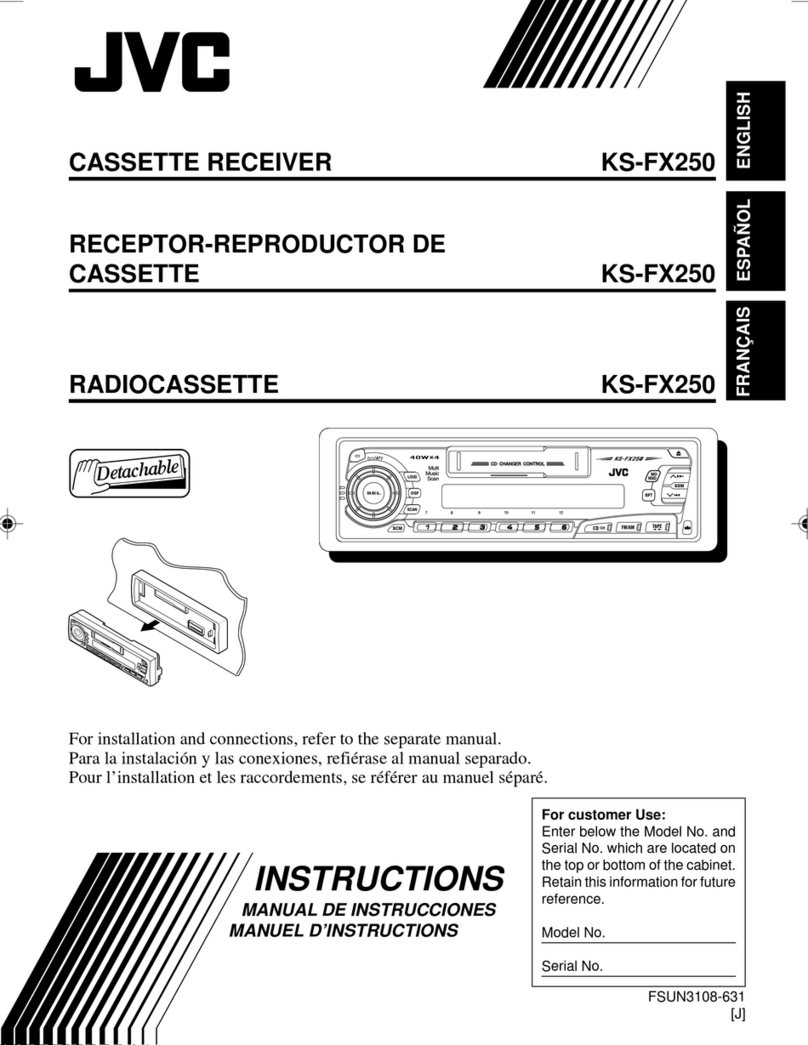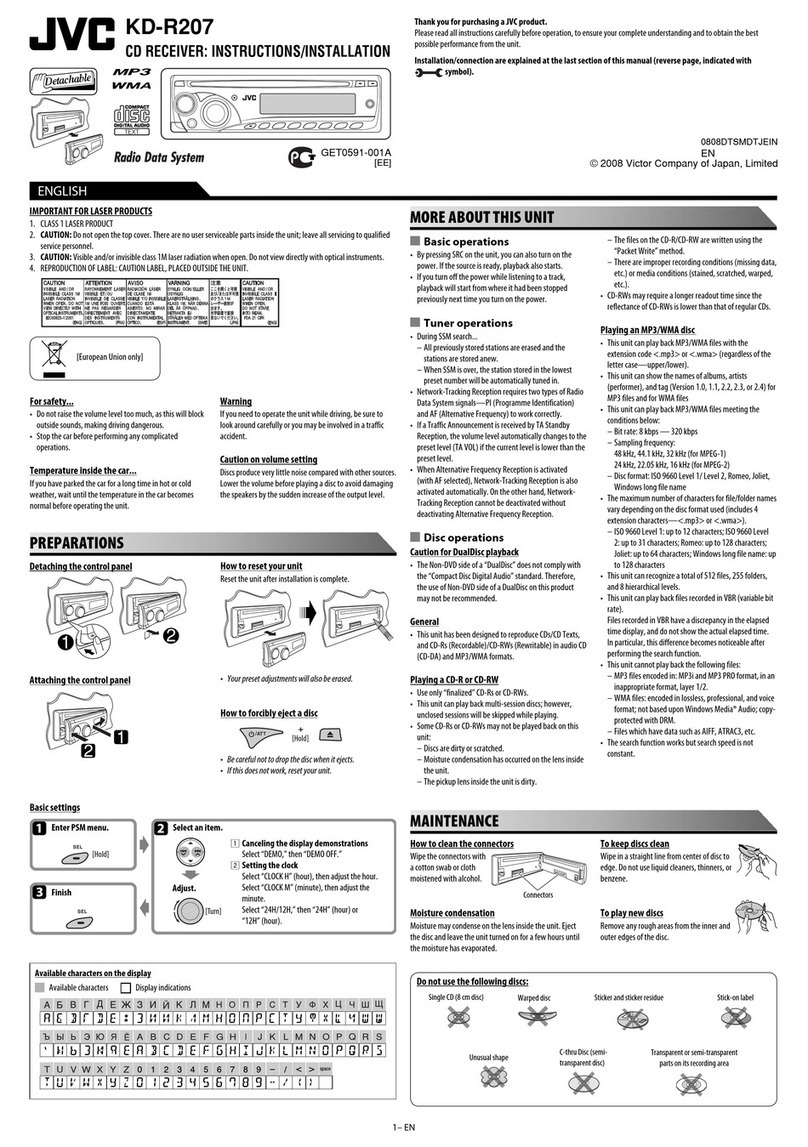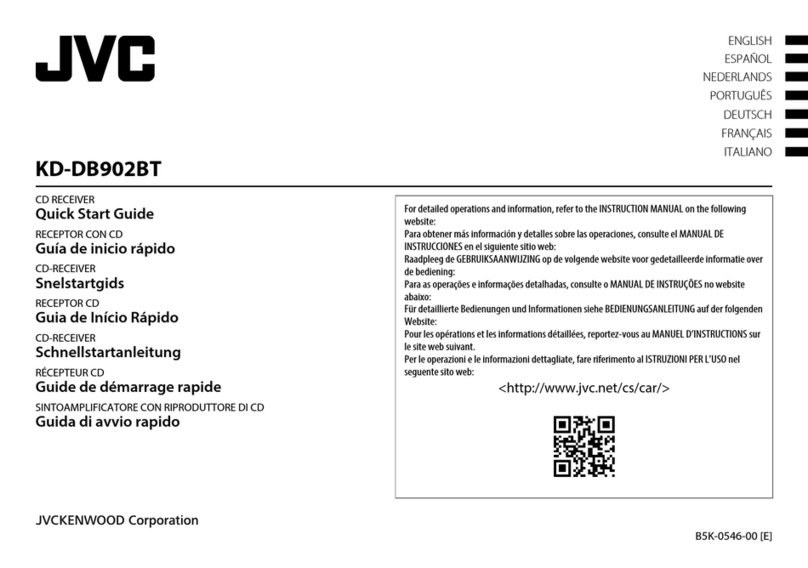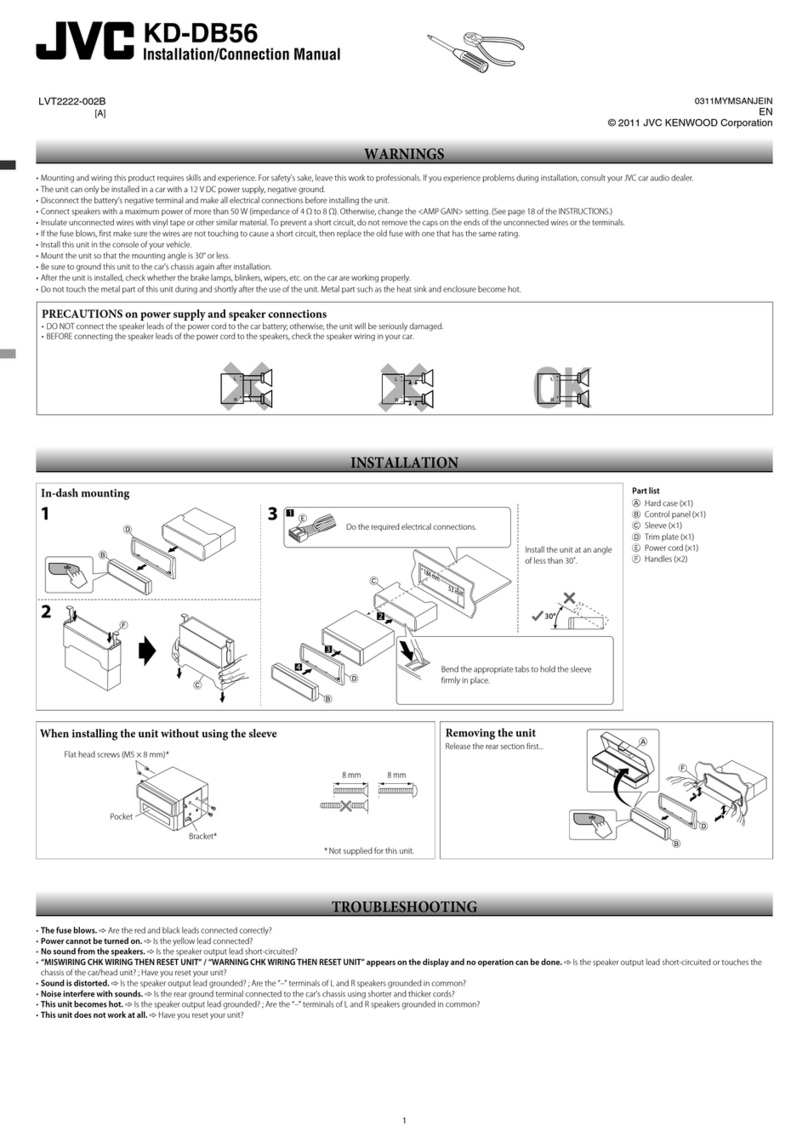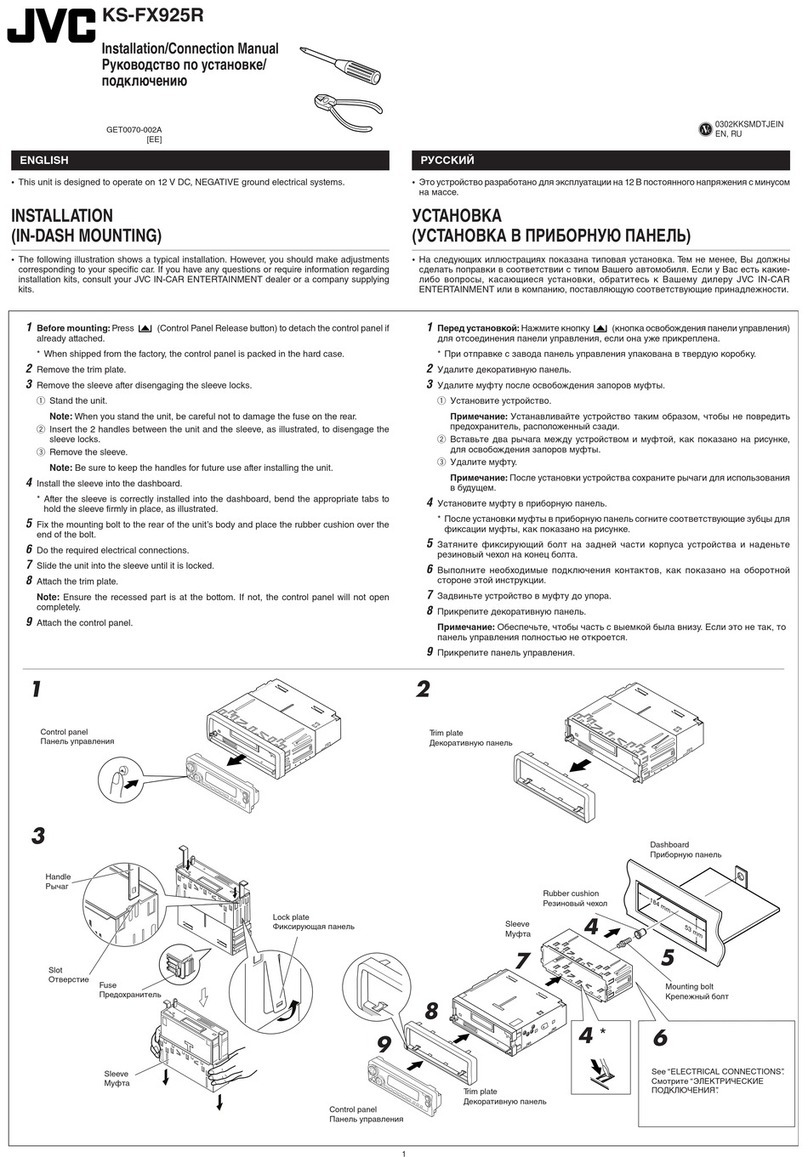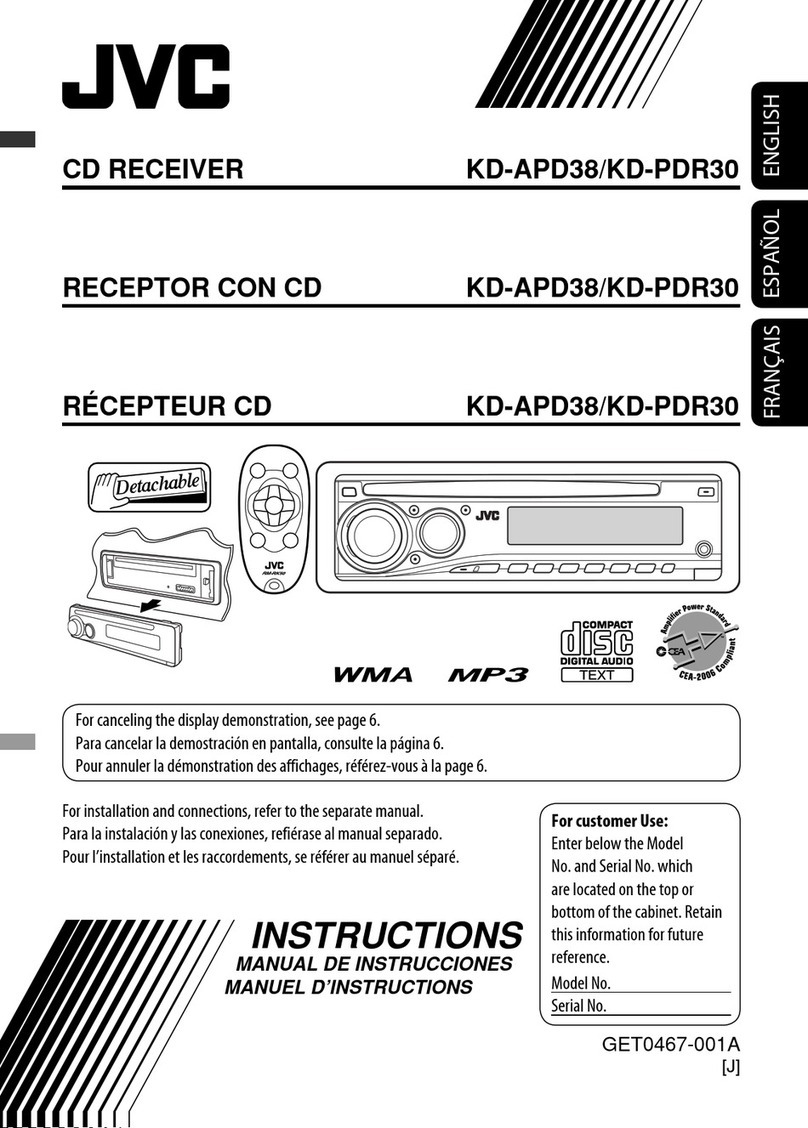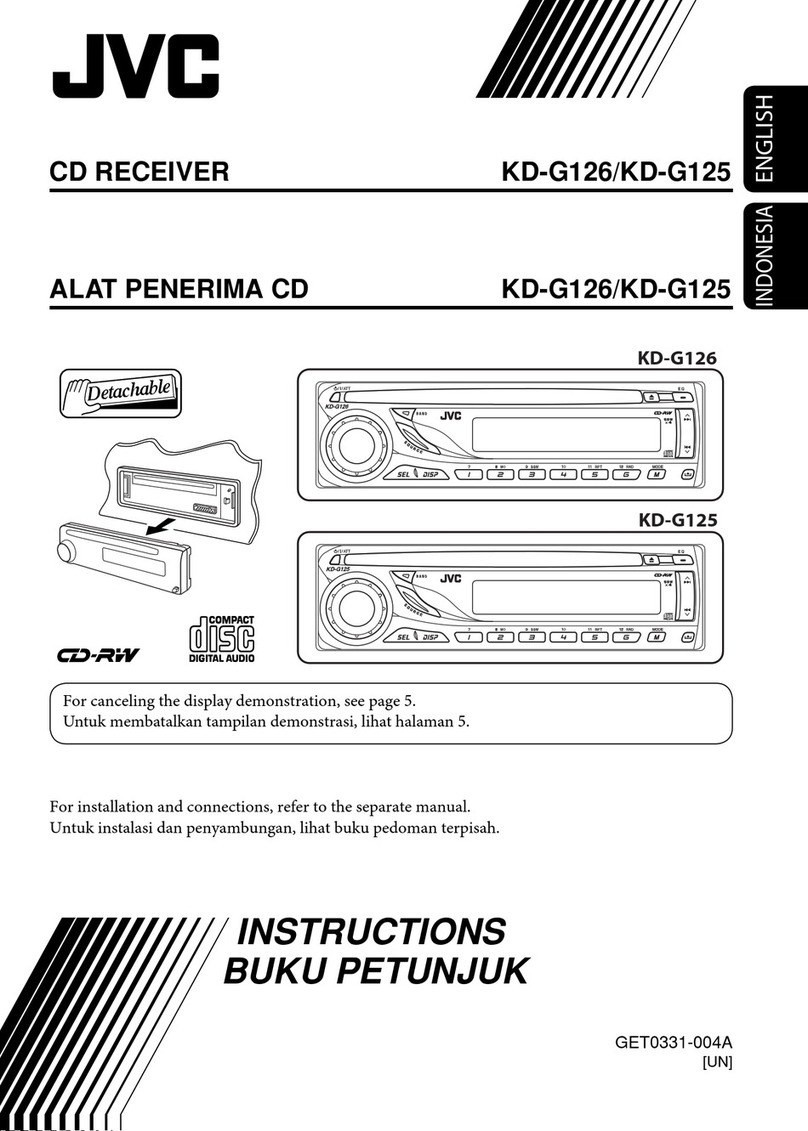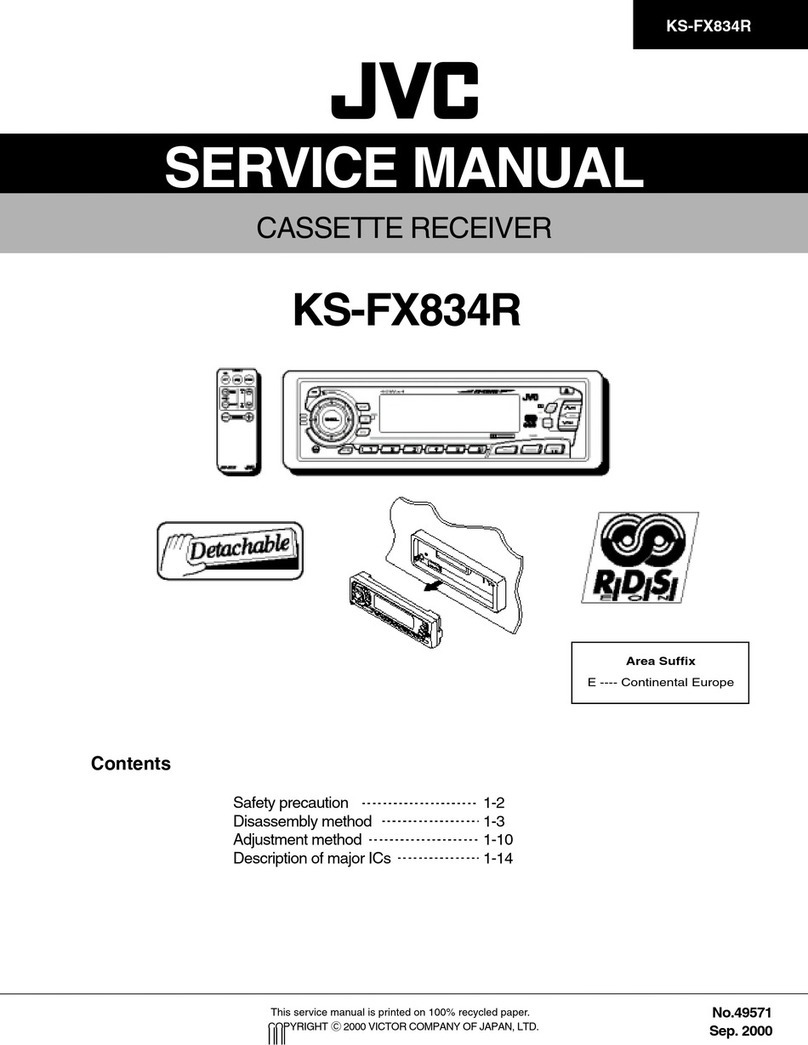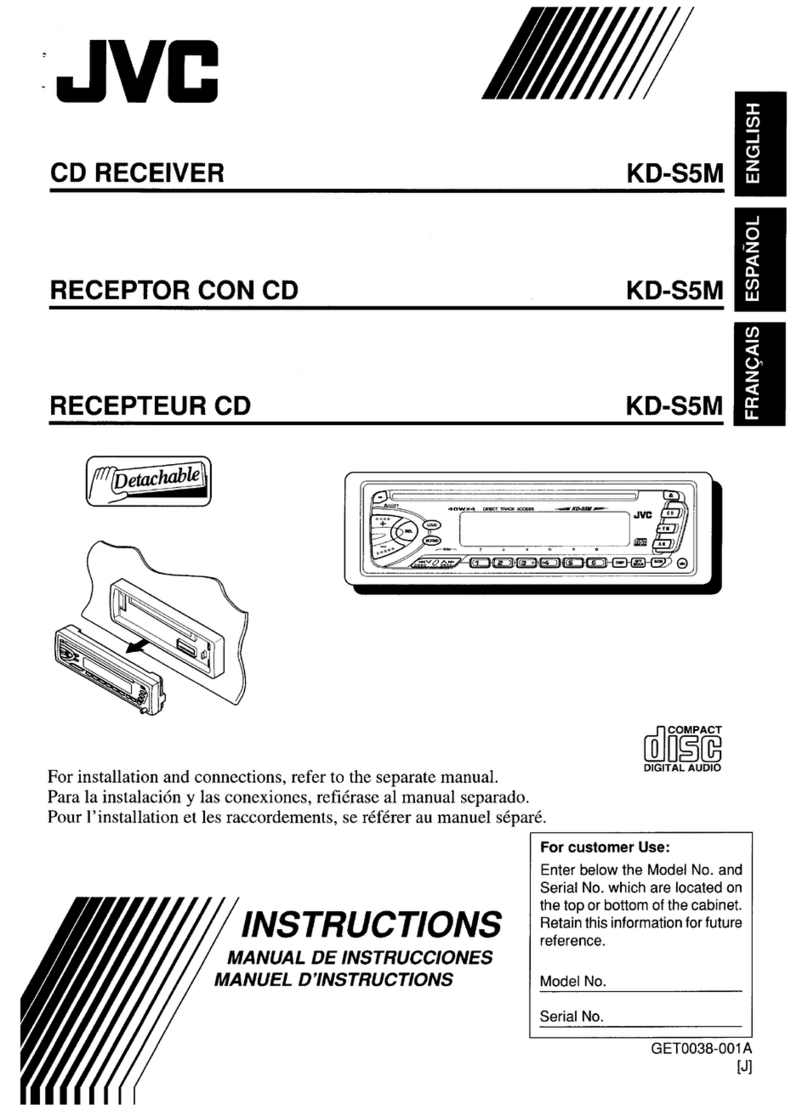10
ENGLISH
To check the current clock time while
listening to an FM DS station
PTY codes
NEWS, AFFAIRS, INFO, SPORT, EDUCATE, DRAMA,
CULTURE, SCIENCE, VARIED, POP M (music), ROCK
M (music), EASY M (music), LIGHT M (music),
CLASSICS, OTHER M (music), WEATHER, FINANCE,
CHILDREN, SOCIAL, RELIGION, PHONE IN, TRAVEL,
LEISURE, JAZZ, COUNTRY, NATION M (music),
OLDIES, FOLK M (music), DOCUMENT
Disc operations
Playing a disc in the unit
All tracks will be played repeatedly until you change the
source or eject the disc.
To stop play and eject the disc
Press SRC to listen to another
playback source.
To deactivate the PTY Standby eception, select
“OFF” for the PTY code (see page 16). The PTY indicator
goes off.
Tracing the same programme—
Network-Tracking eception
When driving in an area where FM reception is not
sufficient enough, this unit automatically tunes in to
another FM RDS station of the same network, possibly
broadcasting the same programme with stronger
signals (see the illustration below).
When shipped from the factory, Network-Tracking
Reception is activated.
To change the Network-Tracking eception
setting, see “AF-REG” on page 16.
Programme A broadcasting on different frequency areas
(01 – 05)
Automatic station selection—
Programme Search
Usually when you press the number buttons, the preset
station is tuned in.
If the signals from the FM RDS preset station are not
sufficient for good reception, this unit, using the AF
data, tunes in to another frequency broadcasting the
same programme as the original preset station is
broadcasting.
The unit takes some time to tune in to another
station using programme search.
See also page 16.
Station name (PS) = Station
Frequency = Programme
type (PTY) = Clock = (back to
the beginning)
EN08-13_KD-PDR31_003A_pre.indd 10EN08-13_KD-PDR31_003A_pre.indd 10 11/17/06 9:51:00 AM11/17/06 9:51:00 AM