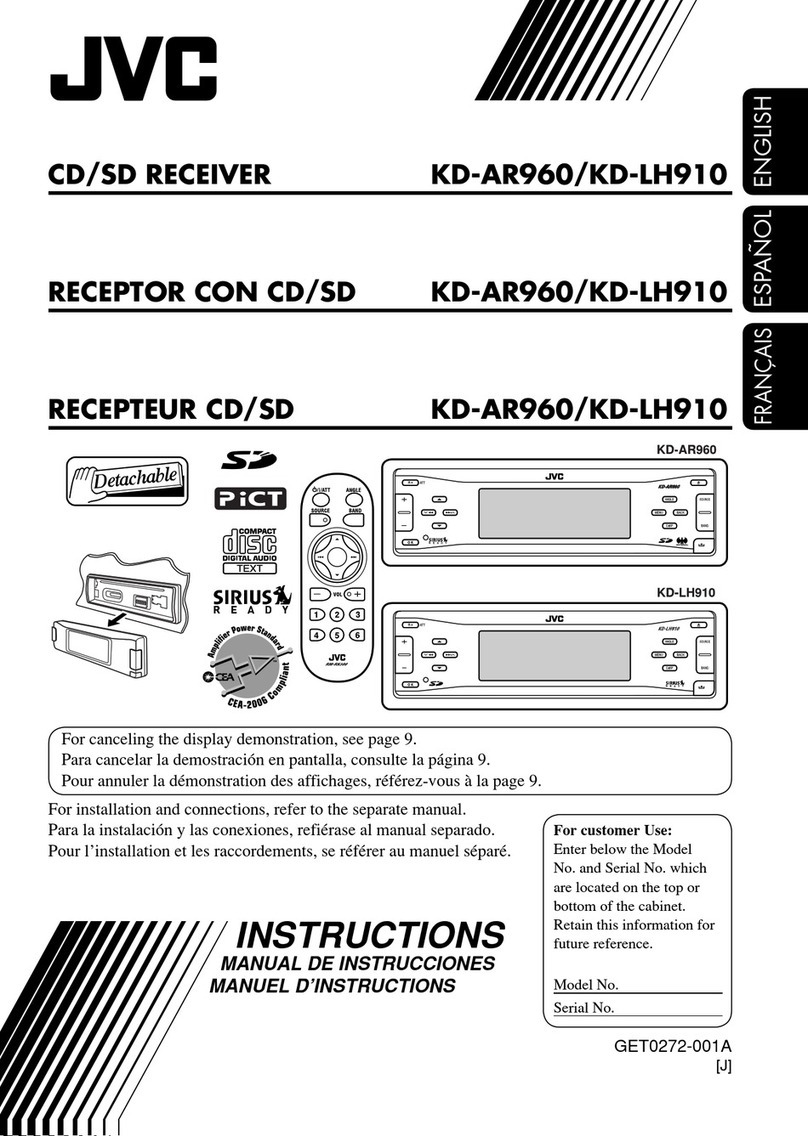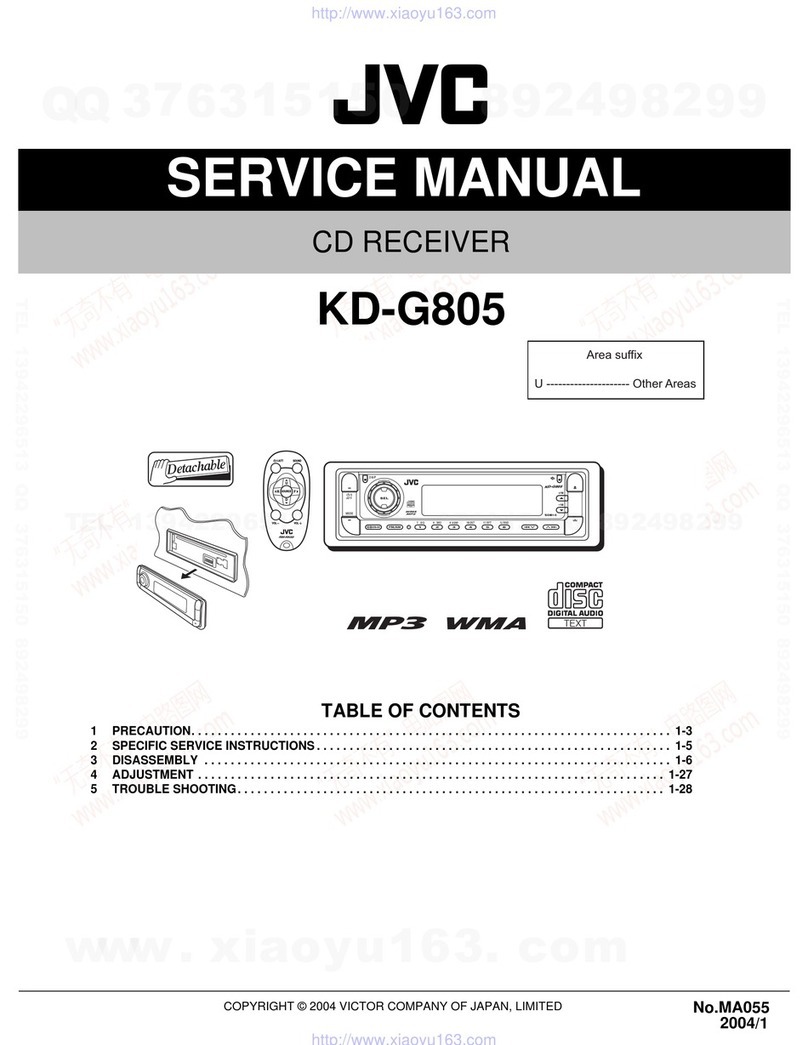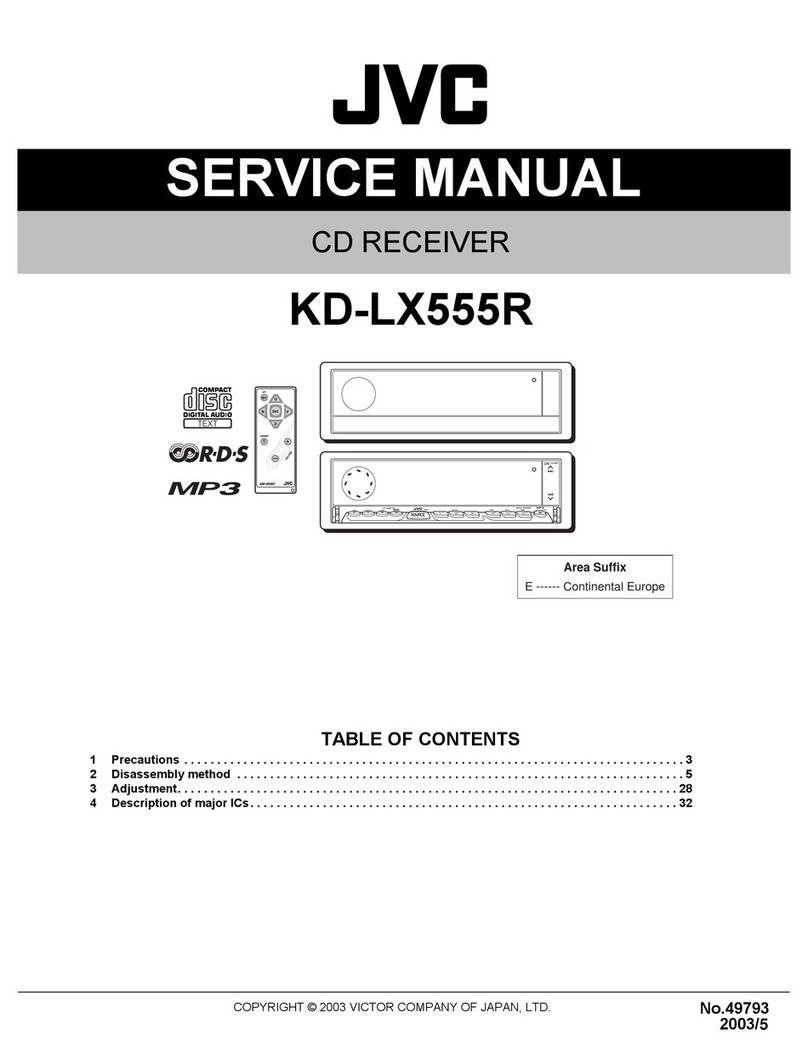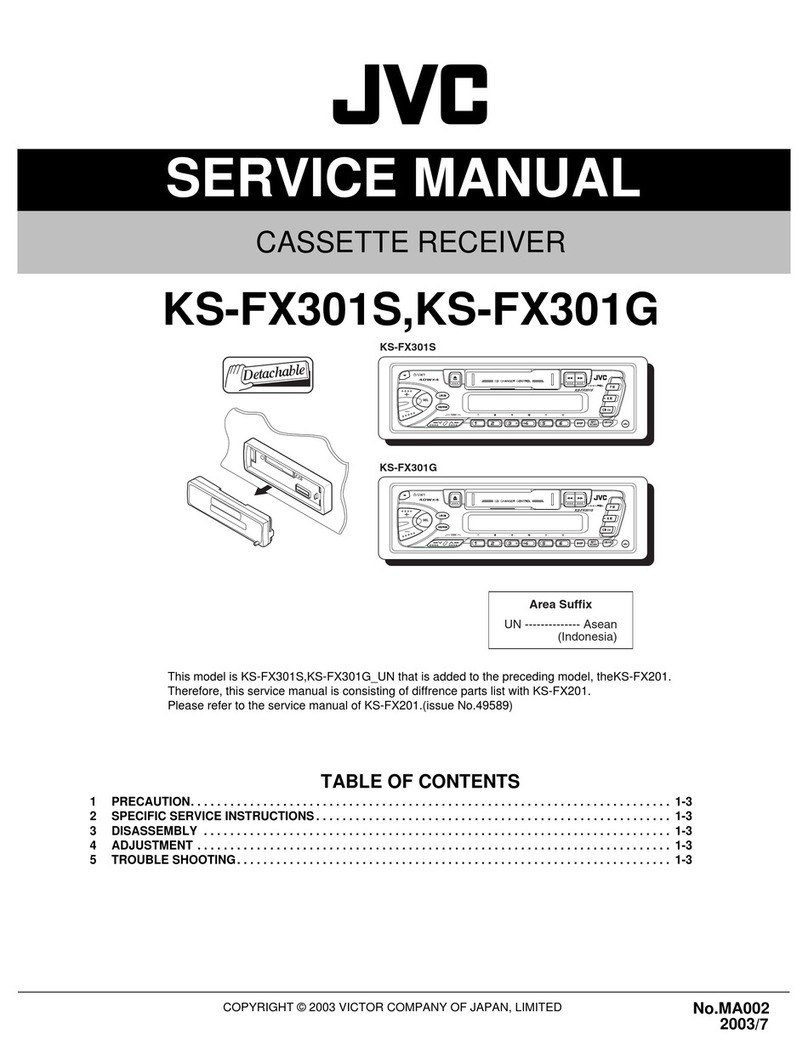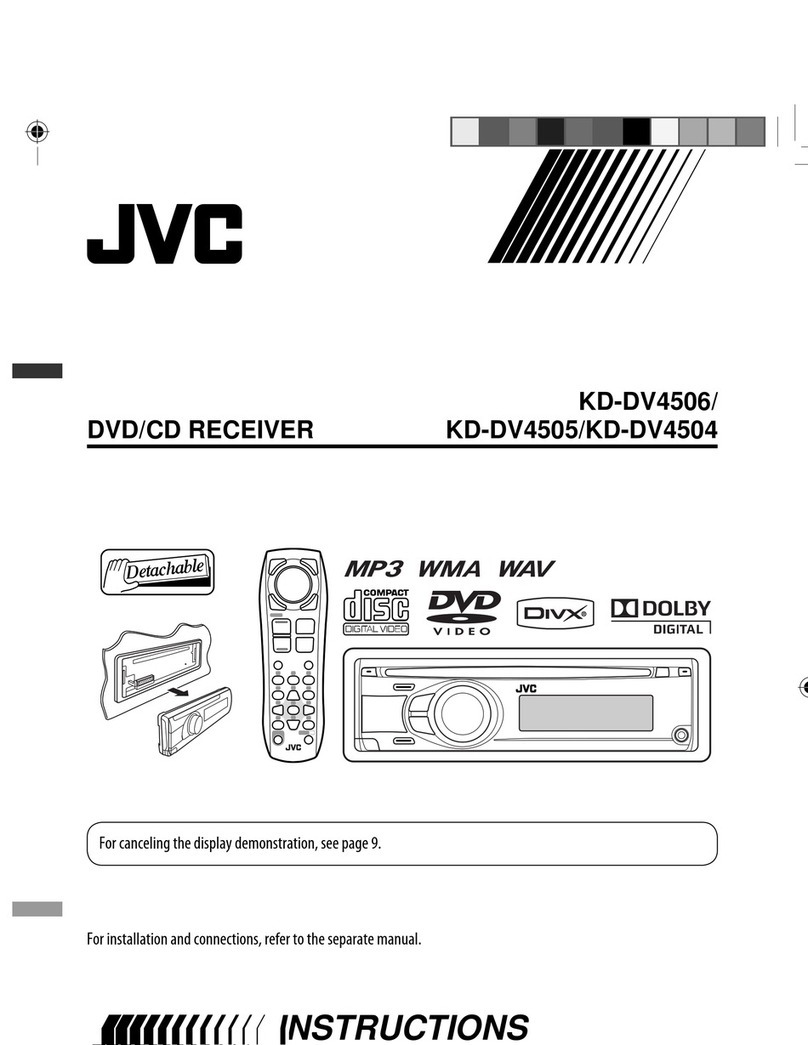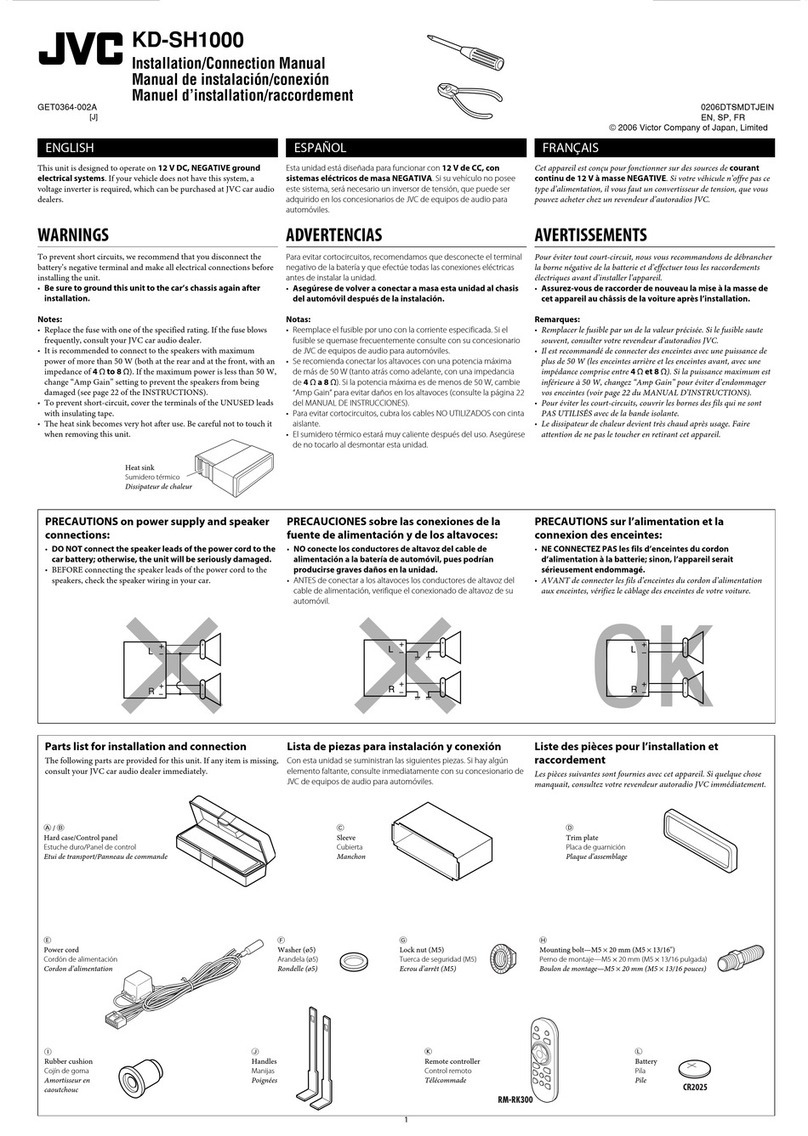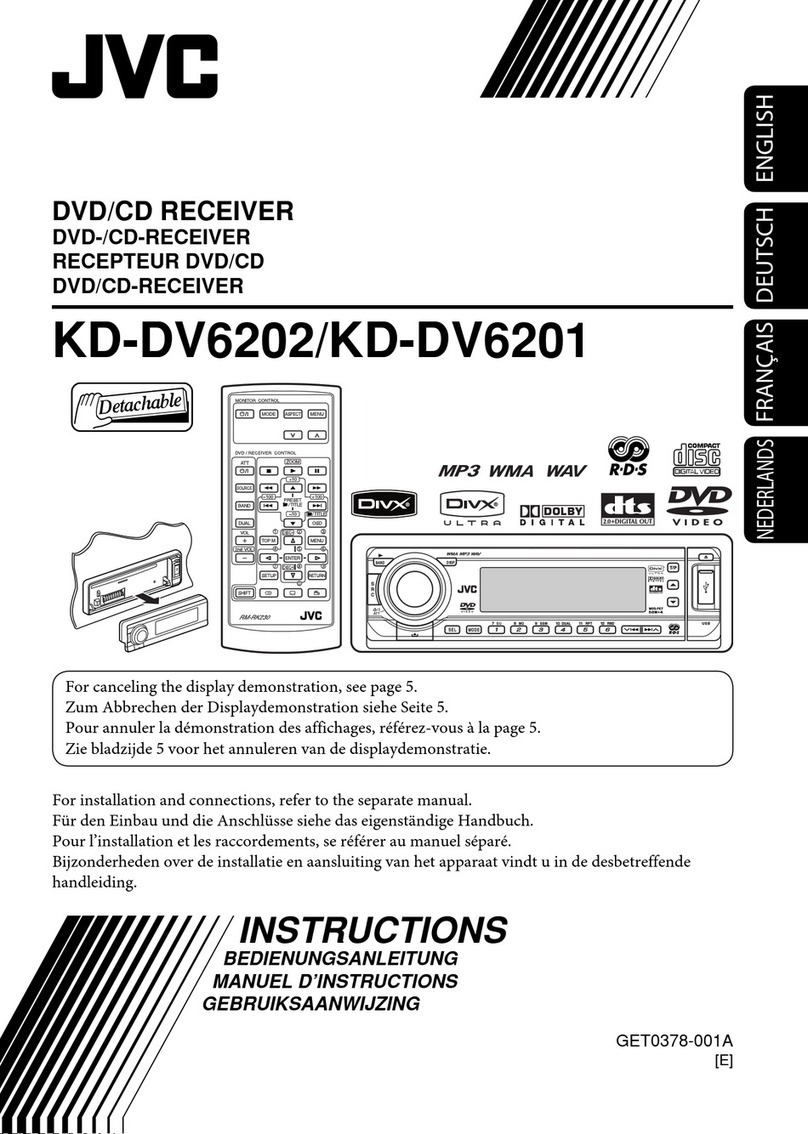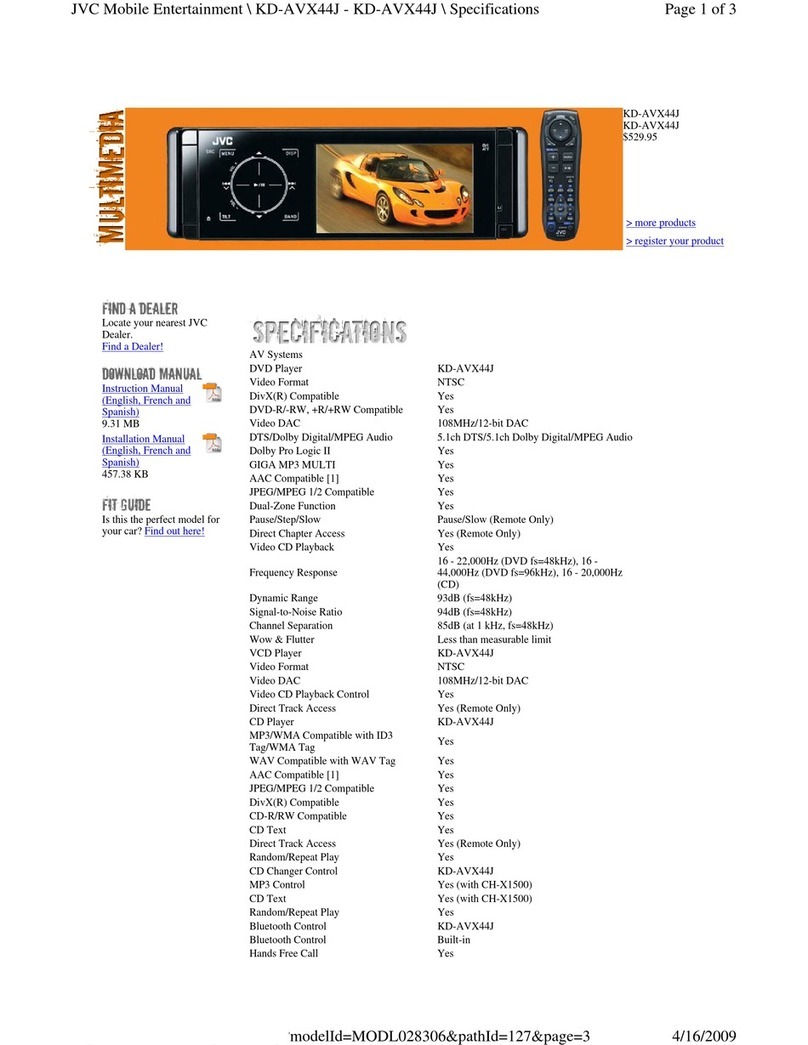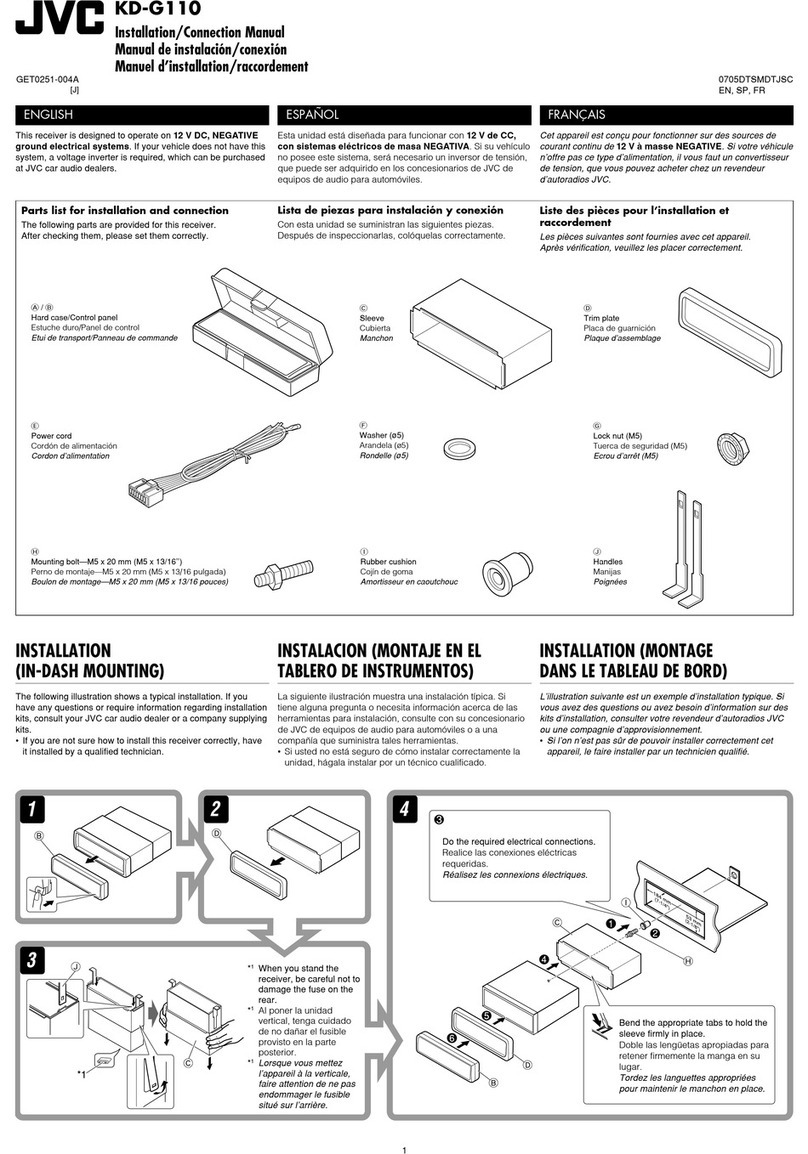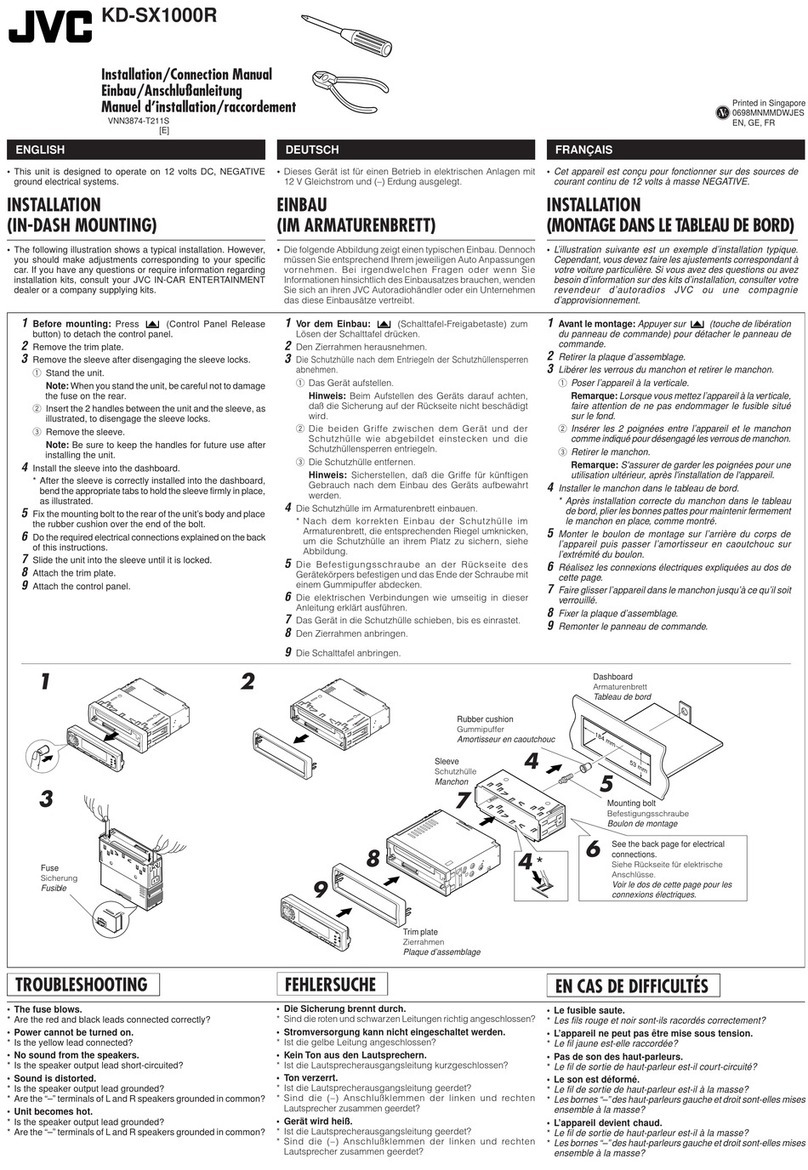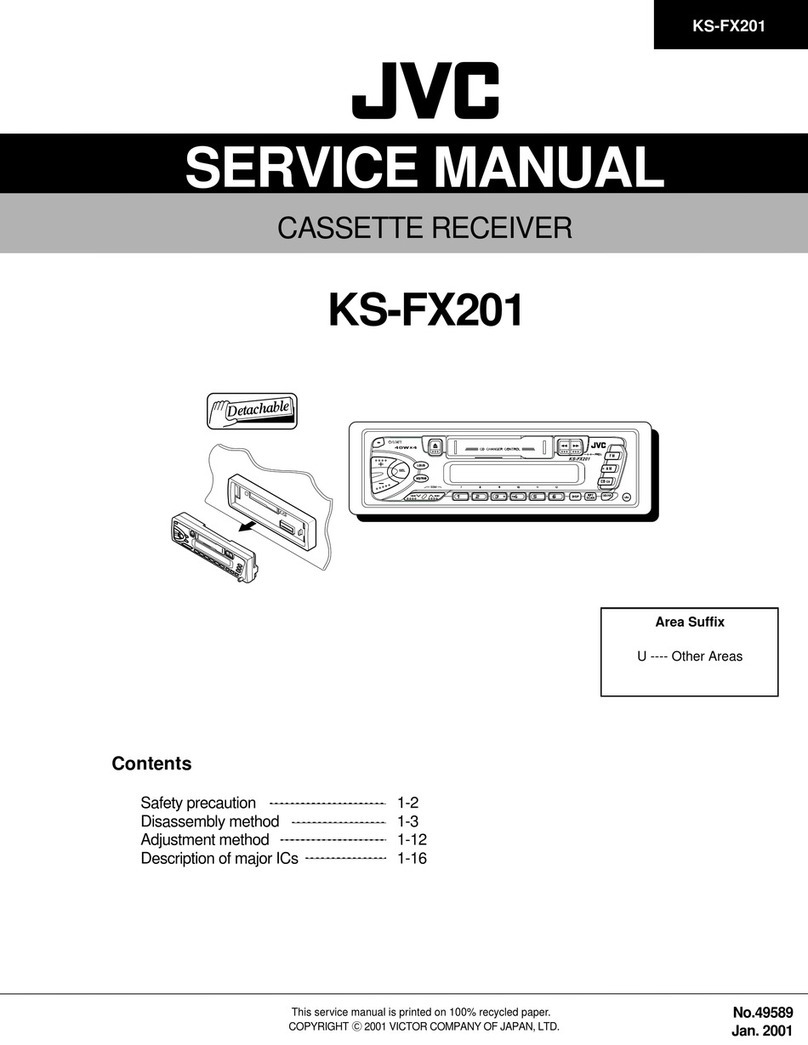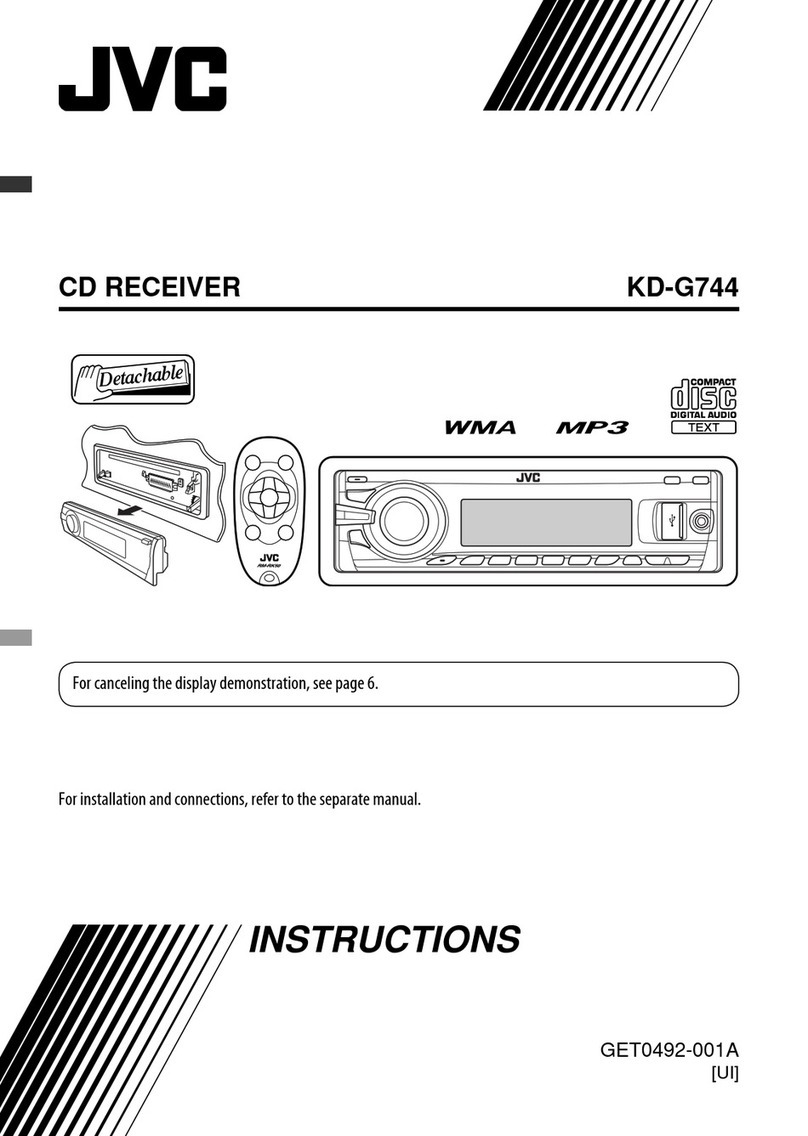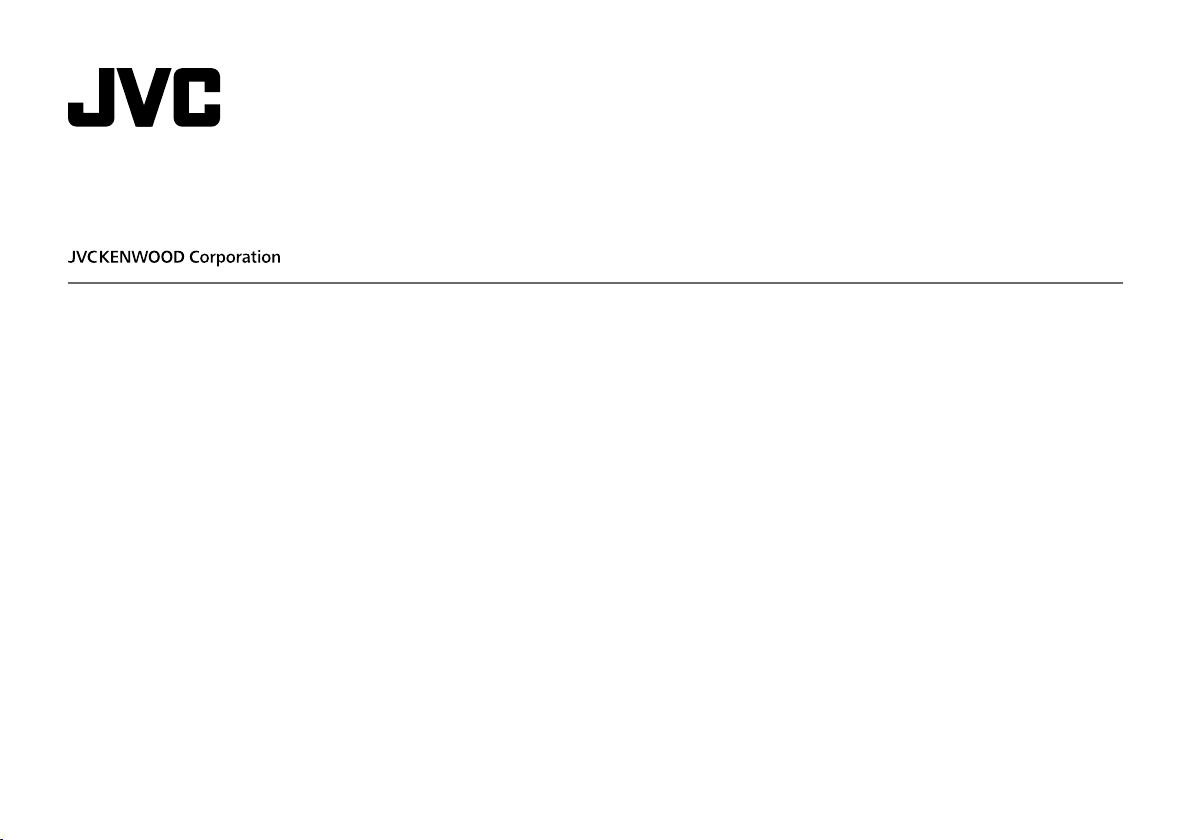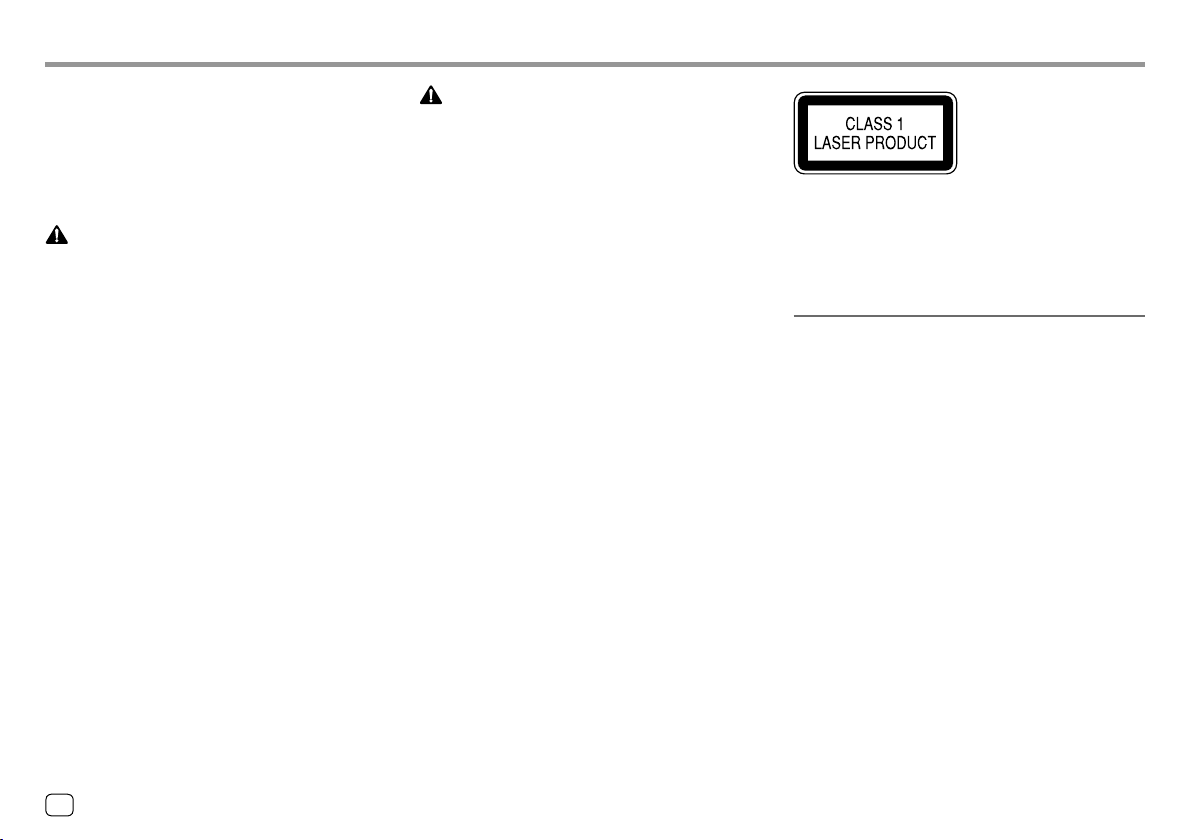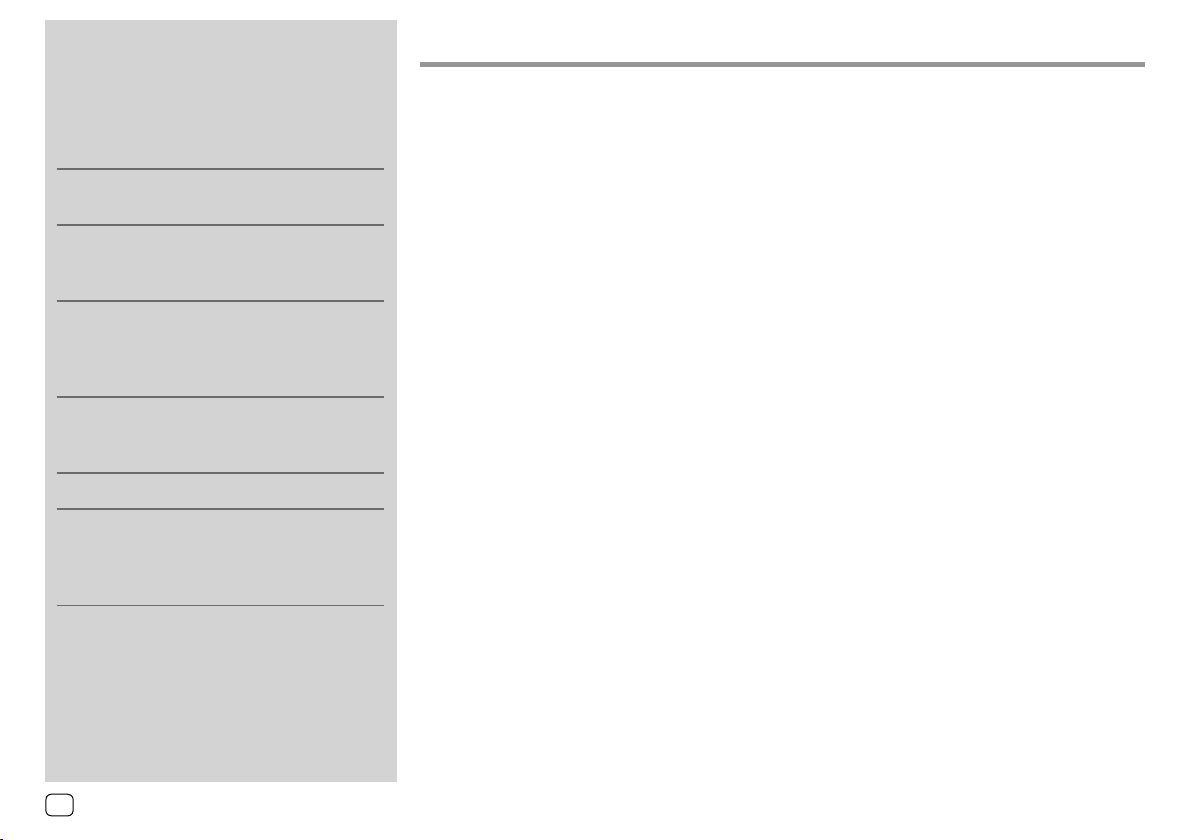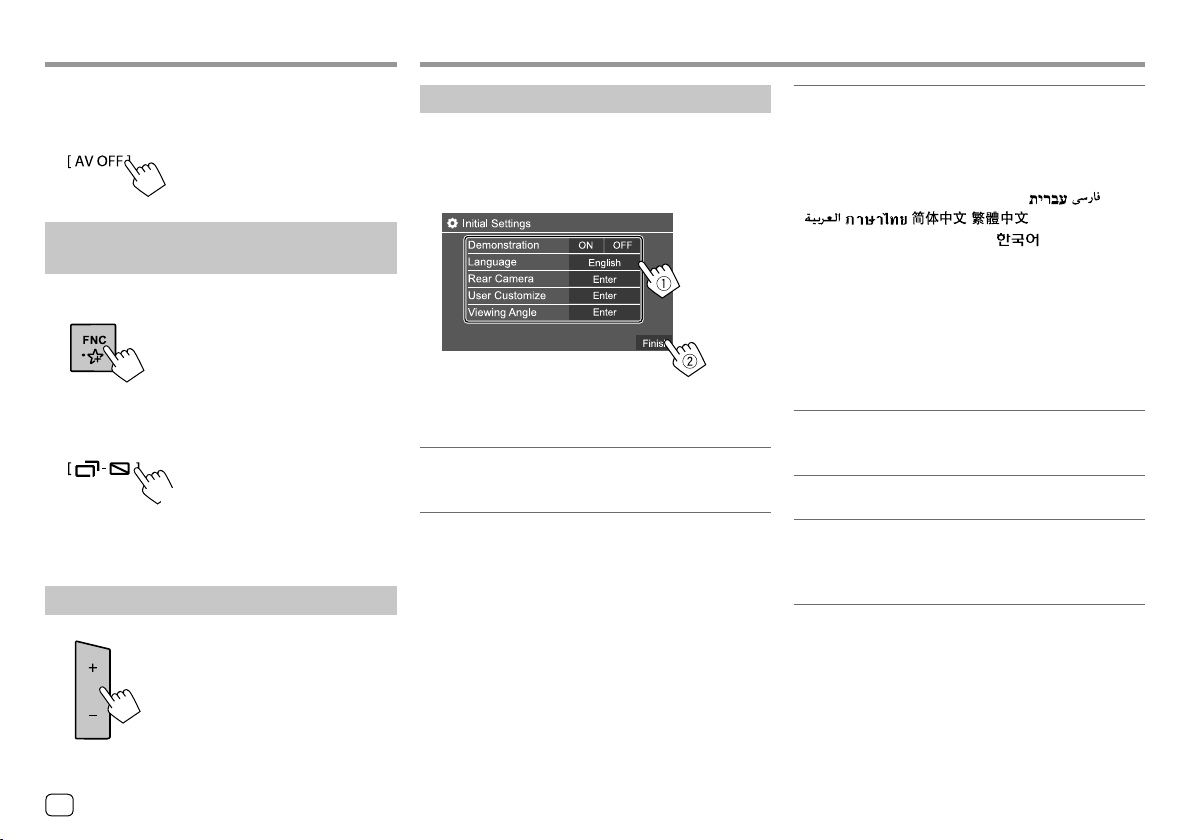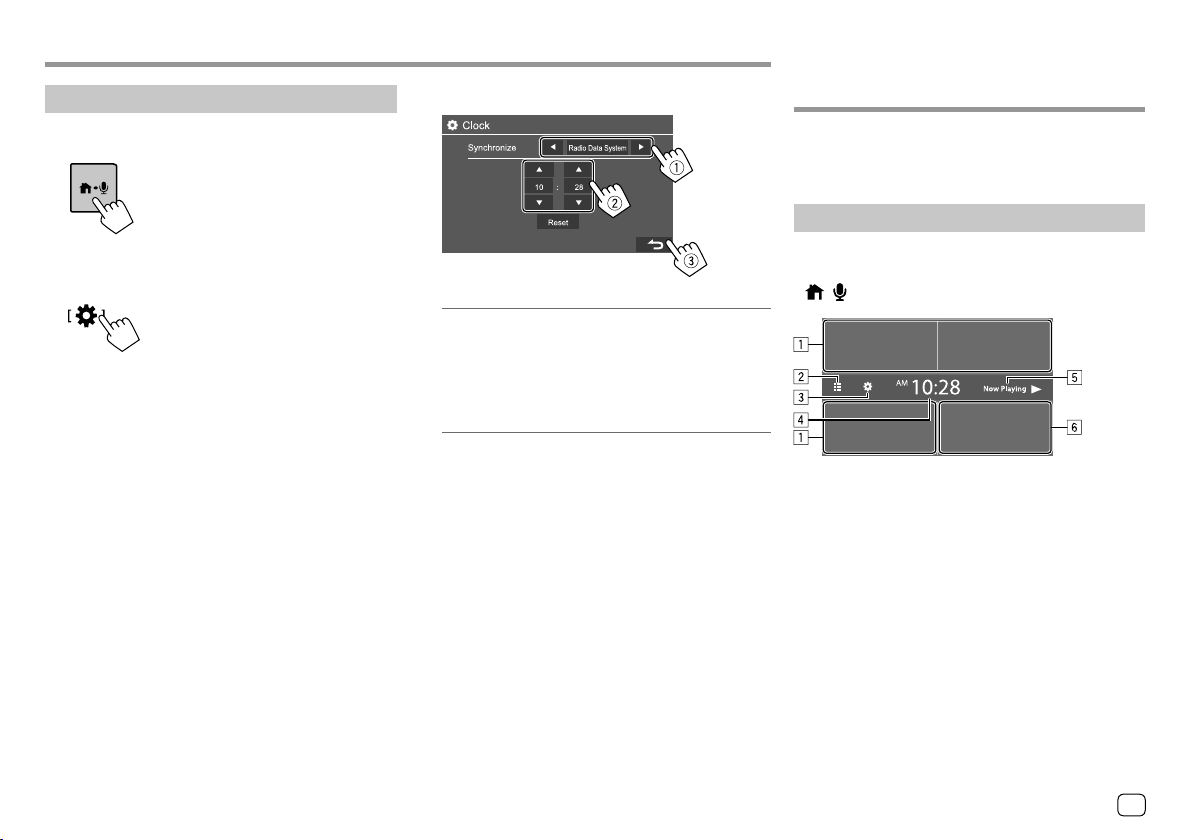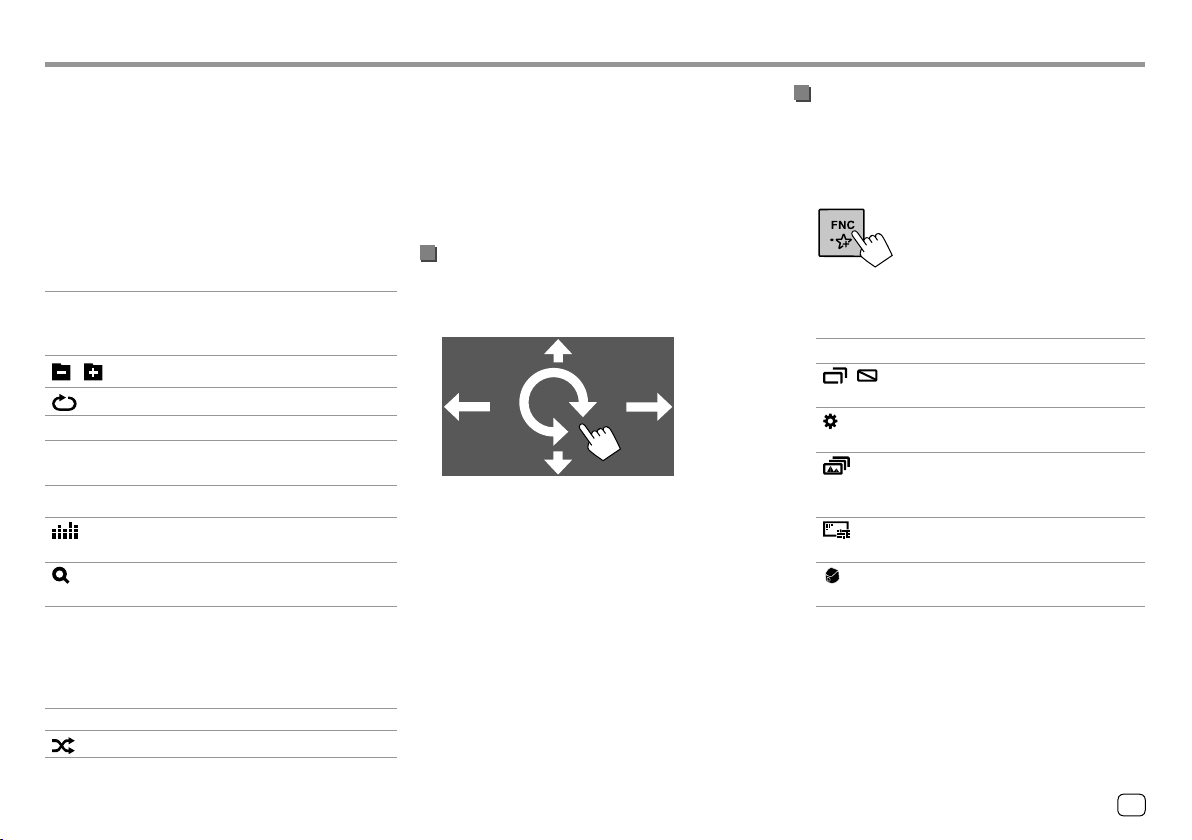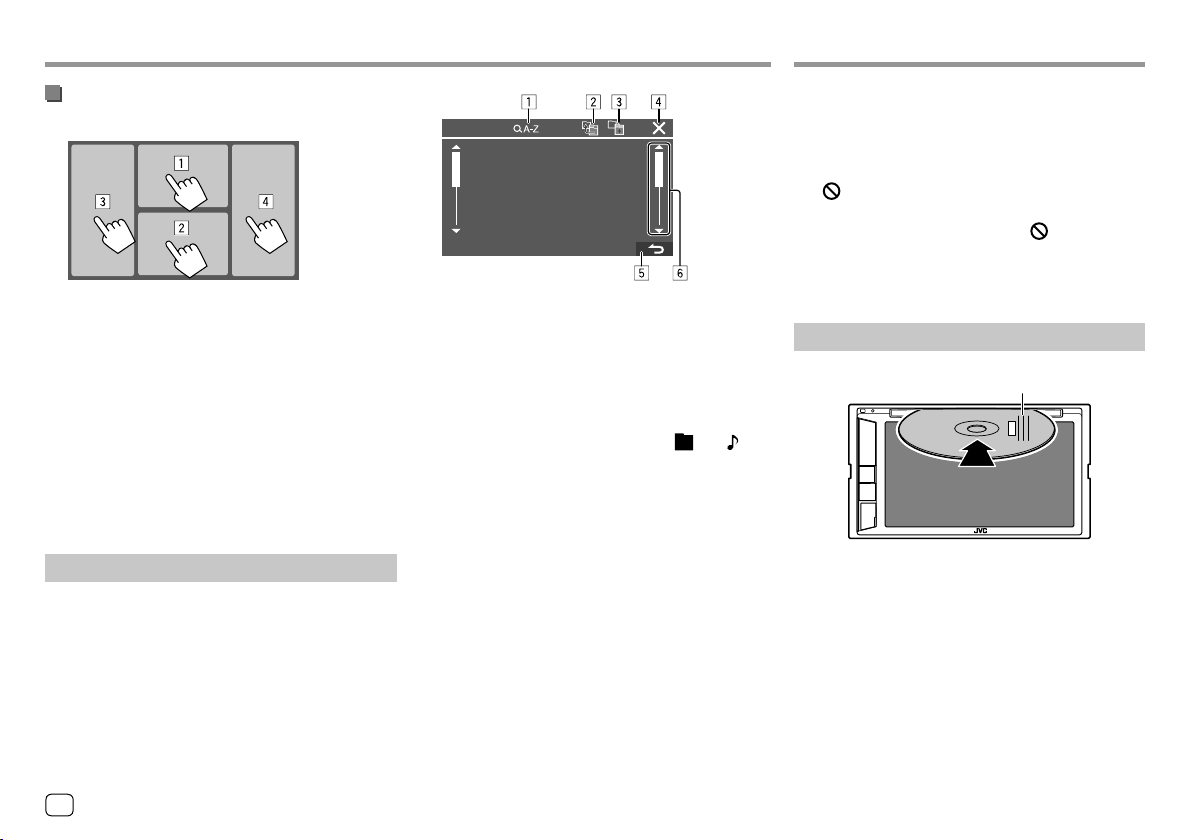About this manual
The displays and panels shown in this manual are
examples used to provide clear explanations of the
operations. For this reason, they may be different
from the actual displays or panels.
Illustrations of KW-V250BT are mainly used for
explanation.
The region code of a particular model will only
be stated if only one of the regions supports the
particular feature with the same model name.
This manual mainly explains operations using the
buttons on the monitor panel and keys on the
touch panel. For operations using the remote
controller, see page 36.
< > indicates the various screens/menus/
operations/settings that appear on the touch
panel.
[ ] indicates the keys on the touch panel.
Indication language: English indications are used
for the purpose of explanation. You can select the
indication language from the <Settings> menu.
(Page 27)
ContentsContents
Component Names and Operations...............3
Basic Operations.................................................3
How to reset your unit ..........................................................3
Turning on the power ...........................................................3
Turning off the power............................................................3
Turning off the AV source....................................................3
Turning off the screen and button illumination ...4
Adjusting the volume............................................................4
Getting Started ...................................................4
Initial settings..............................................................................4
Clock settings..............................................................................5
Various Screens and Operations .....................5
Home screen ...............................................................................5
Source control screen............................................................6
List/setting screen....................................................................8
Disc........................................................................8
Video...................................................................10
USB......................................................................12
Android...............................................................13
iPod/iPhone.......................................................14
Tuner...................................................................15
Spotify ................................................................18
Other External Components ..........................20
AV-IN..............................................................................................20
Rear view camera...................................................................20
Using an external navigation unit...............................21
Bluetooth® .........................................................21
Information................................................................................21
Preparation ................................................................................21
Connection................................................................................21
Bluetooth mobile phone ..................................................23
Bluetooth audio player.......................................................25
Bluetooth settings.................................................................26
Settings ..............................................................27
Audio settings..........................................................................27
Display settings.......................................................................30
Input settings...........................................................................32
System settings.......................................................................33
Key settings ...............................................................................36
Remote Controller............................................36
Preparation ................................................................................37
Basic operations......................................................................37
Searching for an item directly........................................38
JVC Remote APP........................................................... 38
Installation and Connection...........................38
Before installation..................................................................38
Installing the unit...................................................................40
Connecting external components .............................40
Wiring connection ................................................................41
References .........................................................42
Maintenance.............................................................................42
More information...................................................................42
Troubleshooting...............................................45
Specifications....................................................48
Trademarks and licenses...................................................50
2ENGLISH
00_KWV_2019ST_MM2X_EN.indb 200_KWV_2019ST_MM2X_EN.indb 2 1/6/2018 12:07:01 PM1/6/2018 12:07:01 PM