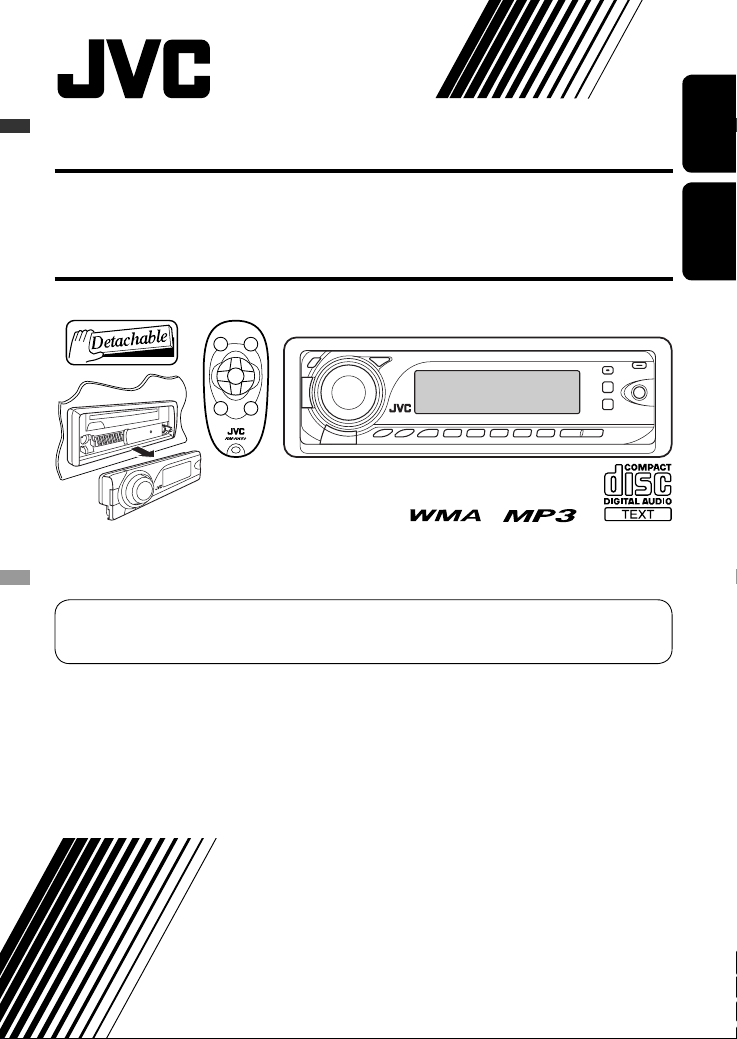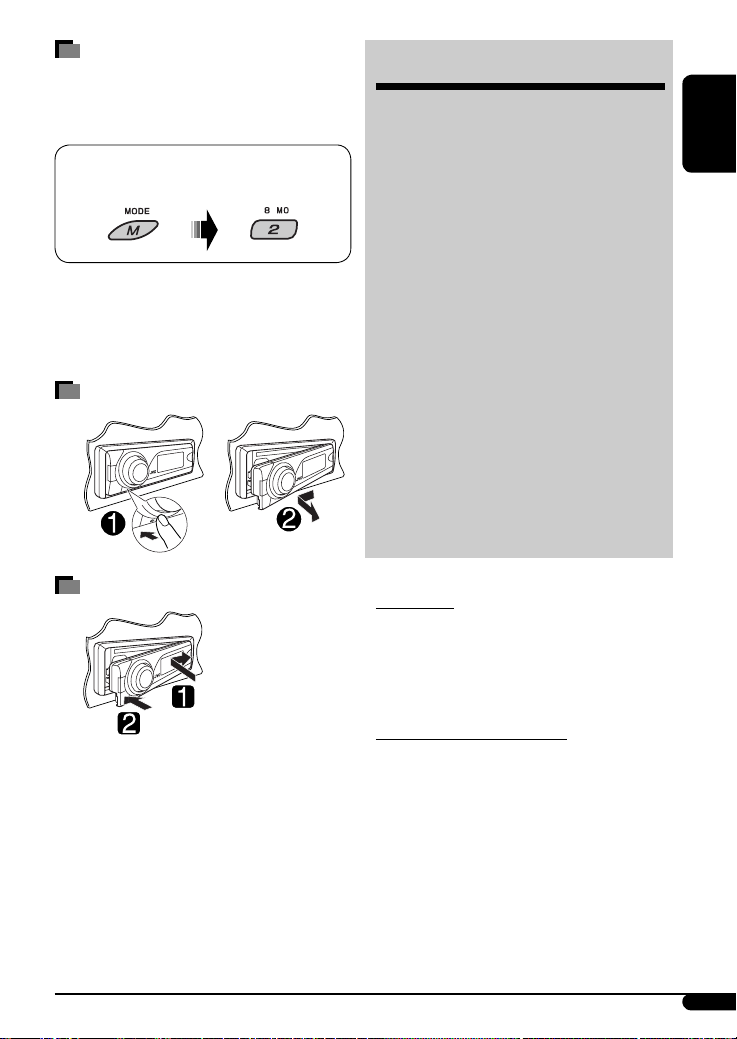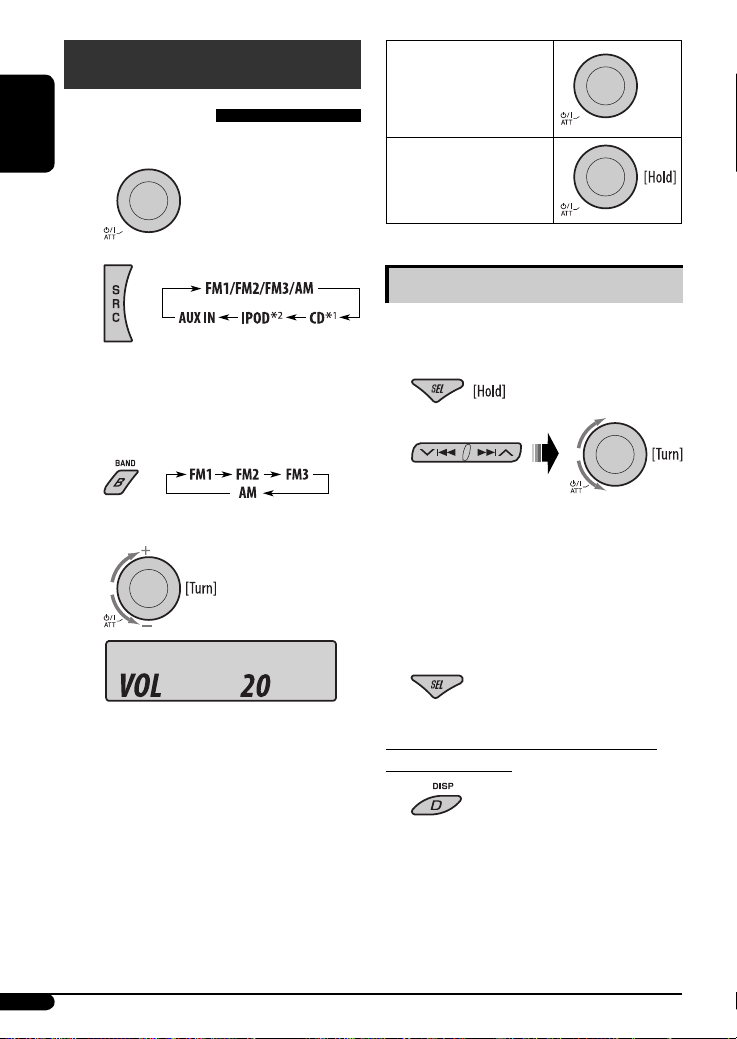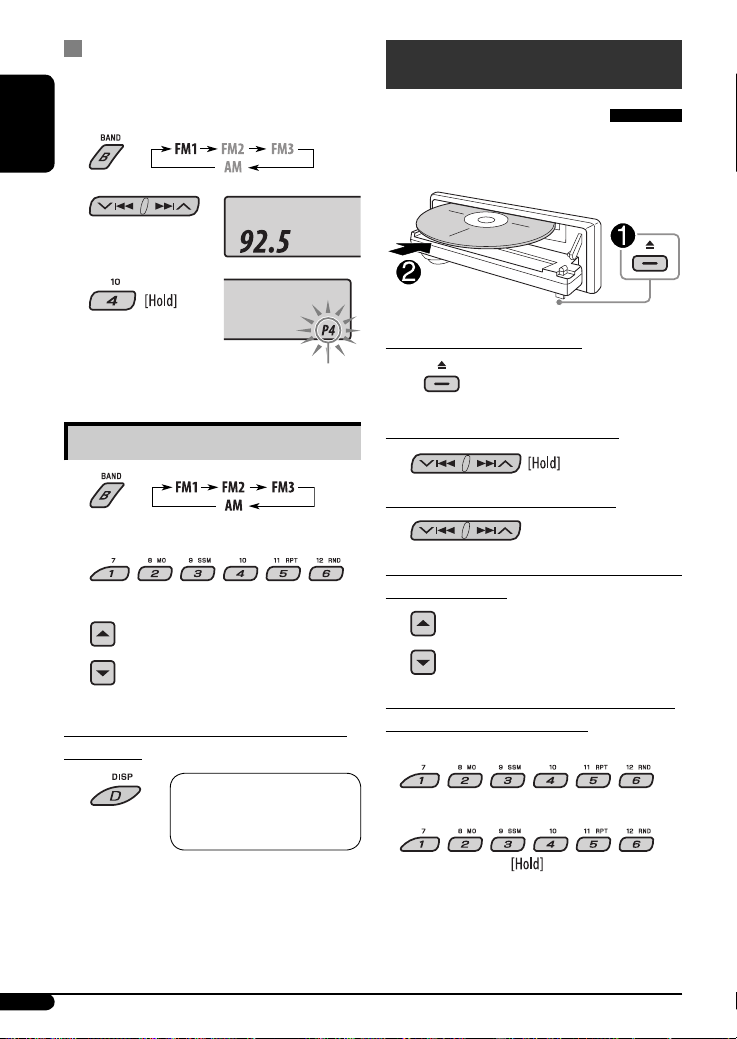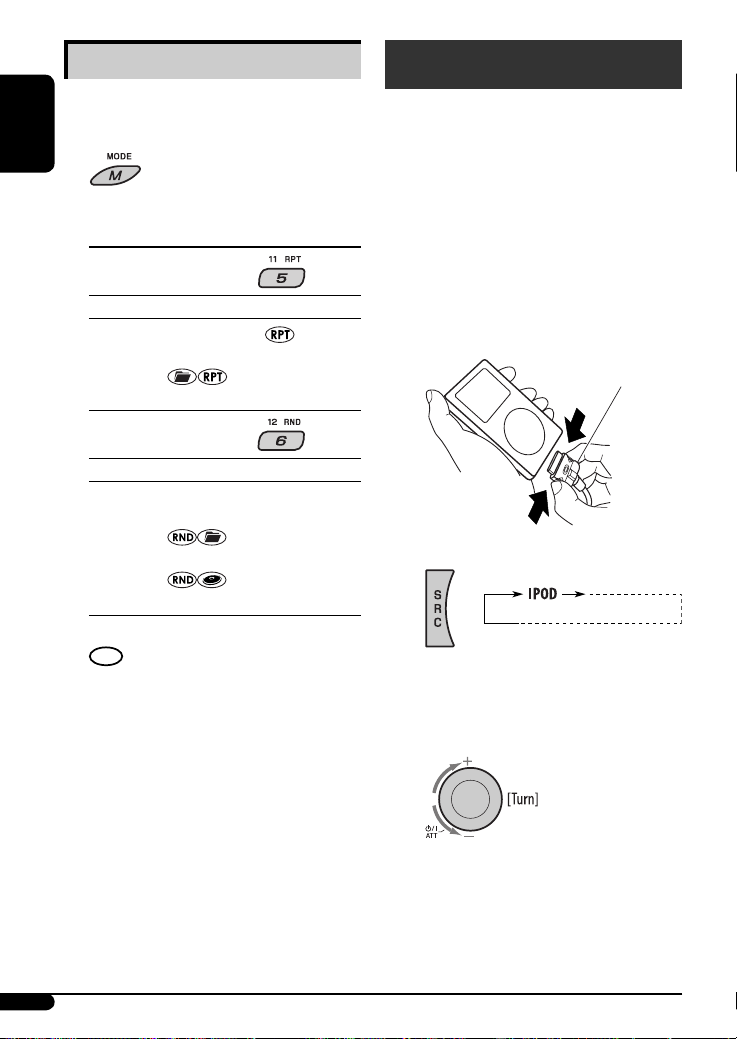ENGLISH
5
Remote controller — RM-RK50
Installing the lithium coin battery
(CR2025)
Aim the remote controller directly at the remote
sensor on the unit. Make sure there is no obstacle
in between.
arning:
• Do not install any battery other than CR2025 or
its equivalent; otherwise, it may explode.
• Do not leave the remote ontroller in a pla e
(su h as dashboards) exposed to dire t sunlight
for a long time; otherwise, it may explode.
• Store the battery in a pla e where hildren
annot rea h to avoid risk of a ident.
• To prevent the battery from over-heating,
ra king, or starting a fire:
– Do not re harge, short, disassemble, heat the
battery, or dispose of it in a fire.
– Do not leave the battery with other metalli
materials.
– Do not poke the battery with tweezers or similar
tools.
– Wrap the battery with tape and insulate when
throwing away or saving it.
Main elements and features
1 (standby/on/attenuator) button
• Turns the power on if pressed briefly or
attenuates the sound when the power is on.
• Turns the power off if pressed and held.
2 5 U (up) / D (down) ∞ buttons
• Changes the FM/AM bands with 5 U.
• Changes the preset stations with D ∞.
• Changes the folder of the MP3/WMA dis s.
• While listening to an Apple iPod:
– Pauses or resumes playba k with D ∞.
– Enters the main menu with 5 U.
(Now 5 U/D ∞/2 R/F 3 work as the menu
sele ting buttons.)*
3 VOL – / VOL + buttons
• Adjusts the volume level.
4 SOUND button
•
Sele ts the sound mode (iEQ: intelligent equalizer).
5 SOURCE button
• Sele ts the sour e.
6 2 R (reverse) / F (forward) 3 buttons
• Sear hes for stations if pressed briefly.
• Fast-forwards or reverses the tra k if pressed and
held.
• Changes the tra ks if pressed briefly.
• While listening to an iPod (in menu sele ting
mode):
– Sele ts an item if pressed briefly. (Then, press
D ∞ to onfirm the sele tion.)
– Skips 10 items at a time if pressed and held.
* 5 U : Returns to the previous menu.
D ∞ : Confirms the selection.
EN02-07_KD-PDR55[U_UH]2.indd 5EN02-07_KD-PDR55[U_UH]2.indd 5 10/17/06 12:45:22 PM10/17/06 12:45:22 PM