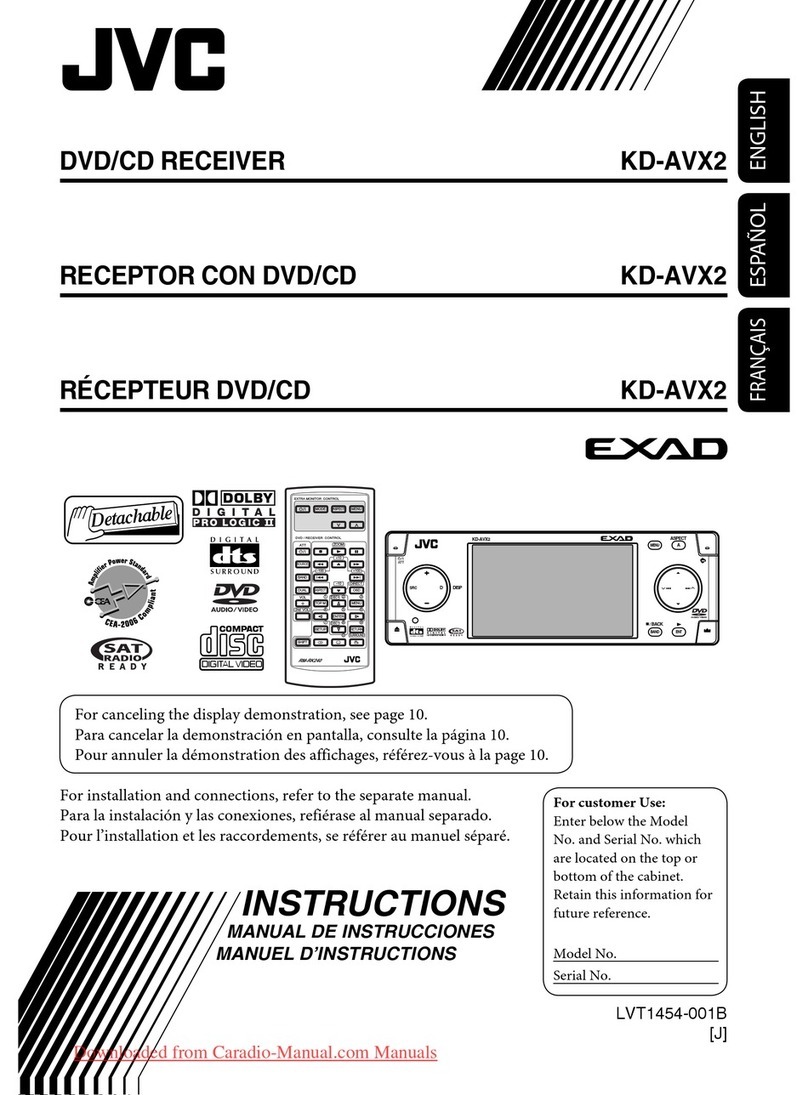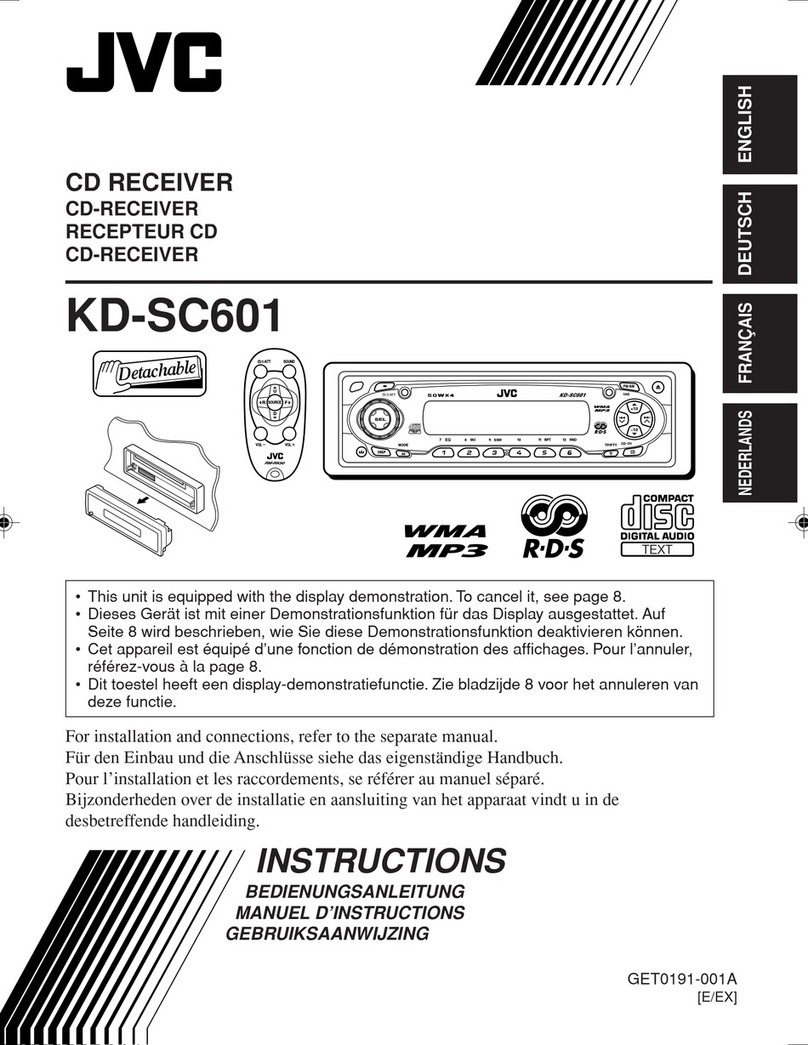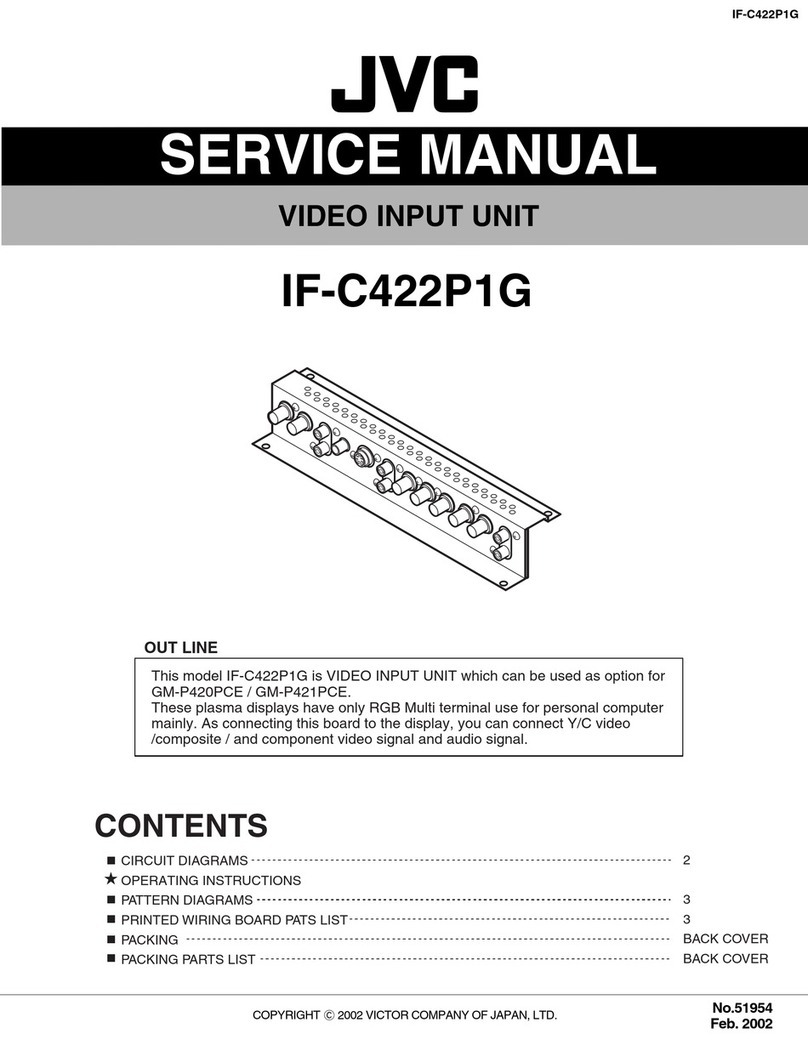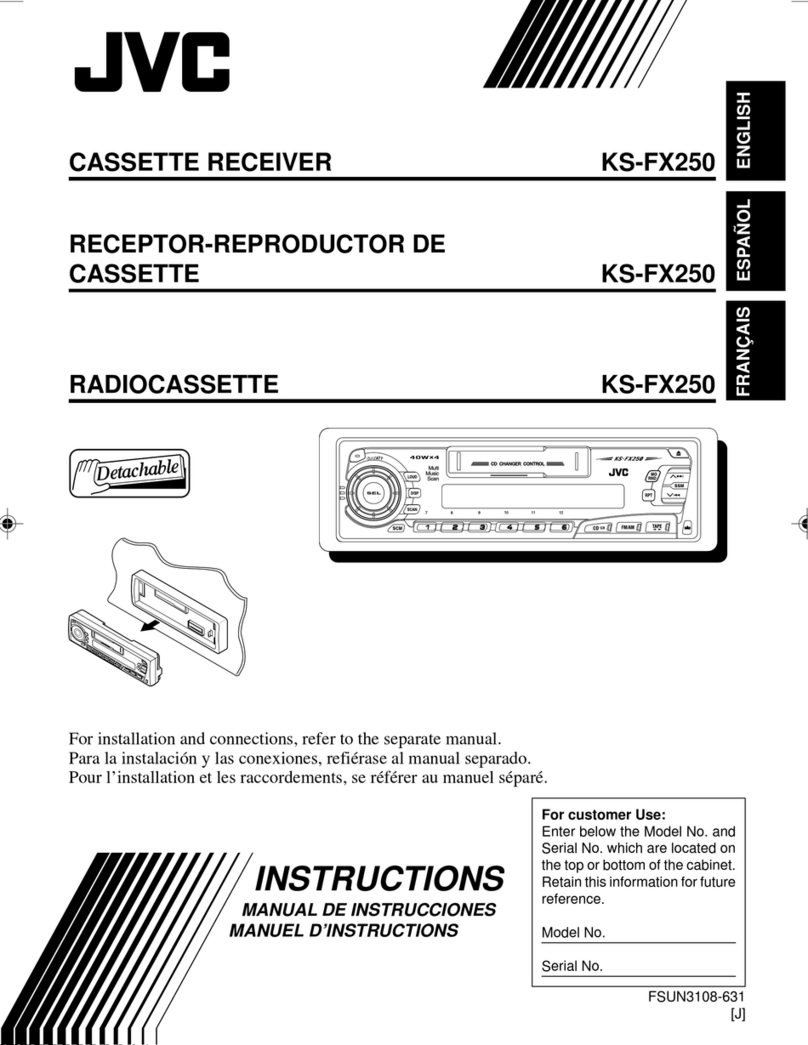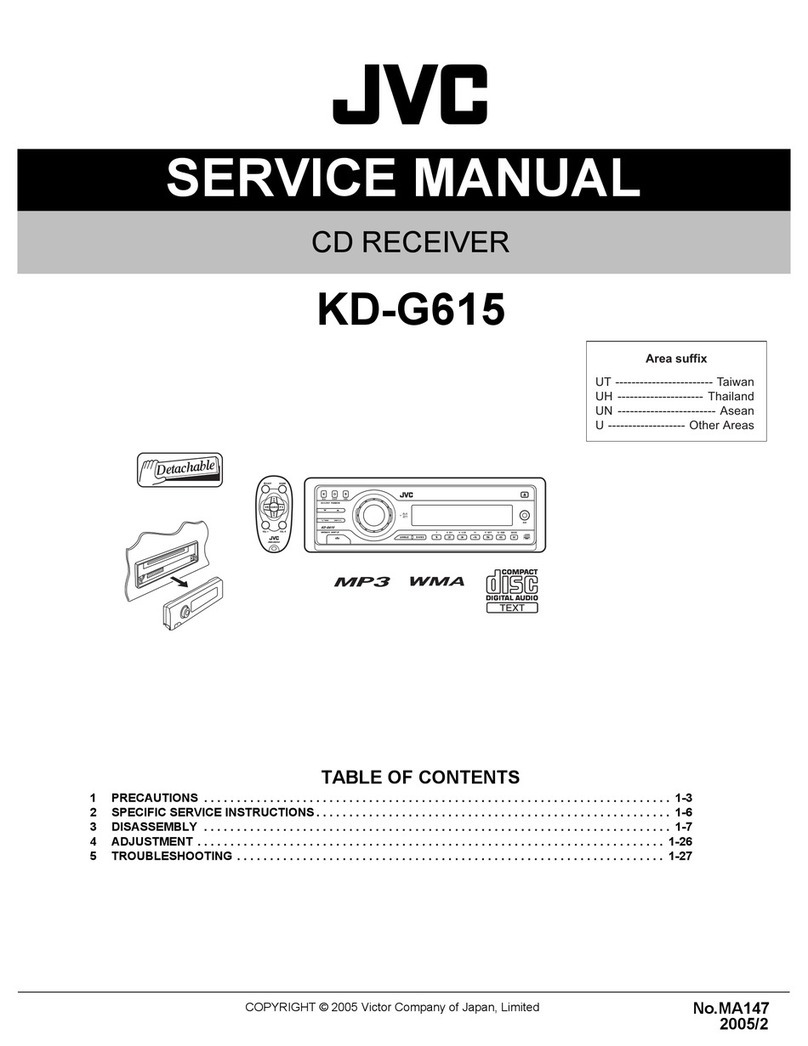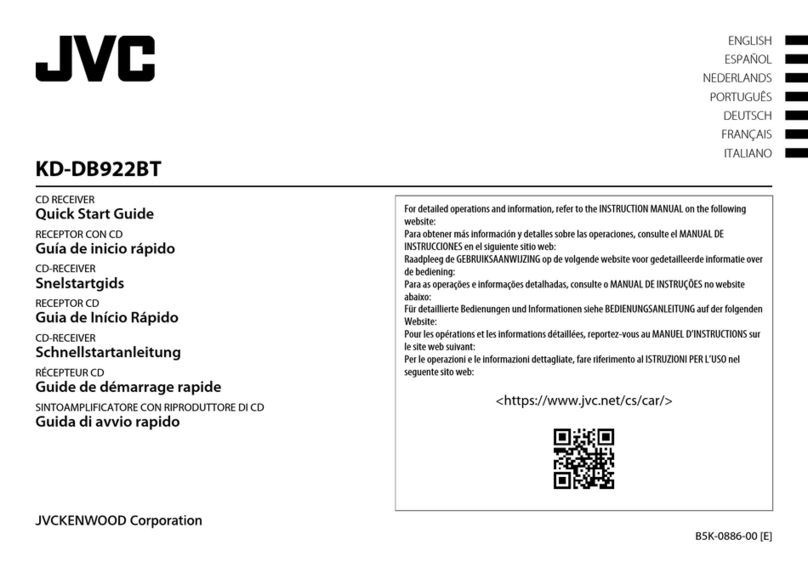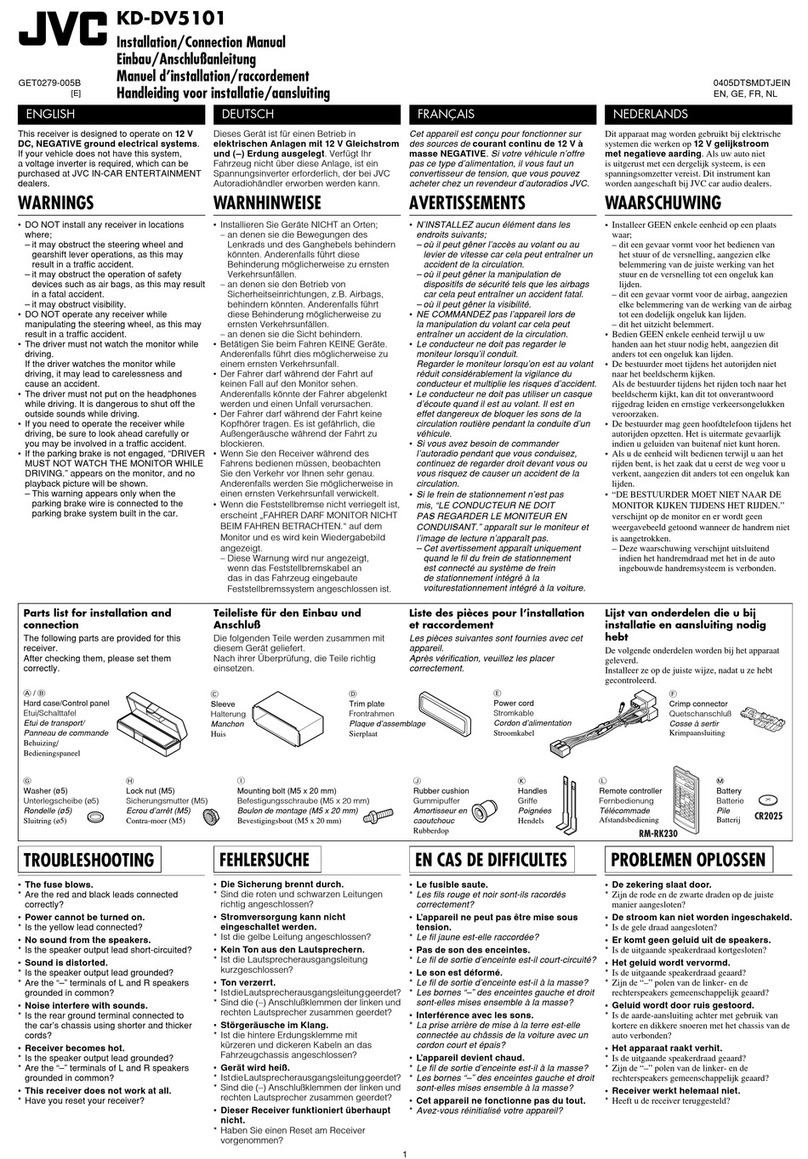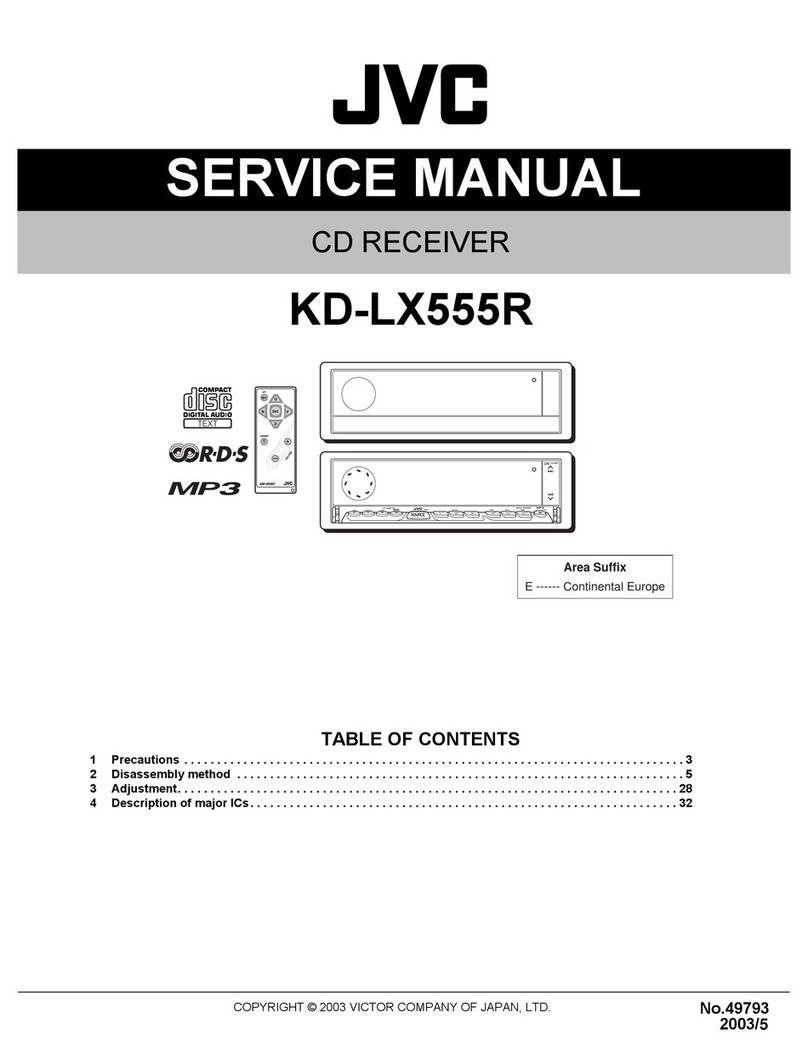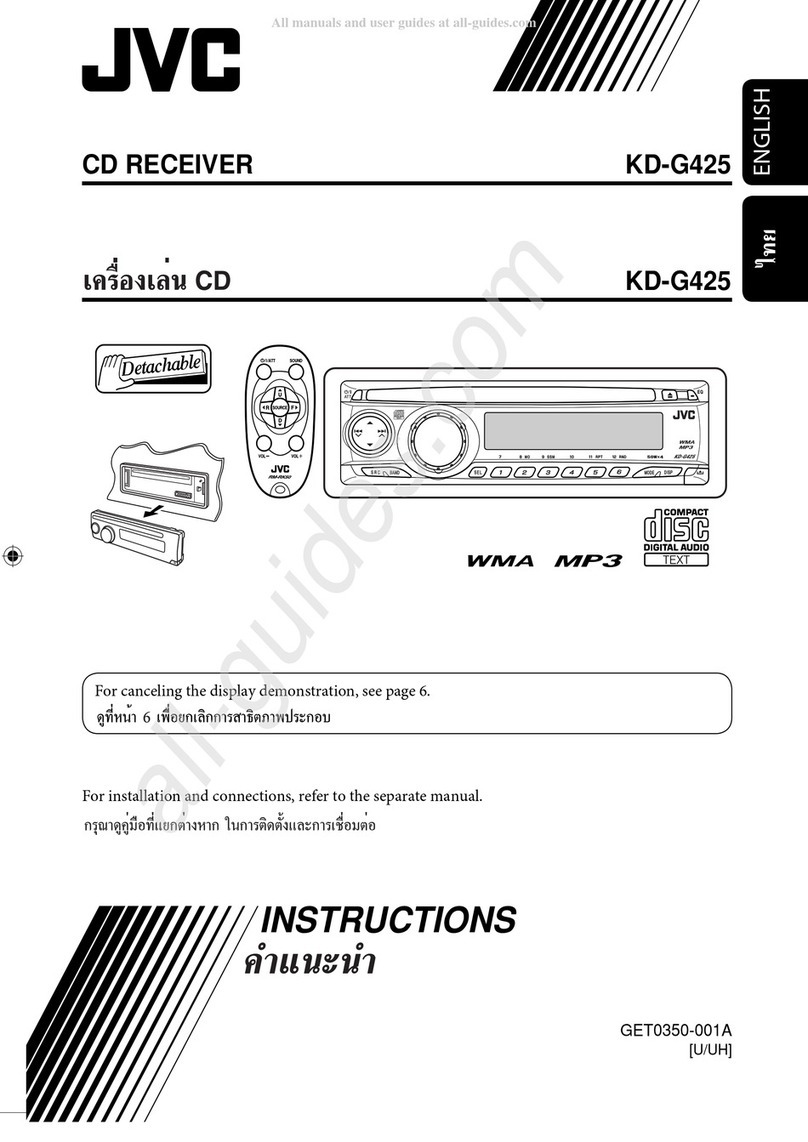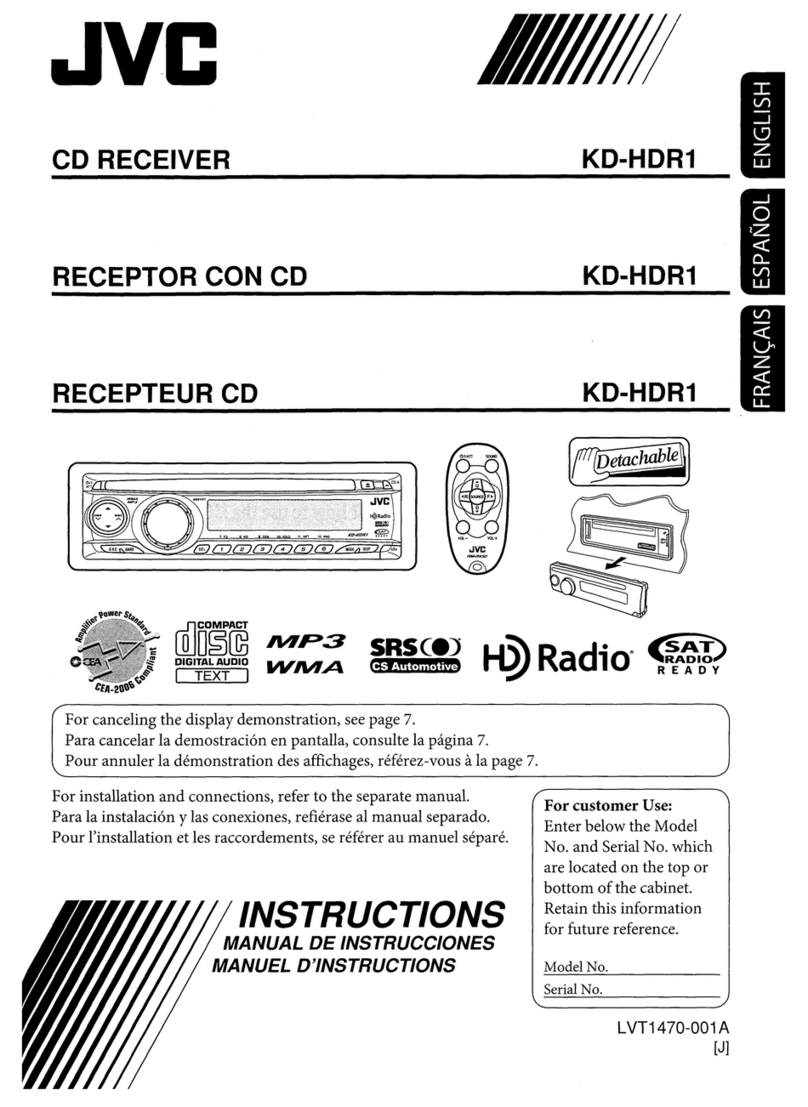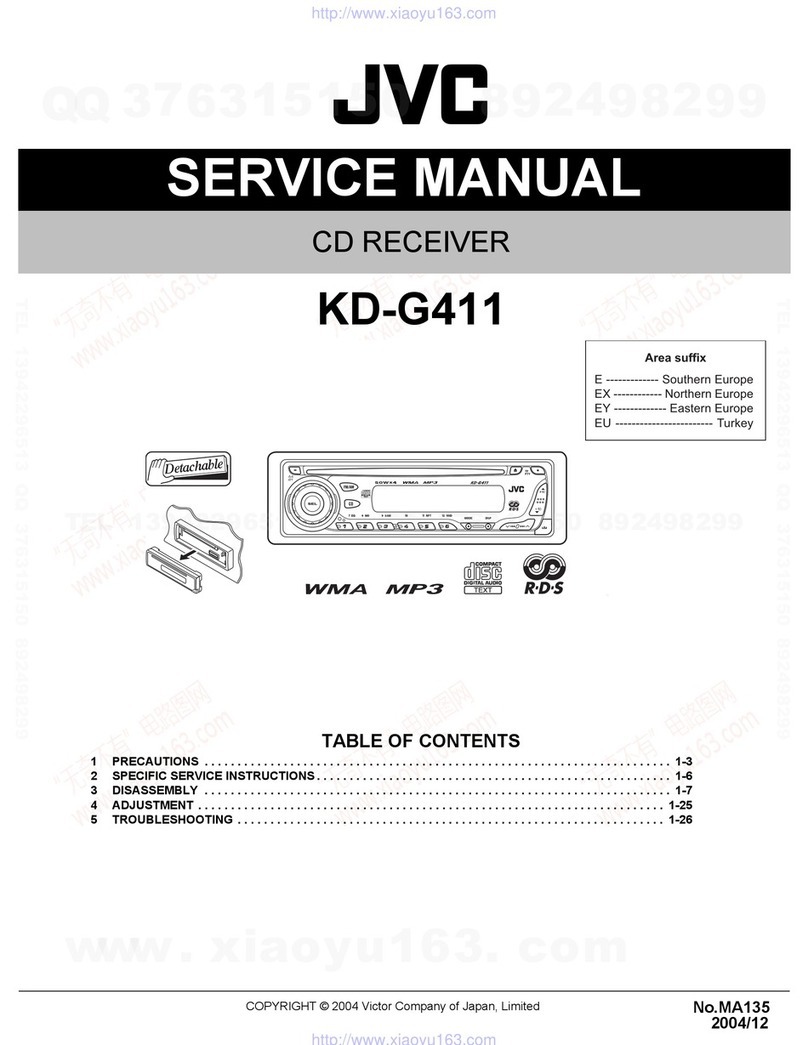To
use these
buttons
for
their
original
functions again after pressingMODE, wait for
5seconds without pressing any
of
these buttons
until the functions mode
is
cleared
or
press
MODE again.
~==~~--
~:
I
:)_----'-r--'-1-=O~r
~.:.....;:'
O~
__
~_MO_,..=
Time
countdown
indicator
If
you press MODE, the unit goes into functions
mode, then the number buttons and
.1/;,./.",
buttons work
as
different function buttons.
Ex.:
When number button 2works
as
MO (monaural) button
...
•
How
to
use
the
MODE
button
•Yourpreset adjustments will also be erased.
•
How
to
forcibly
eject
a
disc
7?
/1
··.>FC
ATT>".1!i.:
+
,,~
I1D
•
If
this does
not
work, reset
your
unit.
•Be careful
not
to drop the disc when it ejects.
•
How
to
reset
your
unit
[European Union only]
-
Changes
or
modifications not approved
by
JVC
could void the user's authority to
operate the equipment.
INFORMATION
(For
U.S.A.)
This equipment has been tested and found
to comply with the limits for aClass Bdigital
device, pursuant to Part
15
of
the FCC
Rules. These limits are designed to provide
reasonable protection against harmful
interference
in
aresidential installation.
This equipment generates, uses, and can
radiate radio frequency energy and,
if
not
installed and used in accordance with the
instructions, may cause harmful interference
to radio communications. However, there
is
no guarantee that interference will not
occur in aparticular installation.
If
this
equipment does cause harmful interference
to radio
or
television reception, which can
be determined by turning the equipment
offand on, the user
is
encouraged to try to
correct the interference by one
or
more
of
the following measures:
-Reorient
or
relocate the receiving antenna.
-Increase the separation between the
equipment and receiver.
-Connect the equipment into an outlet
on
acircuit different from that to which the
receiver
is
connected.
-Consult the dealer
or
an experienced
radio/TV technician for help.
IMPORTANT
FOR
LASER
PRODUCTS
1.
CLASS
1
LASER
PRODUCT
2.
CAUTION:
Do not open the top cover. There are no user serviceable parts inside the unit; leave all
servicing to qualified service personnel.
3.
CAUTION:
(For U.S.A.) Visible and/or invisible class II laser radiation when open. Do not stare
into beam.
(For Canada) Visible and/or invisible class
1M
laser radiation when open. Do not
view directly with optical instruments.
4.
REPRODUCTION OF
LABEL:
CAUTION
LABEL,
PLACED OUTSIDE THE UNIT.
Thankyou for purchasing a
JVC
product.
Please read
all
instructions carefully before operation, to ensure your complete understanding and to
obtain the best possible performance from the unit.
-