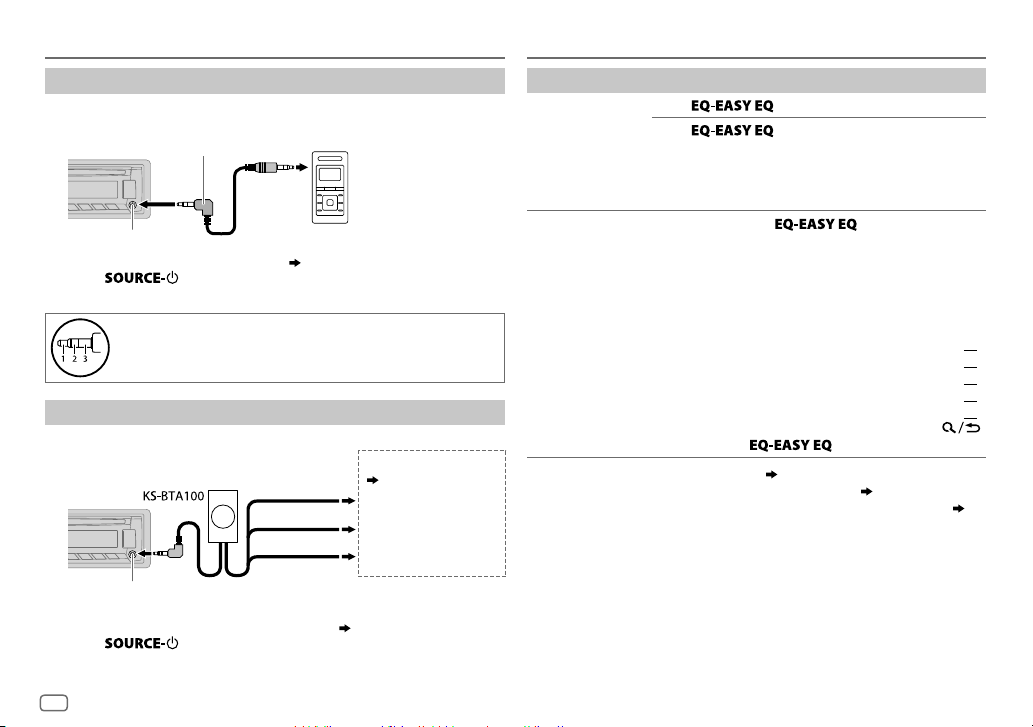Data Size: B6L (182 mm x 128 mm)
Book Size: B6L (182 mm x 128 mm)
ii
Declaration of Conformity with regard to the EMC Directive 2004/108/EC
Declaration of Conformity with regard to the RoHS Directive 2011/65/EU
Manufacturer:
JVC KENWOOD Corporation
3-12, Moriya-cho, Kanagawa-ku, Yokohama-shi, Kanagawa, 221-0022, Japan
EU Representative’s:
JVC Technical Services Europe GmbH
Konrad-Adenauer-Allee 1-11, D-61118 Bad Vilbel, Germany
Déclaration de conformité se rapportant à la directive EMC 2004/108/EC
Déclaration de conformité se rapportant à la directive RoHS 2011/65/EU
Fabricant:
JVC KENWOOD Corporation
3-12, Moriya-cho, Kanagawa-ku, Yokohama-shi, Kanagawa, 221-0022, Japan
Représentants dans l’UE:
JVC Technical Services Europe GmbH
Konrad-Adenauer-Allee 1-11, D-61118 Bad Vilbel, Germany
EMC Direktifi 2004/108/EC uyarınca Uygunluk Beyanı
RoHS Yönergesi 2011/65/EU'ya göre Uygunluk Bildirimi
Üretici:
JVC KENWOOD Corporation
3-12, Moriya-cho, Kanagawa-ku, Yokohama-shi, Kanagawa, 221-0022, Japan
AB Temsilcisi:
JVC Technical Services Europe GmbH
Konrad-Adenauer-Allee 1-11, D-61118 Bad Vilbel, Germany
Декларация соответствия относительно Директивы EMC 2004/108/EC
Декларация соответствия относительно Директивы RoHS 2011/65/EU
Производитель:
JVC KENWOOD Corporation
3-12 Moriya-cho, Kanagawa-ku, Yokohama-shi, Kanagawa, 221-0022, Japan
Представительство в ЕС:
JVC Technical Services Europe GmbH
Konrad-Adenauer-Allee 1-11, D-61118 Bad Vilbel, Germany
The marking of products using lasers
The label is attached to the chassis/case and says that the component uses laser beams that
have been classified as Class 1. It means that the unit is utilizing laser beams that are of a
weaker class. There is no danger of hazardous radiation outside the unit.
Marquage des produits utilisant un laser
L’étiquette est attachée au châssis/boîtier de l’appareil et indique que l’appareil utilise des
rayons laser de classe 1. Cela signifie que l’appareil utilise des rayons laser d’une classe faible. Il
n’y a pas de danger de radiation accidentelle hors de l’appareil.
Lazer kullanan ürünlerdeki işaretler
Şasi/Kasa üzerinde bulunan ve bileşenin Class 1 (Sınıf 1) olarak sınıflandırılan lazer ışını
kullandığını belirten bir etiket bulunur. Bu etiket, ünitenin düşük sınıf lazer ışınları kullandığı
anlamına gelir. Ünite dışında zararlı radyasyon tehlikesi yoktur.
Маркировка изделий, использующих лазеры
К корпусу устройства прикреплена табличка, указывающая, что устройство использует
лазерные лучи класса 1. Это означает, что в устройстве используются лазерные лучи
слабой интенсивности. Они не представляют опасности и не распространяют опасную
радиацию вне устройства.
ﺭﺰﻴﻠﻟﺍ ﻡﺍﺪﺨﺘﺳﺎﺑ ﺕﺎﺠﺘﻨﻤﻟﺍ ﻰﻠﻋ ﺕﺎﻣﻼﻋ ﻊﺿﻭ
ﺭﺰﻴﻟ ﺔﻌﺷﺃ ﻡﺪﺨﺘﺴﻳ ﻥﻮﻜﻤﻟﺍ ﻥﺃ ﻲﻨﻌﻳﻭ ﻕﻭﺪﻨﺼﻟﺍ / ﻪﻴﺳﺎﺸﻟﺍ ﻰﻠﻋ ﻖﺼﻠﻤﻟﺍ ﺍﺬﻫ
ﺔﺟﺭﺩ ﻦﻣ ﺭﺰﻴﻟ ﺔﻌﺷﺃ ﻞﻤﻌﺘﺴﺗ ﺓﺪﺣﻮﻟﺍ ﻥﺃ ﻲﻨﻌﻳ ﺎﻤﺑ .ﻰﻟﻭﻷﺍ ﺔﺟﺭﺪﻟﺍ ﻦﻣ ﺔﻔﻨﺼﻣ
.ﺓﺪﺣﻮﻟﺍ ﺝﺭﺎﺧ ﺮﻴﻄﺧ ﻉﺎﻌﺷﺇ ﺙﺎﻌﺒﻧﺍ ﺮﻄﺧ ﺪﺟﻮﻳ ﻻ.ﺔﻔﻴﻌﺿ
ﺭﺰﻴﻟ ﺯﺍ ﻩﺩﺎﻔﺘﺳﺍ ﺎﺑ ﺕﻻﻮﺼﺤﻣ یﺭﺍﺬﮔ ﺖﻣﻼﻋ
ﻩﺩﺎﻔﺘﺳﺍ ١ﻪﺟﺭﺩ ﺭﺰﻴﻟ یﺎﻫﻮﺗﺮﭘ ﺯﺍ ﻪﻌﻄﻗ ﻦﻳﺍ ،ﺏﺎﻗ/ﺎﻫ ﯽﺳﺎﺷ ﻪﺑ ﻞﺼﺘﻣ ﺐﺴﭼﺮﺑ یﻭﺭ ﺮﺑ ﺩﻮﺟﻮﻣ ﻪﺘﺷﻮﻧ ﻖﺒﻃ
ﺮﻄﺧ ،ﻩﺎﮕﺘﺳﺩ ﺯﺍ ﺝﺭﺎﺧ ﺭﺩ. ﯽﻣ ﻩﺩﺎﻔﺘﺳﺍ ﺮﺗ ﻒﻴﻌﺿ ﺭﺰﻴﻟ یﺎﻫﻮﺗﺮﭘ ﺯﺍ ﻩﺎﮕﺘﺳﺩ ﻦﻳﺍ ،ﺮﮕﻳﺩ ﺕﺭﺎﺒﻋ ﻪﺑ . ﯽﻣ
.ﺩﺭﺍﺪﻧ ﺩﻮﺟﻭ ﺮﻀﻣ یﺎﻫ ﻪﻌﺷﺍ
JS_JVC_KD_R561_EU_C_06.indd iiJS_JVC_KD_R561_EU_C_06.indd ii 15/7/2014 2:31:22 PM15/7/2014 2:31:22 PM