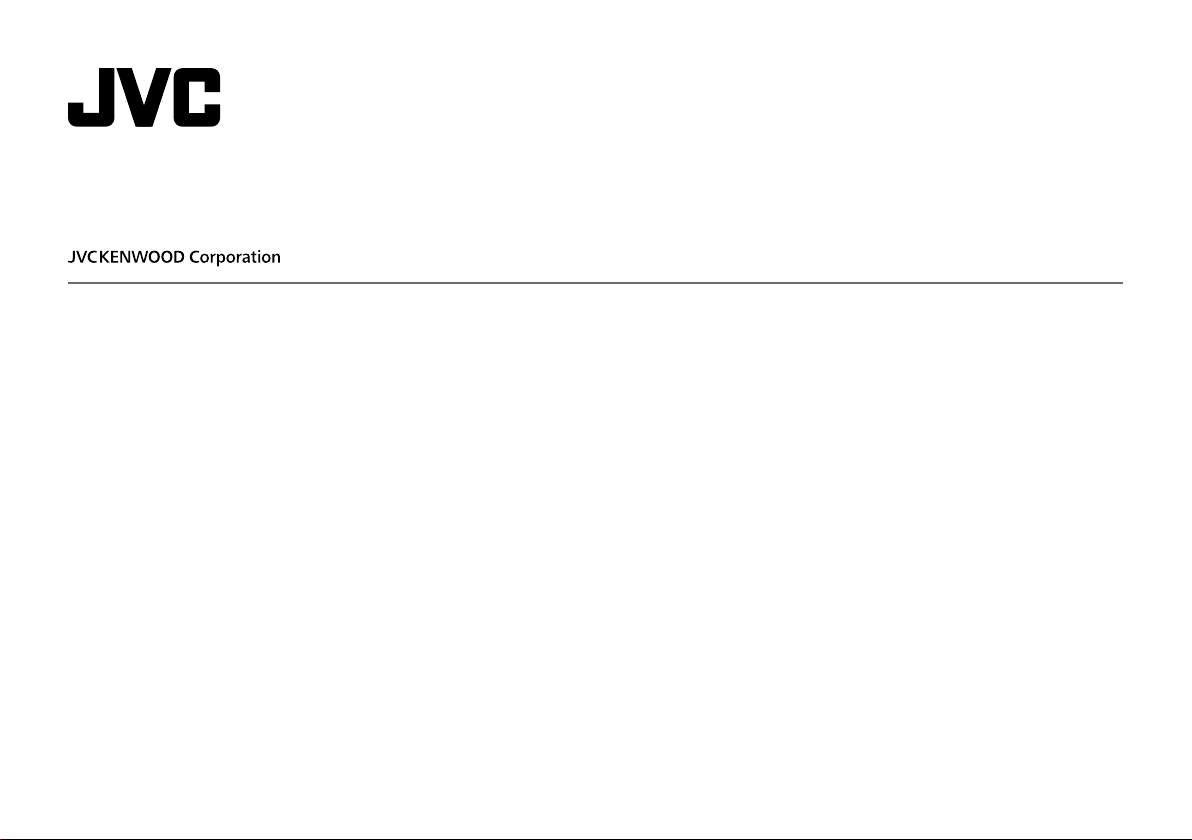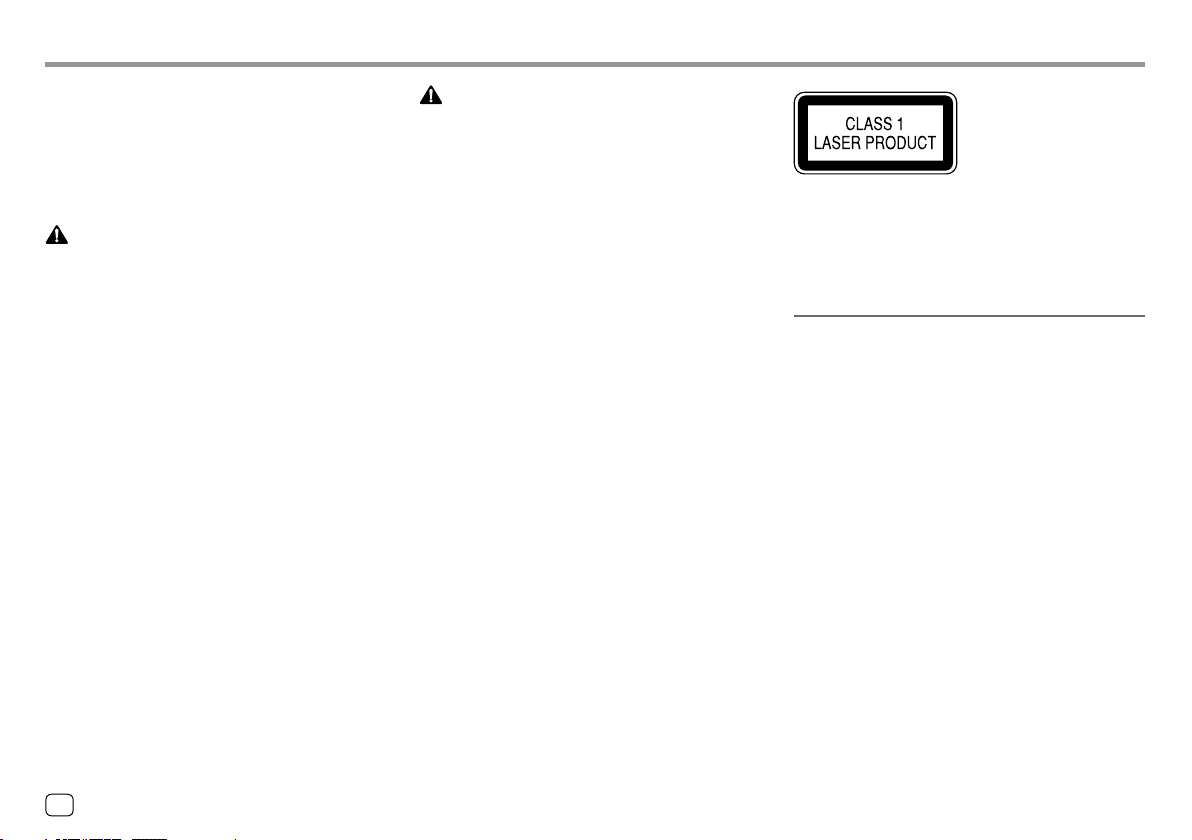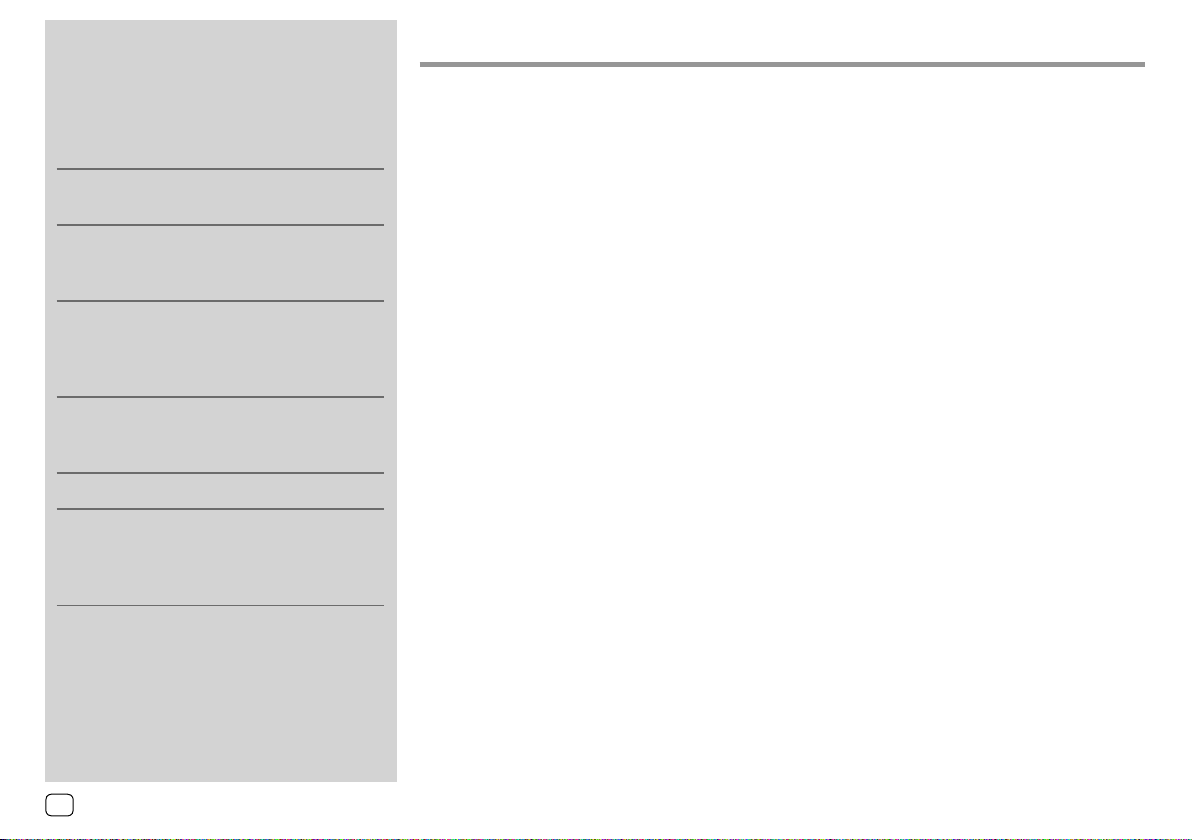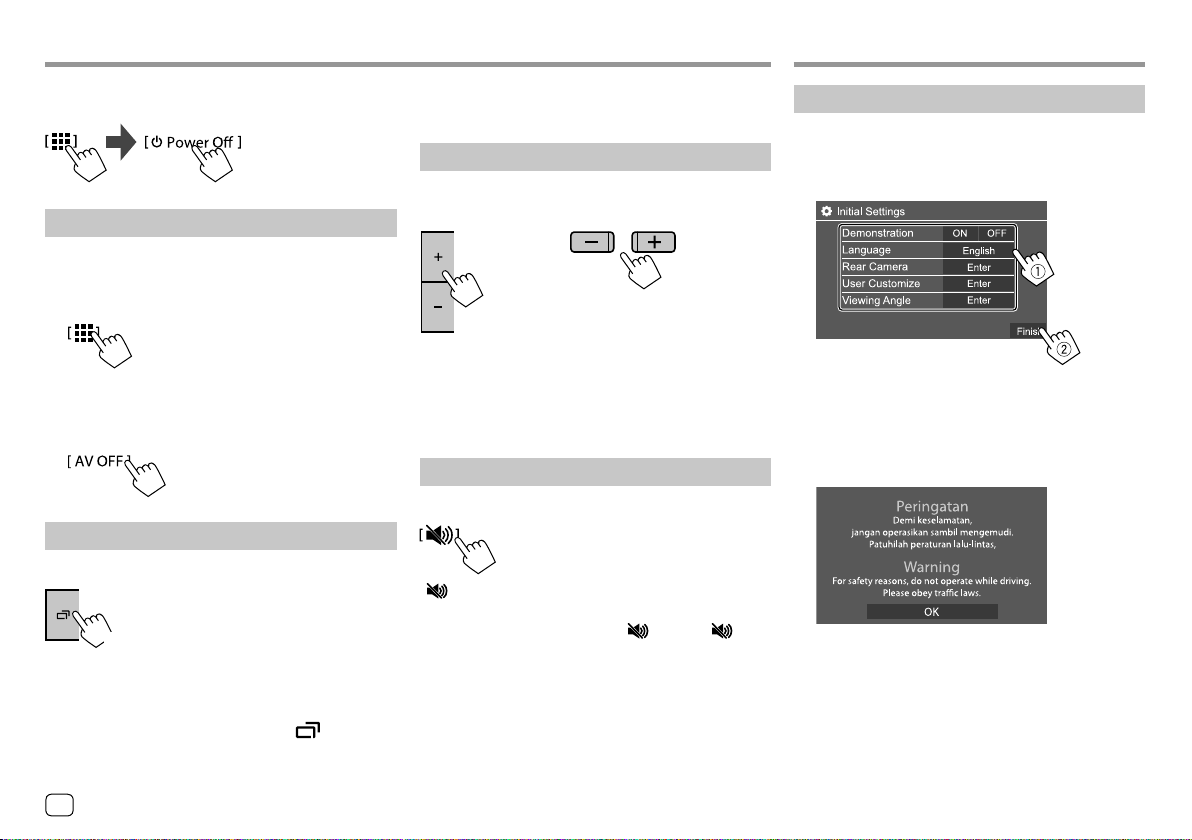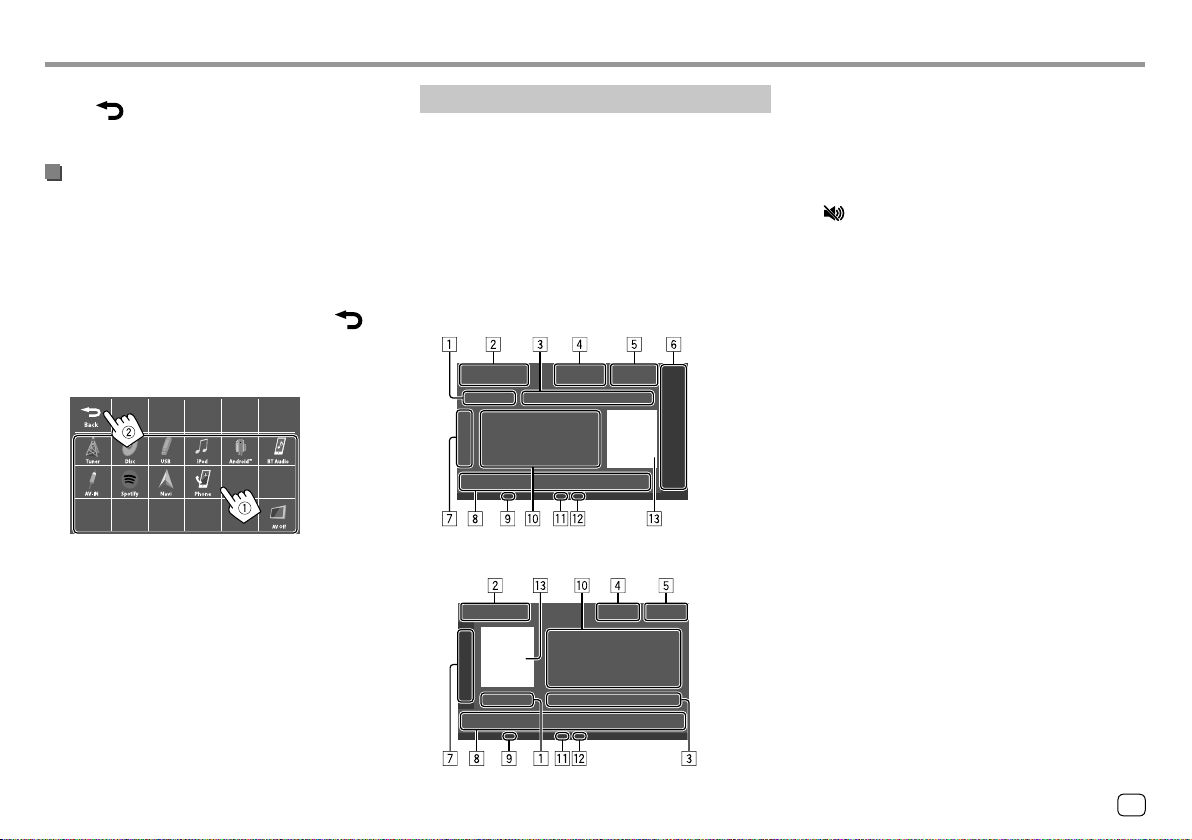About this manual
The displays and panels shown in this manual are
examples used to provide clear explanations of the
operations. For this reason, they may be different
from the actual displays or panels.
Illustrations of KW-V440BT are mainly used for
explanation.
The region code of a particular model will only
be stated if only one of the regions supports the
particular feature with the same model name.
This manual mainly explains operations using the
buttons on the monitor panel and keys on the
touch panel. For operations using the remote
controller, see page 41.
< > indicates the various screens/menus/
operations/settings that appear on the touch
panel.
[ ] indicates the keys on the touch panel.
Indication language: English indications are used
for the purpose of explanation. You can select the
indication language from the <Settings> menu.
(Page 38)
ContentsContents
Component Names and Operations.............. 3
Basic Operations................................................ 3
How to reset your unit................................................... 3
Turning on the power.................................................... 3
Turning off the power.................................................... 3
Turning off the AV source............................................ 4
Turning off the screen.................................................... 4
Adjusting the volume .................................................... 4
Attenuating the sound............................................... 4
Getting Started .................................................. 4
Initial settings....................................................................... 4
Clock settings ...................................................................... 5
Various Screens and Operations .................... 6
Home screen........................................................................ 6
Source control screen .................................................... 7
List/setting screen............................................................ 9
Disc..................................................................... 10
Video.................................................................. 11
USB..................................................................... 13
Android.............................................................. 15
iPod/iPhone...................................................... 16
Tuner.................................................................. 17
Pandora® ........................................................... 20
Spotify ............................................................... 22
Other External Components ......................... 24
AV-IN ...................................................................................... 24
Rear view camera........................................................... 24
TV tuner box...................................................................... 25
External navigation unit............................................. 25
Bluetooth® ........................................................ 26
Information........................................................................ 26
Preparation......................................................................... 26
Connection........................................................................ 26
Bluetooth mobile phone........................................... 28
Bluetooth audio player............................................... 30
JVC Streaming DJ ....................................................... 30
Bluetooth settings......................................................... 31
Settings ............................................................. 31
Audio settings.................................................................. 31
Display settings ............................................................... 34
Input settings.................................................................... 37
System settings............................................................... 38
Remote Controller........................................... 41
Preparation......................................................................... 41
Basic operations.............................................................. 42
Searching for an item directly................................ 42
JVC Remote APP.......................................................... 42
Installation and Connection.......................... 43
Before installation.......................................................... 43
Installing the unit........................................................... 44
Installing the trim plate.............................................. 44
Wiring connection......................................................... 45
Connecting external components...................... 46
References ........................................................ 46
Maintenance..................................................................... 46
More information........................................................... 46
Troubleshooting.............................................. 50
Specifications................................................... 53
Trademarks and licenses ........................................... 56
2ENGLISH
00_KW-V2018ST_M_ENG.indb 200_KW-V2018ST_M_ENG.indb 2 17/6/2017 7:35:43 AM17/6/2017 7:35:43 AM