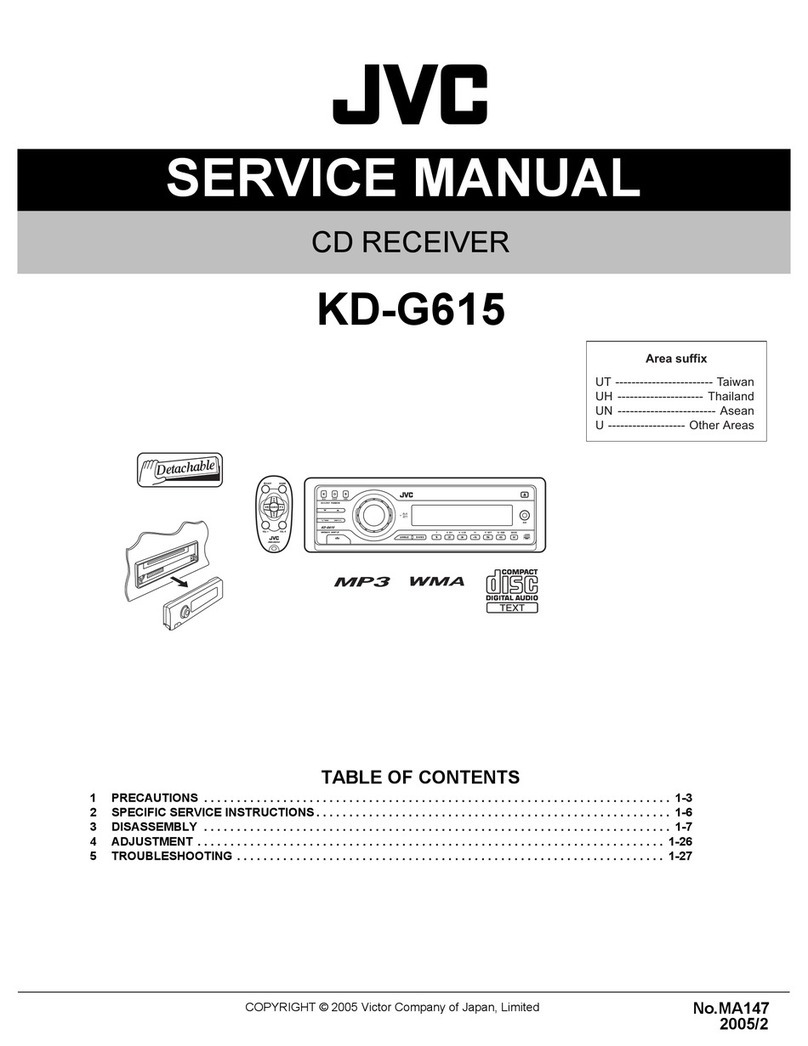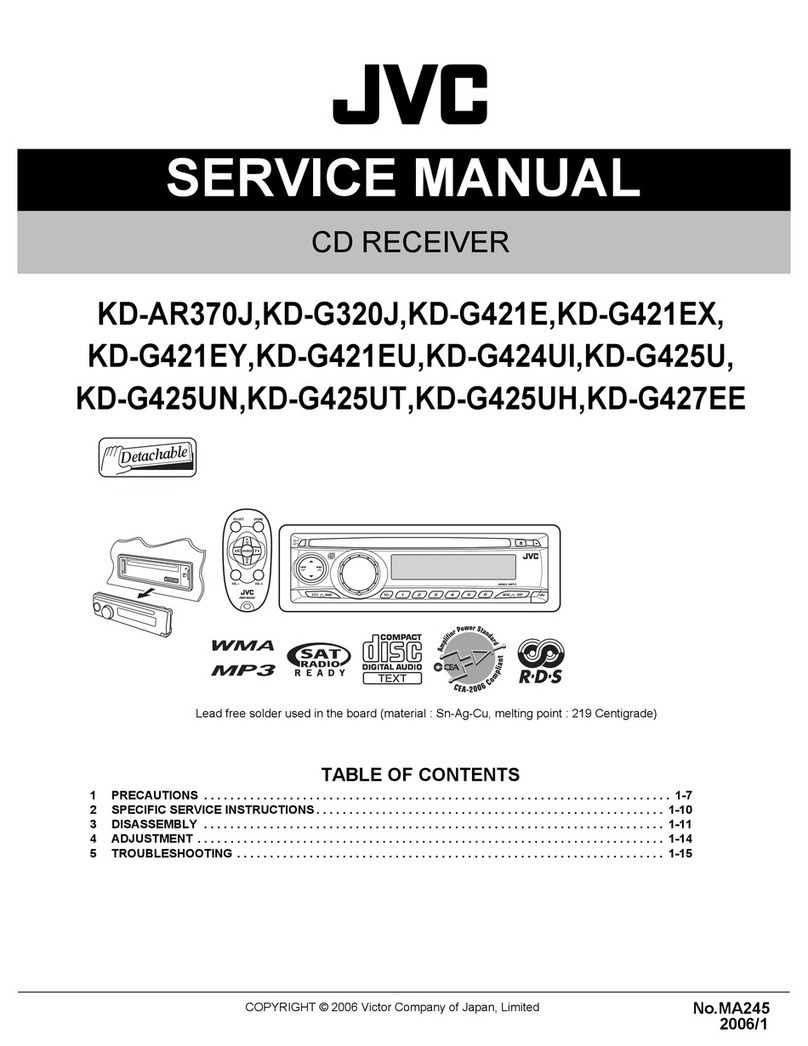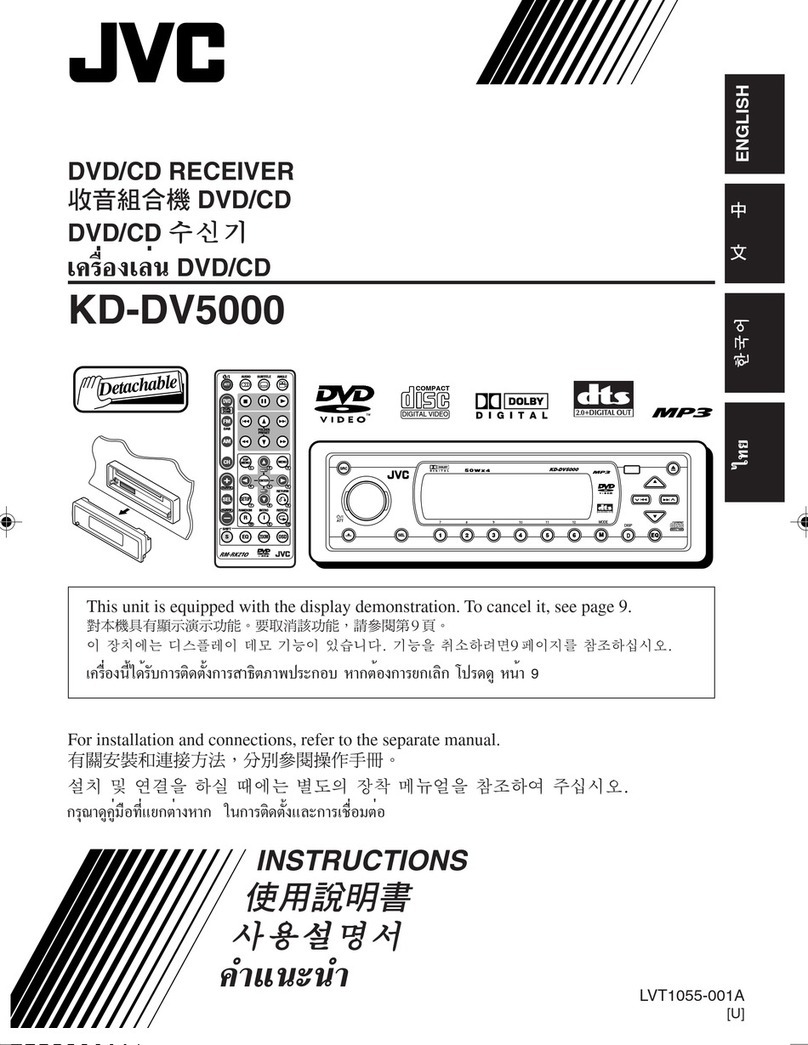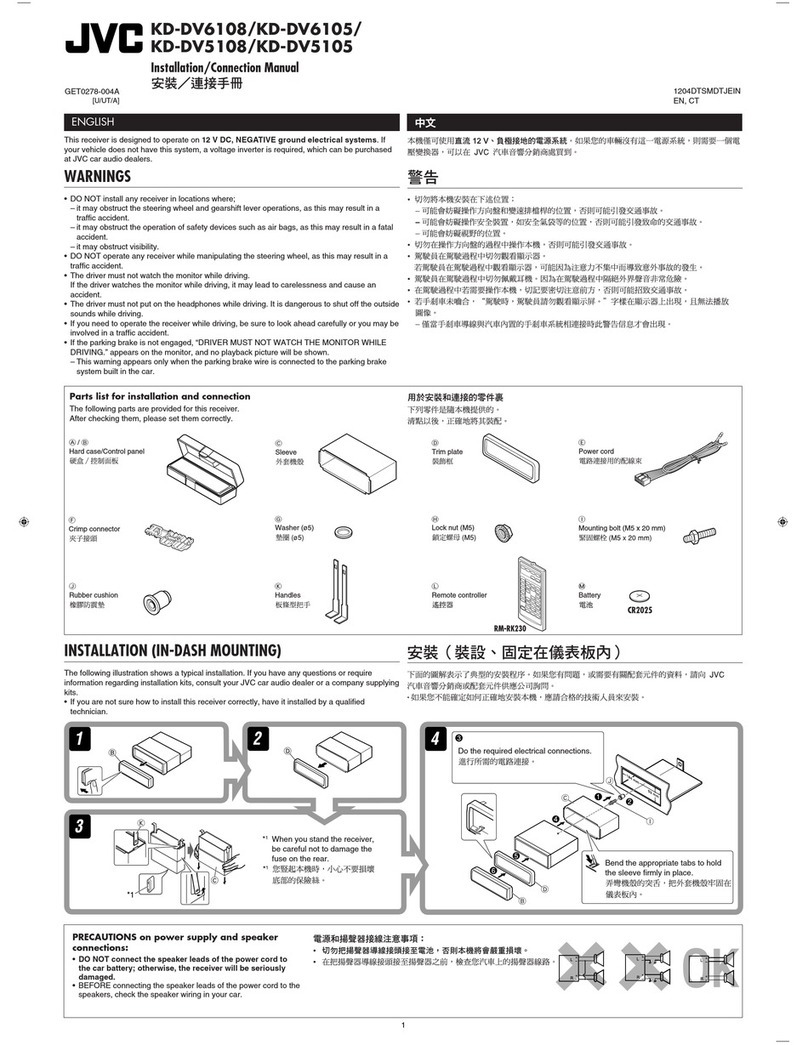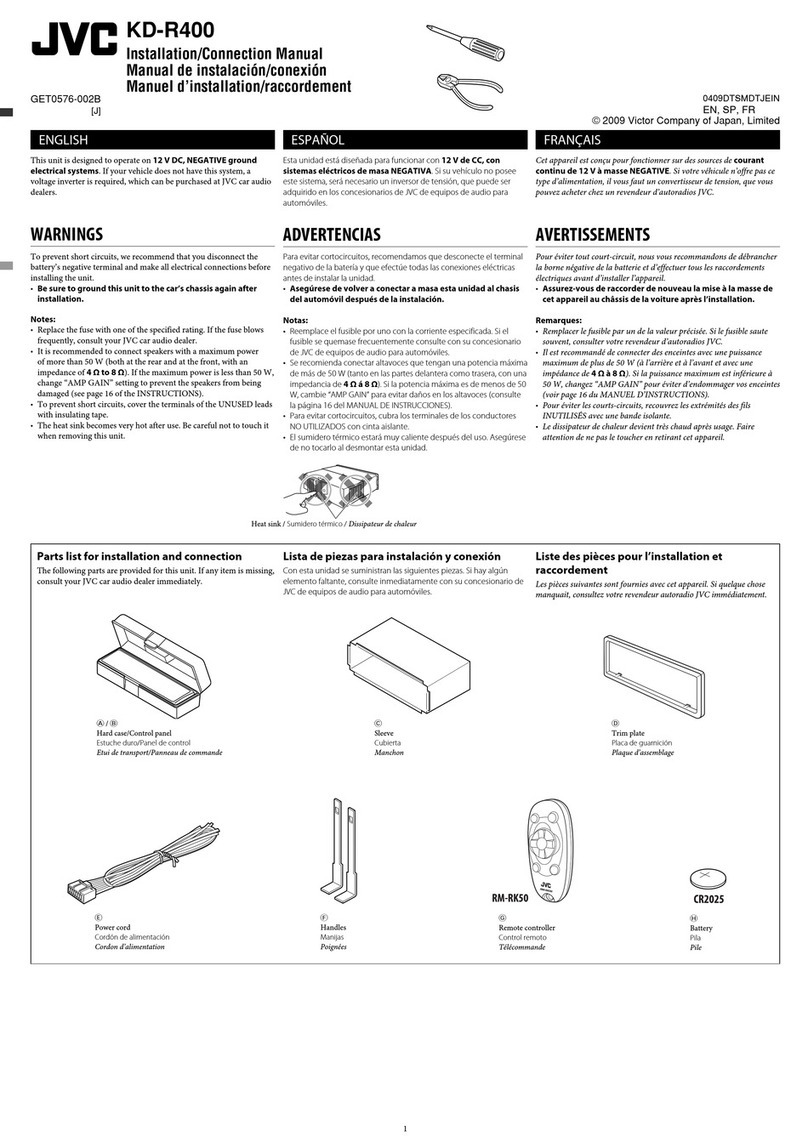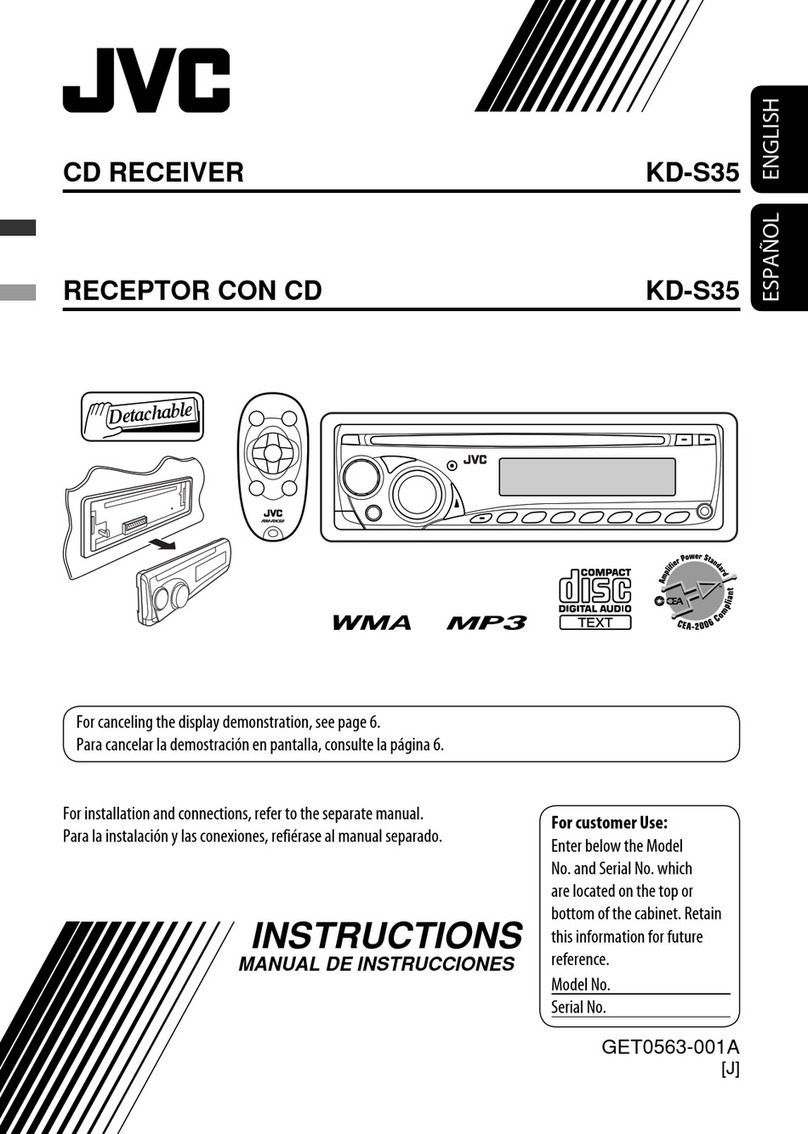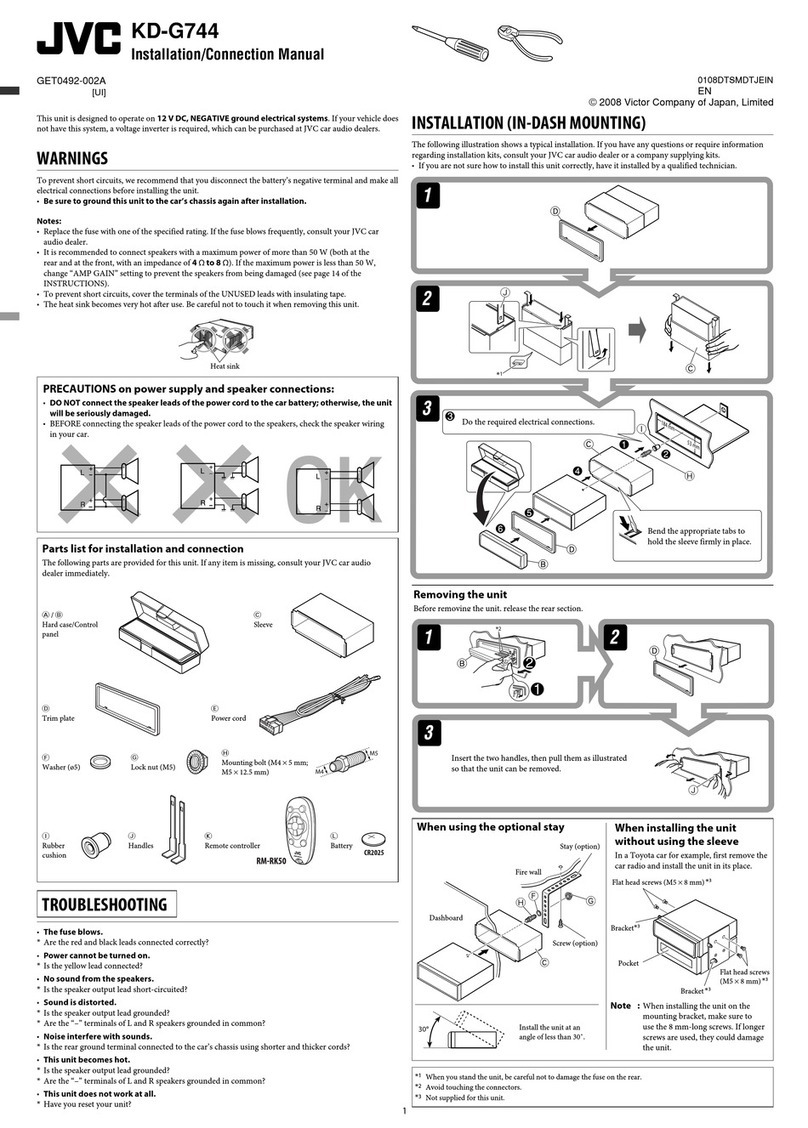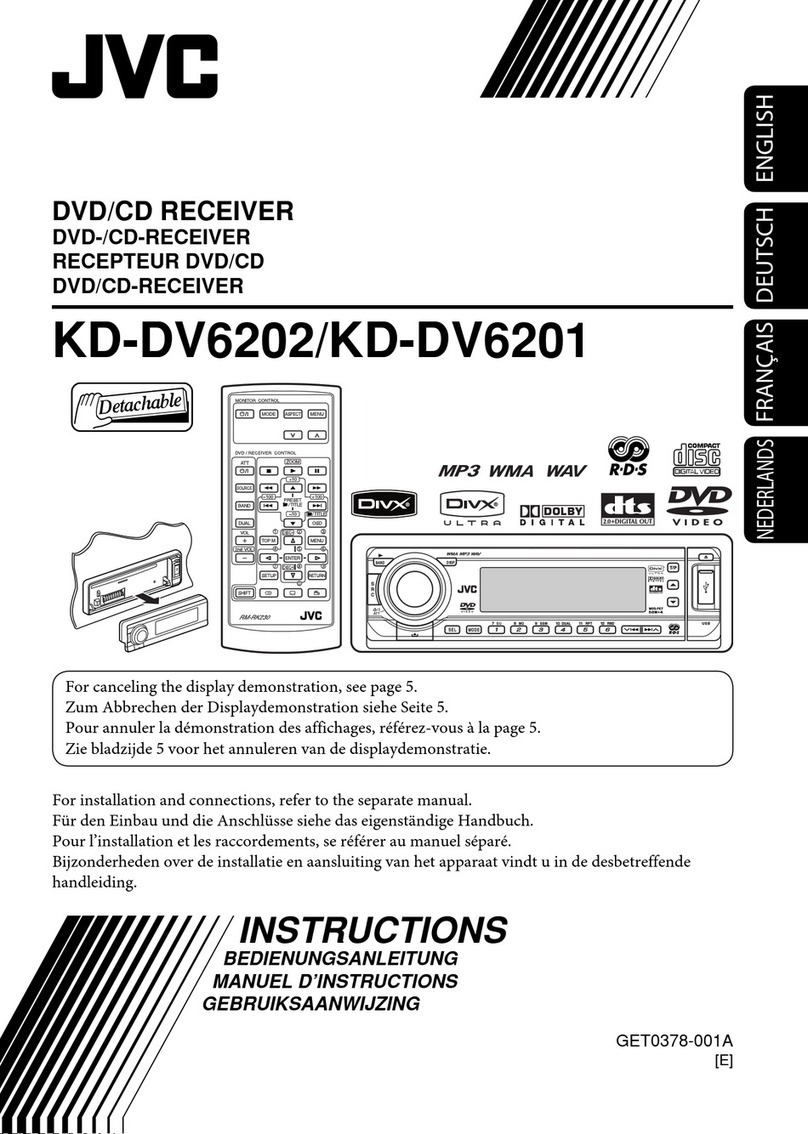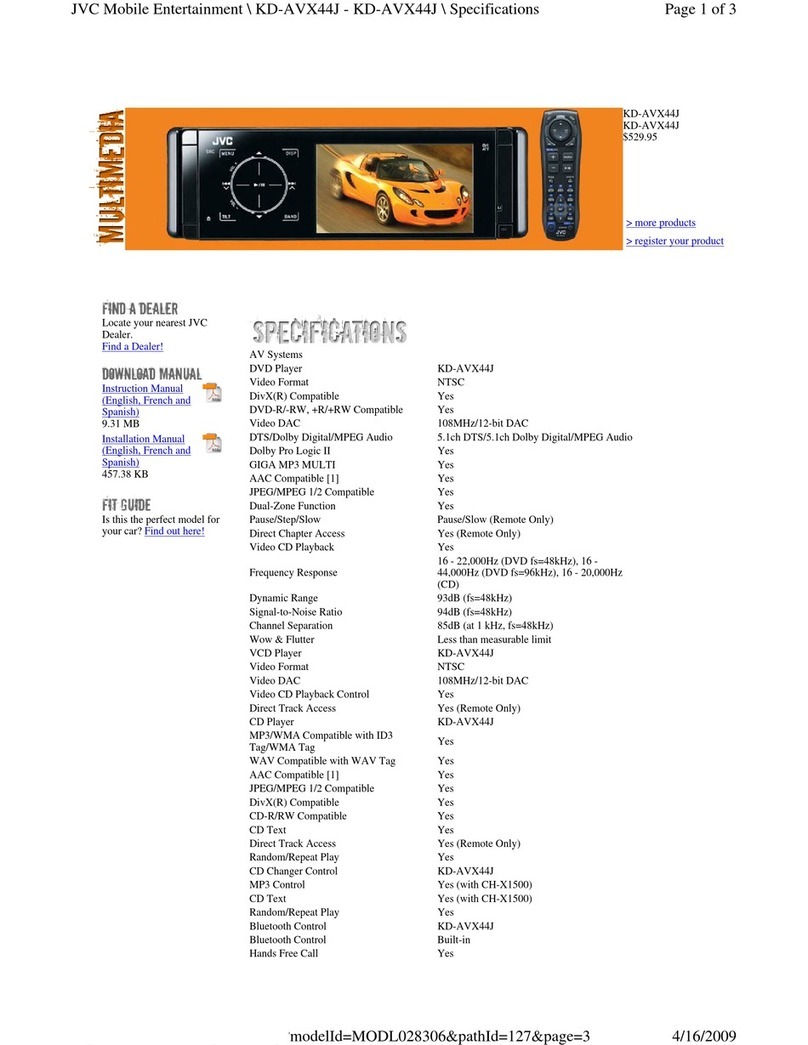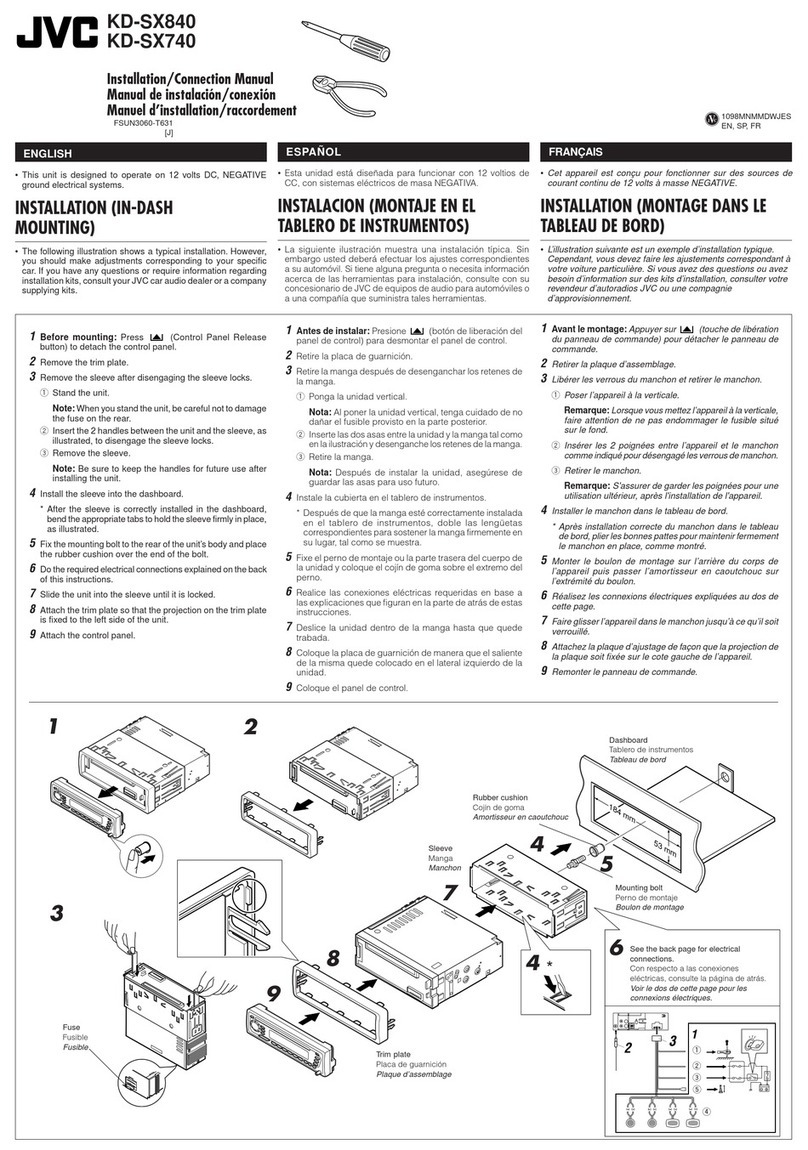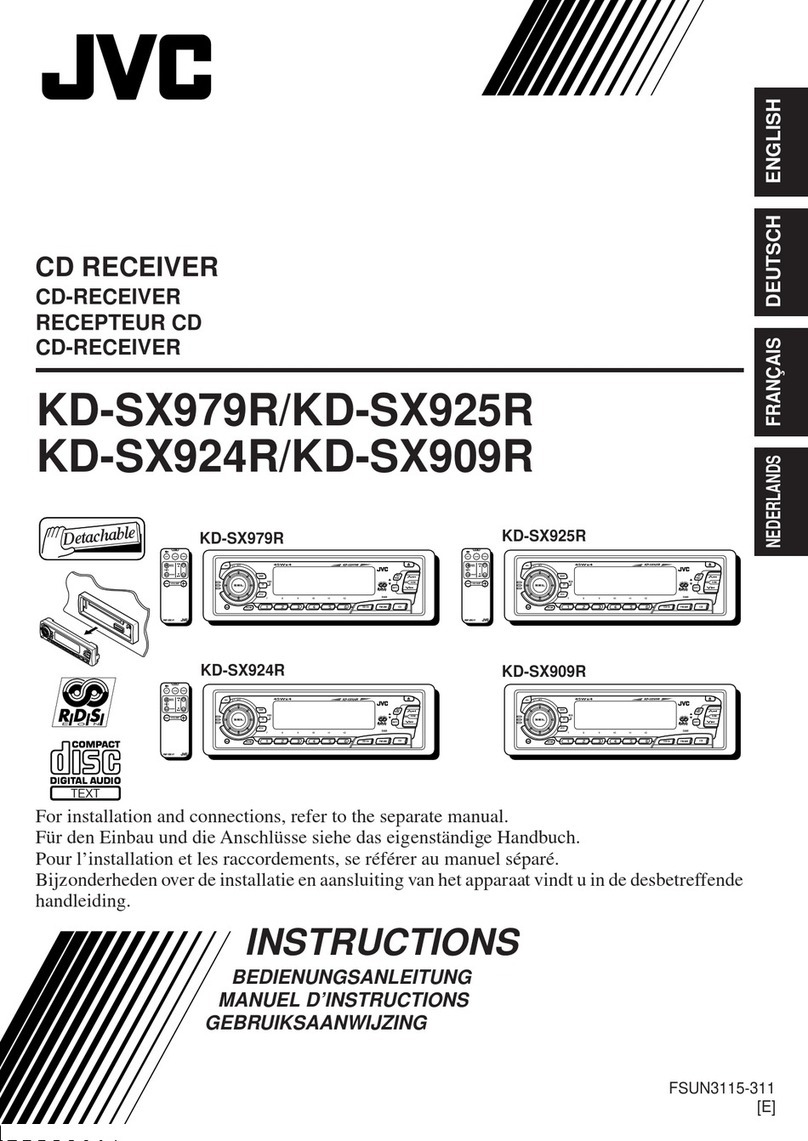ENGLISH
6
5• Searches for stations while listening to the
radio.
• Fast-forwards or reverses the track/file if
pressed and held while listening to any disc.
(See pages 15 and 22.)
• Skips to the beginning of the next track/file or
goes back to the beginning of the current
(or previous) track/file if pressed briefly while
listening to any disc.(See pages 15 and 22.)
6• Changes the preset channel number while
listening to the radio.
Each time you press the button, the preset
channel number changes, and the selected
station (or service) is tuned in.
• Skips to the first file of the next directory or
the first file of the previous directory if
pressed and held while listening to an MP3
disc. (See pages 23 and 24.)
• Skips to the first file of the next directory or
the first file of the previous directory of the
same hierarchy level if pressed briefly while
listening to an MP3 disc. (See pages 24
and 25.)
7• Changesthediscnumber while listeningtothe
CD changer.
Each time you press the button, the disc
number changes, and the selected disc
starts playing.
• Skips to the first file of a directory of an
upper hierarchy level or a lower hierarchy
level if pressed briefly while listening to an
MP3 disc. (See page 25.)
8Skips to the root directory while listening to an
MP3 disc. (See page 25.)
9***Selects the sound adjustment items.
Each time you press the button, the items
change.
p***• Changes the volume.
• Adjusts the sound mode (after SEL
(select) is pressed).
*Without connecting the CD changer, you cannot
select it as the source to play.
**
For KD-SH909: If “AUX IN” or “LINE IN” is set
to “OFF,” this cannot be selected (see pages 33
and 34).
For KD-SH707: To select the external
component, you have to change the external
component setting (see page 33).
***These buttons do not function in the preferred
setting mode adjustment.
Remote controller
ANGLE
RM-RK100
CD
FM
AM
CH
AUX SEL
VOLUME
R D
ATT
DAB
DISC
p
5
4
3
9
6
7
2
1
PRESET PRESET
DISC
EQ
8
1• Turns on the unit if pressed when the unit is
turned off.
• Turnsofftheunitif pressed andhelduntil“SEE
YOU”appears on the display.
• Drops the volume level if pressed briefly, and
“ATT” flashes on the display.
Press again to resume the volume.
2• CD : Selects CD player.
• FM : Selects FM tuner.
Each time you press the button, FM
band (FM1, FM2 and FM3) changes.
•
Does not function as the DAB button.
• AM : Selects AM tuner.
• CH : Selects CD changer.*
• AUX : Selects the external components.
Each time you press the button,
“AUX INPUT”** and “LINE INPUT”**
are alternately selected.
3Changes the angle of the control panel to four
positions.
4Selects the sound modes.
Each time you press the button, sound modes
change.
EN06-07SH909_707[J]5.pm5 1/16/02, 9:17 AM6