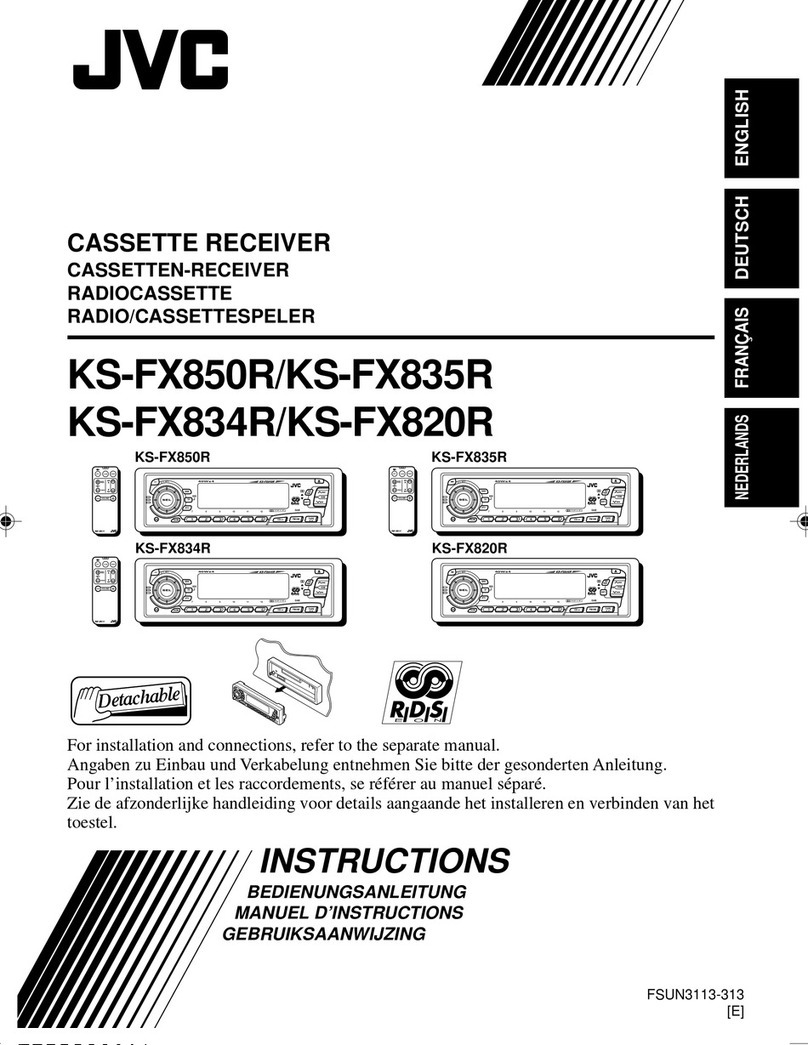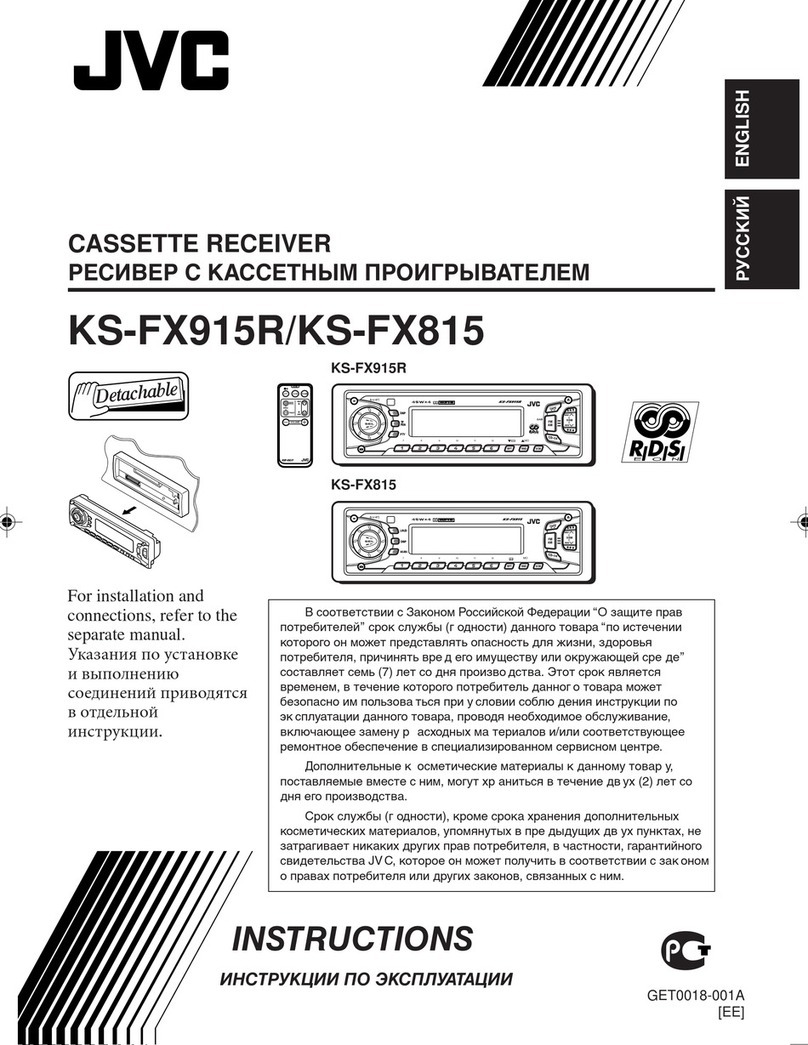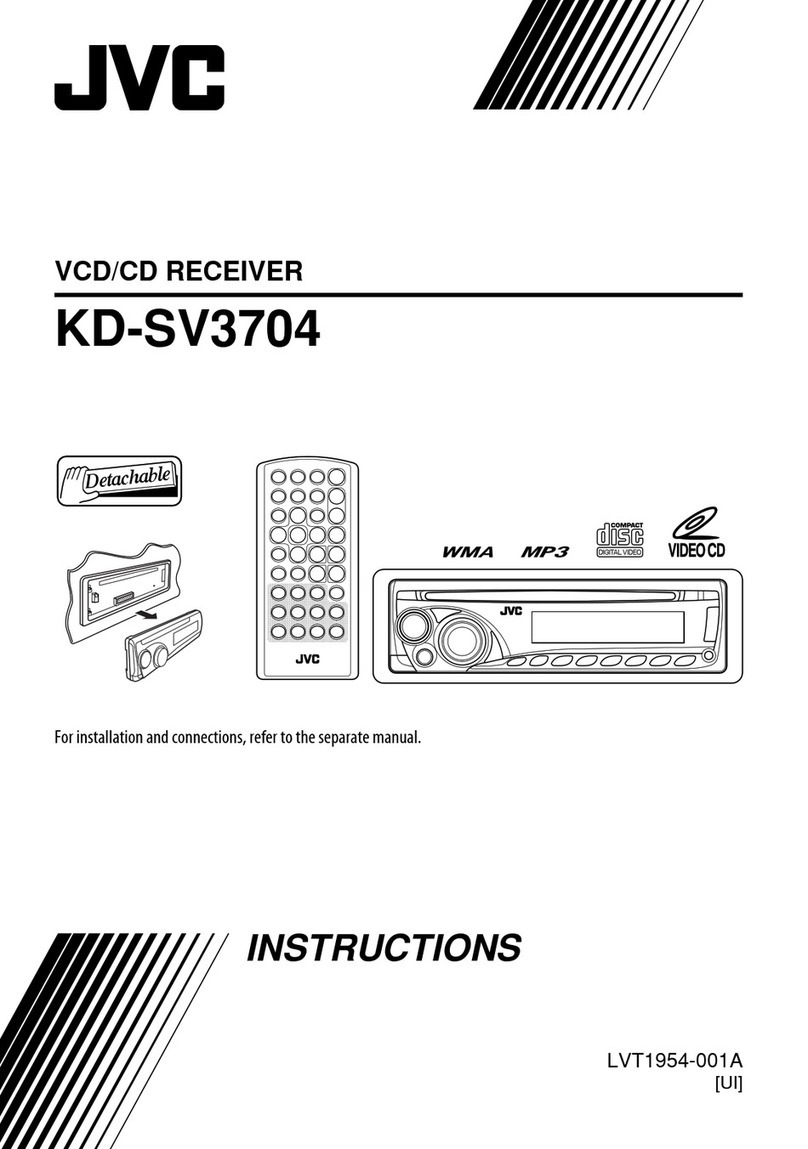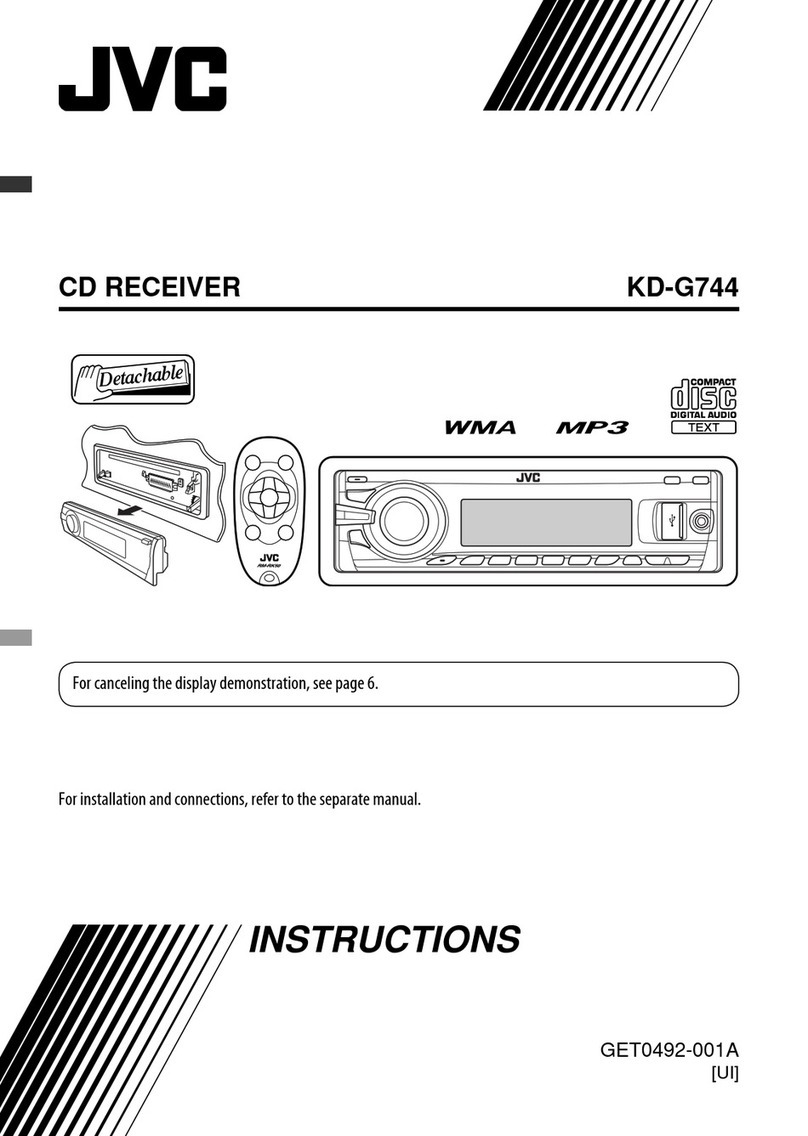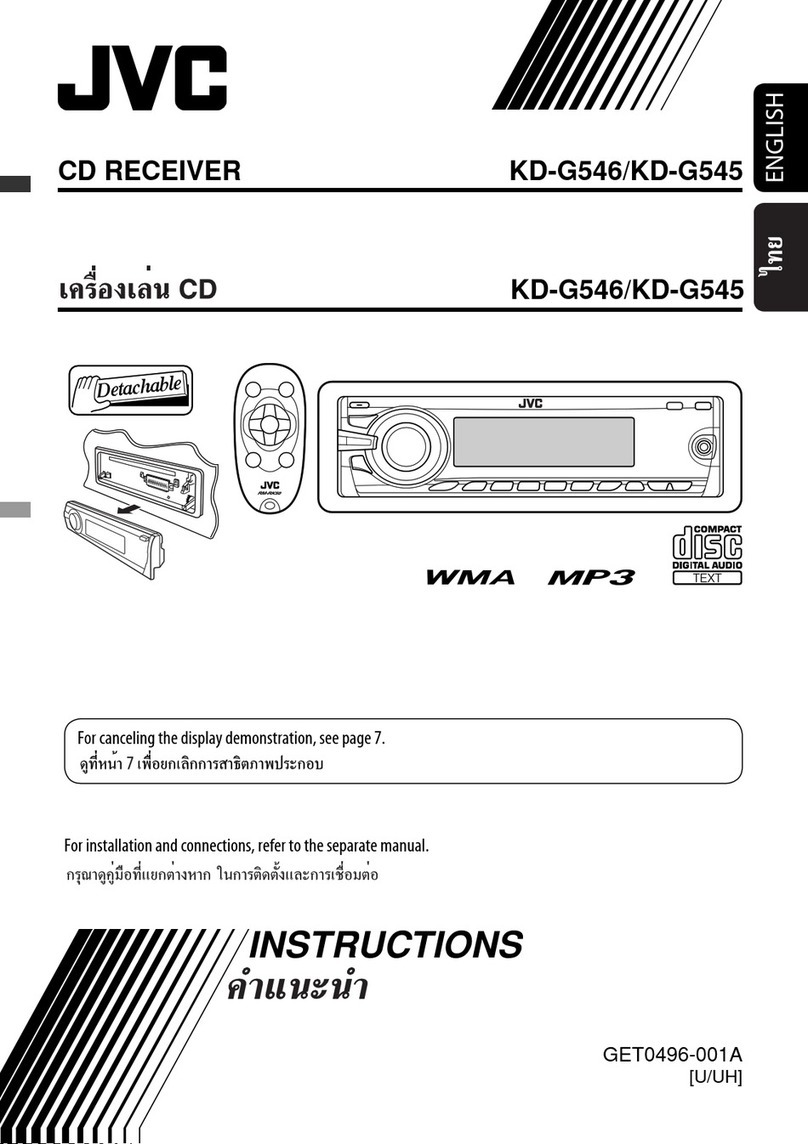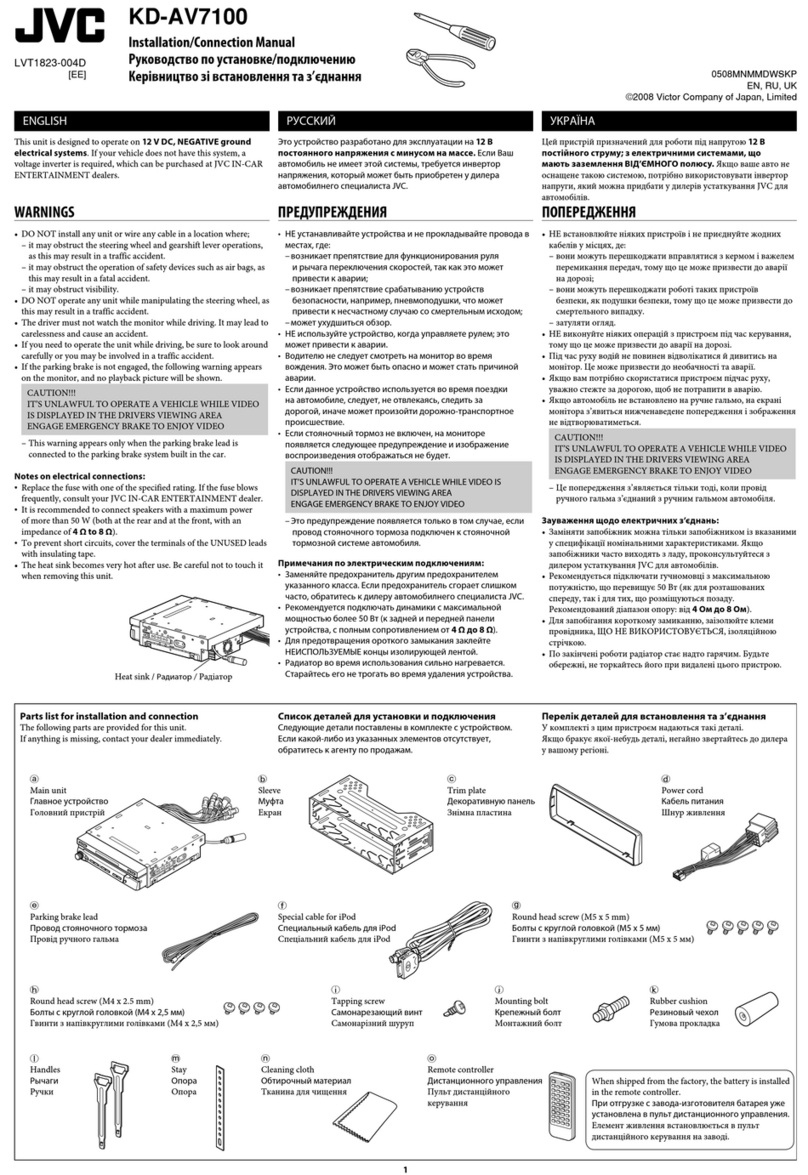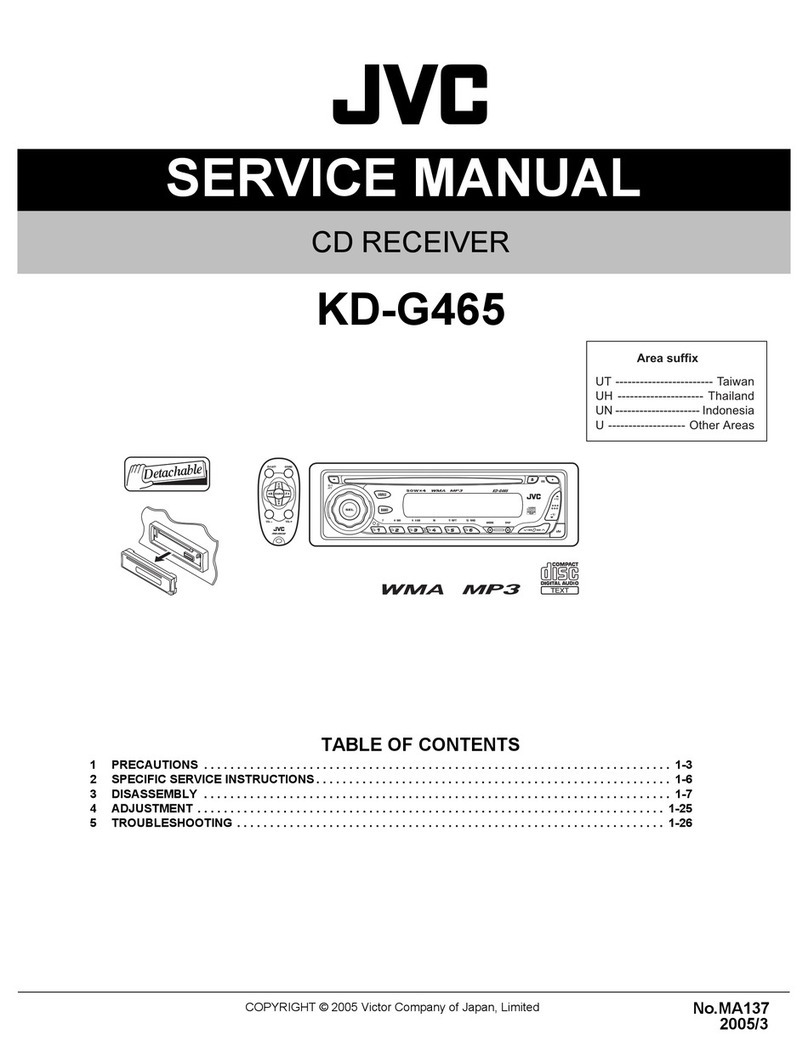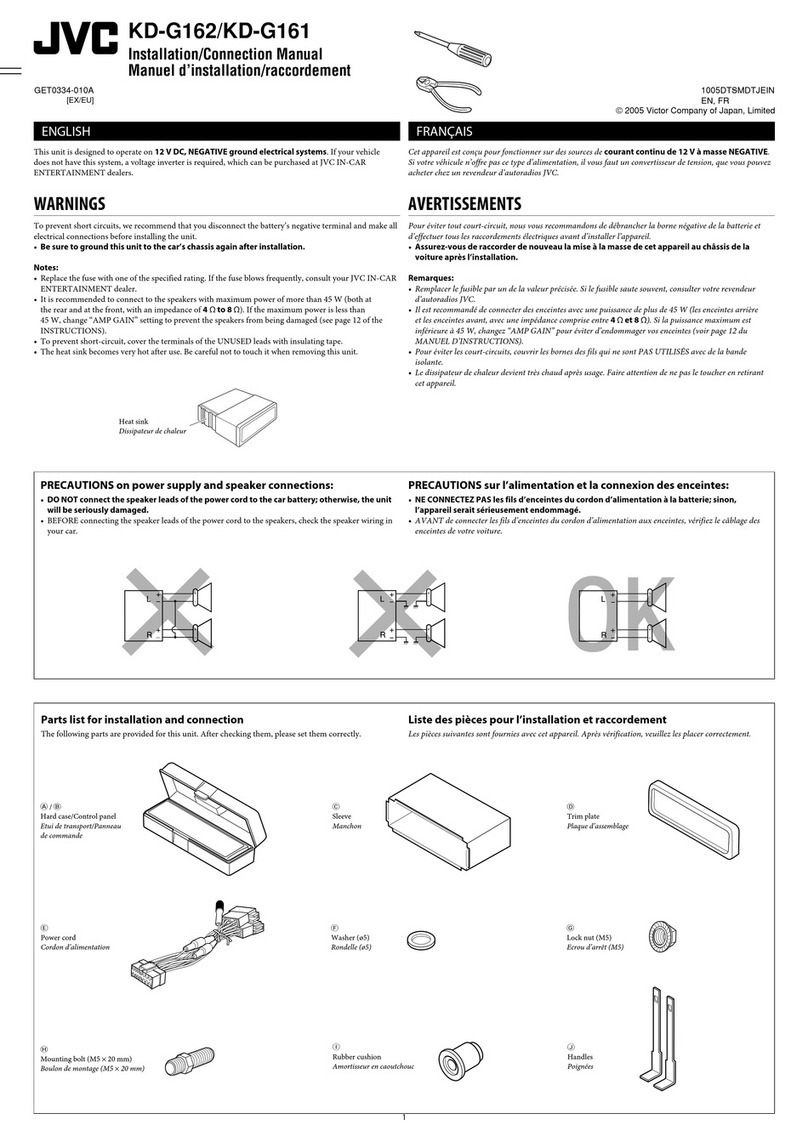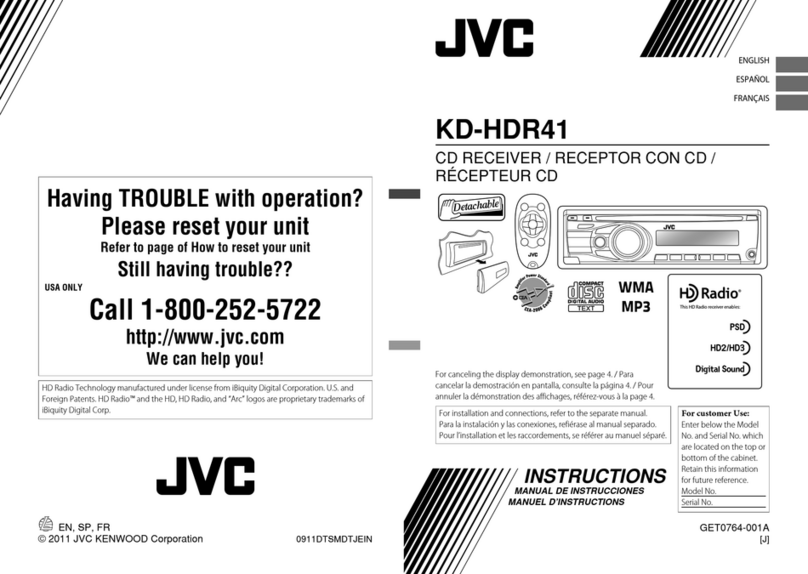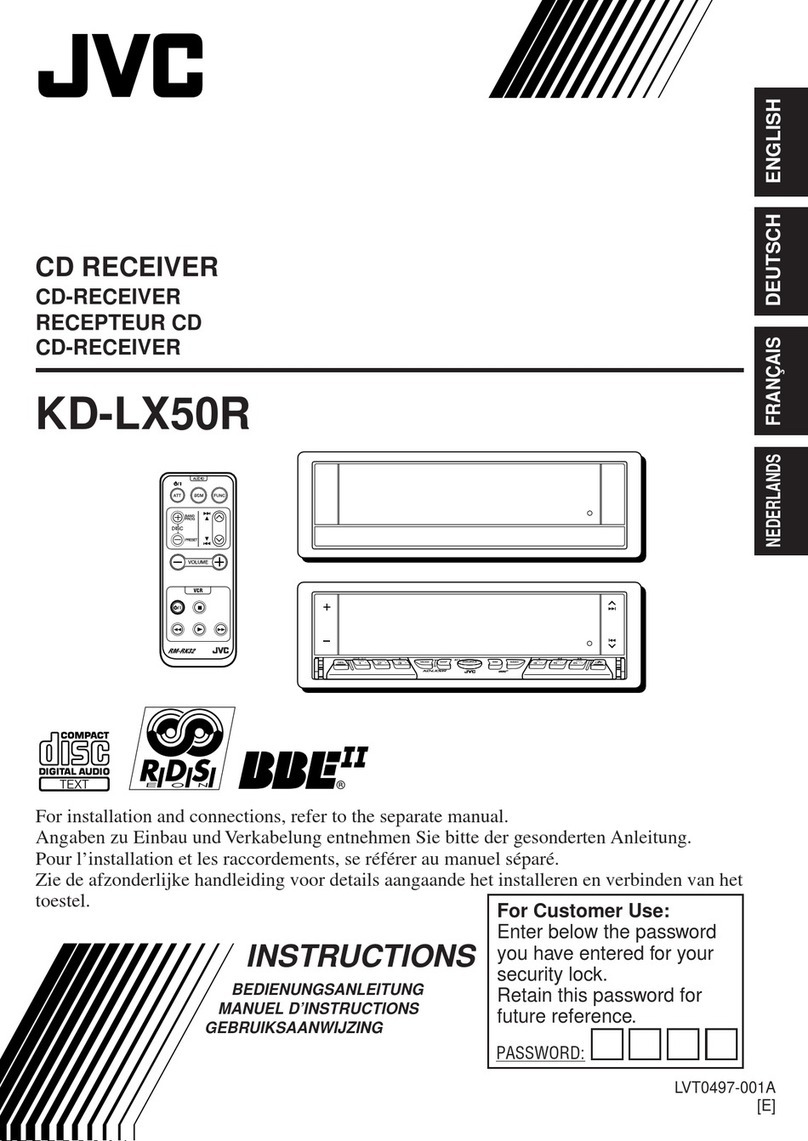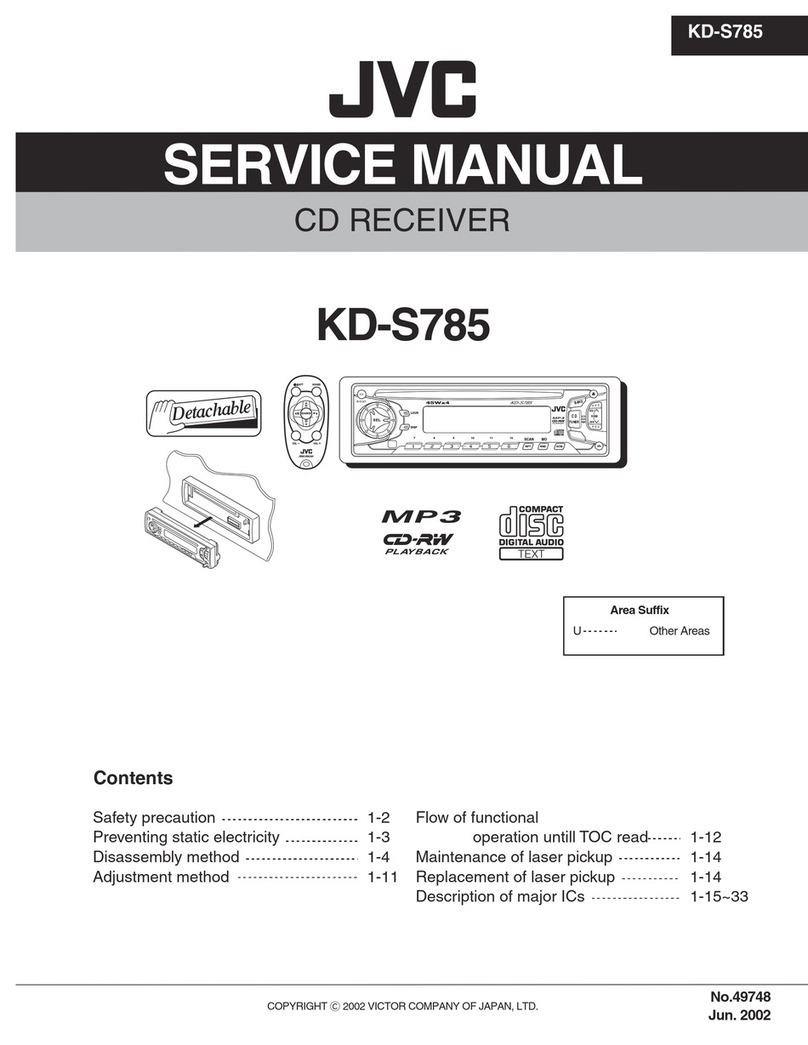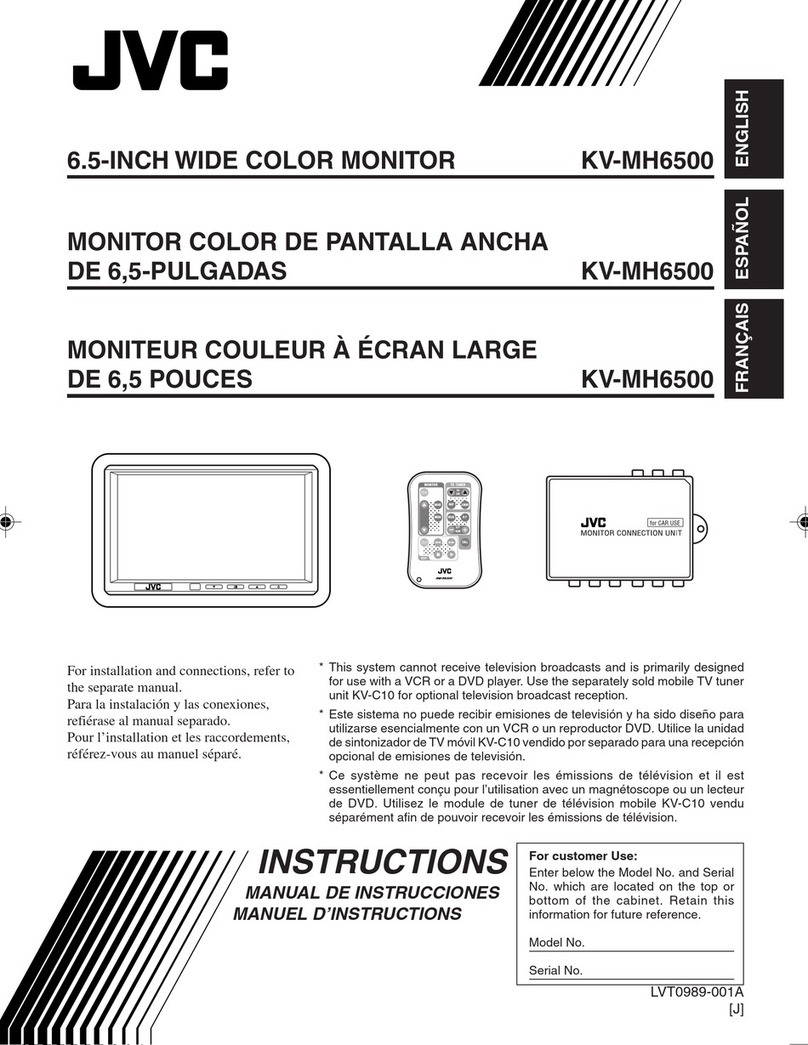8
ENGLISH
RDS OPERATIONS
TP
RDS
Mode 1 Mode 2 Mode 3
What you can do with RDS
RDS (Radio Data System) allows FM stations to
send an additional signal along with their regular
programmesignals.Forexample, thestationssend
their station names, as well as information about
what type of programme they broadcast, such as
sports or music, etc.
Another advantage of RDS function is called
EnhancedOtherNetworks.TheEONindicatorlights
upwhile receiving anFMstation with theEnhanced
OtherNetworksdata.Byusing theEnhanced Other
Networks data sent from a station, you can tune
into a different station of a different network
broadcasting your favourite programme or traffic
announcement while listening to another
programme or to another source such as tape.
By receiving the RDS data, this unit can do the
following:
• Tracing the same programme automatically
(Network-Tracking Reception)
• Standby Reception ofTA (Traffic Announcement)
or your favorite programme
• PTY (Programme Type) search
• Programme search
• And some other functions
Tracing the same programme
automatically (Network-Tracking
Reception)
When driving in an area where FM reception is not
good, the tuner built in this unit automatically tunes
into another RDS station, broadcasting the same
programme with stronger signals. So, you can
continue to listen to the same programme in its
finest reception, no matter where you drive.
(See the illustration on the next page.)
Two types of the RDS data are used to make
Network-Tracking Reception work correctly — PI
(Programme Identification) and AF (Alternative
Frequency).
Withoutreceivingthesedata correctlyfrom the RDS
station you are listening to, Network-Tracking
Reception will not operate.
To use Network-Tracking Reception, press and
hold TP RDS (Traffic Programme/Radio Data
System) for more than 1 second. Each time you
press and hold the button, Network-Tracking
Reception modes change as follows:
Mode 1
The AF indicator lights up but the REG indicator
does not.
Network-Tracking Reception is activated with
Regionalization set to “off.”
Switches to another station within the same
network when the receiving signals from the
current station become weak.
•In this mode, the programme may differ from the one
currently received.
Mode 2
Both the AF indicator and the REG indicator light
up.
Network-Tracking Reception is activated with
Regionalization set to “on.”
Switches to another station, within the same
network, broadcasting the same programme
when the receiving signals from the current
station become weak.
Mode 3
Neither the AF indicator nor the REG indicator
lights up.
Network-Tracking Reception is deactivated.
Note:
If a DAB tuner is connected and Alternative Reception
(for DAB services) is activated, Network-Tracking
Reception is also activated automatically. On the
other hand, Network-Tracking Reception cannot be
deactivated without deactivating Alternative
Reception. (See page 30.)
REG indicator
AF indicator
EN08-13KS-FX832R[E]f.pm5 10/26/01, 6:08 PM8