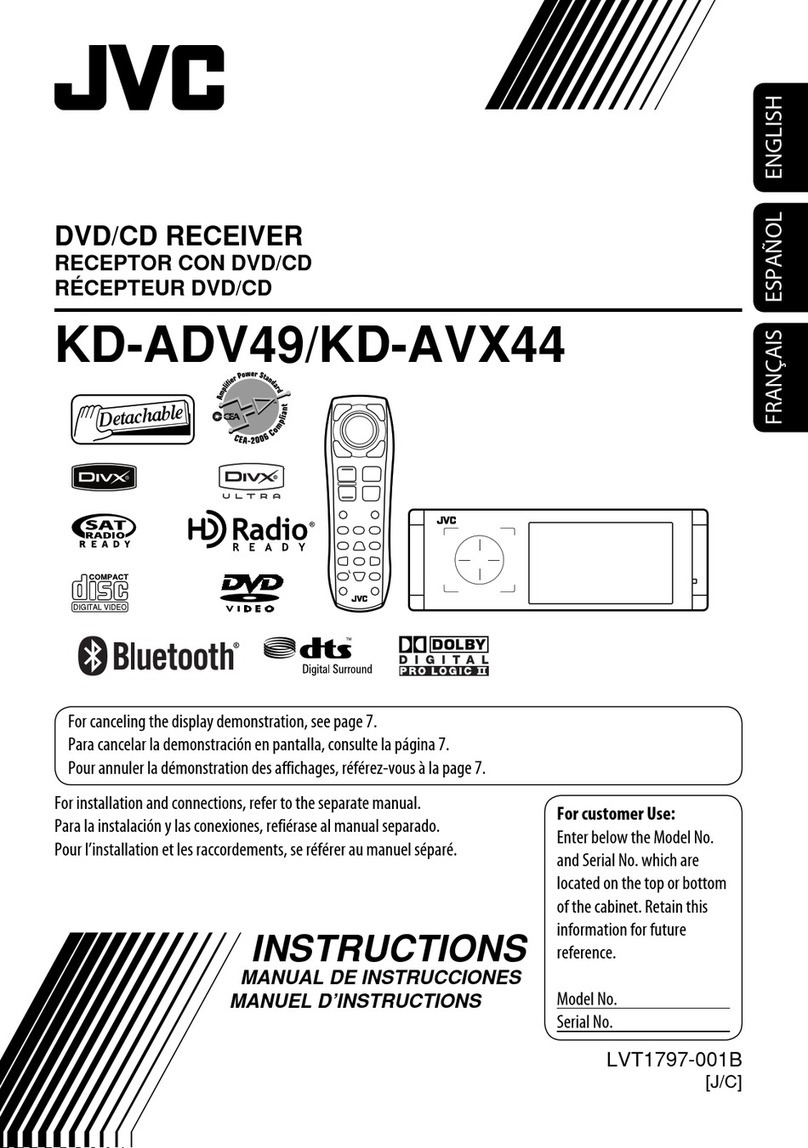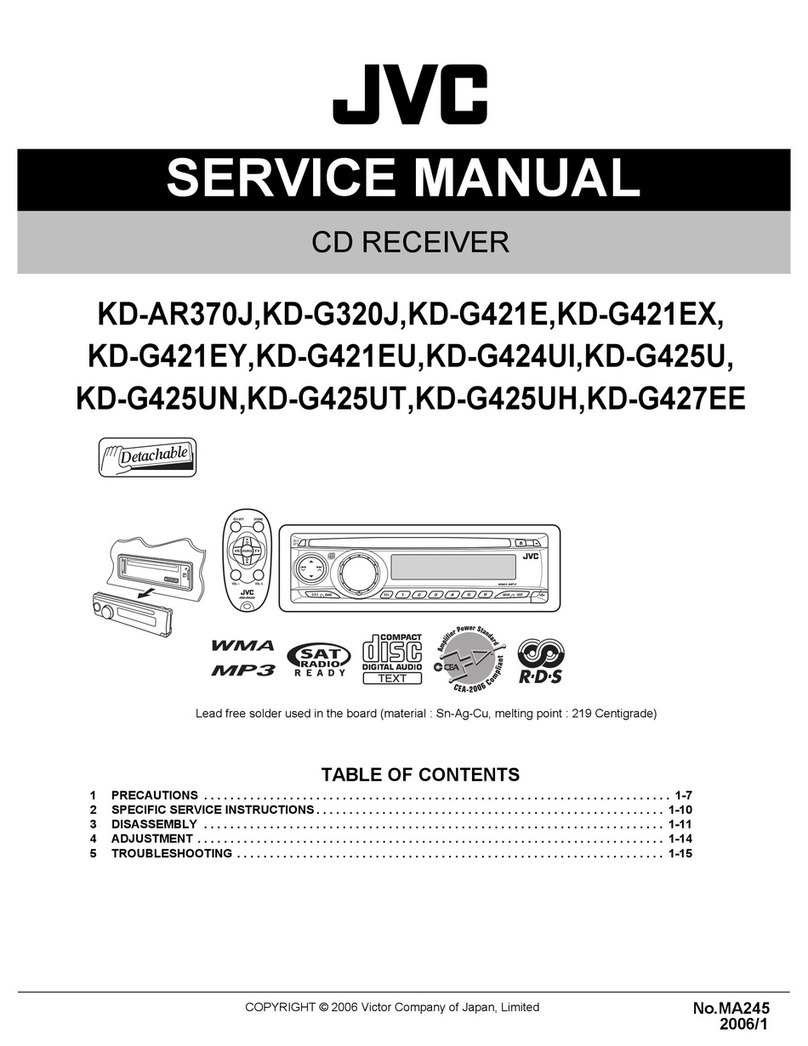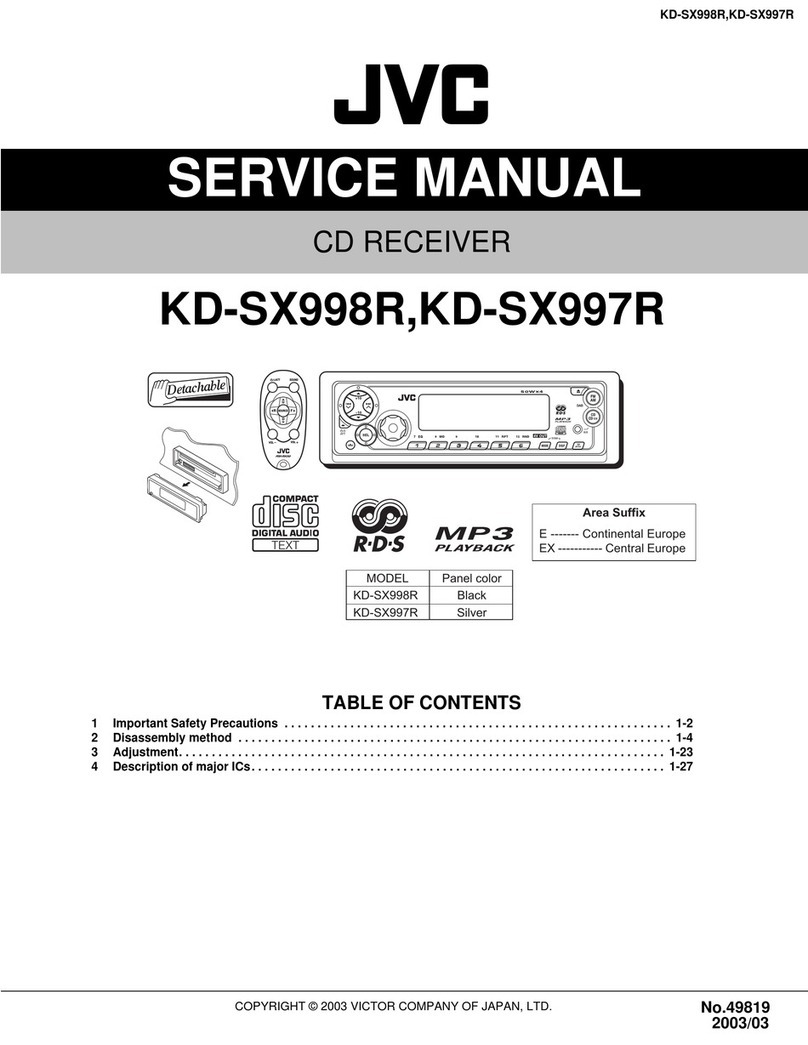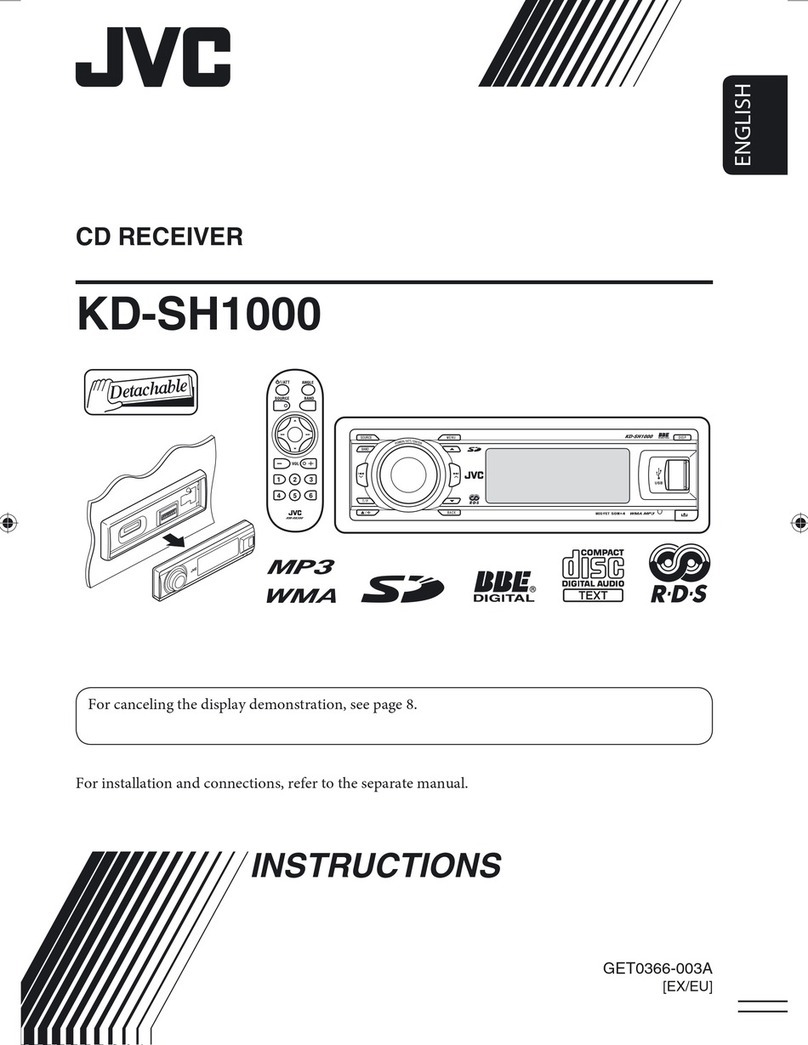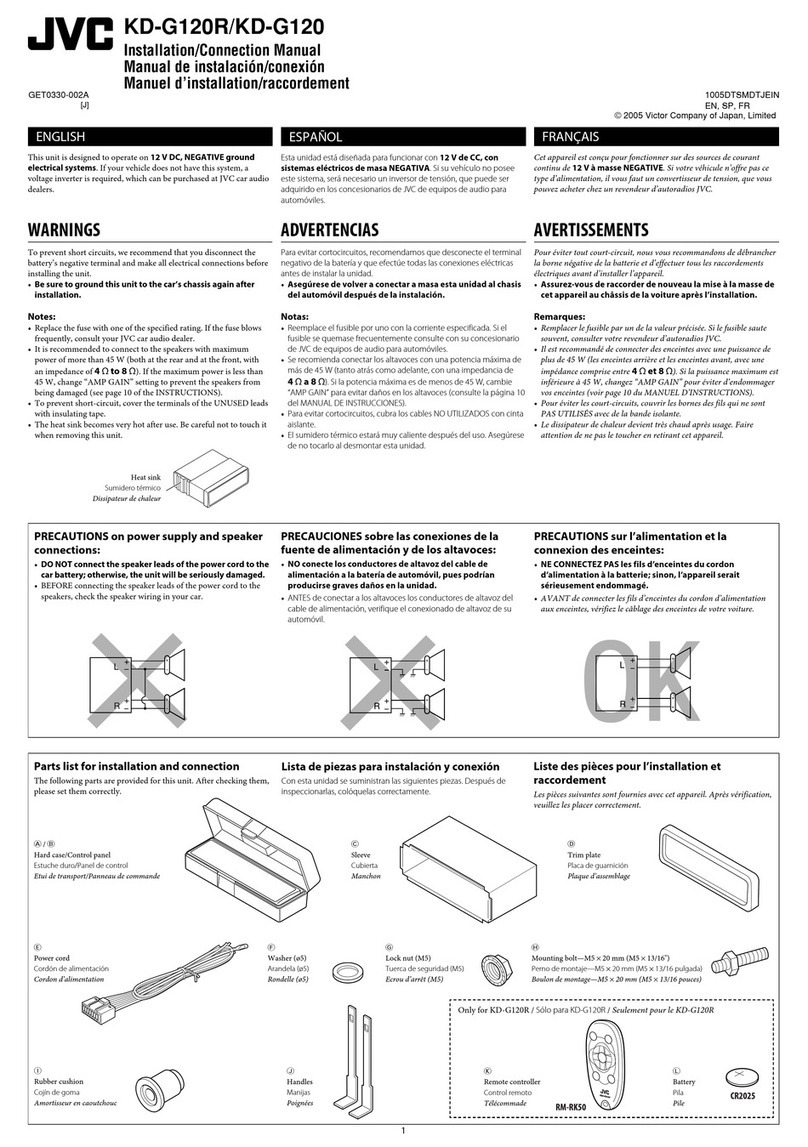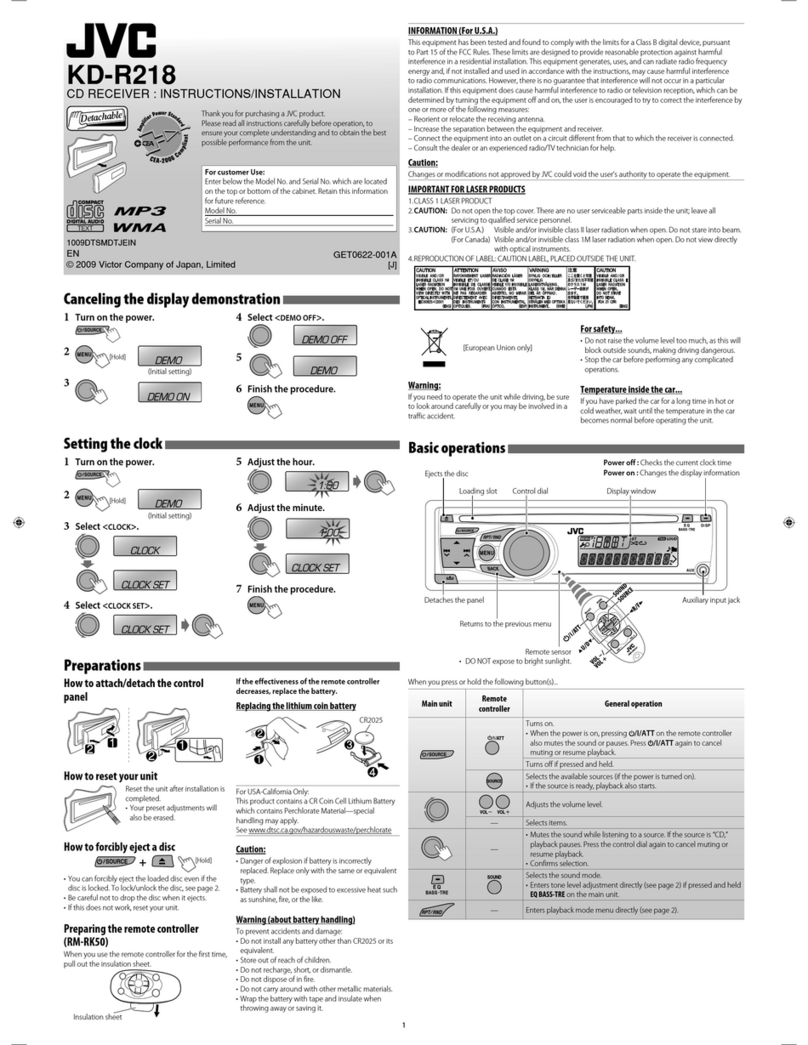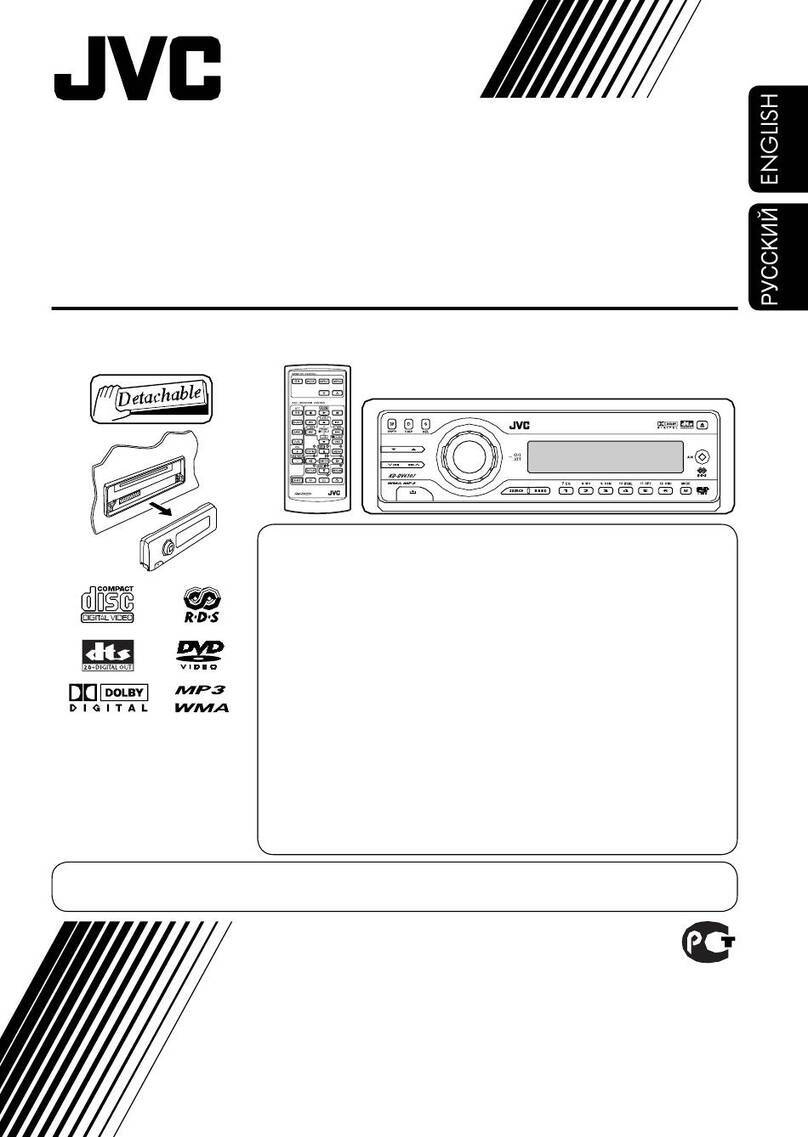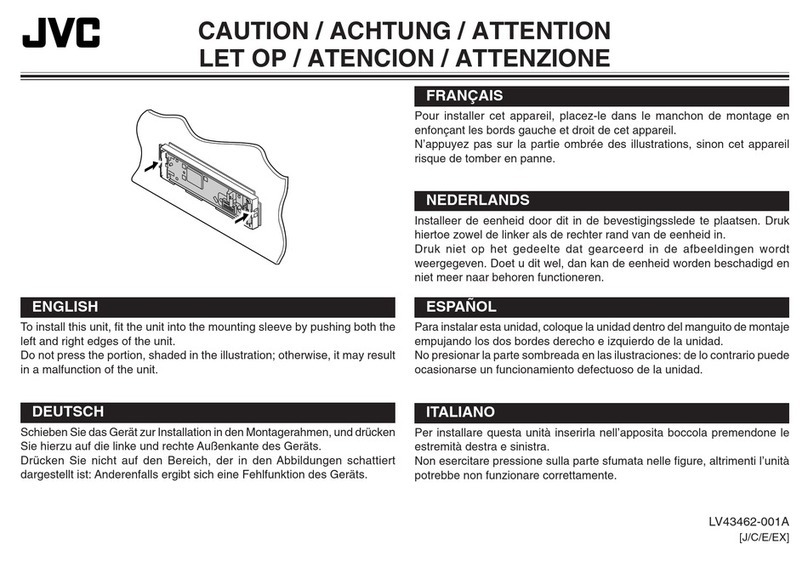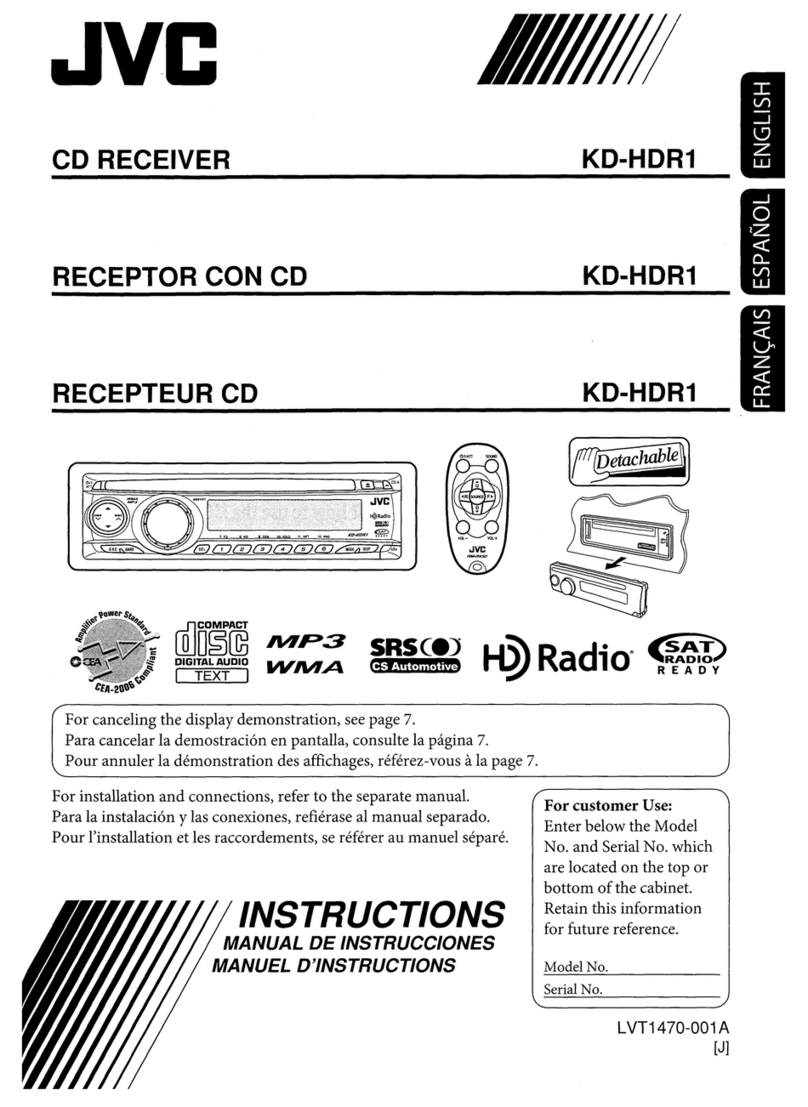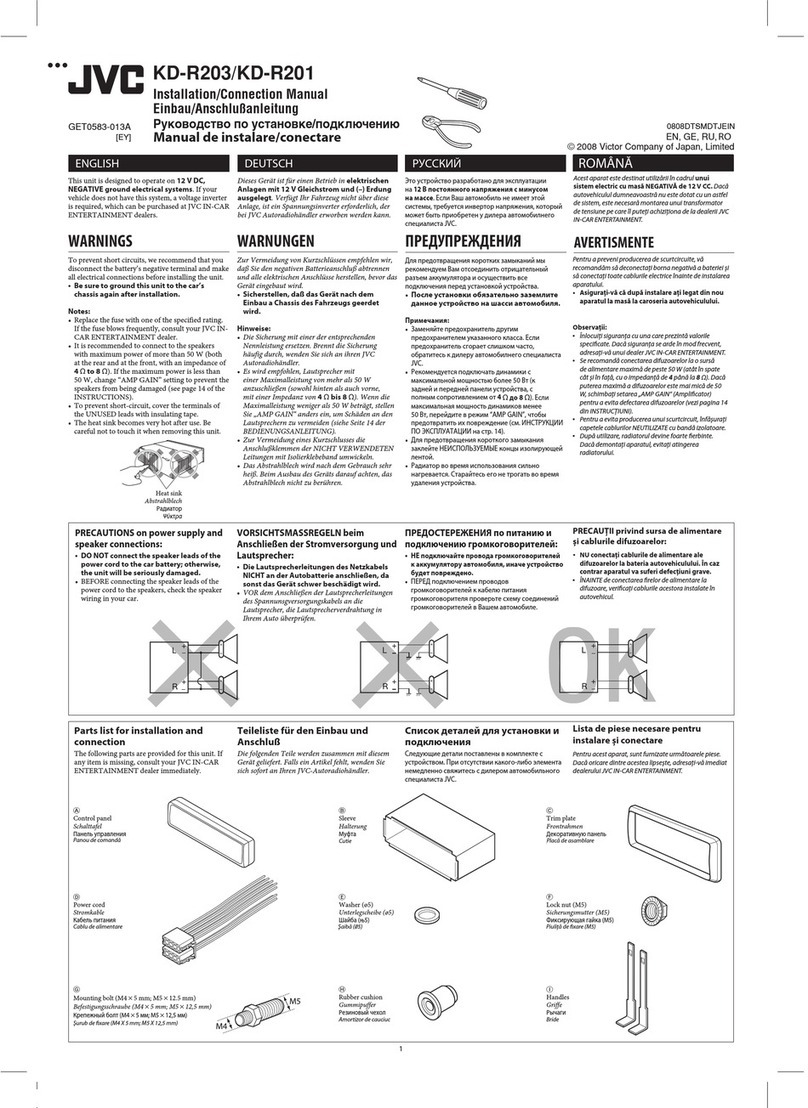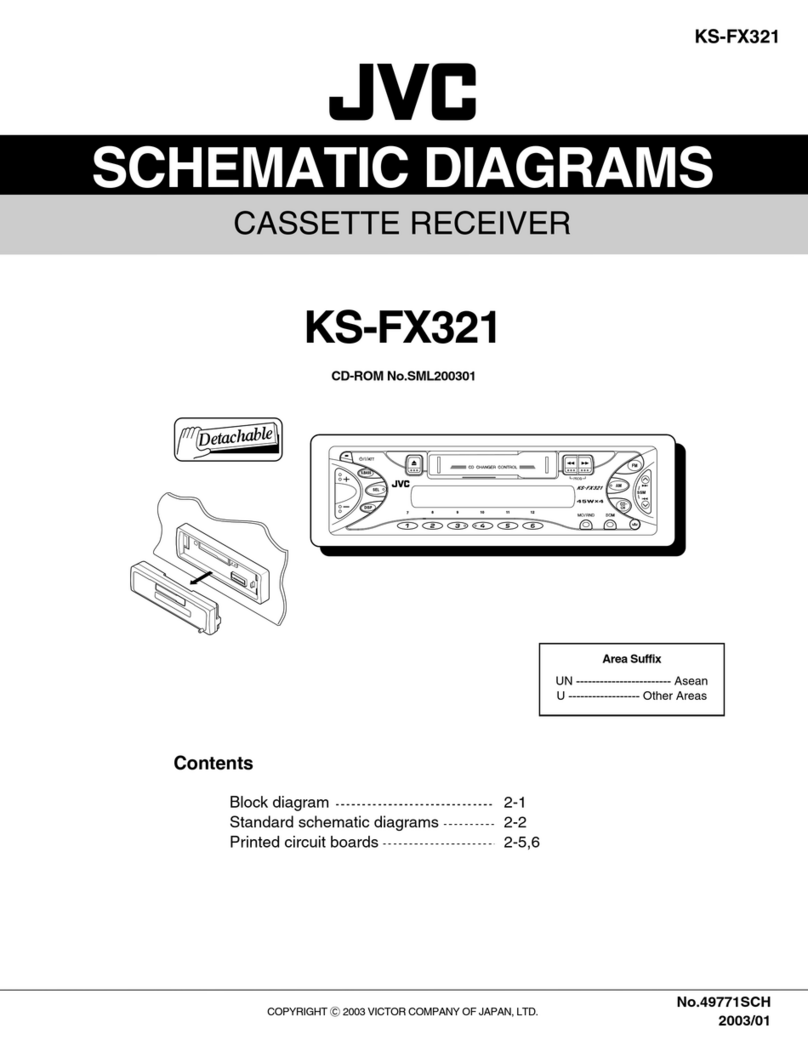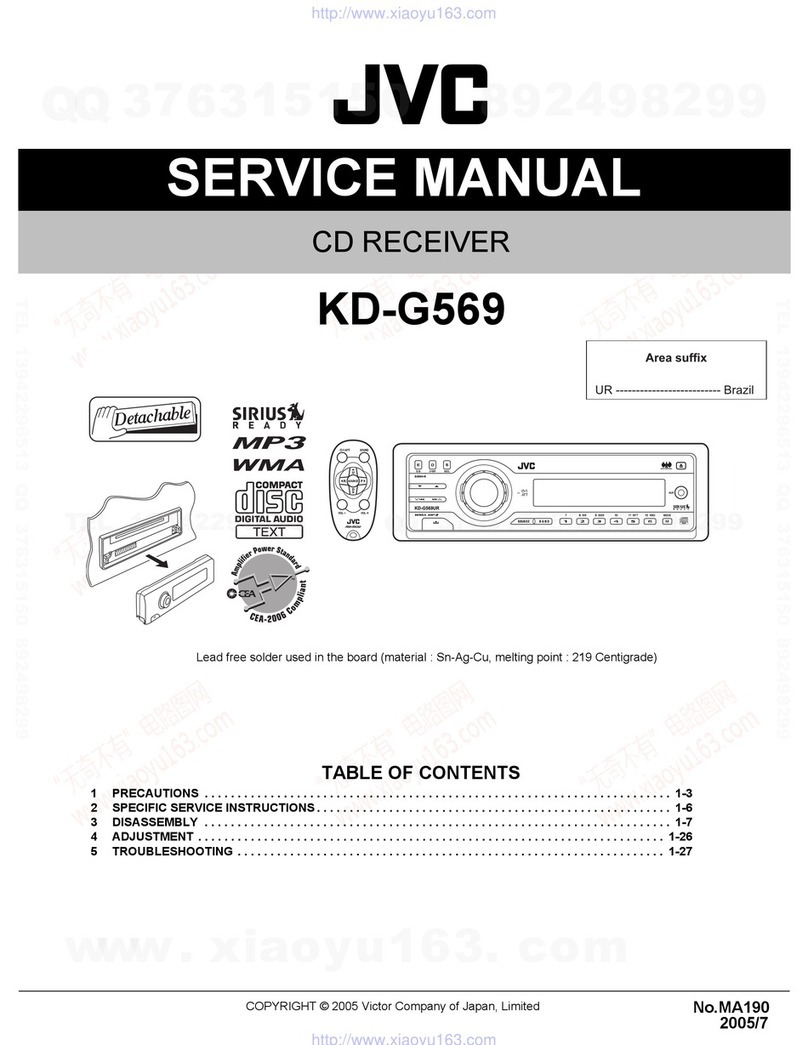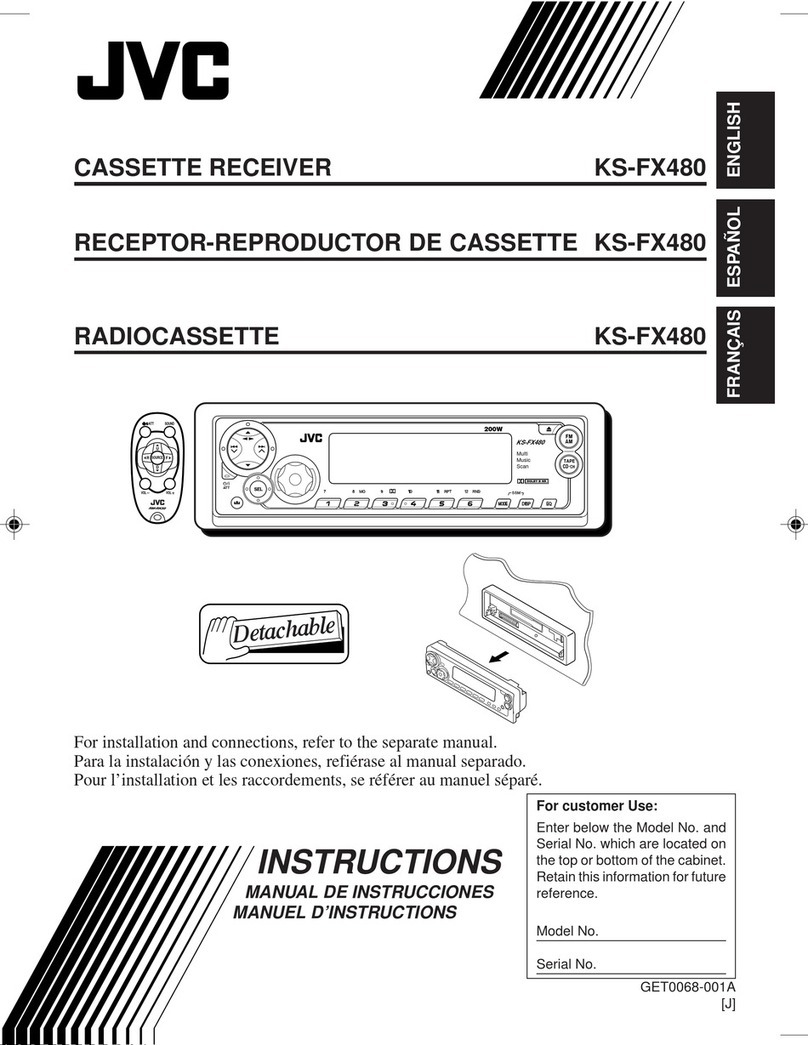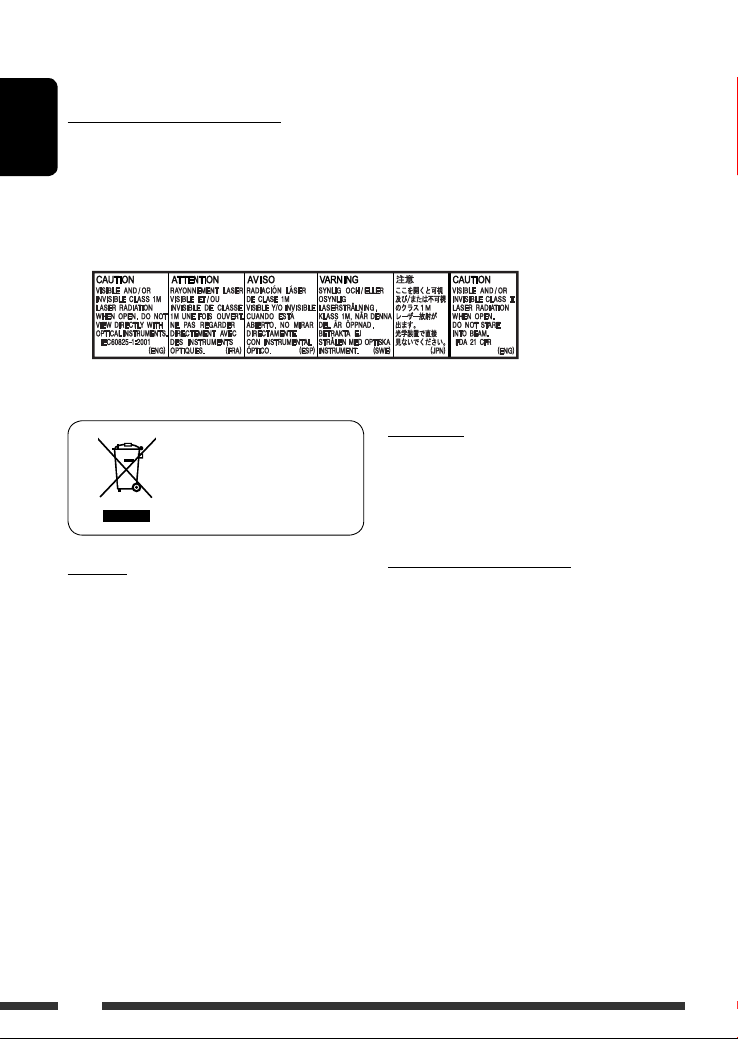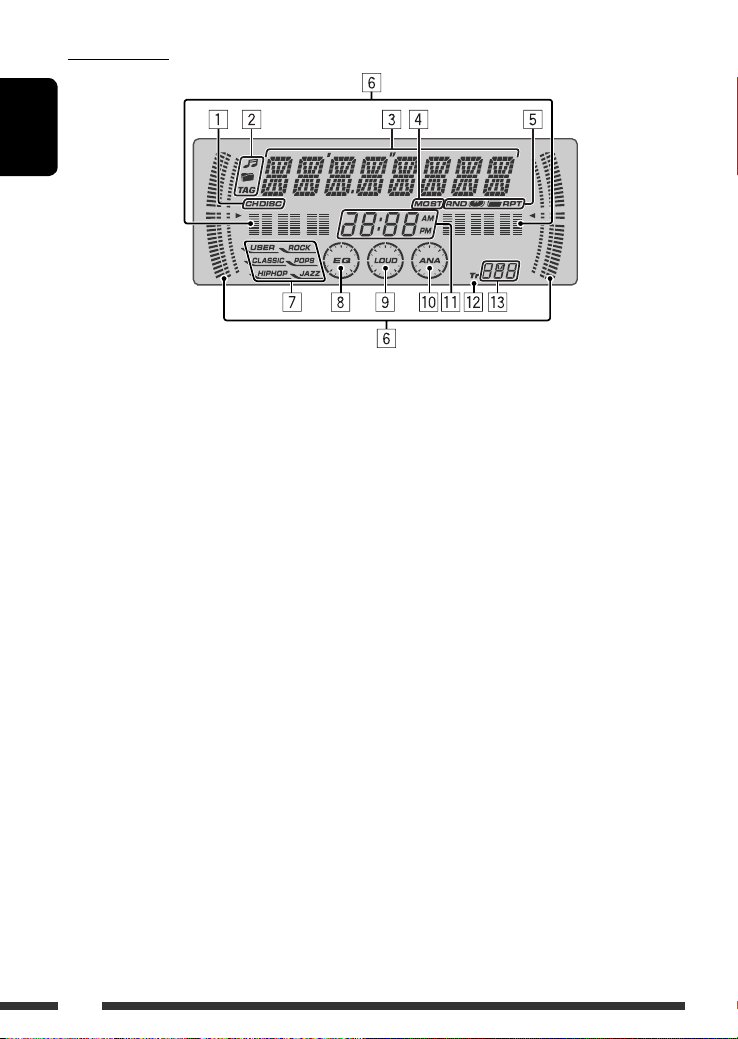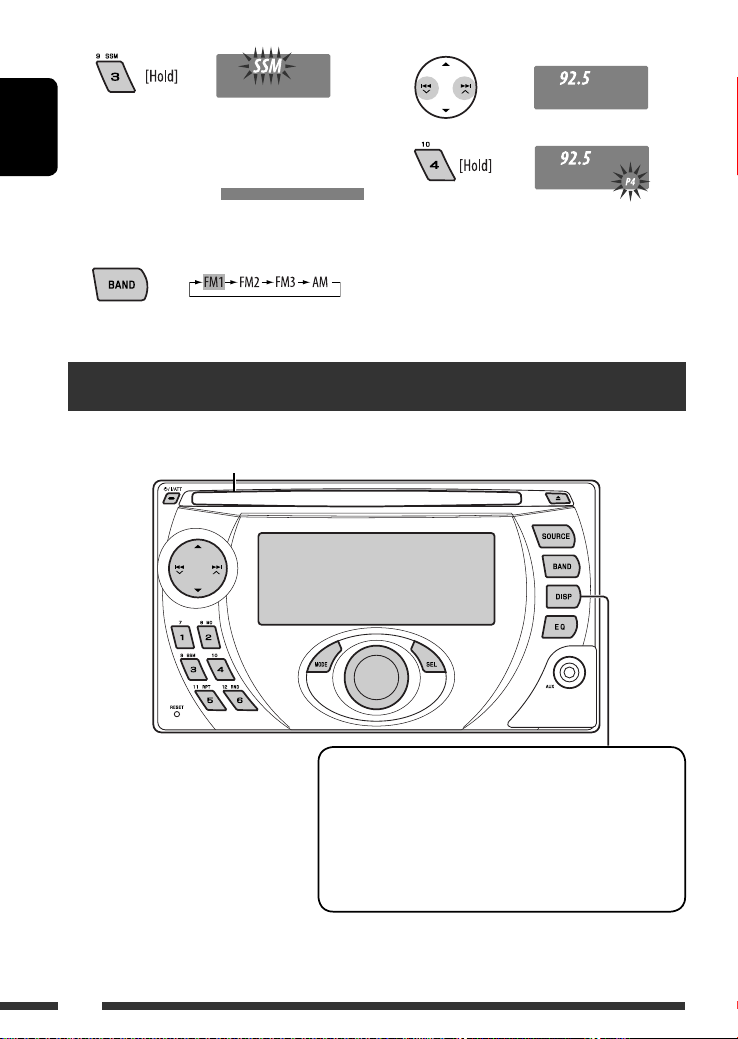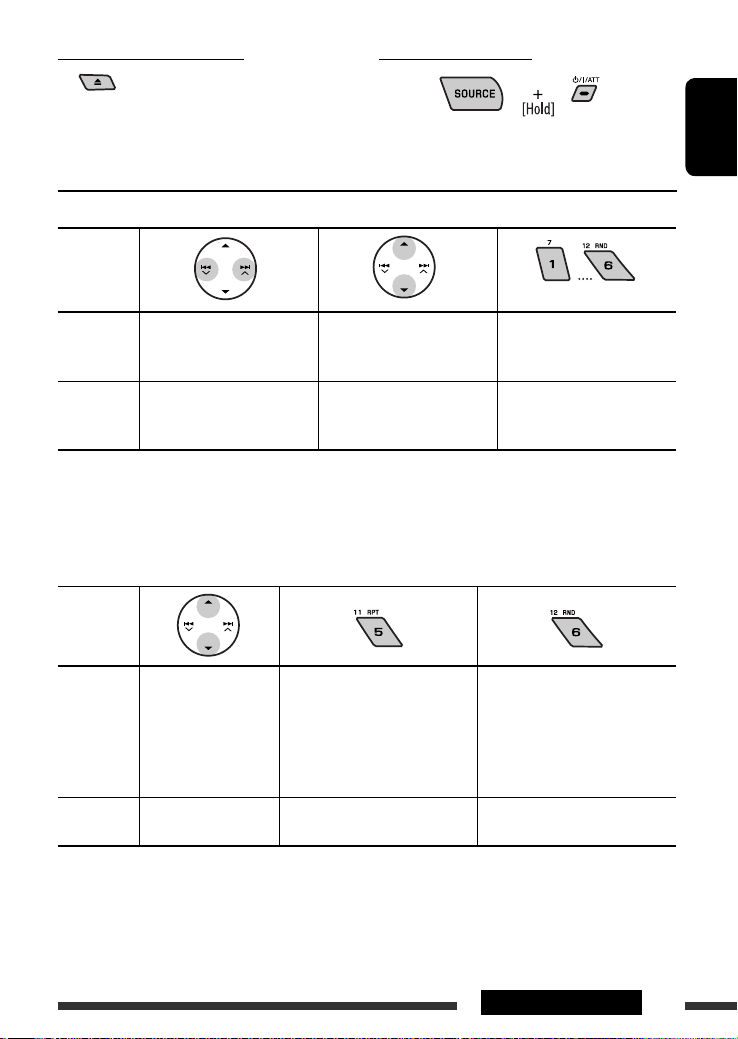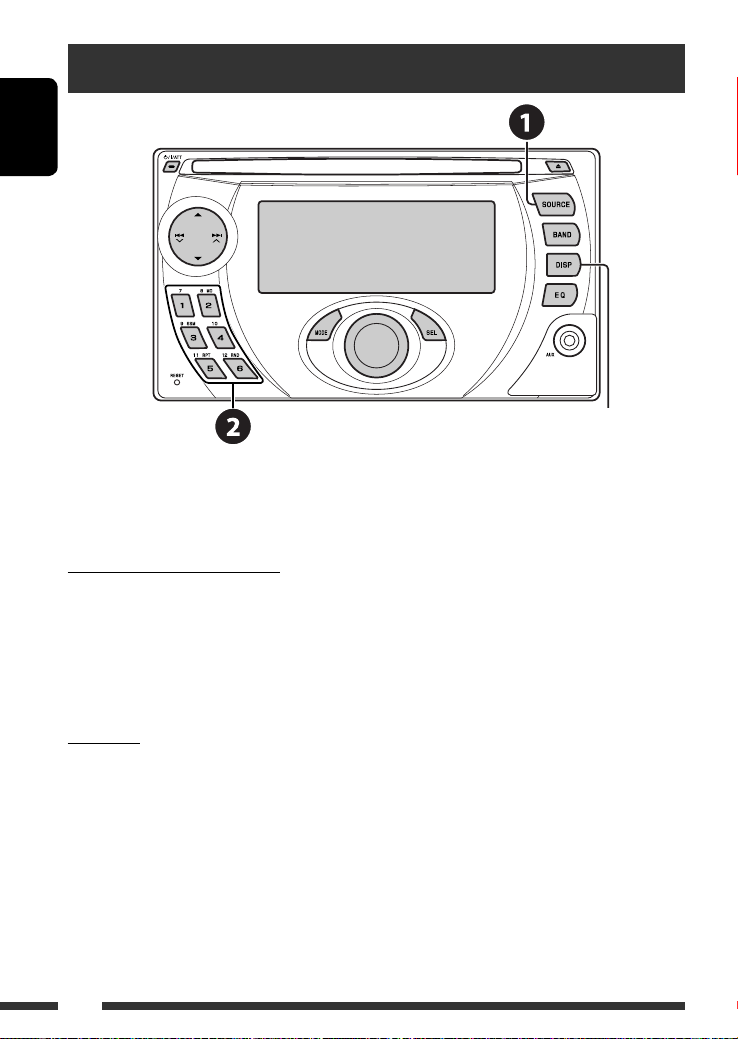ENGLISH
3
How to reset your unit
• Your preset adjustments will also be erased.
How to forcibly eject a disc
• Be careful not to drop the disc when it ejects.
• If this does not work, reset your unit.
How to use t e MODE button
If you press MO E, the unit goes into functions
mode, then the number buttons and 5/∞ buttons
work as different function buttons.
[Within 5 seconds...]
CONTENTS
INTRODUCTIONS
Preparation ...................................... 4
OPERATIONS
Basic operations ................................ 5
• Using t e control panel ................ 5
Listening to t e radio ......................... 7
Disc operations .................................. 8
EXTERNAL DEVICES
Listening to t e CD c anger ................ 10
Listening to t e iPod .......................... 12
Listening to t e ot er external
components ...................................... 13
SETTINGS
Selecting a preset sound mode ............ 15
General settings — PSM ..................... 16
Assigning titles .................................. 18
REFERENCES
Maintenance ..................................... 19
More about t is unit .......................... 20
Troubles ooting ................................ 22
Specifications .................................... 25
EN02-07_XG506S_001A_1.indd 3EN02-07_XG506S_001A_1.indd 3 8/22/07 12:51:50 PM8/22/07 12:51:50 PM