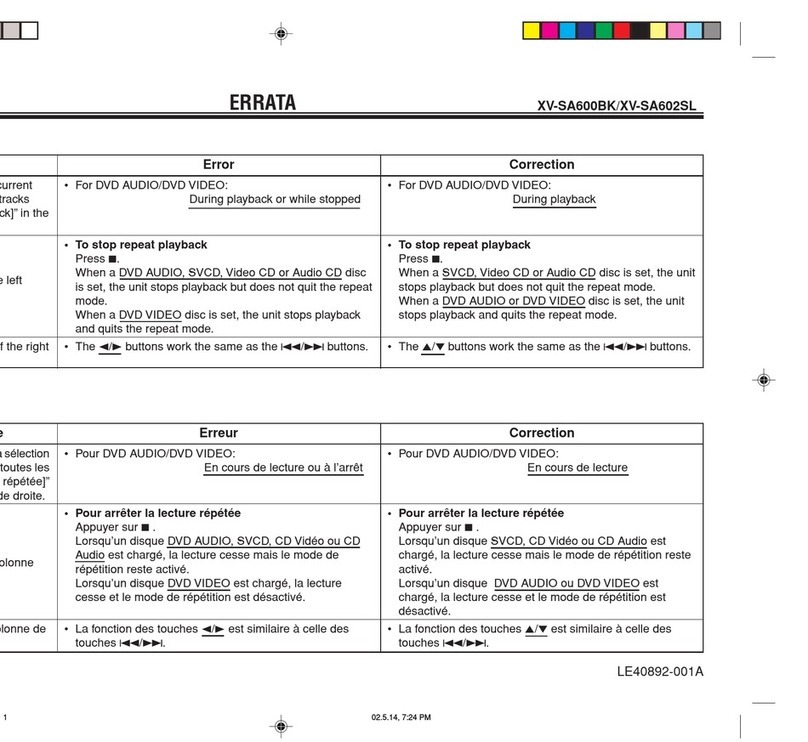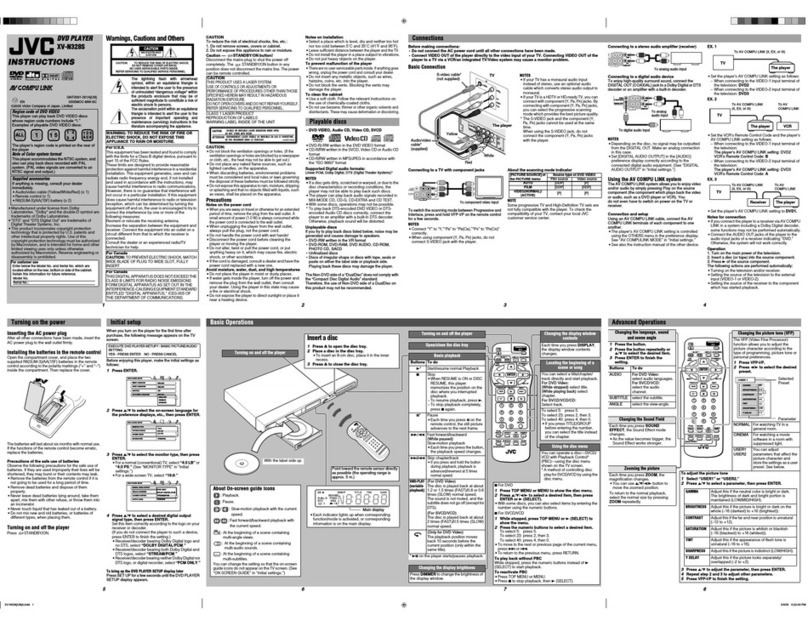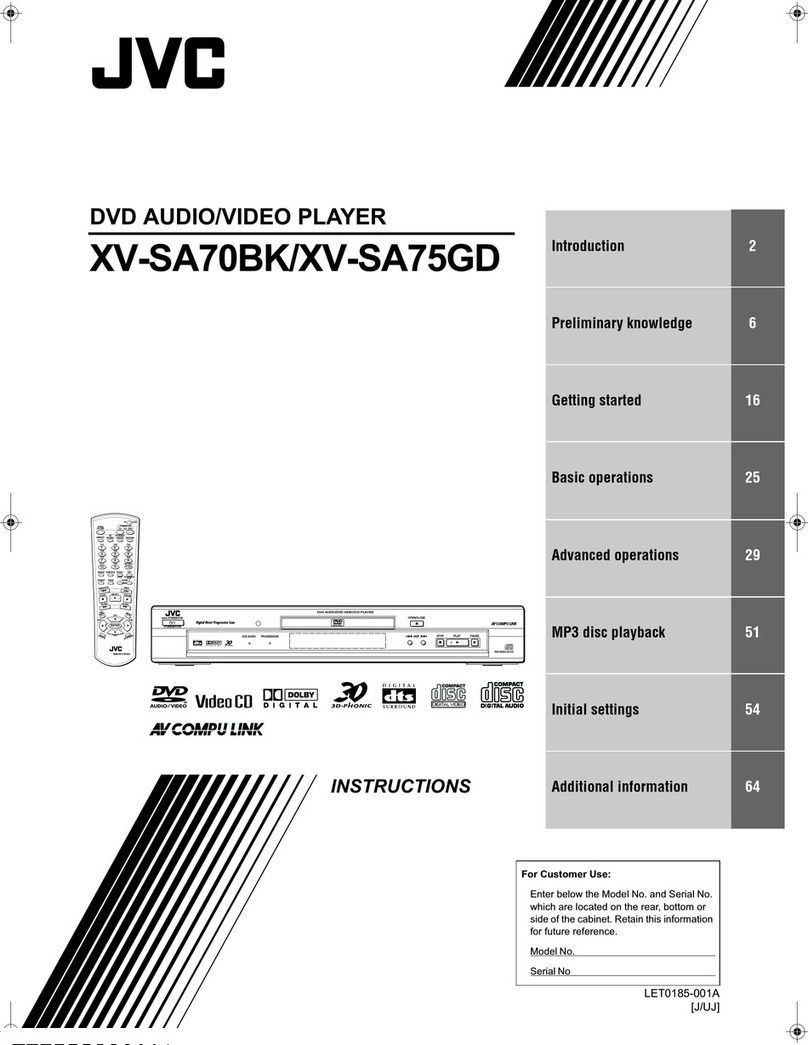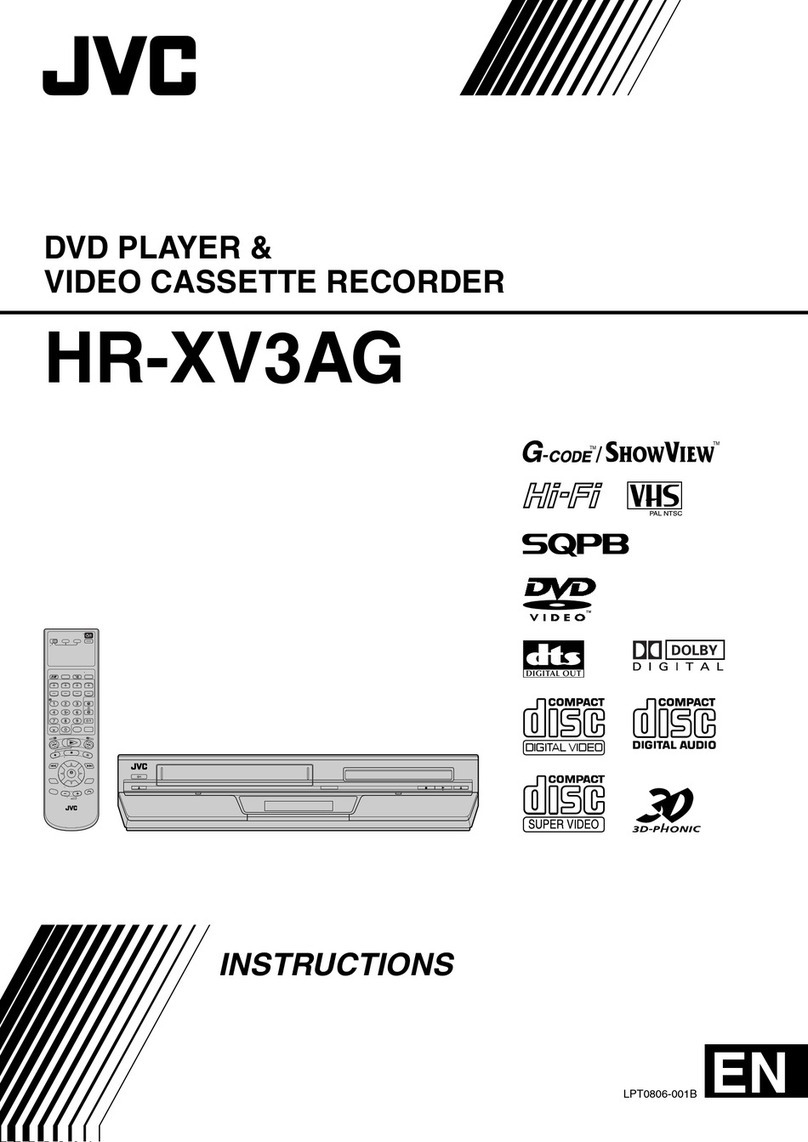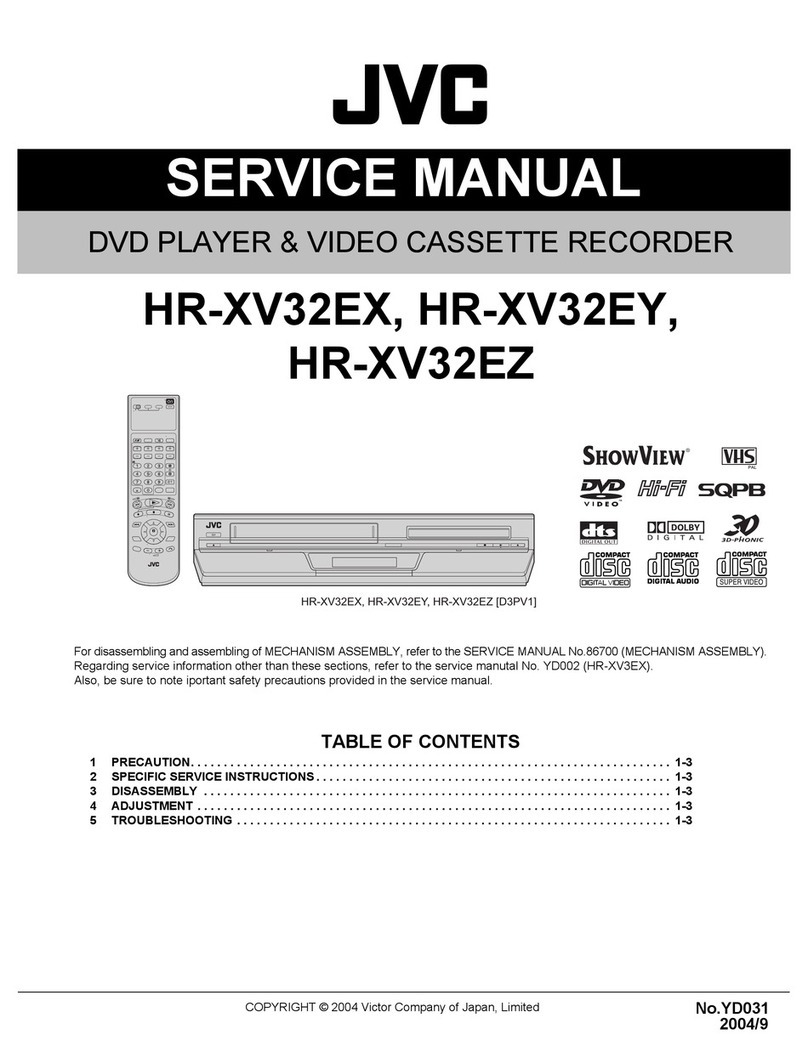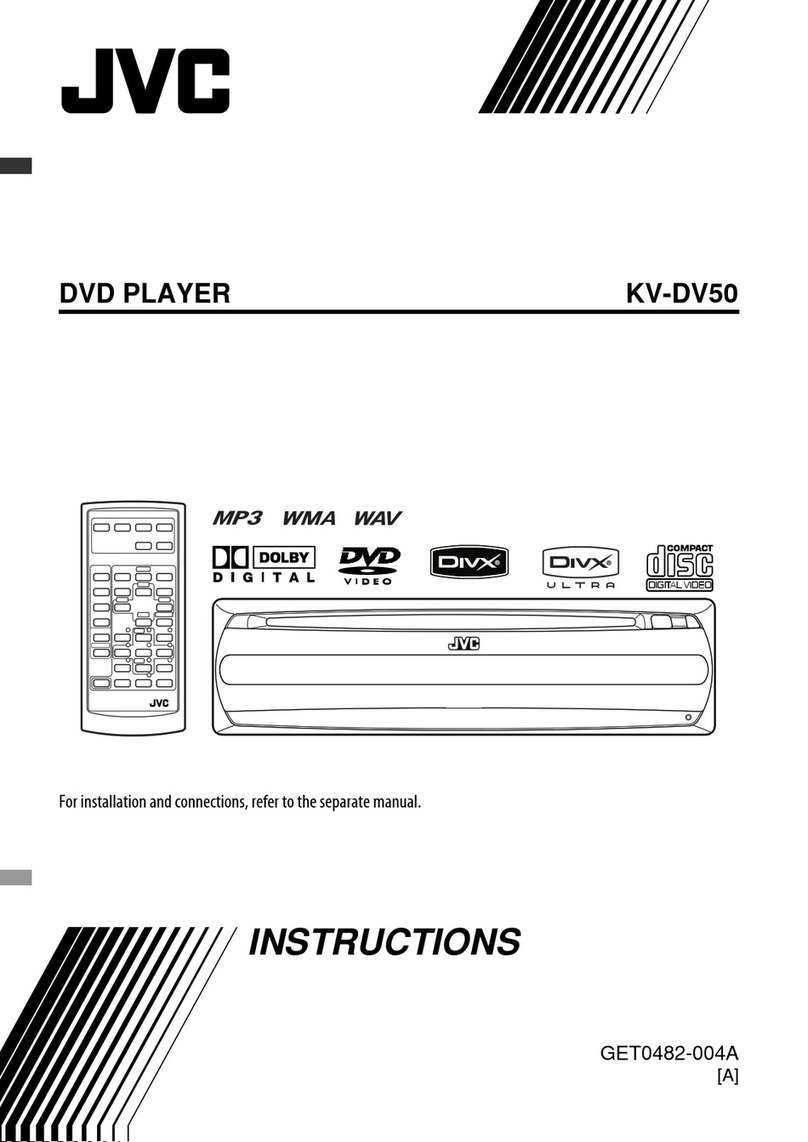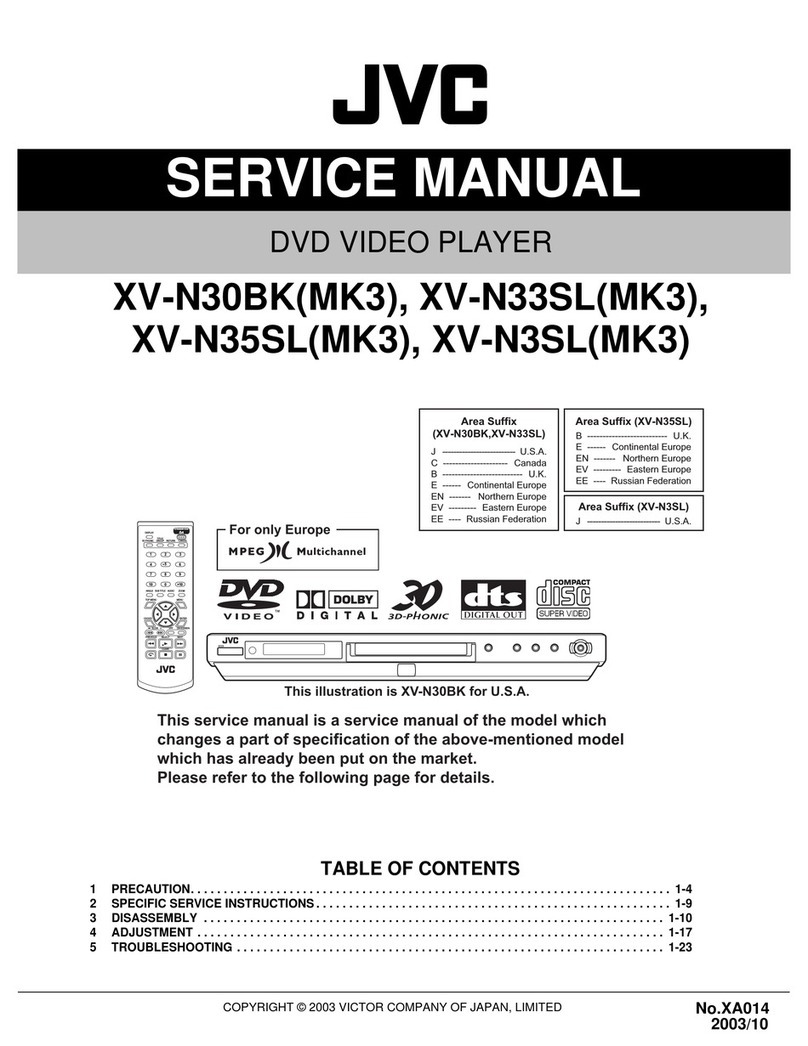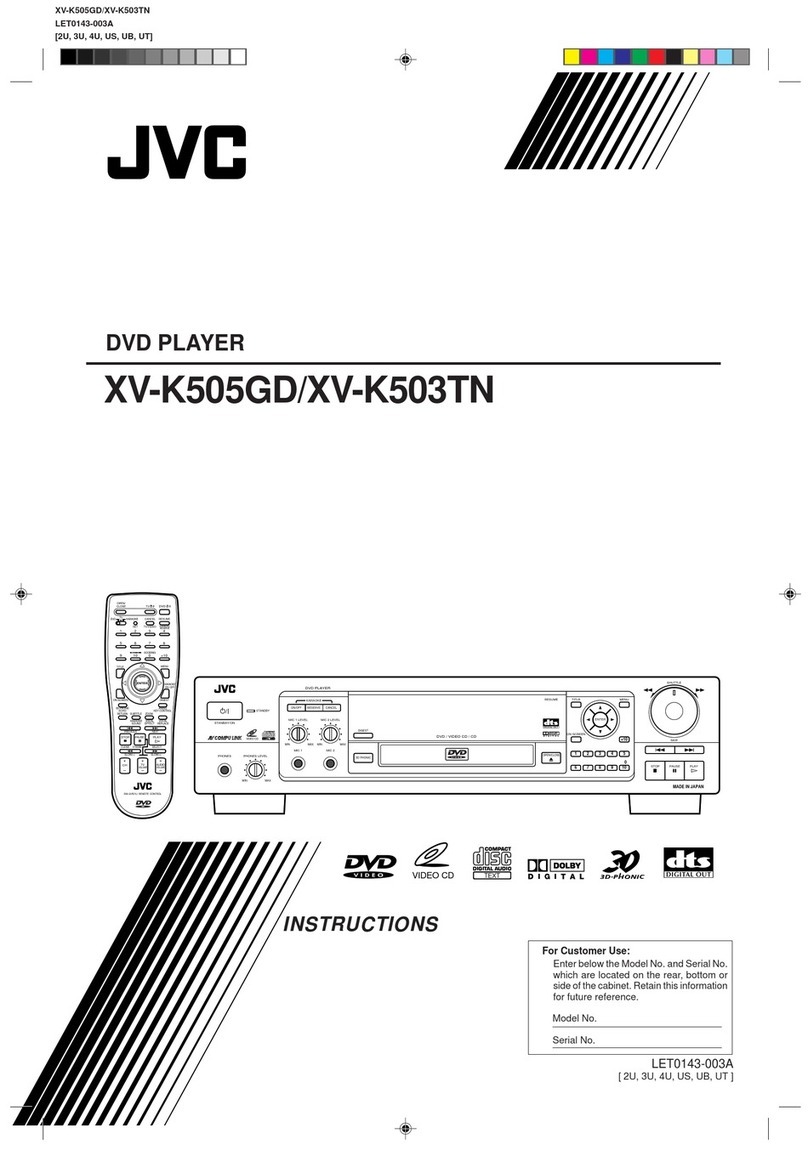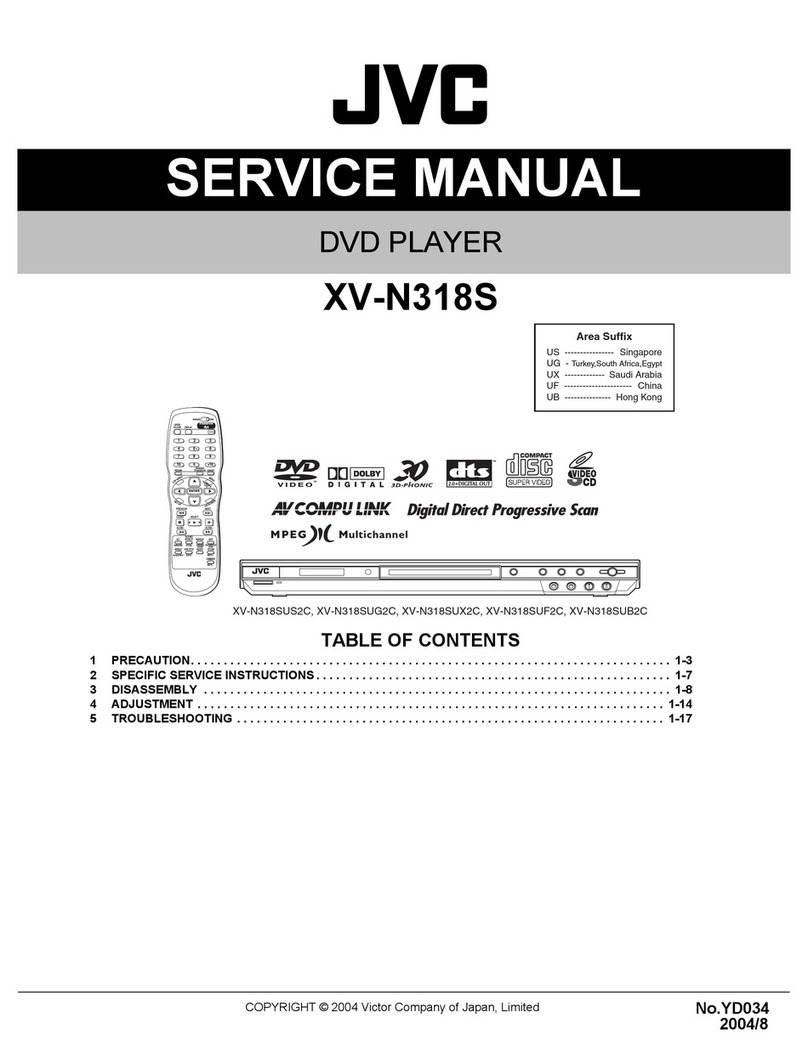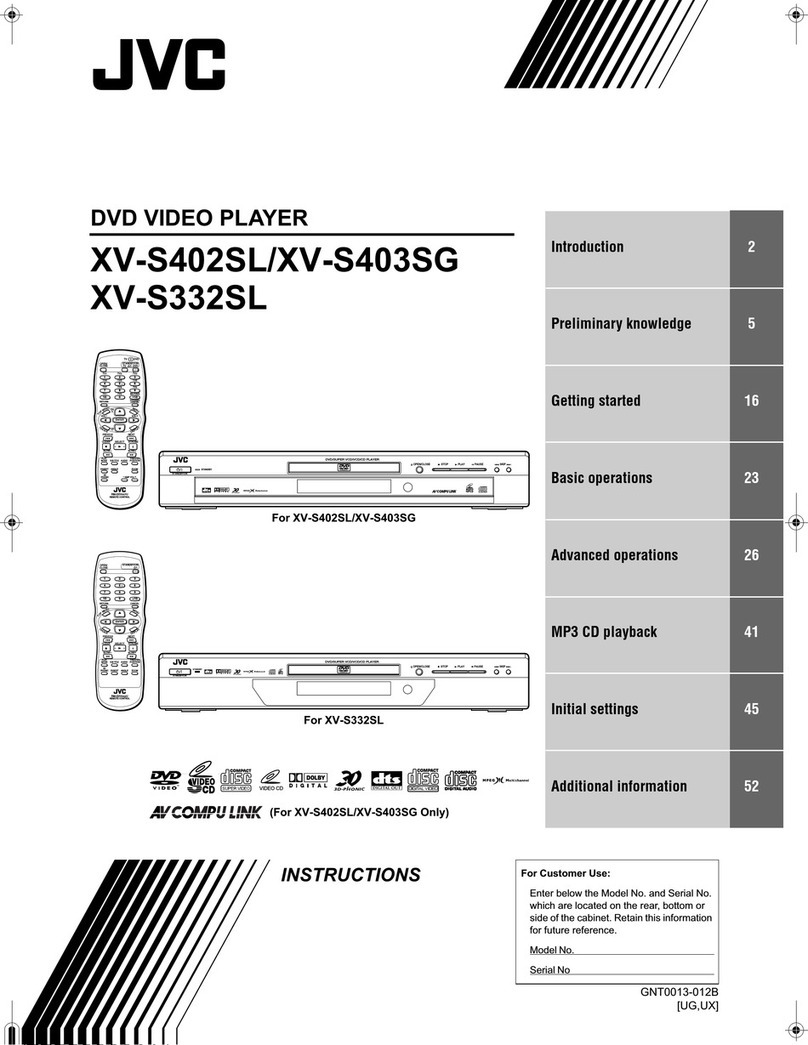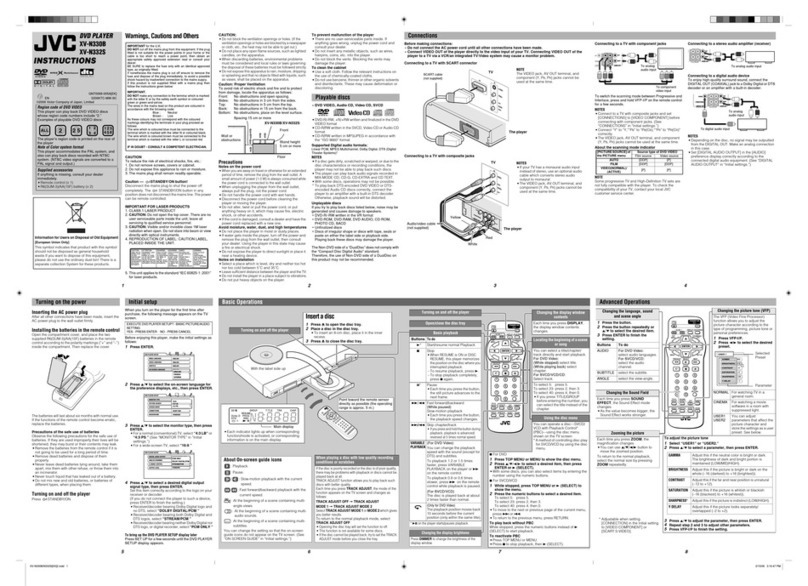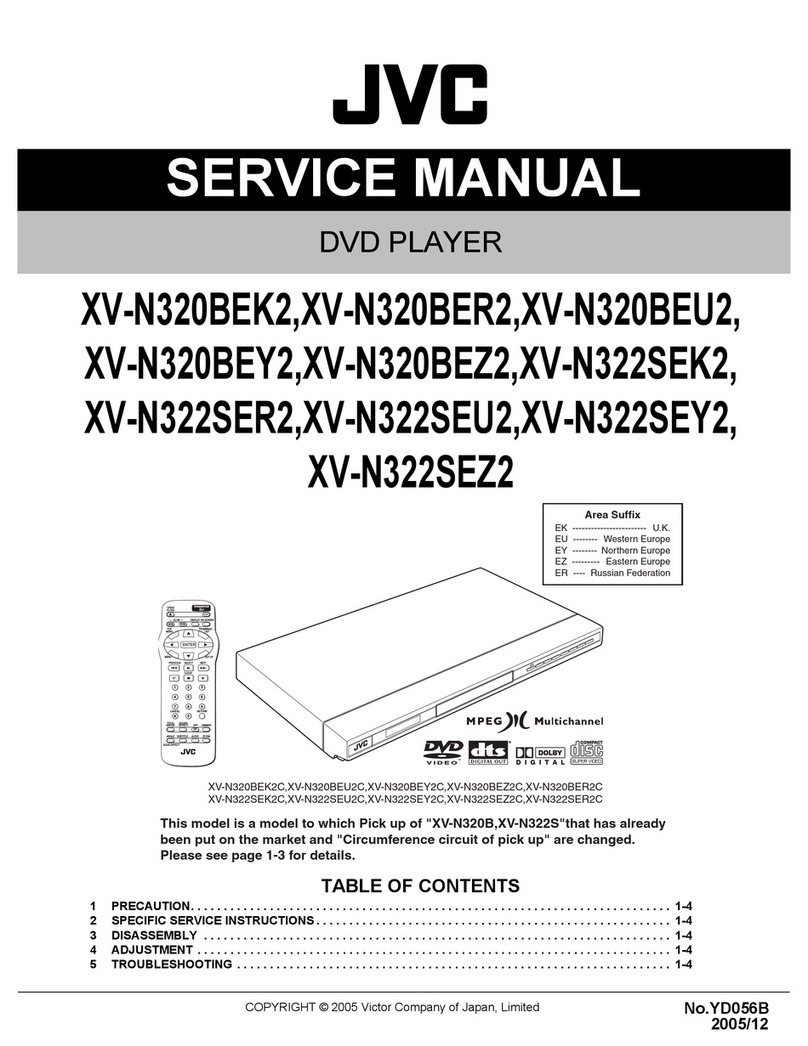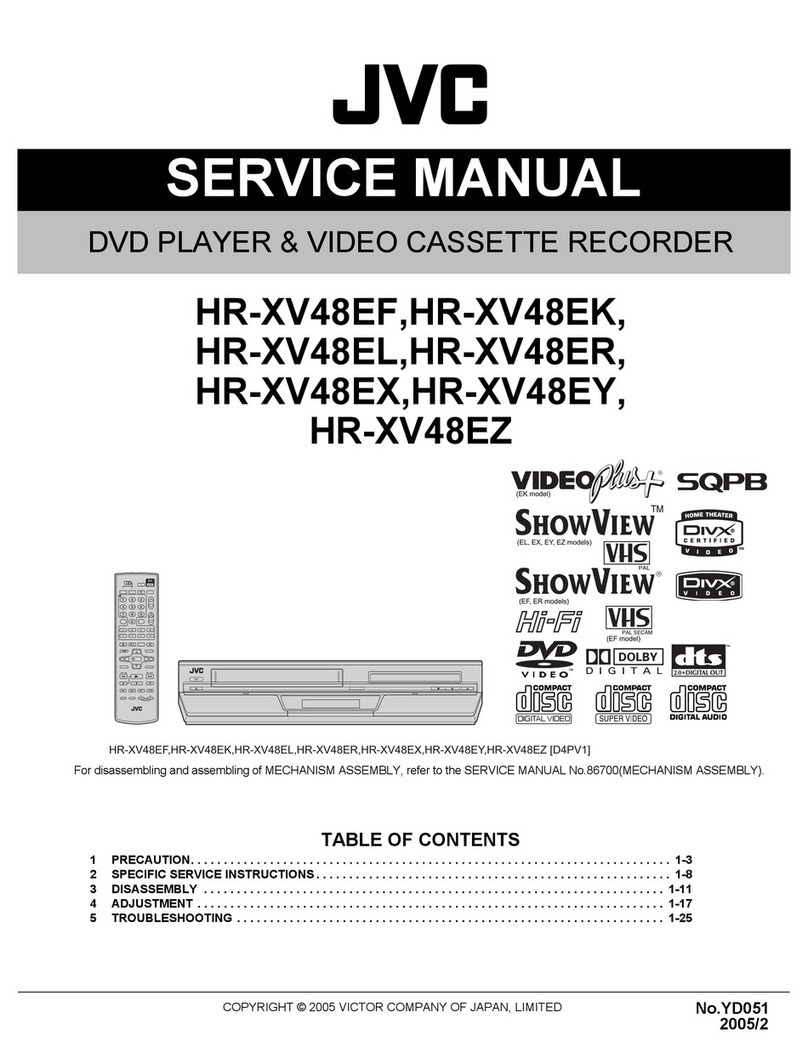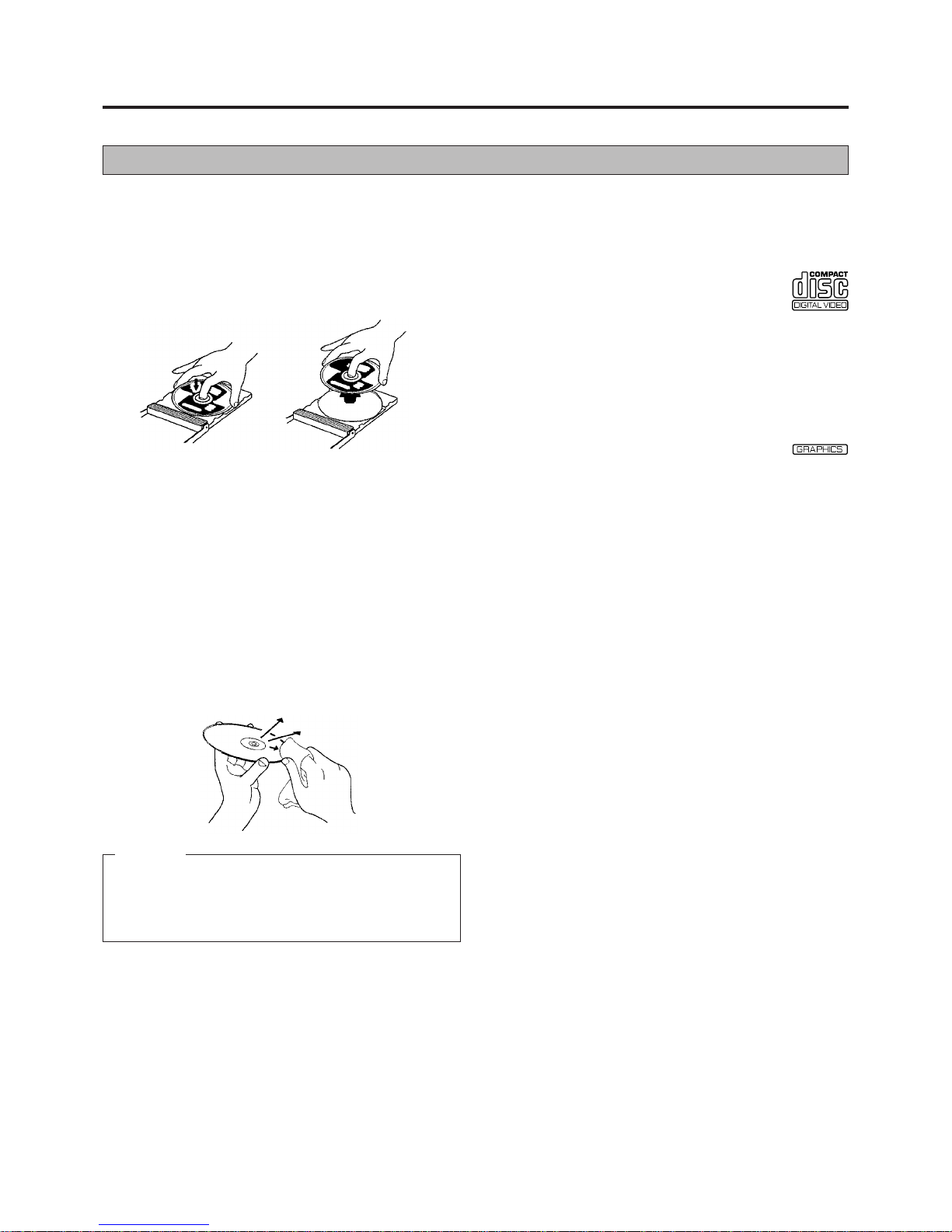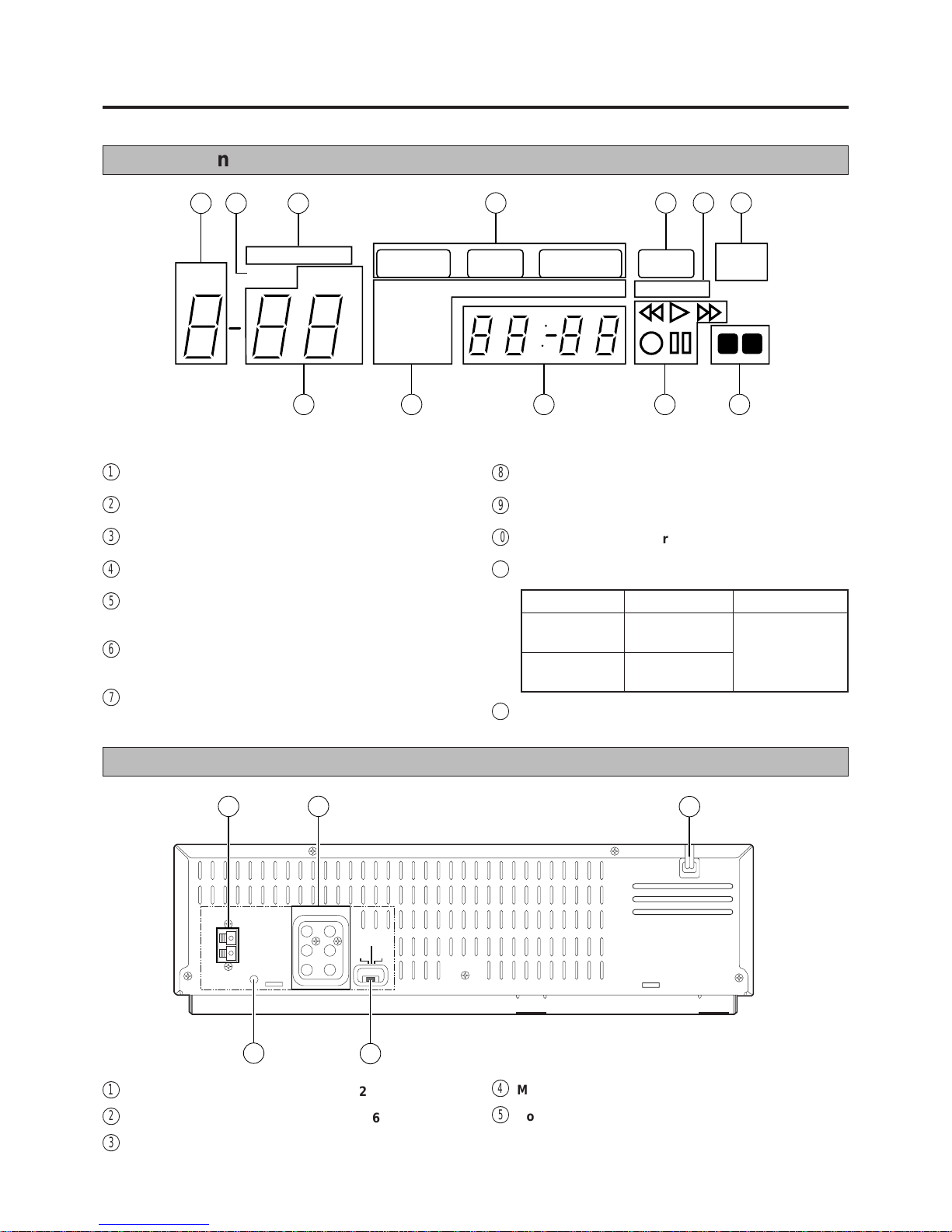3
English
Importants
•Video tapes recorded with this Player in the LP (Long Play)
or EP (Extended Play) mode cannot be played back on a
single-speed video recorder.
•Itmaybeunlawfultorecordorplaybackcopyrightedmaterial
without the consent of the copyright owner.
Beware of moisture condensation
Moistureintheairwillcondenseontherecorderwhenyoumove
it from a cold place to a warm place, or under extremely humid
conditions — just as water droplets form on the surface of a
glass filled with cold liquid. Moisture condensation on the head
drum will cause damage to the tape. In conditions where
condensation may occur, keep the recorder’s power turned on
for a few hours to let the moisture dry.
Accumulationofdirtandotherparticlesonthevideoheadsmay
cause the playback picture to become blurred or interrupted.
Although this model is equipped with a built-in head cleaner
whichautomaticallycleanstheheads,reducingthelikelihoodof
dirtyheads,ifsuchtroublesareencounteredpleaseconsultthe
nearest JVC dealer.
Auto Head Cleaner
A built-in head cleaner automatically cleans the video heads
and head drum whenever a tape is loaded or unloaded to
reduce head clogging.
ATTENTION:
This Player contains microcomputers. External electronic
noise or interference could cause malfunctioning. In such
cases, switch the power off and unplug the power cord.
Then plug it in again and switch on. Take out the cassette.
After checking the cassette, operate the unit as usual.
Special note on head cleaning
Precautions
Please follow these precautions. Not doing so may result
in damage to the Player, remote control, or video cassette.
•Avoid extreme heat and direct sunlight.
•Avoid extreme cold.
•Avoid extreme humidity.
•Avoid dust.
•Avoid places subject to vibrations.
•Avoid strong magnetic fields.
•Do not block the Player's ventilation openings.
•Do not place anything heavy on the Player or remote
control.
•Do not Place anything which might spill on top of the
Player or remote control.
•Do not place the Player on cushions, pillows, or thick
carpeting.
•Use the Player in a stable, horizontal position only.
•Place cassettes in cassette cases and store vertically.
When transporting
mBe sure to remove cassette and CD from Player before
packing.
mAvoid violent shocks to the Player during packing and
transport.
Safety precautions
Theratingplateandthesafetycautionareontherearoftheunit.
WARNING: DANGEROUS VOLTAGE IN-
SIDE
WARNING: TOPREVENTFIRE ORSHOCK
HAZARD, DO NOT EXPOSE
THIS UNIT TO RAIN OR MOIS-
TURE.
The POWER
/
button does not completely shut off
mains power from the unit, but switches operating current
on and off. “ ” shows electrical power standby and “ ”
shows ON.
This unit produced to comply with Standard IEC Publ. 65.
CAUTION:
nWhen you are not using the Player for a long period of
time, it is recommended that you disconnect the power
cord from the AC outlet.
nDangerous voltage inside. Refer internal servicing to
qualifiedservicepersonnel.Topreventelectricshockor
fire hazard, remove the power cord from the AC outlet
prior to connecting or disconnecting any signal lead or
aerial.
nThisunitoperatesonvoltageofAC110 – 240V~(Rating),
AC90 – 260 V~(operating), 50/60 Hz with automatic
switching.
Precautions