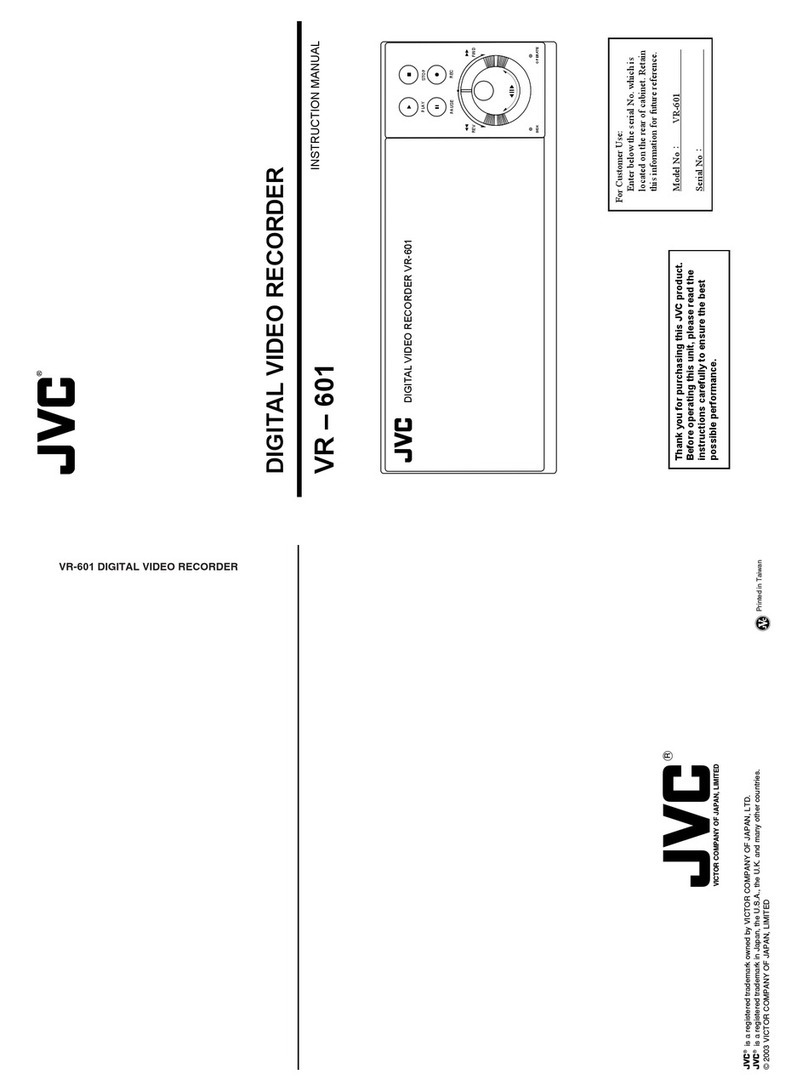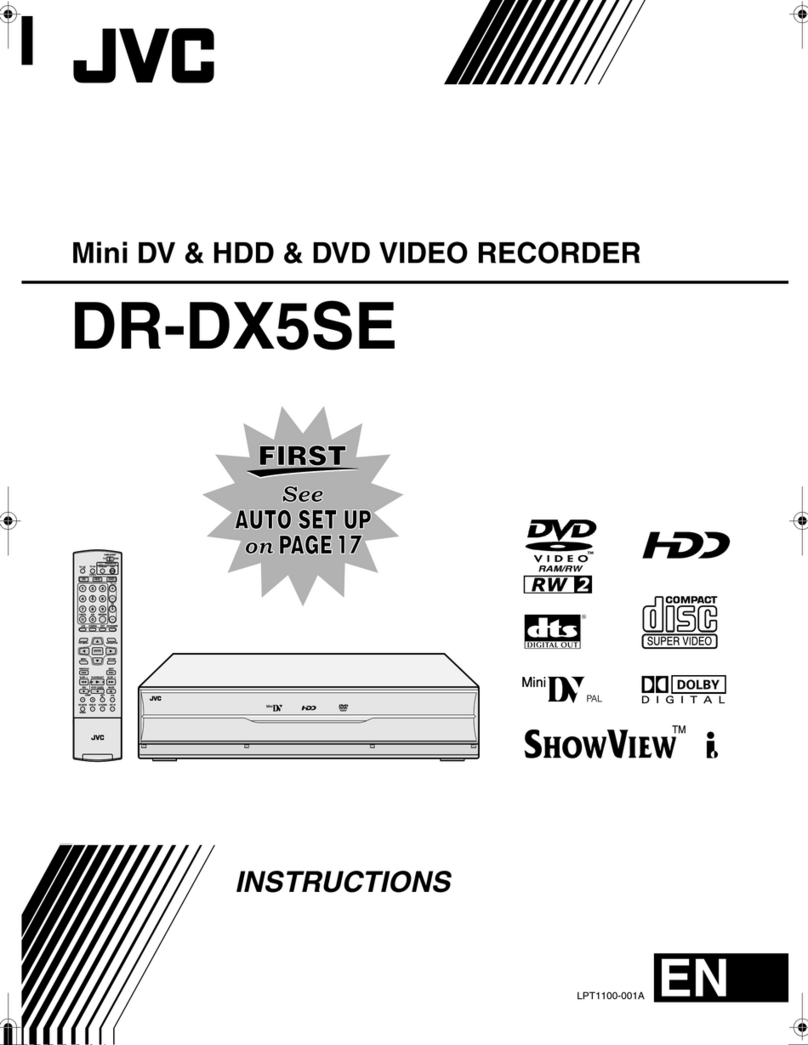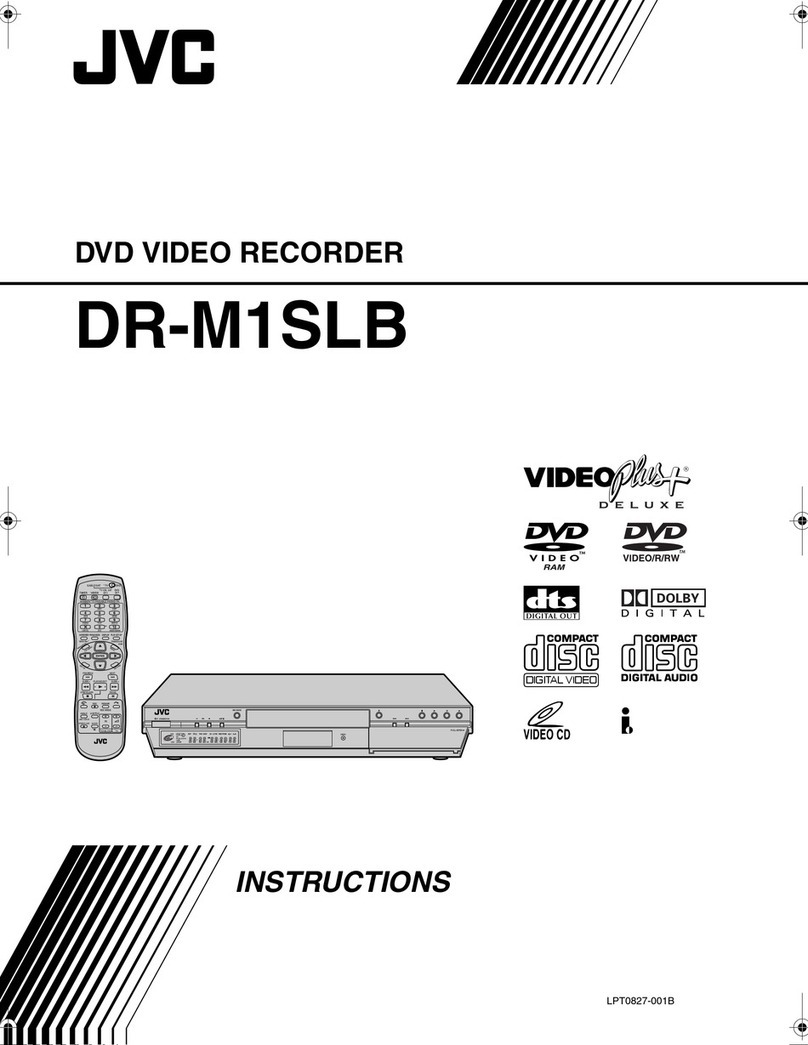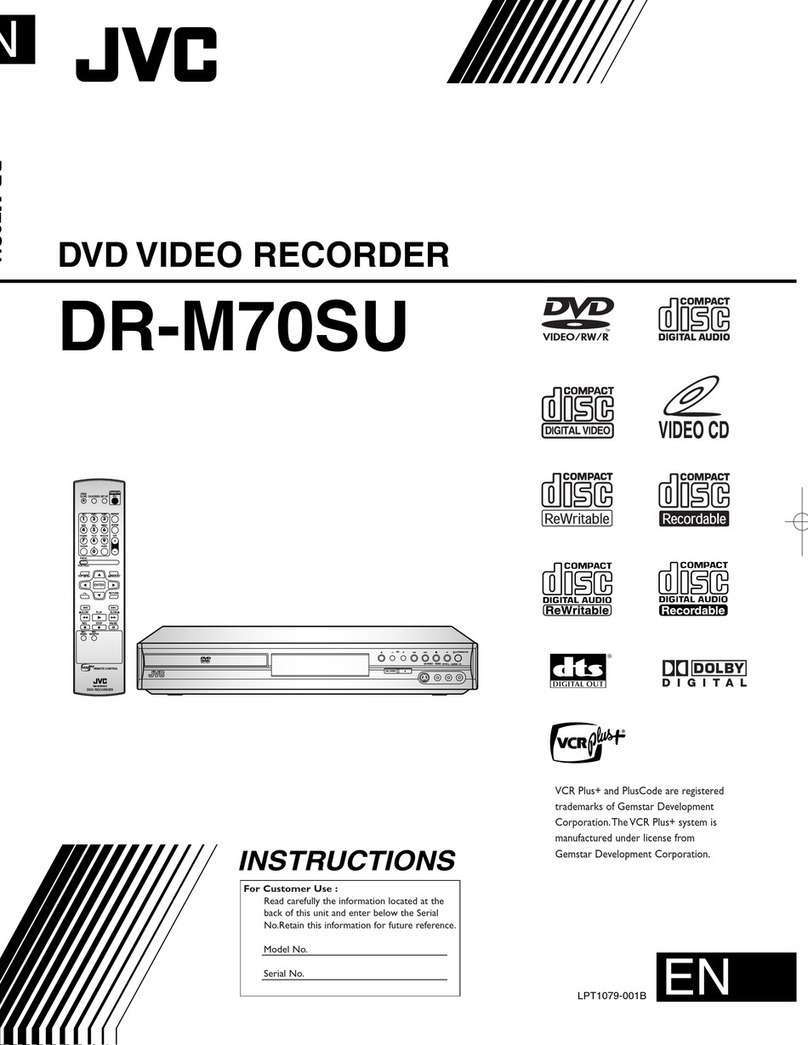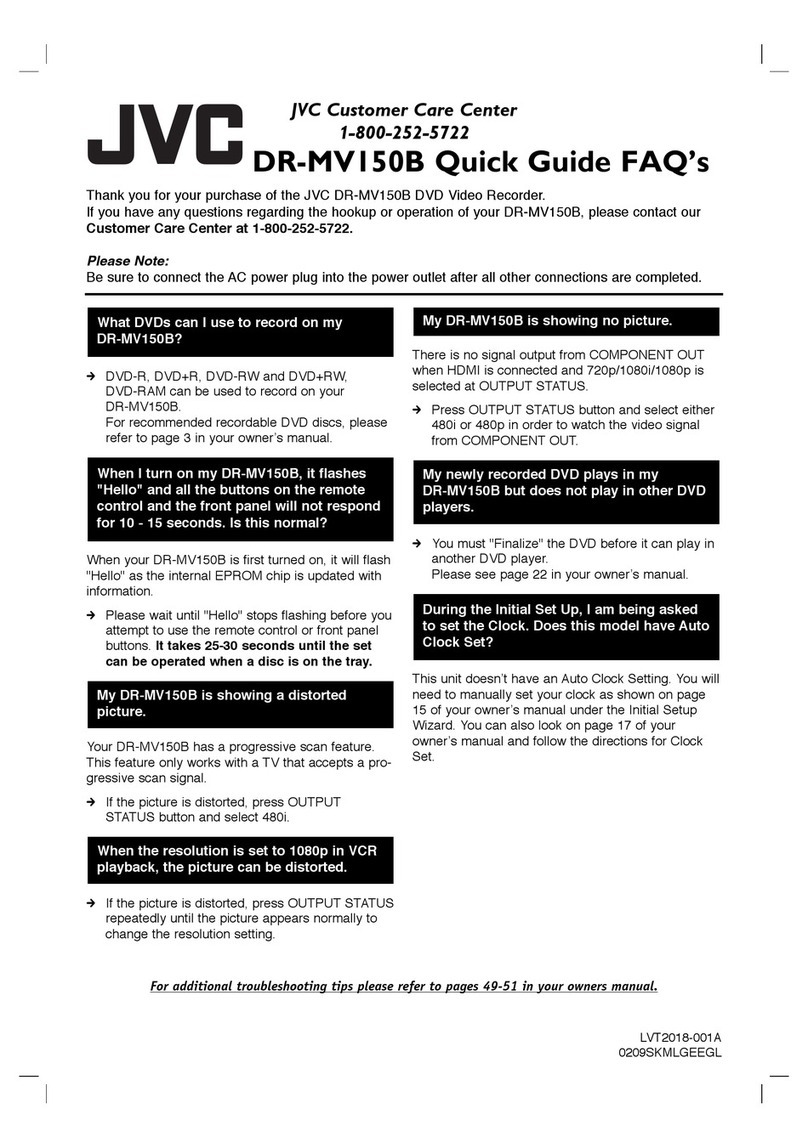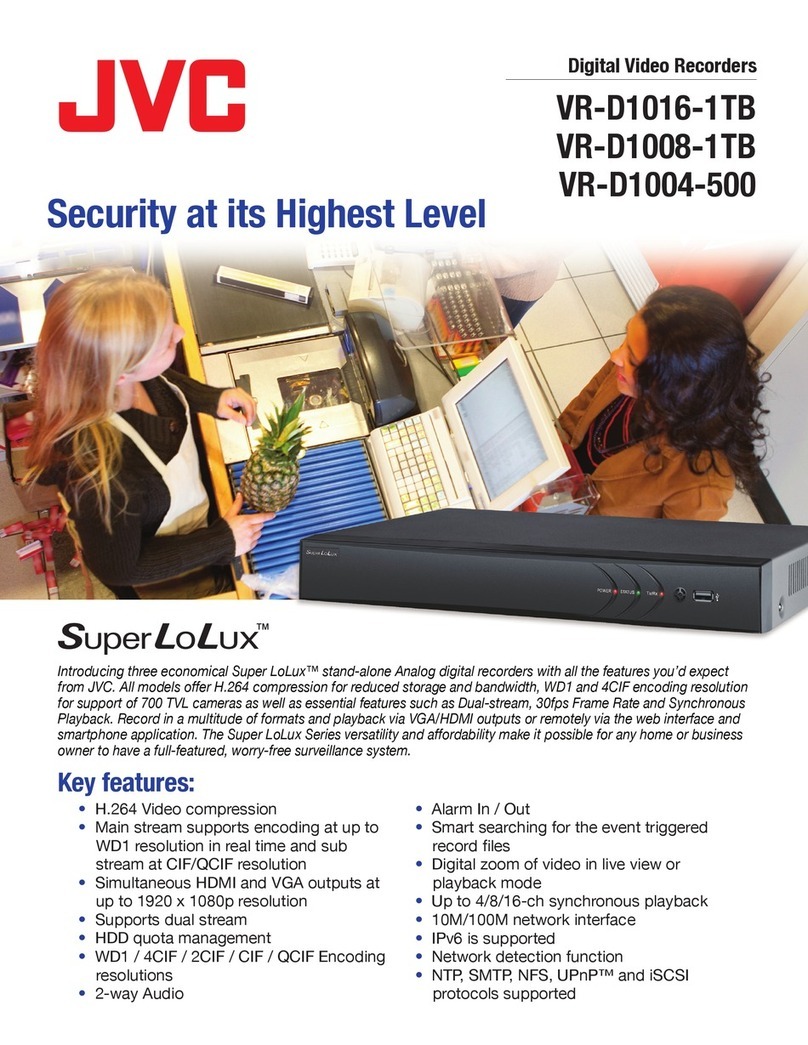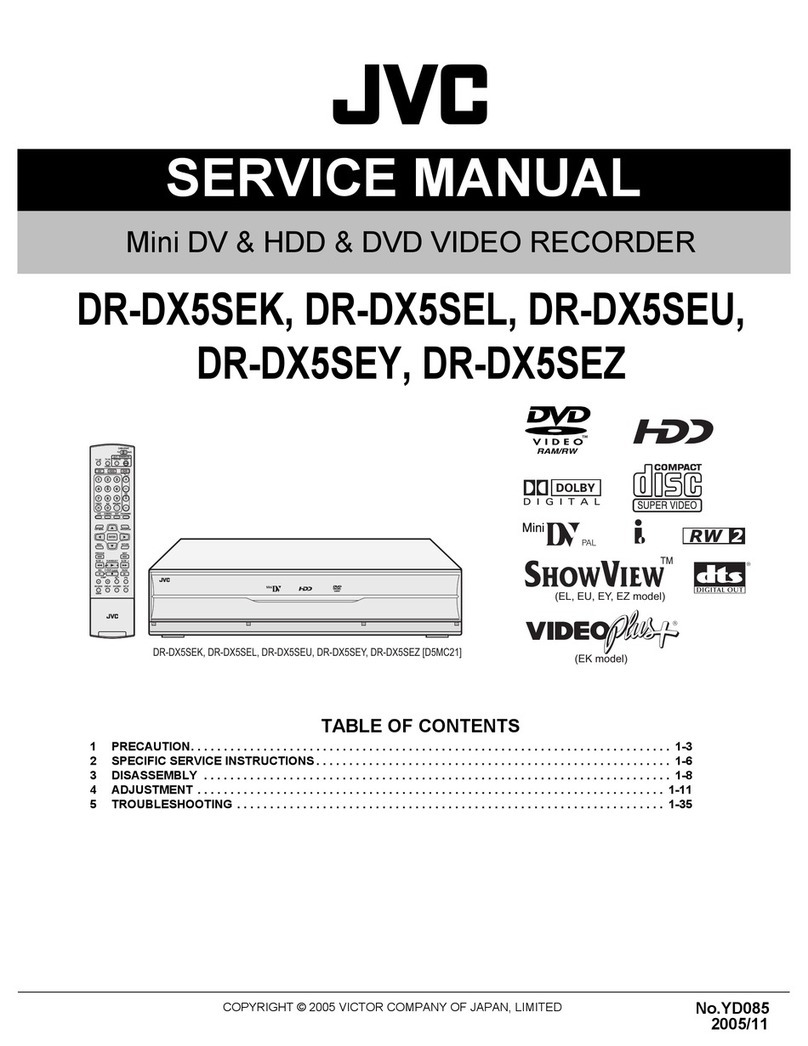9
Getting Started
Place of storage and use
Please avoid storing or using this DVR in the following
places:
• Extremely hot or cold places beyond the allowable
temperature for operation (5°C - 40°C).
• Humid or dry places beyond the allowable humidity
range for operation (30 % - 80 % RH).
• Dusty or sandy places.
• Places exposed to oil, smoke or steam, such as the
kitchen vicinity.
• Vibrating or unstable places.
• Places prone to condensation.
• Places that generates strong magnetic fields, e.g.,
transformer or motor.
• Places near devices that generate electric waves, e.g.,
transceiver or mobile phone.
• Places that generate radiation, X-rays or corrosive
gases.
Handling the unit
• Please do not place heavy objects on the DVR, like a
monitor or TV. Also, do not stack the VR-509E units on
top of each other.
• Please do not block the ventilation openings.
• Avoid violent shocks to the unit. Do not drop the unit.
Maintaining the unit (Please turn off the power
before performing maintenance work.)
Please wipe the unit with a soft cloth. Do not wipe it with
thinner or benzene lest the surface melts or becomes dull.
For stubborn stains, wipe first with a water-diluted neutral
detergent and then wipe dry.
Please use the supplied power cord. Using a
different type or damaged cord may cause fire or
electric shock.
To save energy, be sure to turn off the system when
not in use.
Do not use the power cord supplied with this equipment on
other devices.
Do not stack up the equipment to prevent temperature
within from rising.
This product utilizes the open source software.
Refer to the instruction on page 81 to display the precise
information.
Do not insert foreign object into this unit as this may cause
malfunction or electric shock.
A longer time may be required to search through data
stored in this equipment if the volume is too huge
(approximately 10,000 or more.). This is not a defect.
TV broadcast or other video (audio) recordings are for
personal use only. Unauthorized use of these materials is
strictly prohibited.
If the feet on the base of the unit are to be removed, make
sure that screws with a length of 8mm or less are used when
reattaching them.
The width of the borders on split screens (dark portion) may
vary according to the type of input signal. This is a
characteristic of this equipment and is not a defect.
Take the necessary precautions to prevent the recorder
from toppling over when it is stood up vertically.
Make sure that all static electricity has been discharged
before touching the input and output terminals during
installation and other procedures.
Malfunctions can occur owing to static electricity, so avoid
touching the rear panel during operations.
The DVD drive unit is an expendable part. Although the
service life of the DVD drive unit differs depending on the
usage environment of the customer, replacement every 500
or so exports (approximately 1,000 hours) as a guide is
recommended.
PRECAUTIONS (continued)
Copyrights
zThe recording, dubbing, or playing of software
containing a copyright protection signal is not possible
on this DVD recorder.
zThe usage of audio or video discs created using this
DVD recorder either for financial gain or in broadcasting
for widespread viewing may result in the legally-
enforceable rights of the copyright holder being
infringed.
zUnless the permission of the copyright holder has been
obtained, audio or video discs created using this DVD
recorder are to be used for personal enjoyment only.
Compensation for Damaged Content
JVC accepts no responsibility whatsoever for damages
incurred as a result of an inability to play or record audio
and video content in the rare event that this DVD
recorder, a DVD-R, or a DVD-RW fails to operate
correctly.
It is recommended that discs containing important
content be backed up at regular intervals (i.e., on a
yearly basis). Although digital signals do not deteriorate,
storage environments can have an effect on a disc’s
aging characteristics, and this may result in an inability to
play or record.
If a disc should break, there will be no way to recover
data from it.
Proper playback of discs recorded using this DVD
recorder on all devices is not guaranteed.