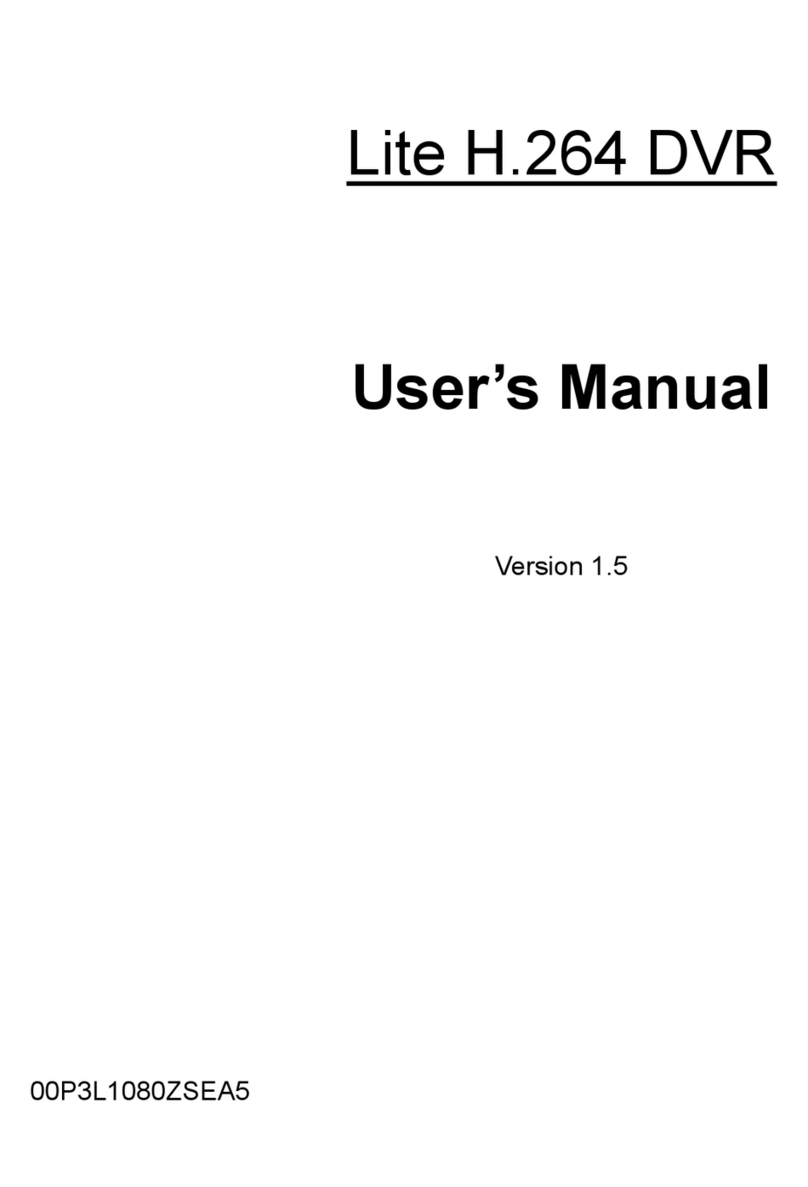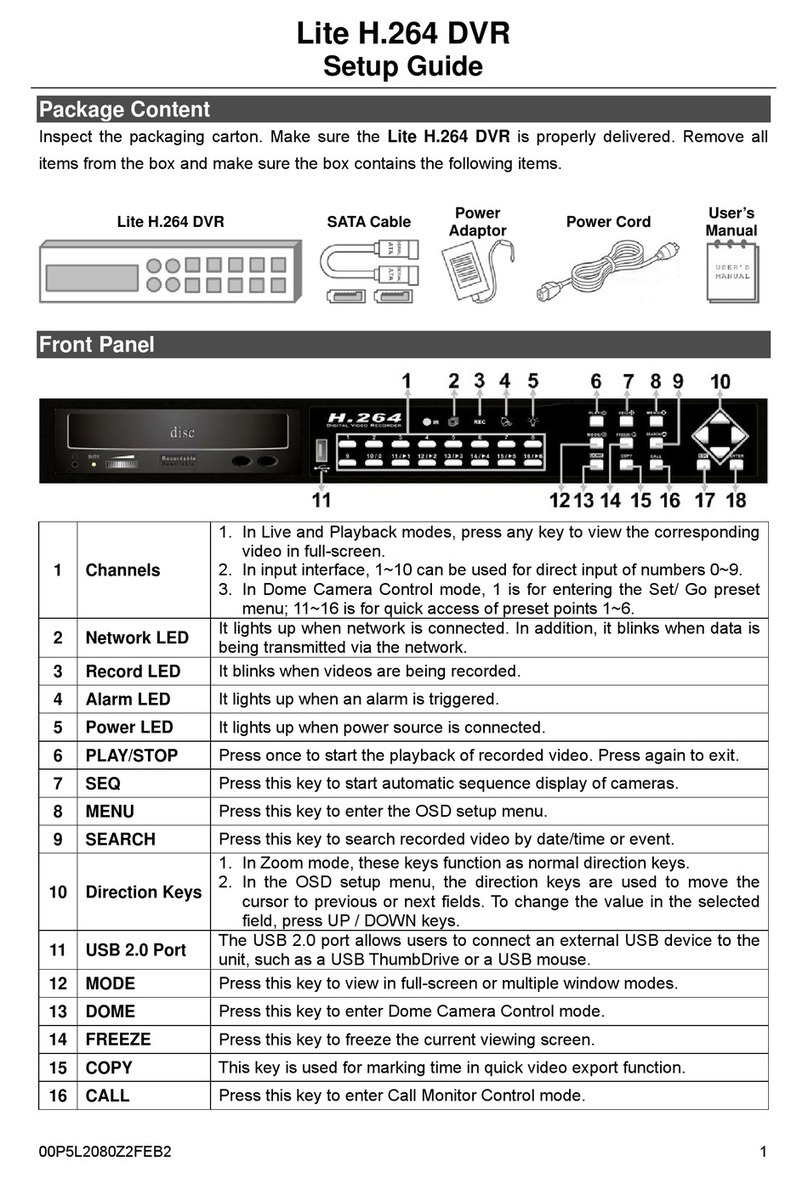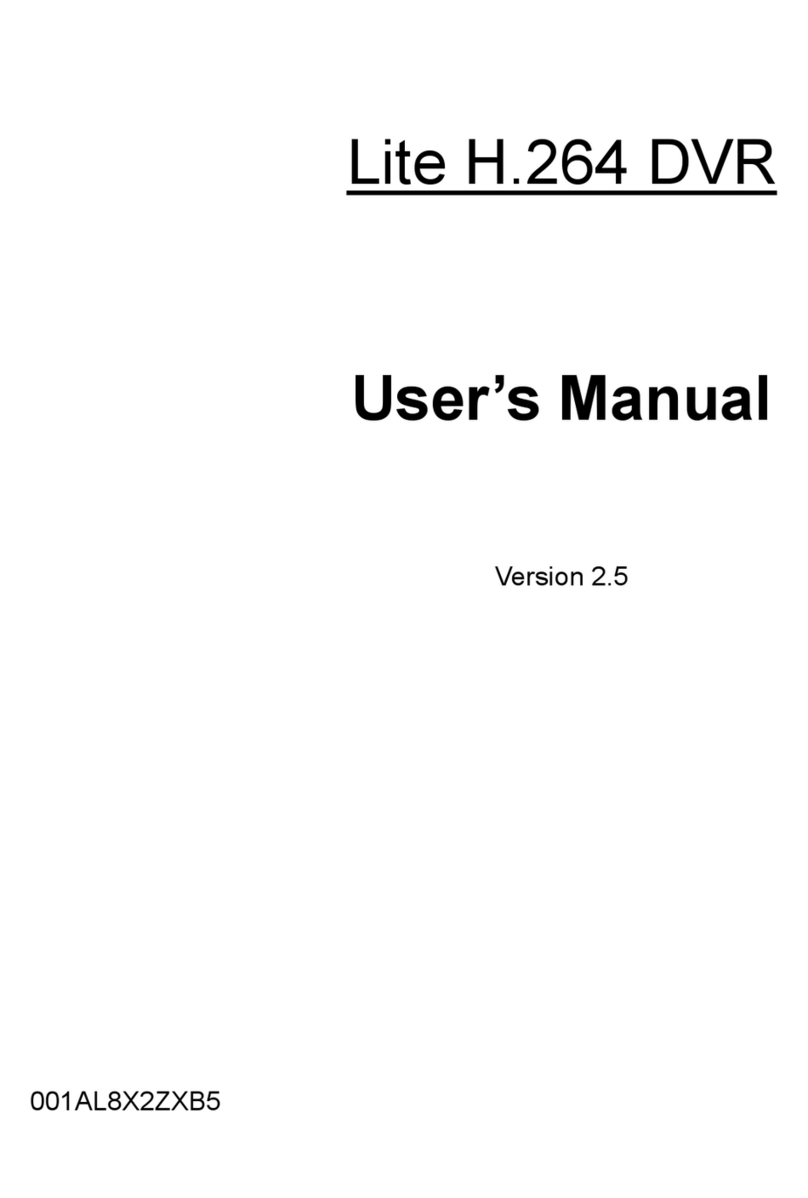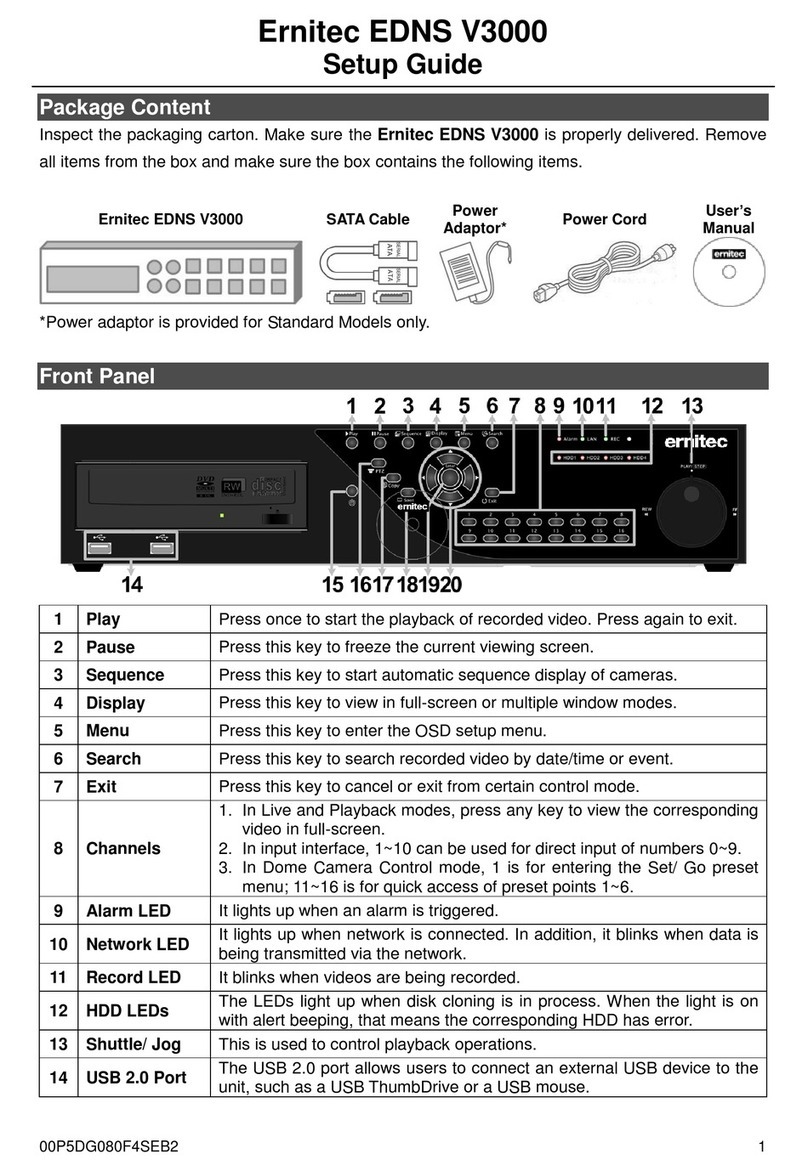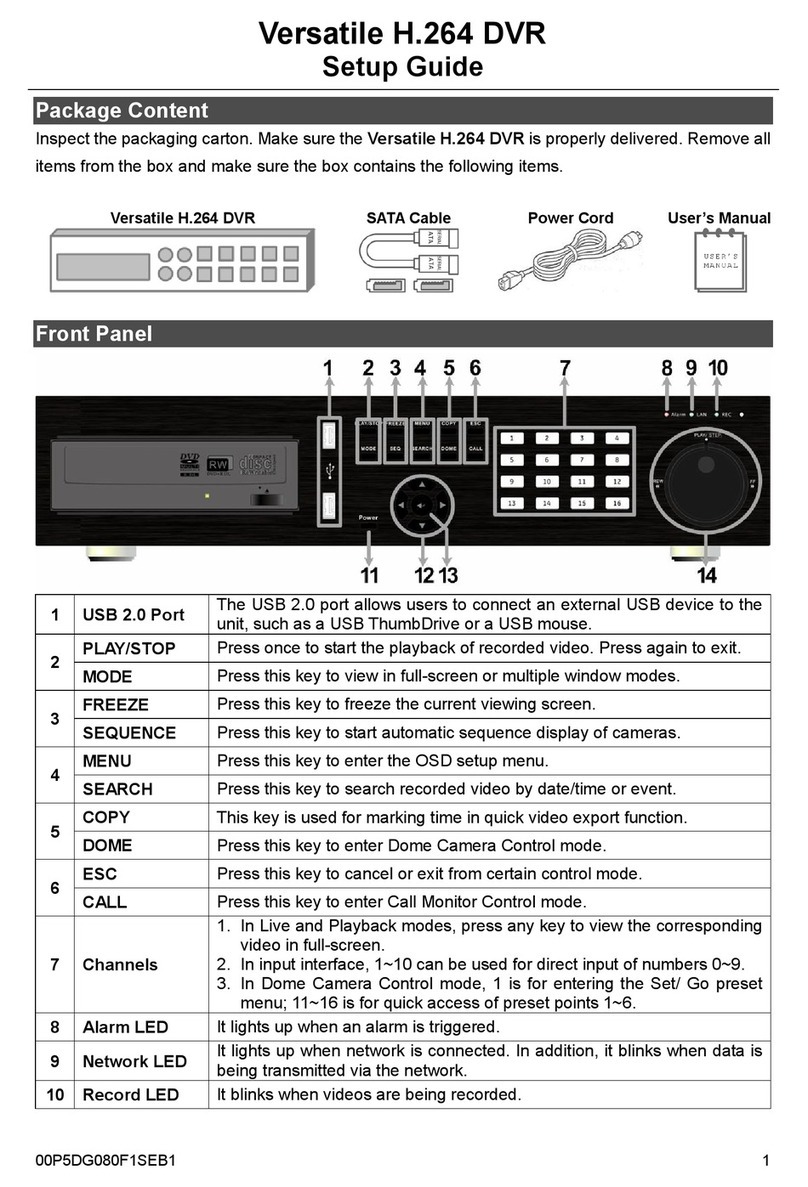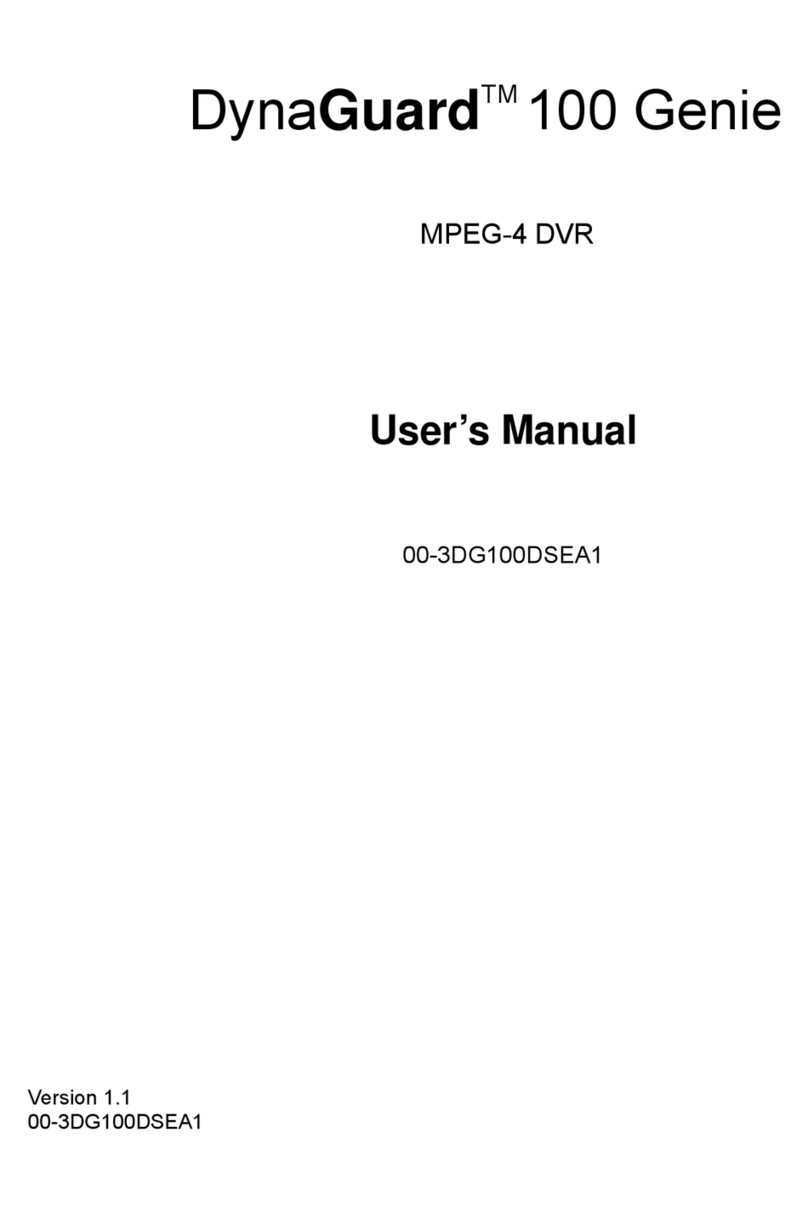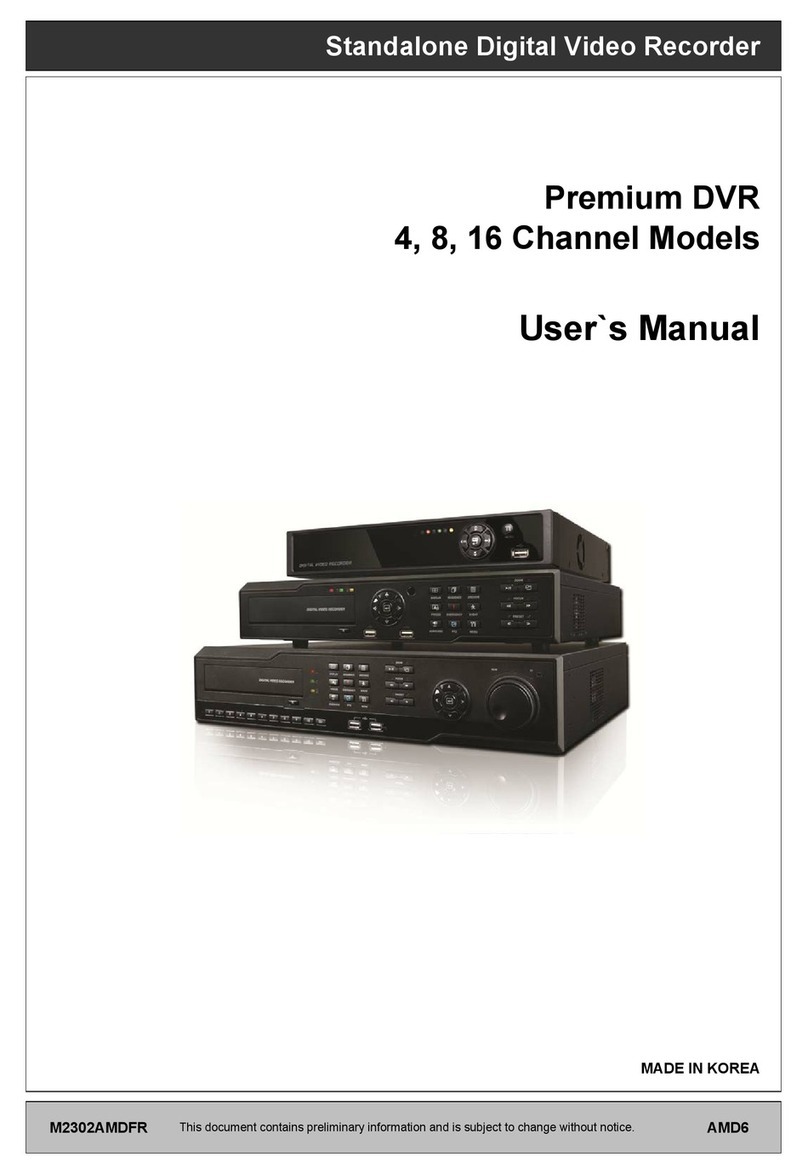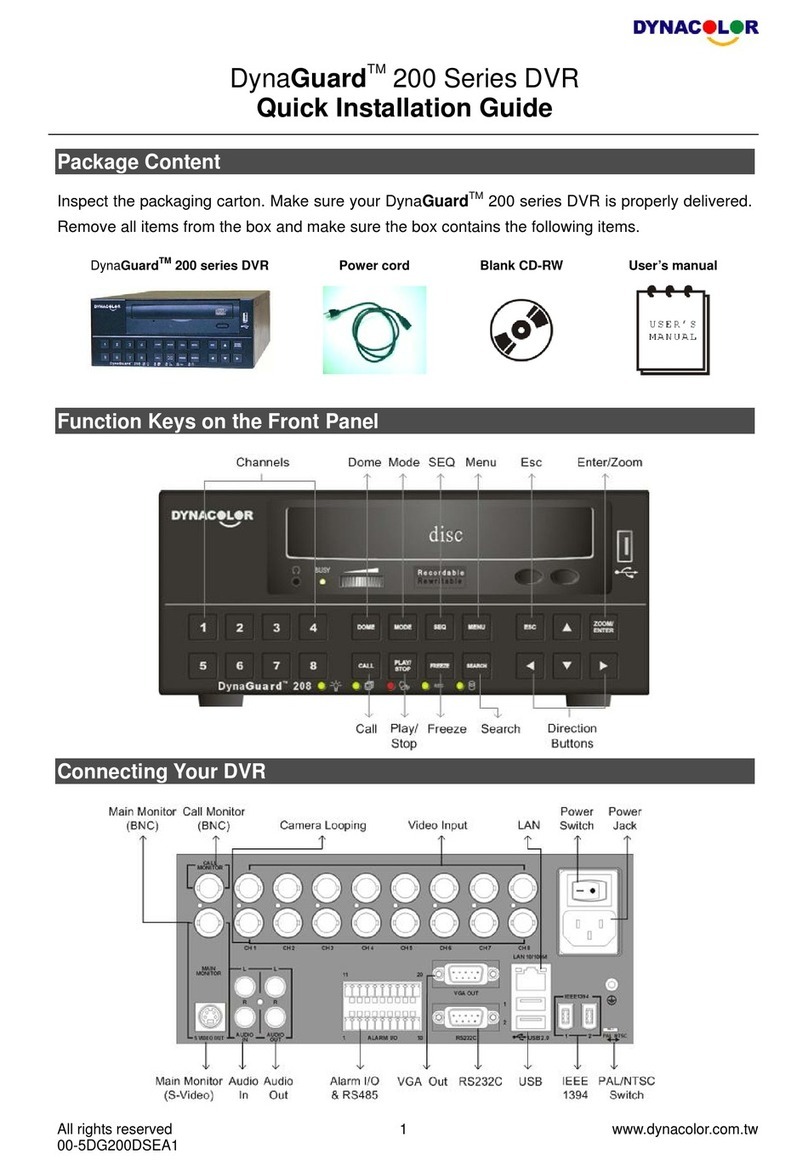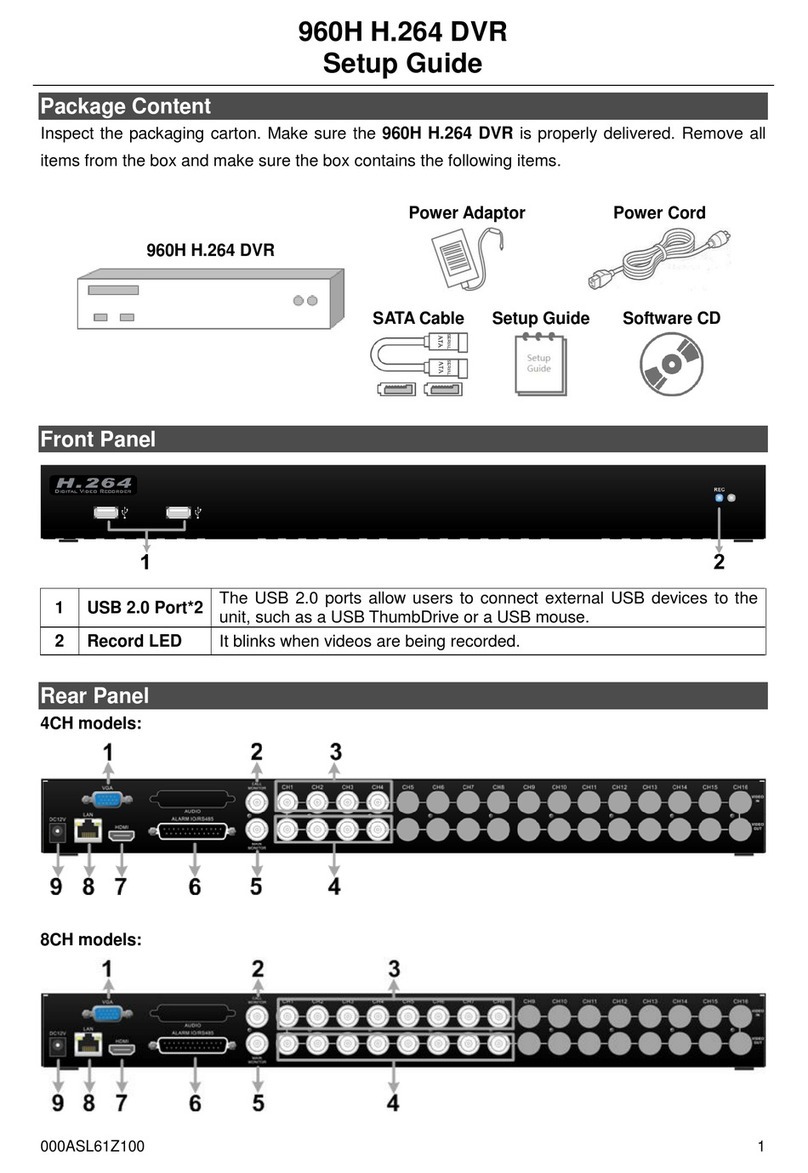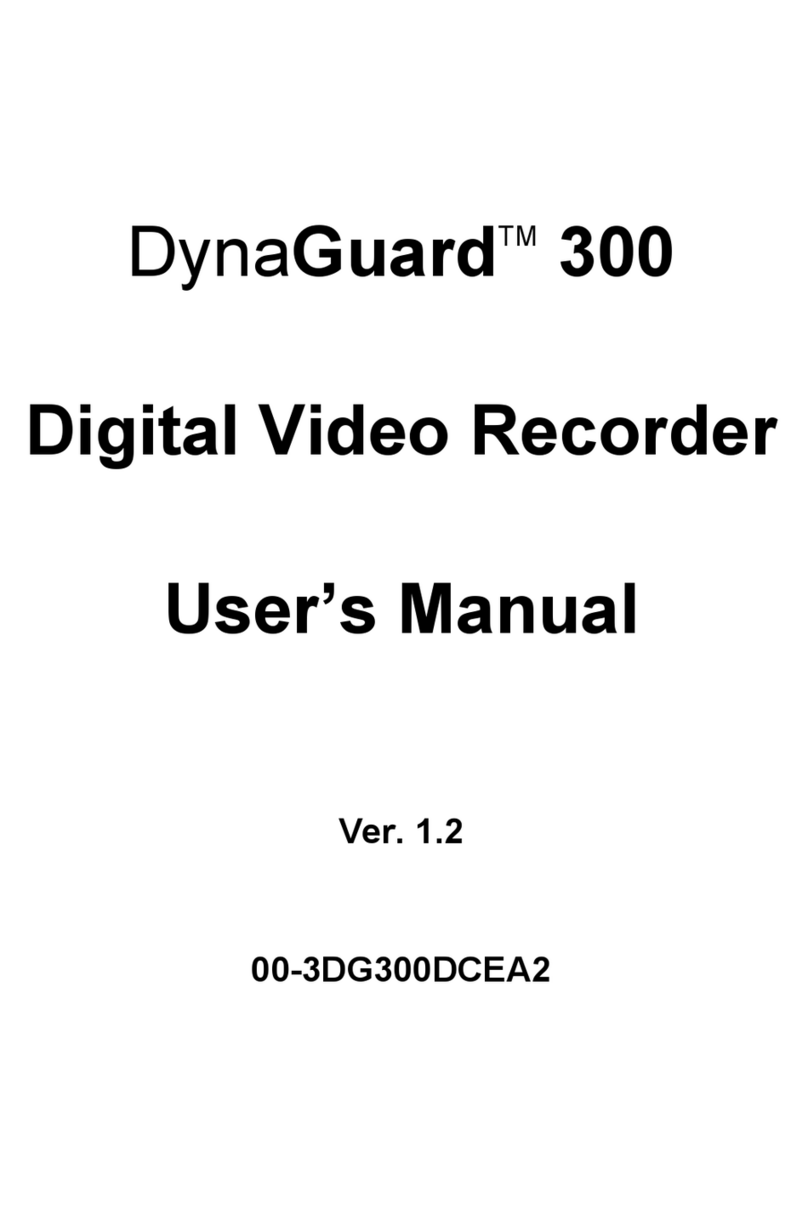OSD Setup Manual
5
E-mail Select................................................................................................44
E-mail Activate..............................................................................................44
E-mail Address .............................................................................................44
E-mail Video Attachment..............................................................................44
E-Mail Attachment Size ................................................................................45
Event/Alarm Selection..................................................................................45
SMTP Server Setup......................................................................................45
-E-mail via SMTP .............................................................................45
-SMTP Server ..................................................................................45
-SMTP Port ......................................................................................46
-SMTPAccount ................................................................................46
-SMTP Password .............................................................................46
-Use SSL Connection.......................................................................46
Database Setup................................................................................................................47
< Total / Free Size >................................................................................................47
< Avail. Rec Time > .................................................................................................47
< Internal Disks >....................................................................................................48
< Data Protection >.................................................................................................49
< Repair On Power Loss >......................................................................................49
Configuration ...................................................................................................................50
< Load Factory Default >.........................................................................................50
< Import Configuration > .........................................................................................50
< Export Configuration > .........................................................................................51
Copy Destination..........................................................................................51
Configuration Name .....................................................................................51
Begin Export.................................................................................................51
< System Log >.......................................................................................................52
< Operation Log >...................................................................................................52
Export ...............................................................................................................................53
< Select Device >....................................................................................................54
< Select Channel >..................................................................................................55
< From / To Time >..................................................................................................55
< Select Events >....................................................................................................55
< Data Type >..........................................................................................................55
< Export Format >...................................................................................................56
< Digital Signature >................................................................................................56
< Erase Disc >.........................................................................................................56
< Begin Export > .....................................................................................................56
AUX Setup ........................................................................................................................57
< UPS Setup >........................................................................................................57