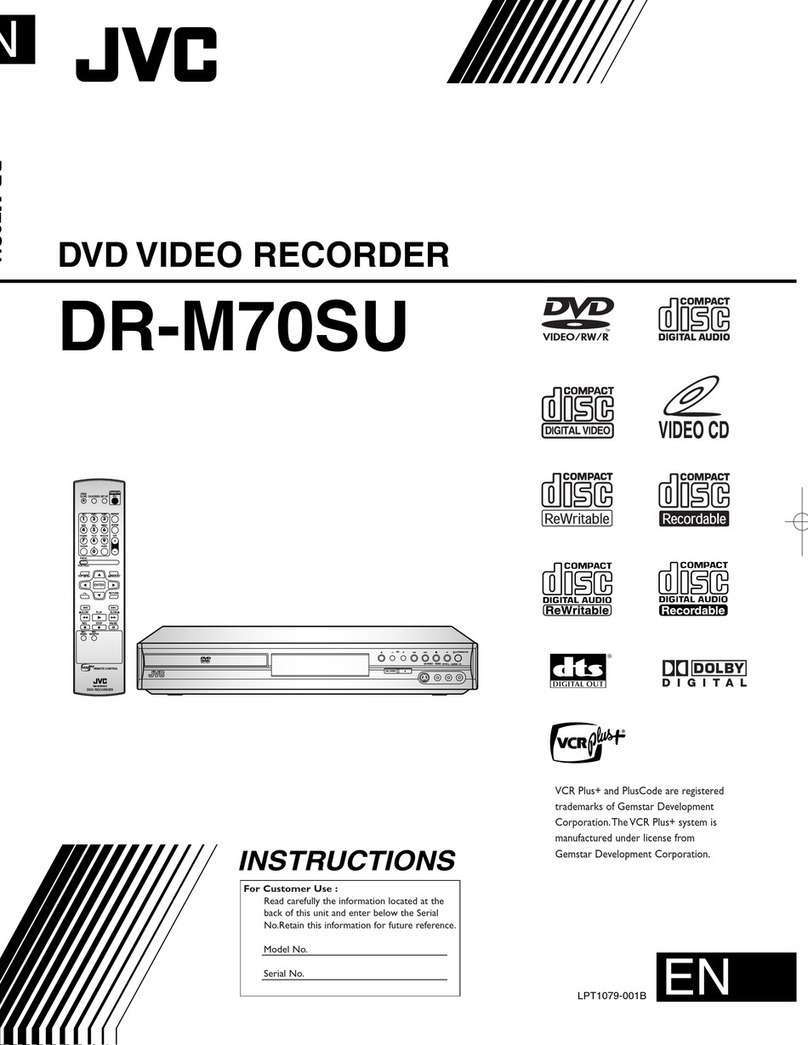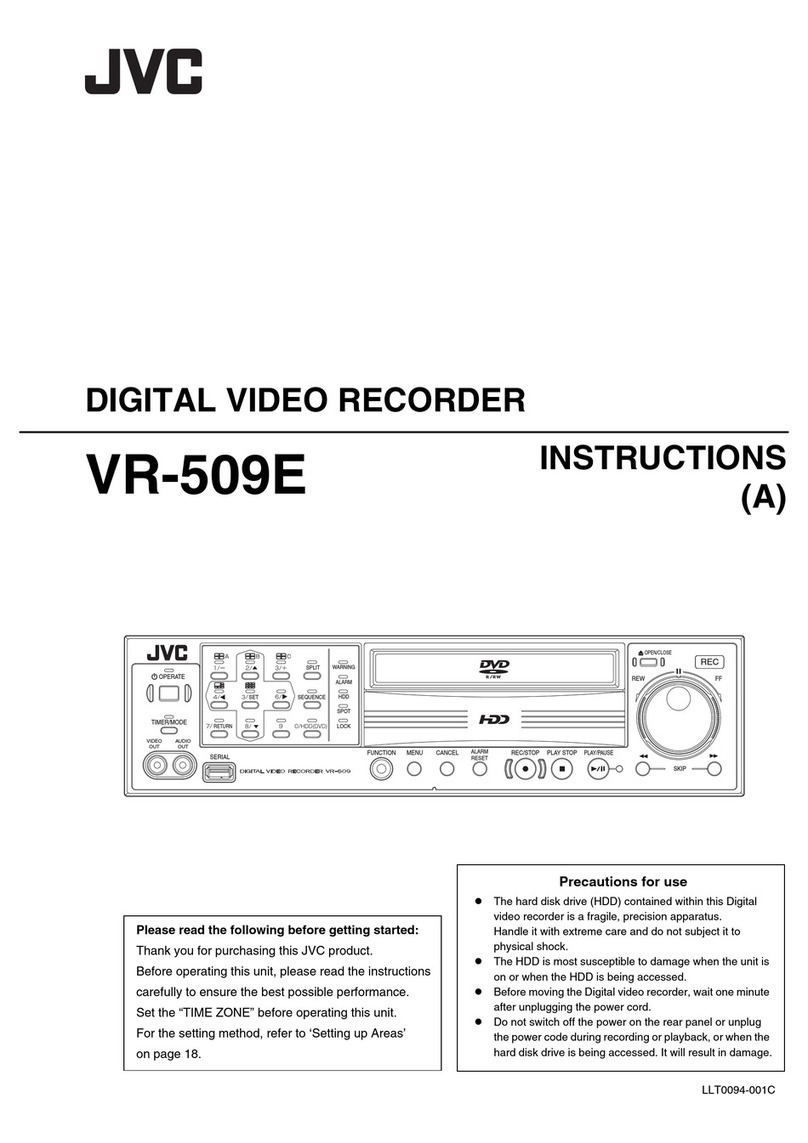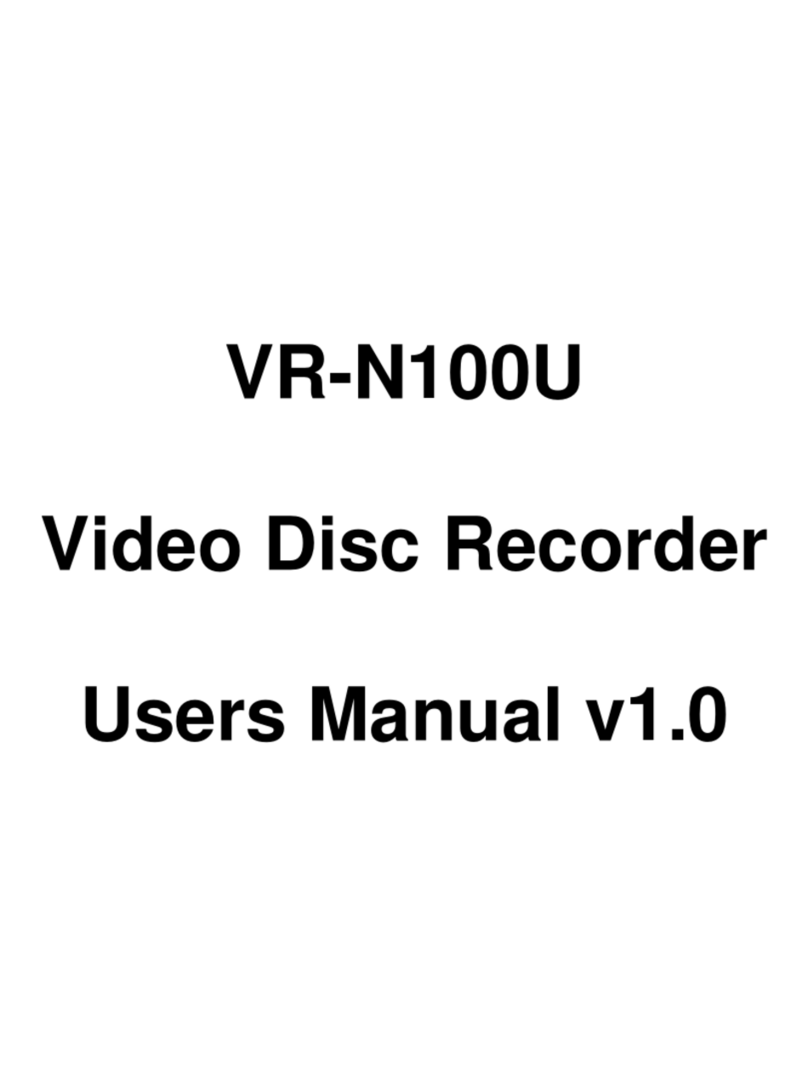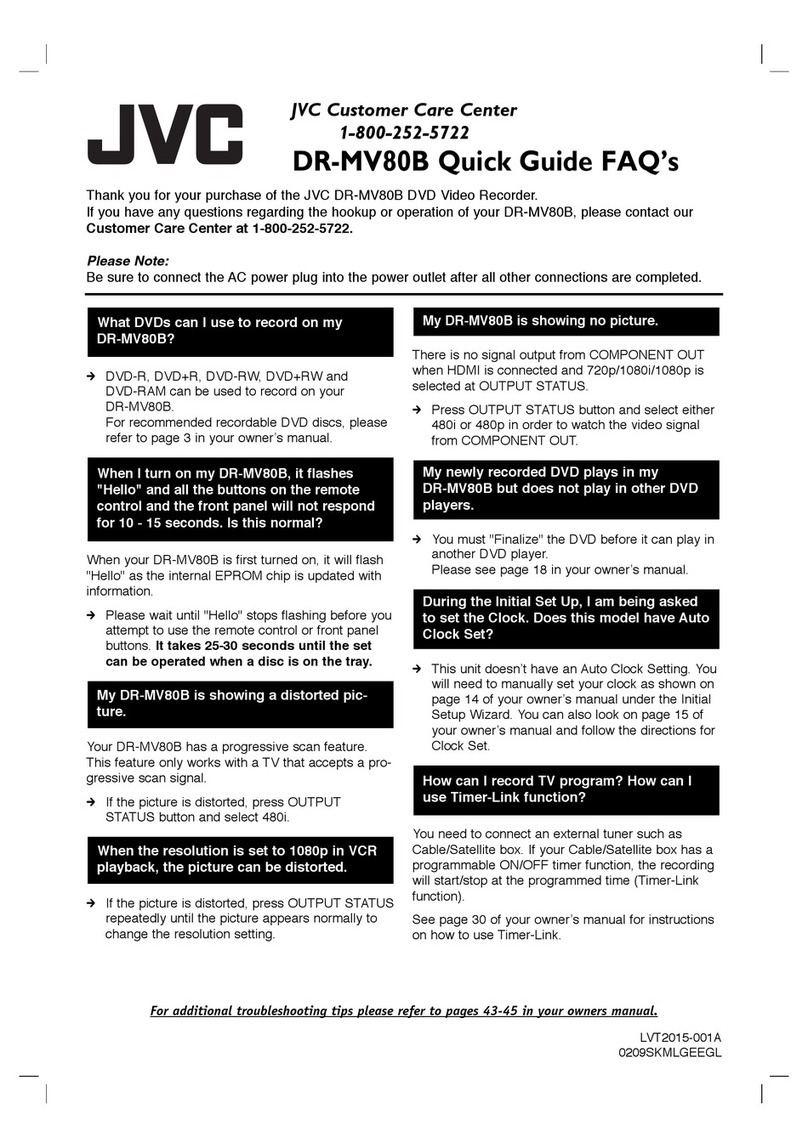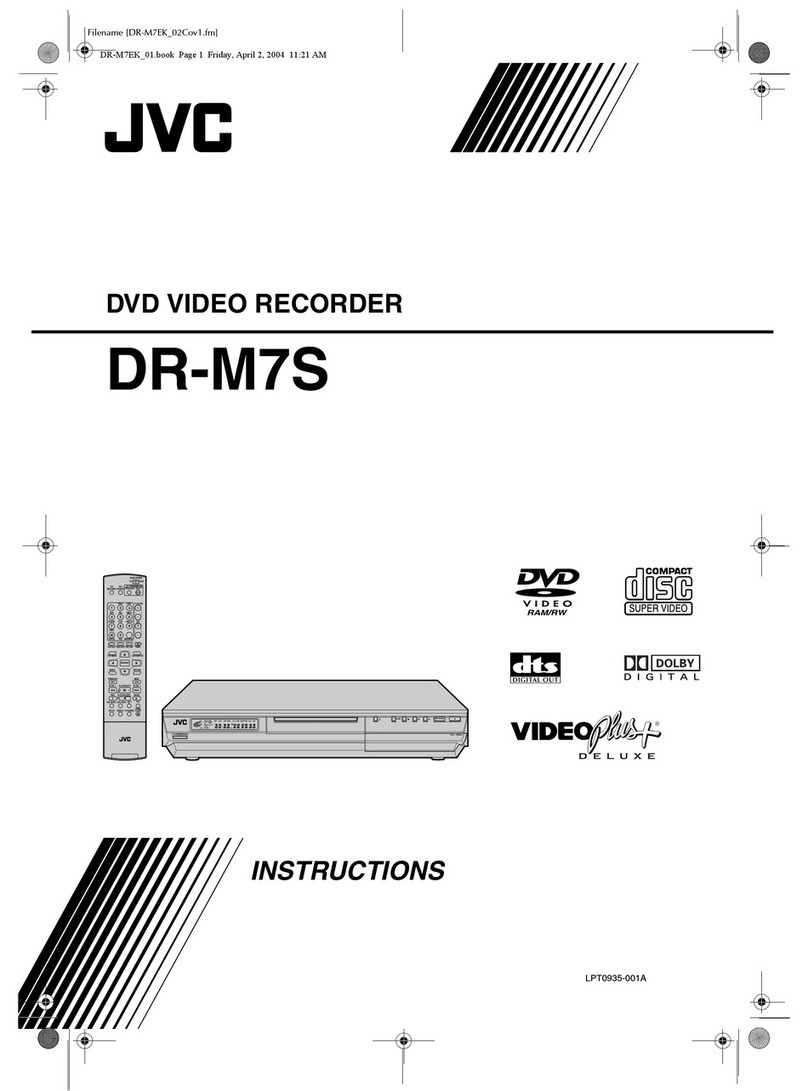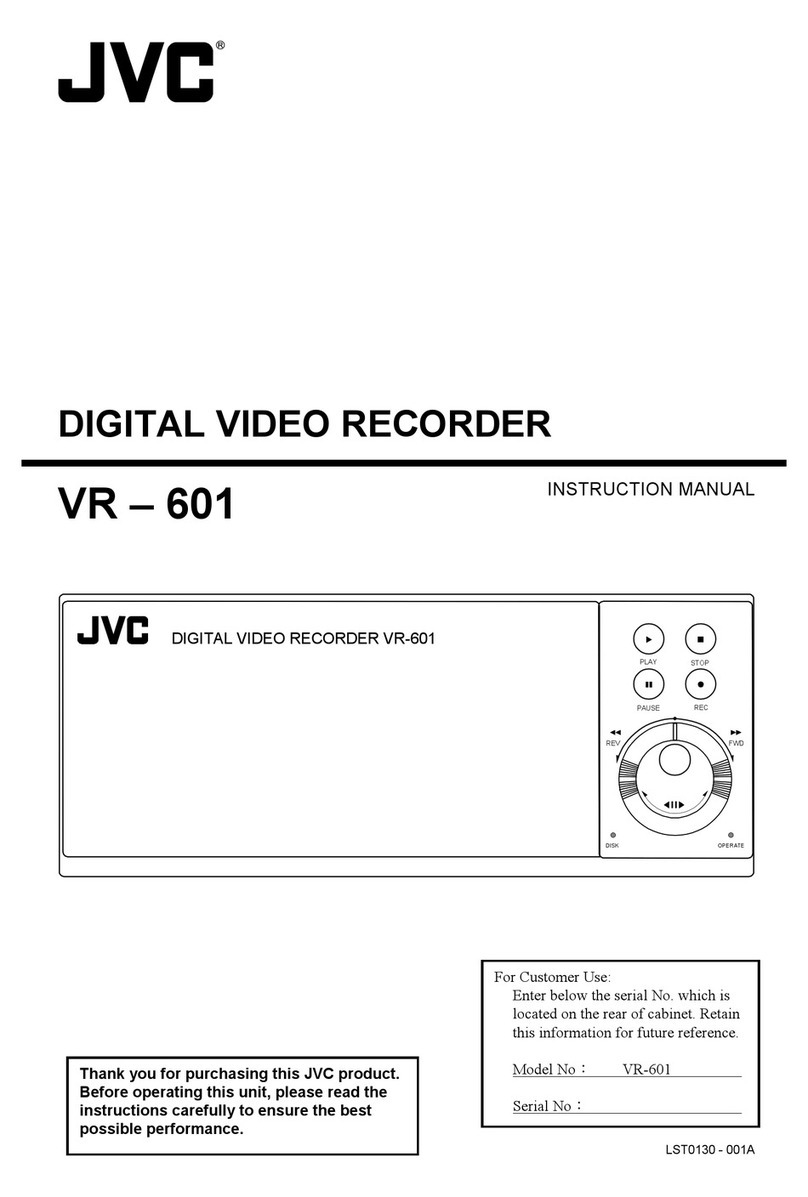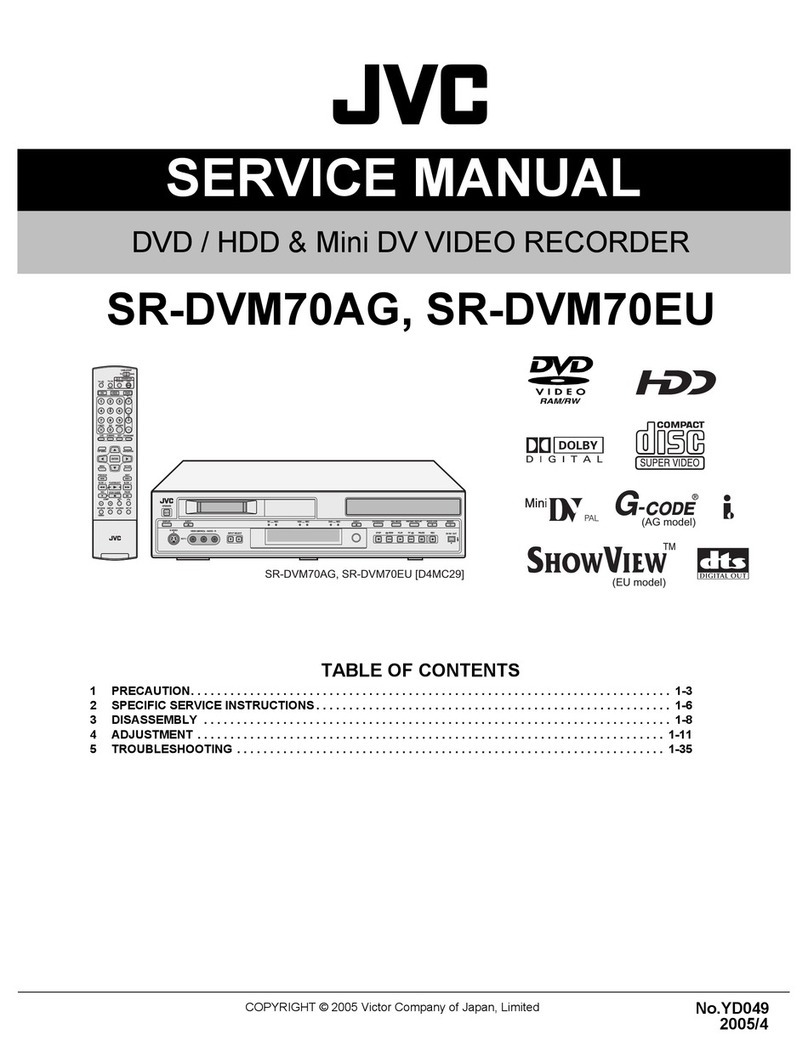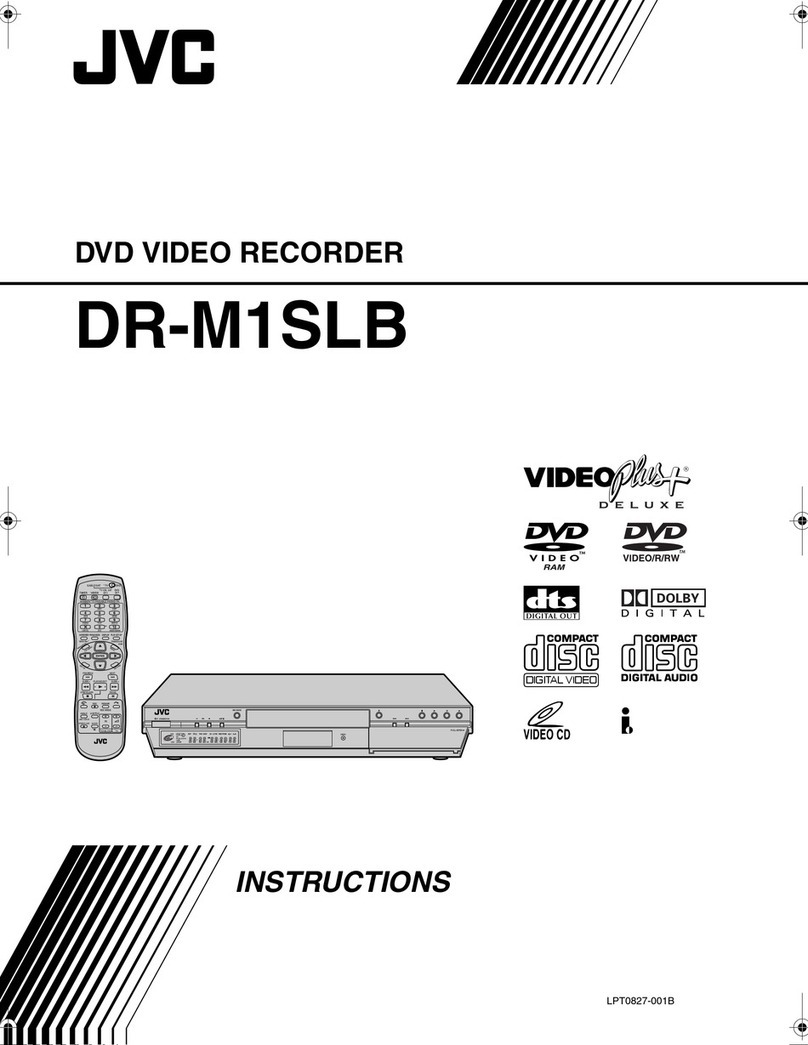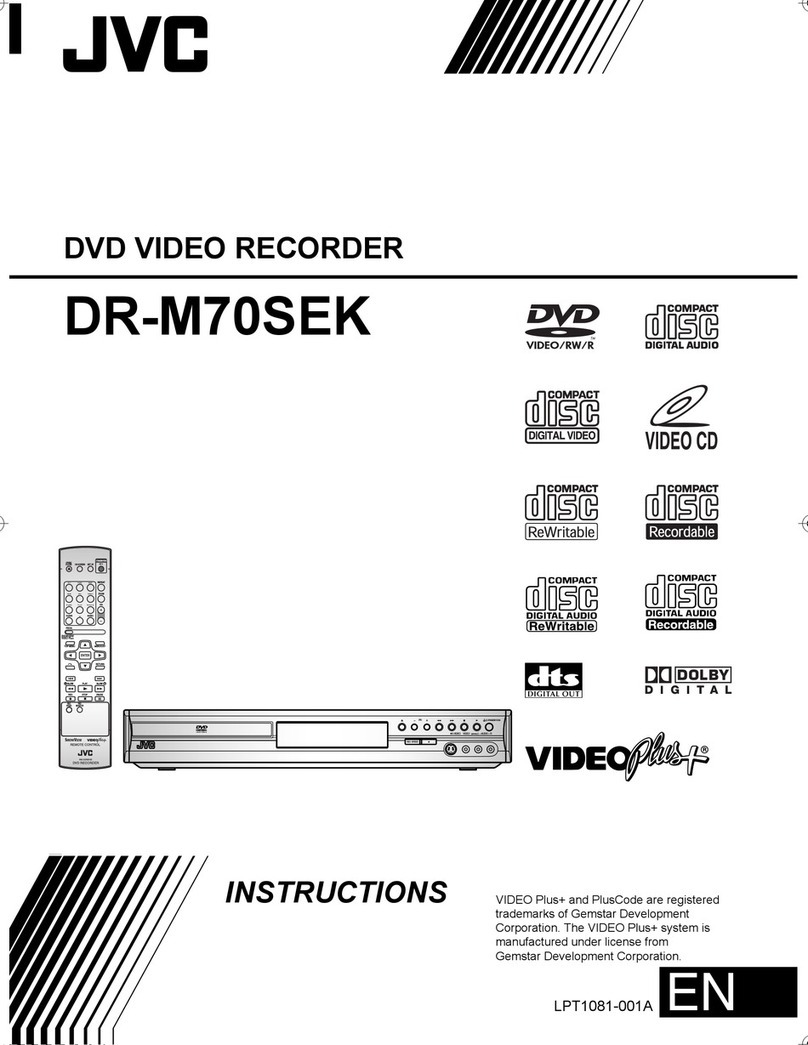Filename [HM-HDS4EK_02Safety.fm]
Masterpage:Left
2
Page 2 April 24, 2003 9:18 am
SAFETY FIRST
Safety Precautions
The rating plate and the safety caution are on the rear of
the unit.
WARNING: DANGEROUS VOLTAGE INSIDE
WARNING: TO PREVENT FIRE OR SHOCK
HAZARD, DO NOT EXPOSE THIS
UNIT TO RAIN OR MOISTURE. When the equipment is installed in a cabinet or a shelf,
make sure that it has sufficient space on all sides to allow
for ventilation (10 cm or more on both sides, on top and
at the rear.)
When discarding batteries, environmental problems must
be considered and the local rules or laws governing the
disposal of these batteries must be followed strictly.
Failure to heed the following precautions may result in
damage to the recorder, remote control or video
cassette.
1. DO NOT place the recorder ...
... in an environment prone to extreme temperatures
or humidity.
... in direct sunlight.
... in a dusty environment.
... in an environment where strong magnetic fields are
generated.
... on a surface that is unstable or subject to vibration.
2. DO NOT block the recorder’s ventilation openings or holes.
(If the ventilation openings or holes are blocked by a
newspaper or cloth, etc., the heat may not be able to get out.)
3. DO NOT place heavy objects on the recorder or
remote control.
4. DO NOT place anything which might spill on top of
the recorder or remote control.
(If water or liquid is allowed to enter this equipment,
fire or electric shock may be caused.)
5. DO NOT expose the apparatus to dripping or splashing.
6. DO NOT use this equipment in a bathroom or places
with water. Also DO NOT place any containers filled
with water or liquids (such as cosmetics or
medicines, flower vases, potted plants, cups, etc.) on
top of this unit.
7. DO NOT place any naked flame sources, such as
lighted candles, on the apparatus.
8. AVOID violent shocks to the recorder during
transport.
●Cassettes marked “S-VHS” and “VHS” can be used with this
videocassetterecorder. However, S-VHSrecordingsarepossible
only with cassettes marked “S-VHS”.
By using the S-VHS ET function, it is possible to record and play
back with S-VHS picture quality on VHS cassettes with this
recorder.
●VIDEO Plus+ and PlusCode are registered trademarks of
Gemstar Development Corporation. The VIDEO Plus+ system is
manufactured under license from Gemstar Development
Corporation.
●This product incorporates copyright protection technology that
is protected by method claims of certain U.S. patents and other
intellectual property rights owned by Macrovision Corporation
and other rights owners. Use of this copyright protection
technology must be authorized by Macrovision Corporation,
and is intended for home and other limited viewing users only
unless otherwise authorized by Macrovision Corporation.
Reverse engineering or disassembly is prohibited.
CAUTION
8When you are not using the recorder for a long
period of time, it is recommended that you
disconnect the power cord from the mains outlet.
8Dangerous voltage inside. Refer internal servicing
to qualified service personnel. To prevent electric
shock or fire hazard, remove the power cord from
the mains outlet prior to connecting or
disconnecting any signal lead or aerial.
IMPORTANT
Connection to the mains supply in the United Kingdom.
DO NOT cut off the mains plug from this equipment.
If the plug fitted is not suitable for the power points in
your home or the cable is too short to reach a power
point, then obtain a proper safety approved extension
lead/adapter or consult your dealer.
In the unlikely event of the plug fuse failing be sure to
replace the fuse only with an identical approved type,
as originally fitted, and to replace the fuse cover. If
the fuse fails again consult your nearest JVC dealer.
If nonetheless the mains plug is cut off remove the fuse and
dispose of the plug immediately, to avoid a possible shock
hazard by inadvertent connection to the mains supply.
If this product is not supplied fitted with a mains plug
then follow the instructions given below:
DO NOT make any connection to the Larger Terminal
coded E or Green.
The wires in the mains lead are coloured in
accordance with the following code:
If these colours do not correspond with the terminal
identifications of your plug, connect as follows:
Blue wire to terminal coded N (Neutral) or coloured Black.
Brown wire to terminal coded L (Live) or coloured Red.
If in doubt — consult a competent electrician.
IMPORTANT
8Please read the various precautions on pages 2 – 3
before installing or operating the recorder.
8It should be noted that it may be unlawful to
re-record pre-recorded tapes, records, or discs
without the consent of the owner of copyright in
the sound or video recording, broadcast or cable
programme and in any literary, dramatic, musical,
or artistic work embodied therein.
Blue to N (Neutral) or Black
Brown to L (Live) or Red
The STANDBY/ON 1button does not completely
shut off mains power from the unit, but switches
operating current on and off. “`” shows electrical
power standby and “!” shows ON.
Video tapes recorded with this video recorder in the
LP (Long Play) mode cannot be played back on a
single-speed video recorder.
HM-HDS4EK_02Safety.fm Page 2 Thursday, April 24, 2003 9:18 AM