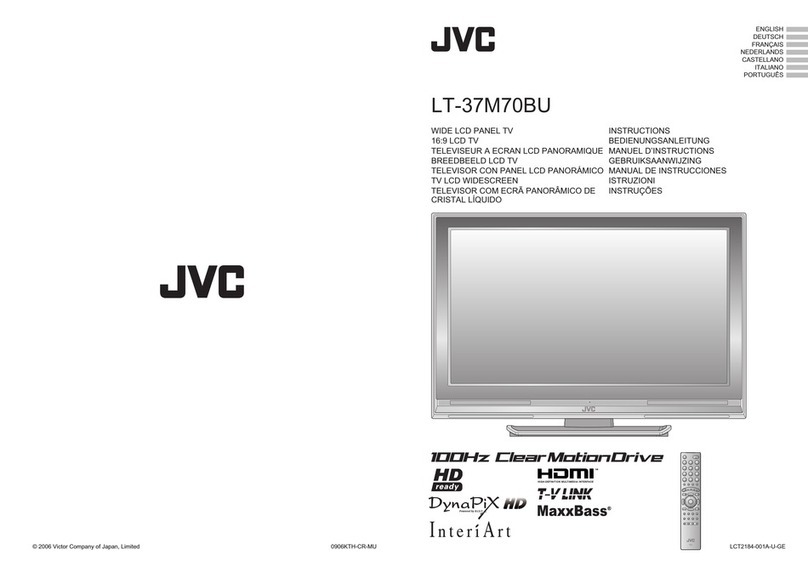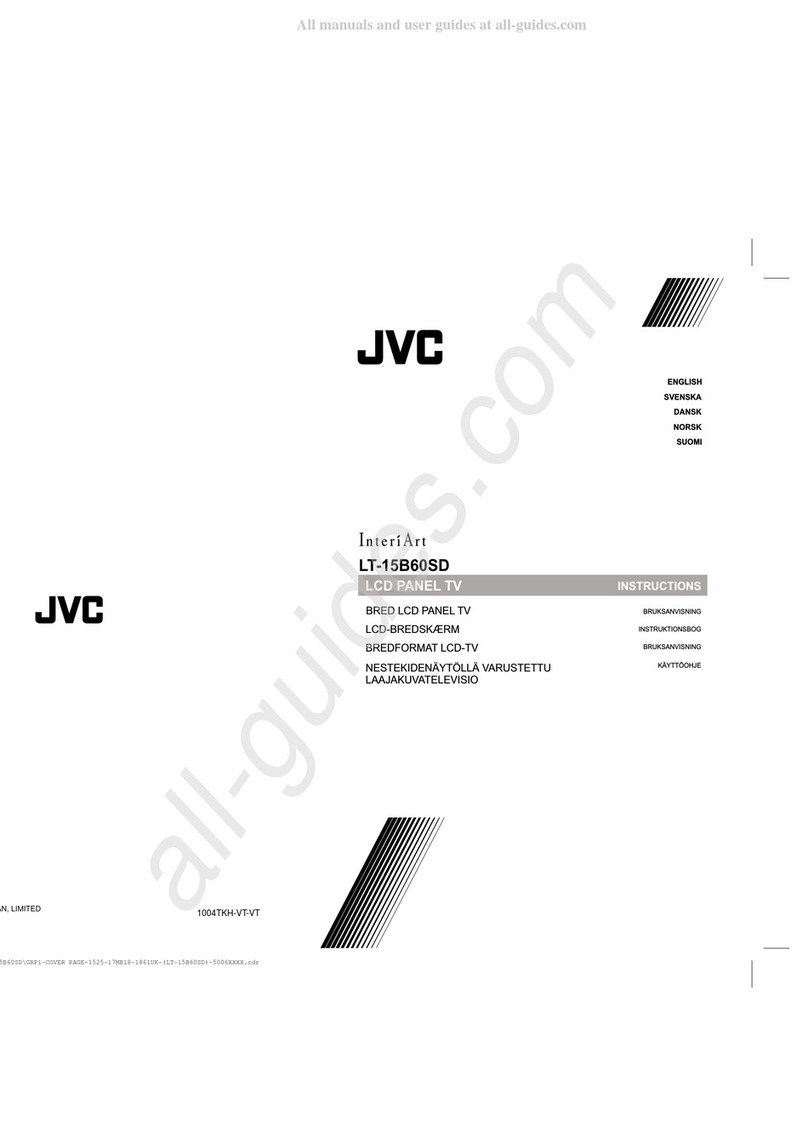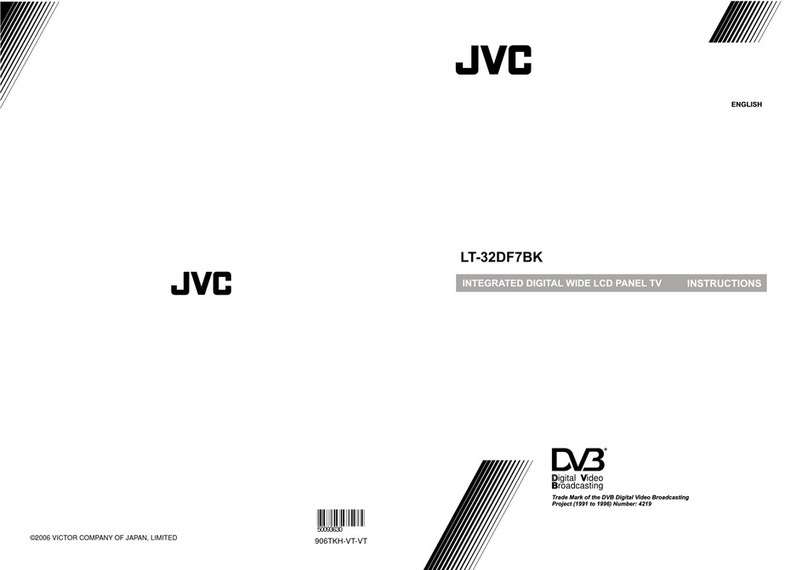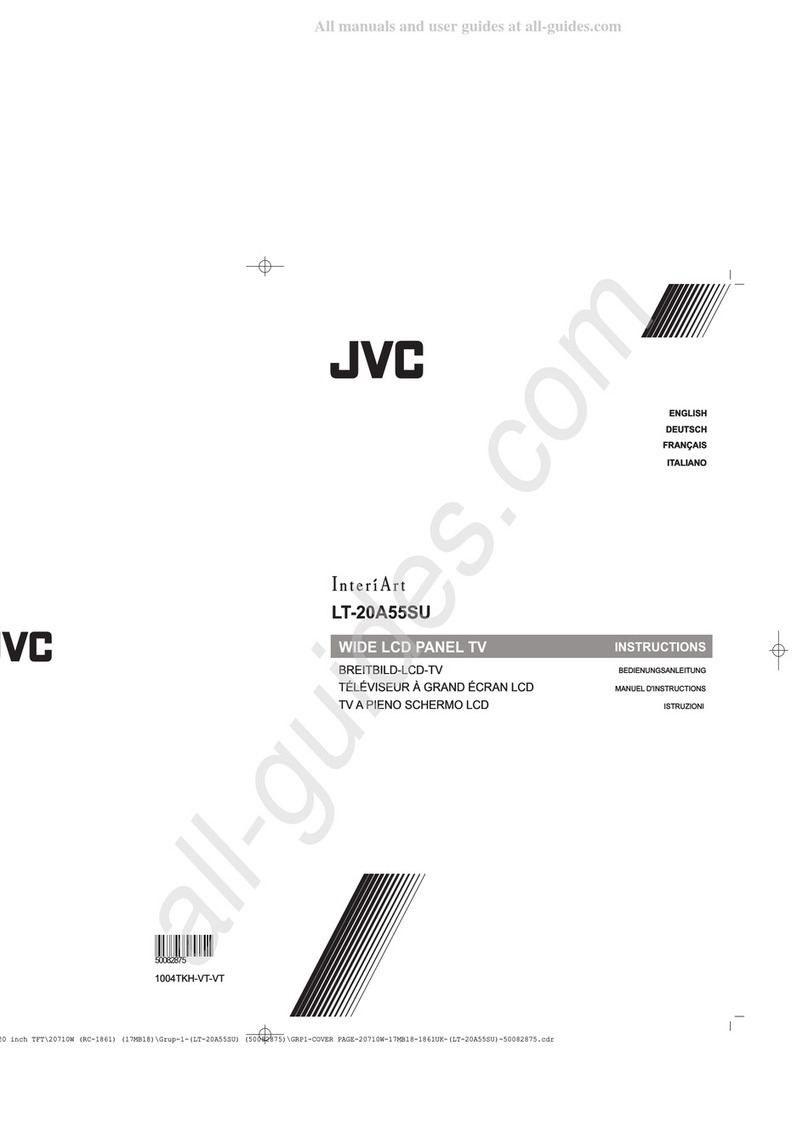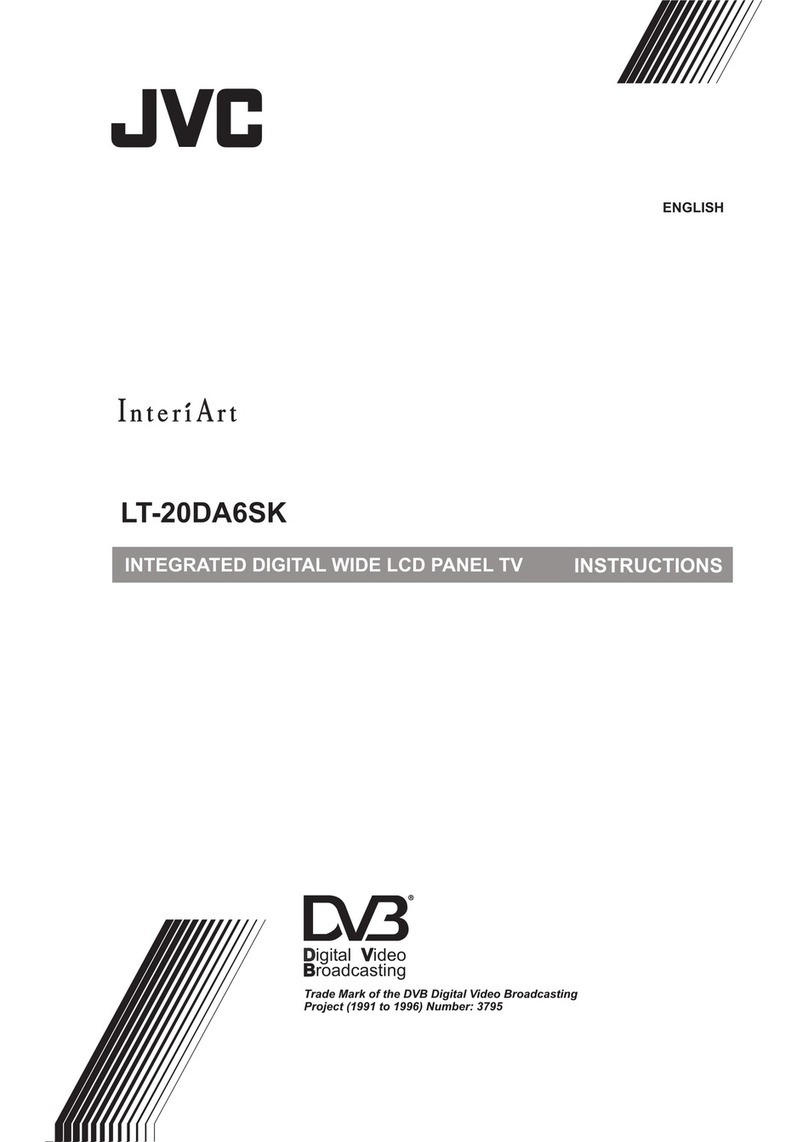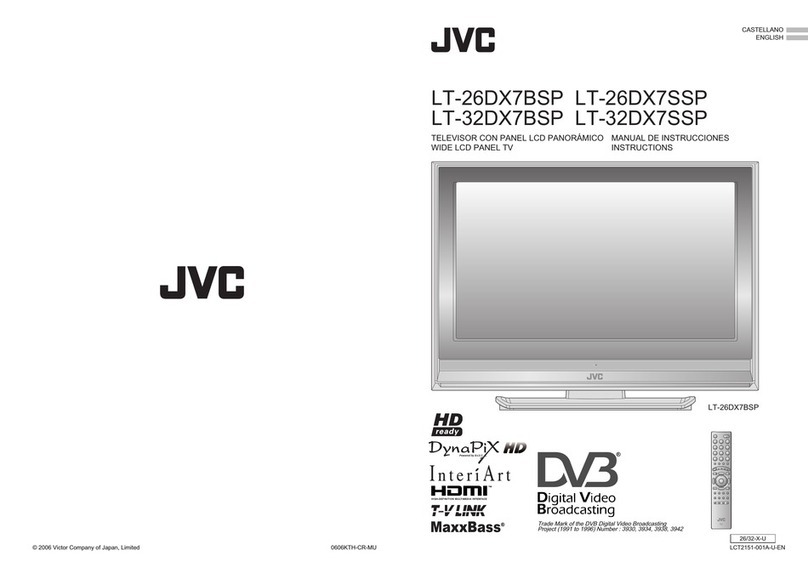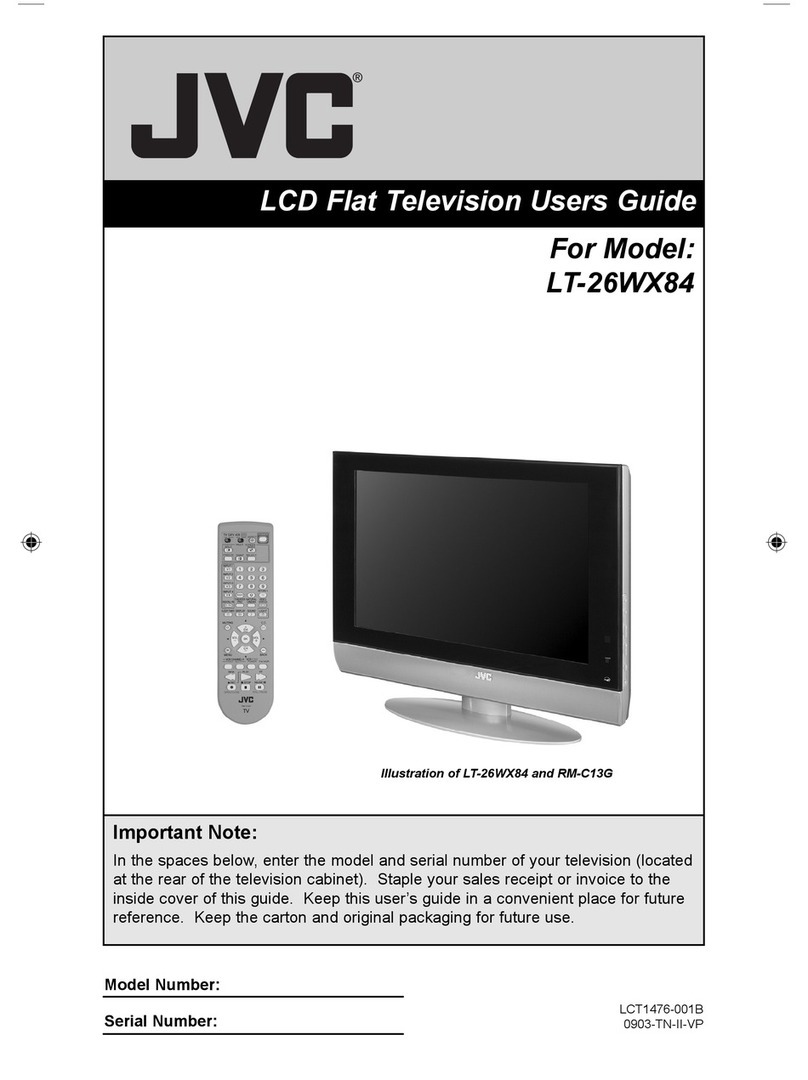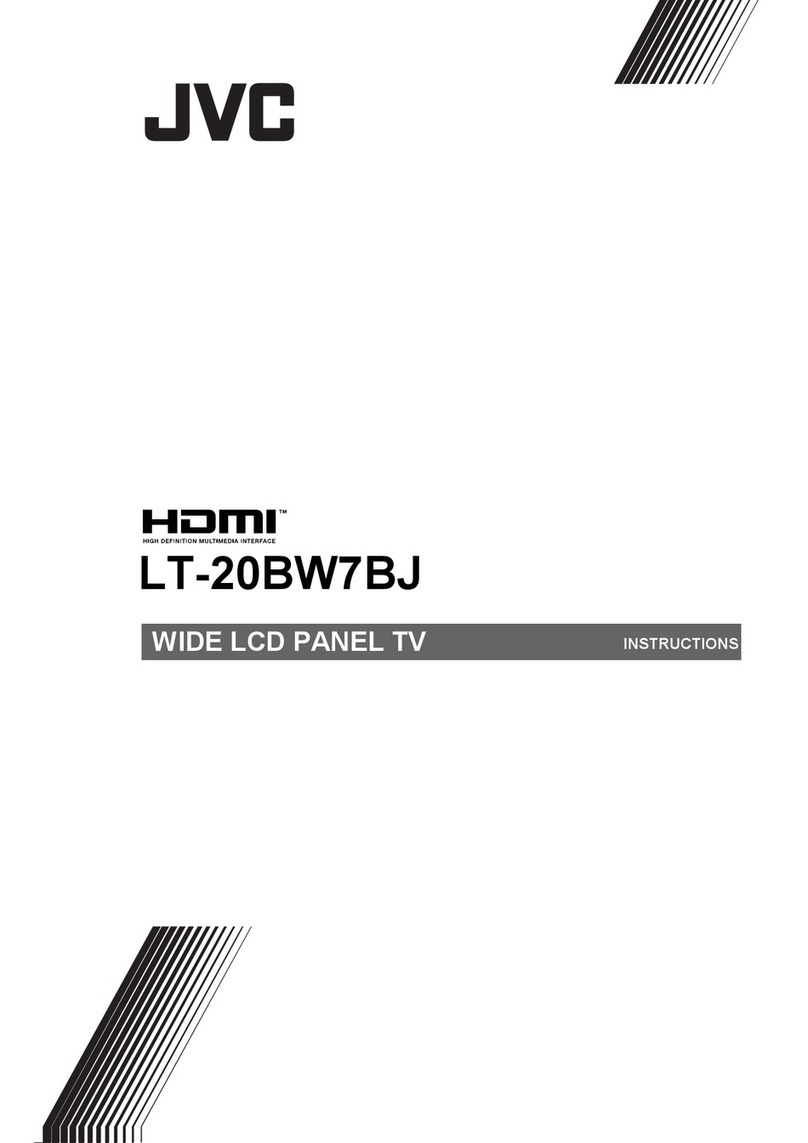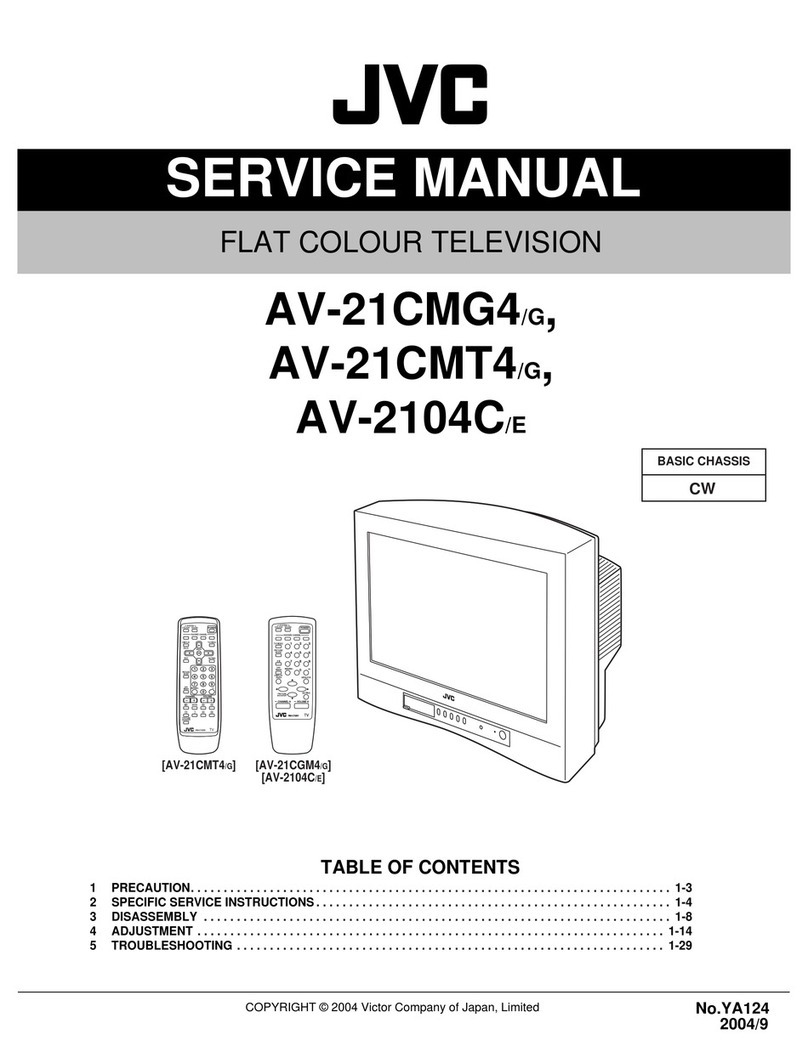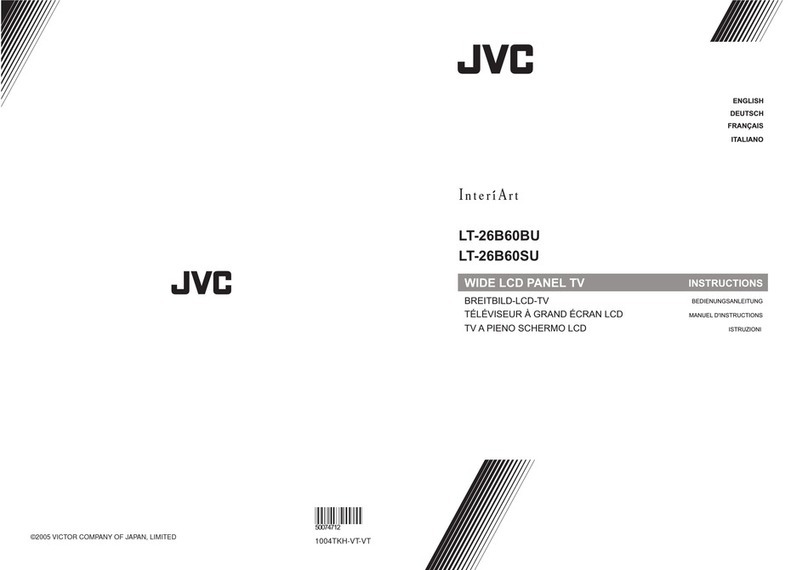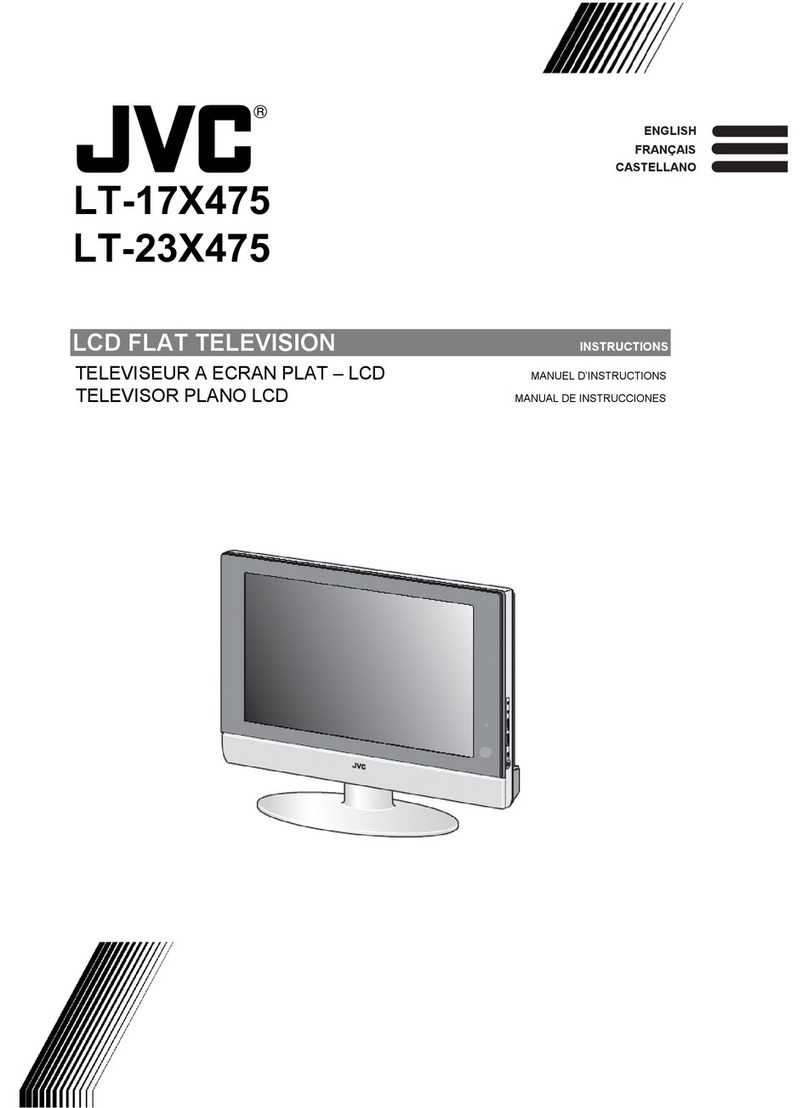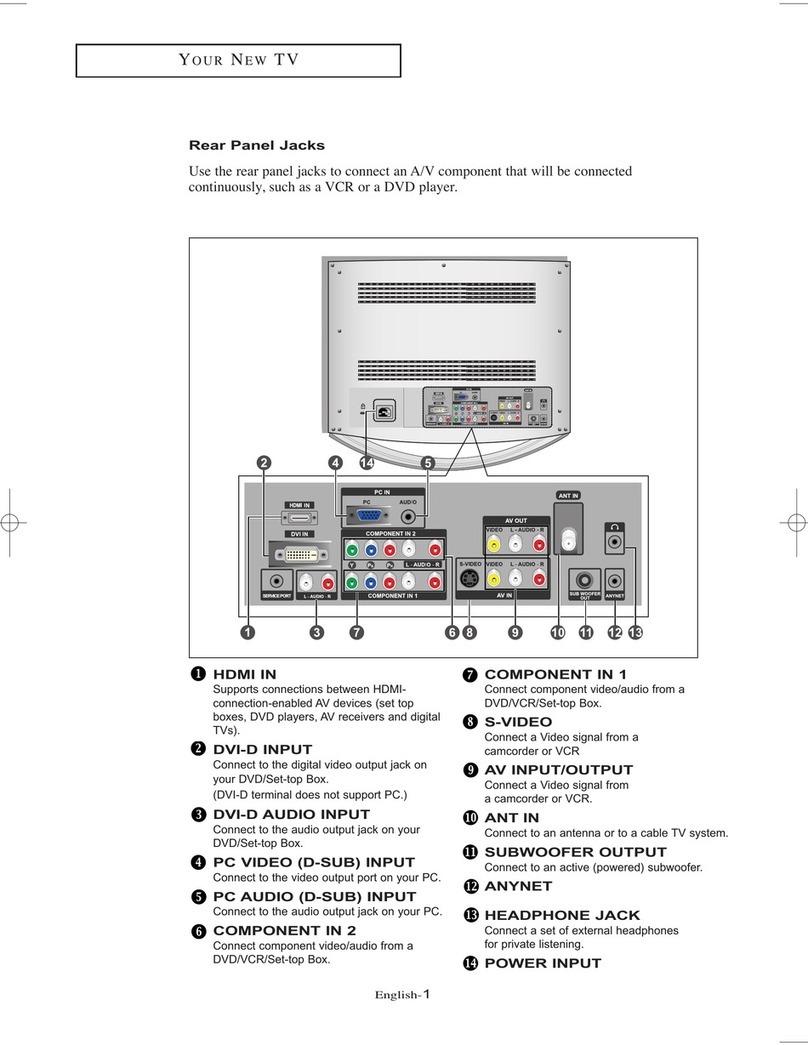- 1 -
Contents
Safety Precautions ................................... 2
Important Instruction ............................... 3
Where to install ........................................ 5
Important Information .............................. 6
Remote Control Buttons ........................... 7
Peripheral E uipment Connections ........ 8
LCD TV ....................................................... 8
Features .................................................... 9
Getting Started ........................................ 10
Initial Settings ......................................... 12
T-V LINK ................................................ 13
Basic Operations .................................... 14
Operating while watching IDTV ............. 15
Everyday Operation .............................. 15
Digital Teletext ...................................... 17
DTV Menus .............................................. 17
Timer (DTV Timer Recording) ........... 17
Configuration ....................................... 19
Edit PR Li t .......................................... 21
In tallation ............................................ 23
Common Interface ............................... 24
Analogue TV Menu System .................... 25
Picture menu ........................................ 25
Sound menu ........................................ 26
Feature menu ....................................... 27
In tall menu ......................................... 27
Program menu ..................................... 28
Source menu ....................................... 29
PC Mode .................................................. 30
In tallation ............................................ 30
Menu Sy tem in PC mode ................... 30
PC Picture Po ition Menu .................... 30
PC Picture Menu .................................. 30
Sound Menu ......................................... 31
Source Menu ........................................ 31
Sound in PC mode .............................. 31
Other Features........................................ 31
TV Statu .............................................. 31
Mute Indicator ....................................... 31
PIP mode .......................................... 31
Freeze Picture ...................................... 32
Zoom Mode ........................................ 32
Analogue Teletext ................................... 33
To operate Teletext ............................... 33
To elect a page of Teletext .................. 33
To Select Index Page ........................... 33
Searching for a teletext page while
watching TV .......................................... 33
To Select Double Height Text ............... 33
To Reveal concealed Information ...... 33
To Stop Automatic Page Change ......... 33
To Select a Subcode Page .................. 33
To exit Teletext ...................................... 34
Fa text and Toptext .............................. 34
Connect Peripheral E uipment ............. 34
Via The Scart ........................................ 34
Via Aerial Input ...................................... 34
Decoder................................................ 34
TV And Video Recorder ........................ 35
Playback NTSC .................................... 35
Copy Facility ......................................... 35
Search For And Store The Te t
Signal Of The Video Recorder ............. 35
Camera And Camcorder ...................... 35
Connect The Decoder To The
Video Recorder .................................... 35
Connecting Headphone .................... 35
Connecting External Equipment .......... 35
Tips .......................................................... 36
Care Of The Screen ............................. 36
Poor Picture .......................................... 36
No Picture ............................................. 36
Sound ................................................... 36
Remote Control .................................... 36
No olution ........................................... 36
Antenna Connections ............................. 37
Peripheral E uipment Connections ...... 37
PC Input Typical Display Modes ......... 38
Specifications ......................................... 39
ENG-37775W-17MB15-1895UK-(LT-37DF7BK)-(TVAVOK)-10044417-50093732.p65 07.11.2006, 13:091