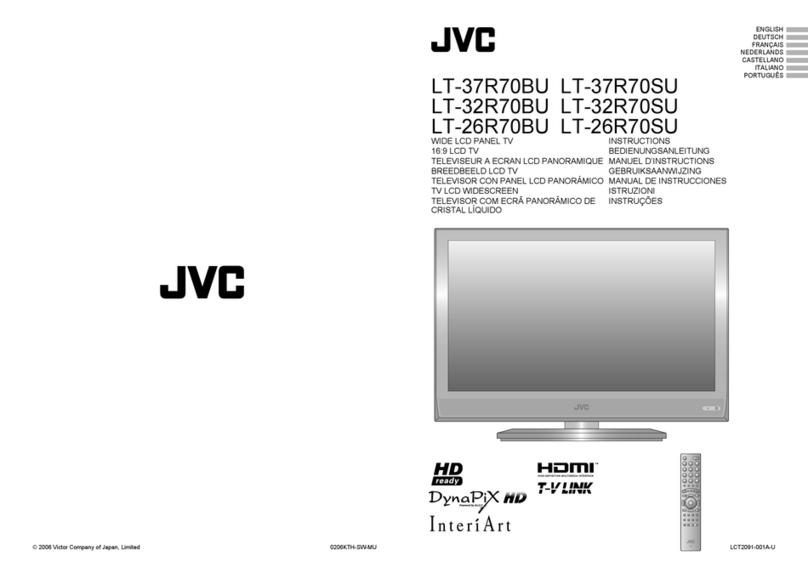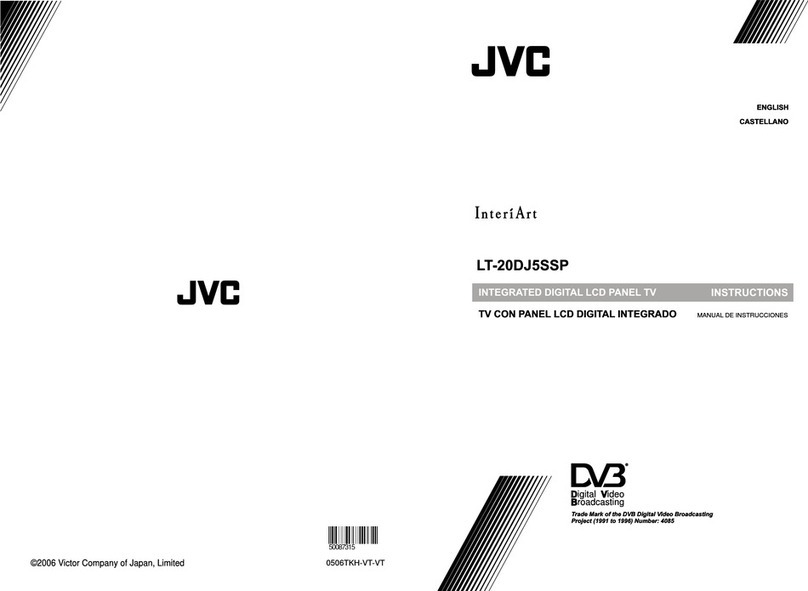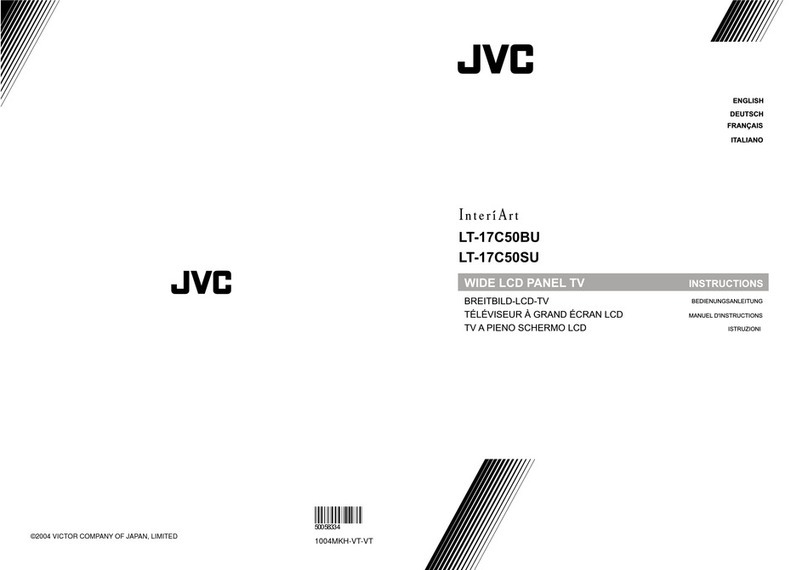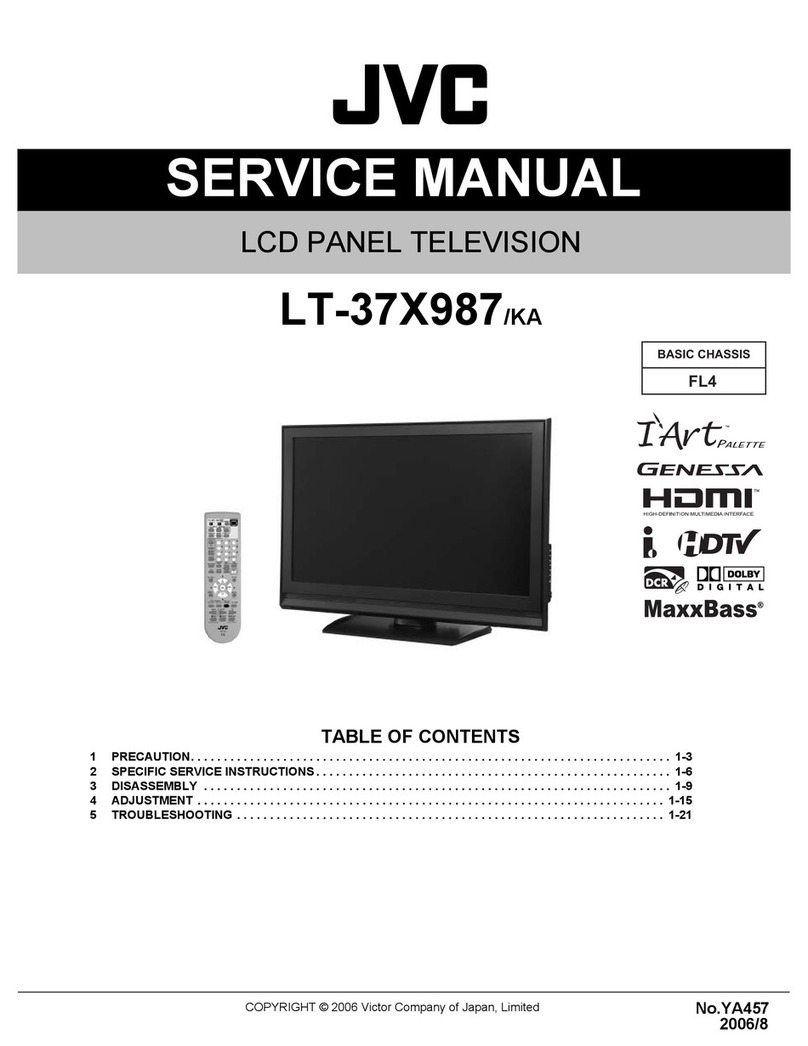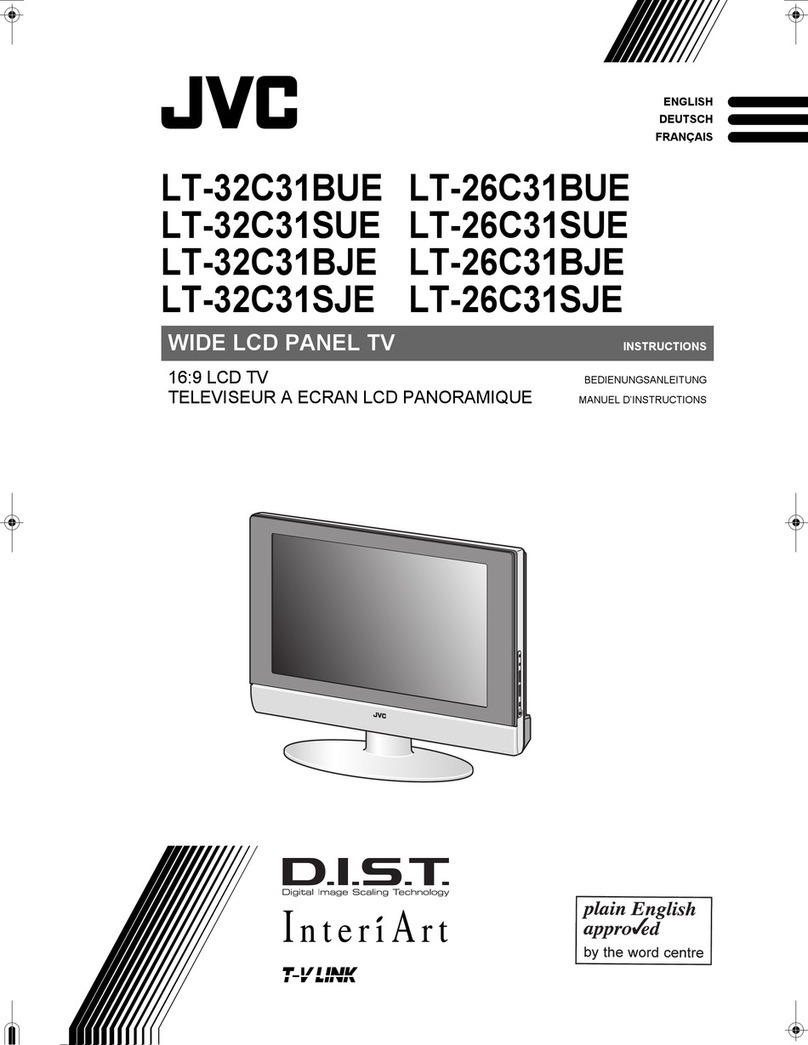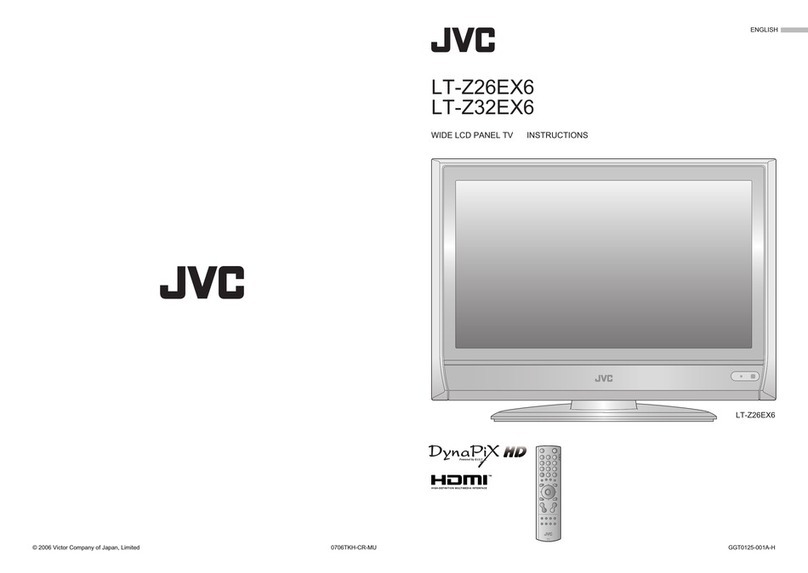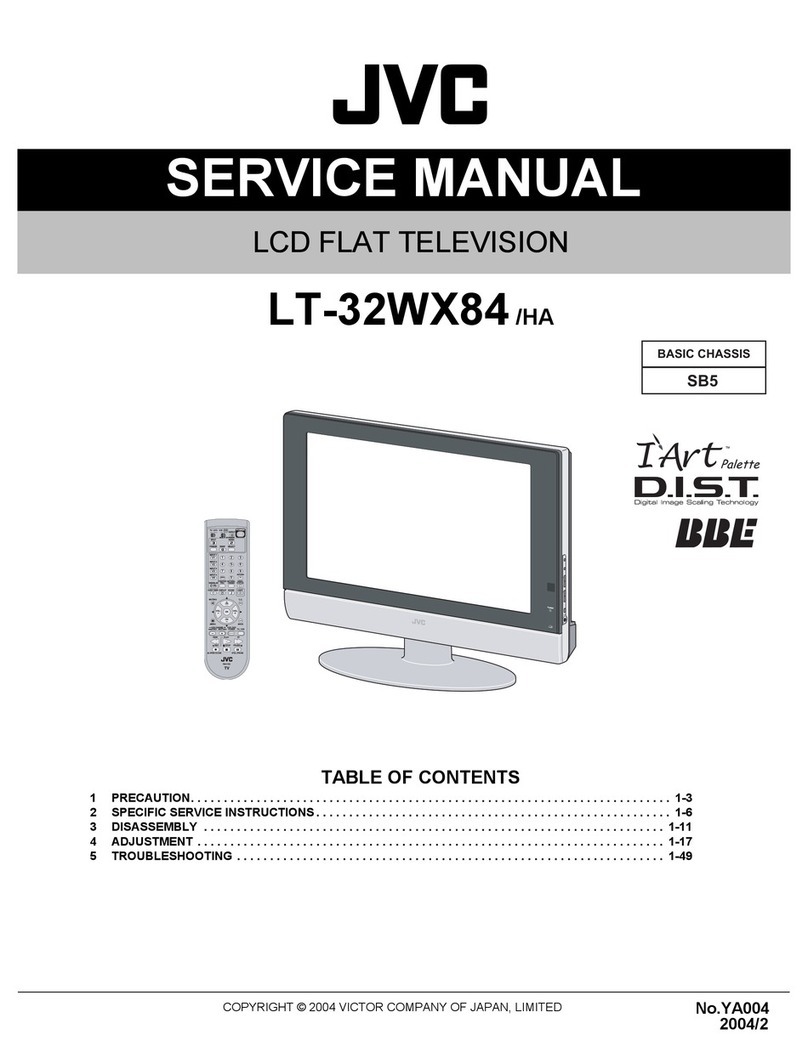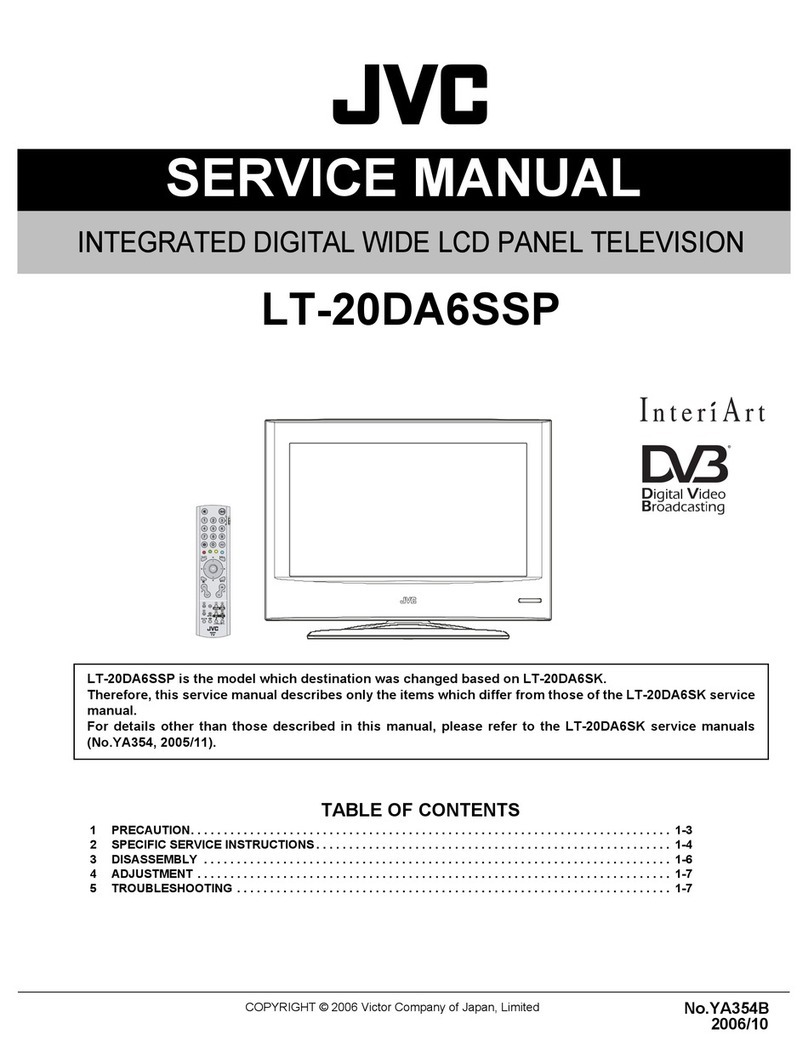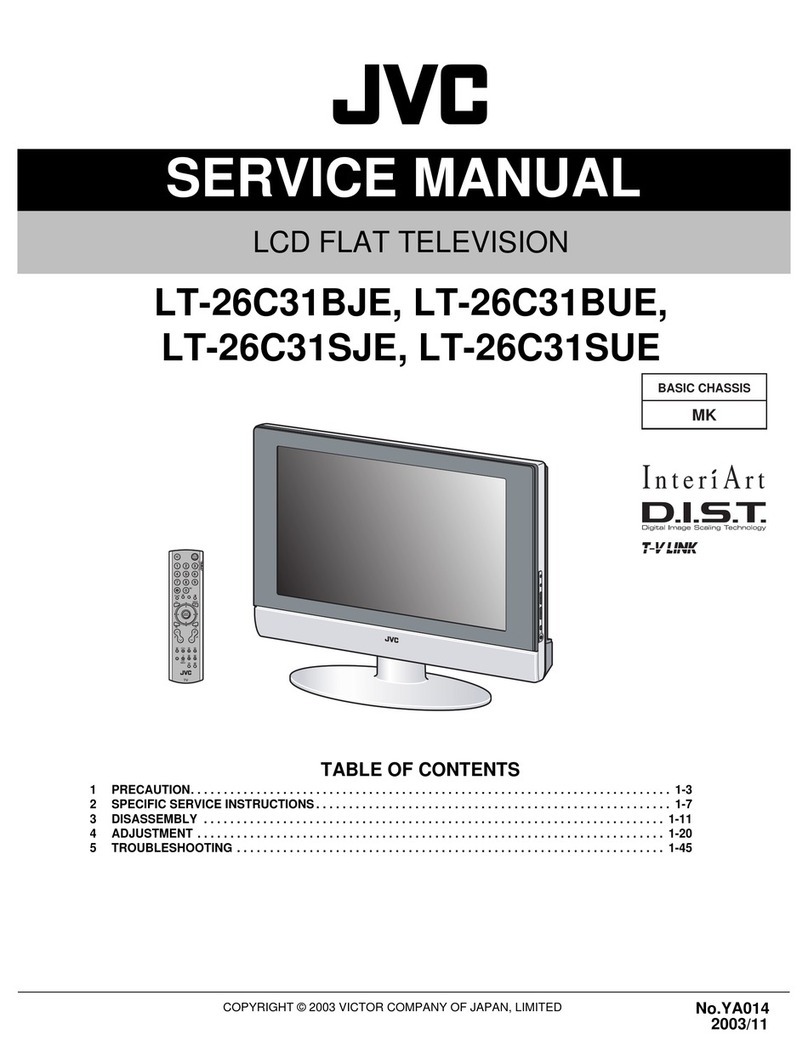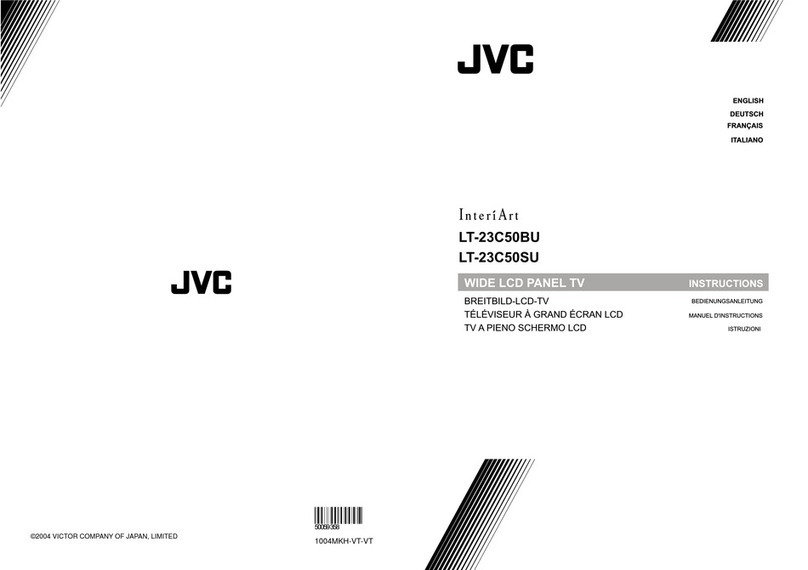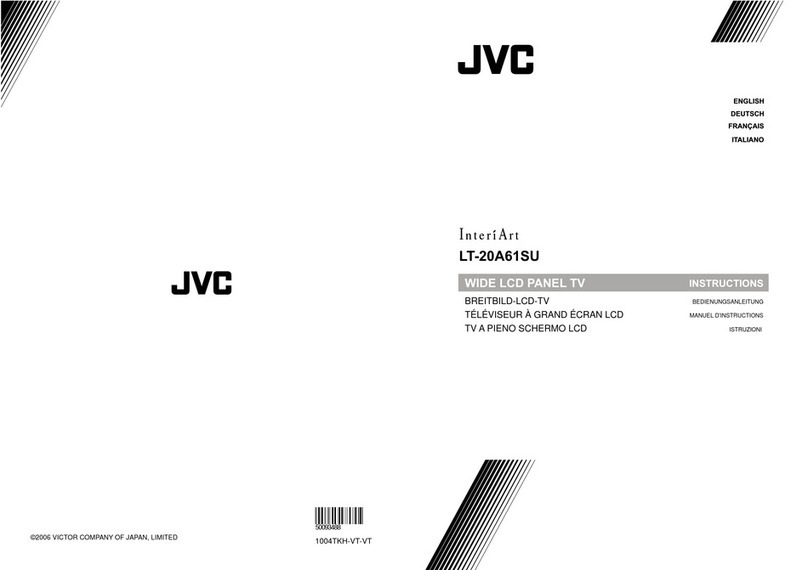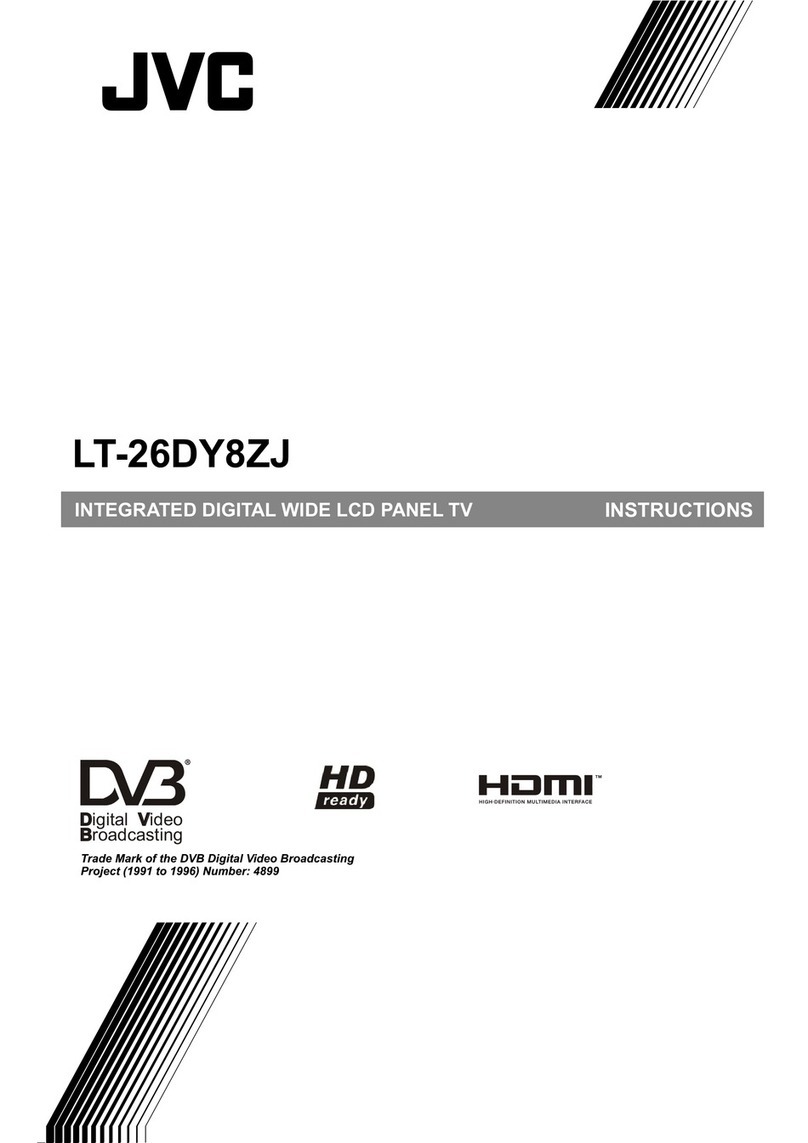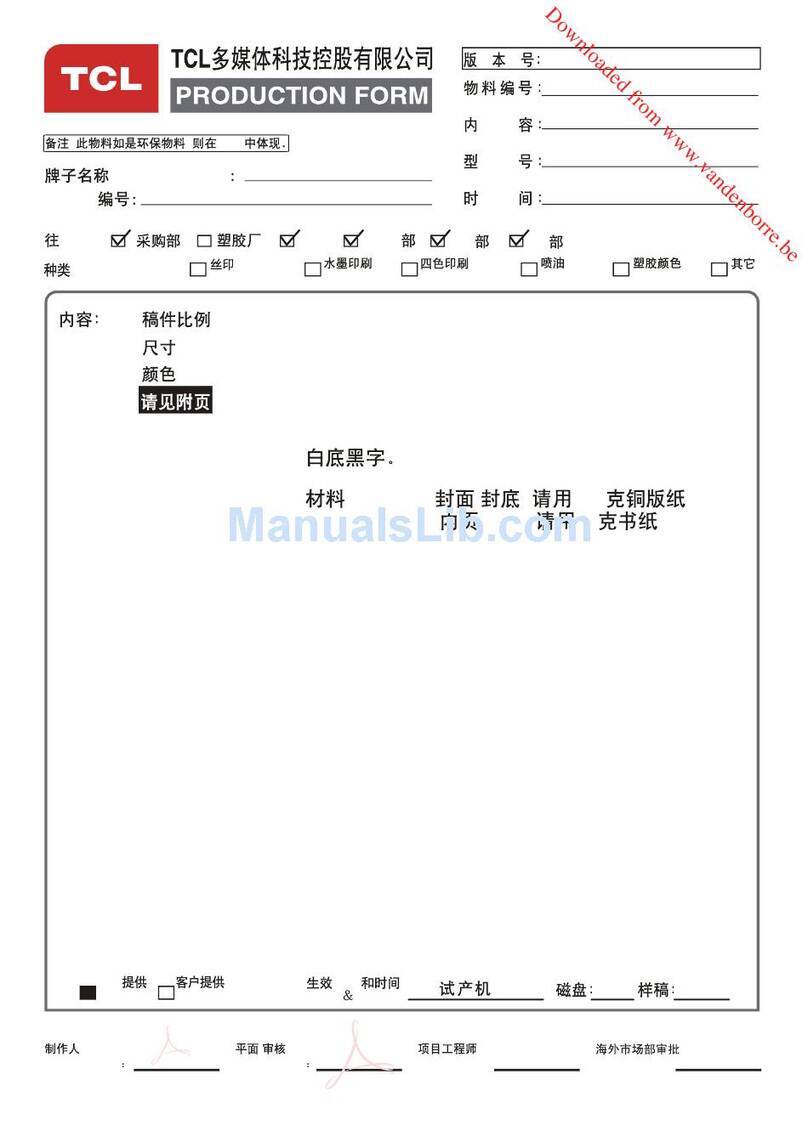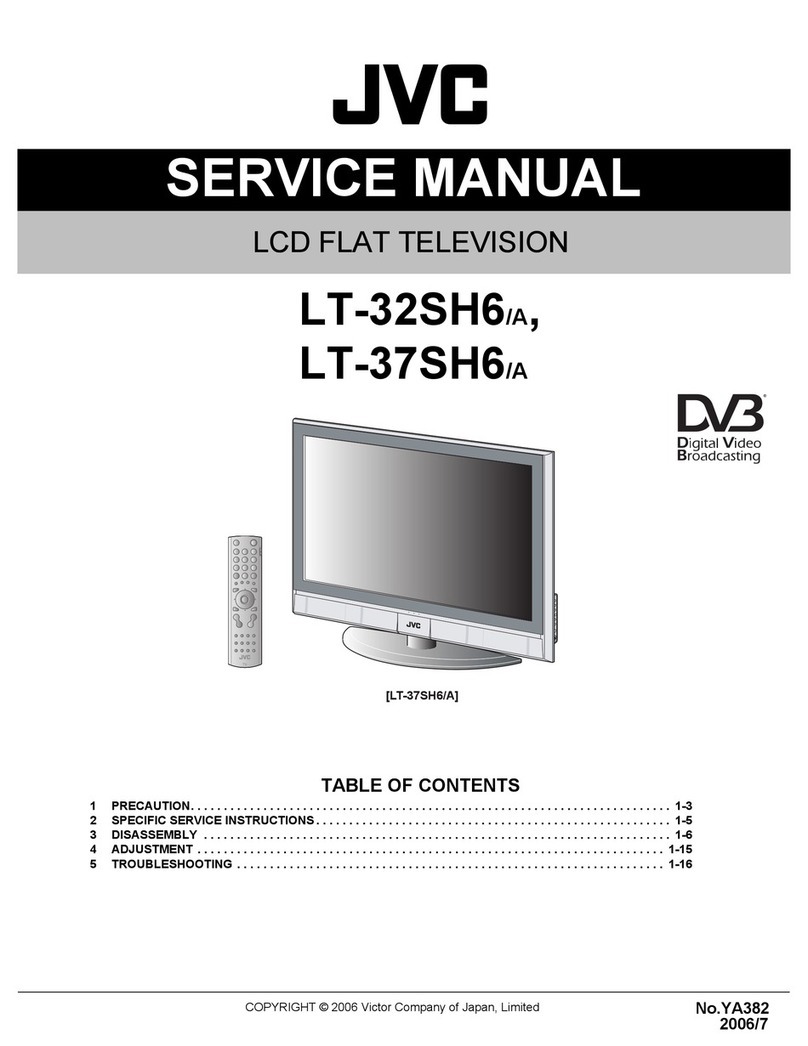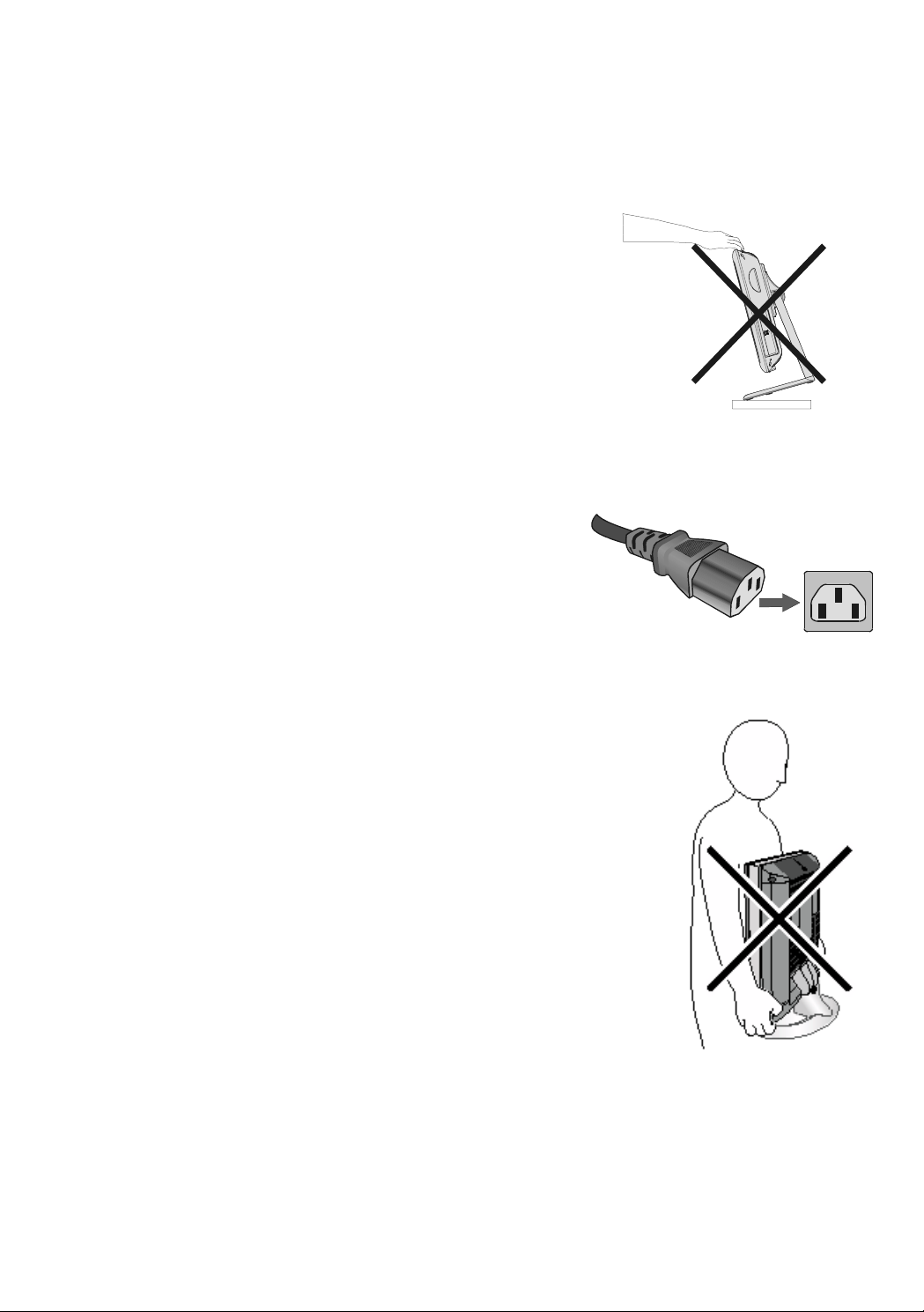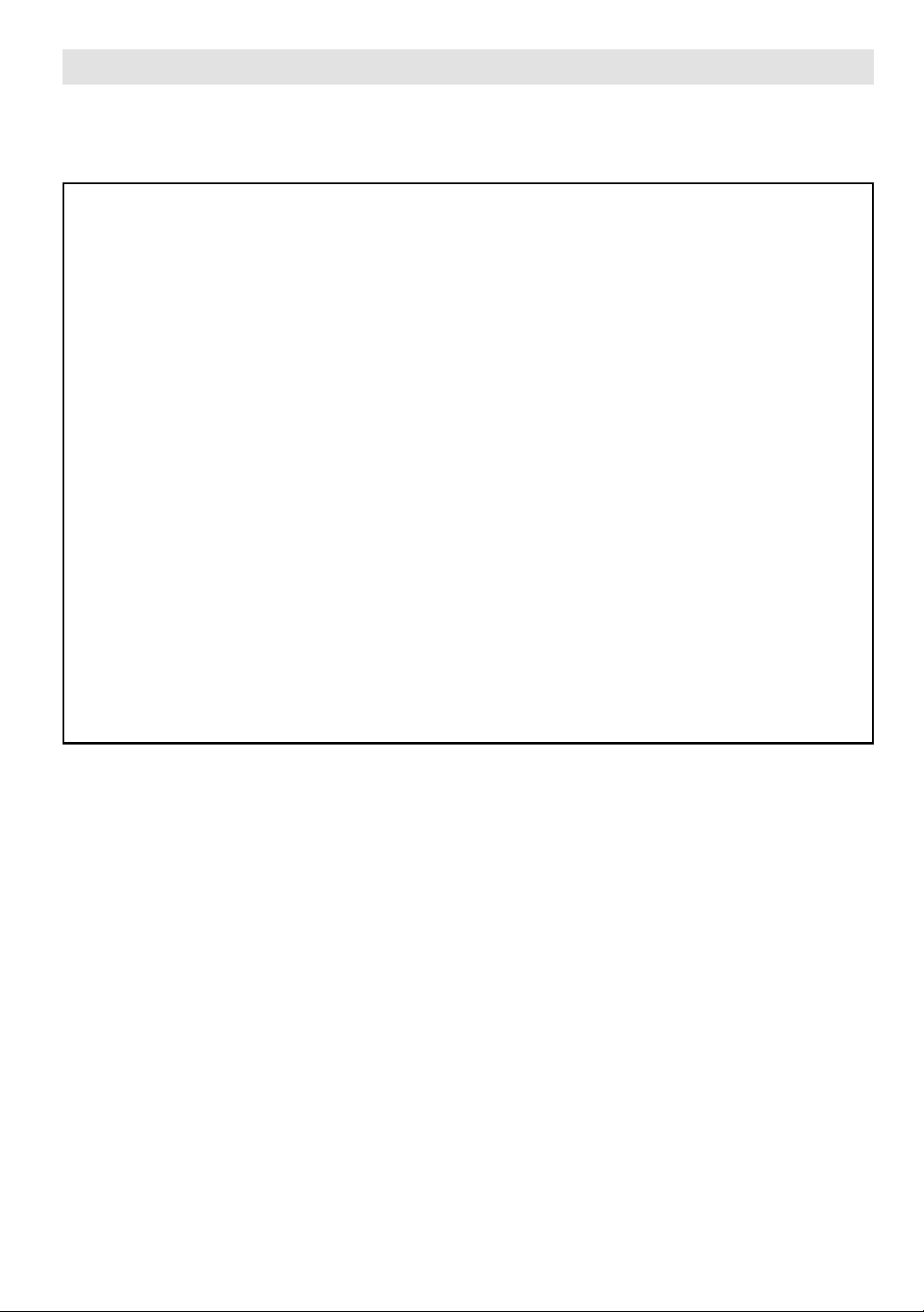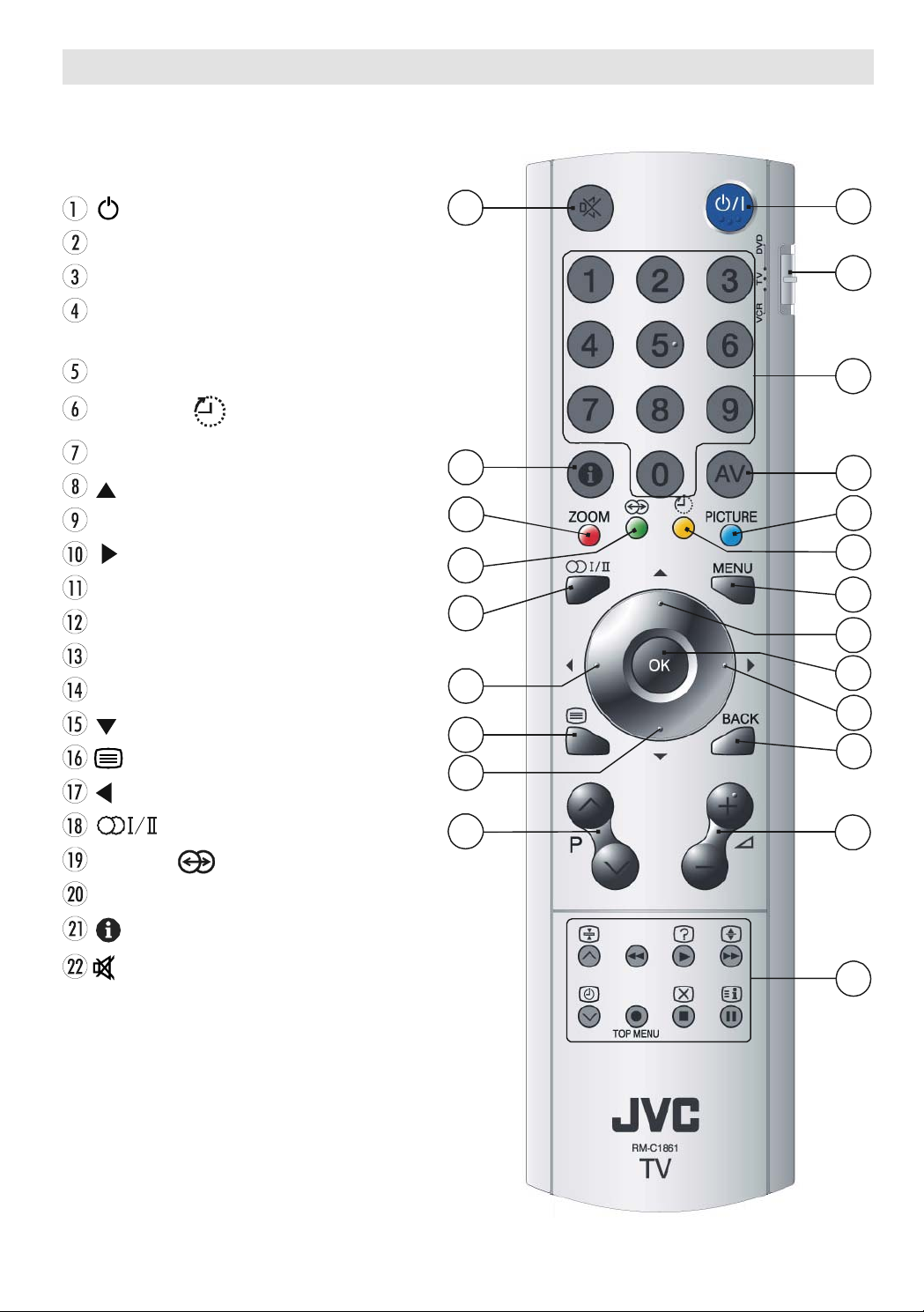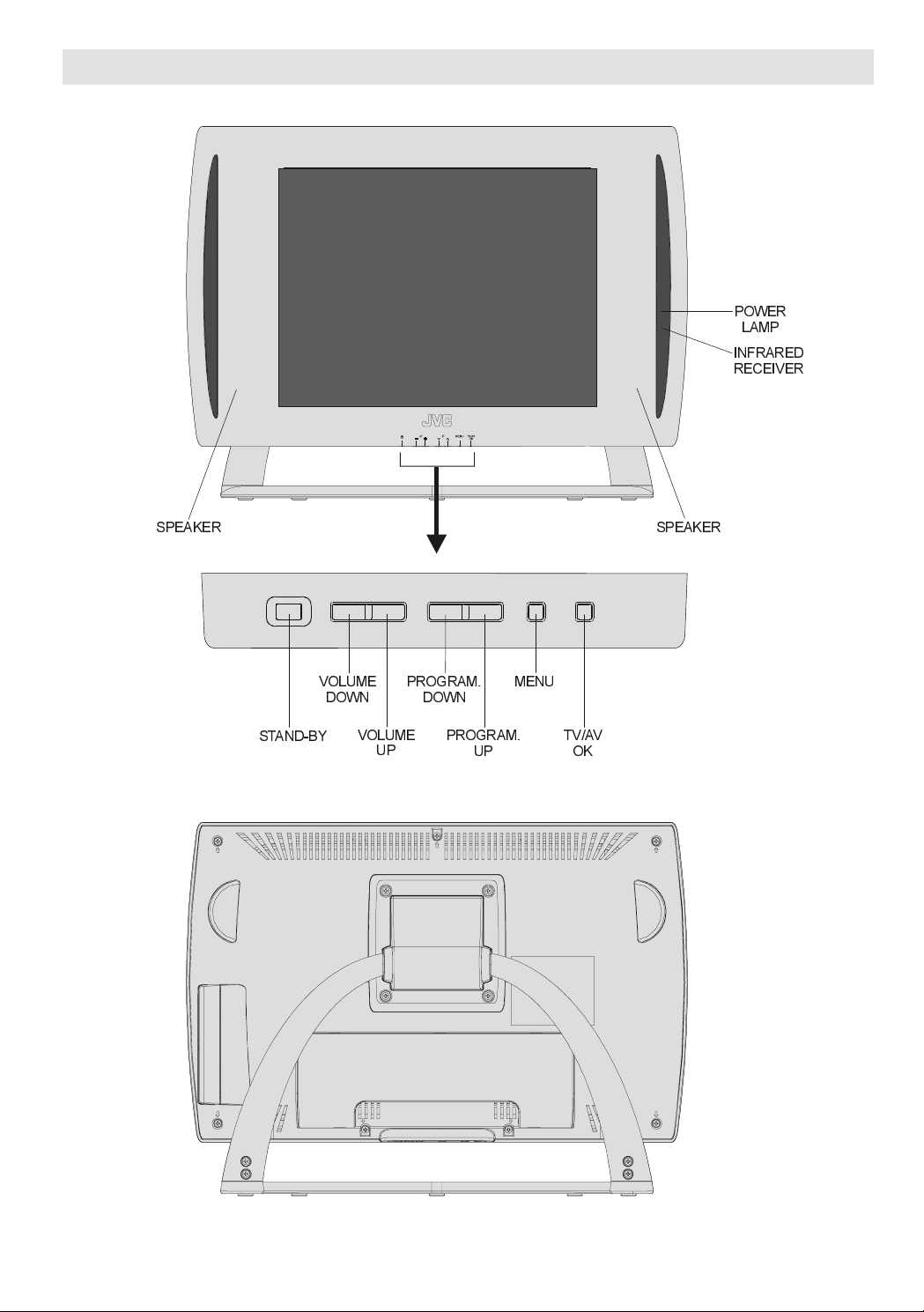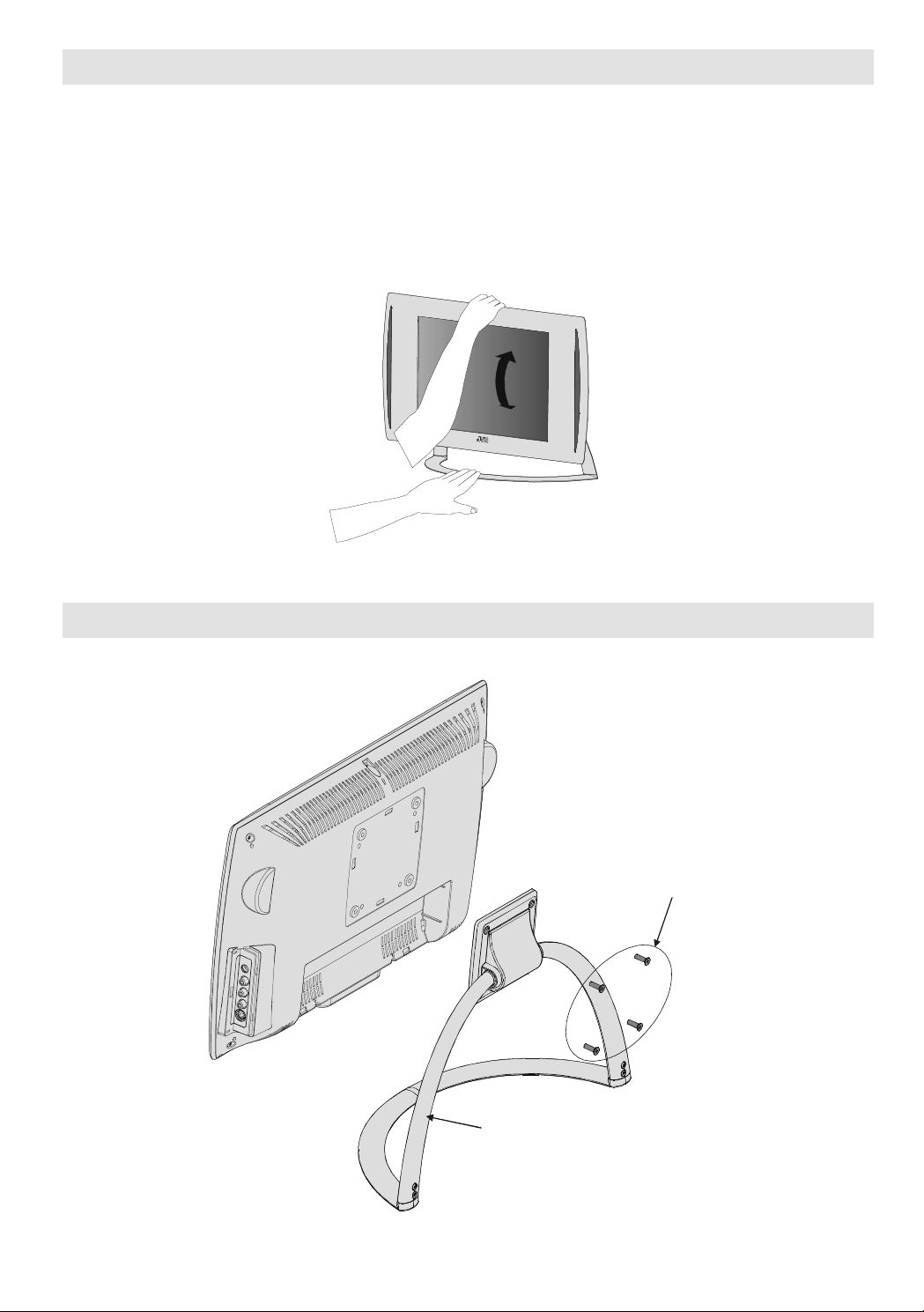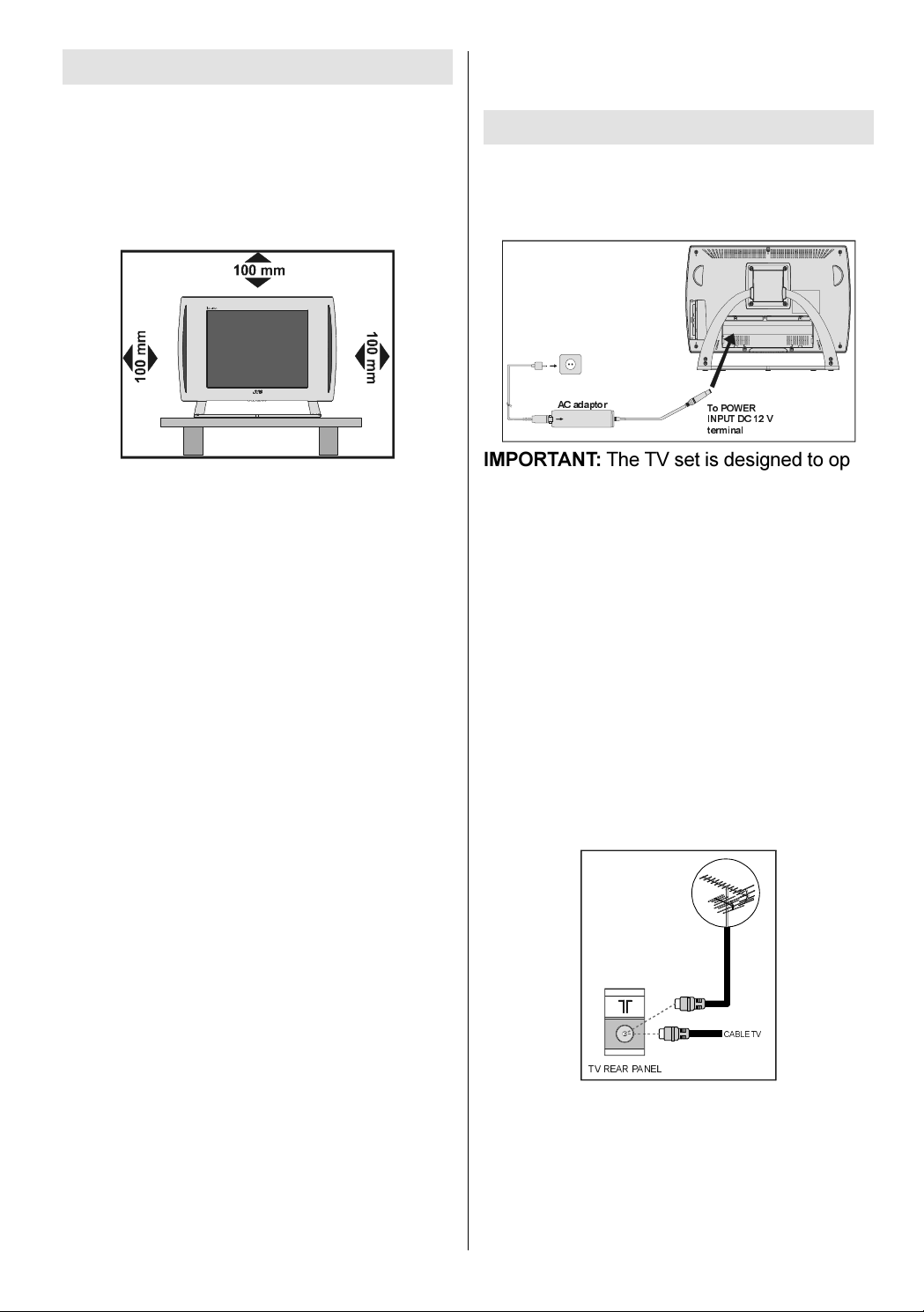ENGLISH - 2 -
IF IN DOUBT P EASE CONSU T A COMPE-
TENT E ECTRICIAN.
DO
DO read the operating instructions before you
attempt to use the equipment.
DO ensure that all electrical connections (in-
cluding the mains plug, extension leads and
inter-connections between pieces of equip-
ment) are properly made and in accordance
with the manufacturers instructions.
Switch off and withdraw the mains plug be-
fore making or changing connections.
DO consult your dealer if you are ever in doubt
about the installation, operation or safety of
your equipment.
DO be careful with glass panels or doors on
equipment.
DO NOT
DONT remove any fixed cover as this may
expose dangerous voltages.
DONT obstruct the ventilation openings of the
equipment with items such as newspapers,
table-cloths, curtains etc. Overheating will
cause damage and shorten the life of the
equipment.
DONT allow electrical equipment to be ex-
posed to dripping or splashing or objects filled
with liquids, such as vases, to be placed on
the equipment.
DONT place hot objects or naked flame
sources, such as lighted candles or night-
lights on, or close to the equipment. High tem-
peratures can melt plastic and lead to fires.
DONT use makeshift stands and NEVER fix
legs with wood screws. To ensure complete
safety, always fit the manufacturers approved
stand or legs with the fixings provided accord-
ing to the instructions.
DONT listen to headphones at high volume,
as such use can permanently damage your
hearing.
DONT leave equipment switched on when it
is unattended, unless it is specifically stated
that it is designed for unattended operation or
has a standby mode. Switch the equipment
off and make sure your family know how to do
this. Special arrangements may need to be
made for infirm or handicapped people.
DONT continue to operate the equipment if
you are in any doubt about it working normally,
or it is damaged in any way switch off, with-
draw the mains plug and consult your dealer.
DONT put the empty batteries into garbage
instead of recycle bin to reduce harmfull ef-
fects to the environment.
ABOVE ALL NEVER let anyone, especially
children, push anything into holes, slots or
any other openings in the case this could
result in a fatal electric shock.
NEVER guess or take chances with electrical
equipment of any kind it is better to be safe
than sorry.
To fully disconnect the TV, switch off the
mains socket and remove the Power plug.
Safety Precautions for Power adaptor
Be careful! May become hot.
For indoor and dry location use only.
Risk of electric shock.
Shock hazard, do not open.
Keep all power adaptors away from any other
heat source.
Always use power adaptor(s) well-ventilated
area.
** Cold cathode fluoresant lamp in LCD PANEL
contains a small amount of mercury, please
follow local ordinates or regulations for dis-
posal.
"The LCD panel is very high technology prod-
uct with about a million thin film transistors,
giving you fine picture details. Occasionally,
a few non-active pixels may appear on the
screen as a fixed point of blue, green or red.
Please note that this does not affect the per-
formance of your product." Please note that
certain light guns used with games consoles
may not work on this product.
Warning:
This is a Class A product. In a domestic envi-
ronment this product may cause radio inter-
ference in which case the user may be re-
quired to take adequate measures.
01-ENG-1525-17MB18-1861UK_15B60SE.p65 30.06.2005, 15:092