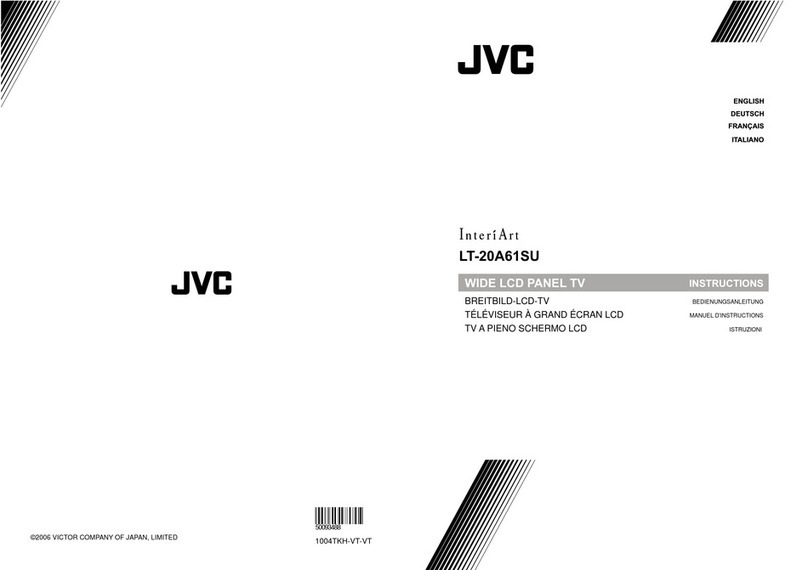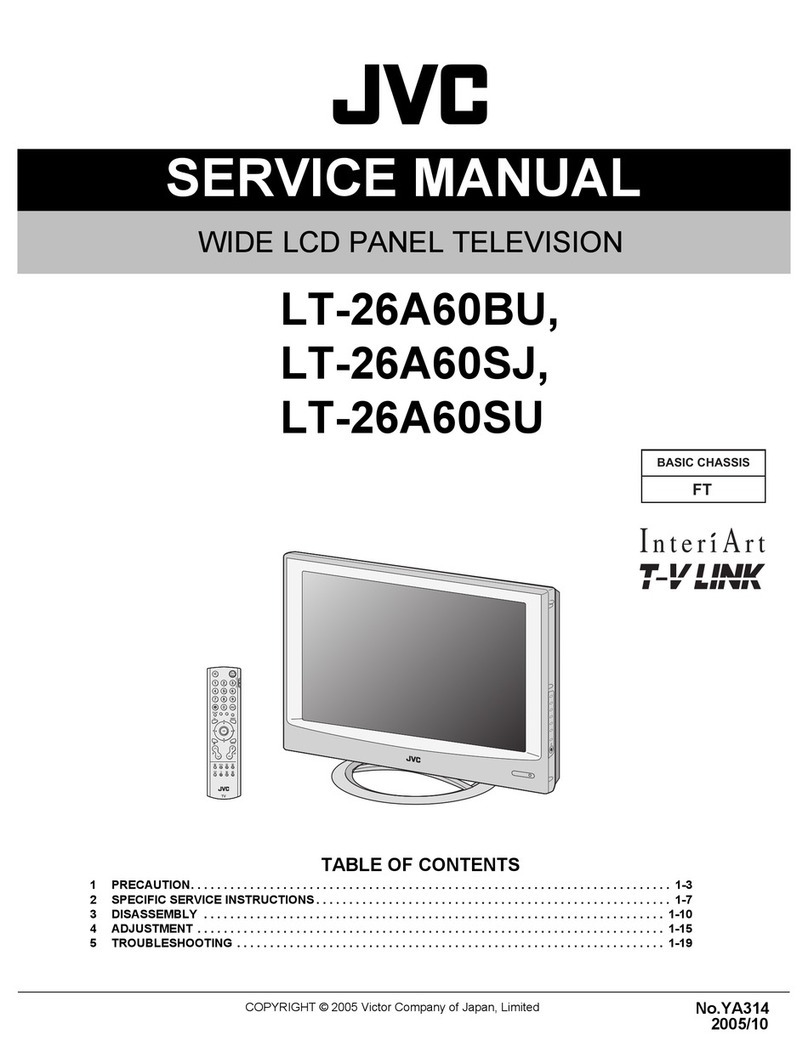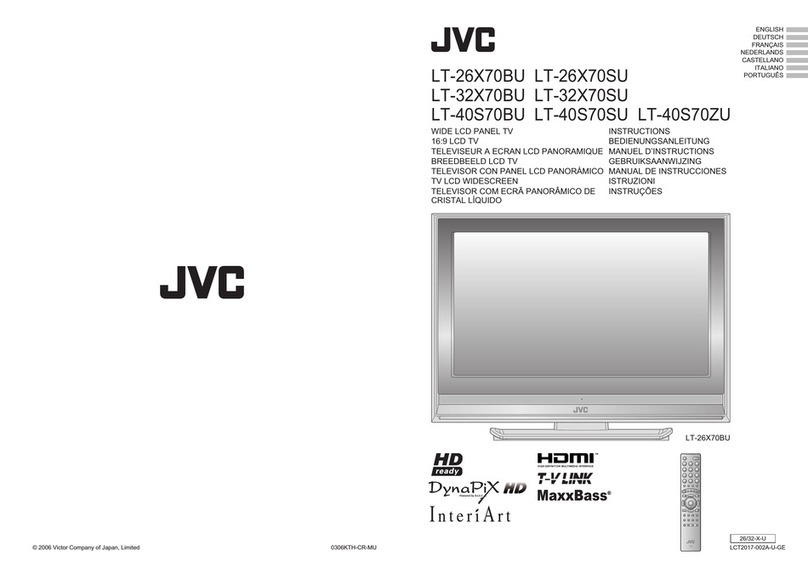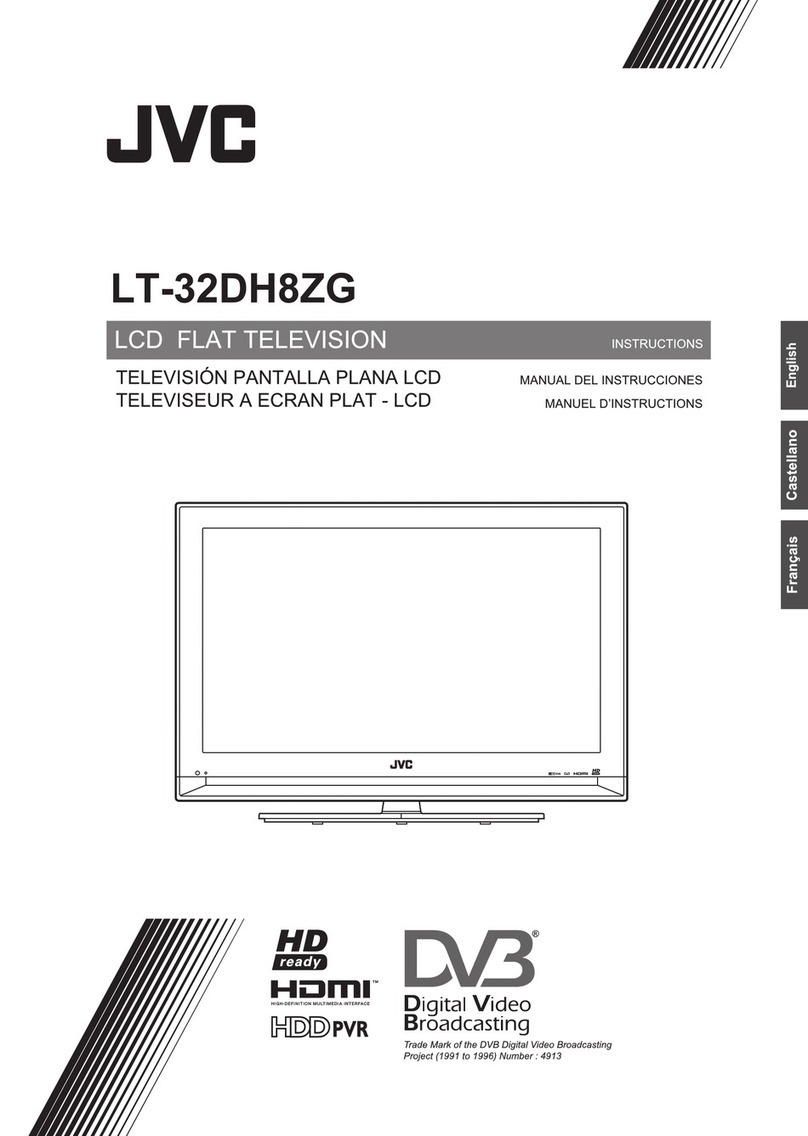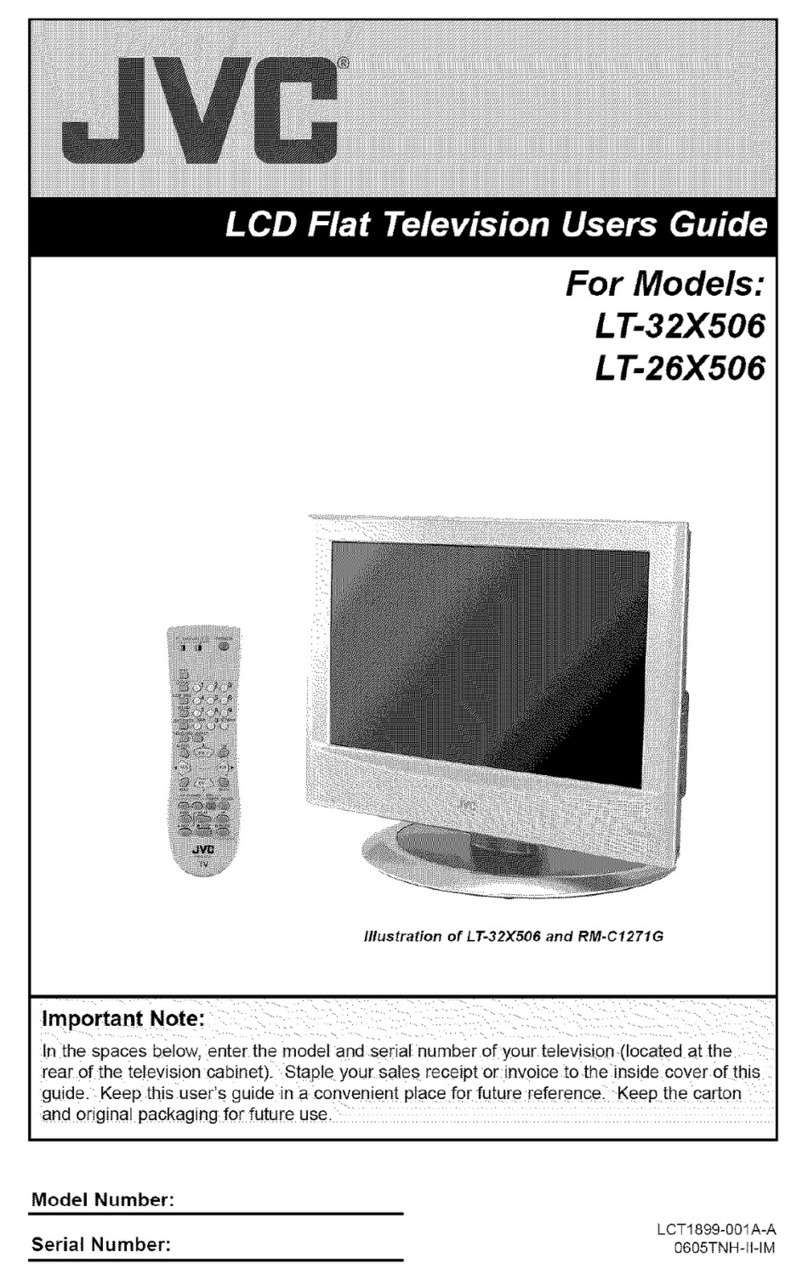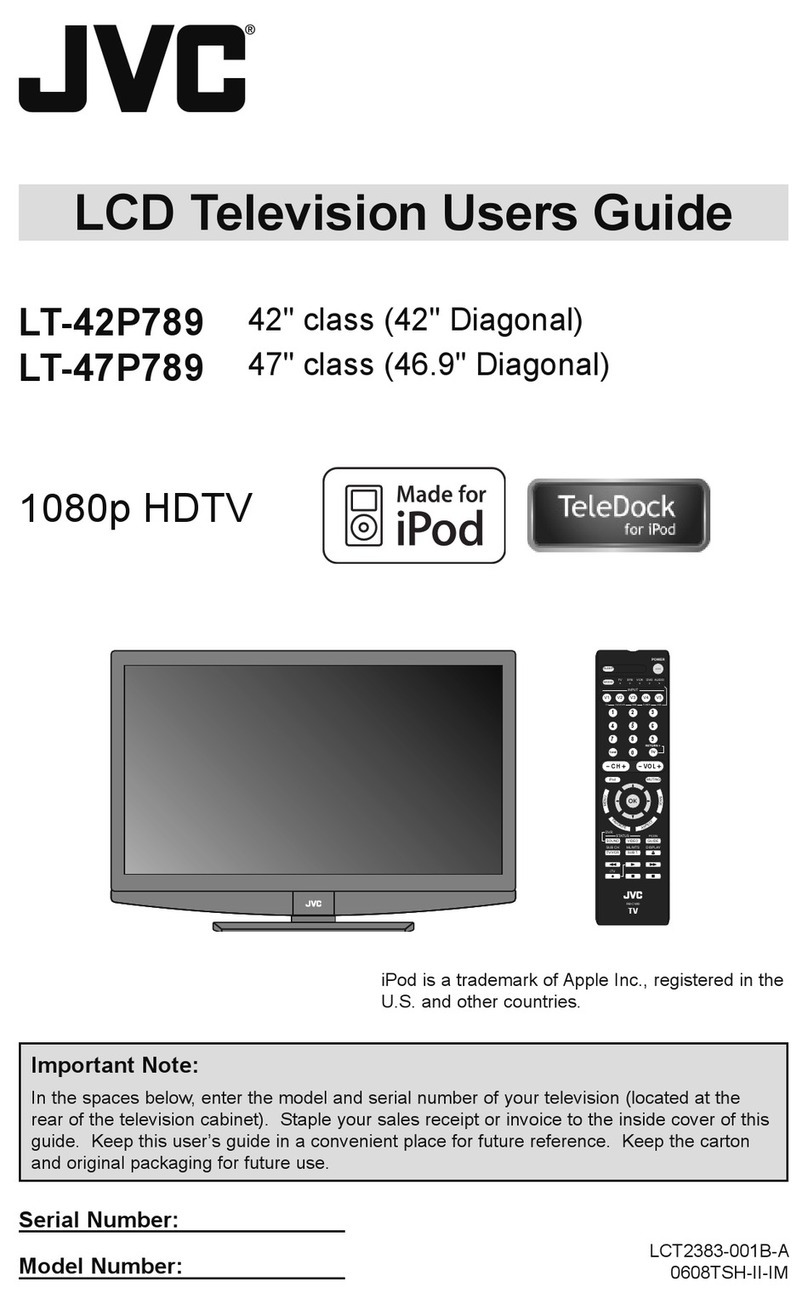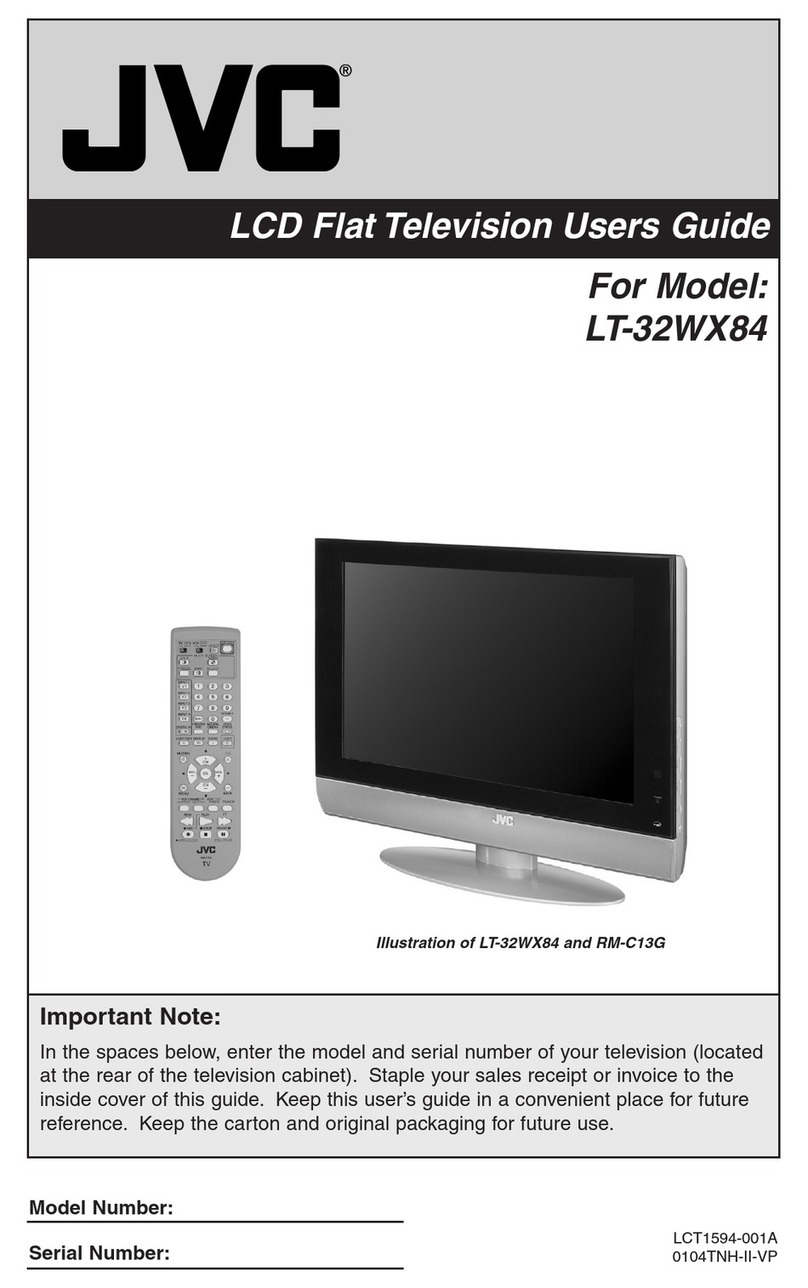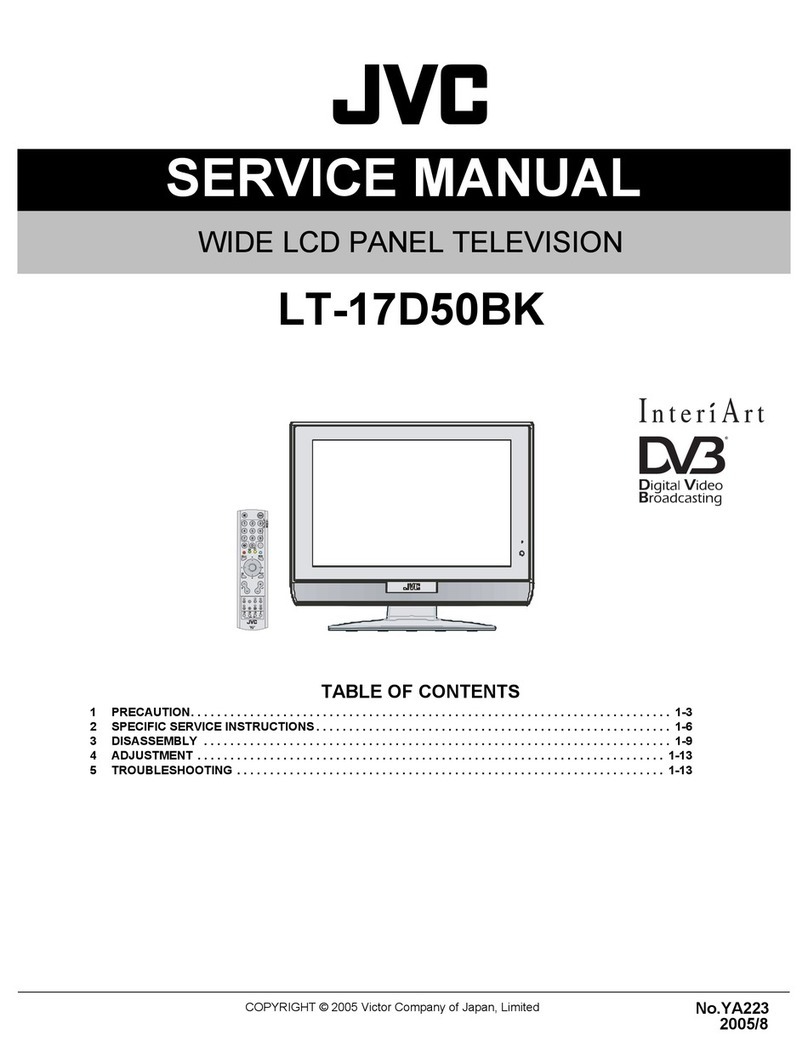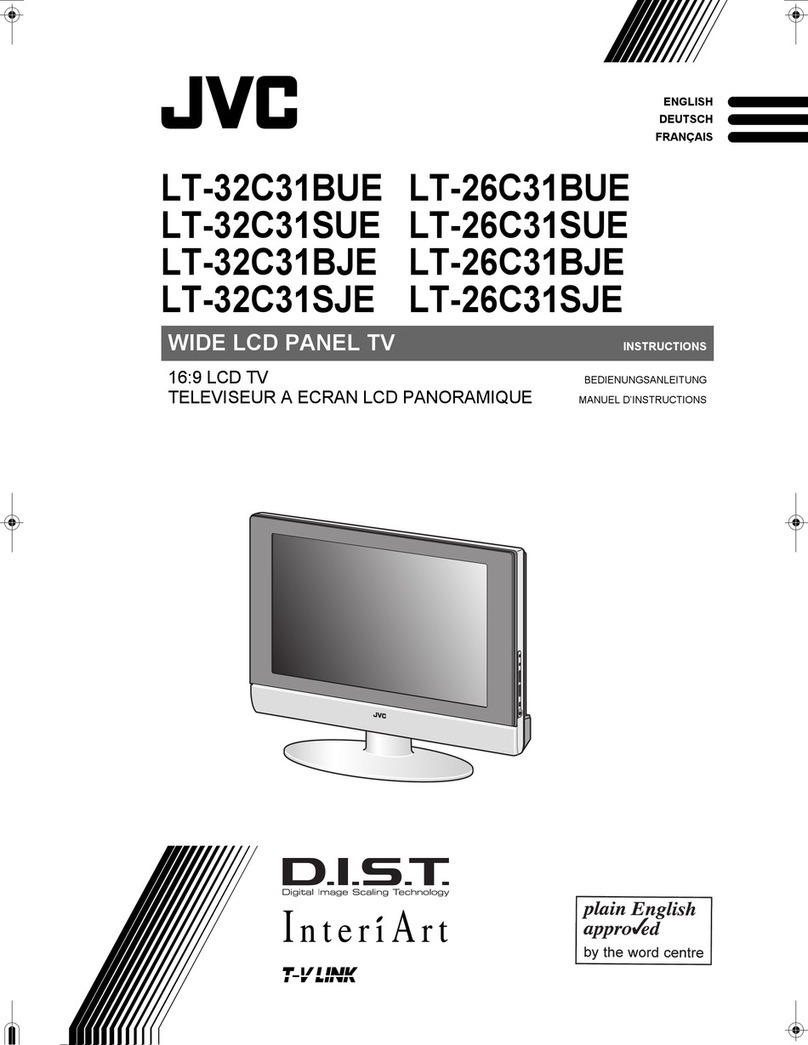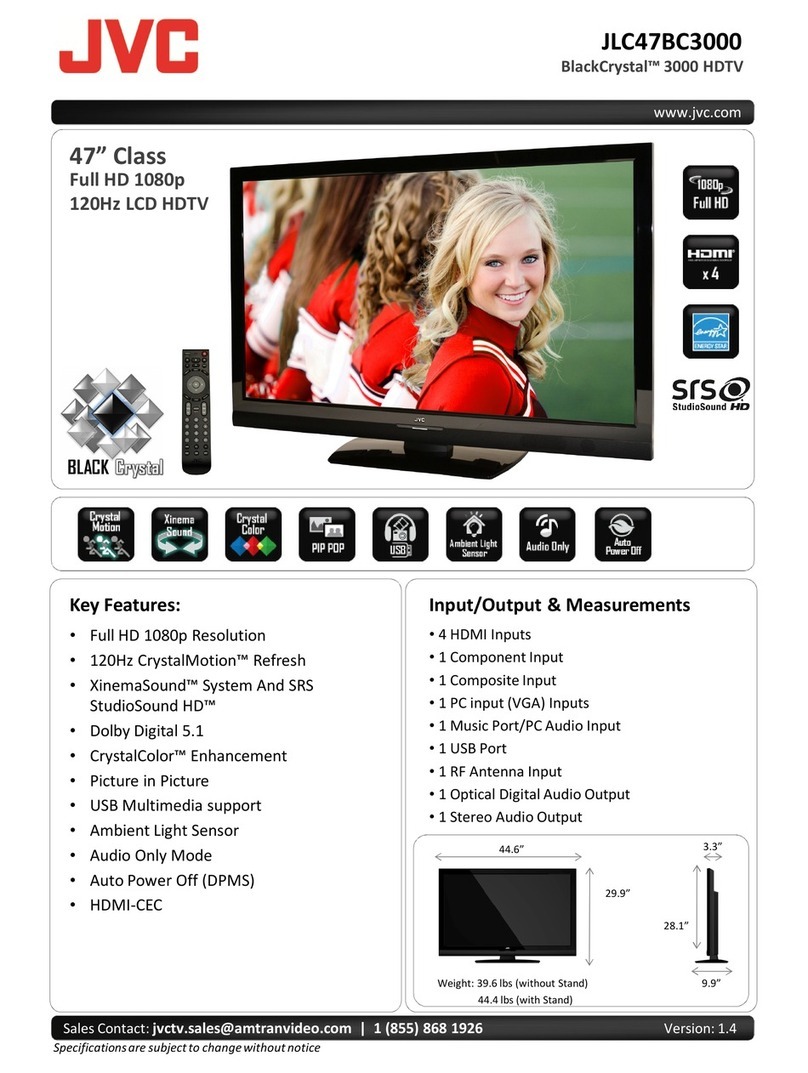USE TROUBLE?
SETTING
WATCHING DIGITAL CHANNELS
Before reading this manual
Read the separate user manual (INSTRUCTIONS), “Warning”
(P. 2), and understand how to use the TV safely. After that follow the
instructions in “Getting started” (P. 8) to connect the aerial and other
external devices to the TV, and configure the settings for the TV.
Digital terrestrial broadcasting (DVB-T)
gDigital channels
Analogue terrestrial broadcasting (VHF / UHF) and
analogue cable TV
gAnalogue channels
zThis TV can receive digital terrestrial broadcasting (DVB-T)
in the United Kingdom. Digital terrestrial broadcasting
(DVB-T) reception in other countries is not guaranteed.
zThe on-screen displays (including DTV menus) are in
English. No other languages are available.
Contents
This manual only provides information on
watching digital channels. Other information is
explained in the “INSTRUCTIONS”. Please read
both this manual and the “INSTRUCTIONS”
manual.
Note
Watching digital channels...........................................................2
Display the programme information .................................................... 4
View subtitles ...................................................................................... 4
Select audio language ........................................................................ 5
View teletext information.....................................................................5
Using EPG (Electronic Programme Guide) ................................6
Customising your TV ..................................................................8
Edit PR (Edit PR List).......................................................................... 9
Timer.................................................................................................10
Configuration..................................................................................... 12
Setup................................................................................................. 13
Installation.........................................................................................14
Troubleshooting........................................................................16
Technical information ...............................................................17
LCD
STB
AUDI O
F.T/L
TV/RADIO
GUIDE
TV/DTV
TOP MENU
GUIDE
GGT0207-003A-L
LT-42DR9BJ_DTV_003A_EN.book Page 0 Wednesday, July 16, 2008 4:42 PM