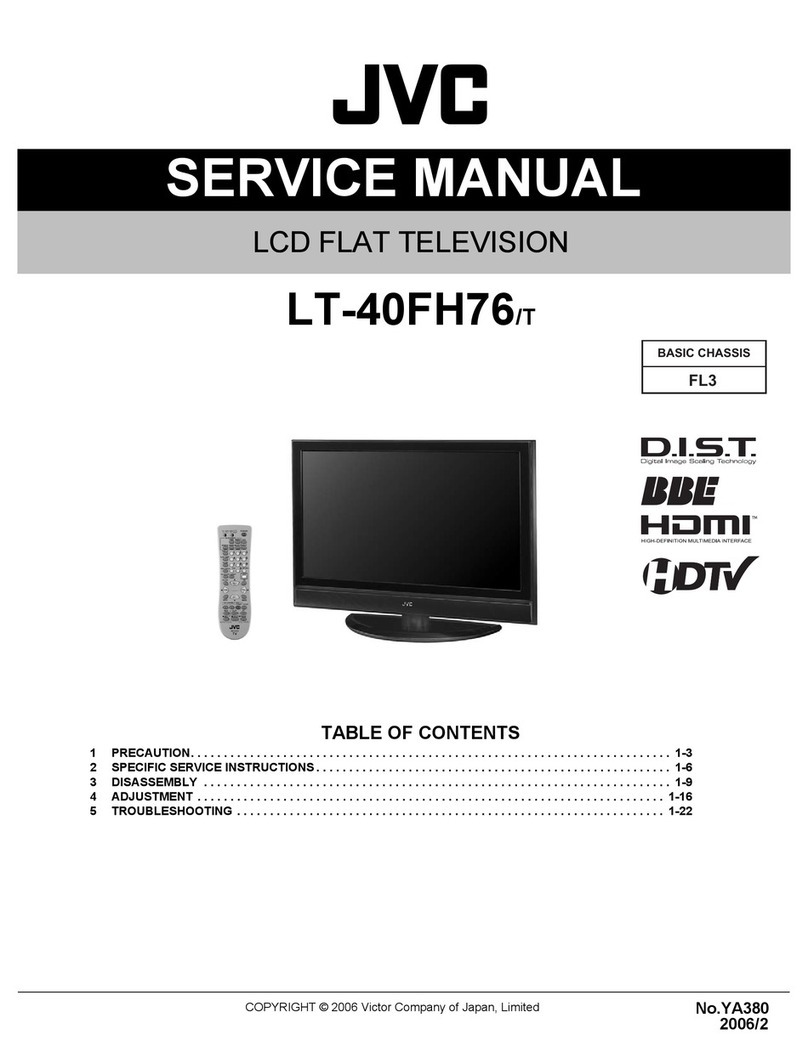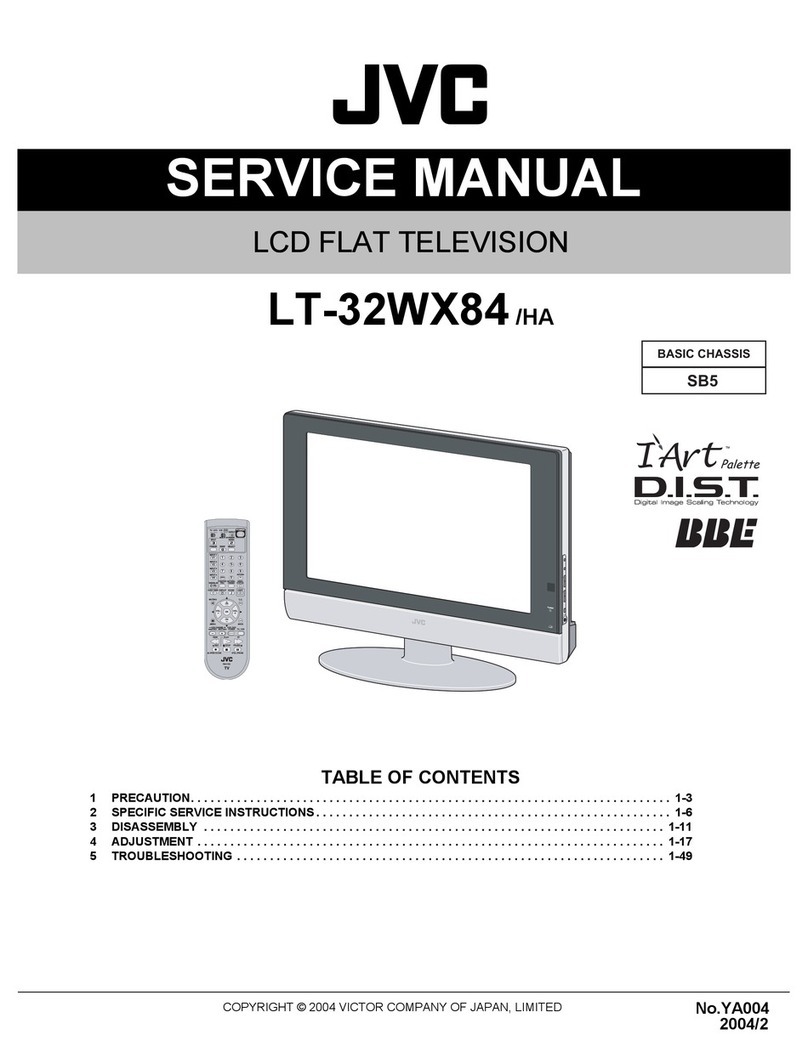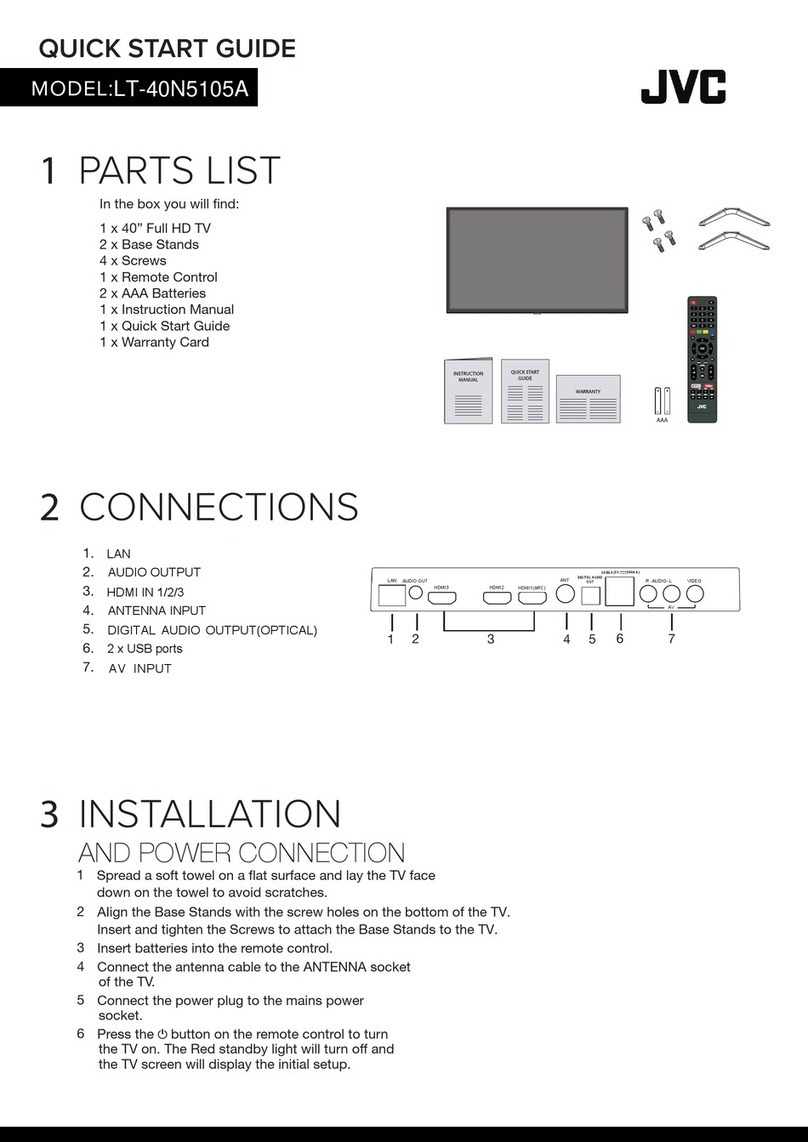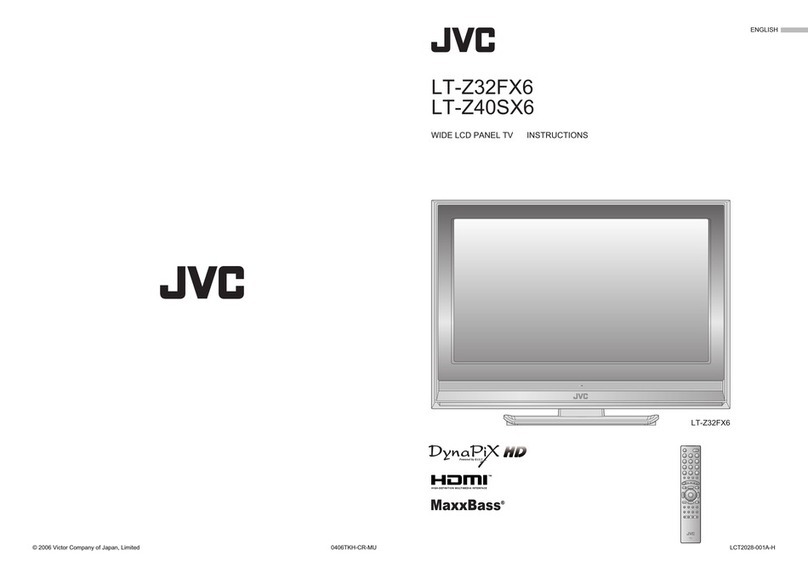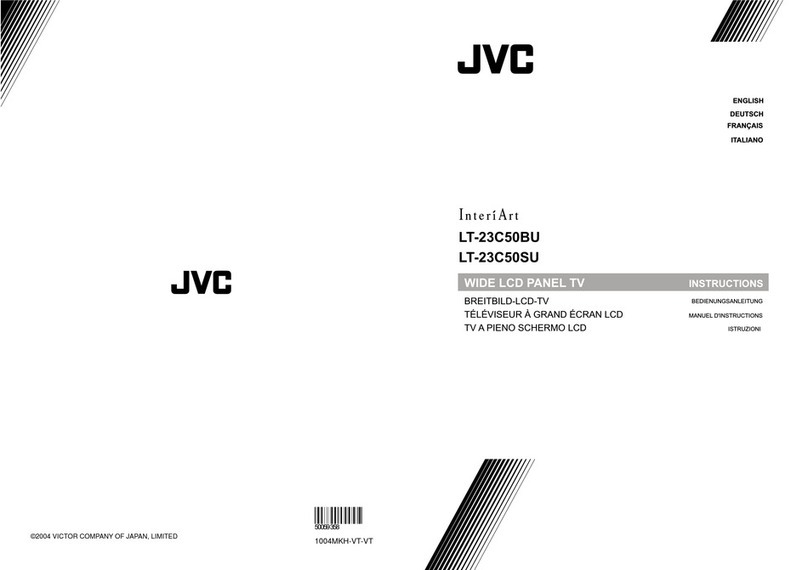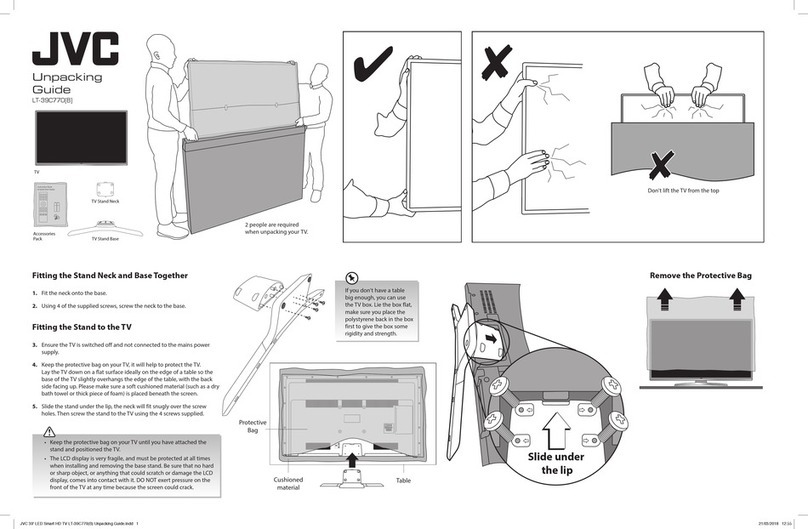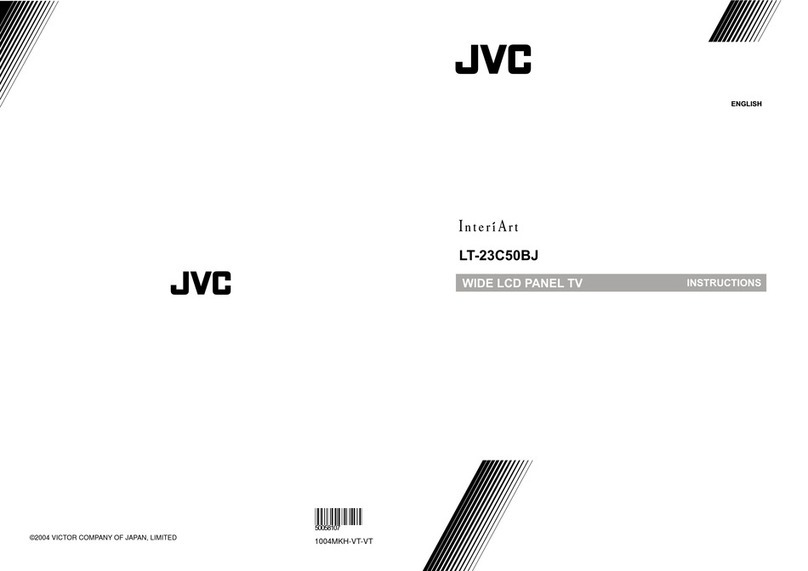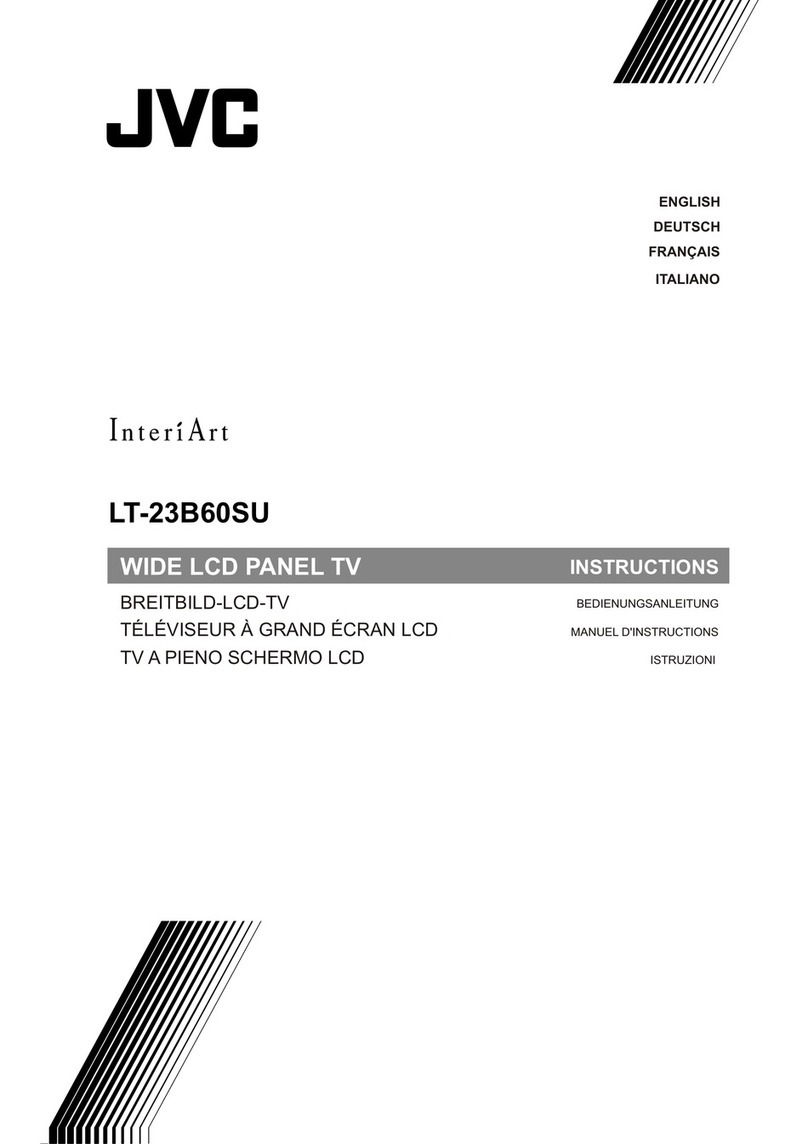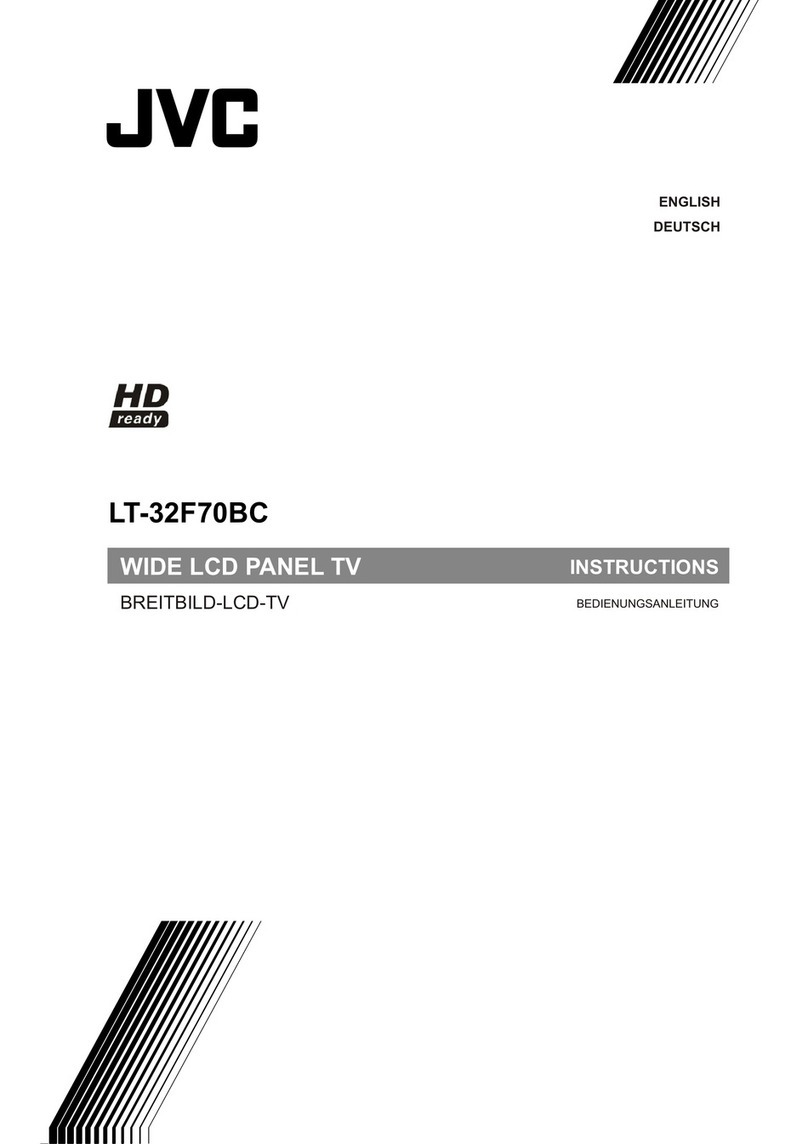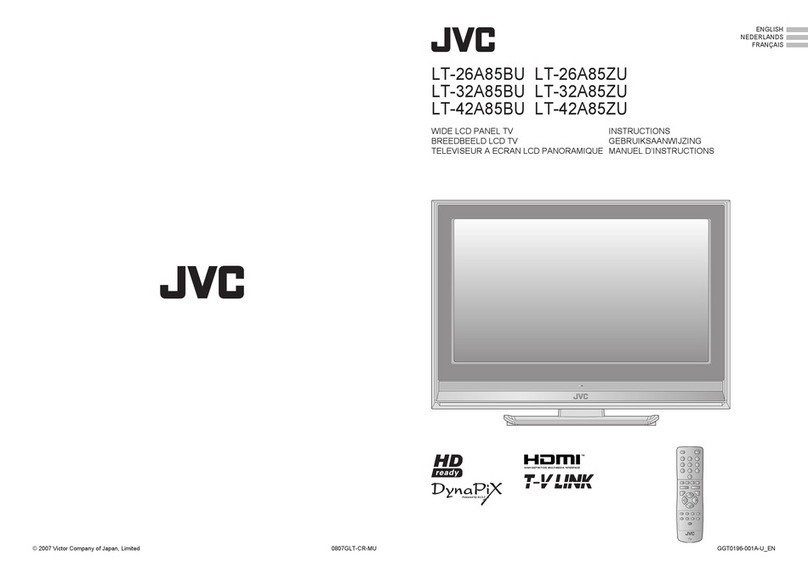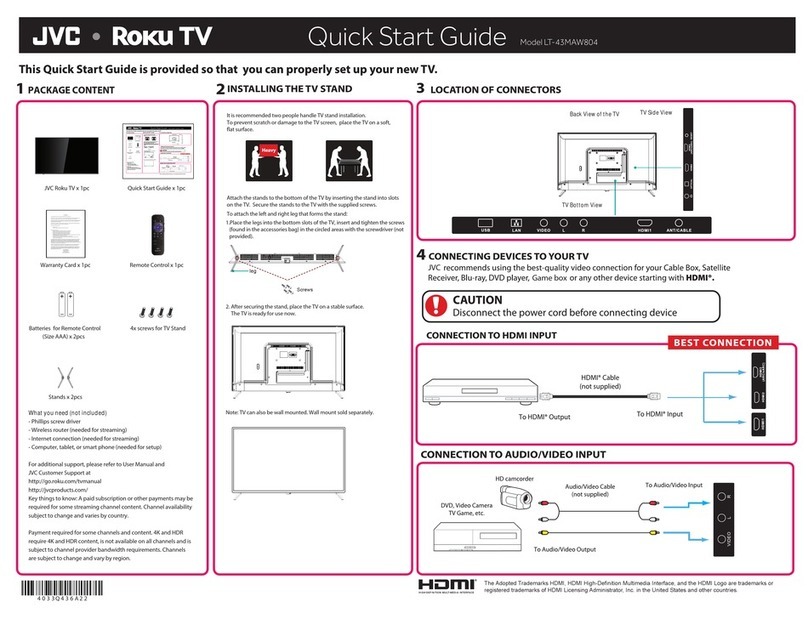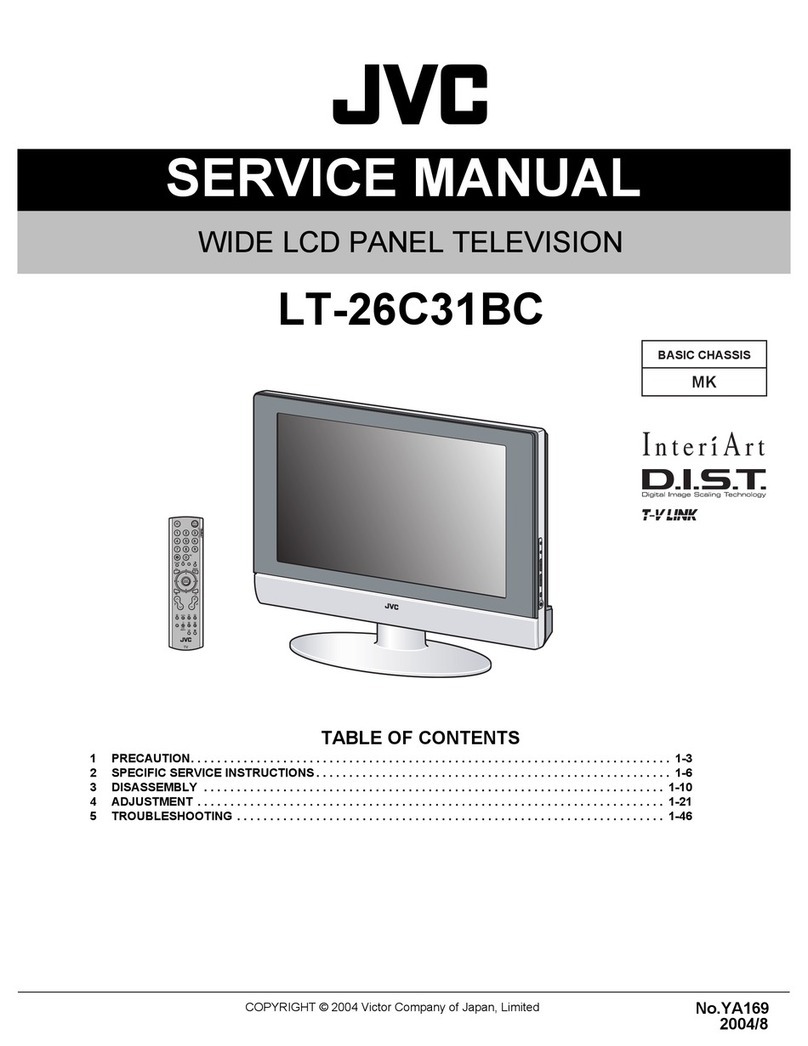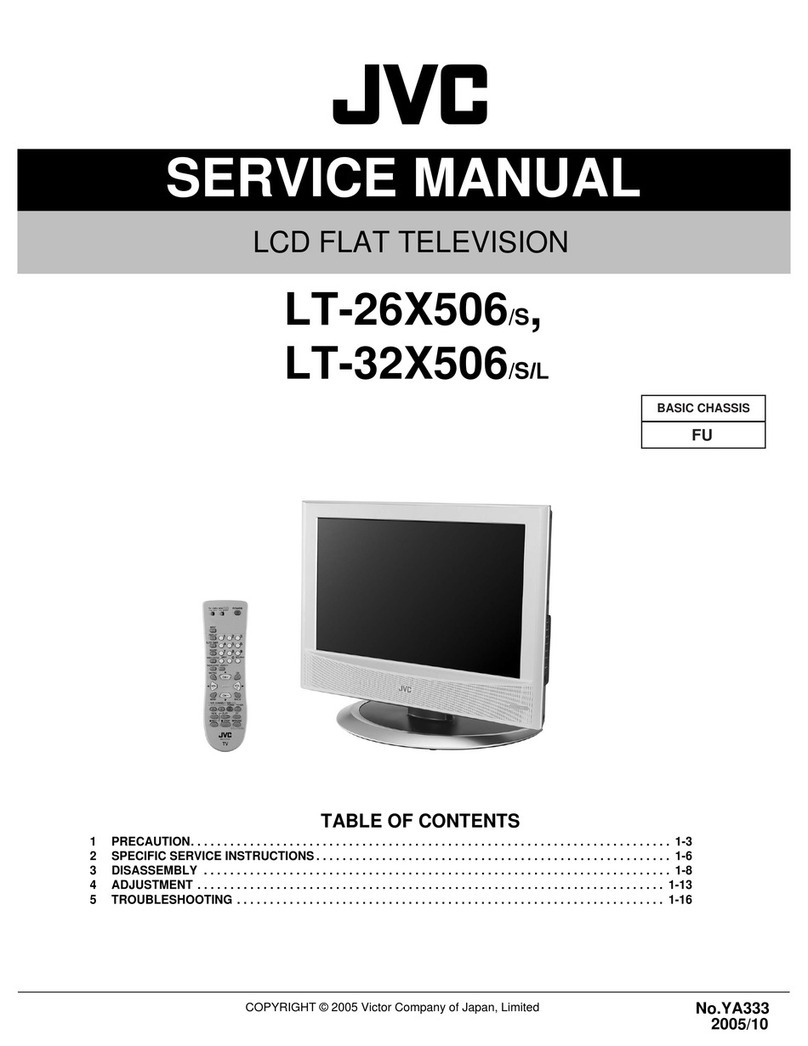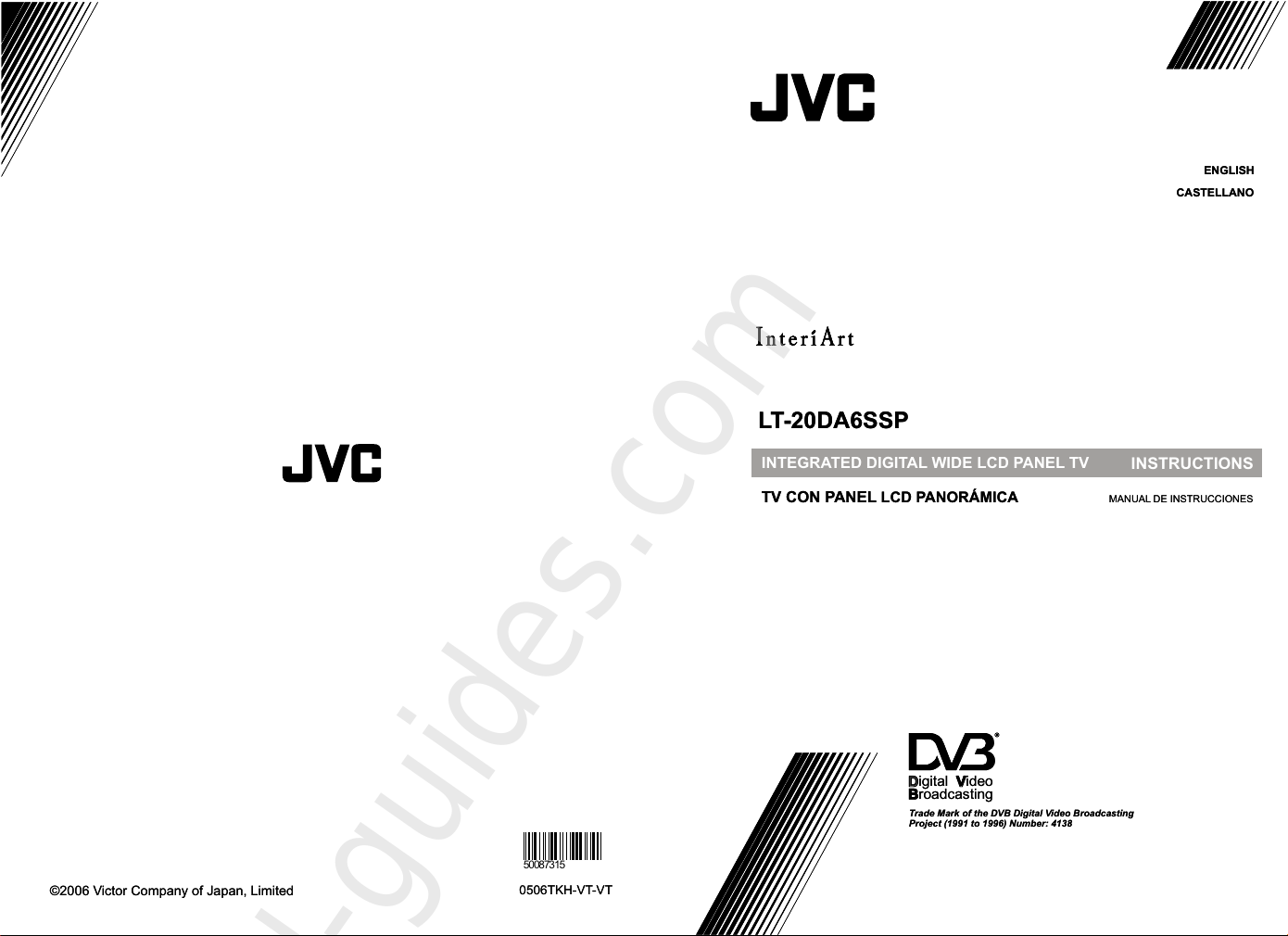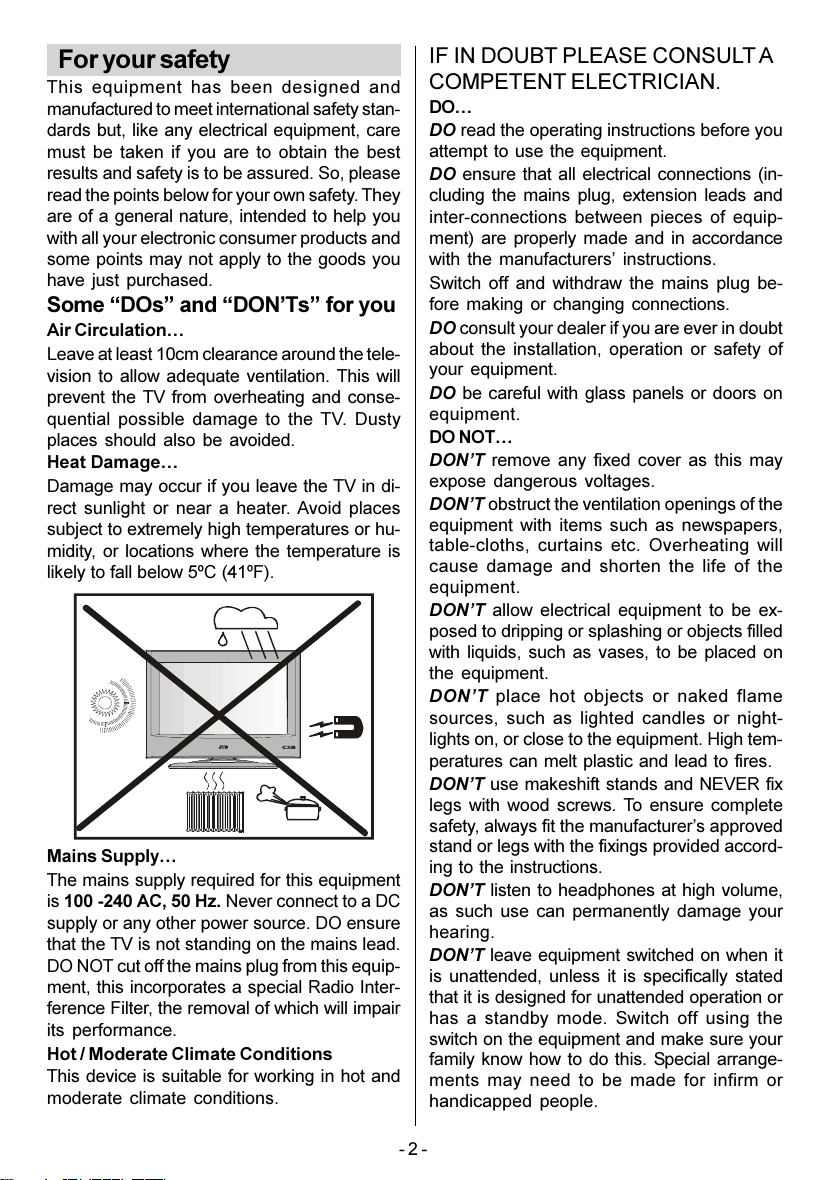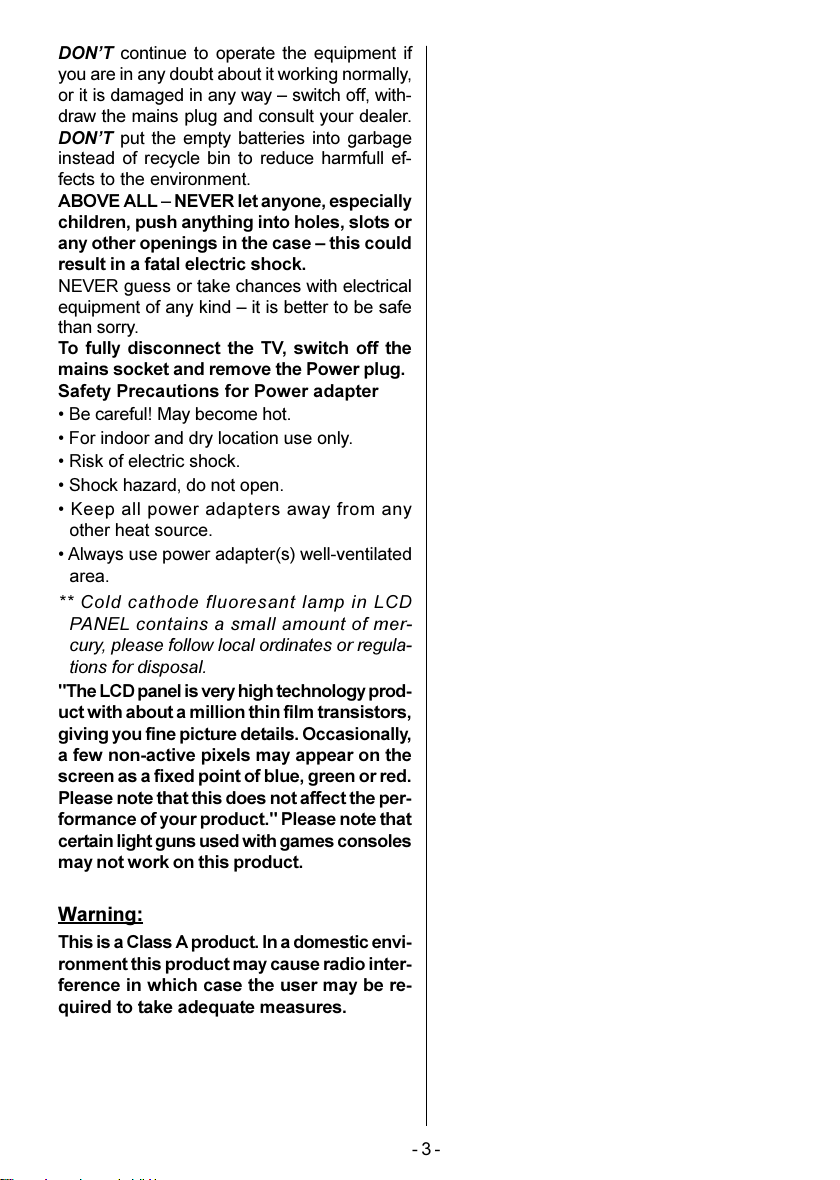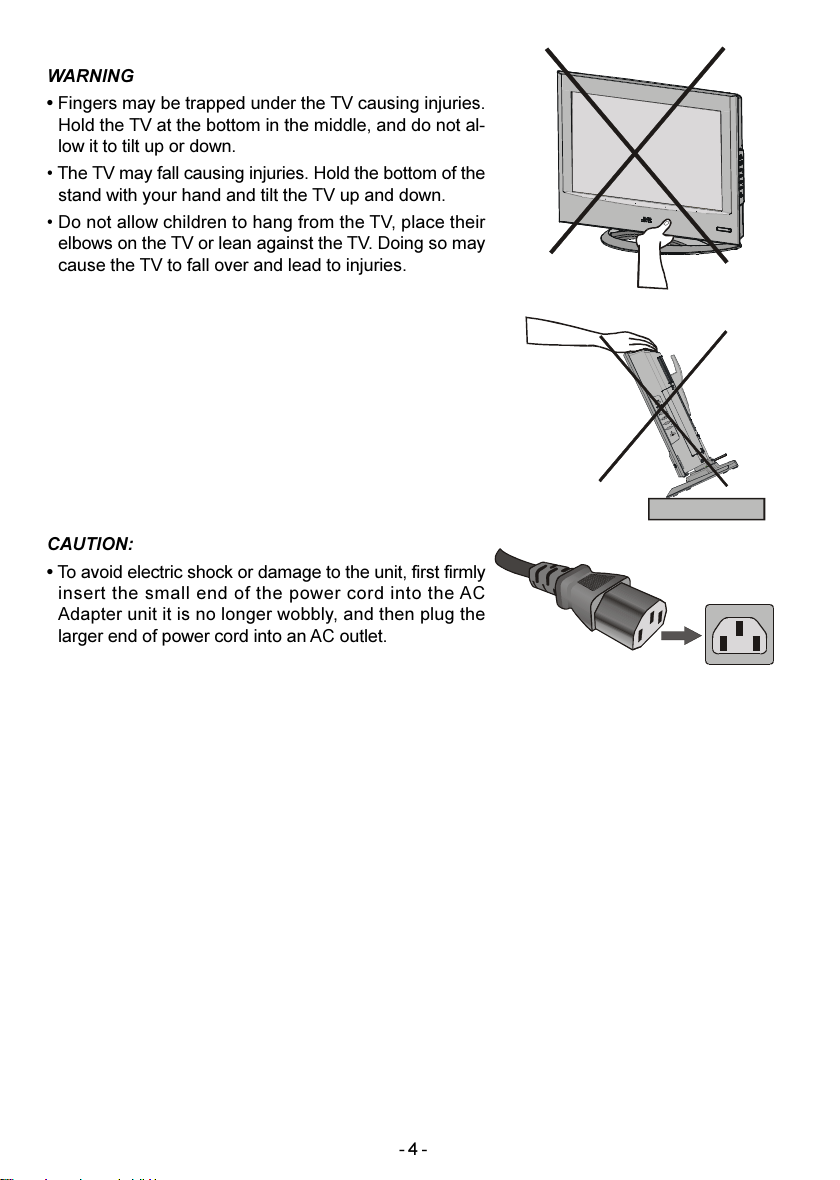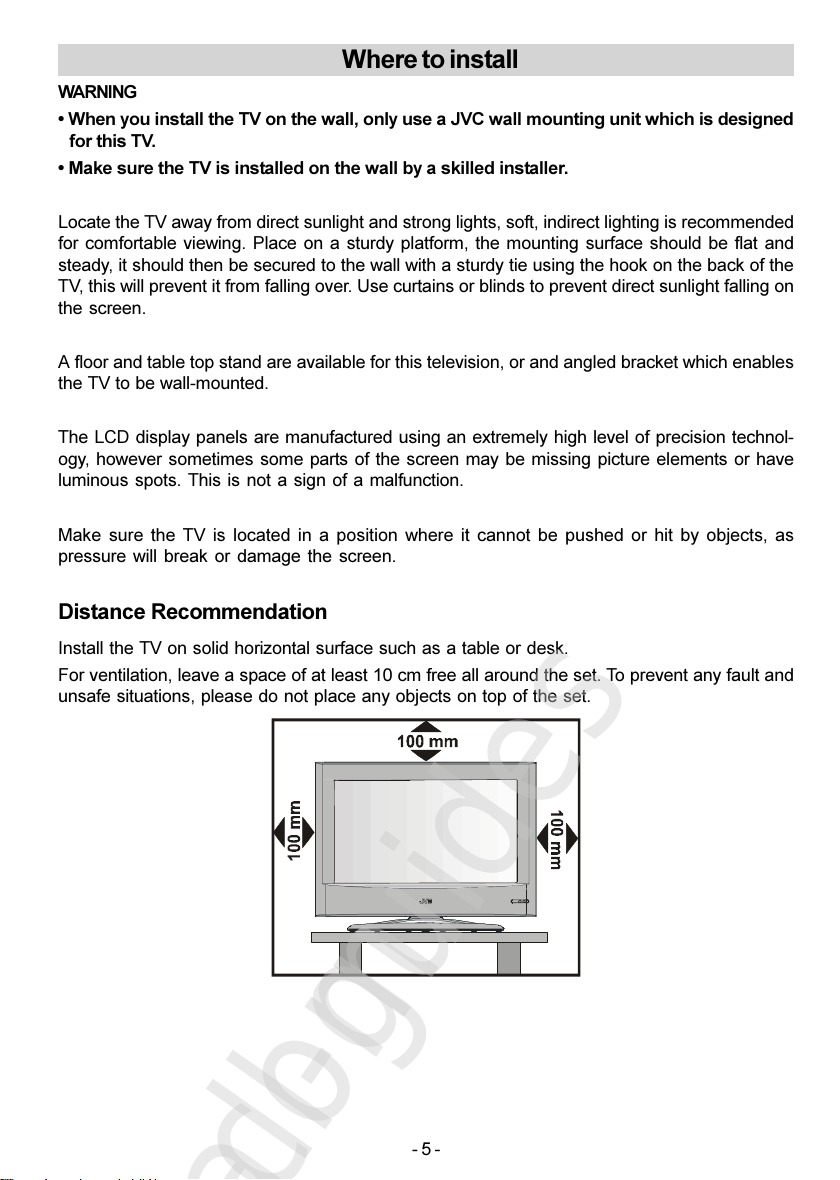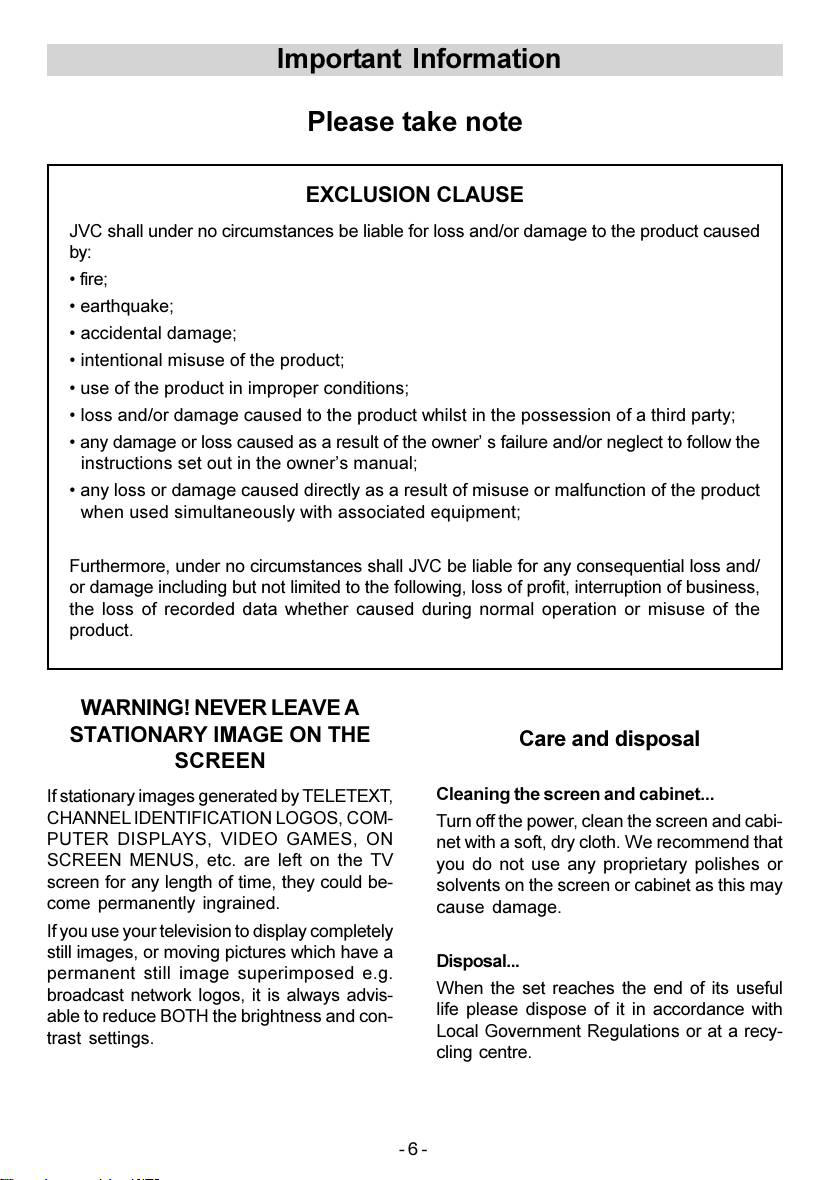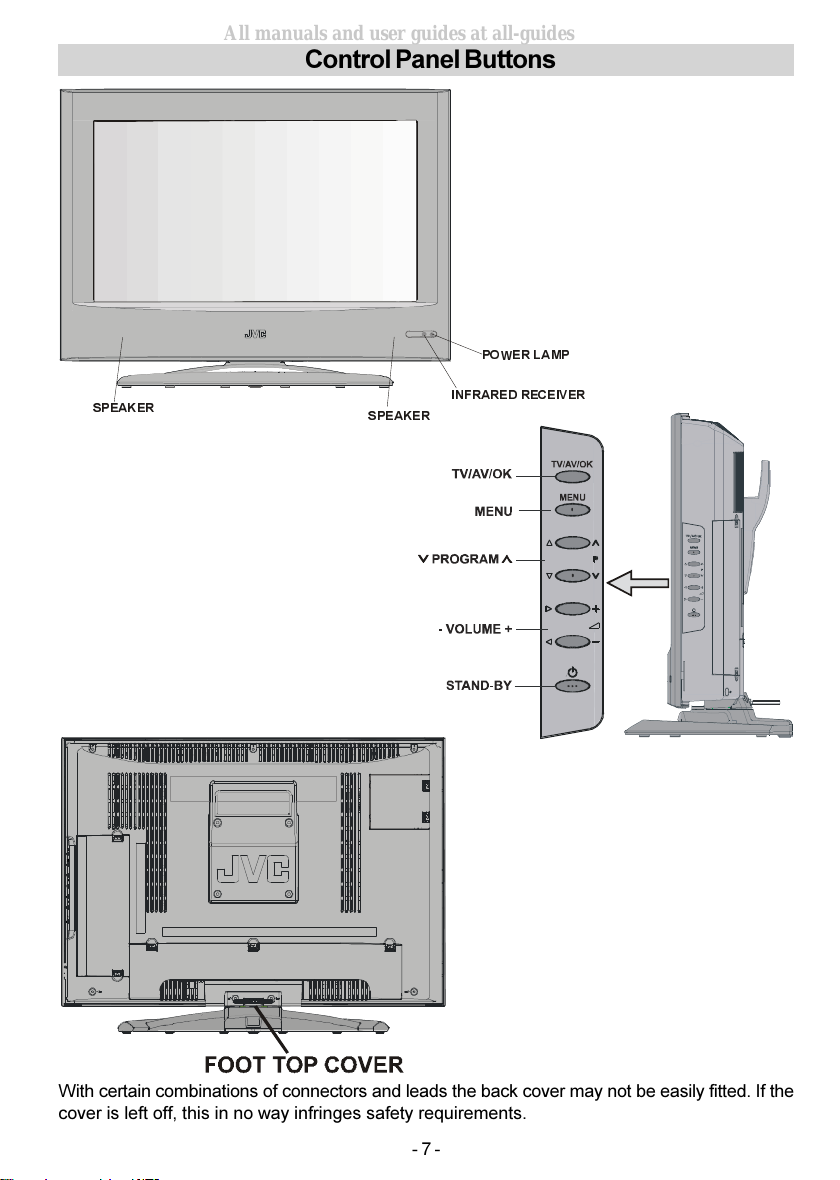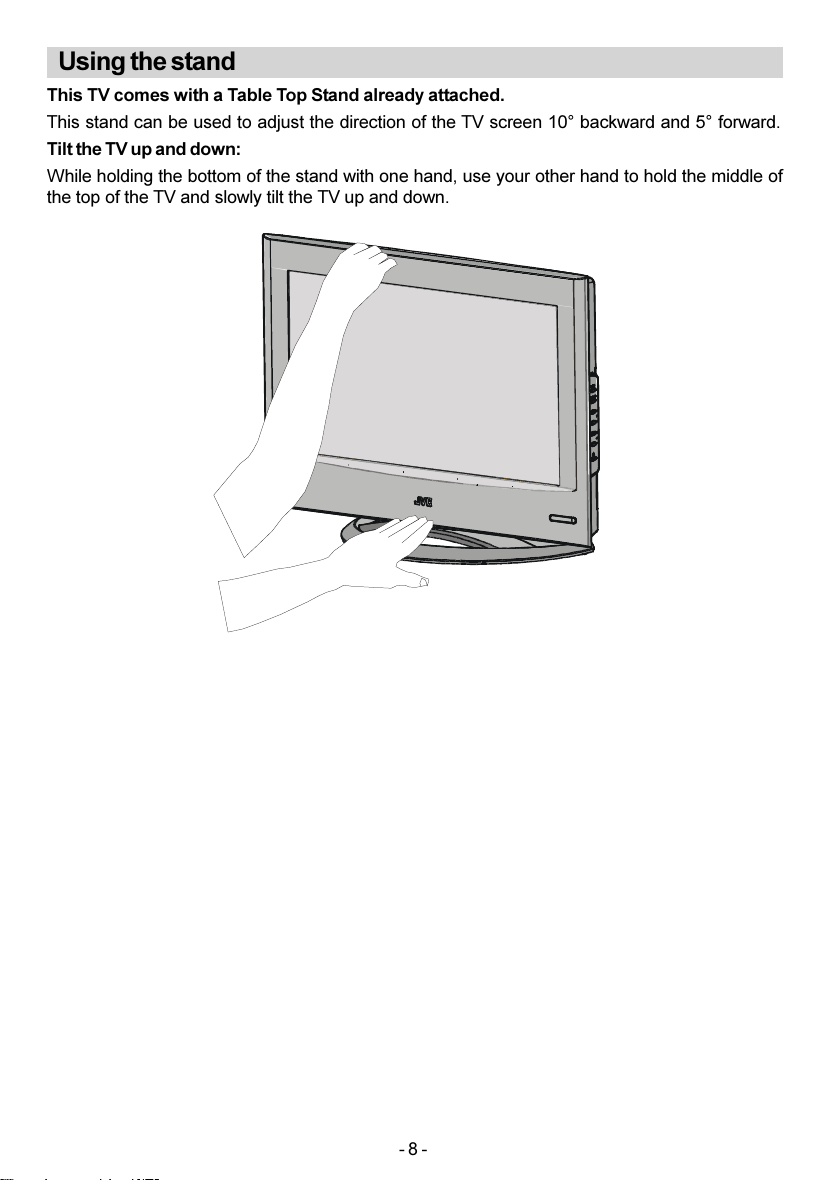- 1 -
i
Contents
PC Picture Position Menu ................... 34
PC Picture Menu ................................. 34
Sound Menu ........................................ 35
PIP Picture ........................................... 35
Source Menu ....................................... 35
Sound in PC mode ............................. 35
Analogue Teletext .................................. 36
To operate Teletext .............................. 36
To select a page of Teletext ................. 36
To Select Index Page .......................... 36
Searc ing for a teletext page w ile
watc ing TV ......................................... 36
To Select Double Heig t Text .............. 36
To Reveal concealed Information ..... 36
To Stop Automatic Page C ange ........ 36
To Select a Subcode Page ................. 36
To exit Teletext ..................................... 37
Fastext and Toptext ............................. 37
Peripheral Equipment Connections ..... 37
Via t e Euroconnector ......................... 37
T-V LINK compatible VCR ................... 37
RGB mode .......................................... 37
EXT-2 S Mode ...................................... 37
Via t e RCA jacks ................................ 37
Via t e ANT (aerial) socket .................. 38
Decoder............................................... 38
TV and Video Recorder (VCR) ............ 38
NTSC Playback ................................... 38
Camera and Camcorder .................... 38
Connect t e decoder to t e video
recorder ............................................... 38
Connecting Headp ones ................... 38
Connecting t e PC .............................. 38
To connect to S-Video input ................ 38
Peripheral Equipment Connections ..... 39
Peripheral Equipment Connections ..... 40
Antenna Connections ............................ 40
PC Input T pical Displa Modes ......... 41
Tips ......................................................... 42
Specifications ........................................ 43
For our safet ......................................... 2
Where to install ....................................... 5
Important Information ............................. 6
Control Panel Buttons ............................. 7
Using the stand ........................................ 8
Remote Control Buttons .......................... 9
Features ................................................. 10
Getting Started ........................................11
T-V LINK ............................................... 15
Basic Operations ................................... 16
Operating while watching IDTV ............ 17
Everyday Operation ............................. 17
Digital Teletext ..................................... 18
DTV Menus ............................................. 18
Timers (DTV Timer Recording) .......... 19
Configuration ...................................... 21
MENU .................................................. 21
Edit PR List ......................................... 22
Installation ........................................... 24
Common Interface .............................. 25
Setting The TV ....................................... 26
Menu System ...................................... 26
Picture Menu ....................................... 26
Sound Menu ........................................ 28
Feature Menu ...................................... 29
Install Menu ......................................... 29
Program Menu .................................... 30
Source Menu ....................................... 31
Other Features ....................................... 32
TV Status ............................................. 32
Sound Indicator ................................... 32
Hyper Sound ....................................... 32
Mute Indicator ...................................... 32
No-Signal Detection (TV mode) .......... 32
Volume Bar .......................................... 32
EXT Modes .......................................... 32
Zoom Modes ....................................... 33
PC Mode ................................................. 33
Installation ........................................... 33
Main Menu in PC mode ....................... 34
01-ENG-20710W-17MB16P-C1897S UK-(LT-20DA6SSP)-(TVAVOK)-IDTV-10042117-5008XXXX.p6515.06.2006, 17:391