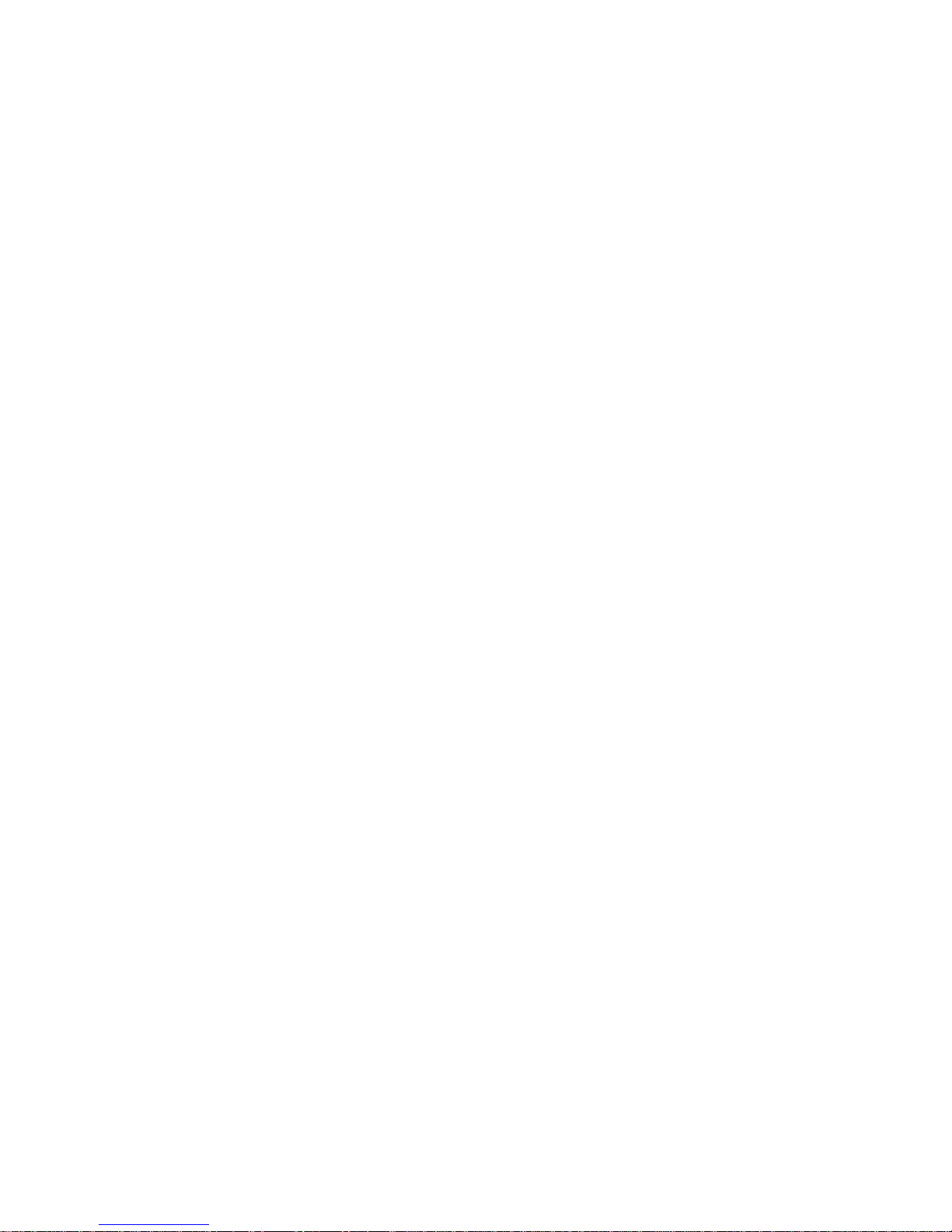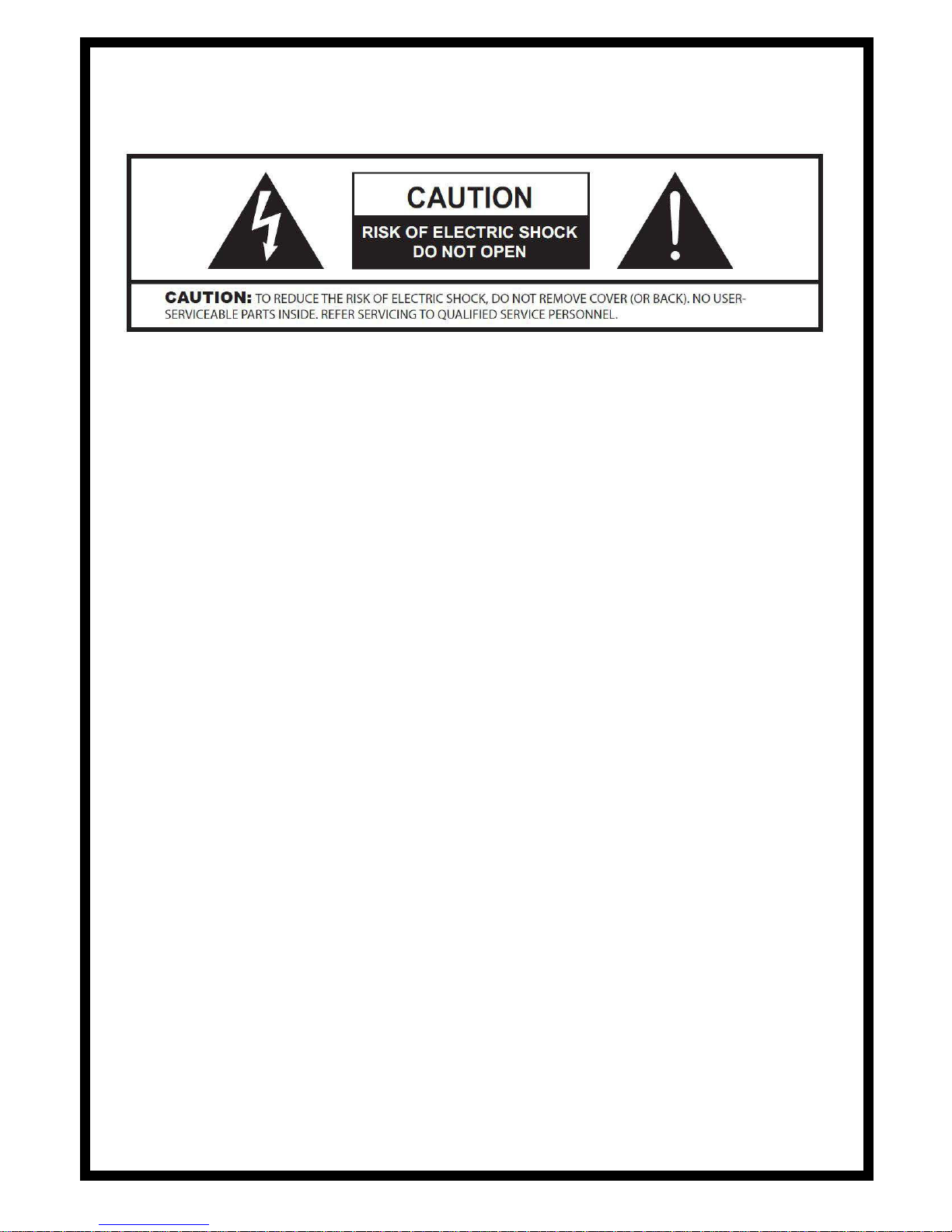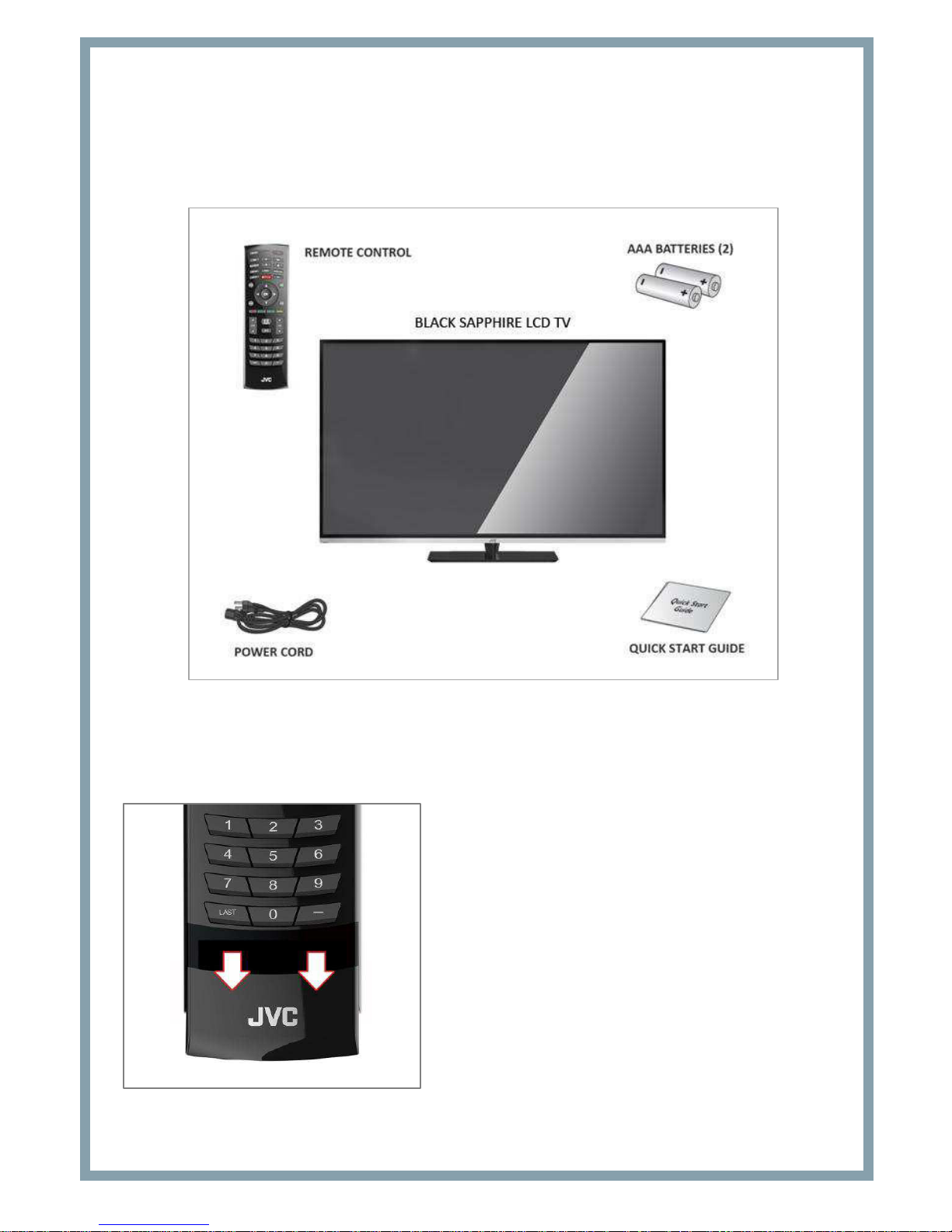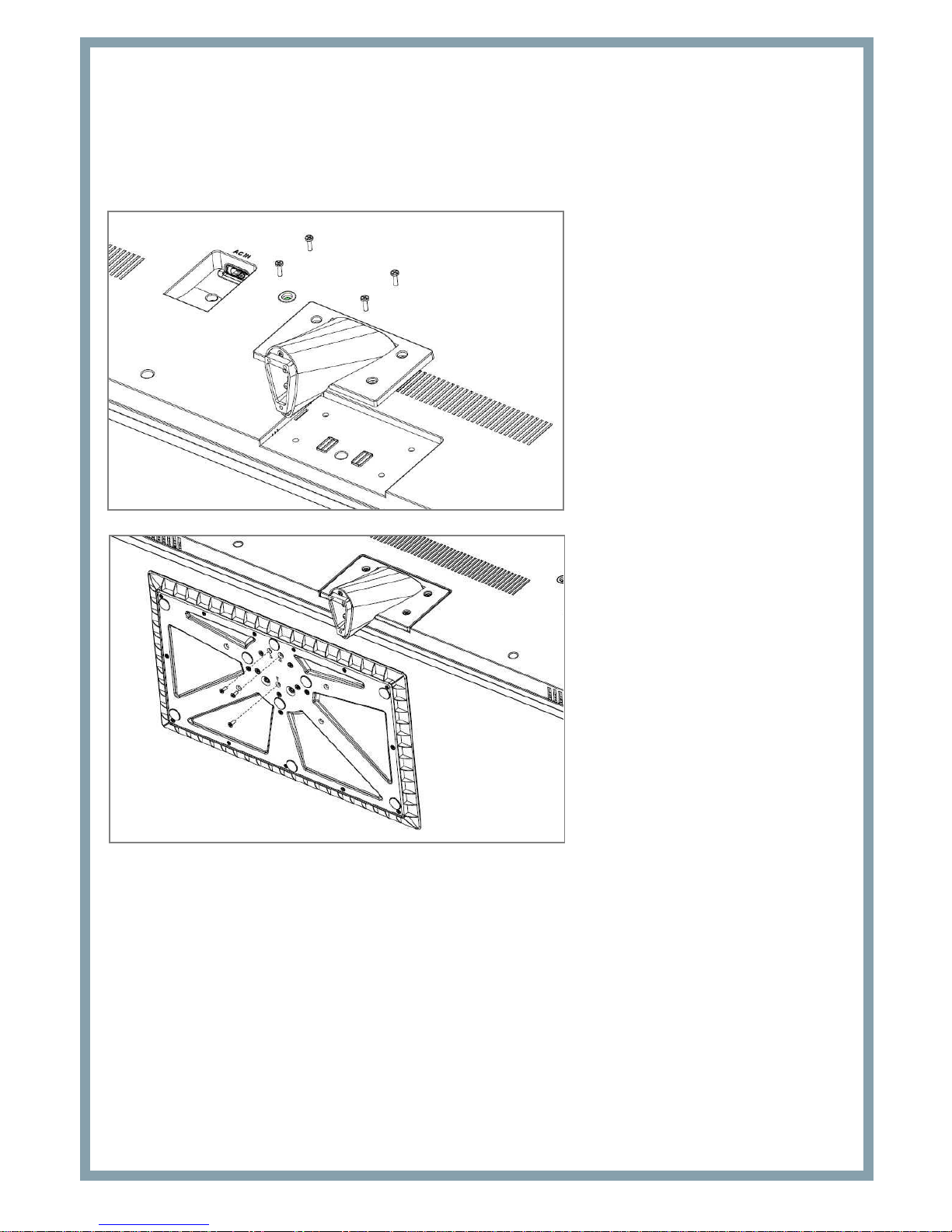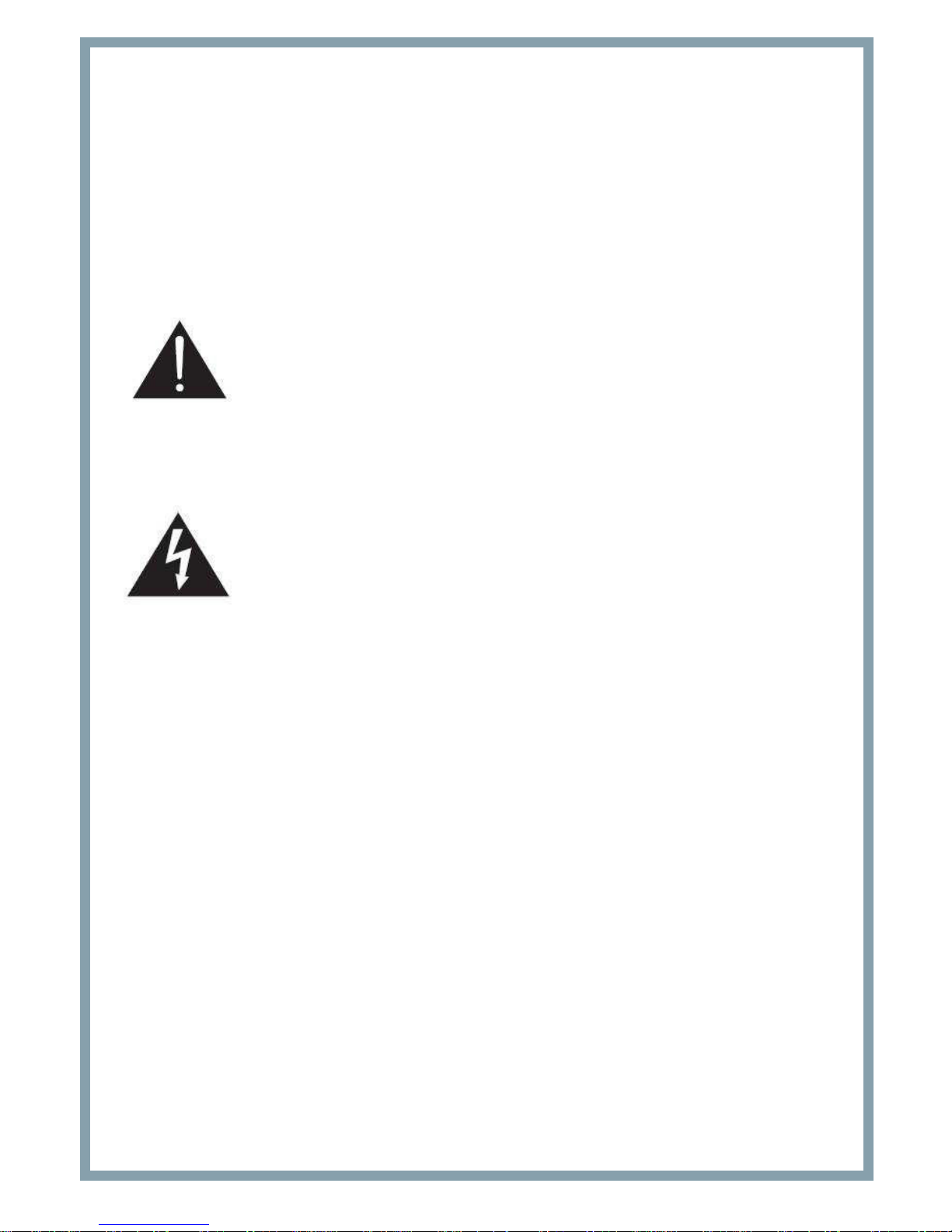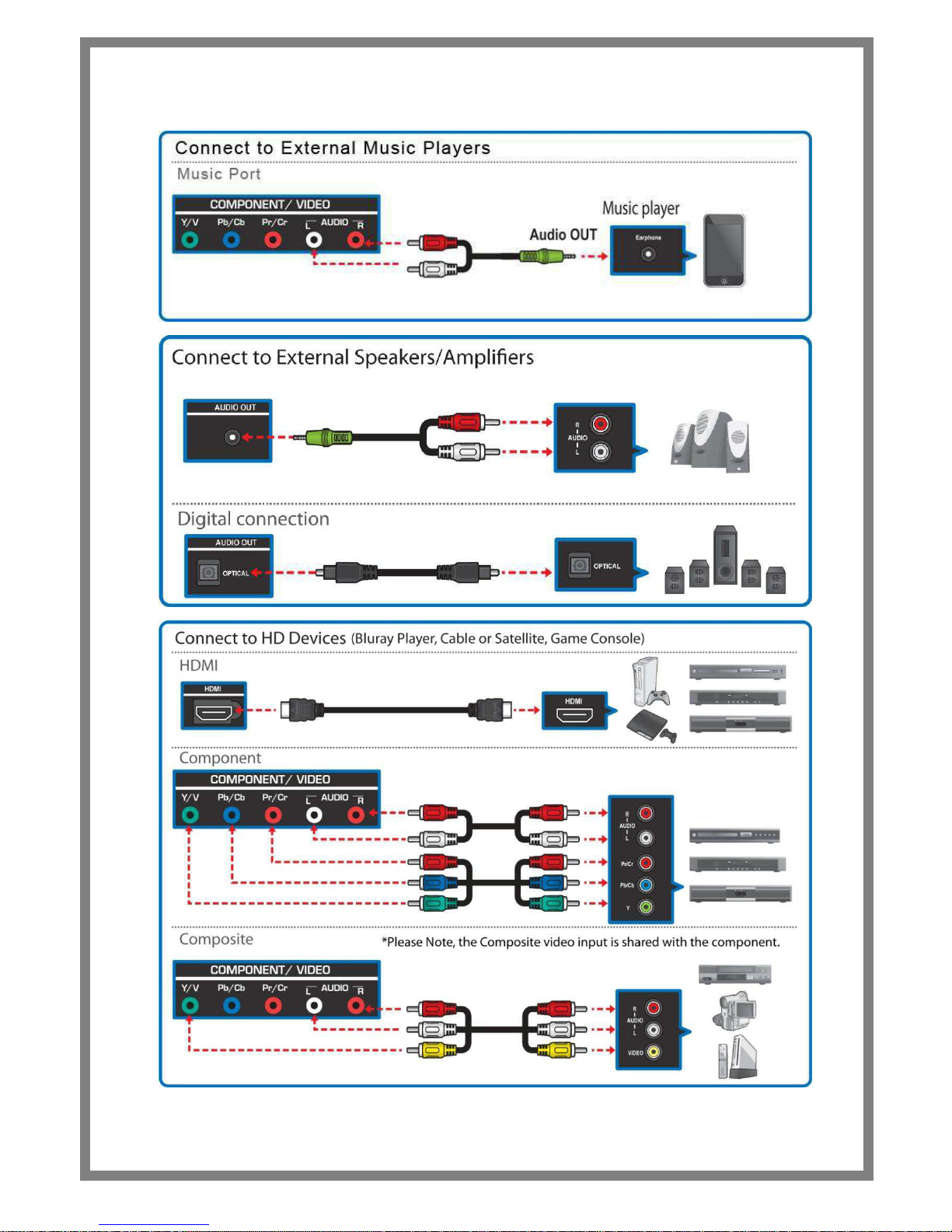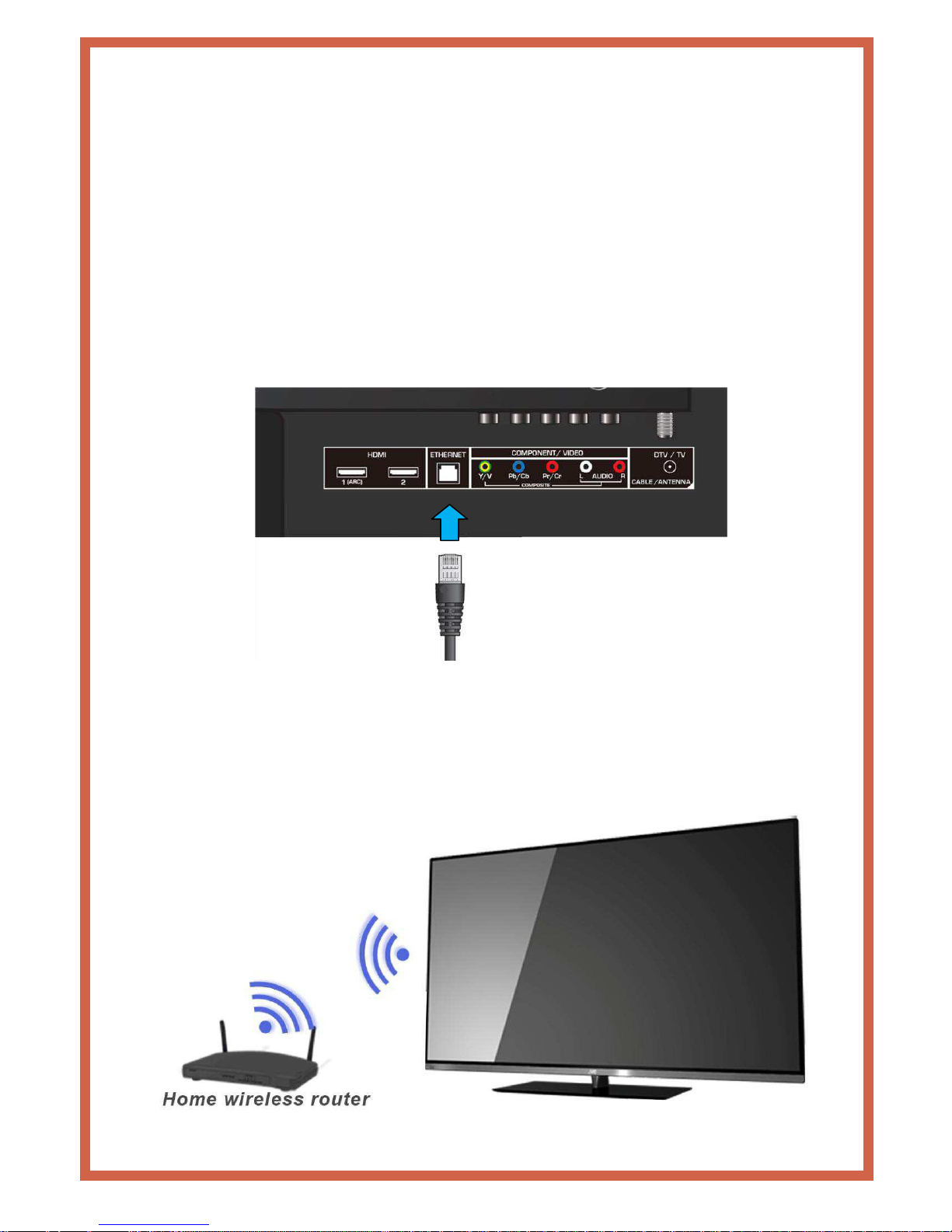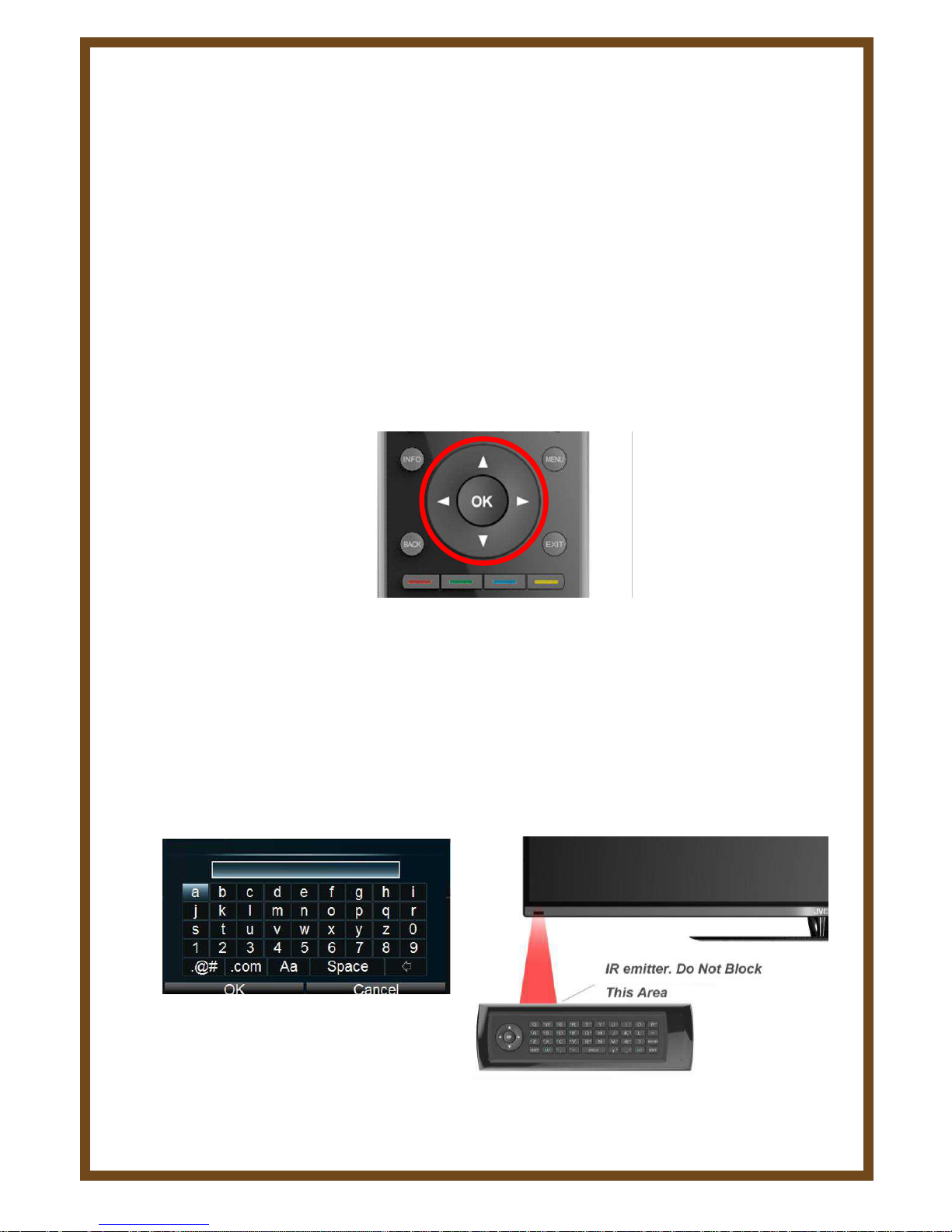Safety Precautions
1
Heed all warnings
Follow all instructions
Do not use this device near water
Clean only with dry cloth
Do not block any ventilation openings. Install in accordance with manufacturer’s
instructions.
Do not install near any heat sources such as radiators, heat registers, stoves, or
other heat-generation devices.
Do not defeat the safety purpose of the polarized or grounding-type plug. A
polarized plug has two blades with one wider than the other. A grounding-type plug
has two blades and a third grounding prong. The wide blade or the third prong is
provided for your safety. If the provided plug does not fit into your outlet, consult an
electrician for replacement of the obsolete outlet.
Protect the power cord from being walked on or pinched, particularly at plugs,
convenience receptacles, and the point where they exit from the device.
Only use attachments/accessories specified by the manufacturer.
Unplug this apparatus during lightning storms or when unused for long periods of
time.
Refer all servicing to qualified service personnel. Servicing is required when the
apparatus has been damaged in any way, such as power supply cord or plug is
damaged, liquid has been spilled or objects have fallen into the apparatus, the
apparatus has been exposed to rain or moisture, does not operate normally, or has
been dropped.
When you connect the product to other equipment, turn off the power and unplug all
of the equipment from the wall outlet. Failure to do so may cause electric shock
and serious personnel injury. Read the owner’s manual of the other equipment
carefully and follow the instructions when making any connections.
Do not press hard or jolt the LCD panel. It may cause the LCD panel glass to break
and injury may occur.