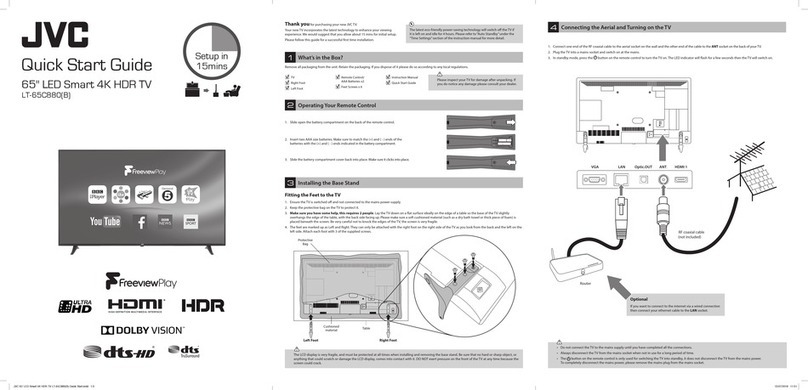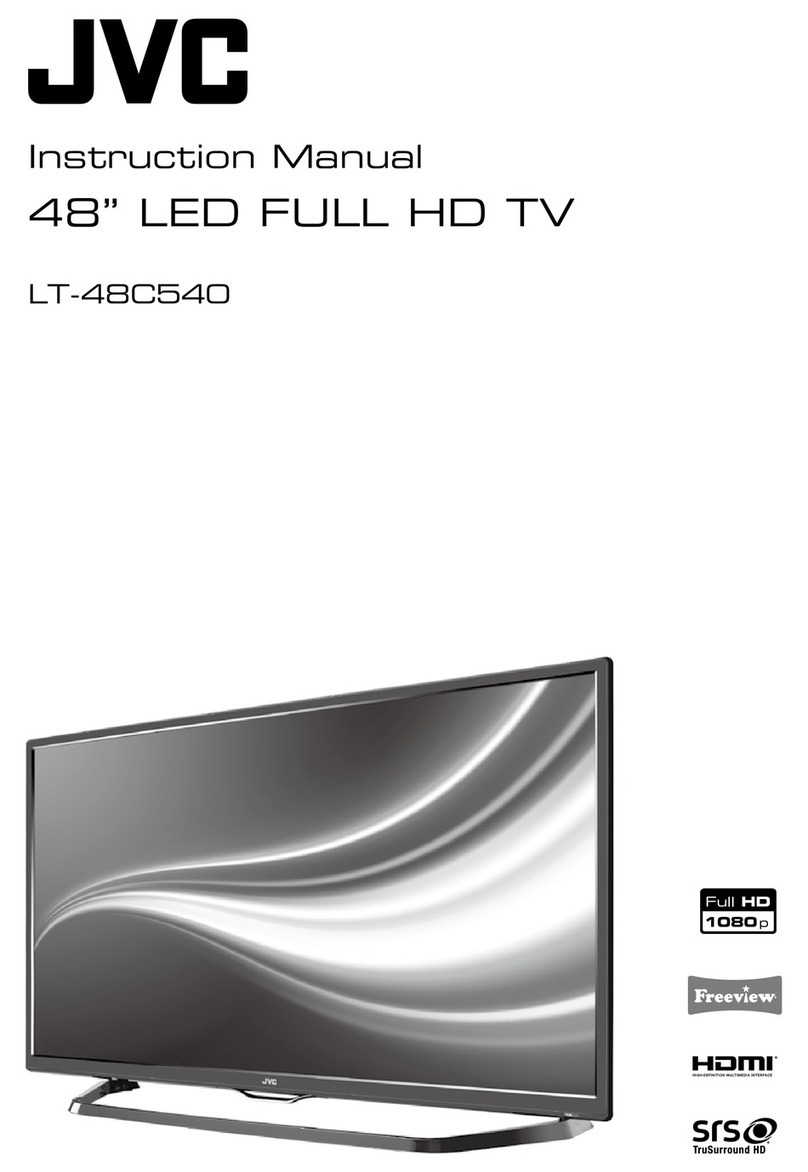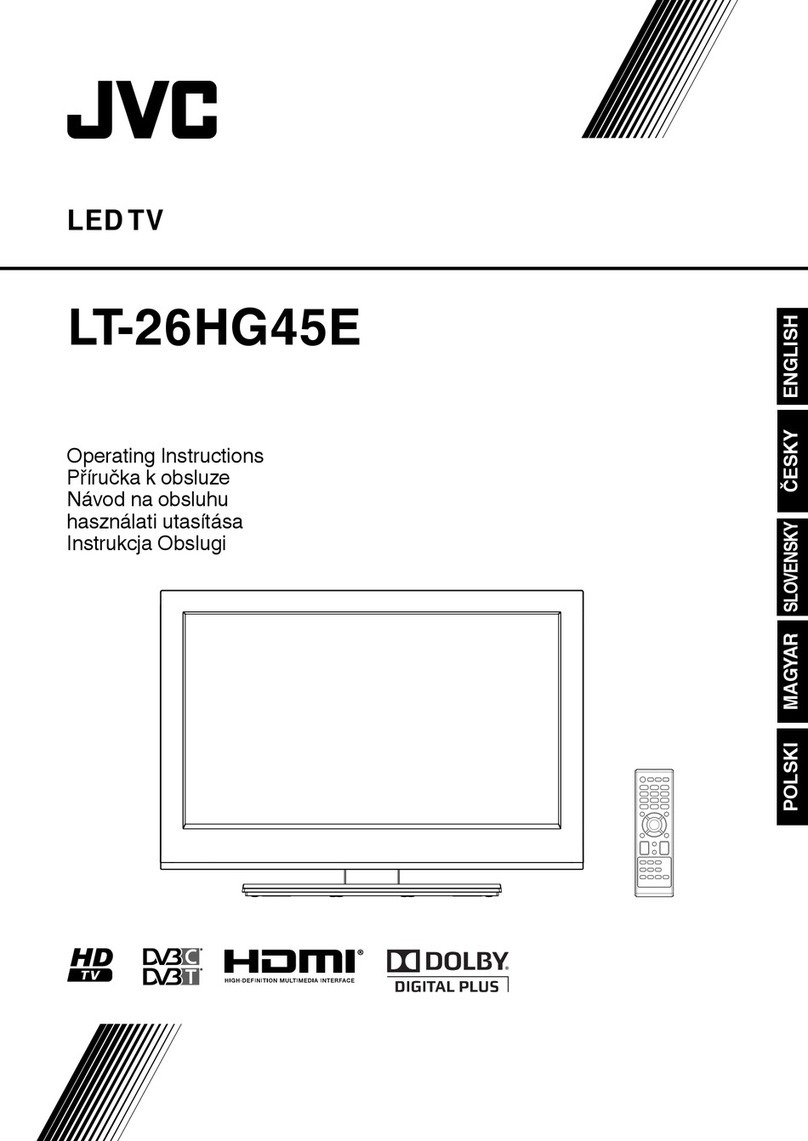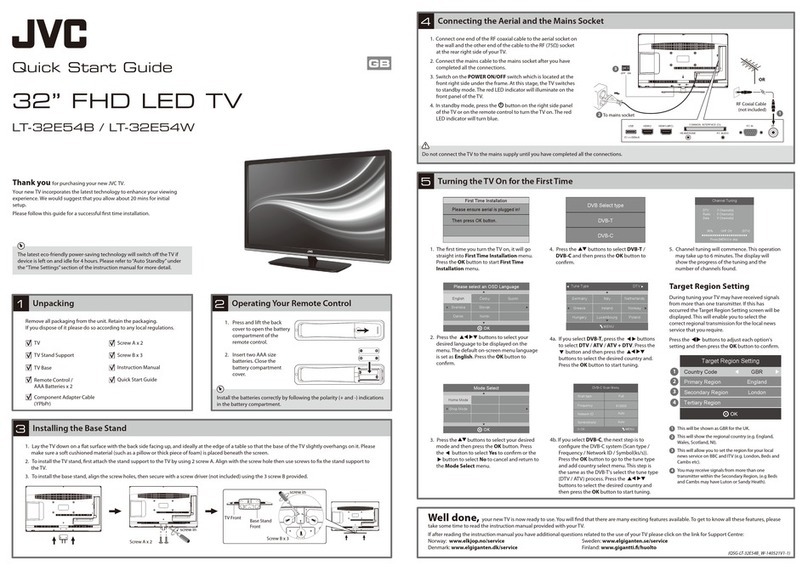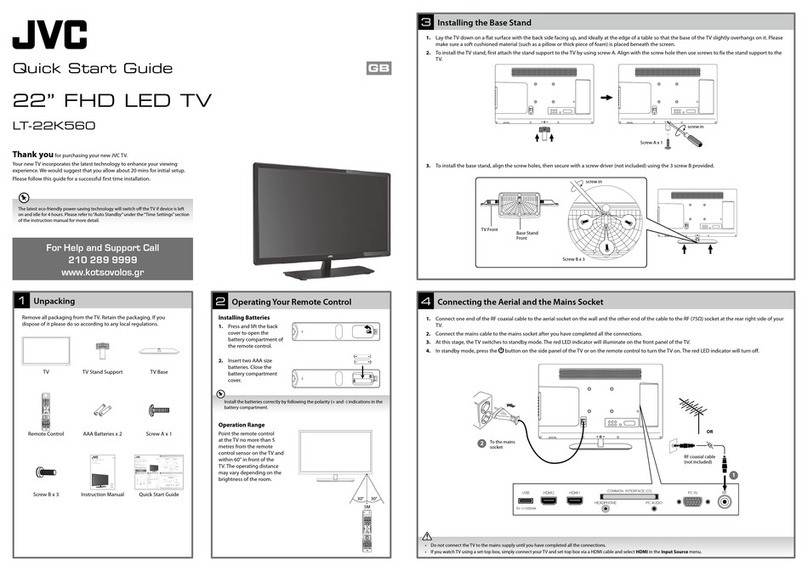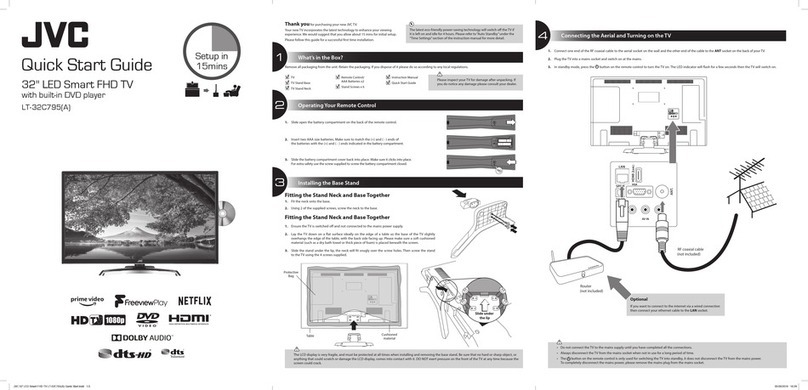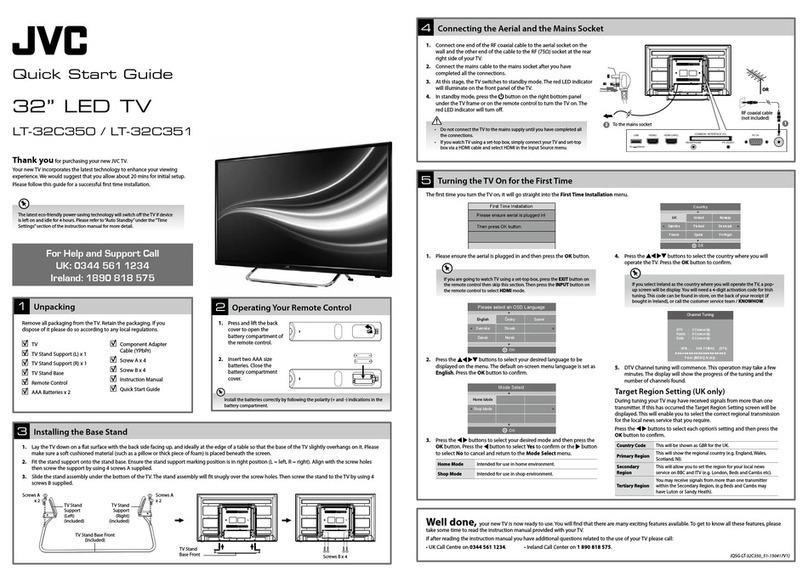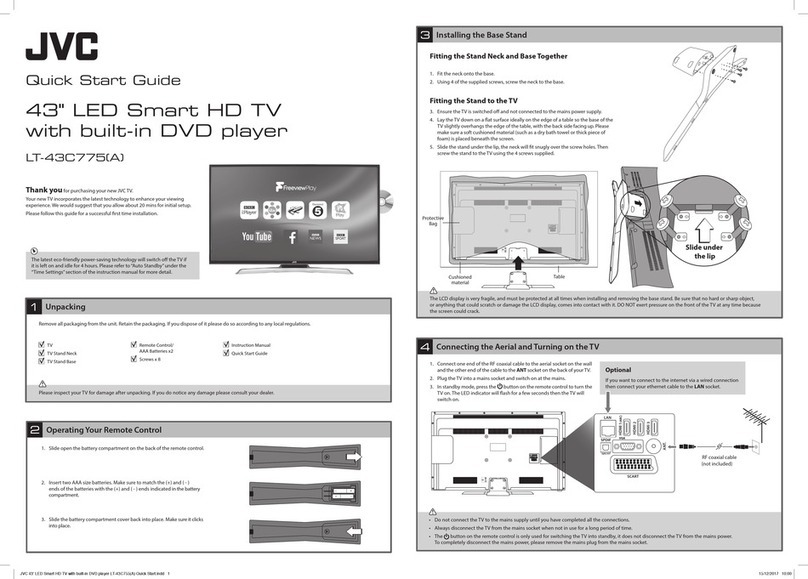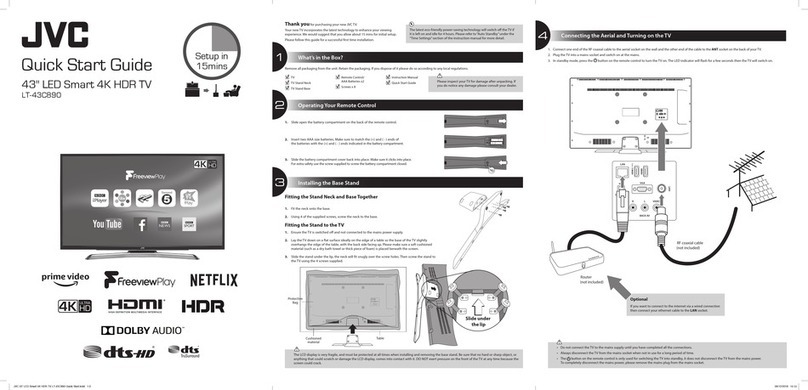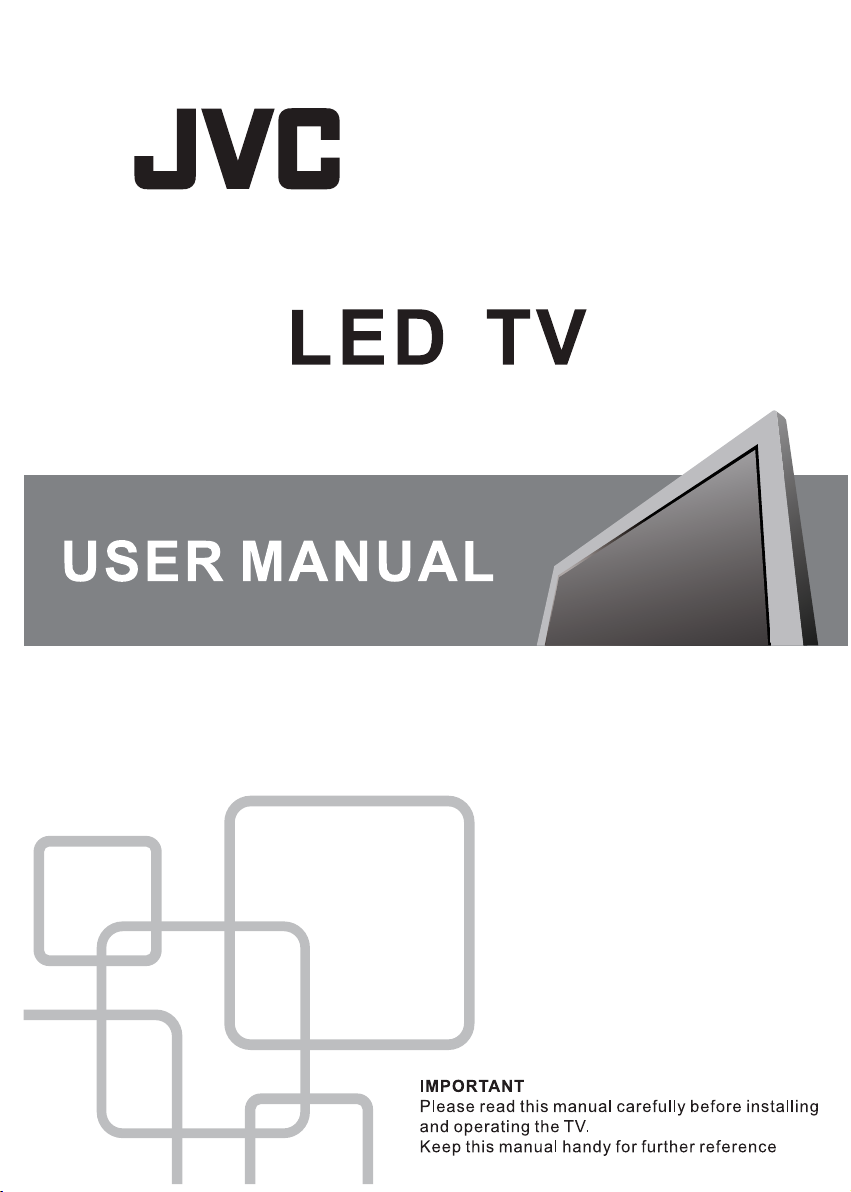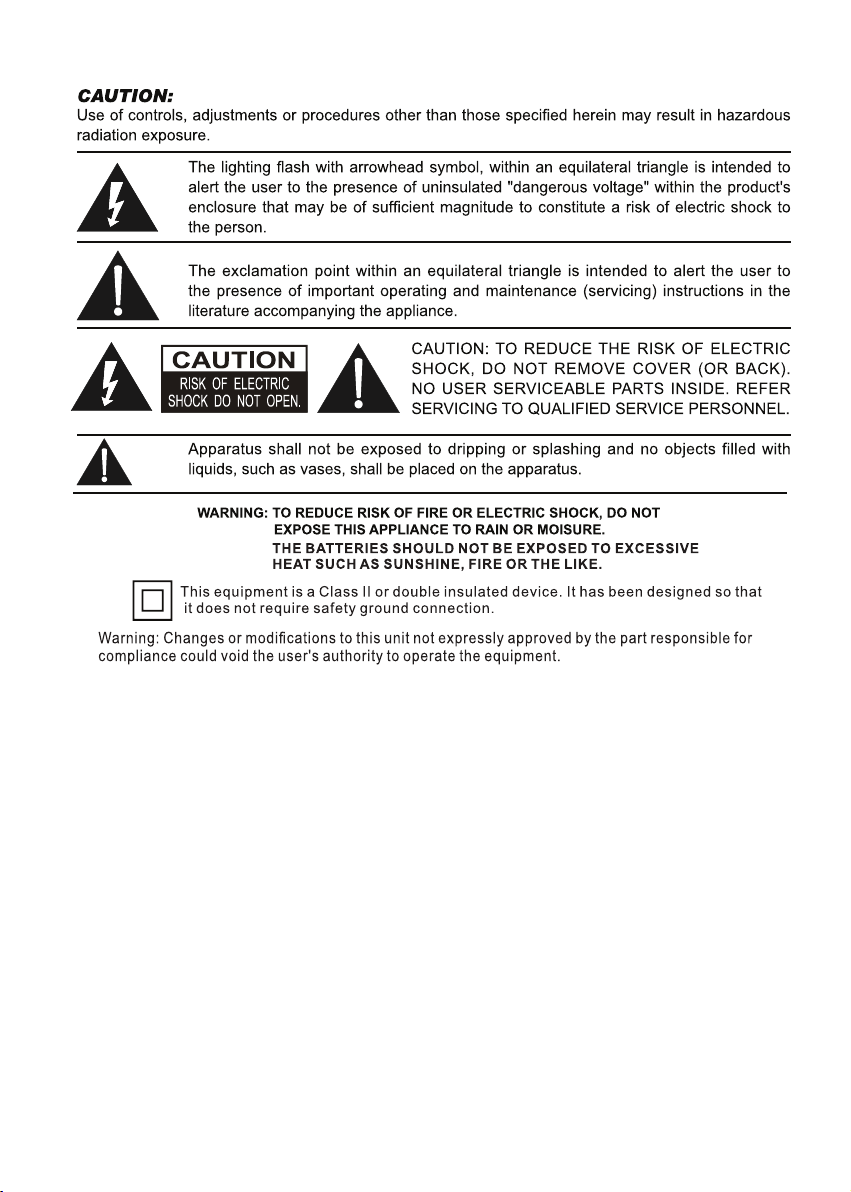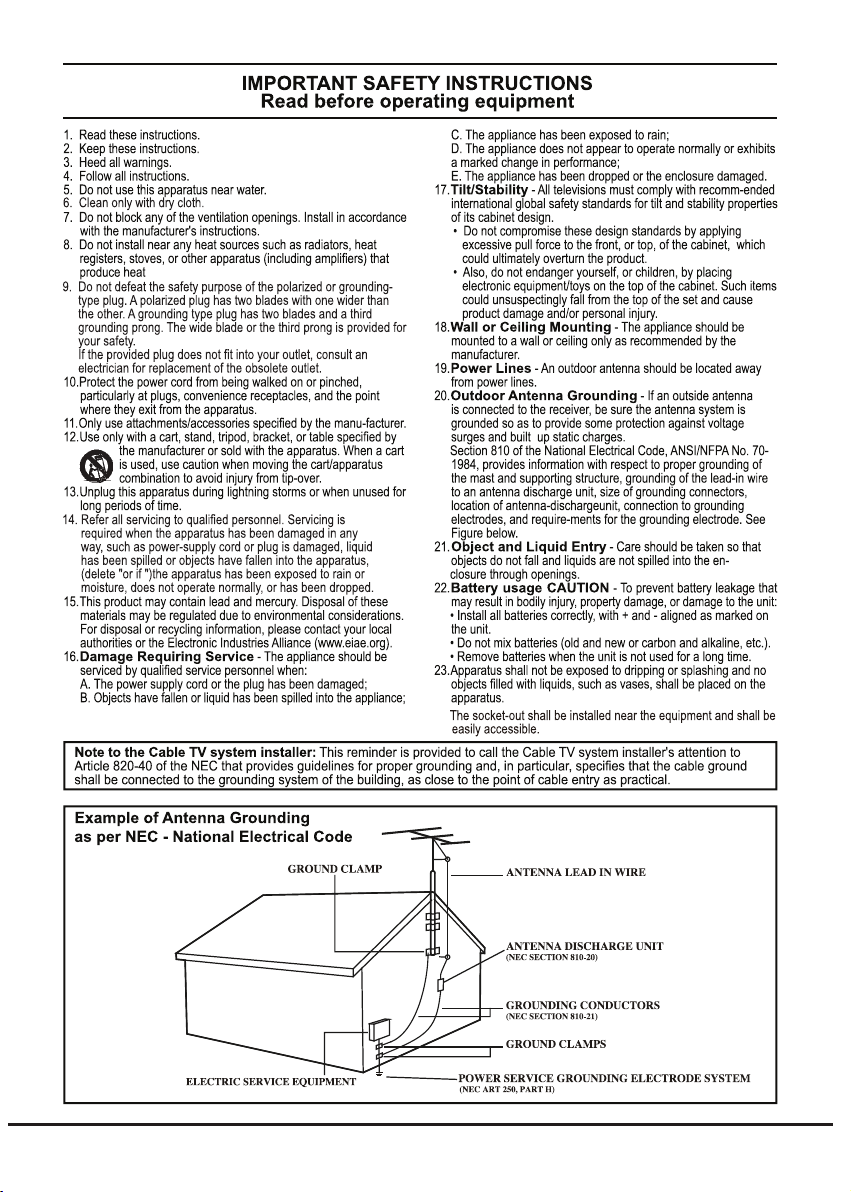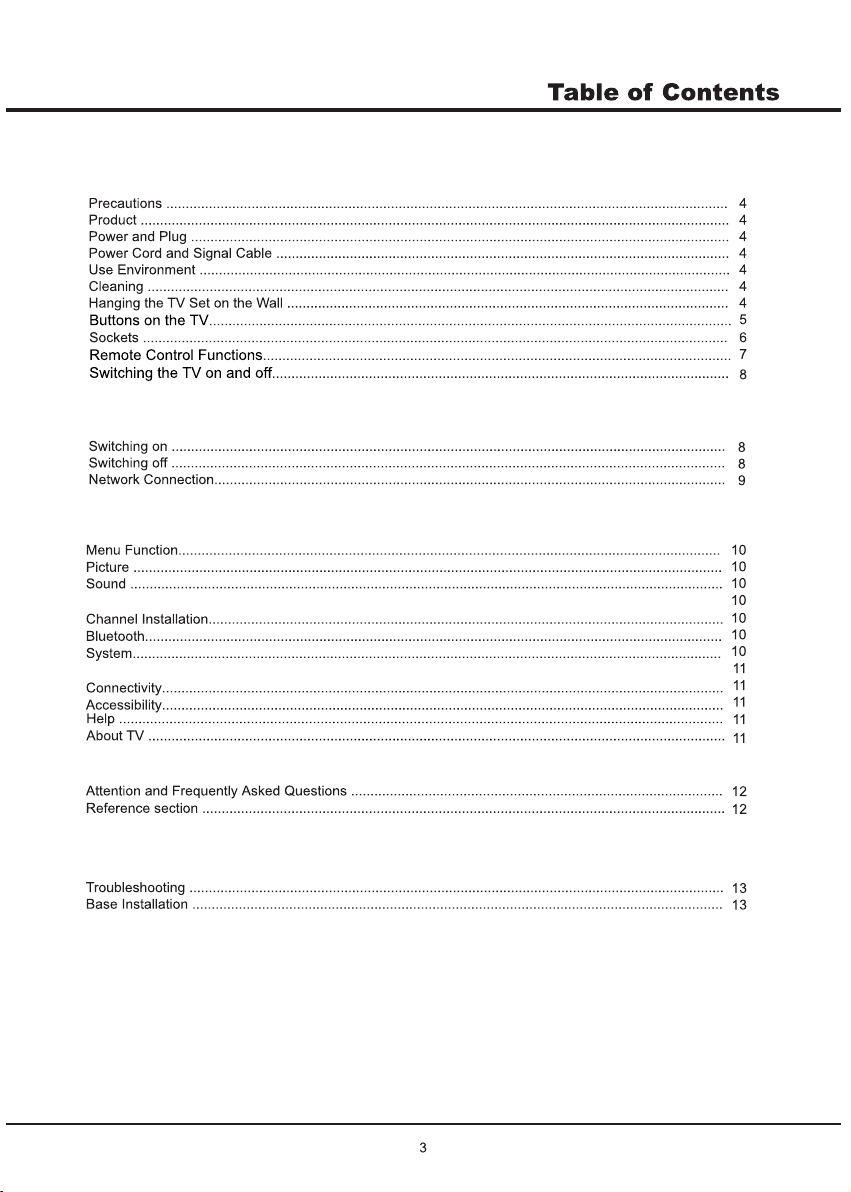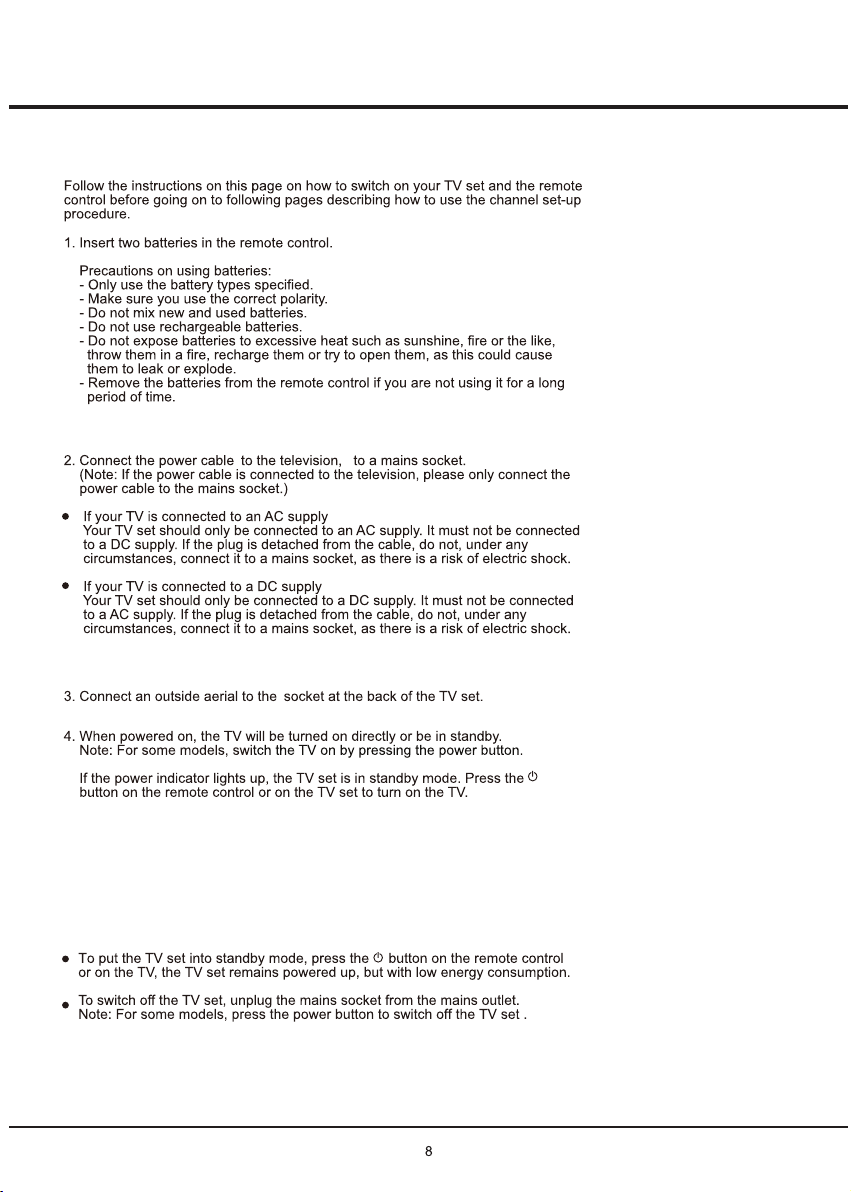Introduction
7
Remote Control Functions
Most of your television's functions are available via the menus that appear on the
screen. The remote control supplied with your set can be used to navigate through
the menus and to configure all the general settings.
(MUTE) Mute sound
(POWER)Turn on/standby TV
Display channel list
Volume up and down
Enters the option menu
confirm selectionOK
(BACK)Back to the previous menu
EXIT
TV Change input source to TV
0-9 (numeric buttons) Enters channel numbers
LIST
+/-
Scans up or down through the current channel list
(HOME)Display home screen
up, down, left and right Move cursor .Highlights different
items in the menu system and adjusts the menu controls
Exit from menu
(INPUT)Change input source
USB
FAV
CC
SLEEP
+/-
CH
Zoom Select the desired screen format
INFO
GUIDE
MTS
Colored buttons (Red/Green/Yellow/Blue) Performs the corresponding function
indicated at the bottom of the screen
Fast rewind
Fast forward
(Previous) Goes to the previous chapter
(Stop) Stops viewing
(Next) Goes to the next chapter
(Play) Starts viewing
(Pause) pauses viewing
Goes to the Netflix homepage
Goes to the YouTube homepage
Open smart key page
Note:
Remote control explanation is same for both versions WT-0L96 and WT-0L95
only YouTube button is different.
Displays the status information
Display favrite list
Set the TV to turn off after a given amount of time
Accesses the USB mode
Brings up the closed caption menu
Open the Electronic Program Guide under DTV source
Toggles through the MTS (multichannel television sound) settings
(dot) Enters a digital channel with a sub-channel, enters the main channel;
then, press the dot (•), the sub-channel, and then the OK button
•
Display menu
EXIT
INFO GUIDE MTS
LIST
TV
USB FAV CC
SLEEP
ZOOM