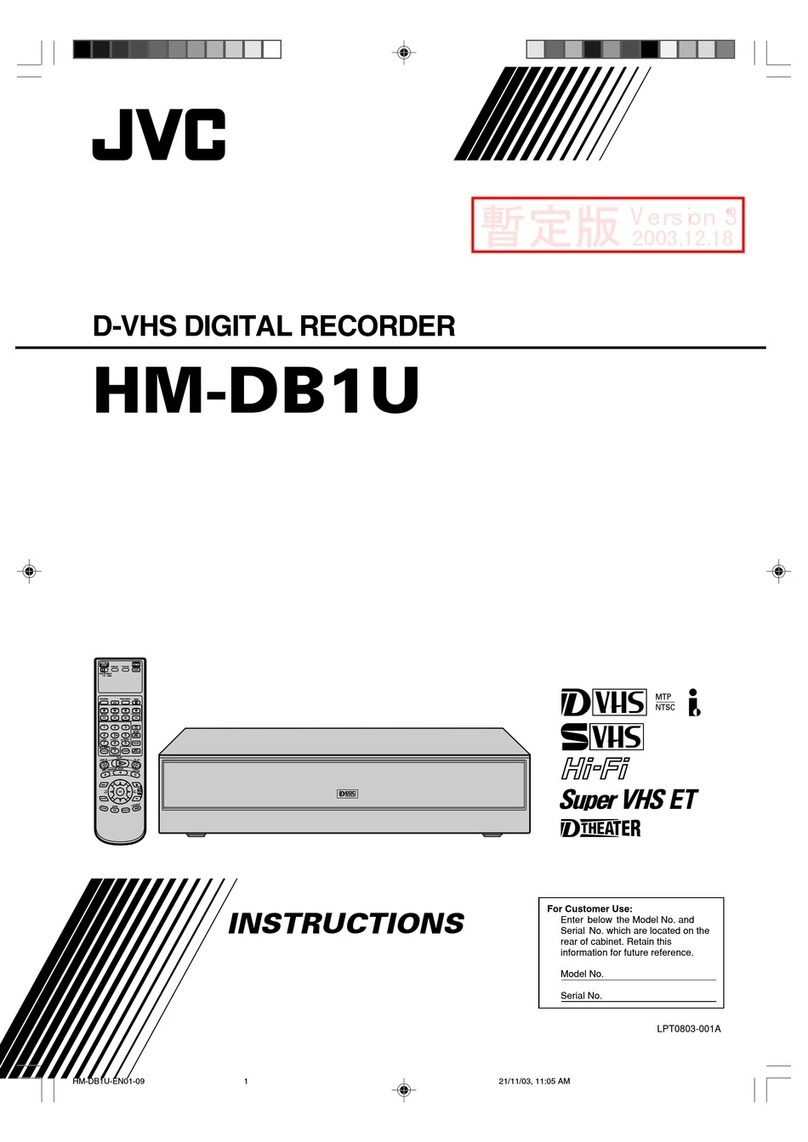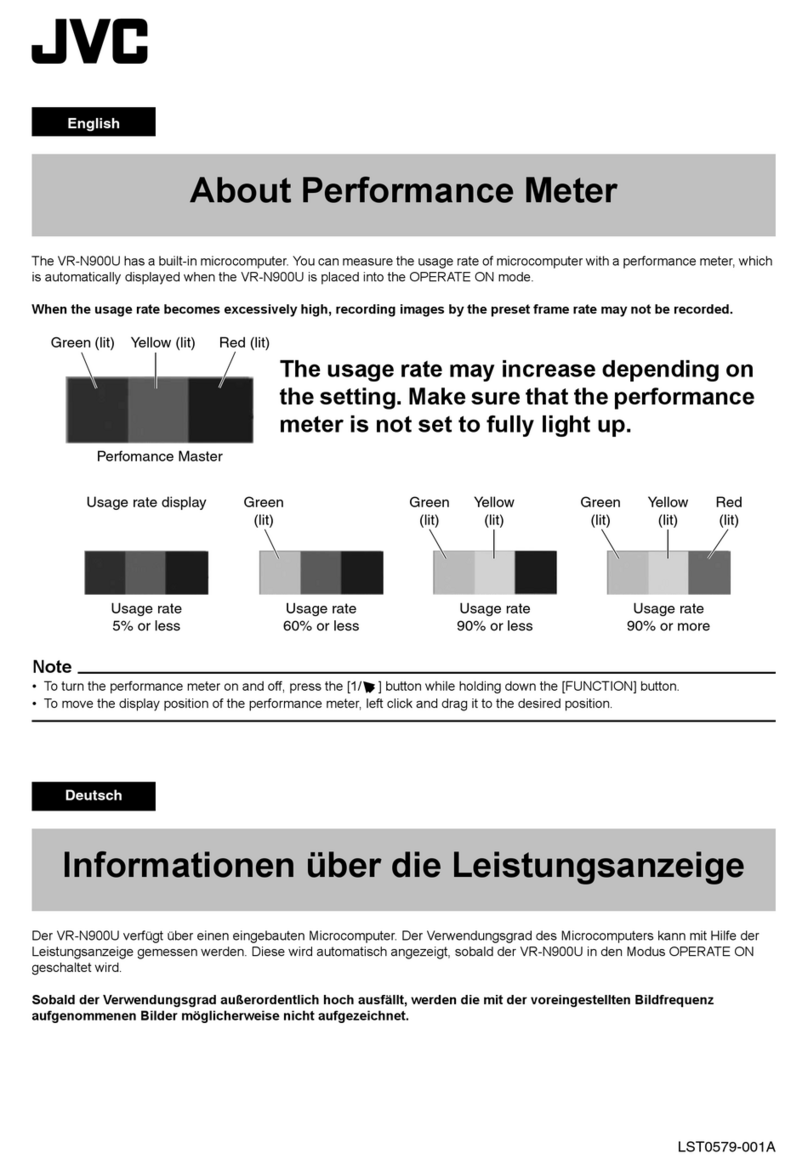1-2 (No.HC047<Rev.001>)
SPECIFICATION
GY-HM600U, GY-HM600E GY-HM650U, GY-HM650E
General
Power DC 12 V
Power consumption Approx. 10.2 W
(during recording with backlight set to [STANDARD] while the view-
finder is in use)
Approx. 13.0 W
(during recording with backlight set to [STANDARD] while the viewfinder is in
use)
Mass Approx. 2.4 kg (with battery) Approx. 2.5 kg (with battery)
Allowable operating temperature 0 °C to 40 °C (32 °F to 104 °F)
Allowable operating humidity 30 %RH to 80 %RH
Allowable storage temperature -20 °C to 50 °C (-4 °F to 122 °F)
Terminal Section
[HD/SD SDI] output terminal (480i or 576i:Downconverted 720p/1080i: embedded audio), BNC (unbalanced)
HD-SDI Compliant with SMPTE 292 M
SD-SDI Compliant with SMPTE 259 M
[INPUT1/INPUT2] terminal
[MIC] -50 dBu, 3 kΩ, XLR (balanced), +48 V output (phantom power supply)
[LINE] +4 dBu, 10 kΩ, XLR (balanced)
[AUX] terminal -22dBu, 10 kΩ, 3.5 mm stereo mini jack (unbalanced)
[AV] terminal 4-pin 3.5 mm mini jack
Video signal 1.0 V (p-p)
Audio signal -8 dBu (during reference level input), 1 kΩ(unbalanced)
[HEADPHONE] terminal 3.5 mm mini jack (stereo) x 1
[REMOTE] terminal 2.5 mm wired remote control Ø2.5 mm mini jack (stereo)
[USB] terminal Mini USB-B type, USB 2.0, miniB, slave function (mass storage
class) only -
[DEVICE] - Mini USB-B type, USB 2.0, miniB, slave function (mass storage class) only
[HOST] - USB-A type, USB2.0, network connection function only
[TC] terminal [IN] 1.0 V(p-p) to 4.0 V(p-p) high impedance
[OUT] 2.0 ± 1.0 V(p-p) low impedance
Lens Section
Lens Fujinon F1.6, 23x, f=4.1 mm to 94.3 mm (35 mm conversion: 29 mm to 667 mm)
Filter diameter Ø72 mm
Camera Section
Image pickup device 1/3-inch Progressive CMOS
Color separation prism F1.6, 3-color separation prism
Sync system Internal sync (built-in SSG)
Optical filter OFF, 1/4, 1/16, 1/64
Gain -6dB, -3dB, 0dB, 3dB, 6dB, 9dB, 12dB, 15dB, 18dB, 21dB, 24dB, Lolux (30dB, 36dB), ALC
Electronic shutter 1/6 to 1/10000, EEI
Variable frame Rate 2/30-60/30fps, 2/25-50/25fps, 2/24-60/24fps
LCD monitor 3.5-inch LCD, 16:9 920K pixels
Viewfinder 0.45-inch LCOS, 1.22 Mpixels (852 x 480 x 3)
Storage Section
Supported media SDHC/SDXC
Slots x 2
Video/Audio
Recording time Approx. 25 minutes (8 GB SD card, 35 Mbps, VBR mode)
HD mode (MOV / MP4 / MXF: MPEG2)
Video recording file for-
mat QuickTime File Format (For Final Cut Pro)/MP4 File Format QuickTime File Format (For Final Cut Pro)/MP4 File Format/ MXF File Format
Video: HQ mode MPEG-2 Long GOP VBR, 35 Mbps (Max) MP@HL, 1920x1080/59.94i, 29.97p, 23.98p, 50i, 25p 1440x1080/59.94i, 50i 1280x720/59.94p, 29.97p,
23.98p, 50p, 25p
Video: SP mode MPEG-2 Long GOP CBR, 18.3 Mbps MP@HL (720p)/25 Mbps MP@H14 (1080i) 1440x1080/59.94i, 50i 1280x720/59.94p, 50p
HD mode (AVCHD)
Video recording file for-
mat AVCHD File Format
Video: HQ mode MPEG-4 AVC/H.264, 24 Mbps (Max) 1920x1080/59.94i, 50i
Video: SP mode MPEG-4 AVC/H.264, 17 Mbps 1920x1080/59.94i, 50i
Audio Dolby Digital 2ch, 48 kHz/16 Bit, 256 kbps
HD mode (MOV: H.264)
Video recording file for-
mat - QuickTime File Format
Video - MPEG-4 AVC/H.264, 35 Mbps (Max) 1920x1080/59.94i, 23.98p, 50i
Audio - LPCM 2ch, 48 kHz/16 Bit
SD mode (MOV: H.264)
Video recording file for-
mat QuickTime File Format
Video MPEG-4 AVC/H.264, 8 Mbps 720x480/59.94i (U model only), 720x576/50i (E model only)
Audio LPCM 2ch, 48 kHz/16 Bit
Web mode (MOV: H.264)
Video recording file for-
mat - QuickTime File Format
Video - MPEG-4 AVC/H.264, 1.2 Mbps 480x270/29.97p, 23.98p, 25p
Audio - µ-law 2ch, 16 kHz
Accessories Warranty Card (U model only), Instructions,CDROM, AC Adapter,Power Cord (U model: 1, Emodel: 2), Battery, AV Cable, Clamp Filter, Wire Clamp,
Large Eyecup