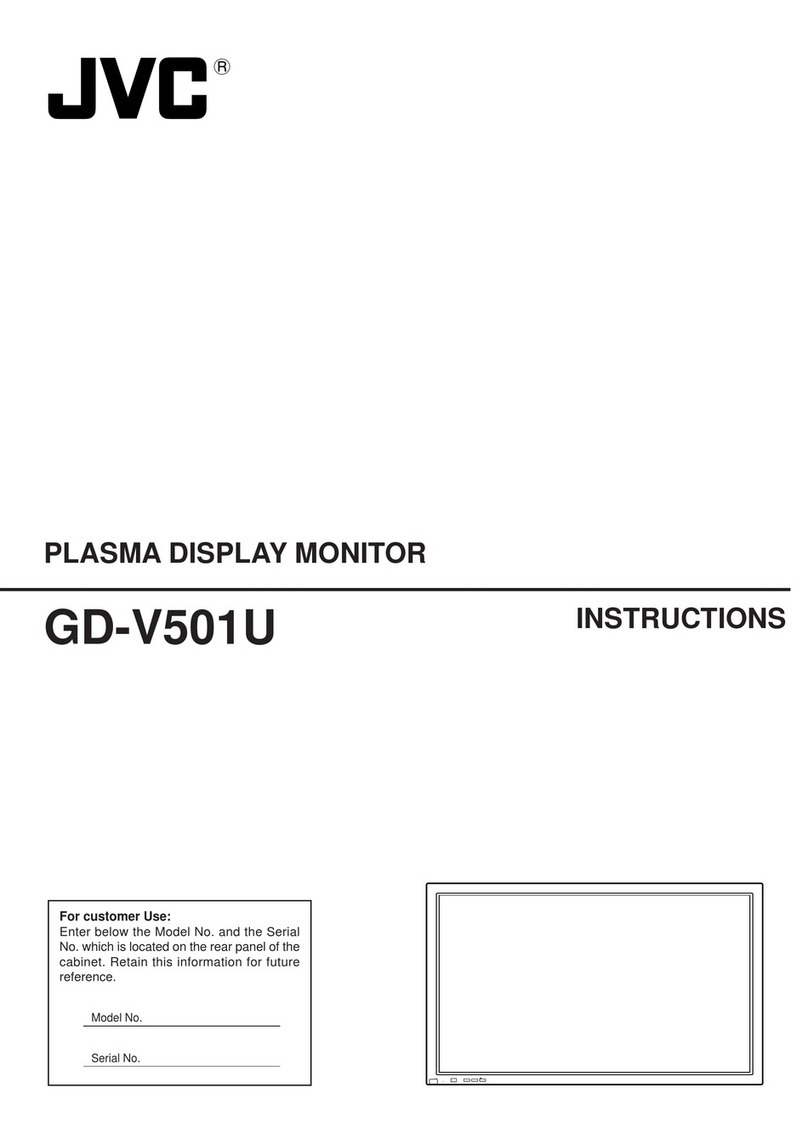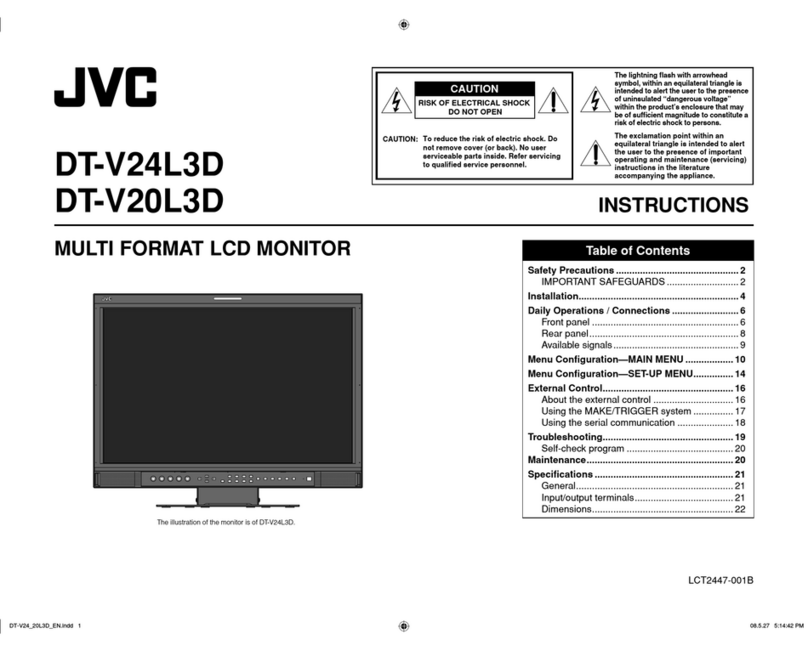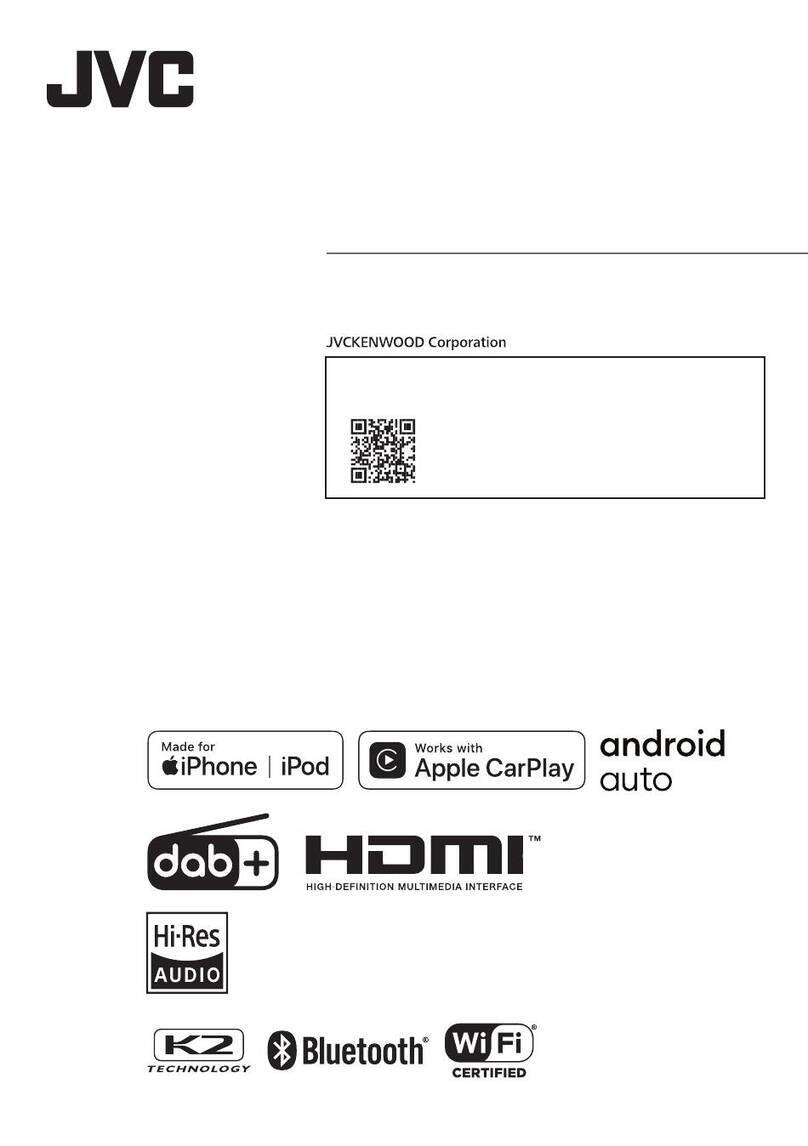JVC AV-2750S User manual
Other JVC Monitor manuals
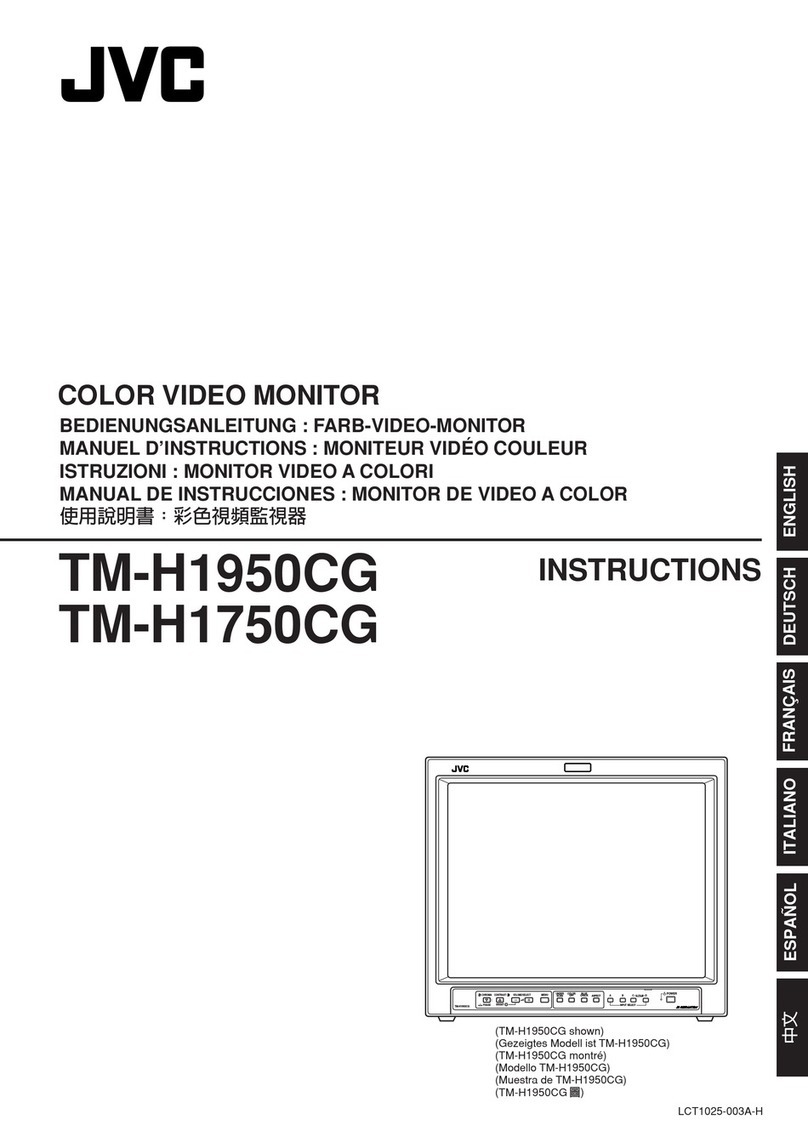
JVC
JVC TMH-1750CGU - 17IN MNTR W/ 750 TVL INPUT CARDS... User manual

JVC
JVC TM-1011G User manual
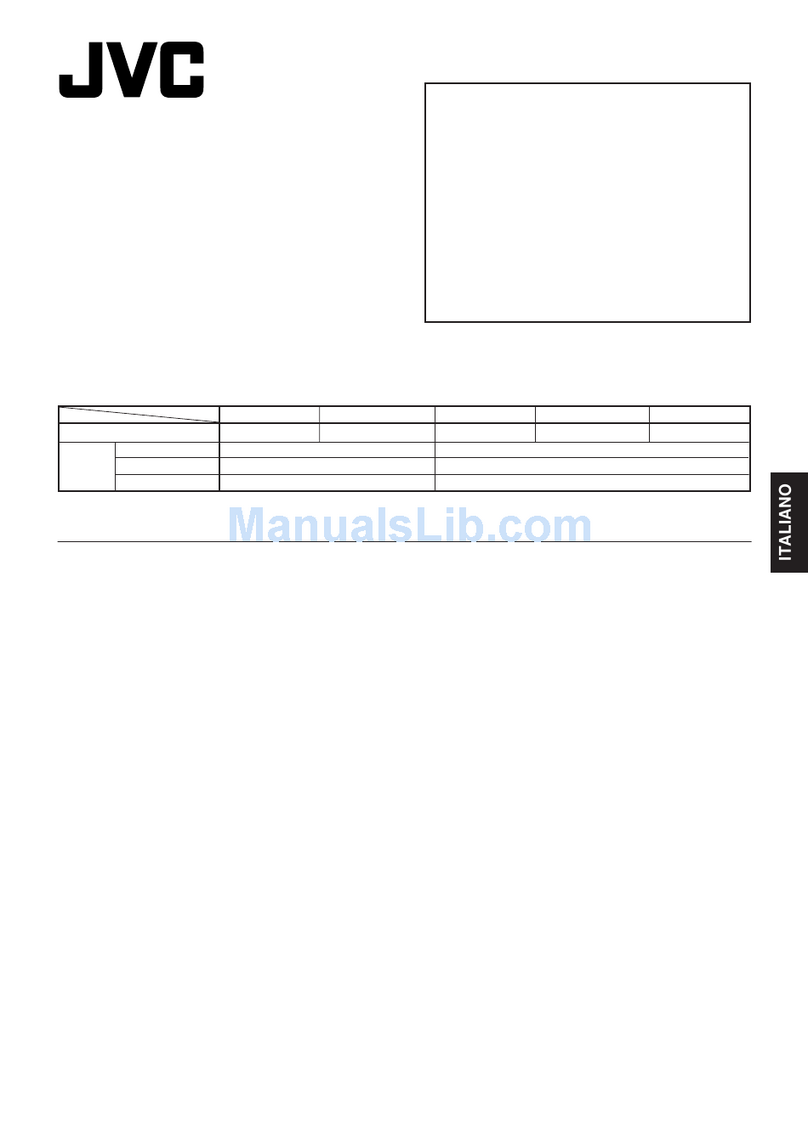
JVC
JVC GD-V4210PZW - High Contrast Plasma Display Operating and maintenance manual
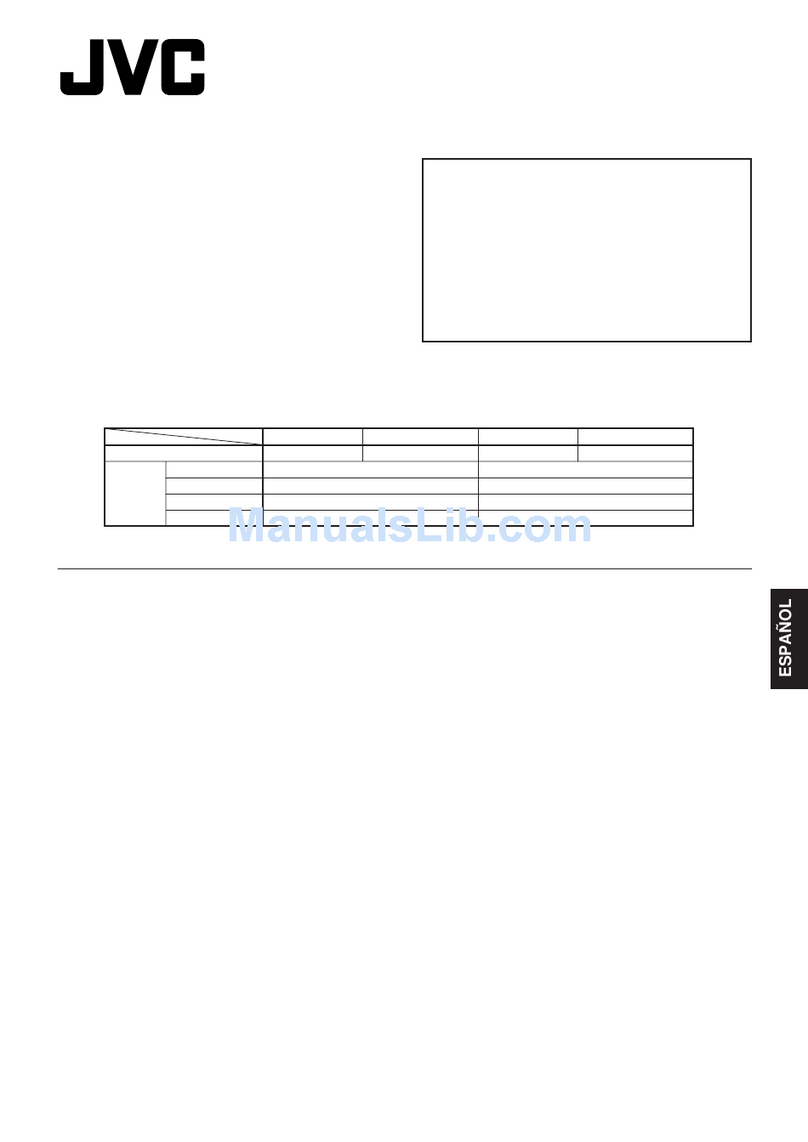
JVC
JVC GD-V4200PZW - Plasma Display Setup guide

JVC
JVC GD-191 User manual
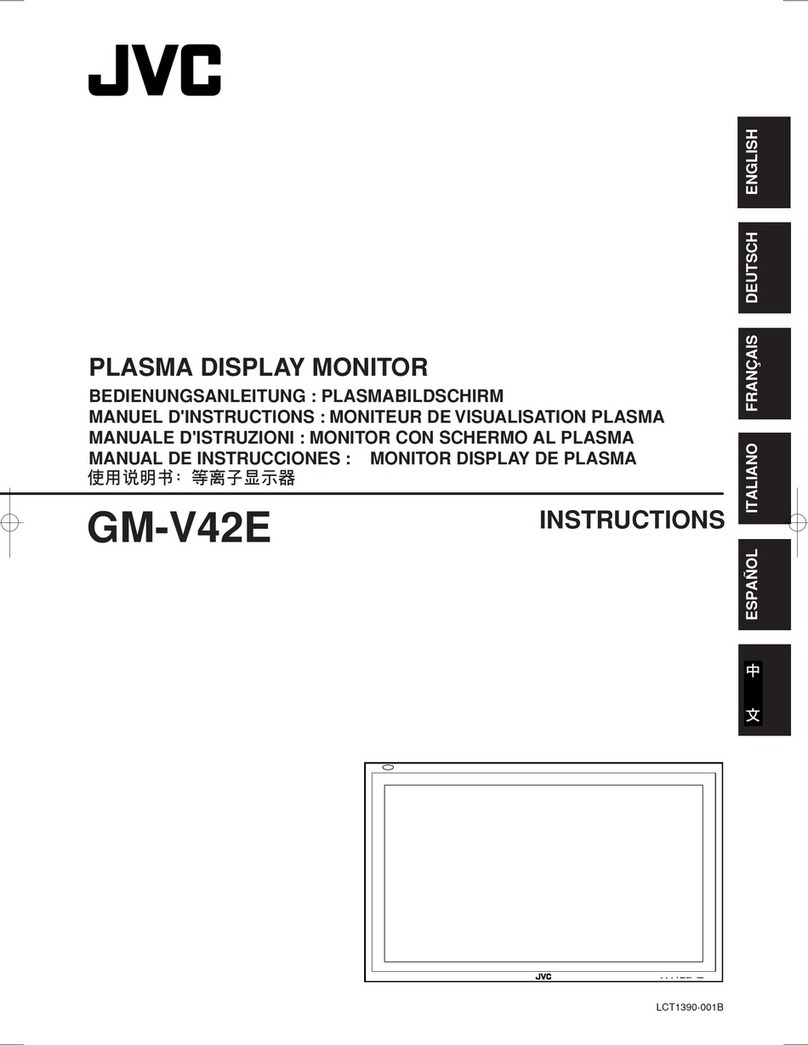
JVC
JVC GM-V42E User manual
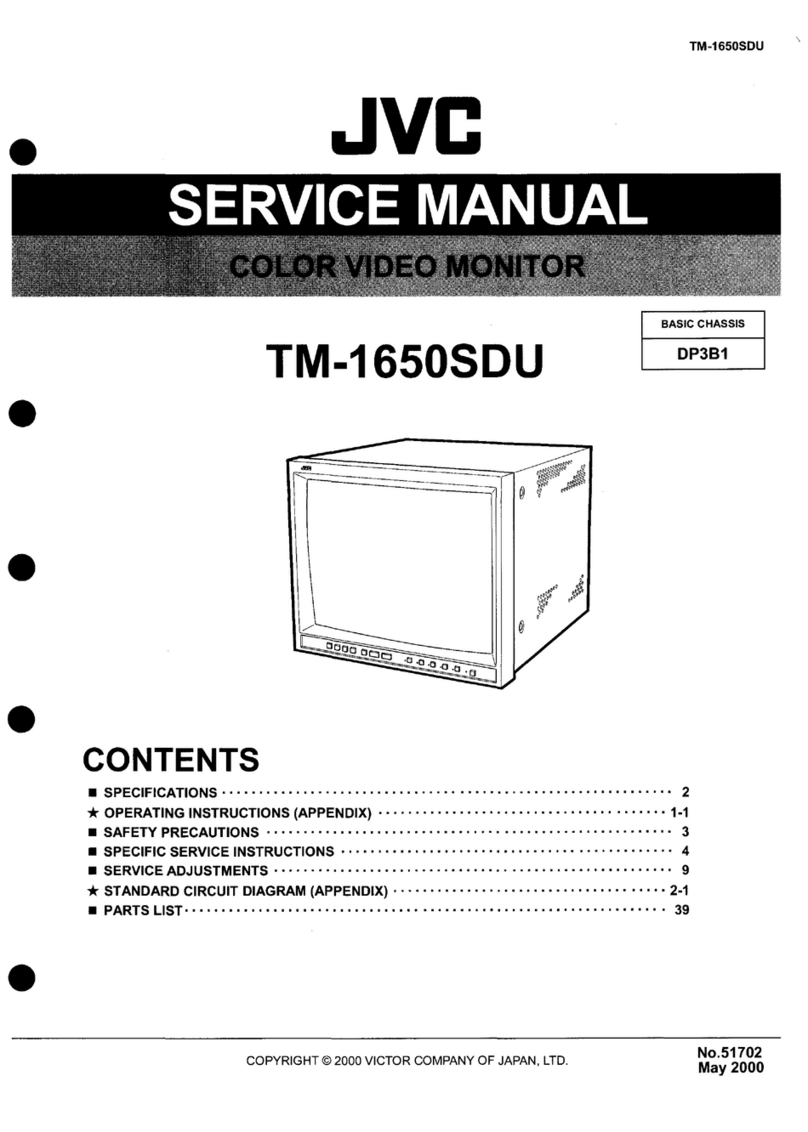
JVC
JVC TM-1650SDU - Color Monitor User manual

JVC
JVC KW-V40BT User manual

JVC
JVC DT-V1710CG User manual
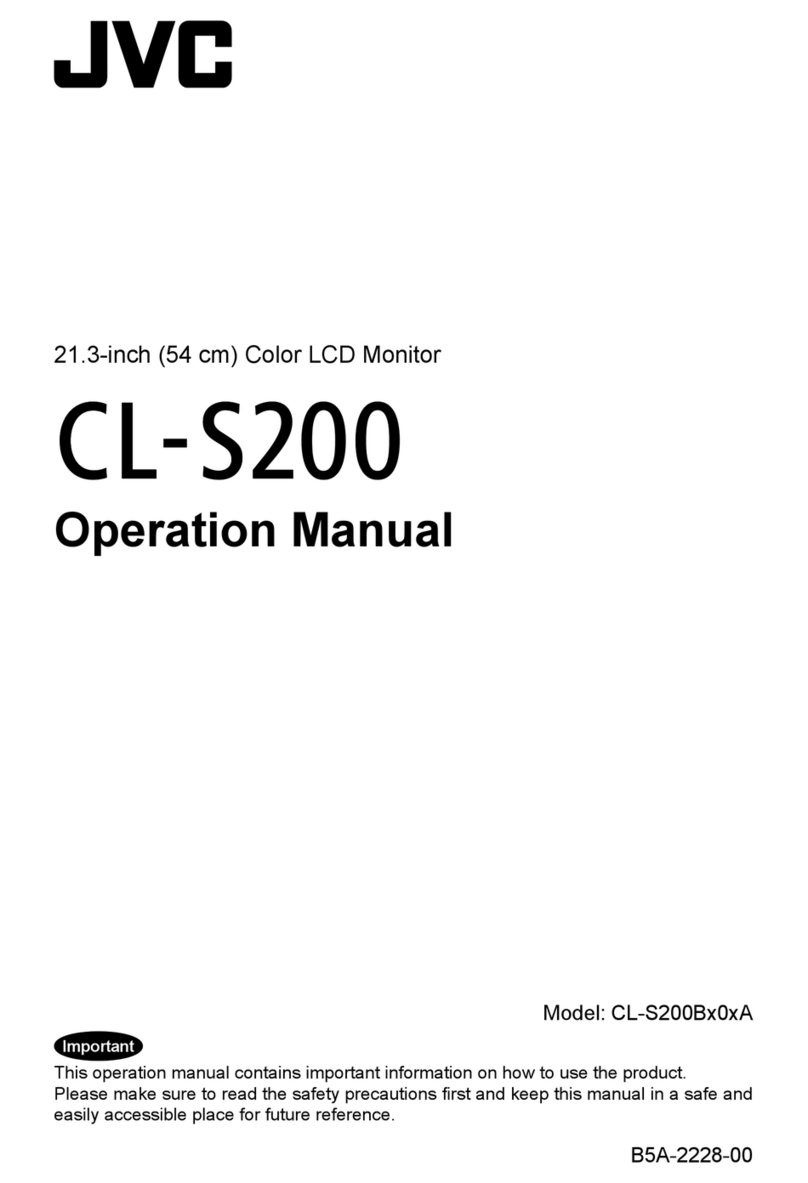
JVC
JVC CL-S200 Installation manual
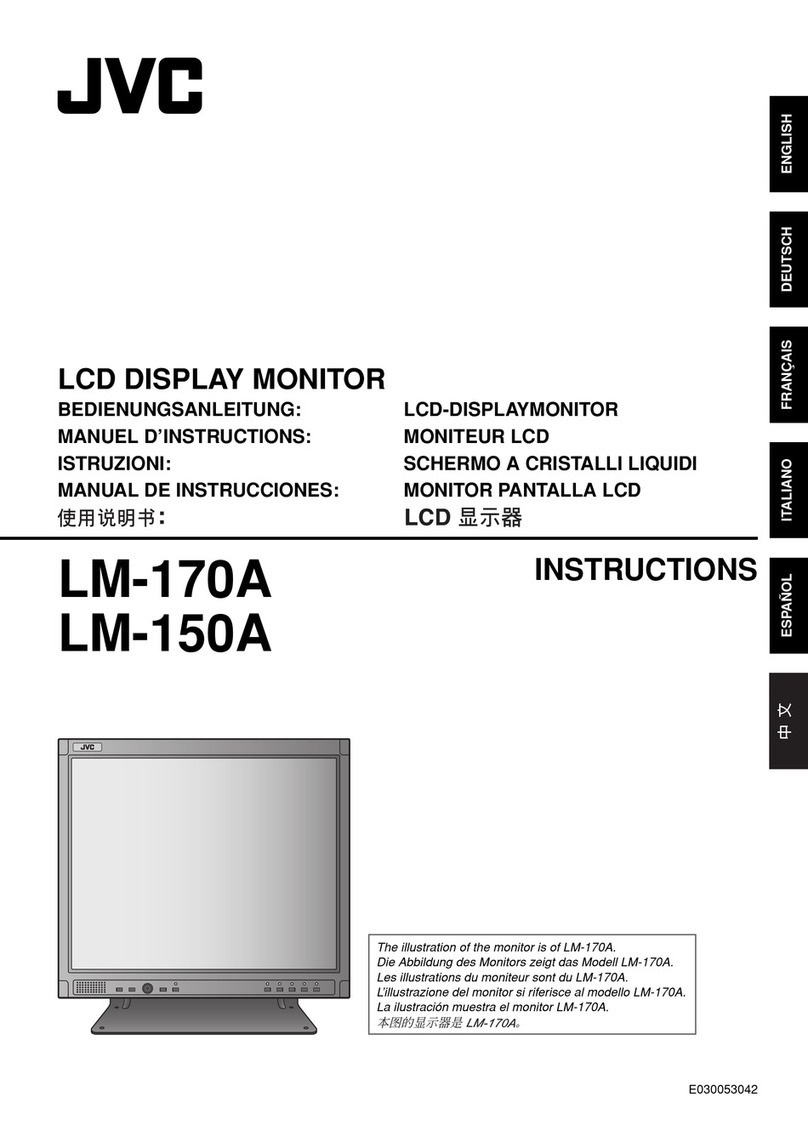
JVC
JVC LM-150U - 15" LCD Monitor User manual
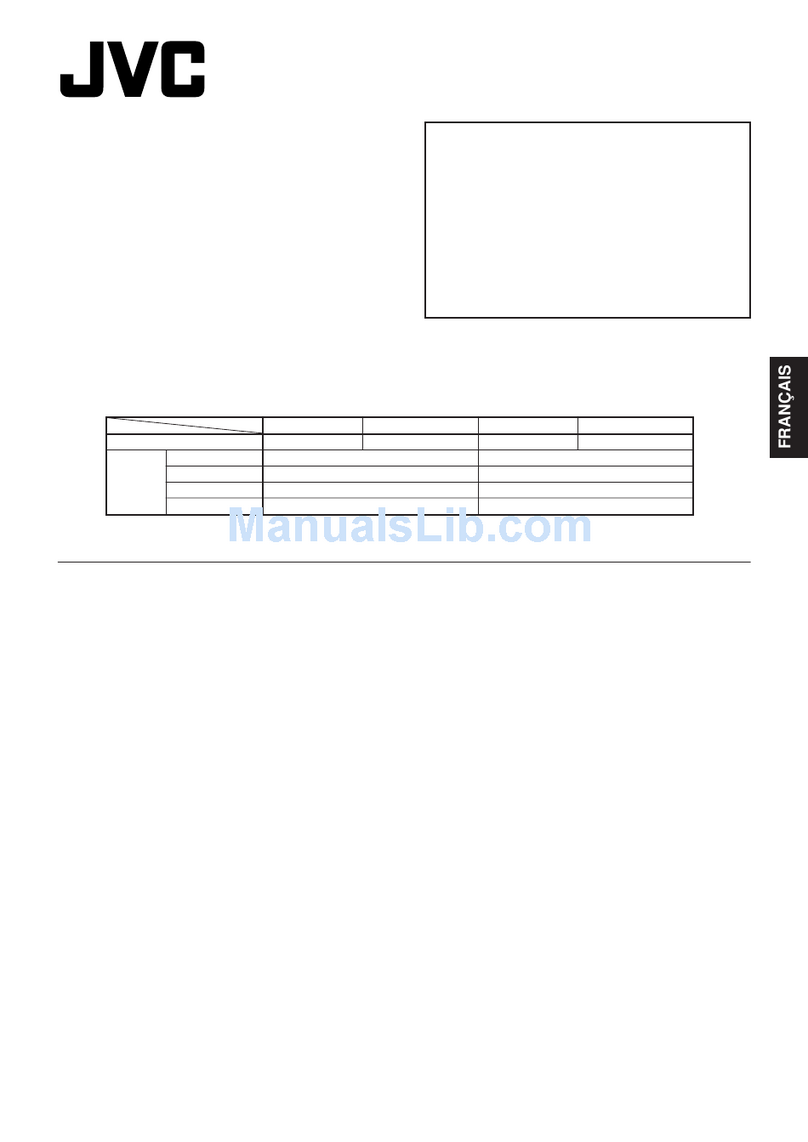
JVC
JVC GD-V4200PZW - Plasma Display Mounting instructions

JVC
JVC LT-65N7115AM User manual
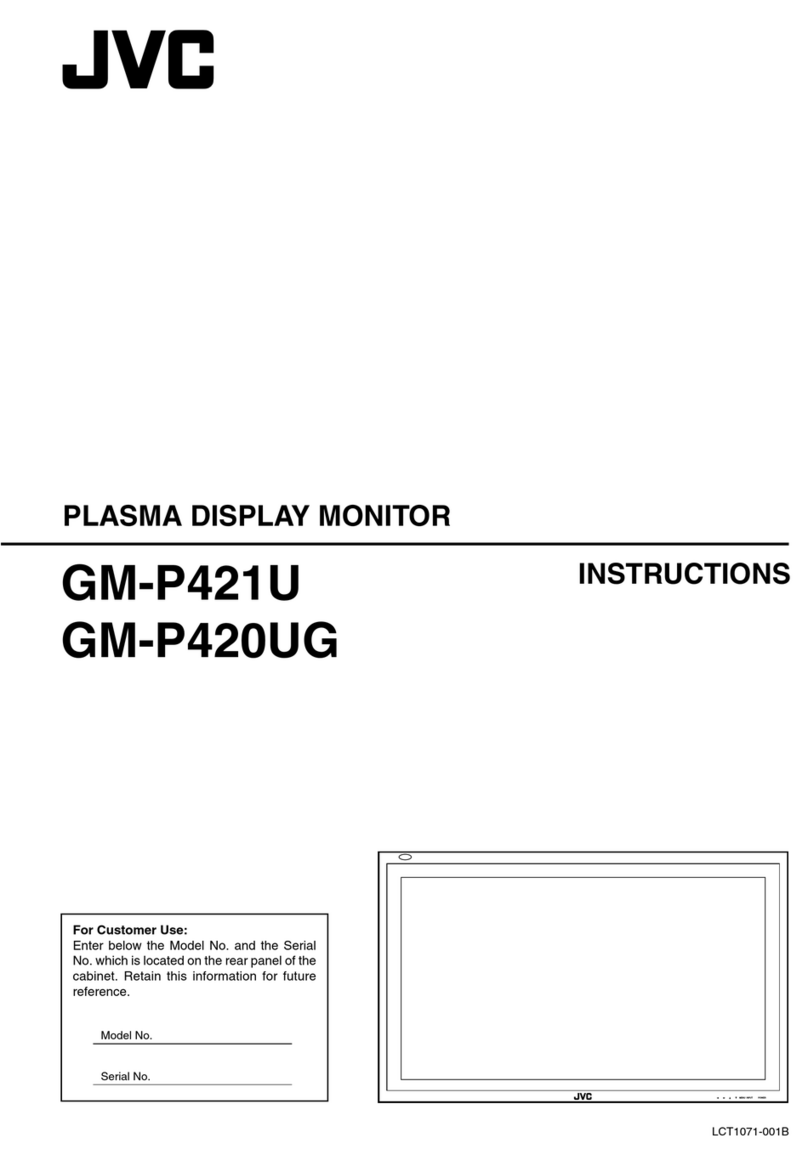
JVC
JVC GM-P421U User manual

JVC
JVC LT-27CM69B User manual
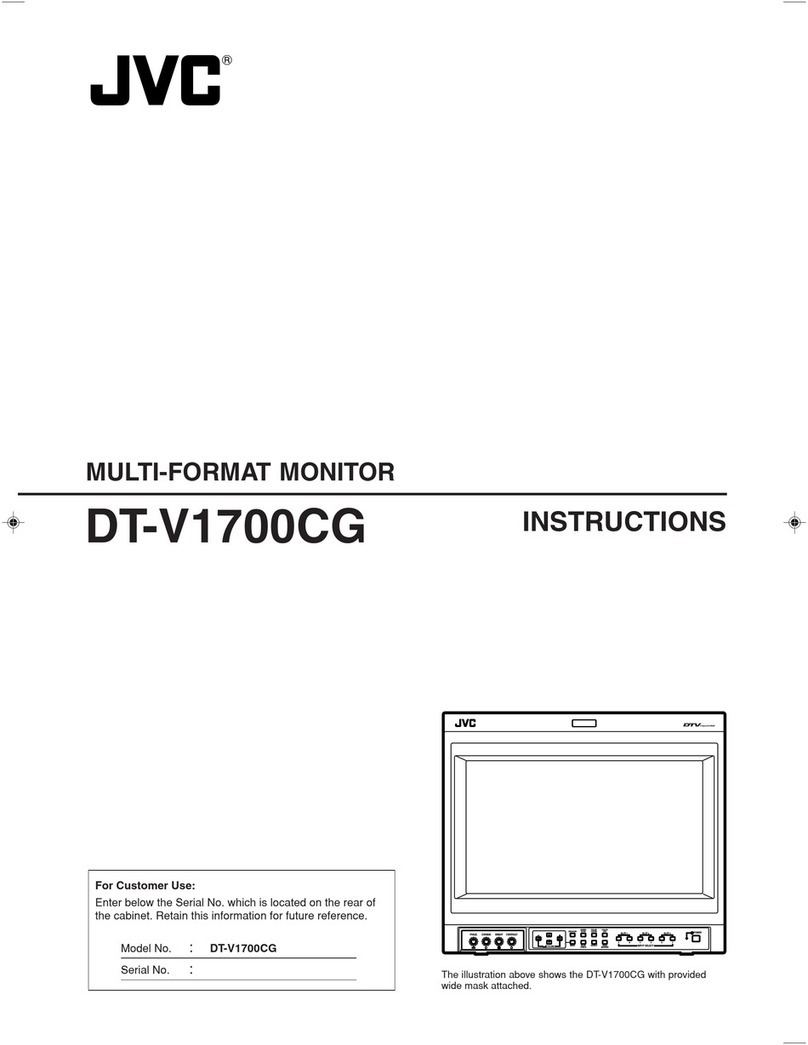
JVC
JVC V1700CG User manual
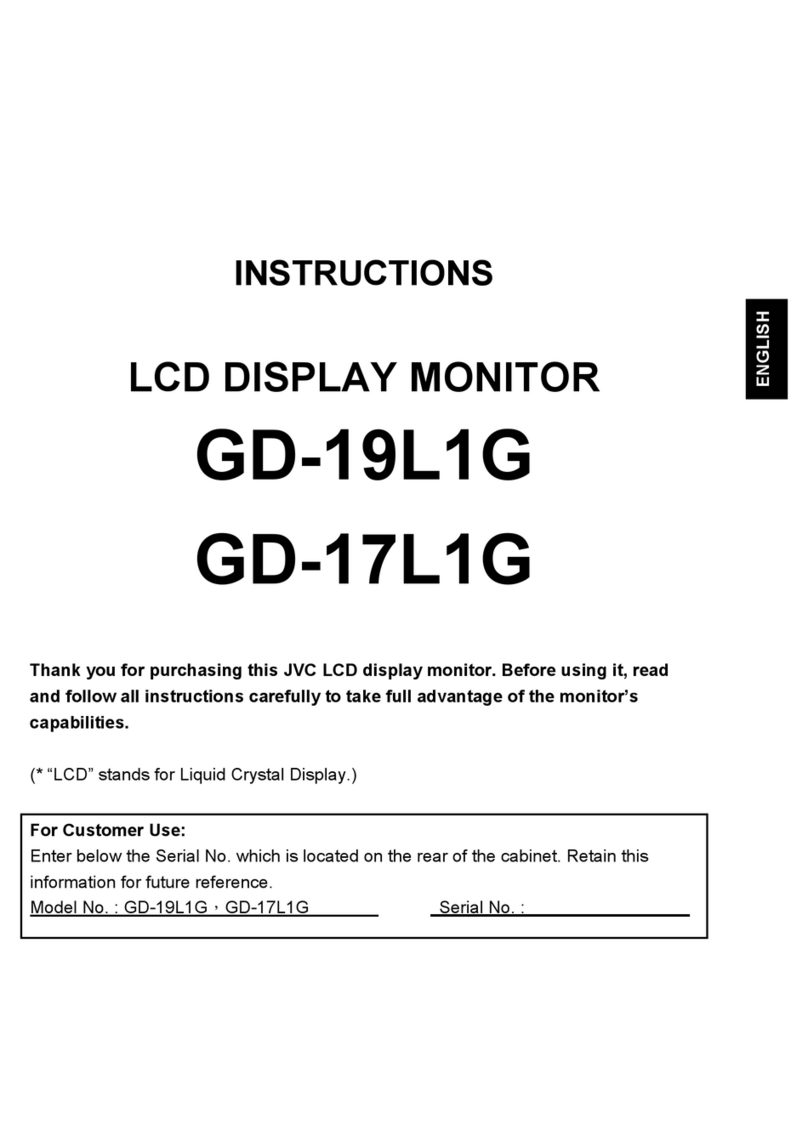
JVC
JVC GD-17L1G/E User manual
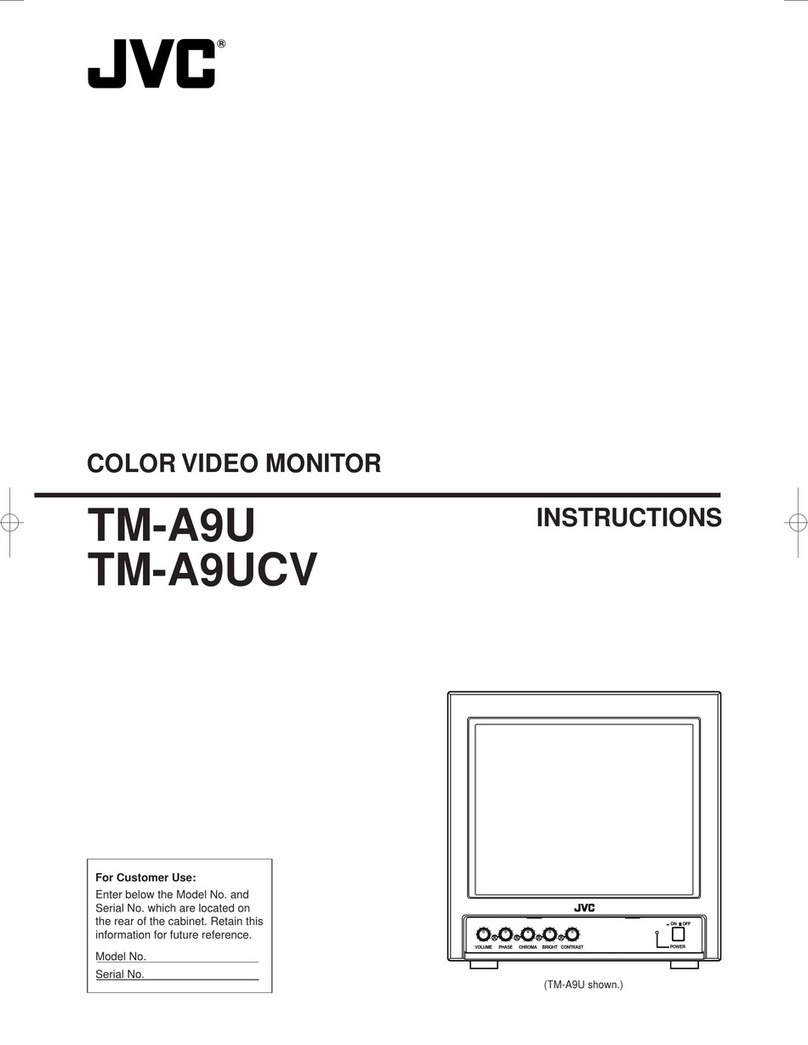
JVC
JVC TM-A9U User manual
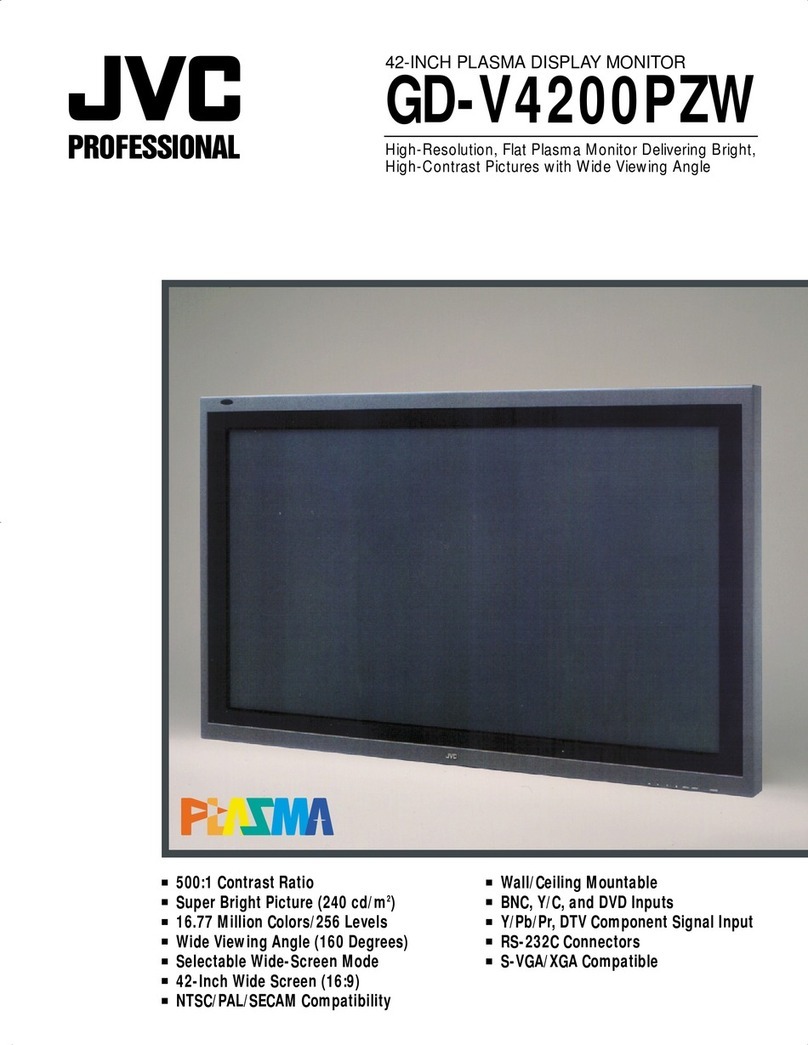
JVC
JVC GD-V4200PZW - Plasma Display User manual

JVC
JVC ProHD DT-X71FI User manual