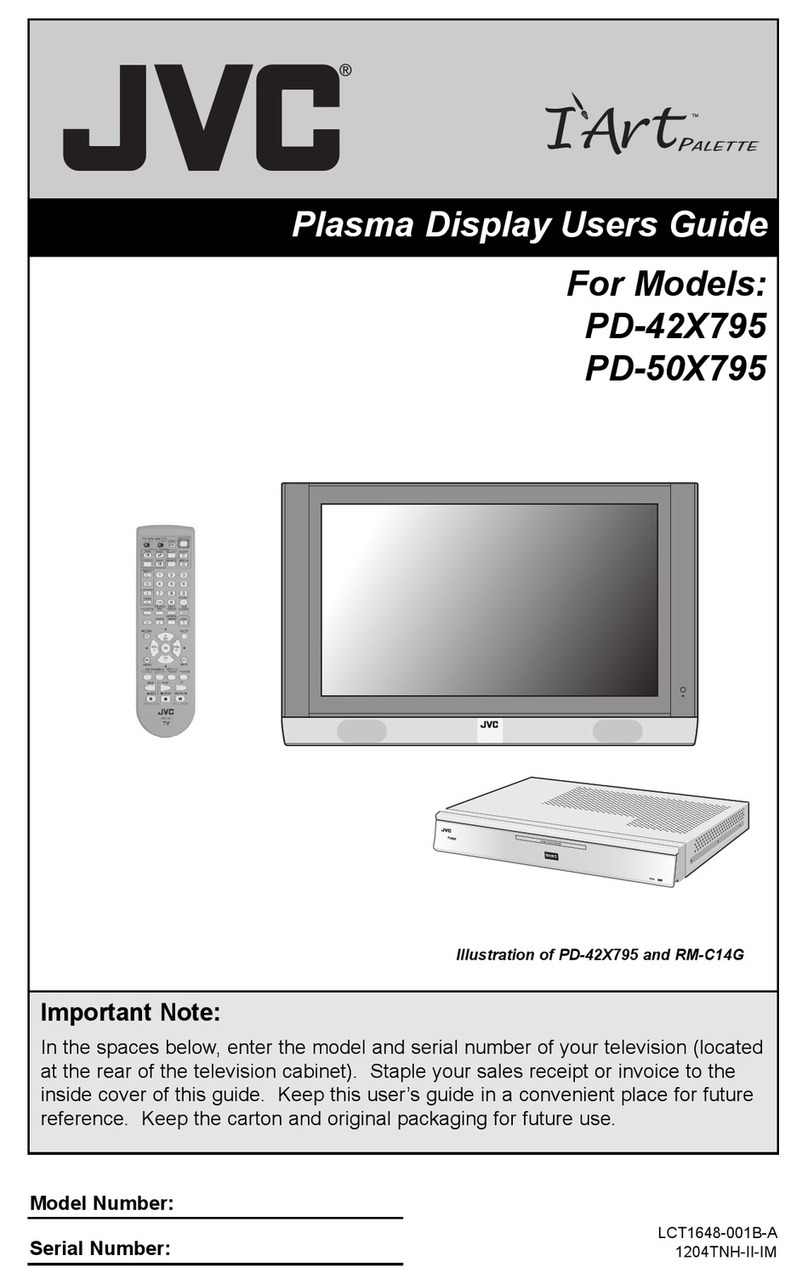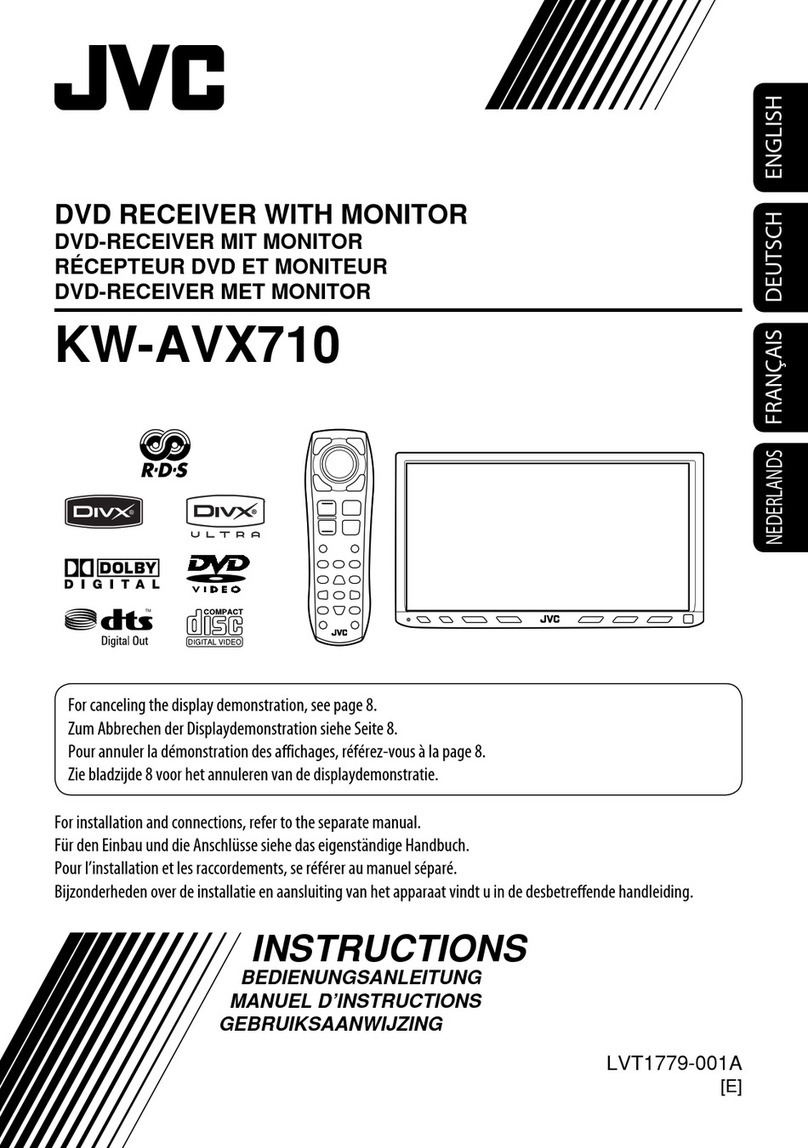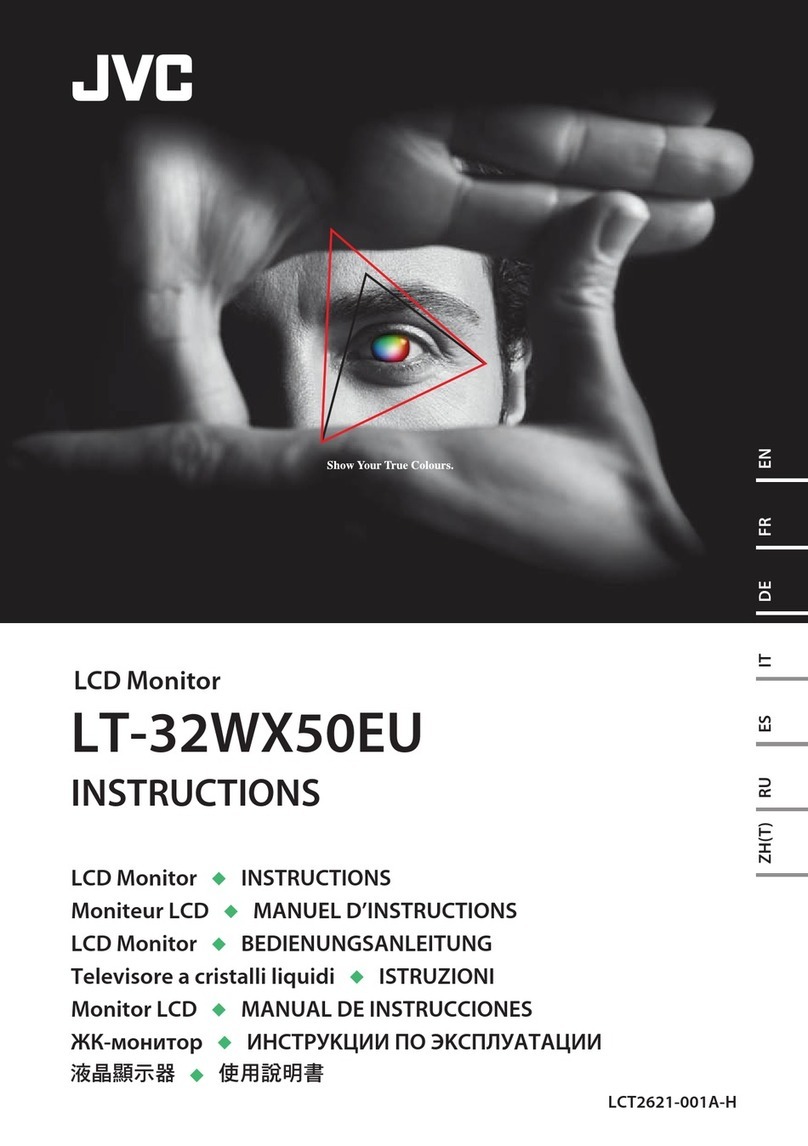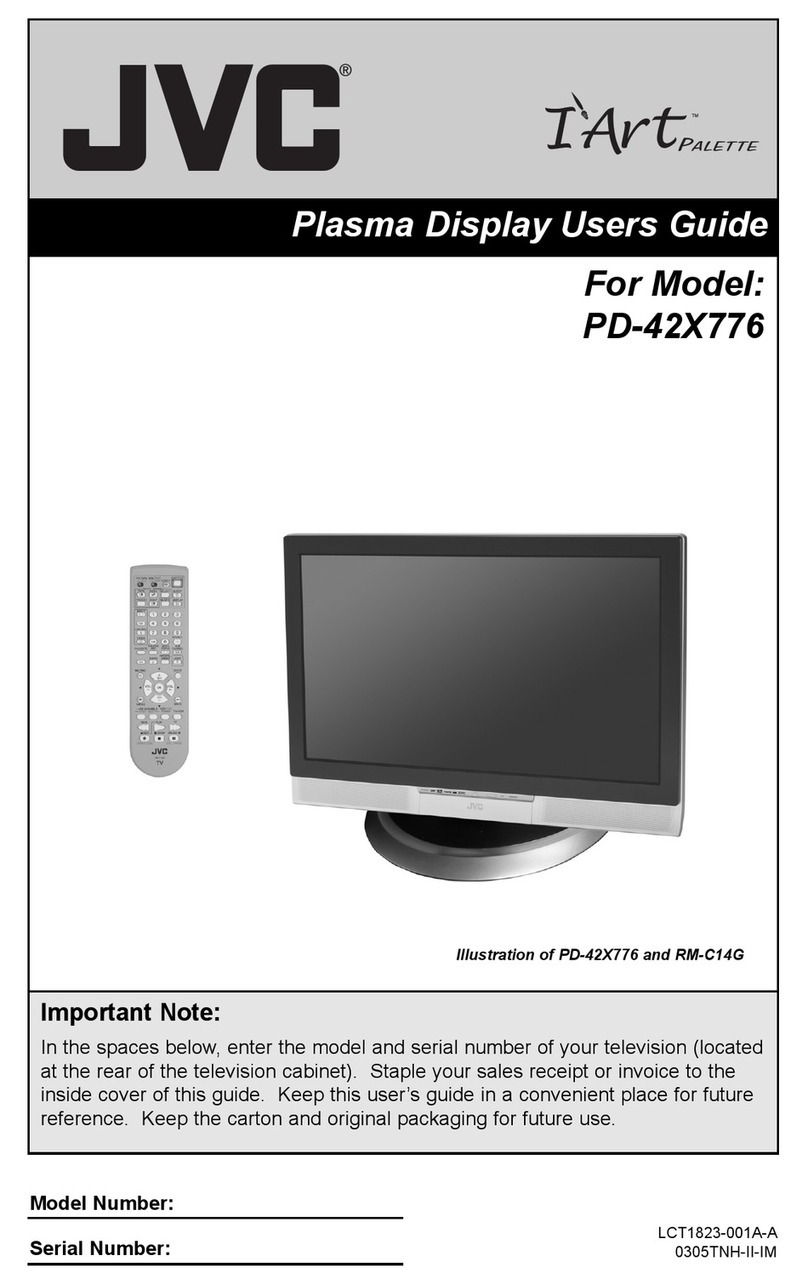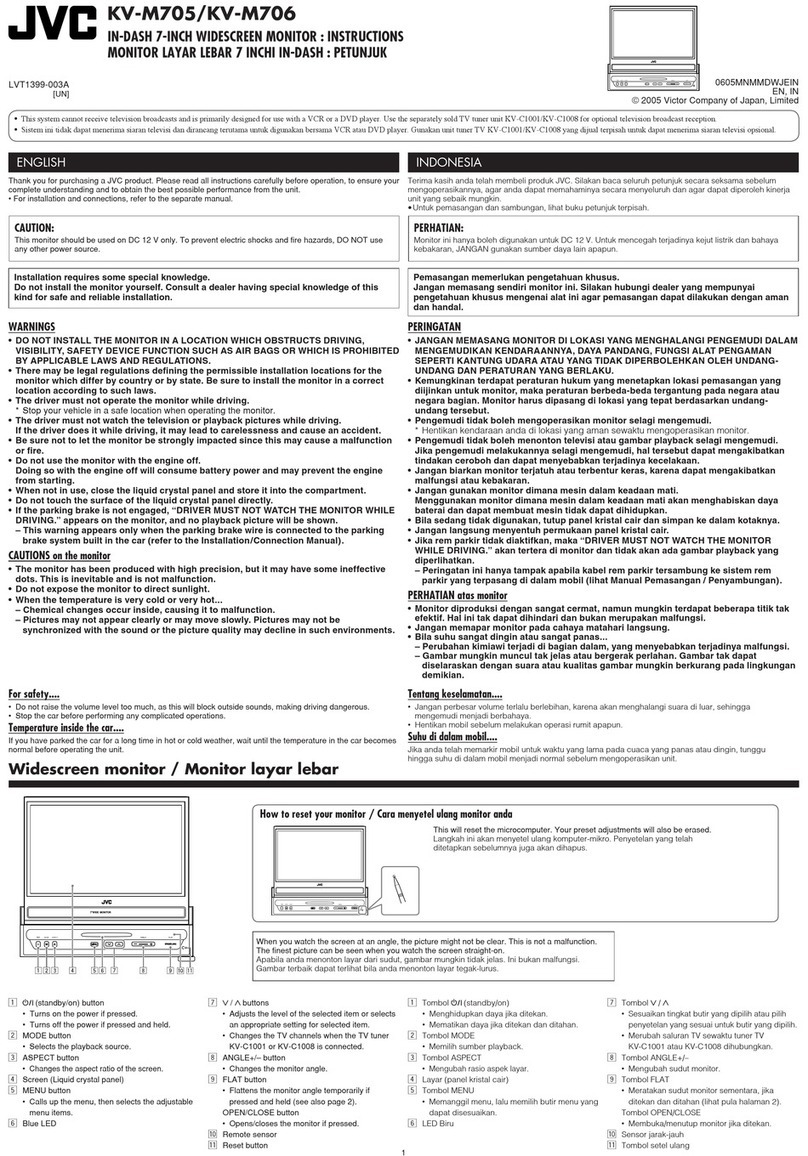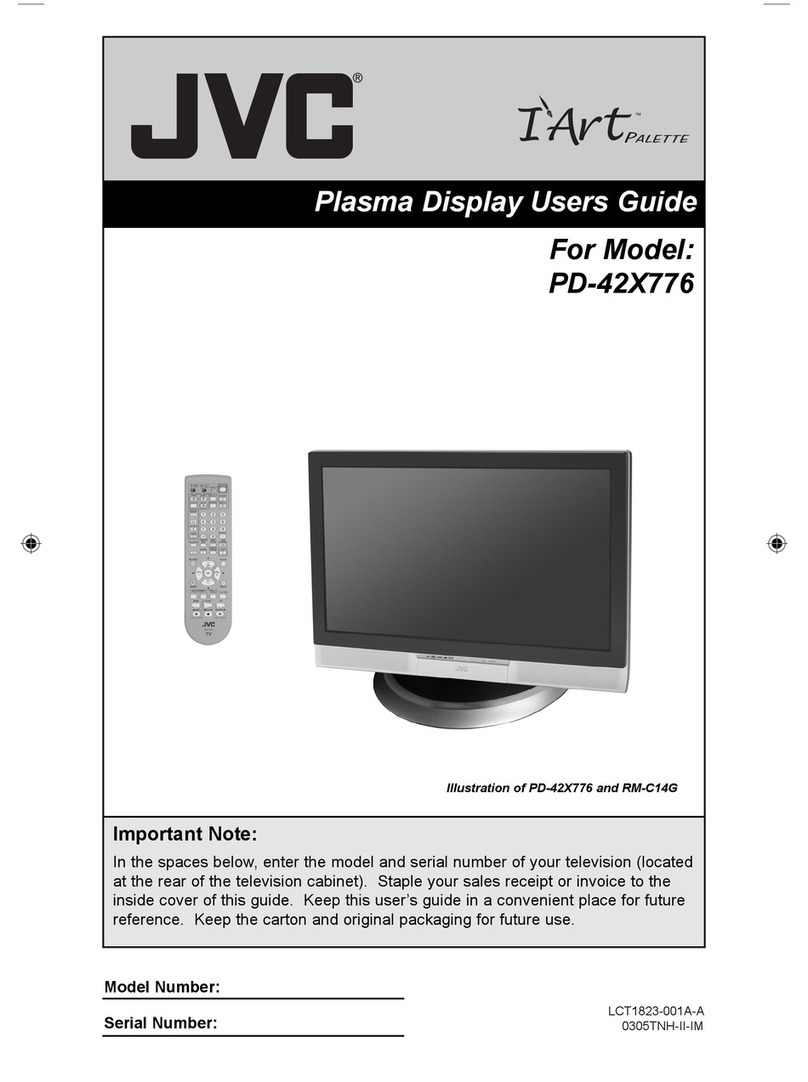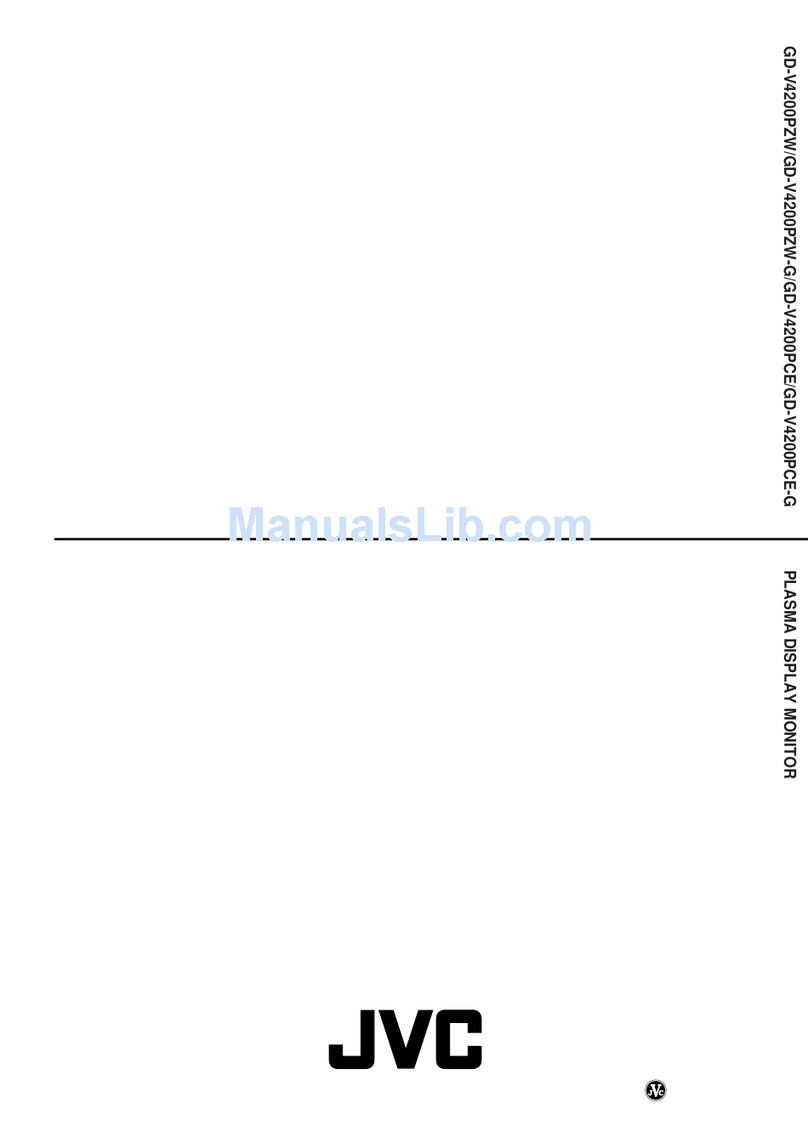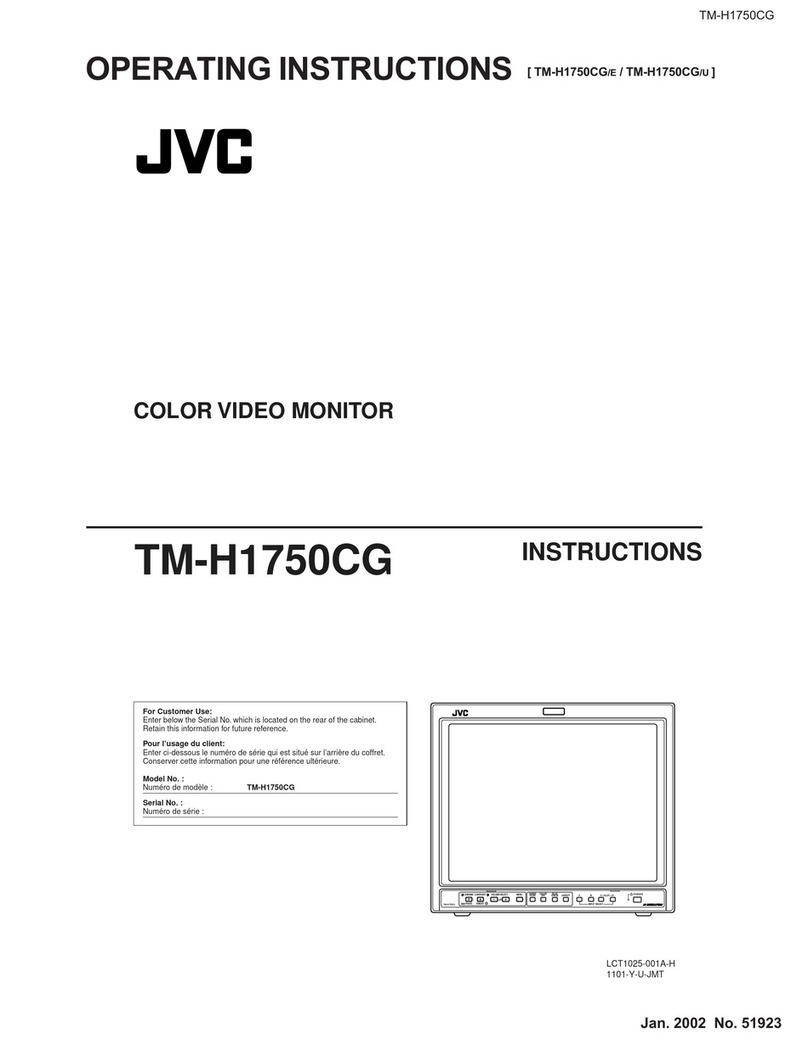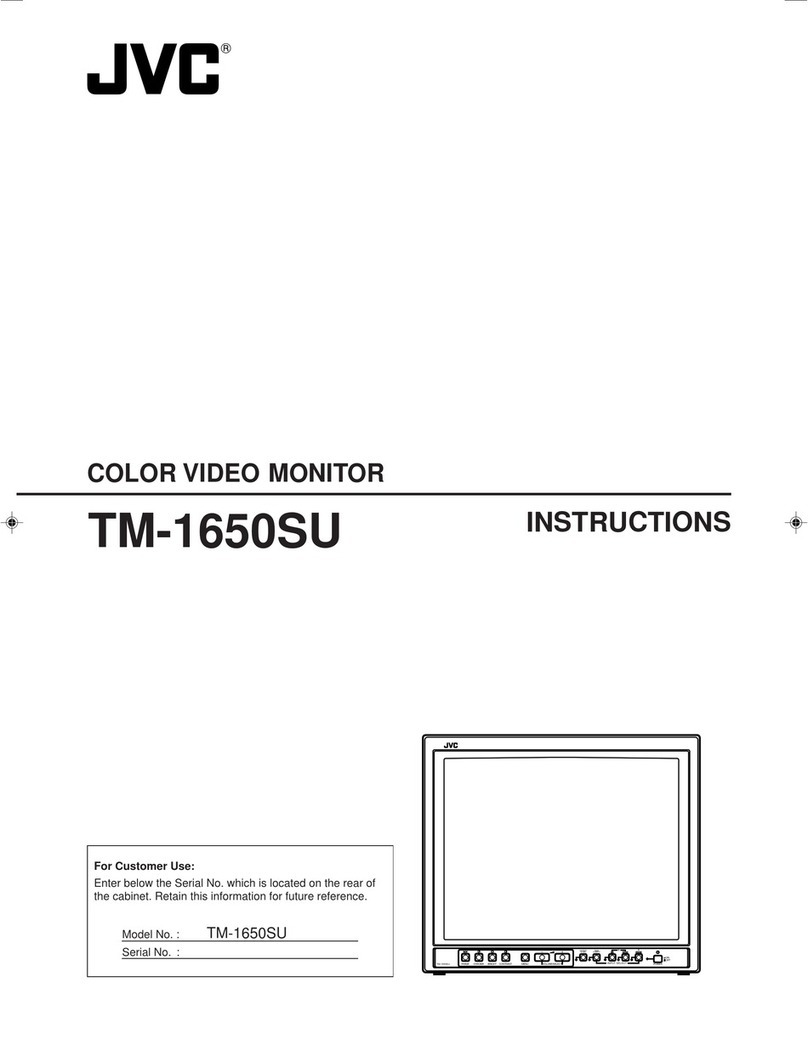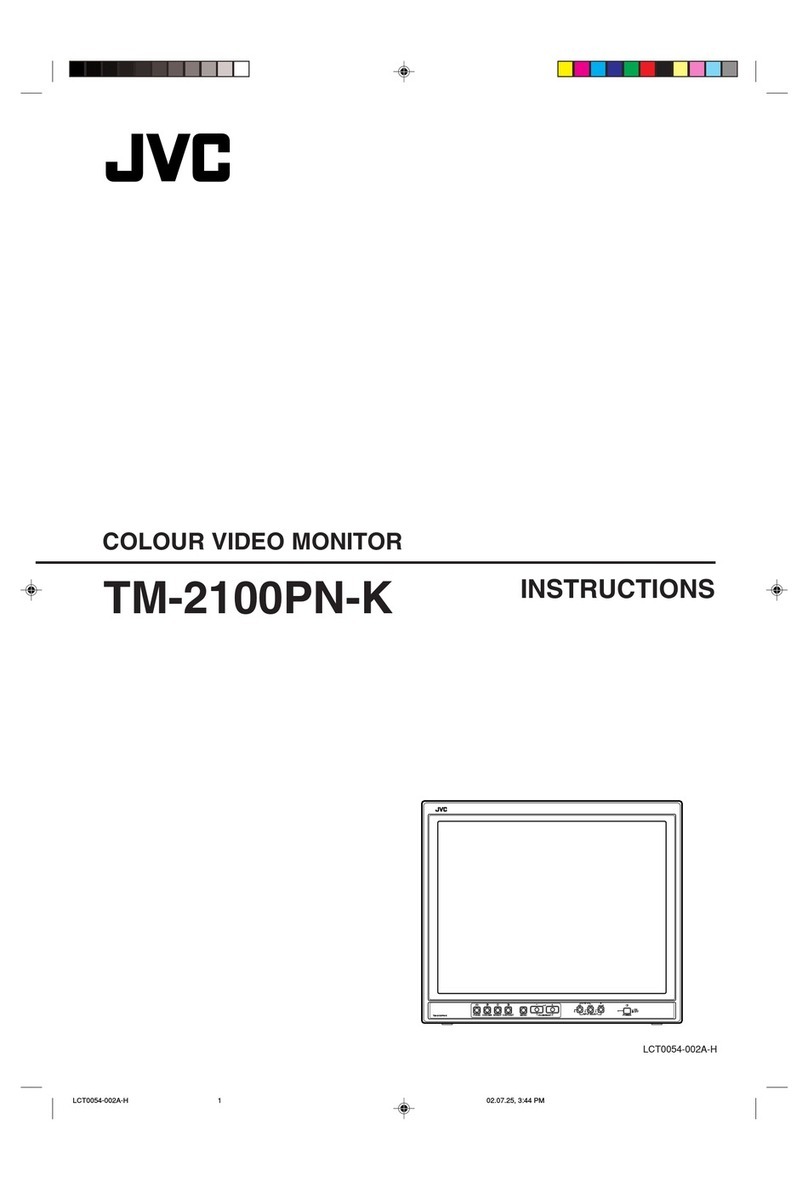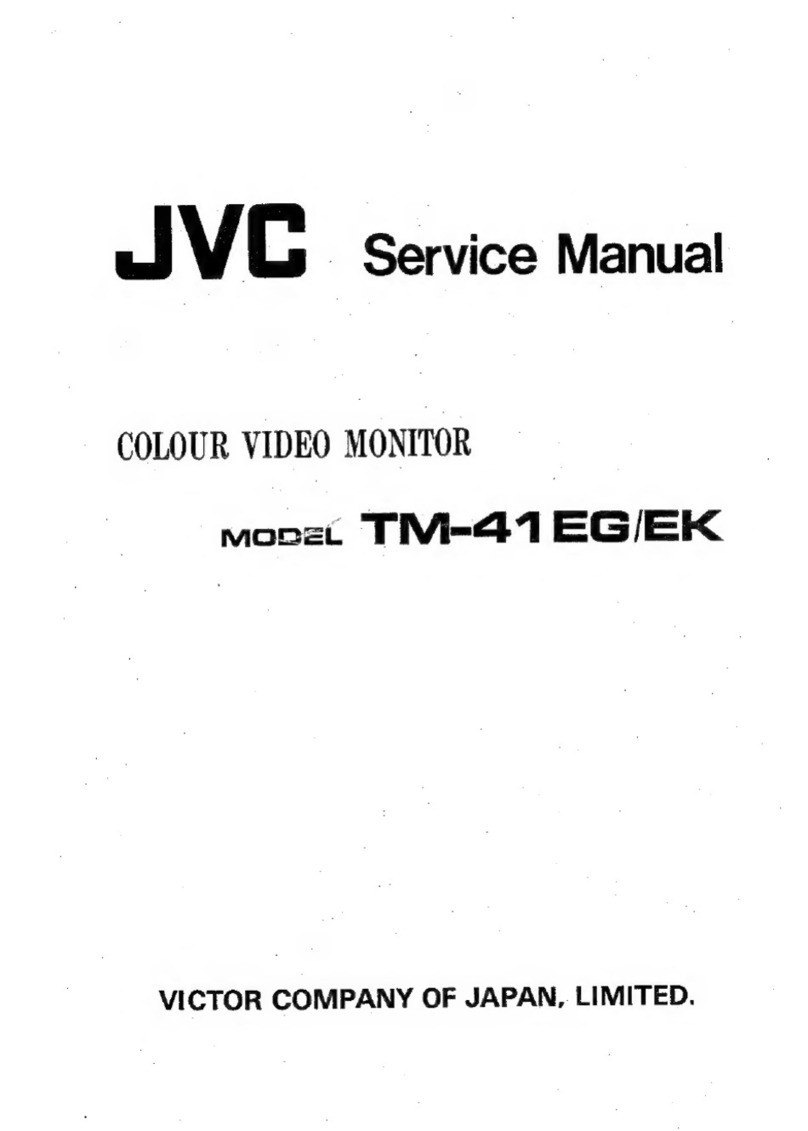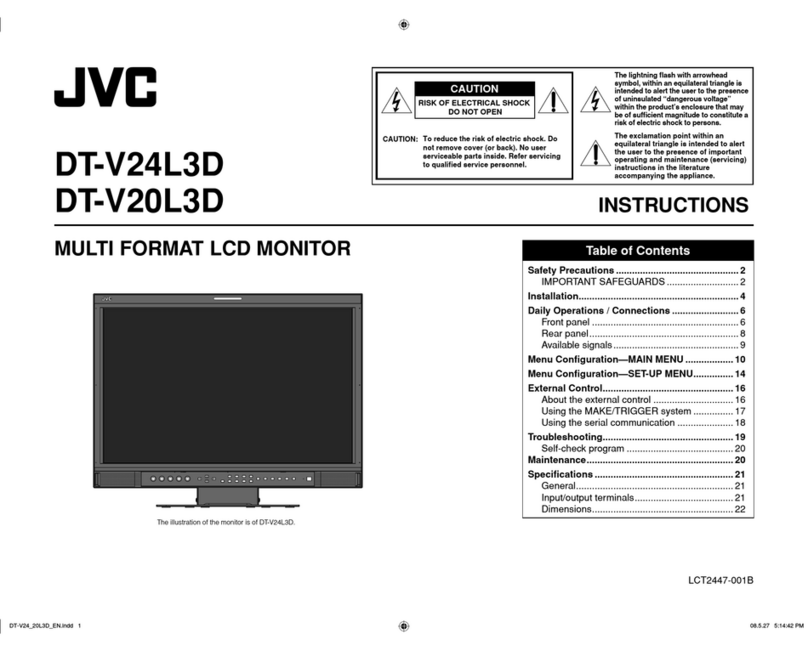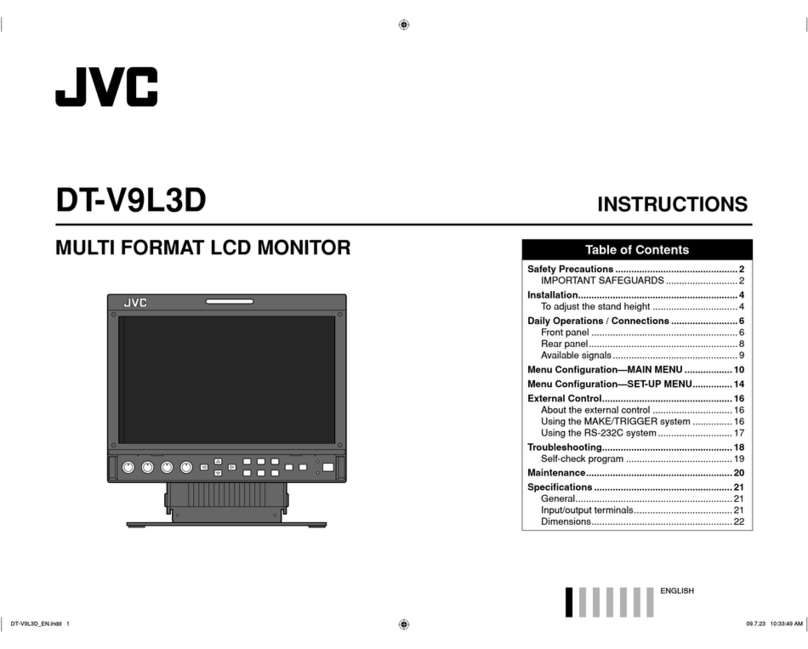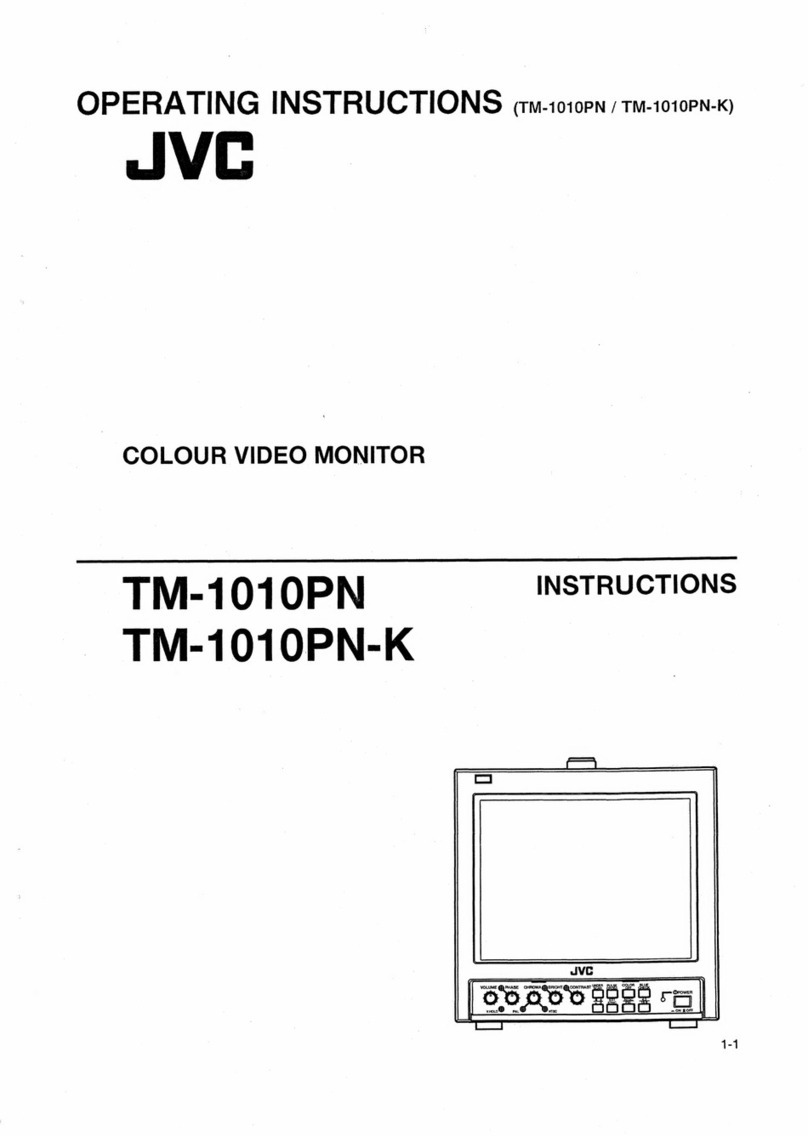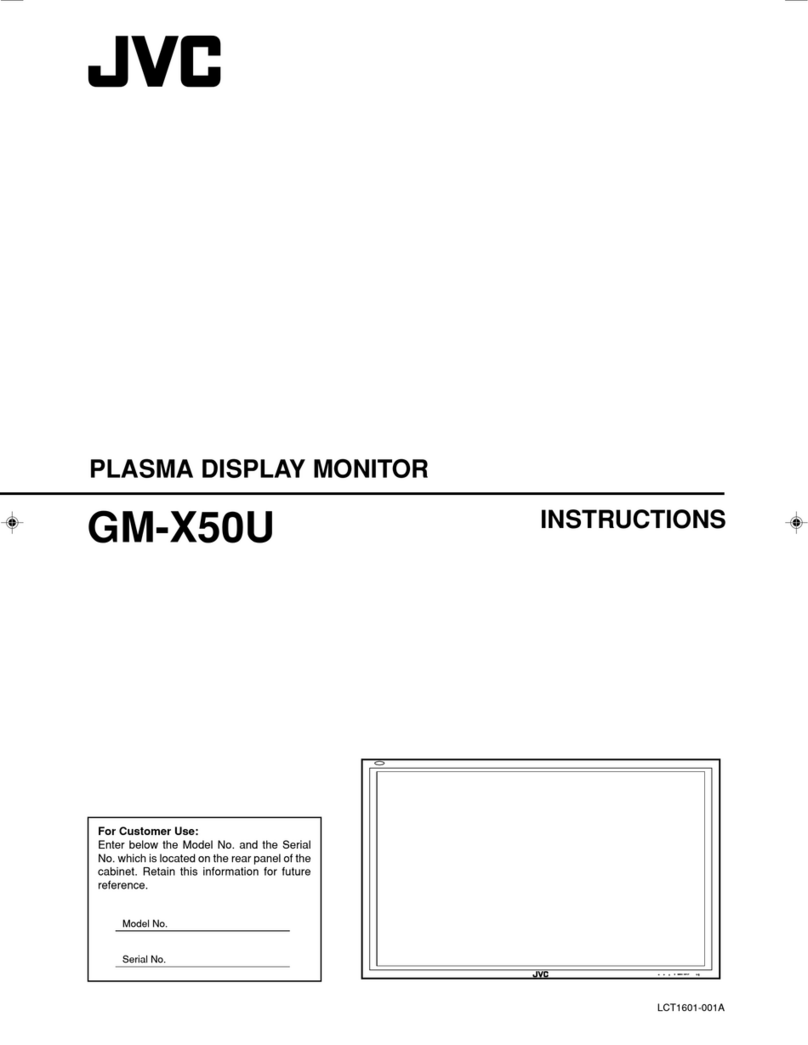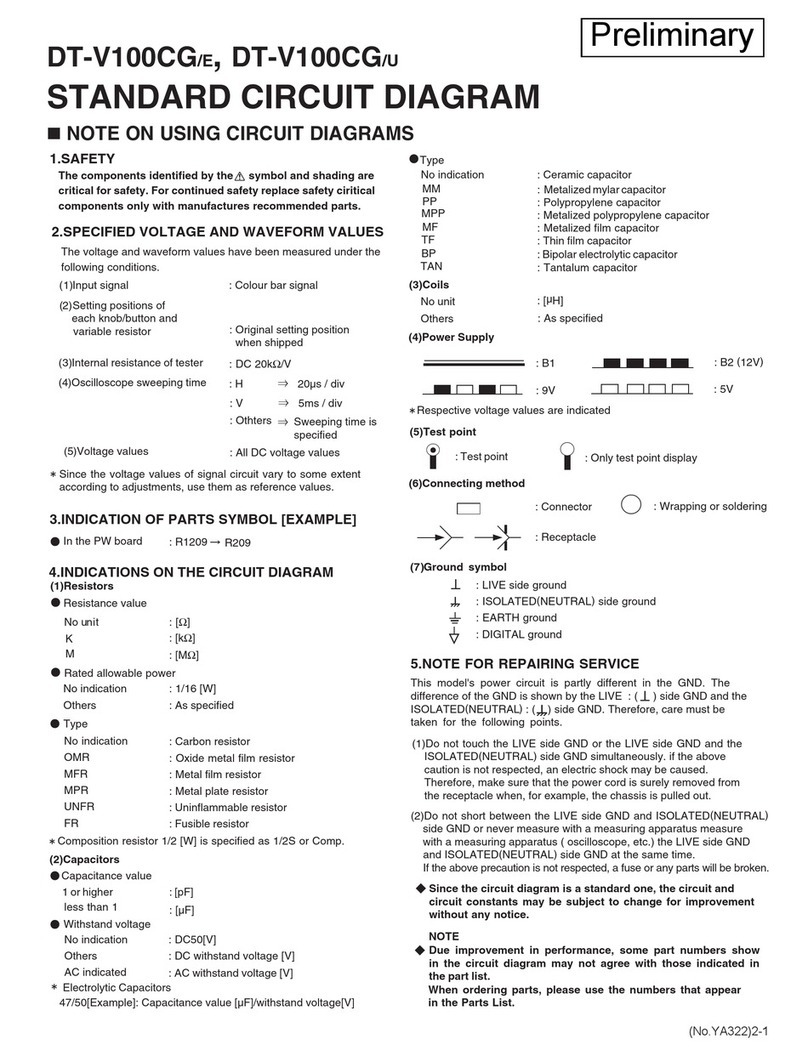2
• In the interests of safety and to avoid
unnecessary energy consumption,
never leave the unit switched on while
unattended for long periods of time, e.g.
overnight, while on holiday or while out
of the house. Switch it o and disconnect
the mains plug from the mains socket.
Mains Adapter Cable
• Make sure the unit or unit stand is not
resting on top of the mains cable, as the
weight of the unit may damage the mains
cable and create a safety hazard.
• A damaged power cord/plug can cause
re or give you an electric shock. Handle
the power cord by the plug, do not
unplug the monitor by pulling the power
cord.
• Never touch the power cord/plug with
wet hands as this could cause a short
circuit or electric shock.
• Never make a knot in the power cord or
tie it with other cords.
• If the mains cable is damaged it must be
replaced by the manufacturer, its service
agent, or similarly qualied persons in
order to avoid a hazard.
• The mains adapter will continue to
draw electricity from the mains supply
when plugged in the mains socket.
In the interests of safety and to avoid
unnecessary energy consumption, never
leave the adapter plugged in the mains
socket while unattended for long periods
of time. Disconnect the adapter from the
power supply.
Use only power supplies listed in the
user instructions.
Interference
• Do not place the unit on or near
appliances which may cause
electromagnetic interference. If you do,
it may adversely aect the operating
performance of the unit, and cause a
distorted picture or sound.
Optimum viewing
• View the unit in moderate light to
prevent eye strain. It is recommended to
watch the unit from a distance
3-7 times that of the screen height.
LCD screen
• The LCD screen is manufactured using
high-precision technology. However,
some tiny black points and / or bright
points (red, blue or green in colour) may
constantly appear on the LCD screen.
These points are generated in the
manufacturing process and are normal.
Screen Burn
• A characteristic of Plasma and Monitor
Panels is that displaying the same image
for a long time may cause a permanent
after-image to remain on the screen.
This is called screen burn. Most pictures
shown on the unit will be constantly
moving and ll the screen.
• To prevent screen burn if viewing any
of the above for long periods of time,
reduce contrast and brightness when
viewing. Once burn-in occurs it will never
disappear completely.
Standby
• The button on the unit does not
switch o the unit completely. The unit
will continue to draw electricity from
the mains supply while in standby.
In the interests of safety and to avoid
unnecessary energy consumption,
never leave the unit in standby while
unattended for long periods of time, e.g.
overnight, while on holiday or while out
of the house. Disconnect the mains plug
from the mains socket.
Supervision
• Children should be supervised to ensure
that they do not play with the unit.
• Never let anyone especially children push
anything into the holes, slots or any other
openings in the case - this could result in
a fatal electric shock.
Earthing
• Apparatus connected to the protective
earthing of the building installation
through the MAINS connection or
through other apparatus with a
connection to protective earthing - and
to a monitor distribution system using
coaxial cable, may in some circumstances
create a re hazard. Connection to a
monitor distribution system has therefore
to be provided through a device
providing electrical isolation below a
certain frequency range (galvanic isolator,
see EN 60728-11).