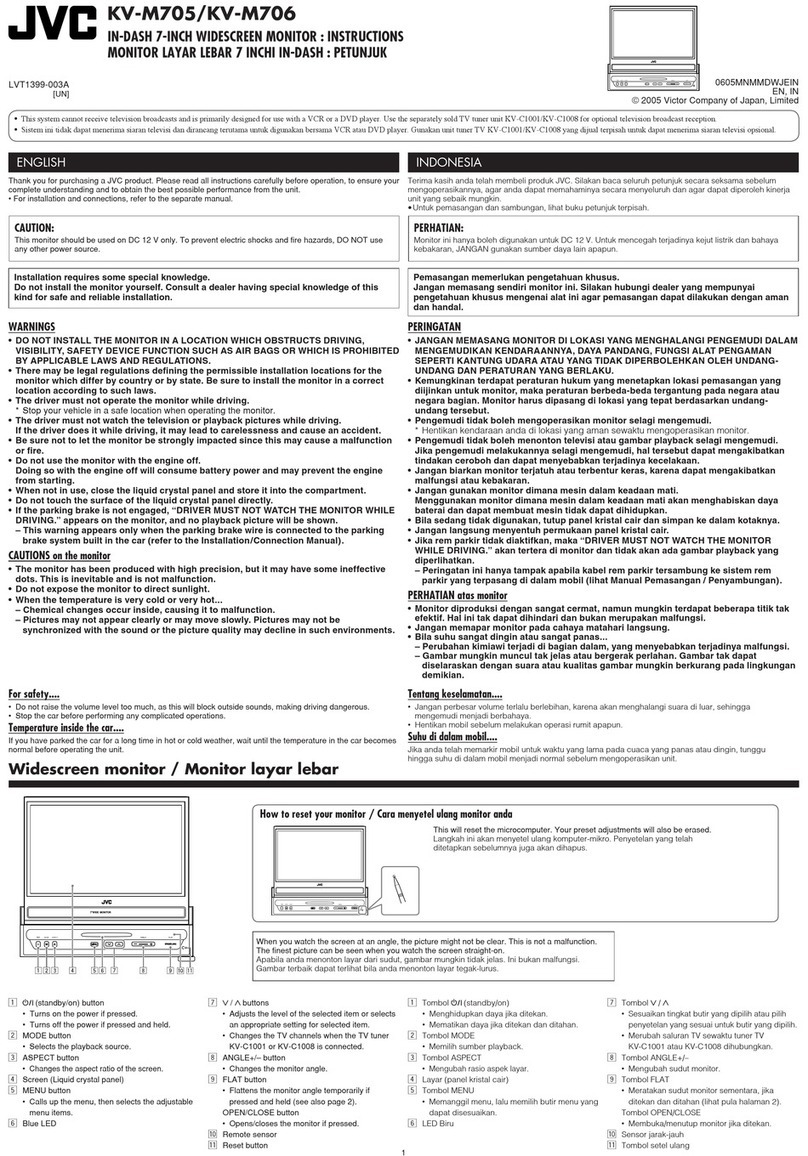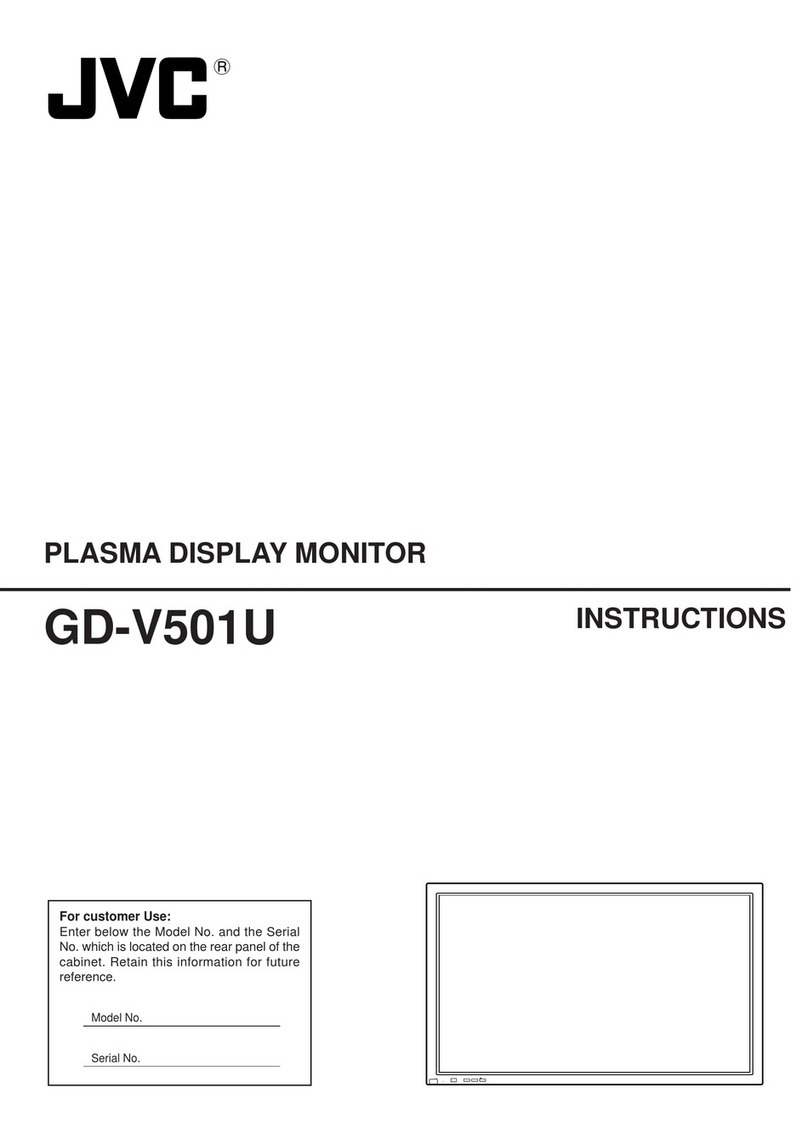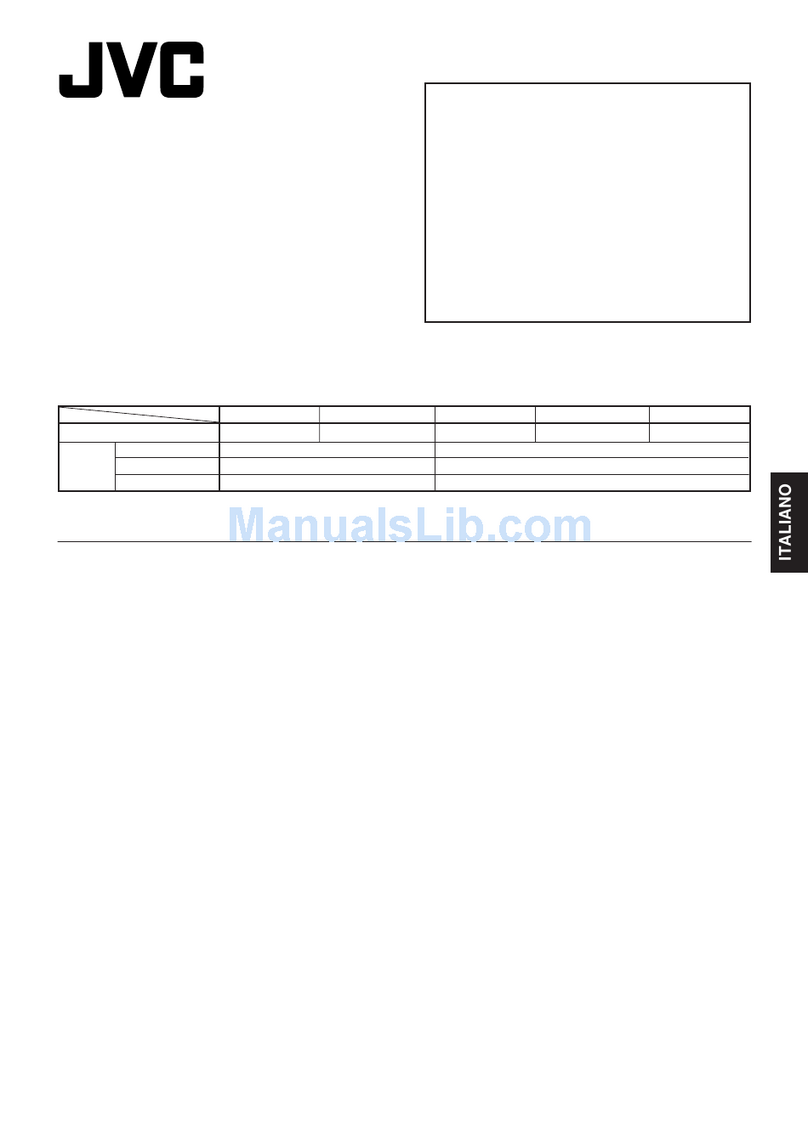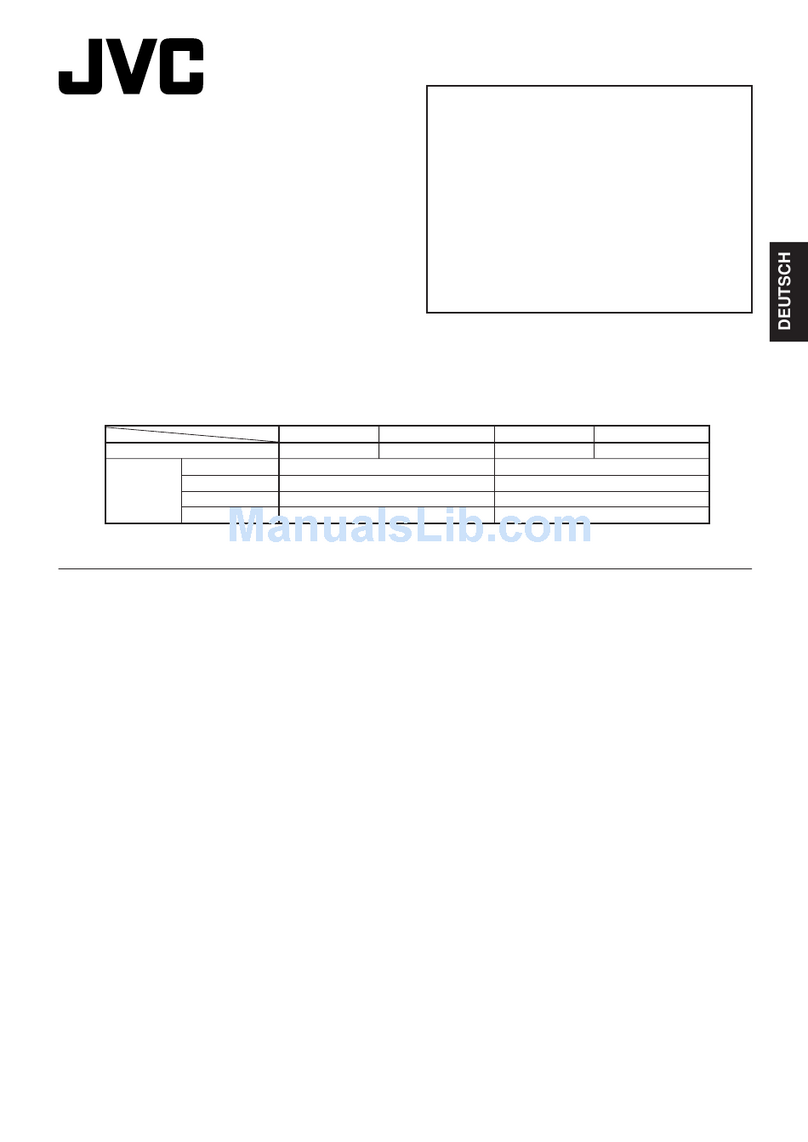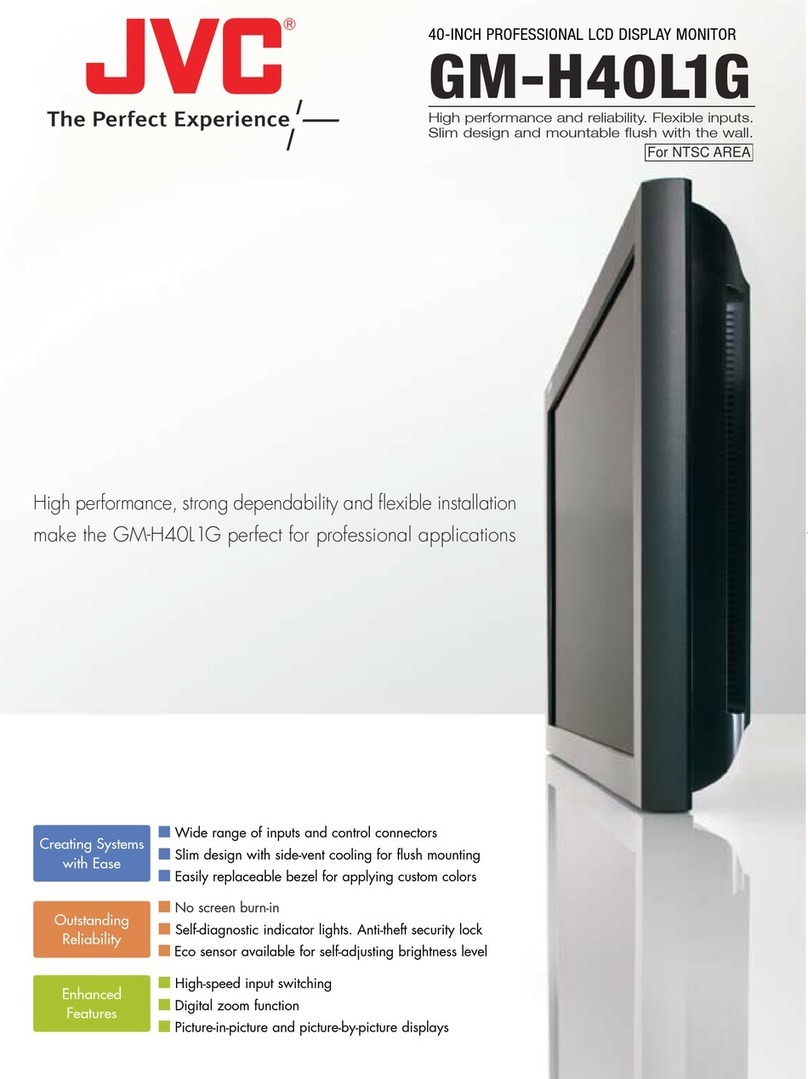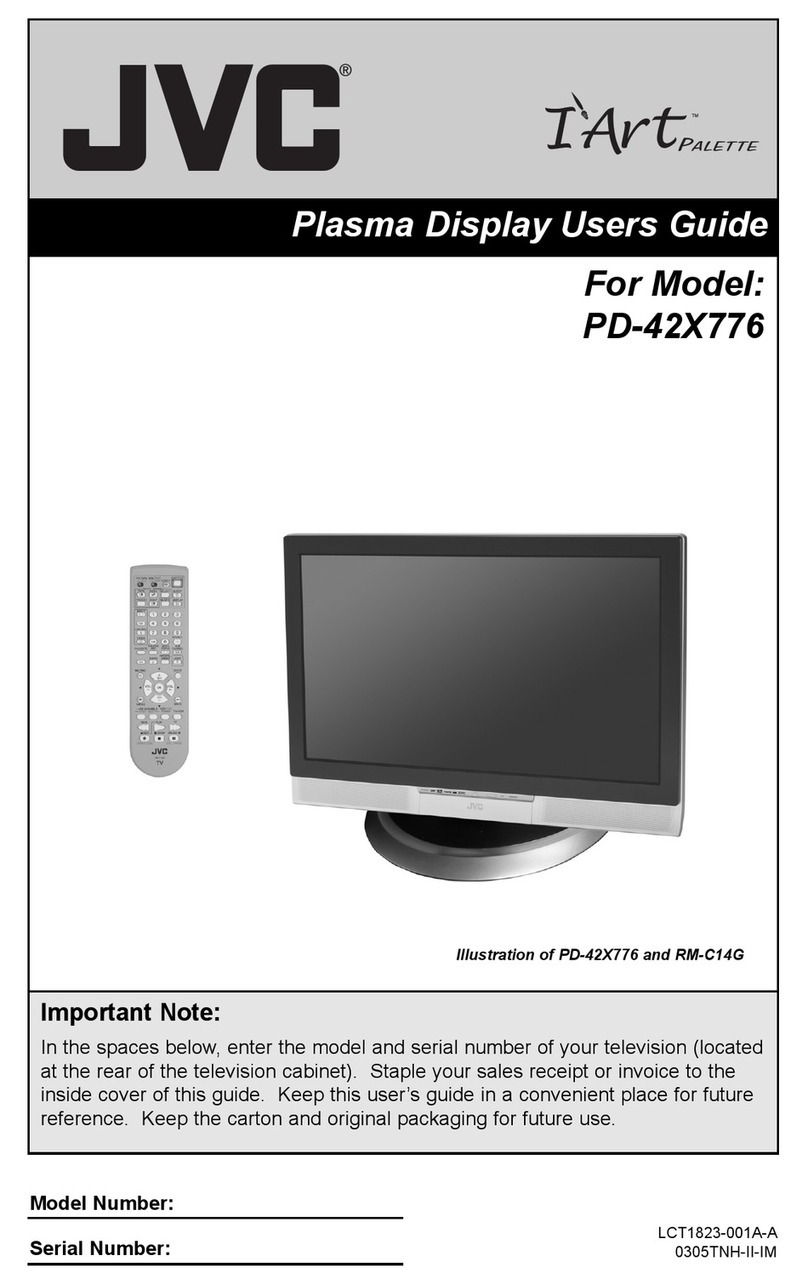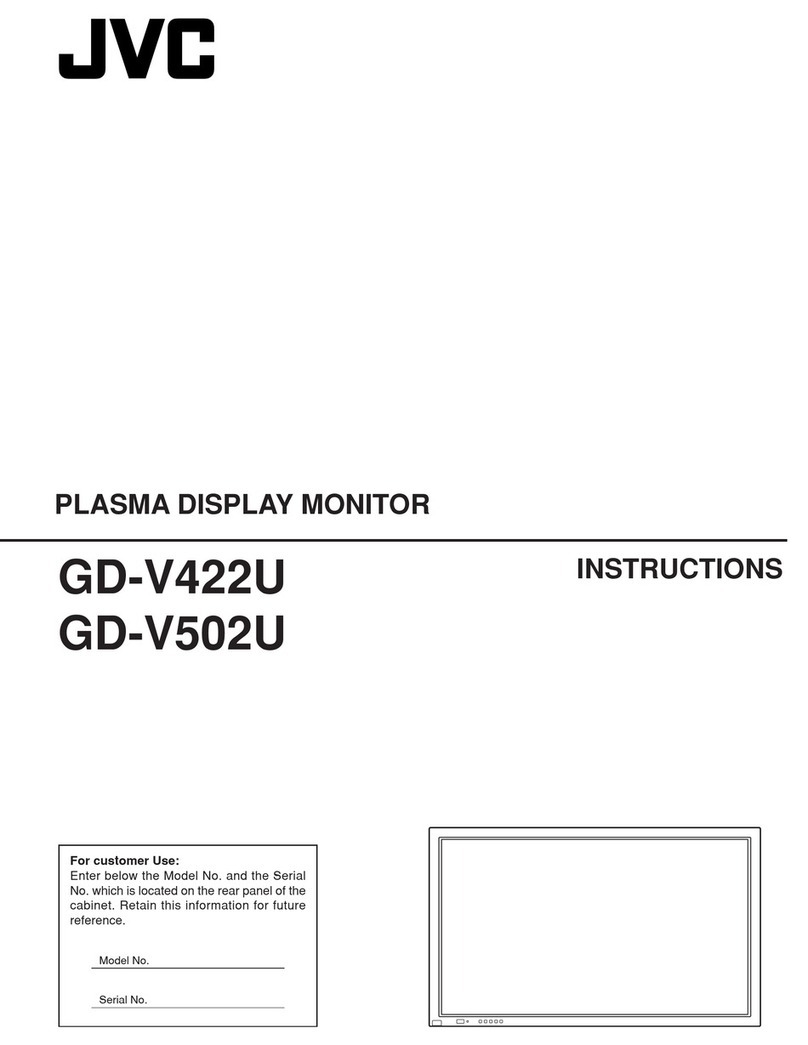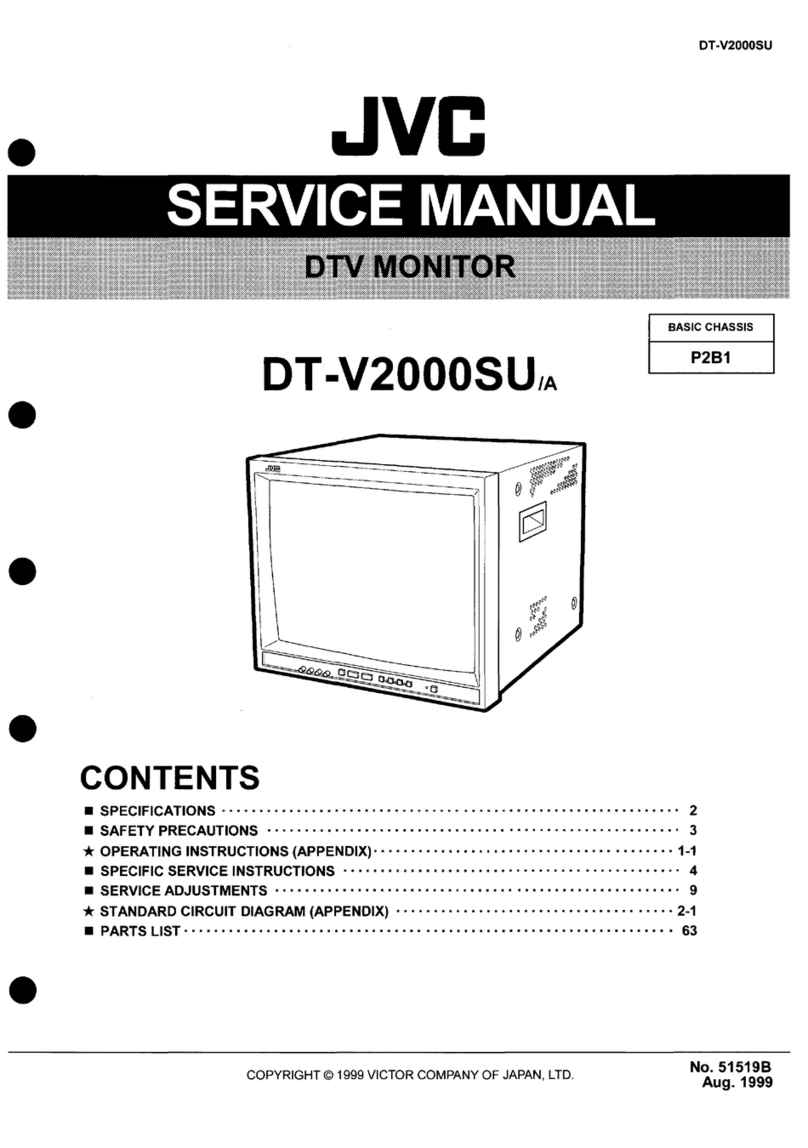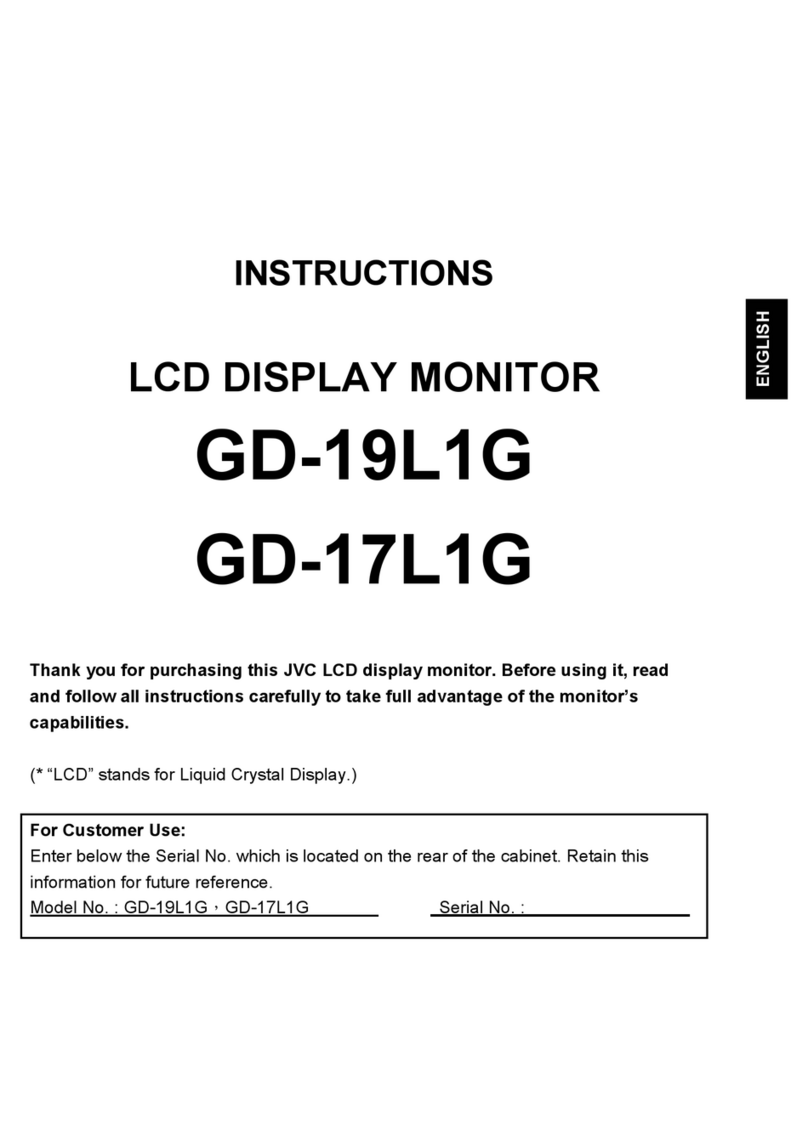TM-H1700G
1-2 No.51922
ENGLISH
CONTENTS
SAFETY PRECAUTIONS ................................................................................. 2
CONTROLS AND FEATURES ..........................................................................
4
HOW TO HANDLE BASIC OPERATIONS ....................................................... 7
HOW TO USE THE MENU FUNCTIONS.......................................................... 9
HOW TO INITIALIZE THE SETTING.............................................................. 12
BASIC CONNECTION EXAMPLE.................................................................. 13
HOW TO USE EXTERNAL CONTROL .......................................................... 15
TROUBLESHOOTING.................................................................................... 16
SPECIFICATIONS .......................................................................................... 17
SCREEN BURN
● It i not recommended to keep a certain till image di played on creen for a long time a well a di playing extremely bright
image on creen. Thi may cau e a burning ( ticking) phenomenon on the creen of cathode-ray tube. Thi problem doe
not occur a far a di playing normal video playback motion image .
3
Fu e
POWER CONNECTION
The power upply voltage rating of thi product i AC 120 V (For U.S.A. and Canada only) and AC 230 V (For European countrie
or United Kingdom), the power cord attached conform to the following power upply voltage and countrie . U e only the power
cord de ignated to en ure Safety and EMC regulation of each countrie .
Power cord
Power upply voltage : AC 120 V AC 230 V AC 230 V
Countrie : U.S.A. and Canada European countrie United Kingdom
Warning:
●
Do not u e the ame Power Cord for AC 120 V a for AC 230 V. Doing o may cau e malfunction, electric hock
or fire.
Note for the United Kingdom power cord only
The plug on the United Kingdom power cord ha a built-in fu e. When replacing the fu e, be ure to u e only a correctly rated
approved type, re-fit the fu e cover.
(Con ult your dealer or qualified ervice per onnel.)
How to replace the fuse
Open the fu e compartment with the blade crew driver, and
replace the fu e.
(* An example i hown in the illu tration.)
In order to prevent any fatal accident cau ed by mi operation
or mi handling the monitor, be fully aware of all the following
precaution .
WARNINGS
To prevent fire or hock hazard, do not expo e thi
monitor to rain or moi ture. Dangerou high voltage
are pre ent in ide the unit. Do not remove the back
cover of the cabinet. When ervicing the monitor,
con ult qualified ervice per onnel. Never try to ervice
it your elf.
WARNING : THIS APPARATUS MUST
BE EARTHED.
PRECAUTIONS
● U e only the power ource pecified on the unit.
(120 V AC/230 V AC, 50 Hz/60Hz)
● When not u ing thi unit for a long period of time, or when
cleaning it, be ure to di connect the power plug from the
AC outlet.
● Do not allow anything to re t on the power cord. And do not
place thi unit where people will tread on the cord. Do not
overload wall outlet or power cord a thi can re ult in a
fire or electric hock.
● Avoid u ing thi unit under the following condition :
– in extremely hot, cold or humid place ,
– in du ty place ,
– near appliance generating trong magnetic field ,
– in place ubject to direct unlight,
– in badly ventilated place ,
– in automobile with door clo ed.
● Do not cover the ventilation lot while in operation a thi
could ob truct the required ventilation flow.
● When du t accumulate on the creen urface, clean it with
a oft cloth.
● Unplug thi unit from the AC outlet and refer ervicing to
qualified ervice per onnel under the following condition :
– when the power cord i frayed or the plug i damaged,
– if liquid ha been pilled into the unit,
– if the unit ha been dropped or the cabinet ha been
damaged,
– when the unit exhibit a di tinct change in performance.
● Do not attempt to ervice thi unit your elf a opening or
removing cover may expo e you to dangerou voltage or
other hazard . Alway refer ervicing to qualified ervice
per onnel.
● When replacement part are required, have the ervice
per onnel verify in writing that the replacement part he/
he u e have the ame afety characteri tic a the
original part . U e of manufacture’ pecified replacement
part can prevent fire, hock, or other hazard .
● Upon completion of any ervicing or repair work to thi unit,
plea e a k the ervice per onnel to perform the afety
check de cribed in the manufacturer’ ervice literature.
● When thi unit reache the end of it u eful life, improper
di po al could re ult in a picture tube implo ion. A k
qualified ervice per onnel to di po e of thi unit.
Thi monitor i equipped with a 3-blade grounding-type
plug to ati fy FCC rule. If you are unable to in ert the
plug into the outlet, contact your electrician.
Machine Noi e Information Ordinance 3. GSGV,
January 18, 1991: The ound pre ure level at the
operator po ition i equal or le than 70 dB(A)
according to ISO 7779.
Improper operation , in particular alternation of high
voltage or changing the type of tube may re ult in x-ray
emi ion of con iderable do e. A unit altered in uch a
way no longer meet the tandard of certification, and
mu t therefore no longer be operated.
FCC INFORMATION (U.S.A. only)
CAUTION: Change or modification not approved by
JVC could void the u er' authority to operate the
equipment.
NOTE: Thi equipment ha been te ted and found to
comply with the limit for a Cla B digital device,
pur uant to Part 15 of the FCC Rule . The e limit are
de igned to provide rea onable protection again t
harmful interference in a re idential in tallation. Thi
equipment generate , u e and can radiate radio
frequency energy and, if not in talled and u ed in
accordance with the in truction , may cau e harmful
interference to radio communication . However, there i
no guarantee that interference will not occur in a
particular in tallation. If thi equipment doe cau e
harmful interference to radio or televi ion reception,
which can be determined by turning the equipment off
and on, the u er i encouraged to try to correct the
interference by one or more of the following mea ure :
– Reorient or relocate the receiving antenna.
– Increa e the eparation between the equipment and
receiver.
– Connect the equipment into an outlet on a circuit
different from that to which the receiver i connected.
– Con ult the dealer or an experienced radio/TV
technician for help.
2
SAFETY PRECAUTIONS
Notice (U.S.A. only)
Thi product utilize both a Cathode Ray Tube (CRT) and
other component that contain lead. Di po al of the e
material may be regulated in your community due to
environmental con ideration . For di po al or recycling
information plea e contact your local authoritie , or the
Electronic Indu trie Alliance: <http://www.eiae.org.>