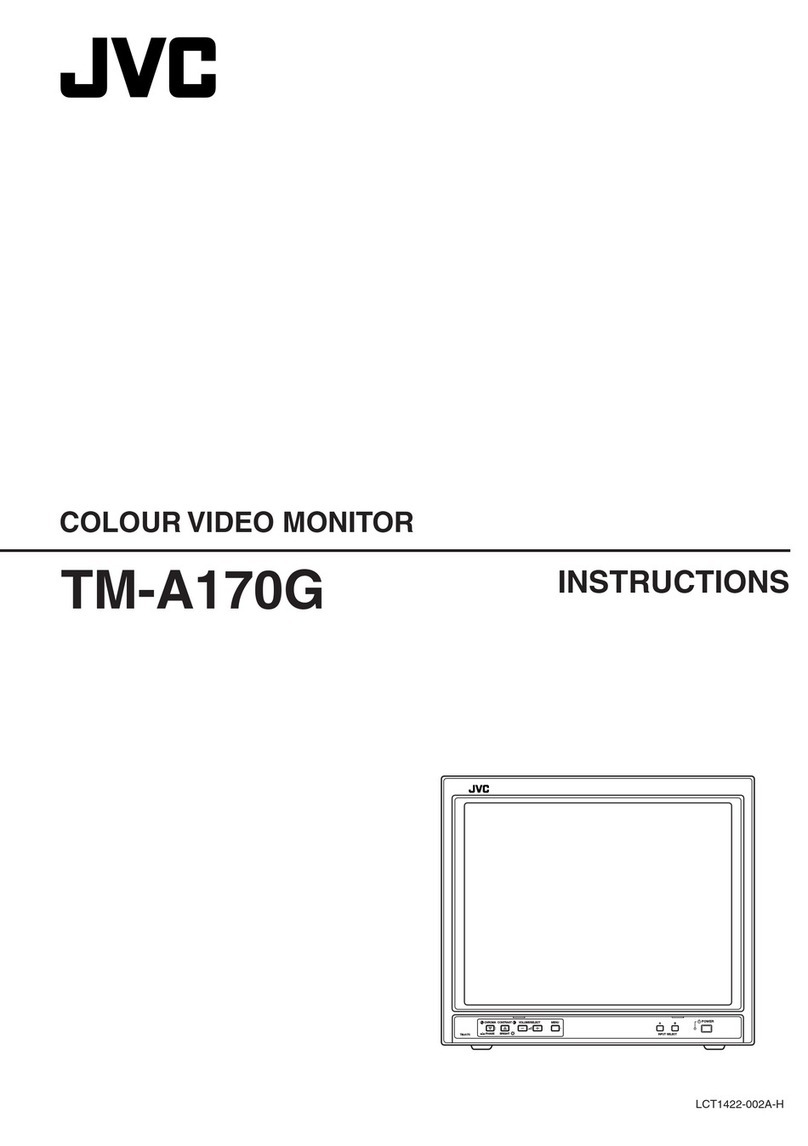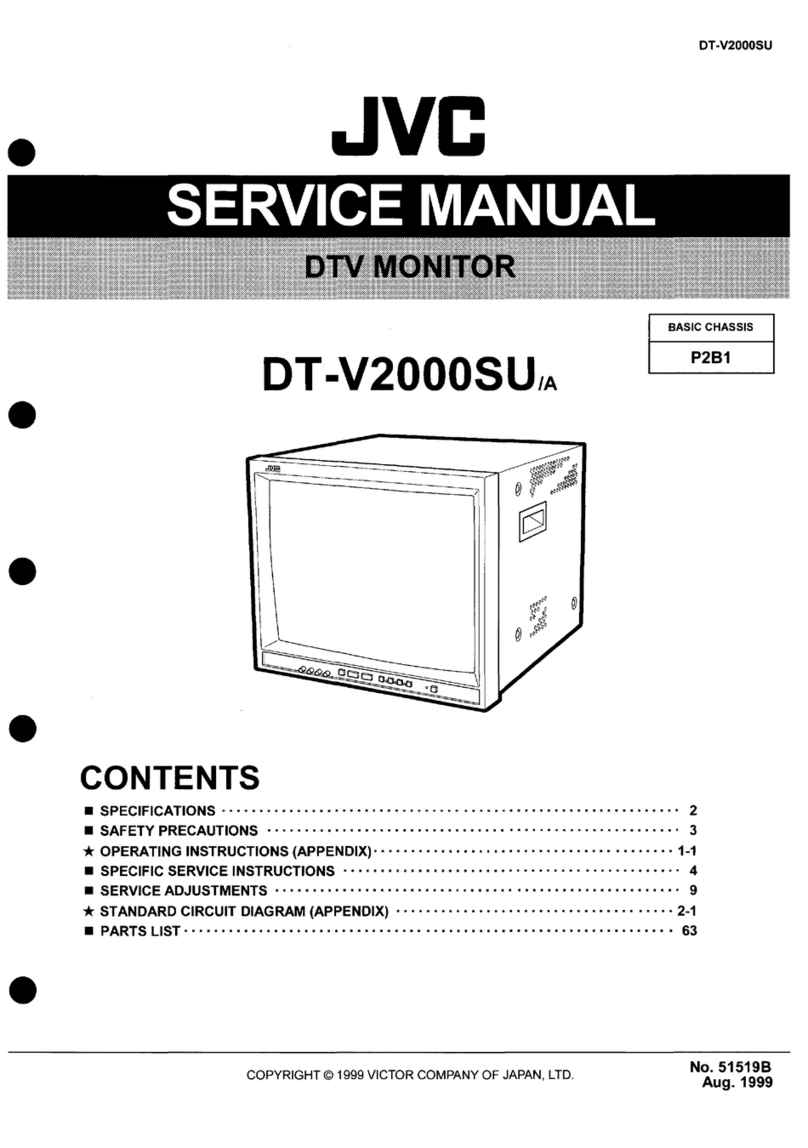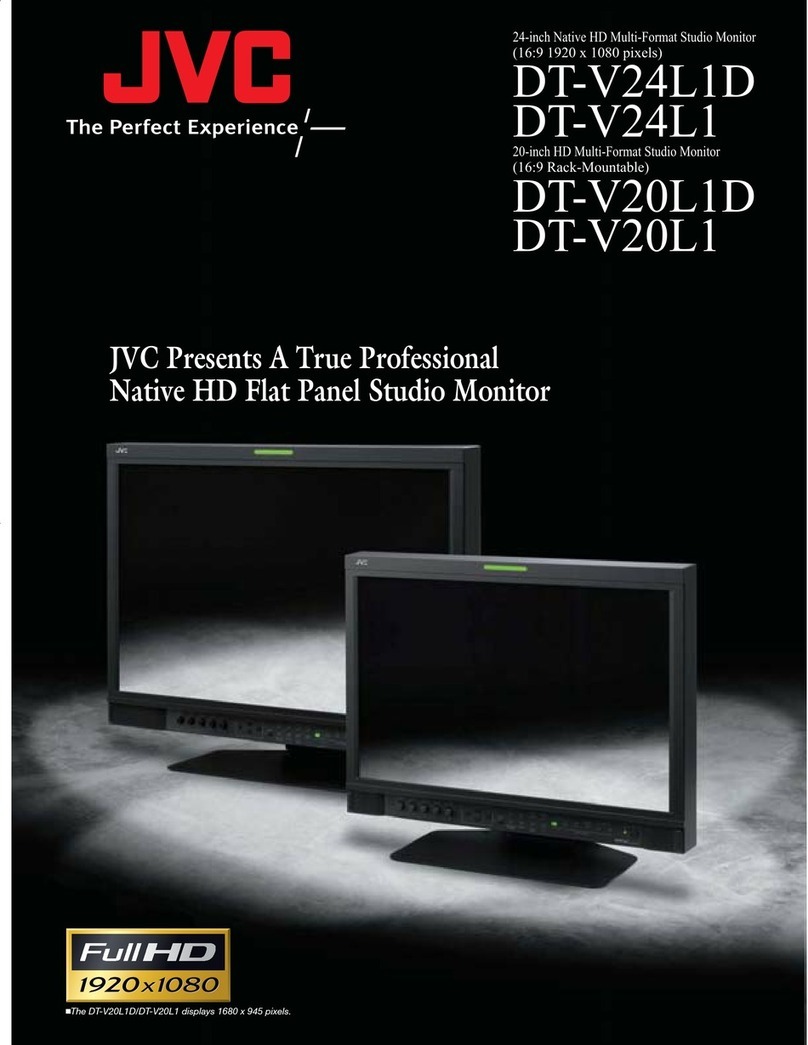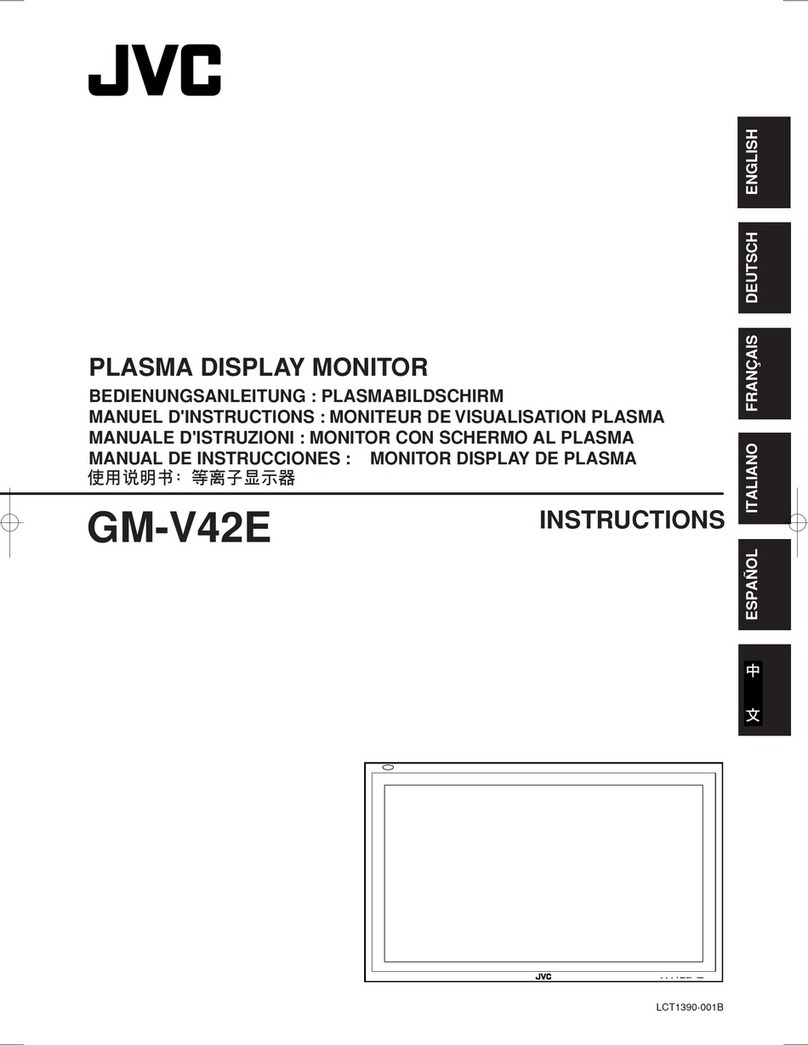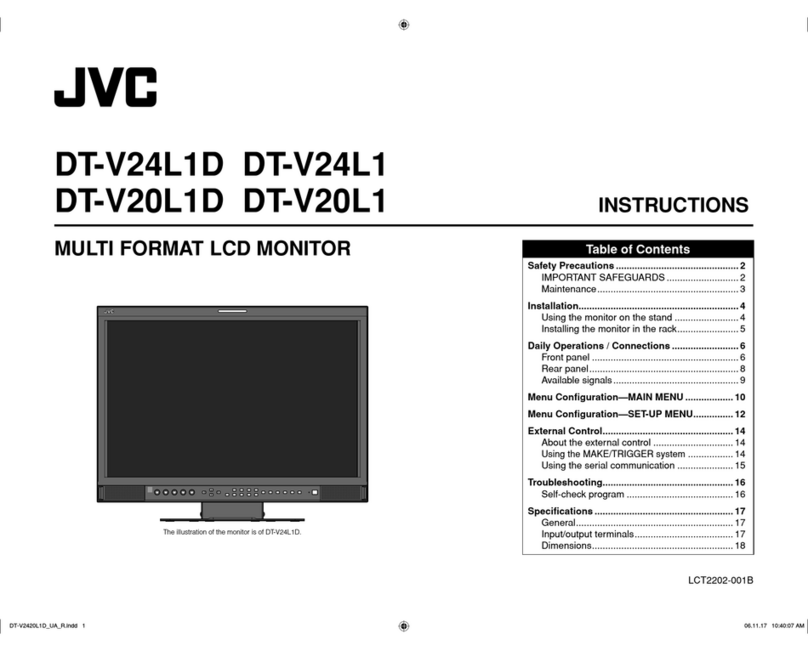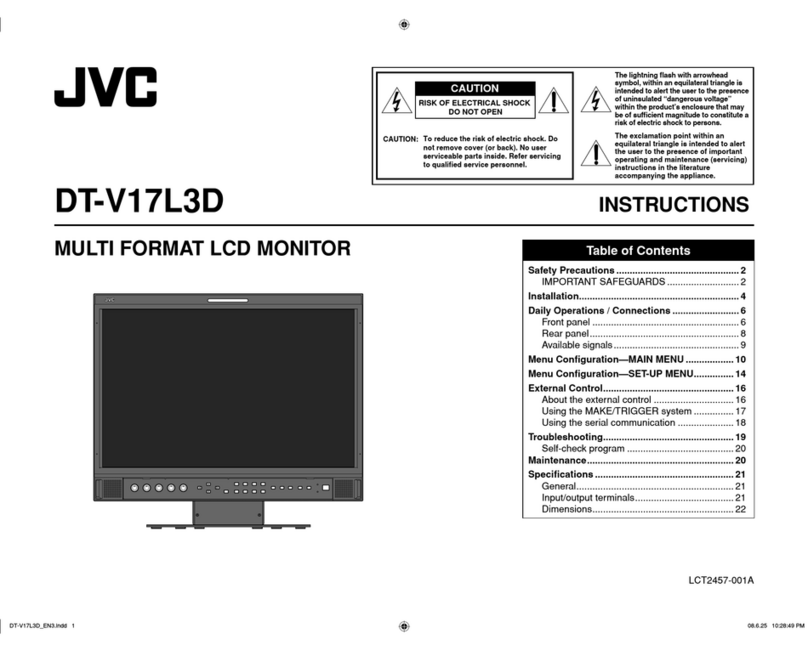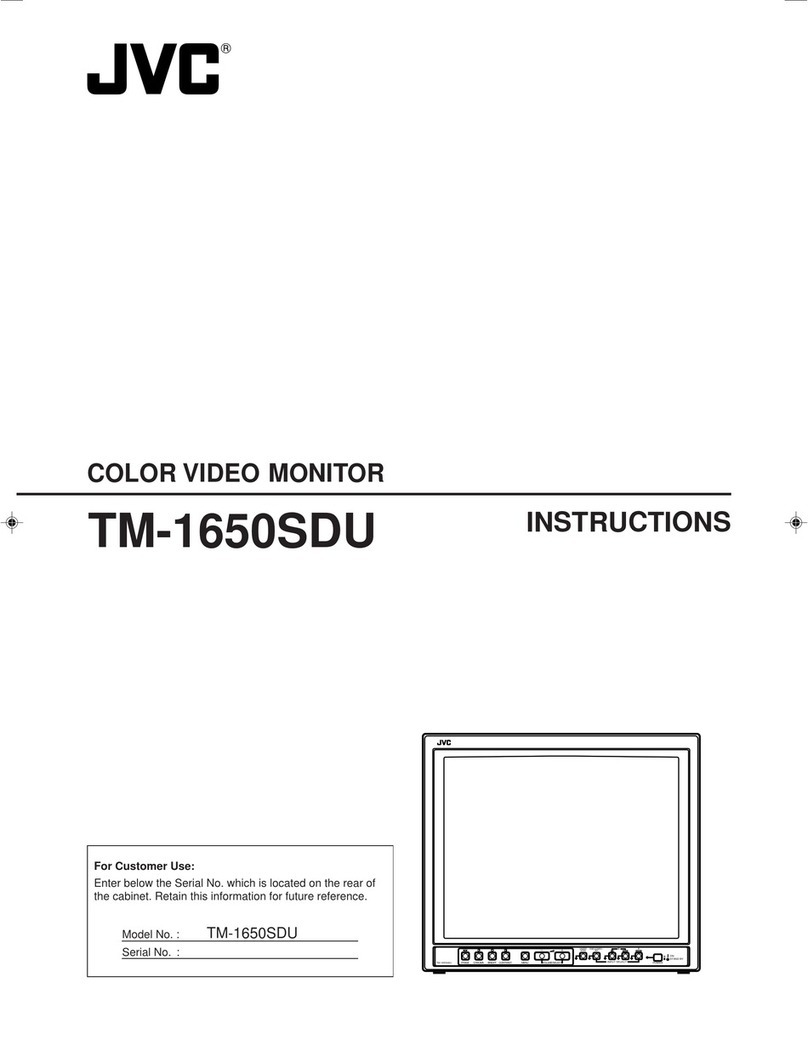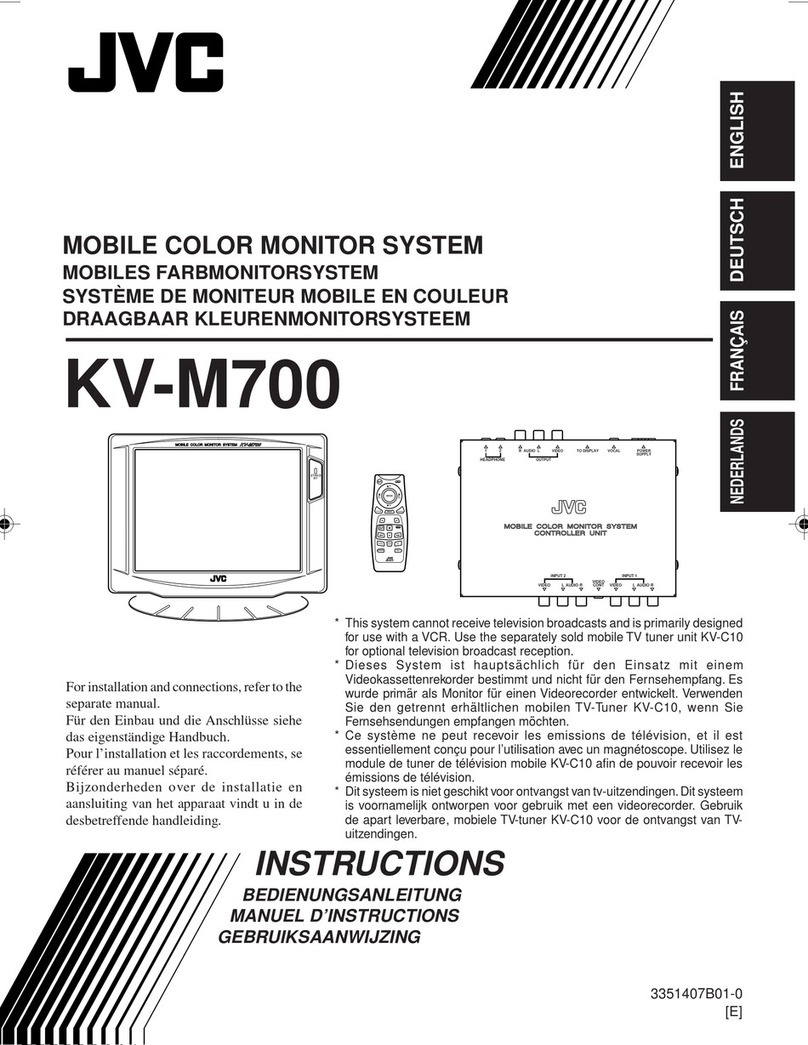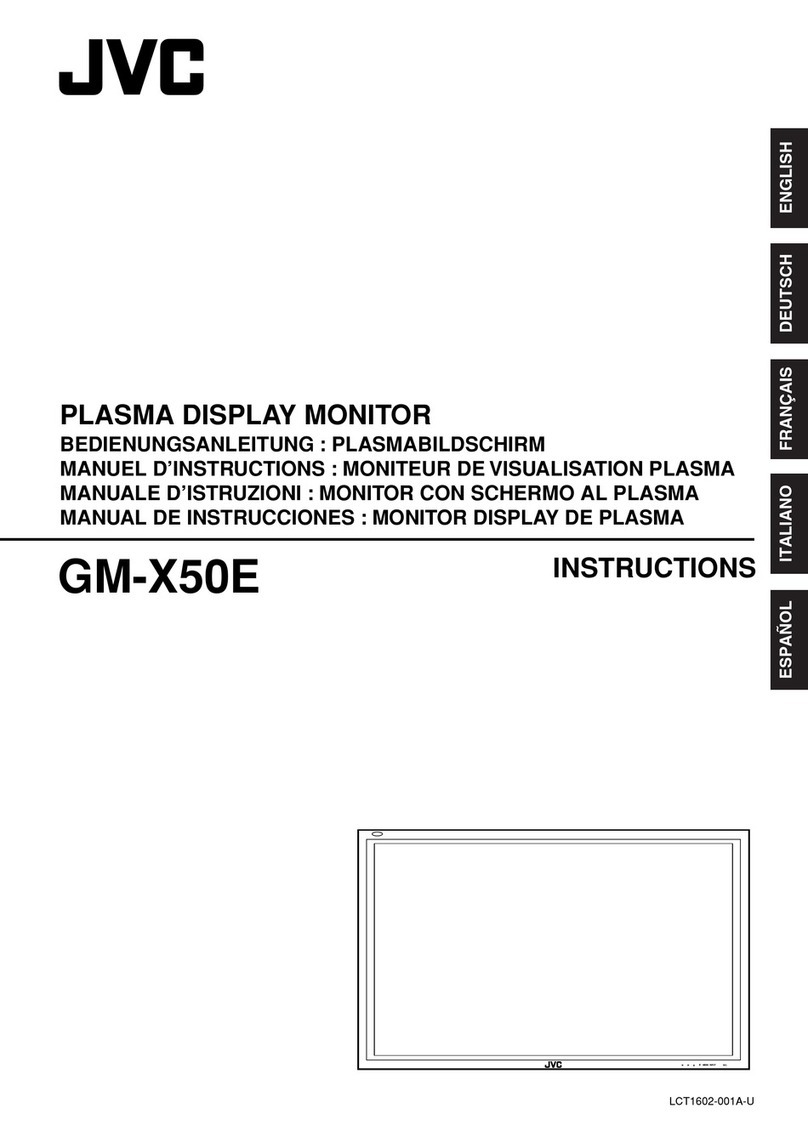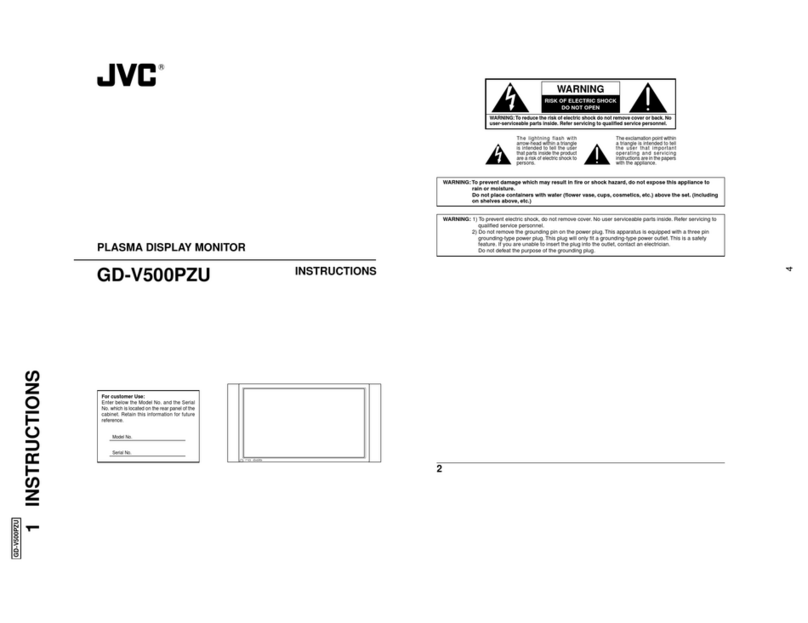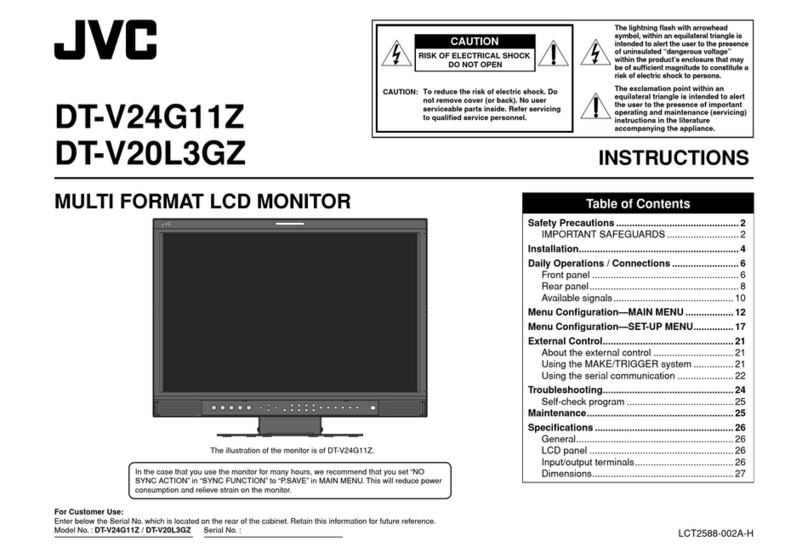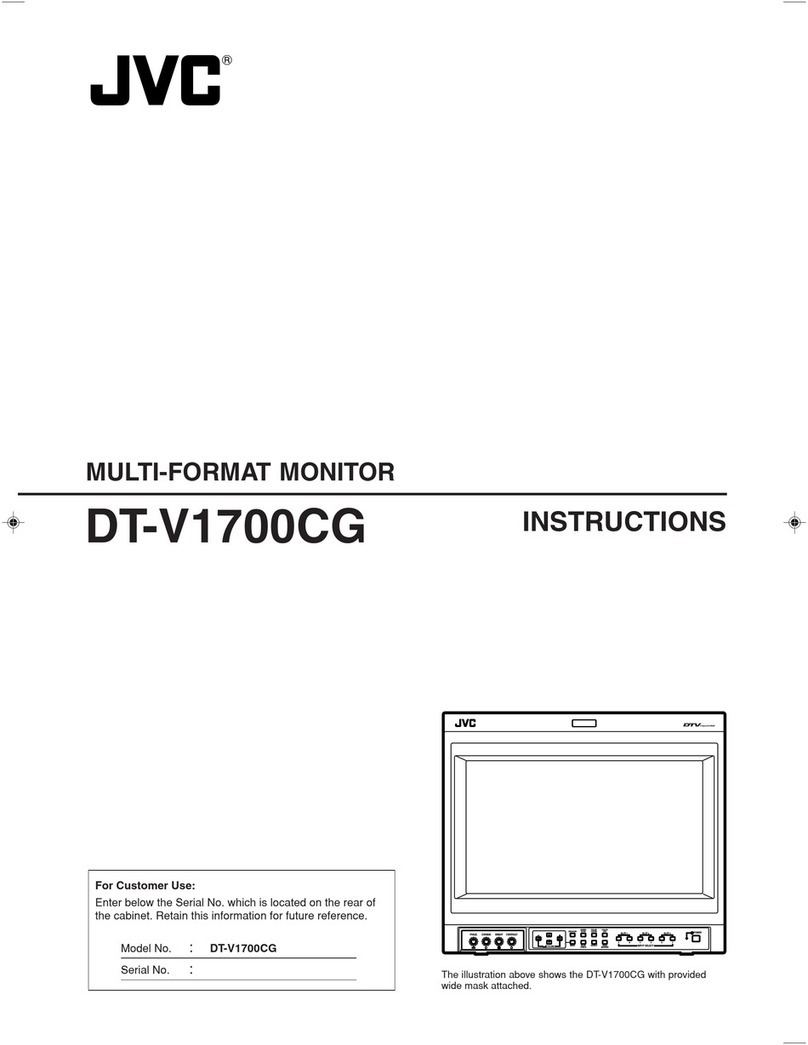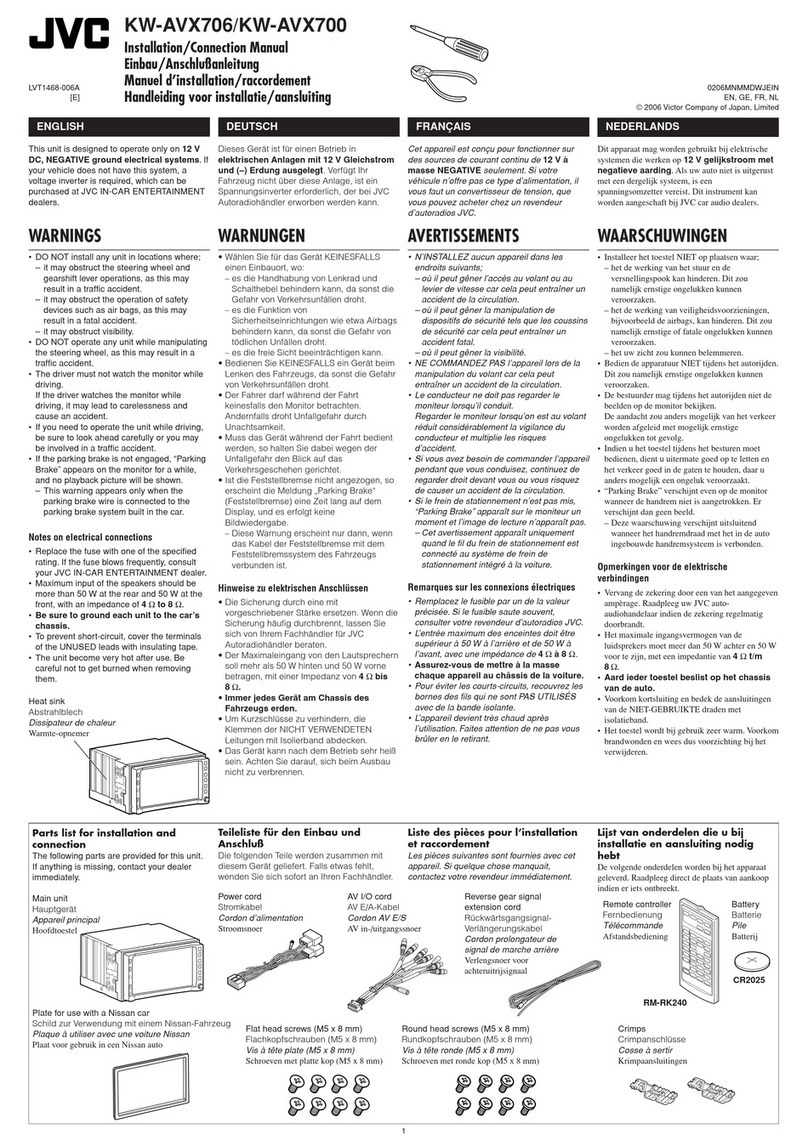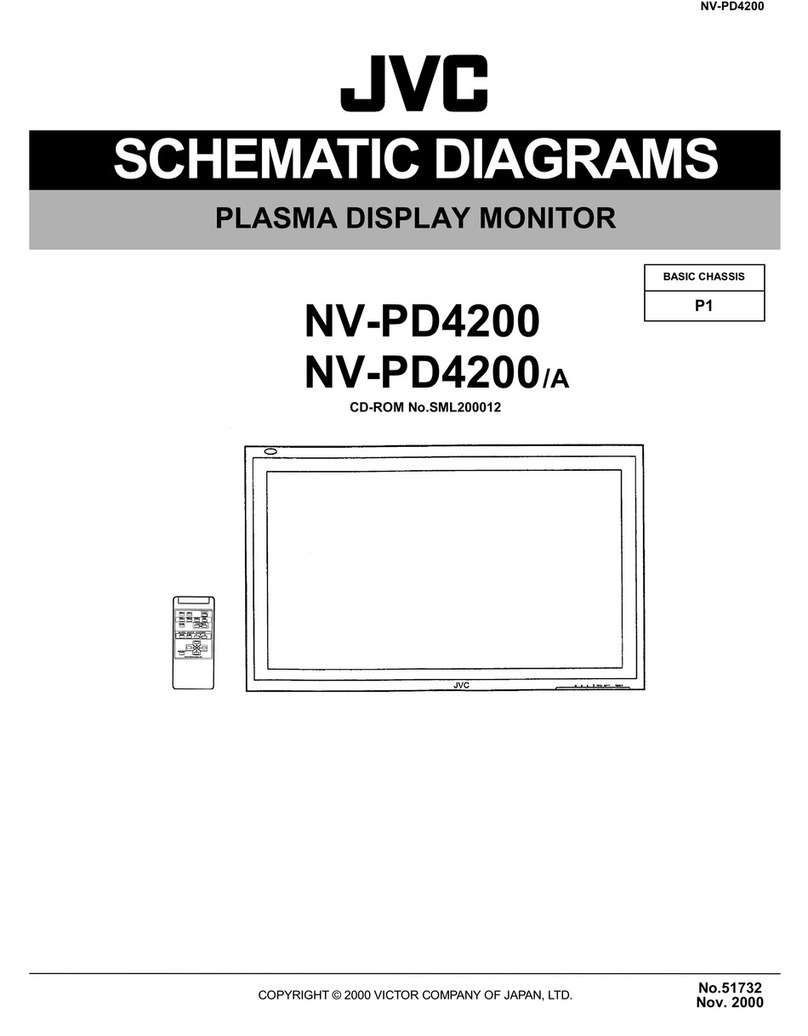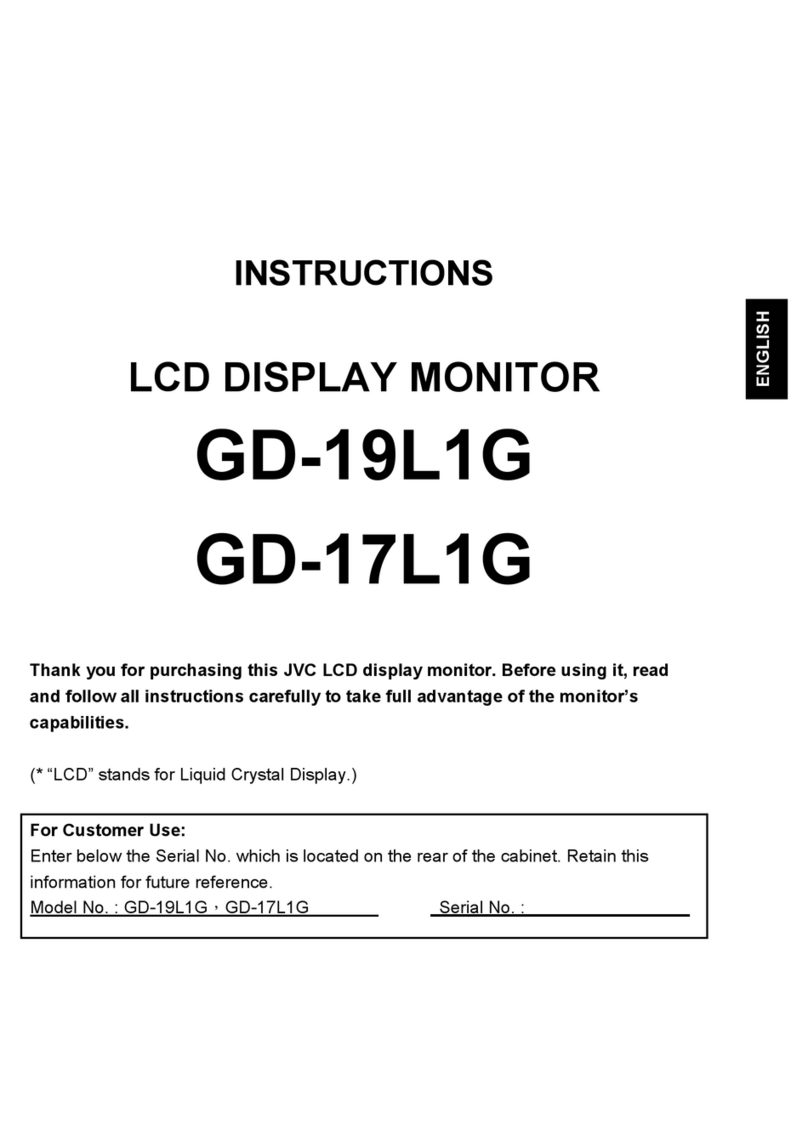55
Index of Parts and Functions
1REMOTE terminal
Terminal for controlling the monitor by an external control
(+“External Control” on page 20).
2VIDEO terminals (BNC)
Input and output terminals for the composite signals.
3COMPO. (Y, PB/B-Y, PR/R-Y) terminals (BNC)
Input terminals for the analog component (color difference) signal.
4AUDIO ASSIGN (IN 1, IN 2) terminals (IN 1: pin jack, IN 2: Φ3.5mm)
Input terminals for the analog audio signals.
lUse this terminal for the analog audio connection of the SDI.
When a superimposed signal (EMBEDDED AUDIO signal on an
SDI signal) is input, analog audio signals cannot be input.
5AUDIO ASSIGN (MONITOR OUT) terminals (pin jack)
Output terminals for the analog audio signal.
lThe signal is output from this terminal only when the monitor is
on or in “Power Save” mode (+“No Sync Action” on page 15).
lThe EMBEDDED AUDIO signal...
–is decoded into an analog signal, then emitted.
–is emitted only when “SDI 1” or “SDI 2” is selected, and when
EMBEDDED AUDIO signals come in to the 3G/HD/SD SDI (IN 1
or IN 2) terminal.
lAudio signals are only output from the HDMI terminal when the
signals are not protected by HDCP.
–Even when the signals are protected by HDCP, sound is emitted
from the speakers.
63G/HD/SD SDI (IN 1, IN 2) terminals (BNC)
Input terminals for the 3G/HD/SD SDI signals.
lThe terminals accept also EMBEDDED AUDIO signals including
up to 16 audio channels with a sampling frequency of 48 kHz.
lUse SDI IN 1 and SDI IN 2 terminal when selecting DUAL LINK
SDI for the input.
–Insert Link A into IN 1, and Link B into IN 2.
73G/HD/SD SDI (OUT 1, OUT 2: SWITCHED OUT) terminal (BNC)
Output terminal for the 3G/HD/SD SDI signals.
lFor SDI OUT 1 output, the SDI IN1 signal is emitted.
lFor SDI OUT 2 output, set the output signal in SDI2 OUT SEL of
the Main Menu (+“Signal Setting” on page 12).
l
When an input other than SDI 1 and SDI 2 is selected, the SDI
signal of the input selected last time is emitted from this terminal.
lThe signals are emitted from this terminal only when the
monitor is on or in “Power Save” (+page 15) mode.
8HDMI terminals
Input terminal for the HDMI signal compatible with HDCP.
Rear panel
9Screw holes for external battery attachment (DT-V21G2/DT-
V17G2 only)
Attach external battery for DC power supply by using 2 screw
holes. Choose the appropriate screw holes from 1, 2 or 3 according
to the type of external battery. (Depending on the battery type.)
Use the Anton Bauer Dionic 90 (mount: QR DXC-M3A) external battery.
Caution:
Do not use the external battery for DC 24 V power supply.
Use only the battery specified above. If a heavy battery is used,
it may fall off depending on the way the monitor is used.
pDC switch (DT-V21G2/DT-V17G2 only)
Turns the DC power on or off.
lYou need to press button (+;on page 7) on the front
panel to turn on the monitor after turning on the DC switch.
lThe monitor consumes the battery even while the monitor is on
standby. To save battery life, turn off the DC switch.
qDC IN terminal (DT-V21G2/DT-V17G2 only)
DC 12 V (maximum DC 17 V) power input
connector.
When using DC 12 V power (maximum DC 17 V), check the
DC IN terminal pin signal, and use the correct polarity. If the
polarity is reversed, this could cause a fire or personal injury.
lWhile using both the AC and DC power supply, AC power
supply is preferentially used. If the AC power supply is cut off
(for example, when turning off the POWER switch), the power
supply automatically switches to the DC power supply.
l
Use a DC power supply with the LPS (Limited Power Sources) function.
wAC IN terminal
AC power input connector. Connect the provided AC power cord
to an AC outlet.
lAttach the provided power cord holder to prevent accidental
disconnection of the AC power cord. (+page 24)
lAttach the provided core filter. (North America only) (+page 24)
Caution: Do not connect the power cord until all other
connections are completed.
ePOWER switch
Turns AC power on or off.
lYou need to press button (+;on page 7) to use the
monitor after turning on the POWER switch.
Note for connections
t#FGPSFNBLJOHBOZDPOOFDUJPOTUVSOPGGBMMUIFFRVJQNFOUt6TFBDPSEXIPTFQMVHTDPSSFDUMZNBUDIUIFUFSNJOBMTPOUIJTNPOJUPSand the equipment.
t1MVHTTIPVMECFGJSNMZJOTFSUFEQPPSDPOOFDUJPOTDPVMEDBVTFOPJTFt8IFOVOQMVHHJOHBDPSECFTVSFUPHSBTQJUTQMVHBOEQVMMJUPVUt%0/05DPOOFDUUIFQPXFSDPSEVOUJMBMMDPOOFDUJPOTBSFDPNQMFUFt3FGFSBMTPUPUIFVTFSNBOVBMPGFBDIQJFDFPGFRVJQNFOUCarry handle (DT-V21G2/DT-V17G2/
DT-V17G25 only)
Use this handle when carrying the monitor.
DT-V21G2/
DT-V17G2 only
Security slot
Attach a security wire to this slot.
The illustration of
the monitor is of
DT-V21G2.
'79*B(1LQGE