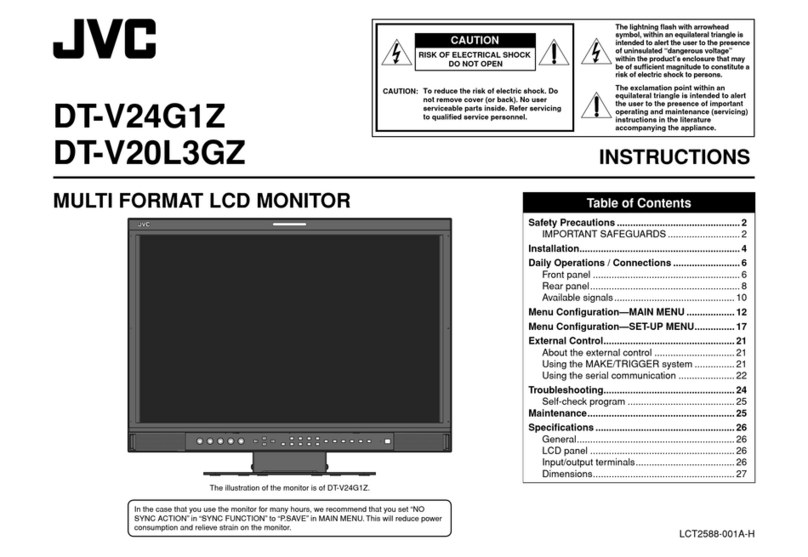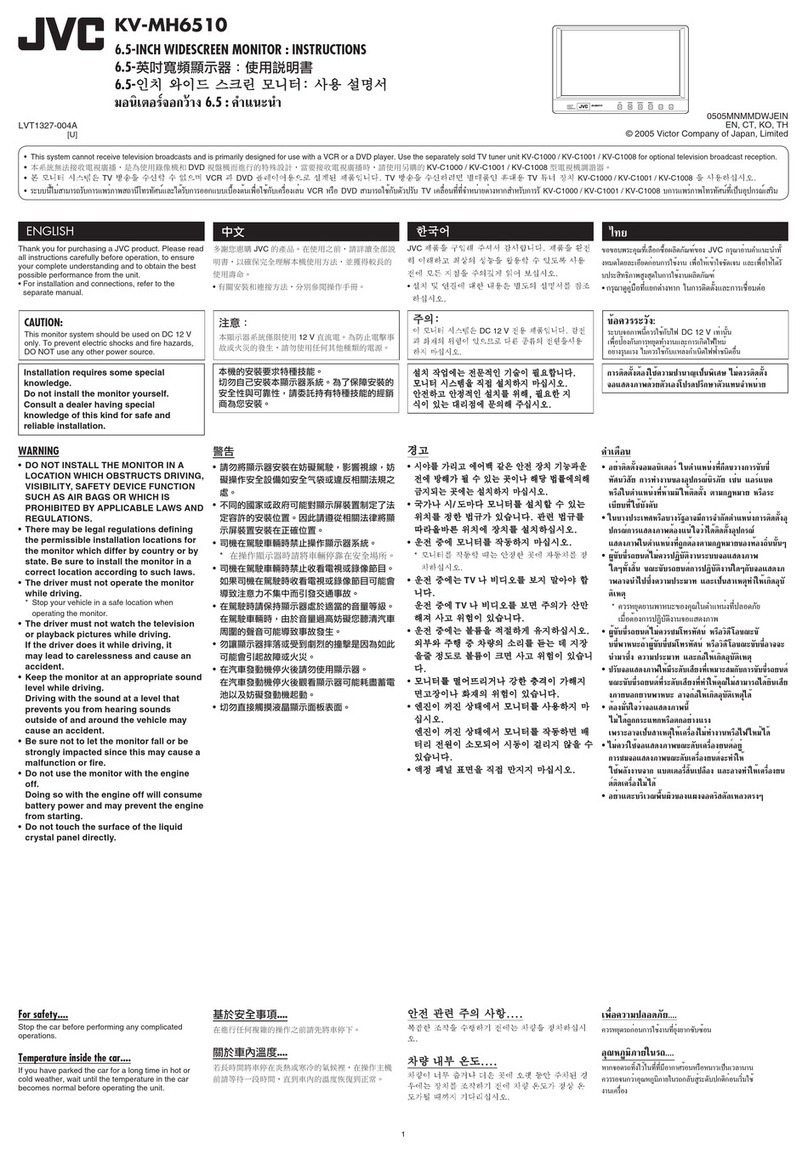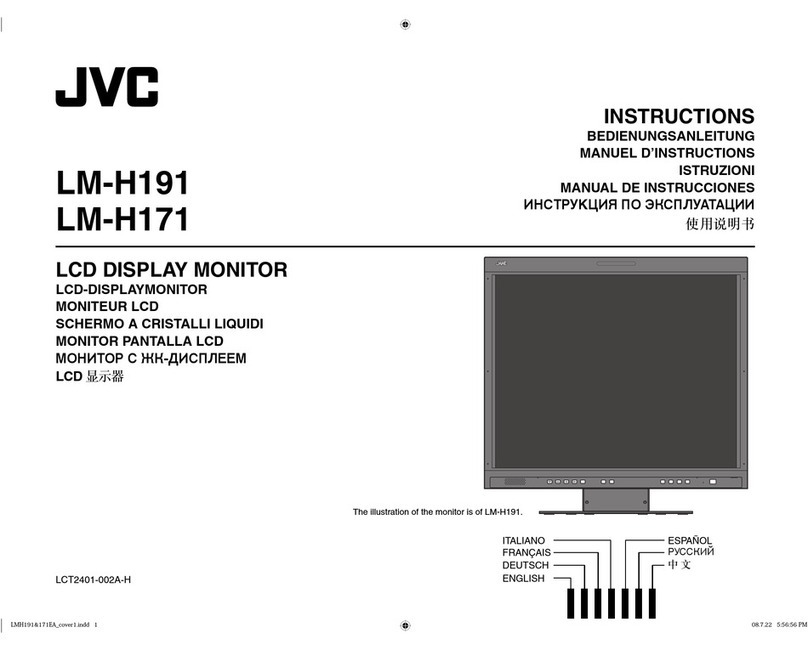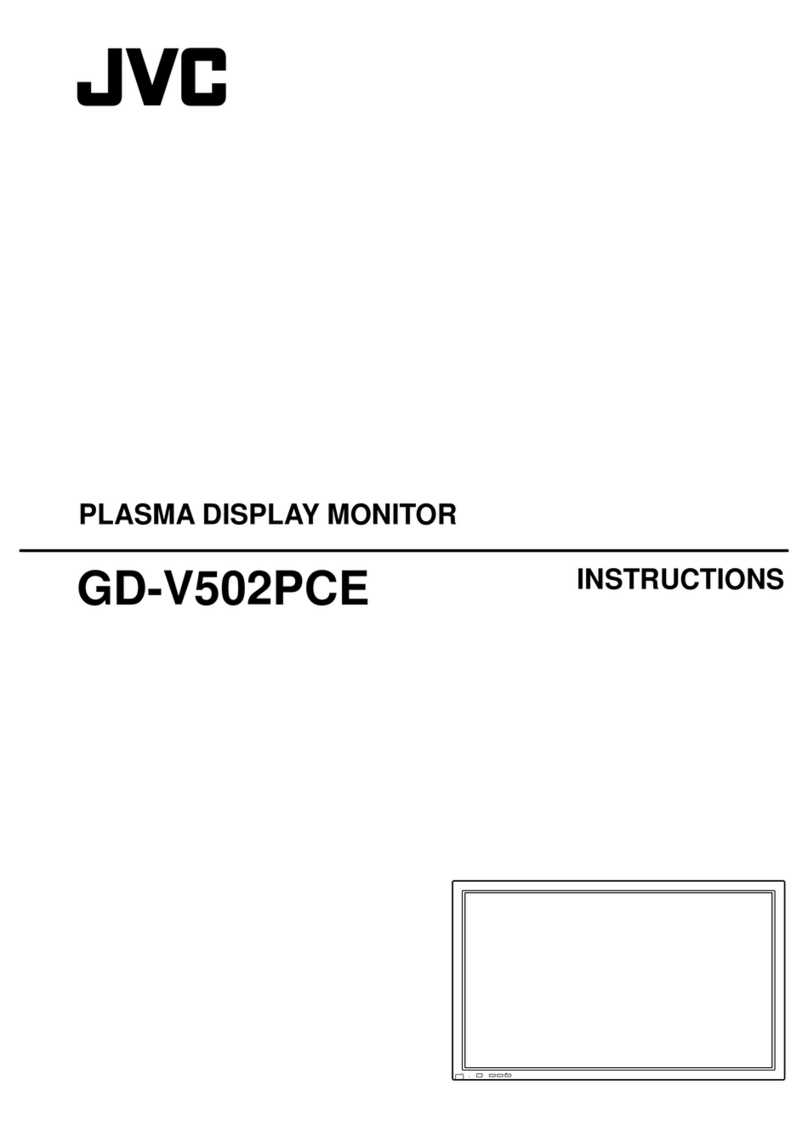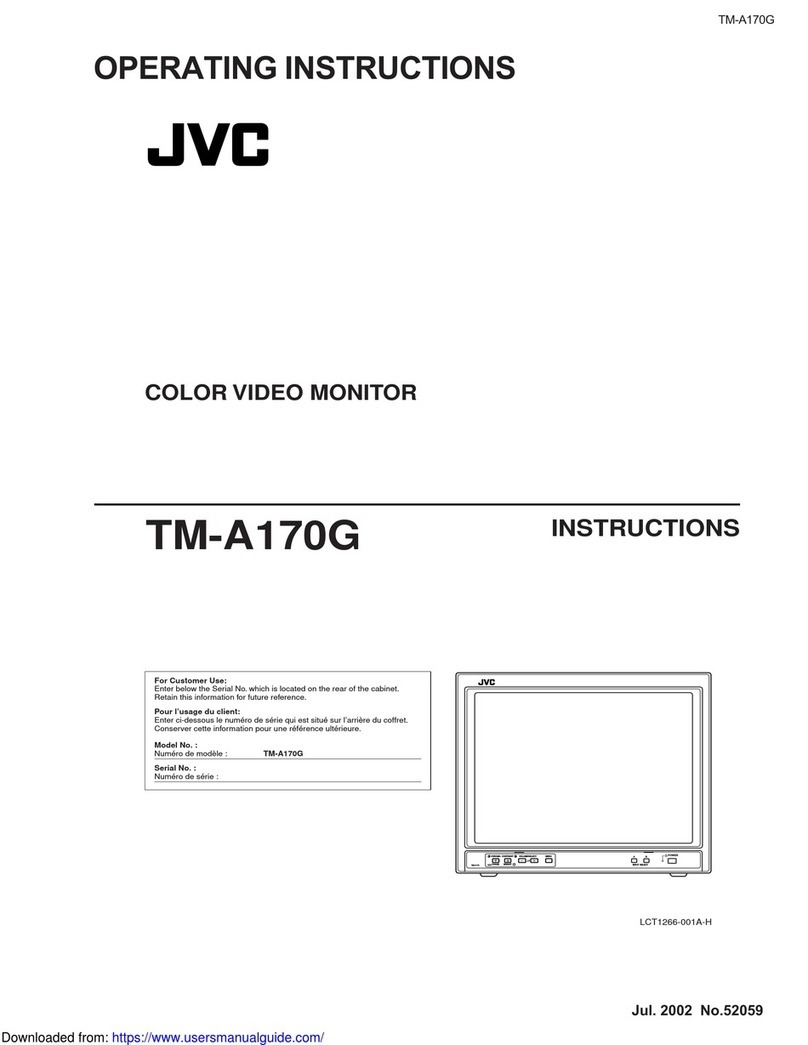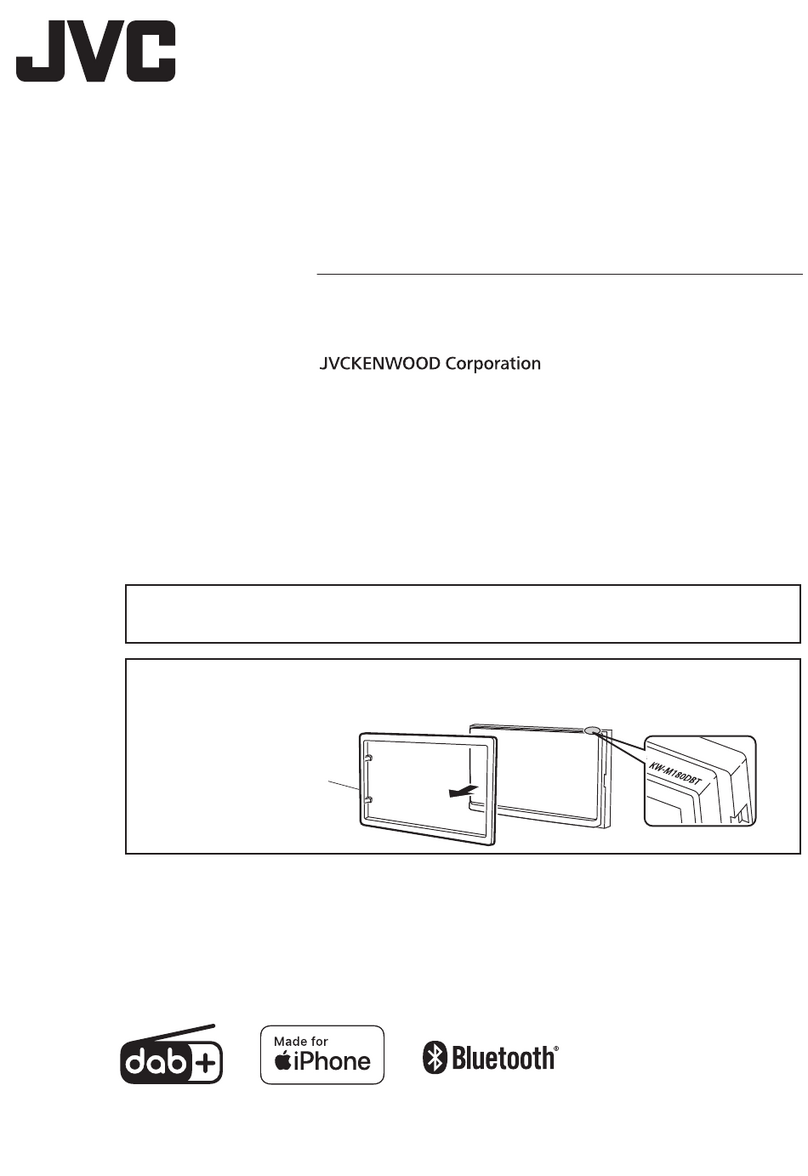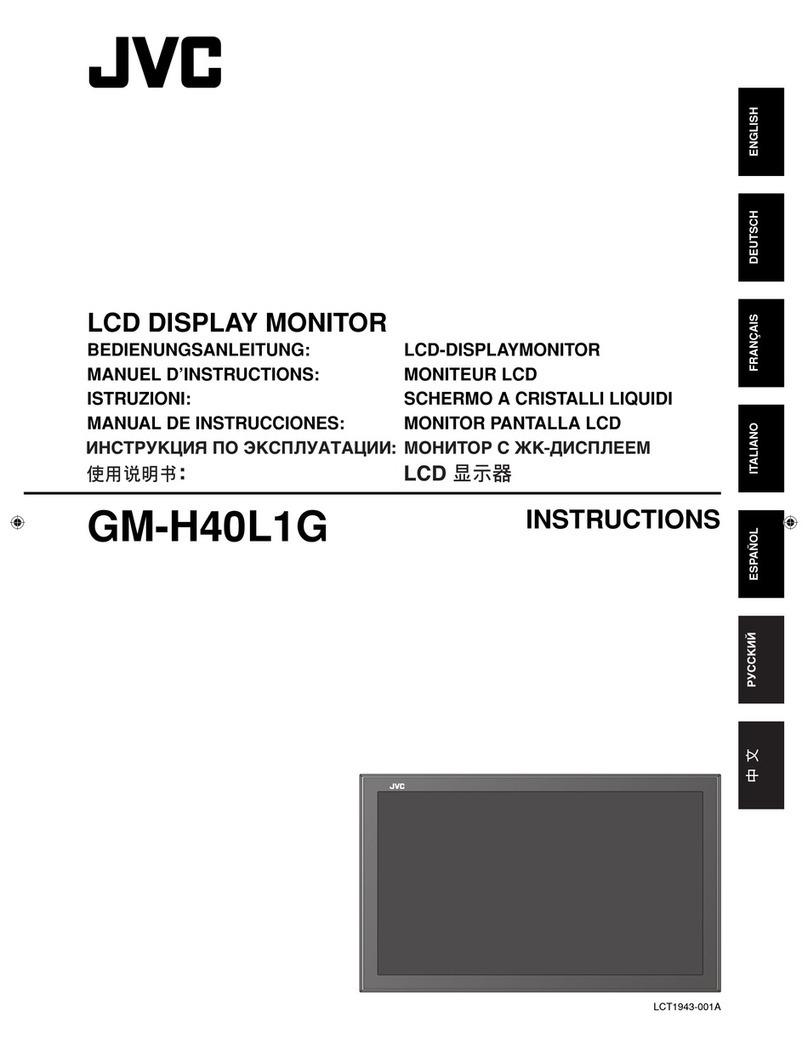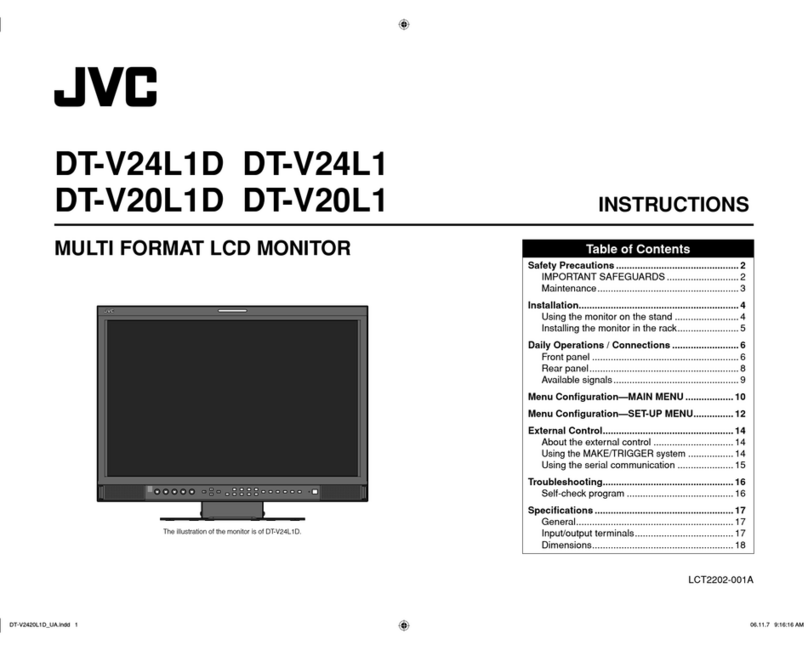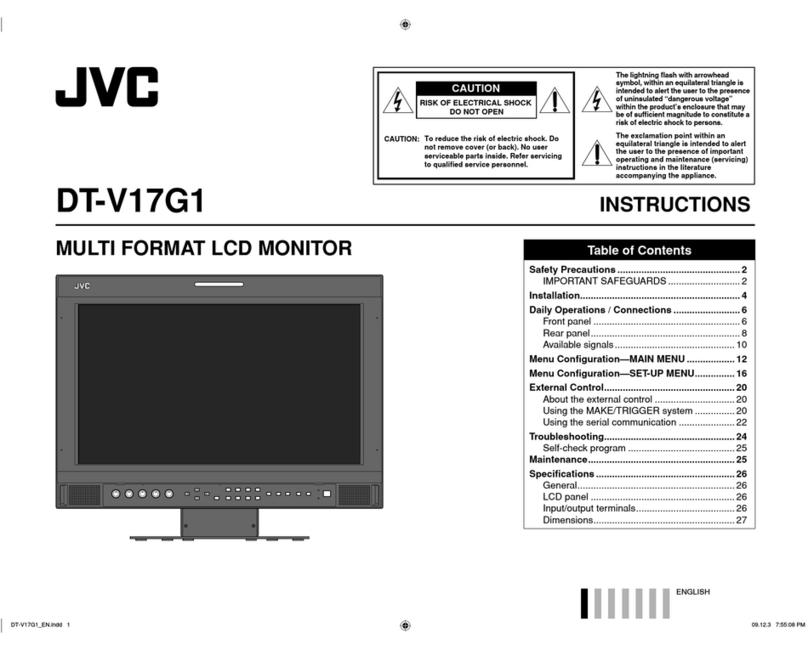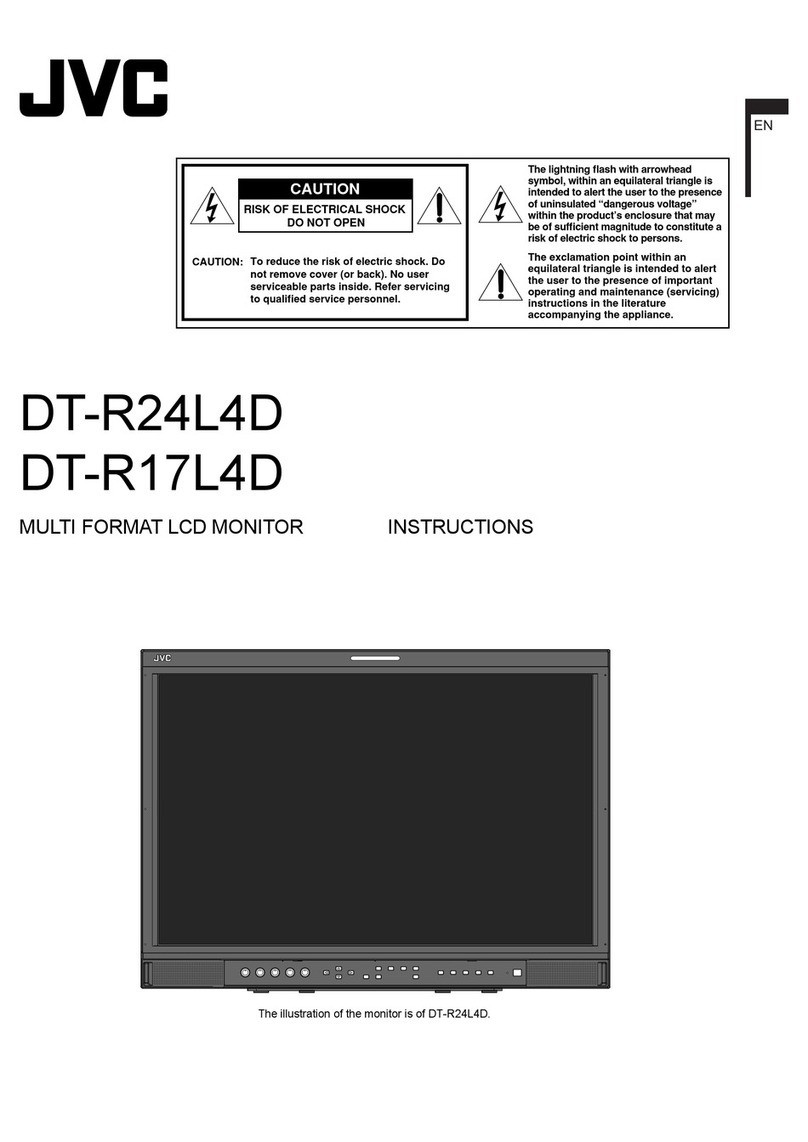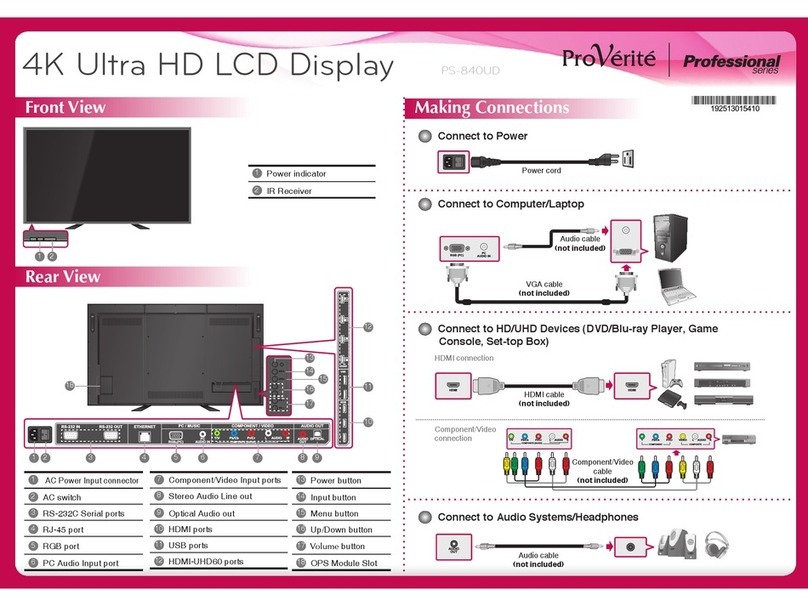English-2
Recommended Use
CAUTION
CORRECT PLACEMENT AND ADJUSTMENT OF THE DISPLAY
CAN REDUCE EYE, SHOULDER AND NECK FATIGUE. CHECK
THE FOLLOWING WHEN YOU POSITION THE DISPLAY:
• For optimum performance, allow 20 minutes for warm-up.
•Rest your eyes periodically by focusing on an object at least
20 feet away. Blink often.
•Position the display at a 90˚ angle to windows and other light
sources to minimize glare and reflections. Adjust the display
tilt so that ceiling lights do not reflect on your screen.
•If reflected light makes it hard for you to see your screen, use
an antiglare filter.
•Clean the LCD display surface with a lint-free, nonabrasive
cloth. Avoid using any cleaning solution or glass cleaner.
•Adjust the display’s back light and contrast controls to en-
hance readability.
•Position whatever you are looking at most of the time (the
screen or reference material) directly in front of you to mini-
mize turning your head while you are typing.
•Avoid displaying fixed patterns on the display for long peri-
ods of time to avoid image persistence (afterimage effects).
•Get regular eye checkups.
•The lamp of backlight contains mercury. Please handle it ap-
propriately in case of disposal.
Ergonomics
To realize the maximum ergonomics benefits, we recommend the
following:
•Use the preset Size and Position controls with standard
signals
•Use the preset Color Setting
•Use non-interlaced signals with a vertical refresh rate between
58-62Hz
•Do not use primary color blue on a dark background, as it is
difficult to see and may produce eye fatigue to insufficient
contrast
Safety Precautions and Maintenance
FOR OPTIMUM PERFORMANCE, PLEASE NOTE THE FOLLOWING WHEN
SETTING UP AND USING THE GD-30L1G:
•DO NOT OPEN THE DISPLAY. There are no user serviceable parts
inside and opening or removing covers may expose you to dan-
gerous shock hazards or other risks. Refer all servicing to quali-
fied service personnel.
•Do not spill any liquids into the cabinet or use your display near
water.
•Do not insert objects of any kind into the cabinet slots, as they
may touch dangerous voltage points, which can be harmful or
fatal or may cause electric shock, fire or equipment failure.
•Do not place any heavy objects on the power cord. Damage to
the cord may cause shock or fire.
•Do not place this product on a sloping or unstable cart, stand or
table, as the display may fall, causing serious damage to the
display.
•Use a power supply cord that matches with the power supply
voltage of the AC power outlet being used.
•Do not place any objects onto the display and do not use the
display outdoors.
•The inside of the fluorescent tube located within the LCD
display contains mercury.
•Do not bend power cord.
•Do not use display in high temperature, humid, dusty, or oily ar-
eas.
•If glass is broken, handle with care.
• Do not cover vent on display.
•If display or glass is broken, do not come in contact with the liquid
crystal and handle with care.
•Allow adequate ventilation around the display so that heat can
properly dissipate. Do not block ventilated openings or place the
display near a radiator or other heat sources. Do not put any-
thing on top of display.
•The power cable connector is the primary means of detaching the
system from the power supply. The display should be installed
close to a power outlet which is easily accessible.
•Handle with care when transporting. Save packaging for
transporting.
•Please follow the bylaws or rules of your municipality to
dispose of the tube properly.
• Keep the holes on the back of the LCD clean of dirt and dust.
It is recommended to wipe holes with a soft cloth a minimum of
once per year.
CAUTION
Immediately unplug your display from the wall outlet and refer
servicing to qualified service personnel under the following
conditions:
•When the power supply cord or plug is damaged.
•If liquid has been spilled, or objects have fallen into the display.
•If the display has been exposed to rain or water.
•If the display has been dropped or the cabinet damaged.
•If the display does not operate normally by following operating
instructions.
Safety Precautions, Maintenance & Recommended Use
01-16_GD-30L1G.p65 04.11.25, 3:28 PM2