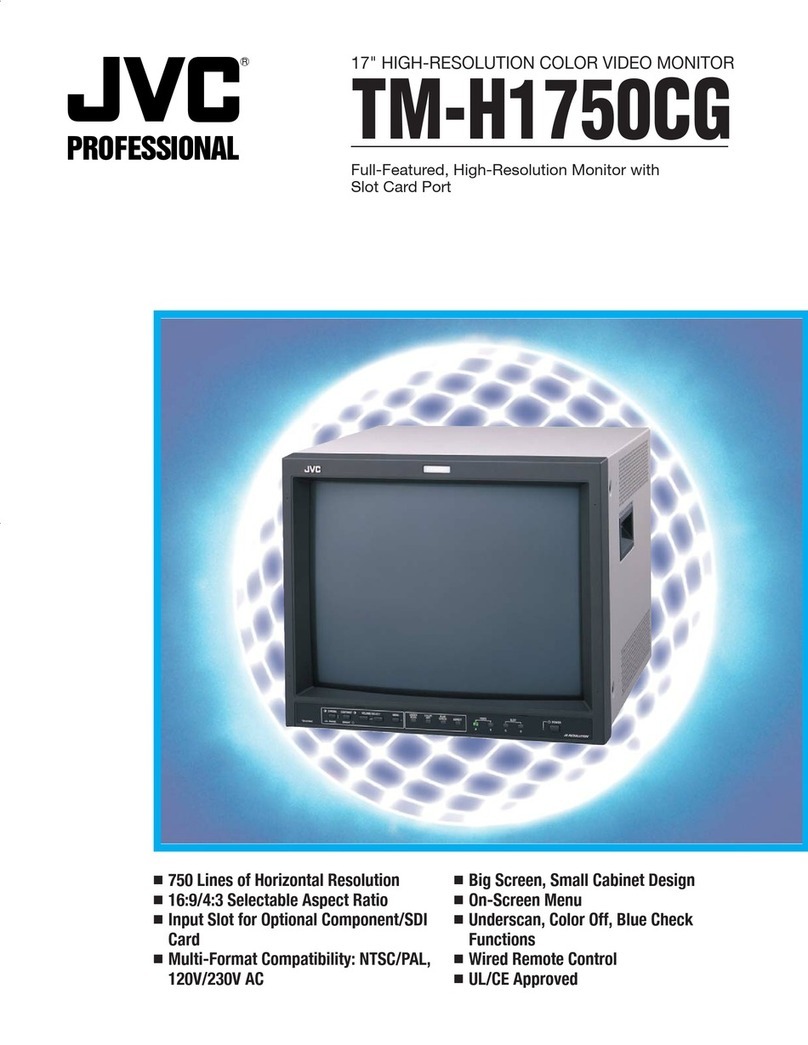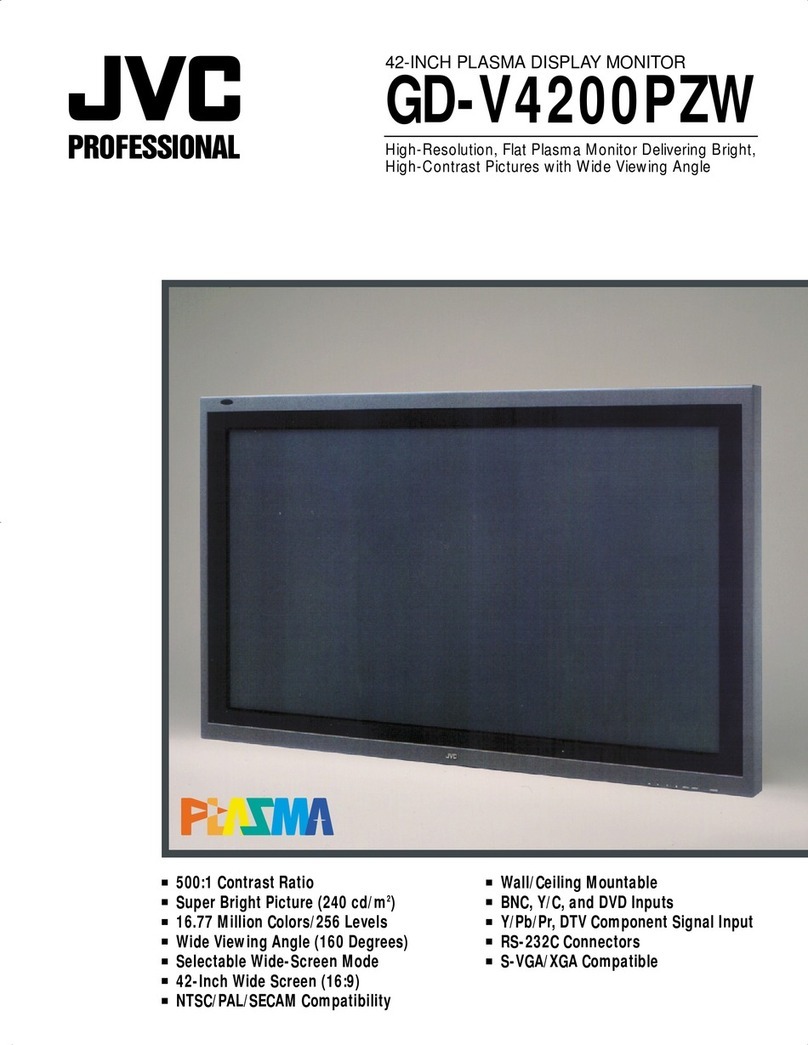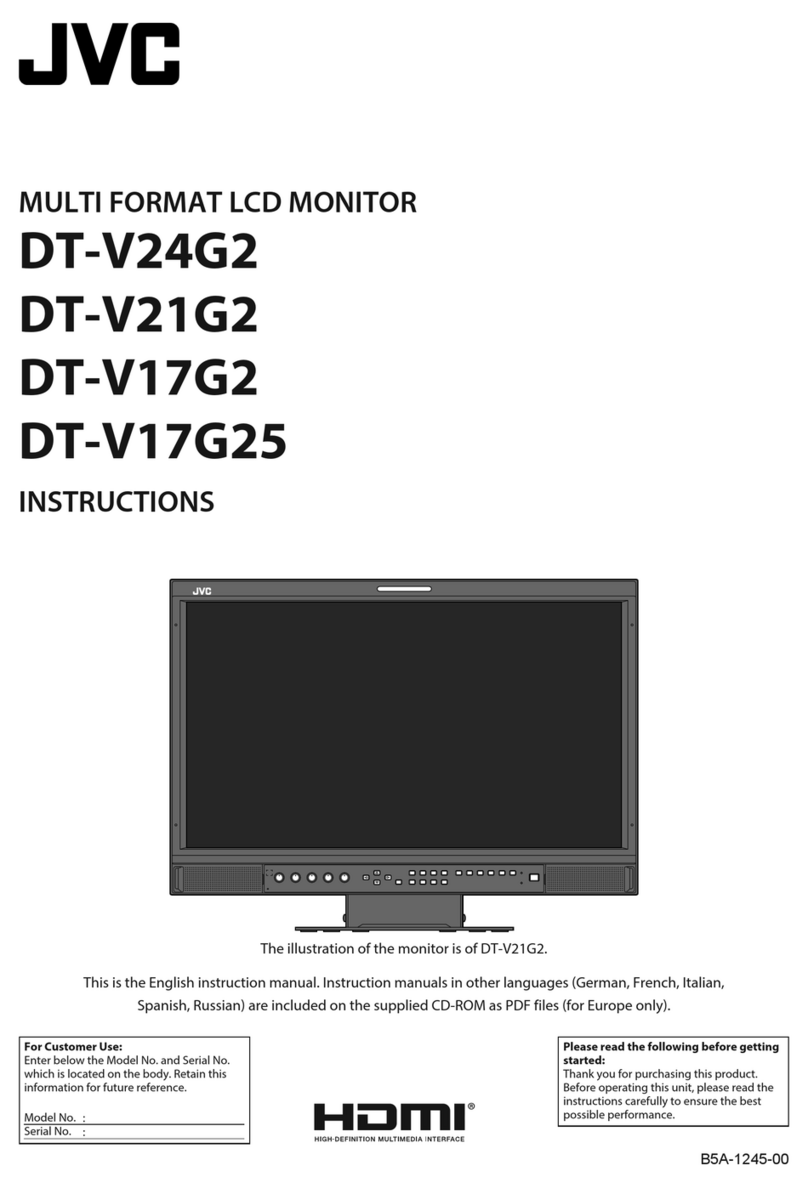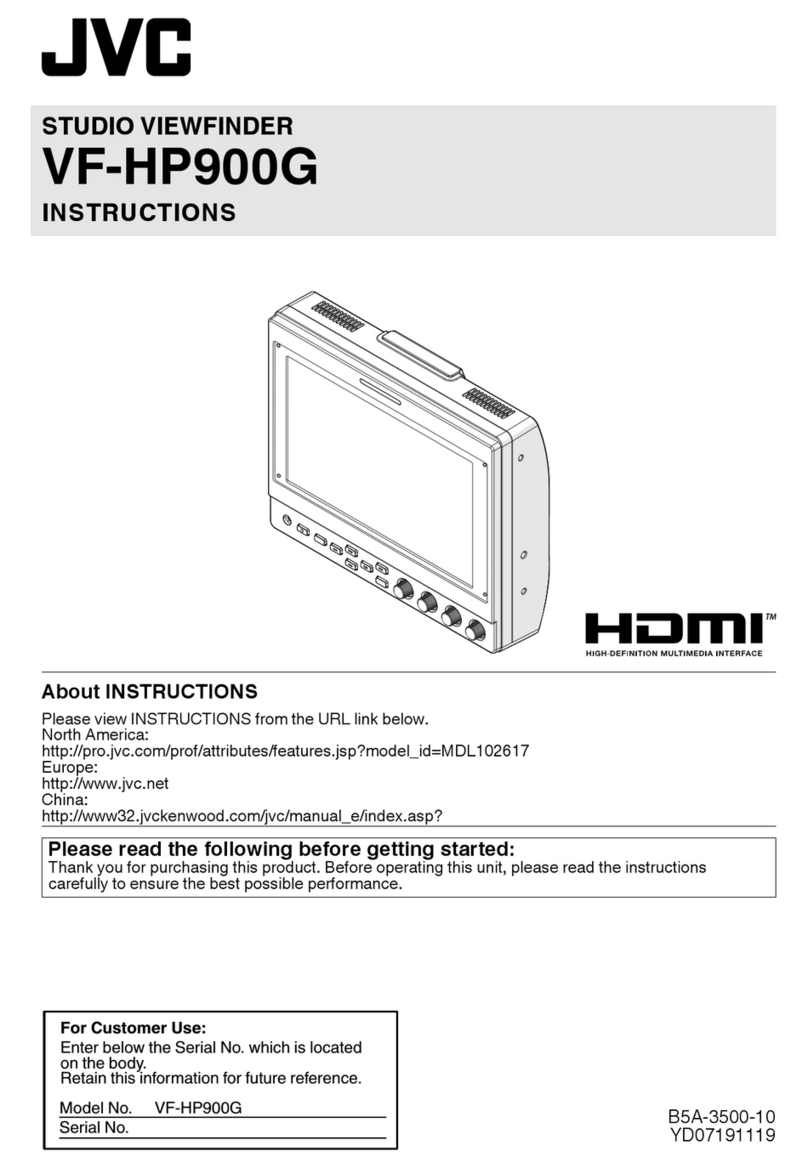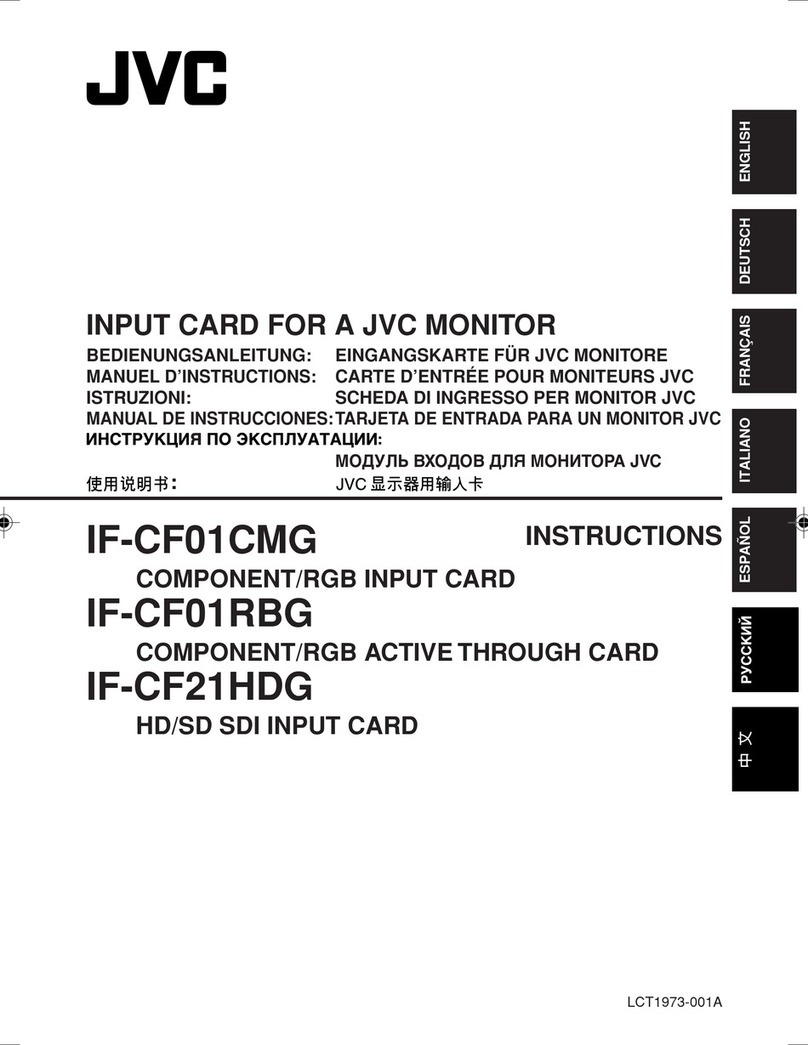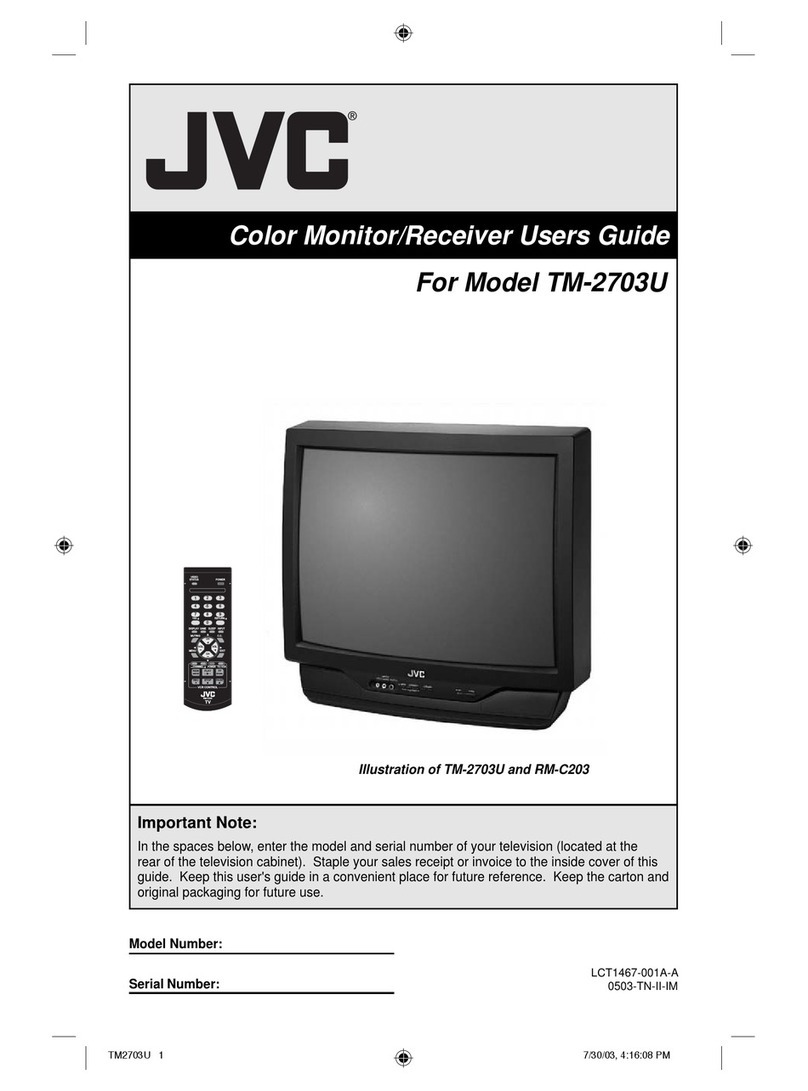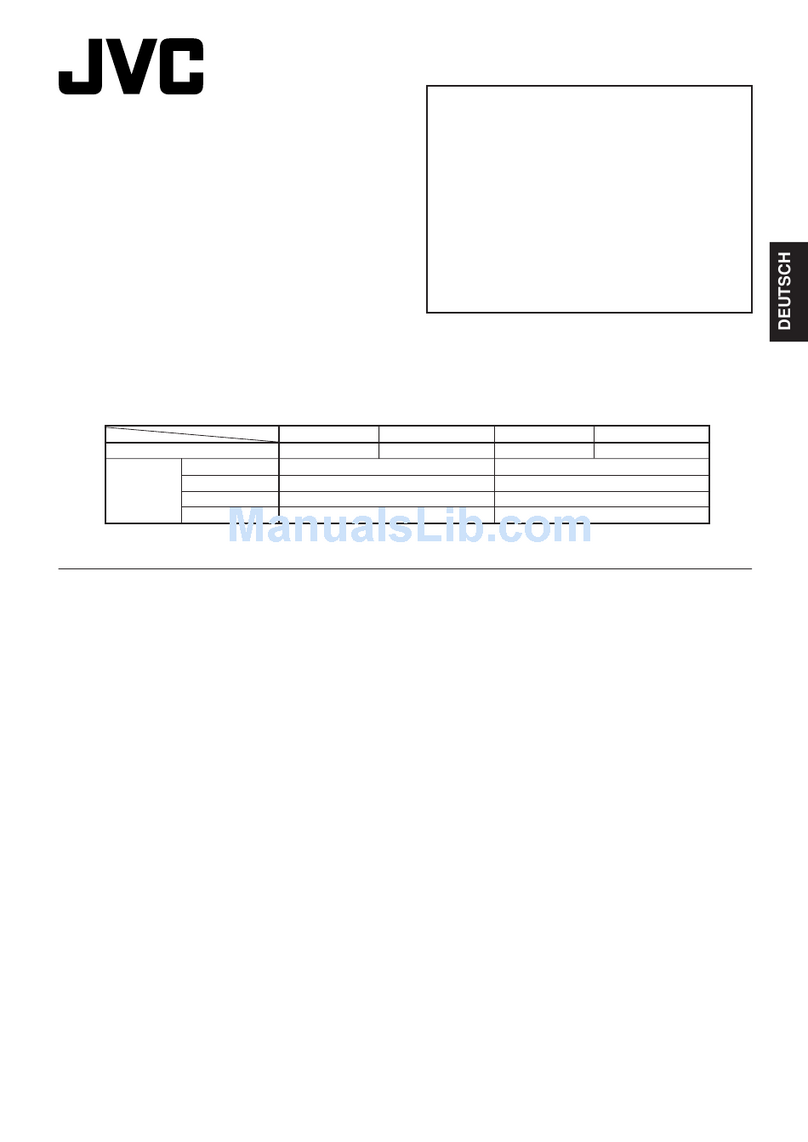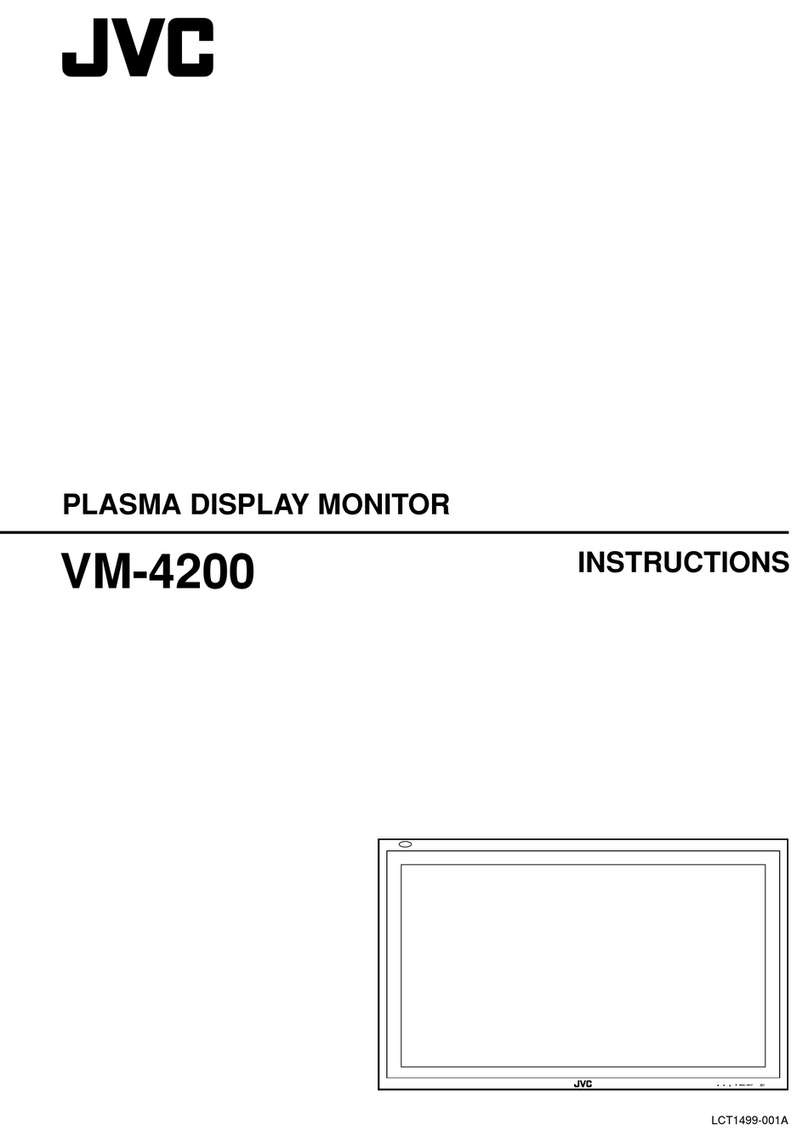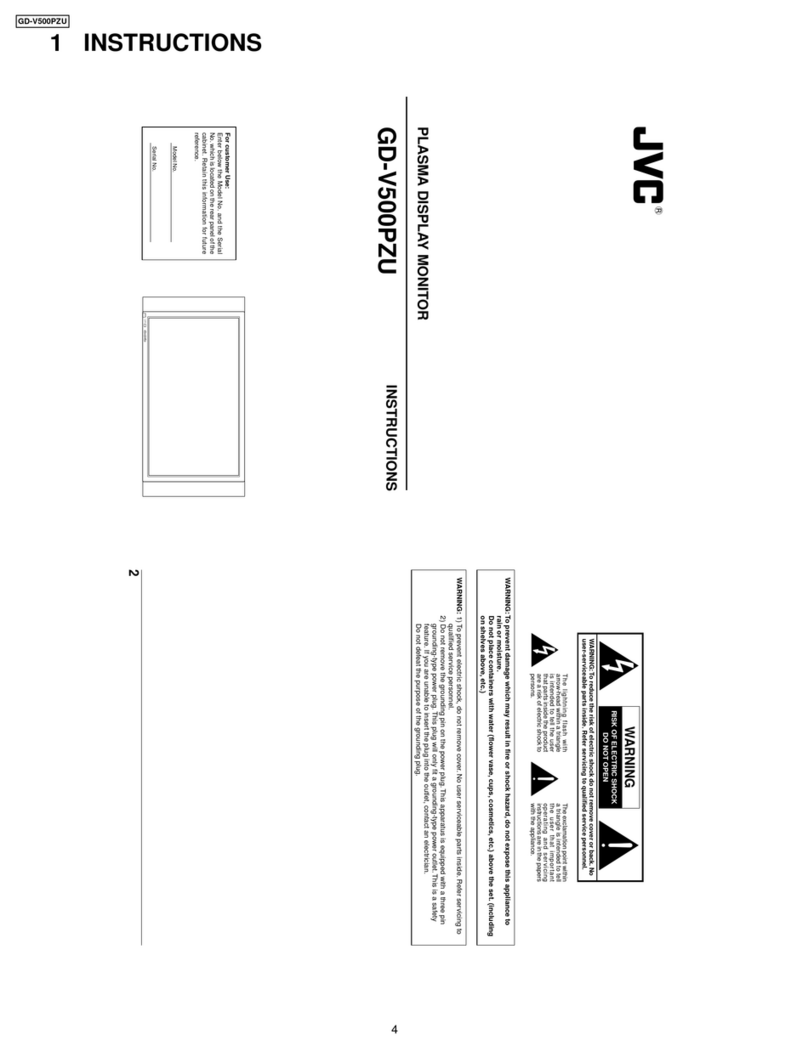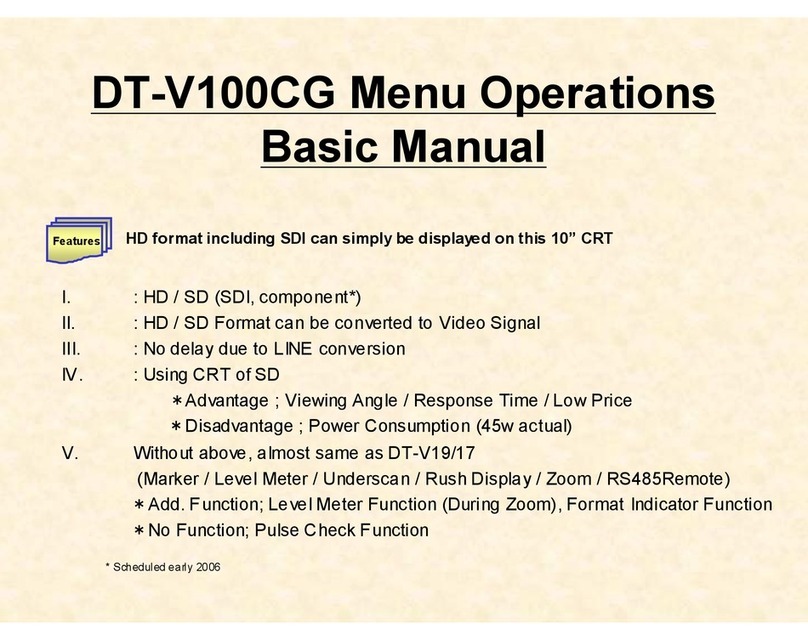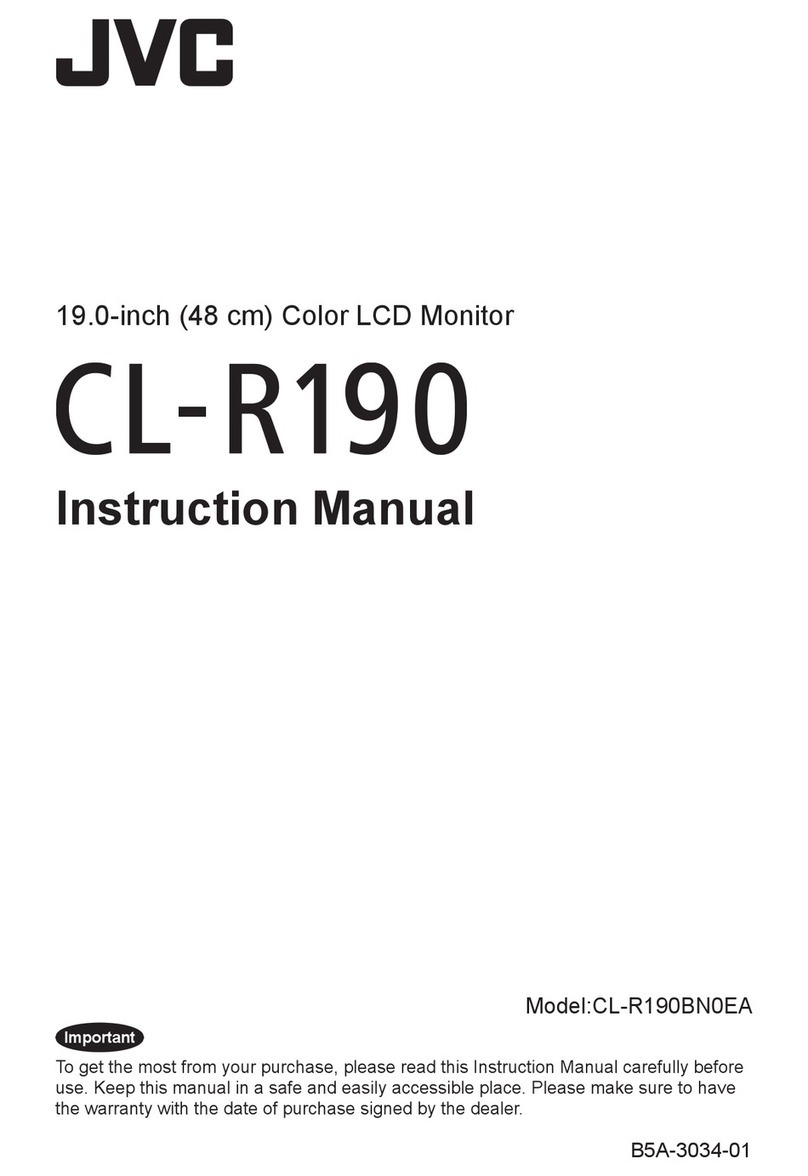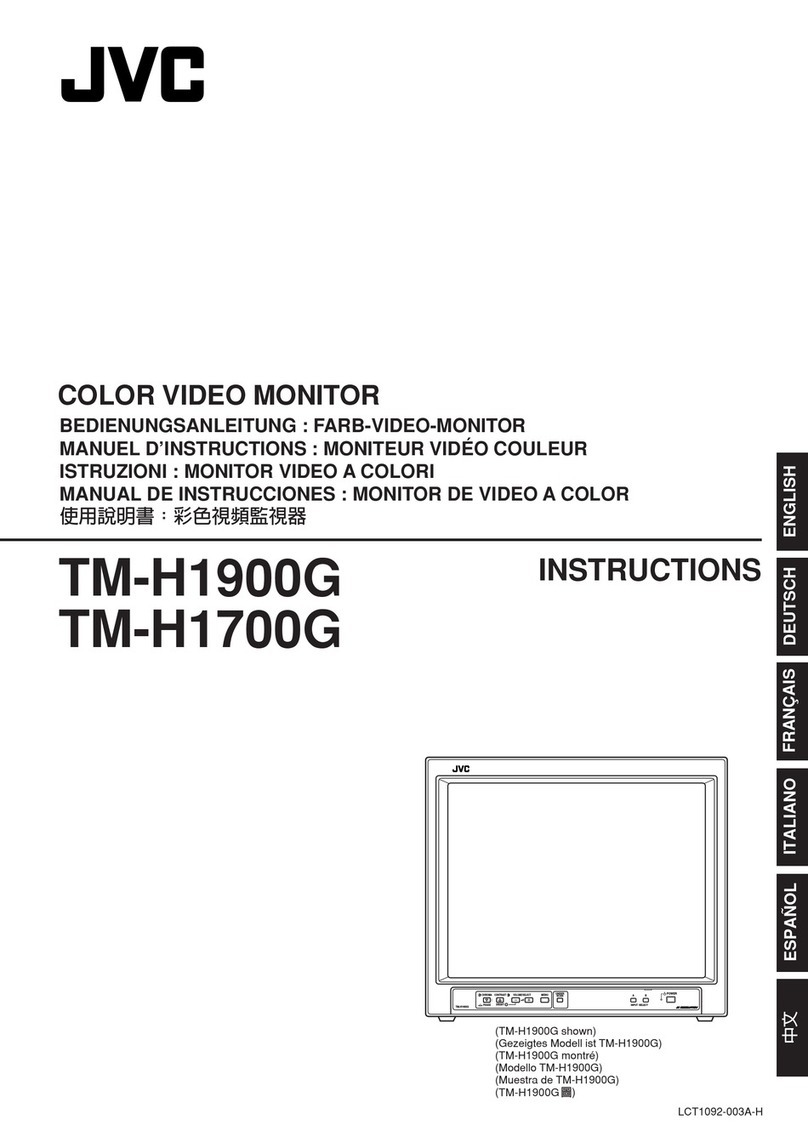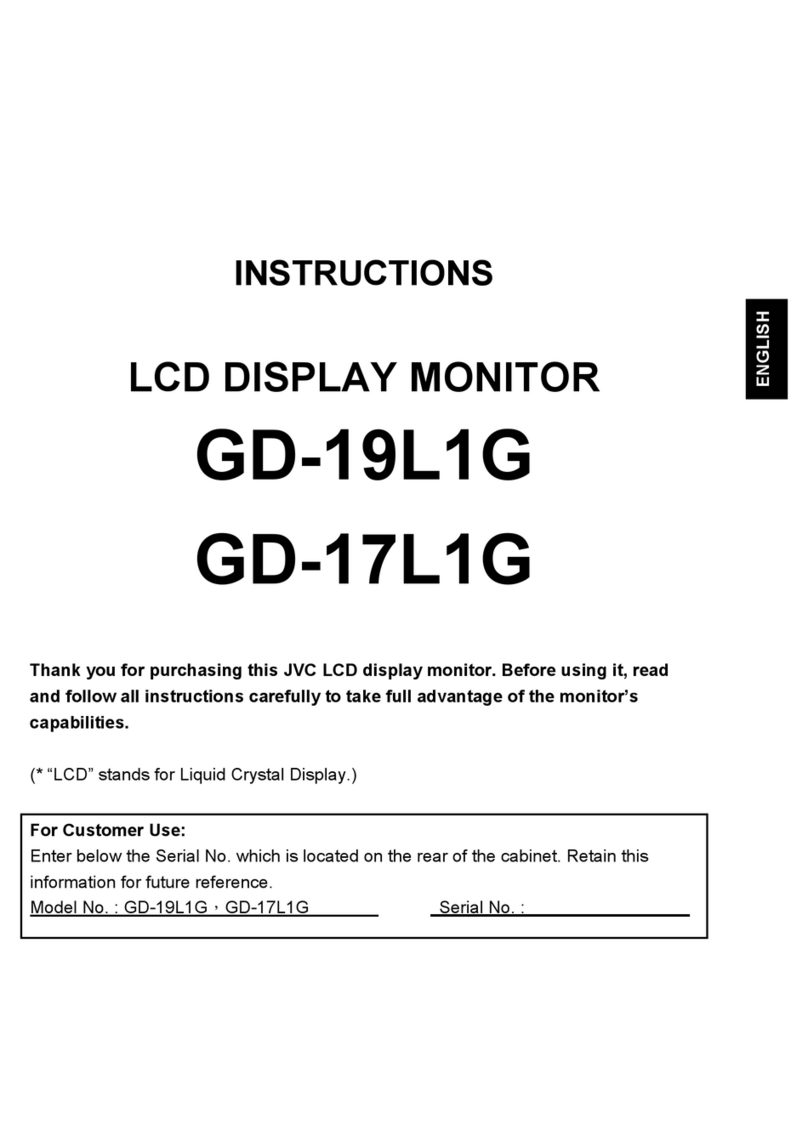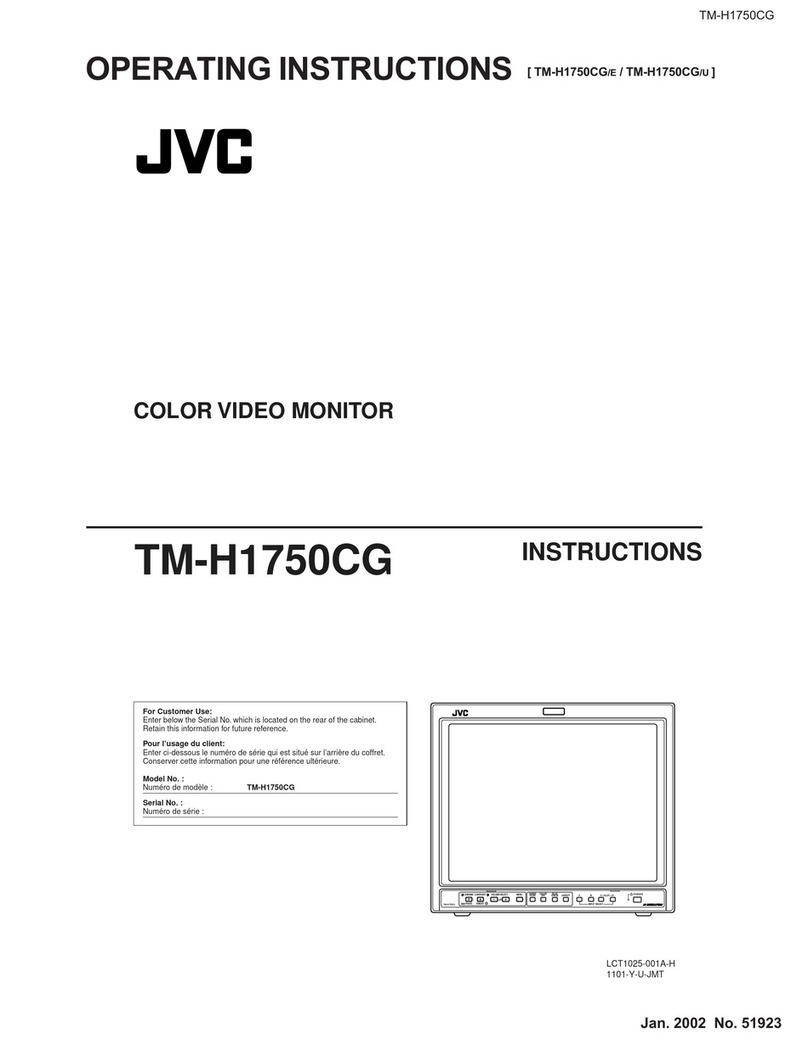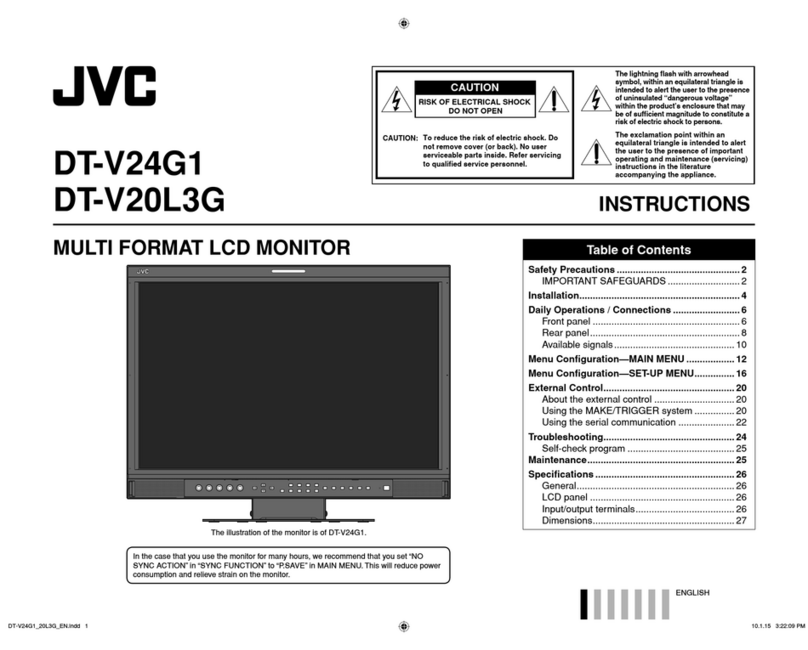1
ENGLISH
INSTRUCTIONS
Model
GM-V42E
Thank you for purchasing this JVC Monitor.
Before using the monitor, read this manual carefully so
that you know how to use the Monitor correctly.
Refer to this manual whenever questions or problems
about operation arise. Be sure to read and observe the
safety precautions.
Keep this manual where the user can see it easily.
* Installation and removal require special expertise.
Consult your product dealer for details.
This instruction manual refers to the GM-V42PCE, GM-V42PCEG, GM-V42PCEB and GM-V42E.
The explanations and illustrations used in this instruction manual are of the GM-V42Eunless otherwise stated.
The differences between each model are as follows:
Contents
*1These inputs will be available with the separately-purchased video input unit (IF-C42P1G).
Ask your dealer to install the video input unit.
Inputs VIDEO A
VIDEO B
COMPONENT/RGB B
GM-V42PCE/GM-V42PCEG/GM-42PCEB
Not available*1
Not available*1
Not available*1
GM-V42E
Available
Available
Available
Page
Safety Precautions .................................................... 2
Parts Identification .................................................... 4
• Remote Control ................................................... 4
• Monitor: Front View ............................................. 5
• Monitor: Rear Views ............................................ 6
Preparations .............................................................. 8
• Checking the Accessories ................................... 8
• Installing the Batteries......................................... 8
• Attaching the Ferrite Core ................................... 8
Installation ................................................................. 9
• Precautions ......................................................... 9
Connections ............................................................ 10
• Precautions ....................................................... 10
• Available Signals ............................................... 10
• Connection Diagrams ....................................... 11
Basic Operations ..................................................... 14
• Daily Operations ............................................... 14
• Changing the Aspect Ratio ............................... 15
Video Adjustments .................................................. 16
• Adjusting the Picture Quality ............................. 16
• Adjusting the Screen Size and Position ............ 17
• Adjusting the Color Temperature ....................... 19
• Adjusting the White Balance ............................. 19
• Changing the Aspect Ratio ............................... 21
• Setting the Receivable Signal Types ................. 21
• Setting the COMPONENT/RGB B Input ........... 22
• Changing the Resistance of the RGB B Input
Terminals........................................................... 23
•
Resetting the Function Selection Menu Settings ..
23
Page
Other Convenient Functions ................................... 24
• Showing On-screen Display .............................. 24
• Confirming the Use Time and Model Name ...... 25
• Showing the On-screen When Changing
the Input Mode .................................................. 25
• Prohibiting the Monitor’s Button Operations ...... 26
• Setting the Remote-Controllable Input .............. 27
• Setting the High-Definition Signal Types ........... 27
• Setting the Clock and the Power On/Off
Timer ................................................................. 28
• Using the Pixel Shift Function ........................... 29
• Using the Power Save Function ........................ 29
• Preventing the Afterimage Effect ...................... 30
• Refreshing the Screen ...................................... 31
• Checking the Timer Battery............................... 32
• Resetting All the Setup Menu Settings ............. 33
• Resetting All the Menu Settings ........................ 33
Menu Classifications ............................................... 34
• Main Menu ........................................................ 34
• Setup Menu ....................................................... 36
Troubleshooting ....................................................... 38
• Self-diagnostic Indication .................................. 39
Specifications .......................................................... 40
01_03_GM_V42[E].p65 03.6.23, 4:42 PM1