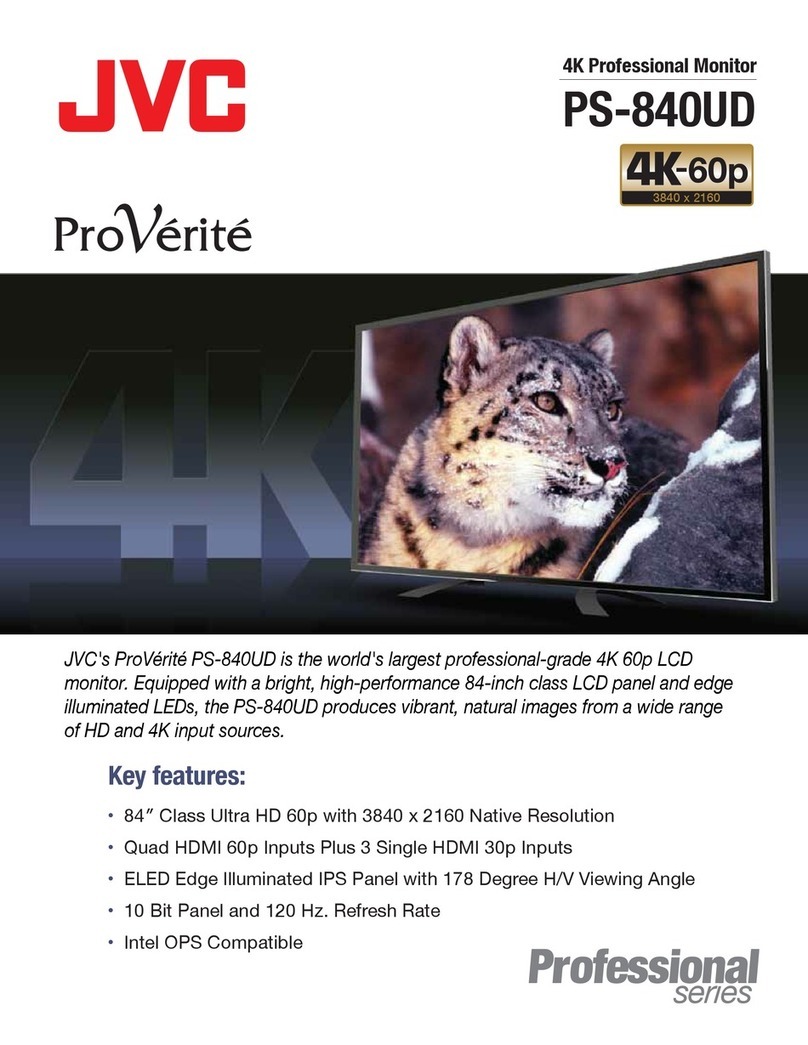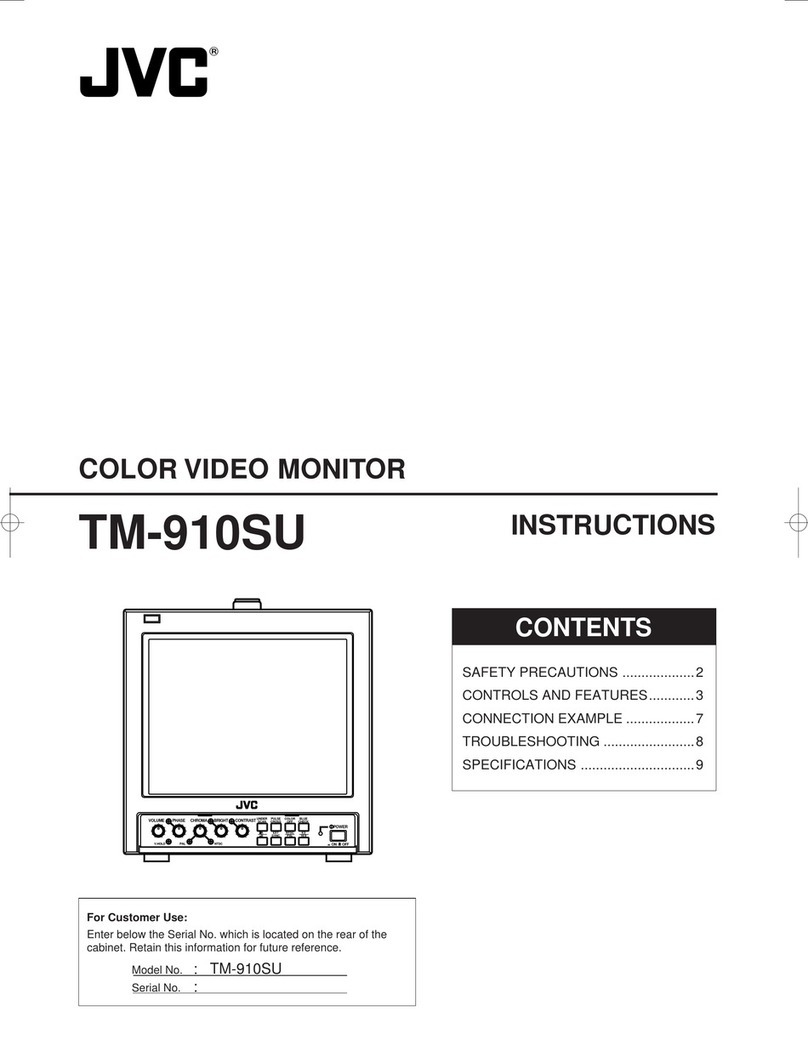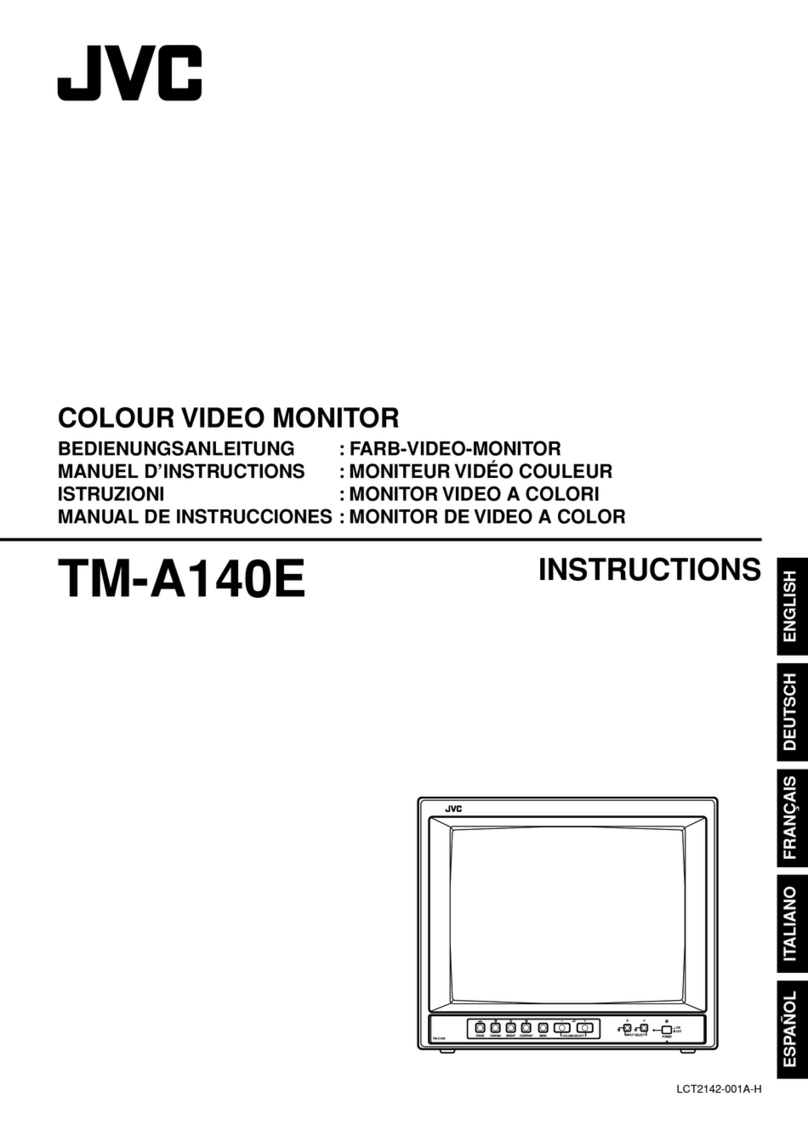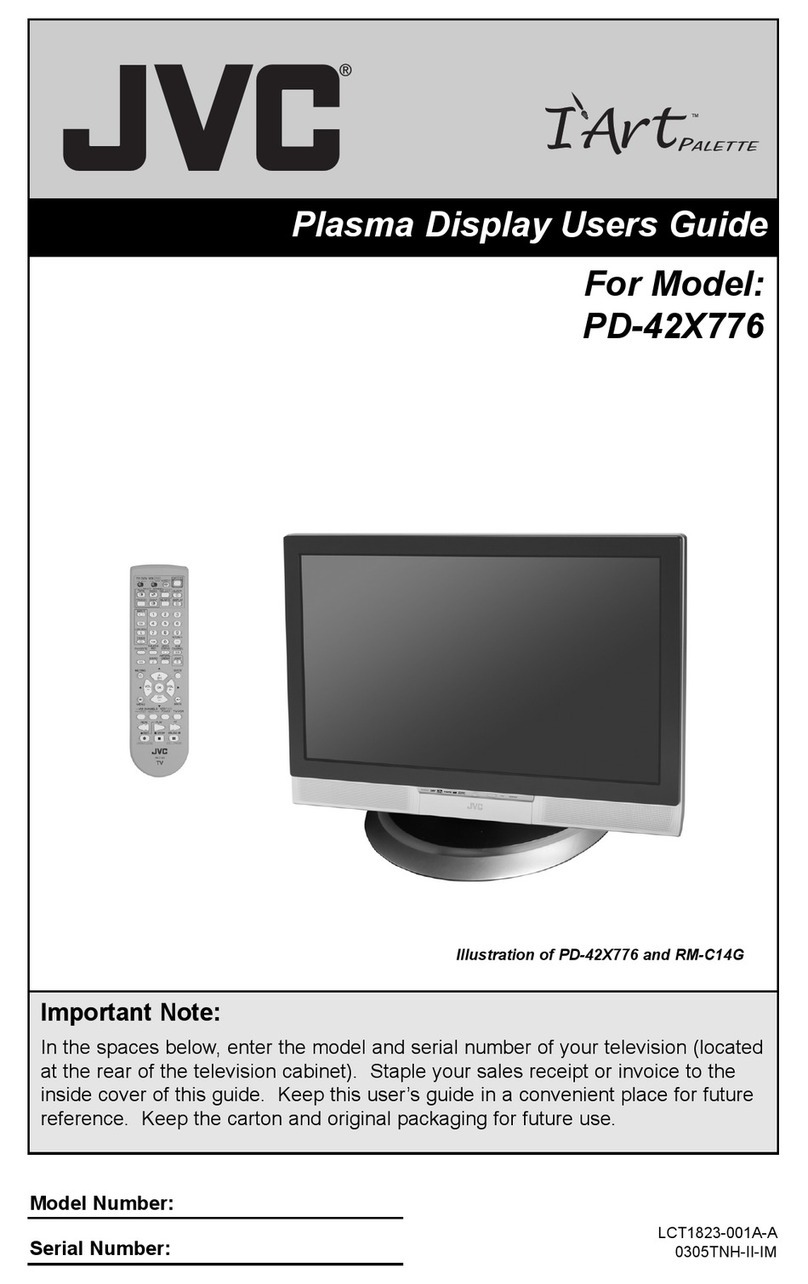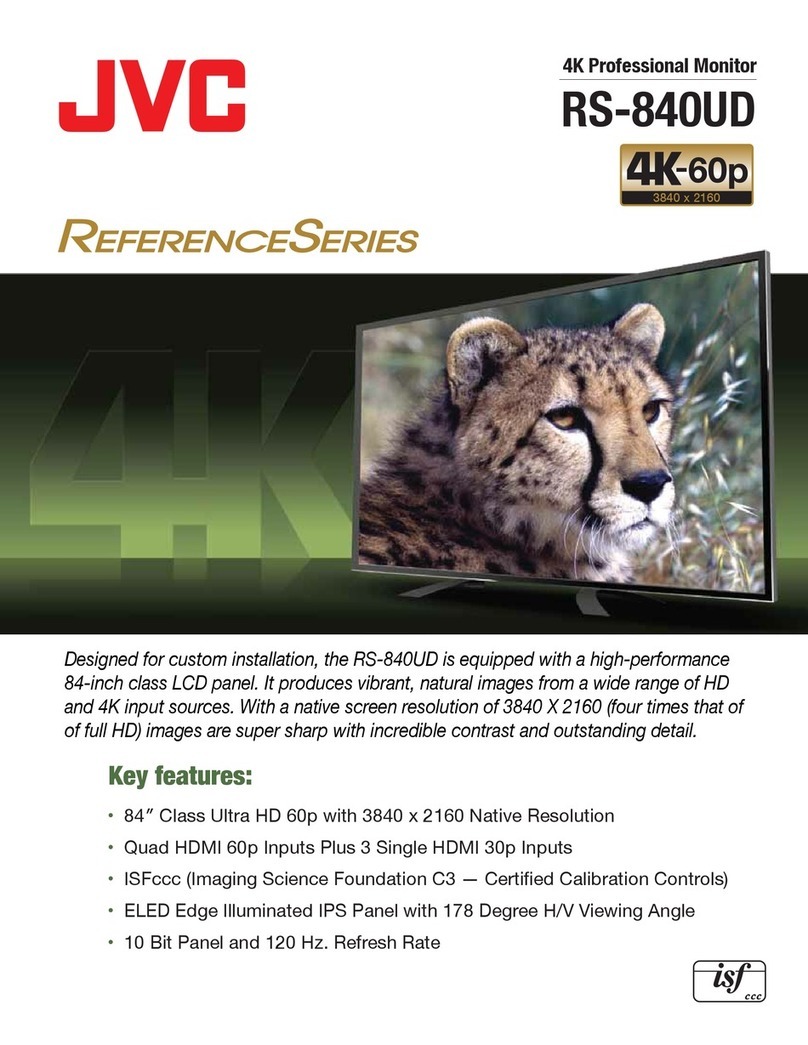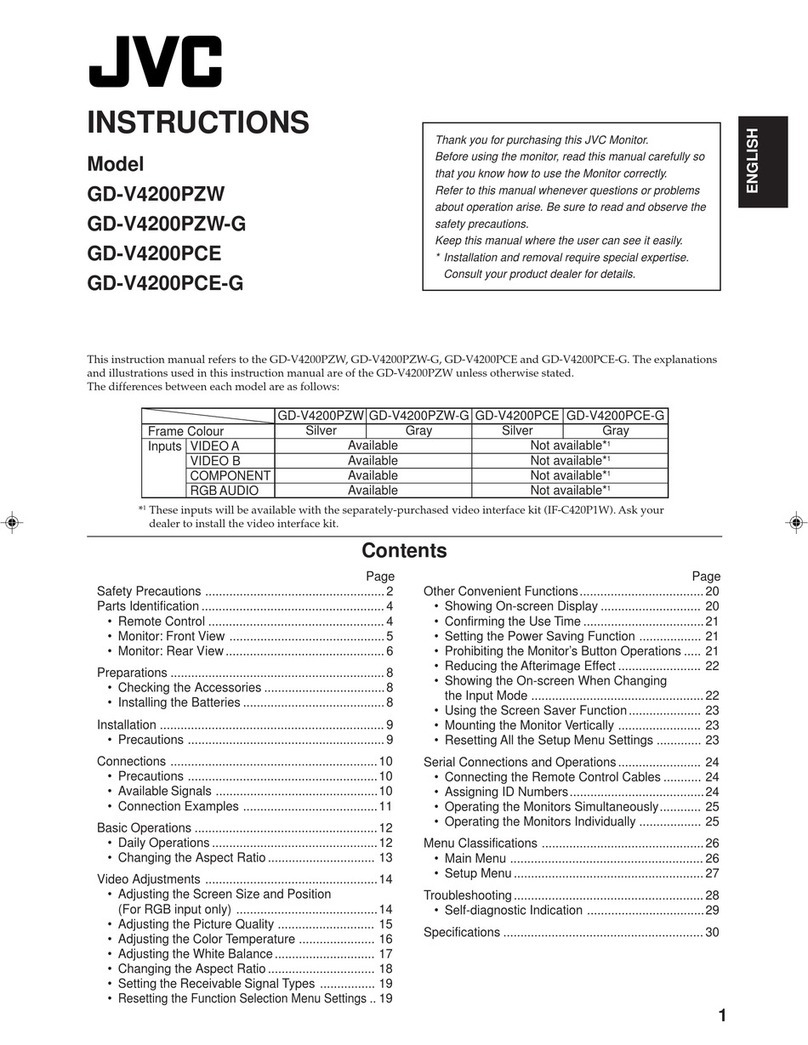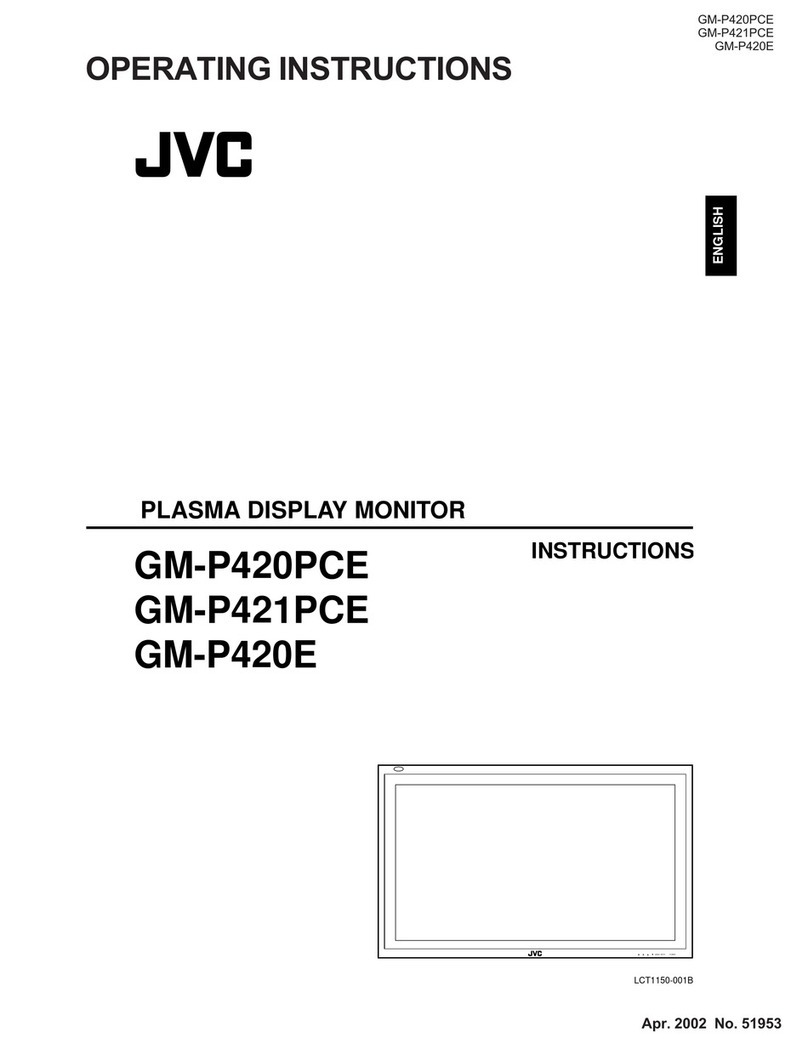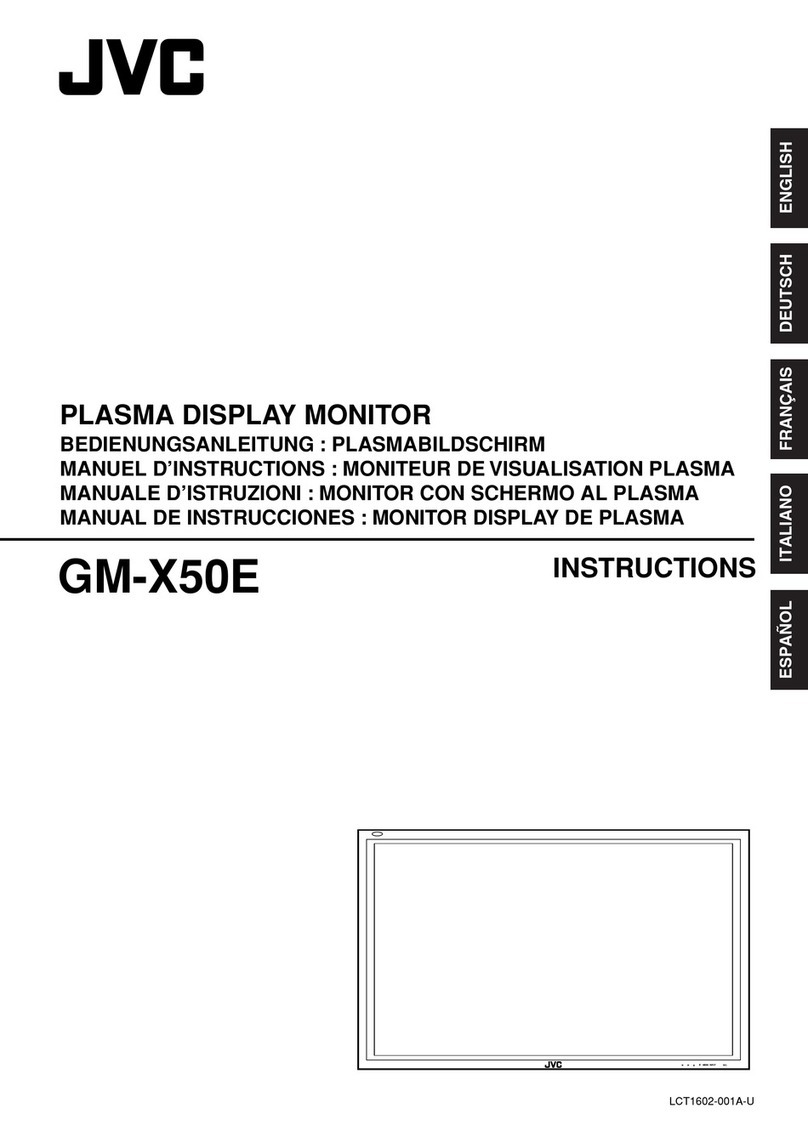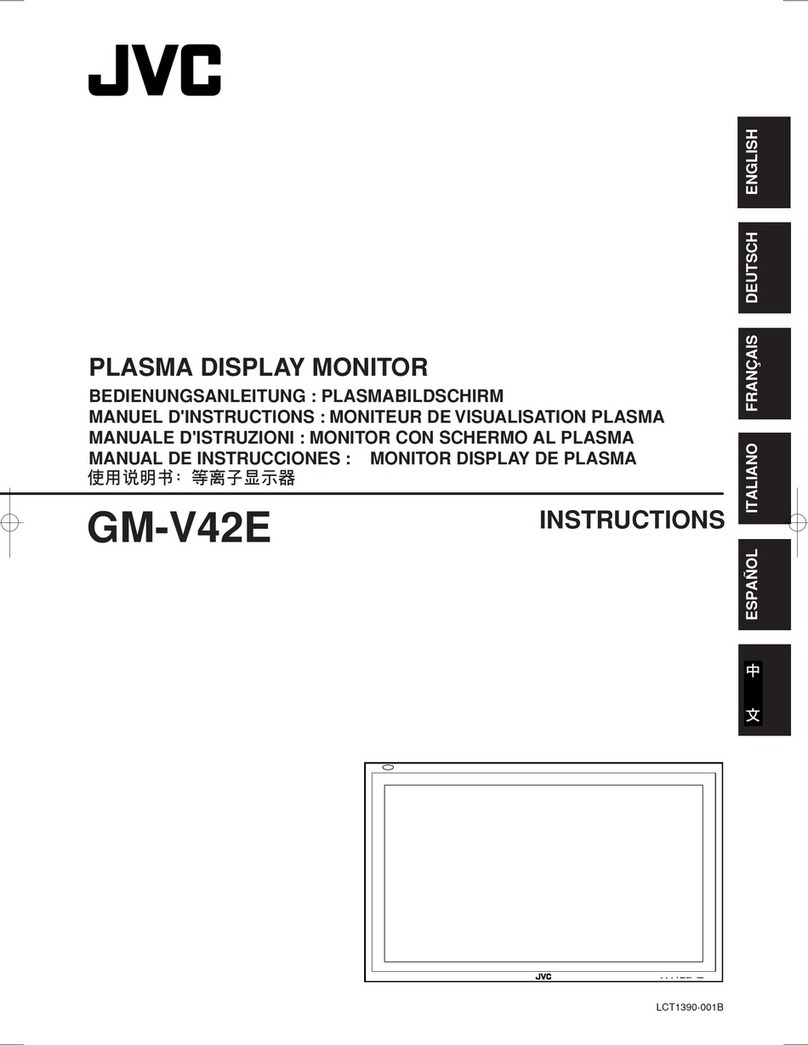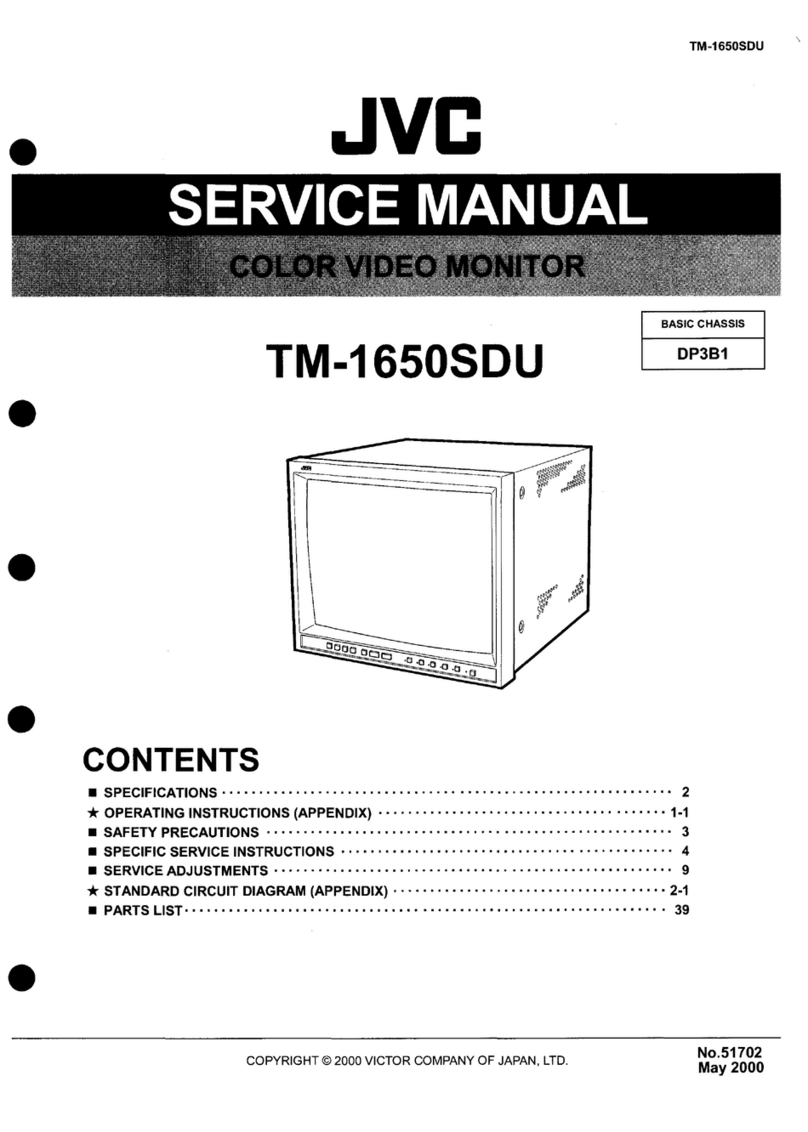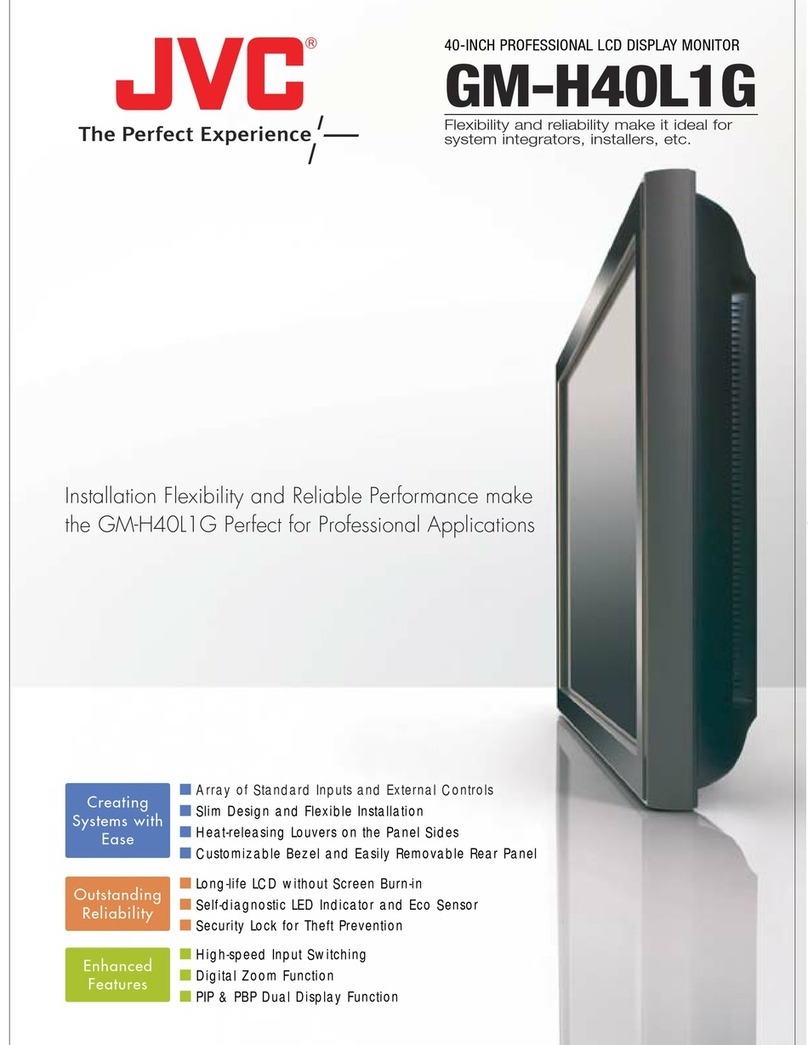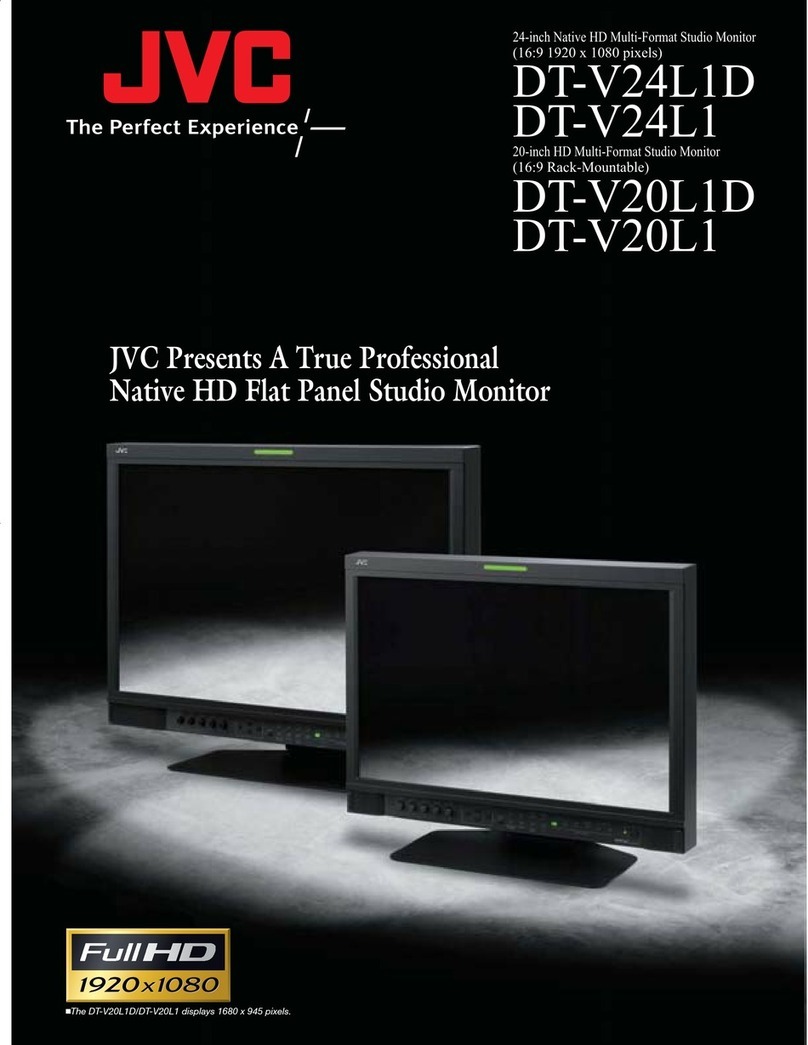(No.52097)
DT-V1910CG/E
2
SCREEN BURN
●It is not recommended to keep a certain still image
displayed on screen for a long time as well as displaying
extremely bright images on screen. This may cause a
burning (sticking) phenomenon on the screen of cathode-ray
tube. This problem does not occur as far as displaying
normal video playback motion images.
䡵PRECAUTIONS
●Use only the power source specified on the unit.
(120 V/230 V AC, 50 Hz/60 Hz)
●Keep flammable material, water, and metal objects away
from the unit – especially the interior of the unit.
●This unit incorporates high voltage circuitry.
For your own safety and that of your equipment, do not
attempt to modify or disassemble this monitor.
There are no user-serviceable parts inside.
●Video or audio signals cannot be input to this monitor
without optional input cards.
●In these instructions, all explanations (except where noted)
refer to the DT-V1910CG with input cards installed.
䡵HANDLING
●Avoid shocks or vibrations. These may damage the unit and
cause it to malfunction.
●Do not block the ventilation slots.
●Do not expose this unit to high temperatures.
Extended exposure to direct sunlight or a heater could
deform the cabinet or cause the performance of internal
components to deteriorate.
●Do not place the unit near appliances generating strong
electric or magnetic fields. There can generate picture noise
and instability.
●Keep the monitor clean by wiping the cabinet and CRT
screen with a piece of soft cloth. Do not apply thinner or
benzine. These chemicals can damage the finish and erase
printed letters. When the unit is excessively dirty, use a
diluted neutral cleanser, then wipe away the cleanser with a
dry cloth.
DEGAUSS
●Do not use a magnet eraser to degauss the monitor’s
cathode ray tube from the outside. Doing so may distort its
aperture grill and cause a malfunction.
In order to prevent any fatal accidents caused by misoperation
or mishandling the monitor, be fully aware of all the following
precautions.
WARNINGS
To prevent fire or shock hazard, do not expose this
monitor to rain or moisture. Dangerous high voltages
are present inside the unit. Do not remove the back
cover of the cabinet. When servicing the monitor,
consult qualified service personnel. Never try to service
it yourself.
WARNING : THIS APPARATUS
MUST BE EARTHED.
Improper operations, in particular alternation of high
voltage or changing the type of tube may result in x-ray
emission of considerable dose. A unit altered in such a
way no longer meets the standards of certification, and
must therefore no longer be operated.
This monitor is equipped with a 3-blade grounding-type
plug to satisfy FCC rule. If you are unable to insert the
plug into the outlet, contact your electrician.
FCC NOTICE (U.S.A. only)
CAUTION:
Changes or modifications not approved by
JVC could void the user’s authority to operate the
equipment.
NOTE:
This equipment has been tested and found to
comply with the limits for a Class A digital device,
pursuant to Part 15 of the FCC Rules. These limits are
designed to provide reasonable protection against harmful
interference when the equipment is operated in a
commercial environment. This equipment generates,
uses, and can radiate radio frequency energy and, if not
installed and used in accordance with the instruction
manual, may cause harmful interference to radio
communications. Operation of this equipment in a
residential area is likely to cause harmful interference in
which case the user will be required to correct the
interference at his own expense.
SAFETY PRECAUTIONS
ENGLISH
3
Fuse
EMC Supplement (Europe only)
This equipment is in conformity with the provisions and protection requirements of the corresponding European Directives. This
equipment is designed for professional video appliances and can be used in the following environments:
●Controlled EMC environment (for example purpose built broadcasting or recording studio), and the rural outdoors environ-
ment (far away from railways, transmitters, overhead power lines, etc.)
In order to keep the best performance and furthermore for electromagnetic compatibility we recommend to use cables not
exceeding the following length:
Cable Length
Power cord (attached cable) 2.0 m
Video signal cable (coaxial cable) 2.0 m
Y/C signal cable (shielded cable) 3.0 m
Audio signal cable (shielded cable) 1.0 m
D-sub 9-pin cable (shielded cable) 1.5 m
D-sub 15-pin cable (shielded cable) 1.0 m
The inrush current of this apparatus is 20.1 ampere.
Caution
When in case that the strong electromagnetic waves or magnetism is near the audio cable or the signal cable, the sound or the
picture will contain noise. In such case, please keep the cable away from the sources of the disturbance.
POWER CONNECTION
The power supply voltage rating of this product is AC 120 V (For U.S.A. and Canada only) and AC 230 V (For European countries
or United Kingdom), the power cord attached conforms to the following power supply voltage and countries. Use only the power
cord designated to ensure Safety and EMC regulations of each countries.
Power cord
Power supply voltage : AC 120 V AC 230 V AC 230 V
Countries : U.S.A. and Canada European countries United Kingdom
Warning:
●Do not use the same Power Cord for AC 120 V as for AC 230 V. Doing so may cause malfunction, electric shock
or fire.
Note for the United Kingdom power cord only
The plug on the United Kingdom power cord has a built-in fuse. When replacing the fuse, be sure to use only a correctly rated
approved type, re-fit the fuse cover.
(Consult your dealer or qualified service personnel.)
How to replace the fuse
Open the fuse compartment with the blade screw driver, and
replace the fuse.
(* An example is shown in the illustration.)
Downloaded from: https://www.usersmanualguide.com/