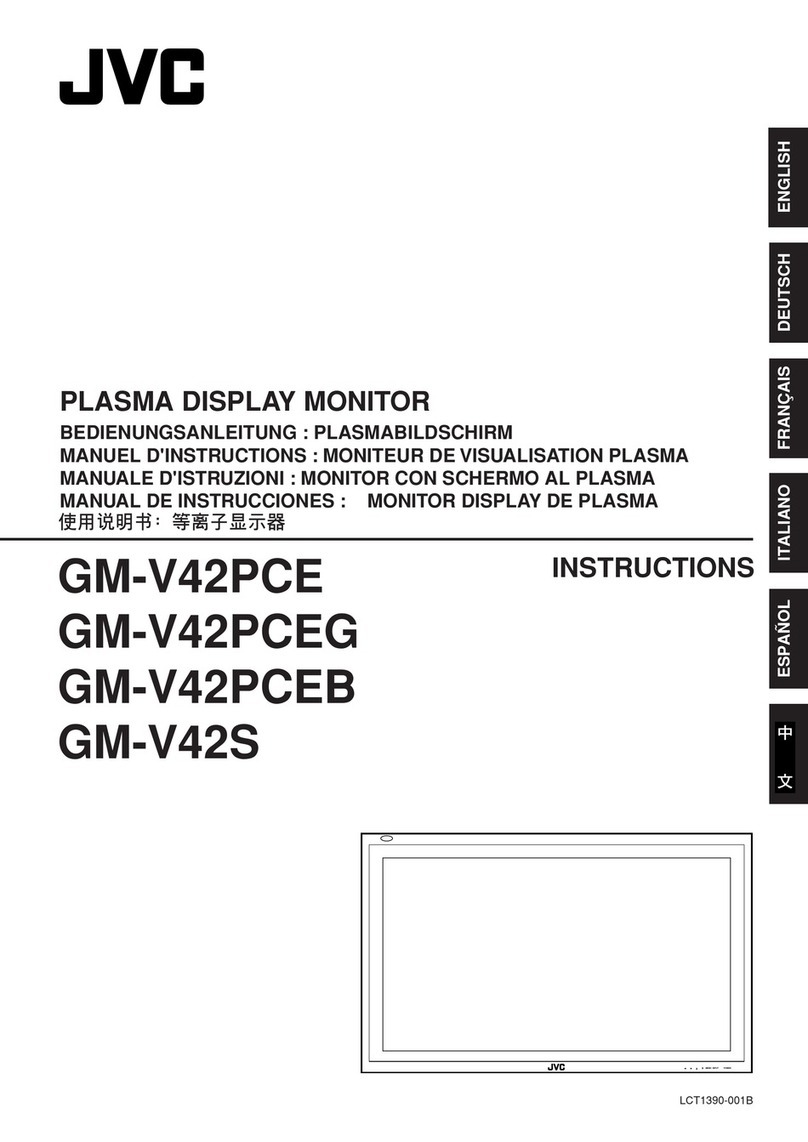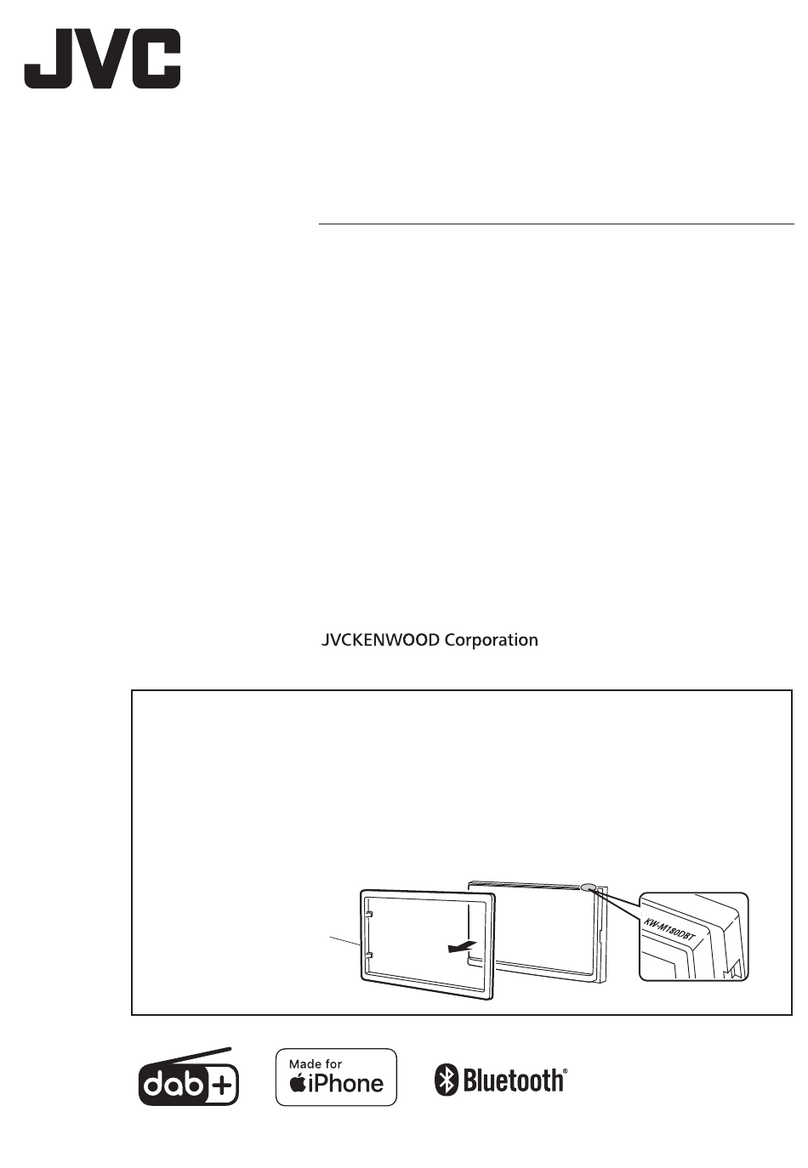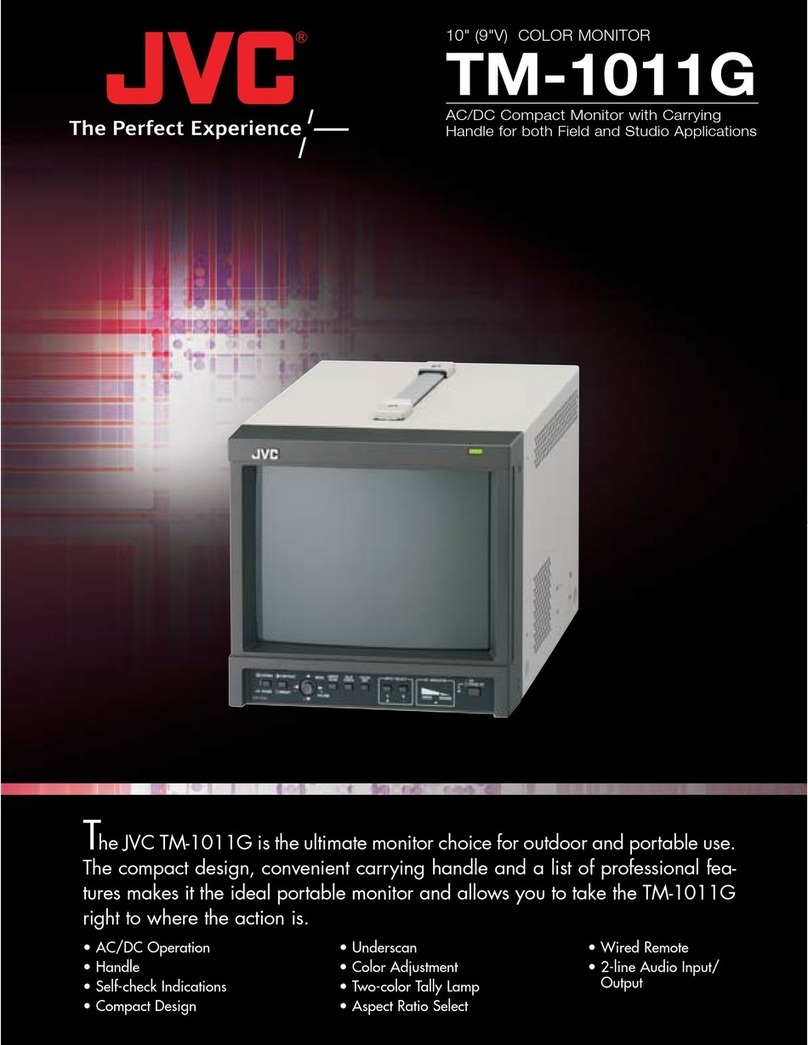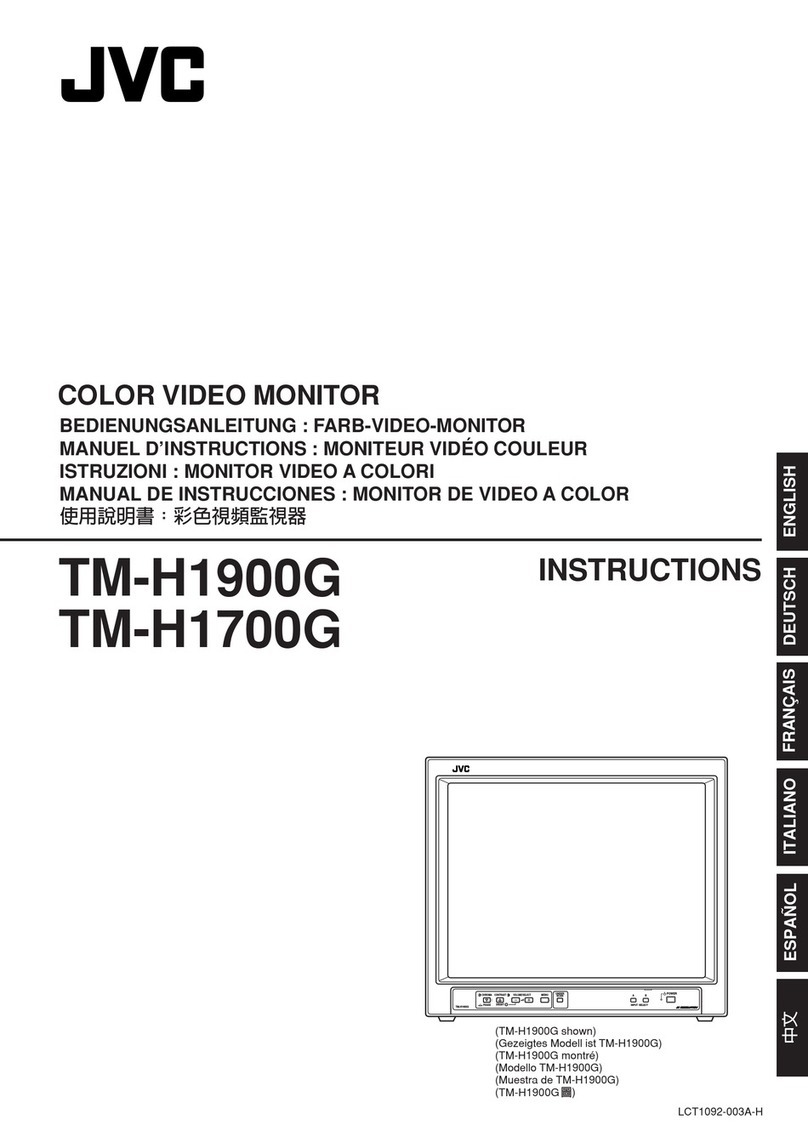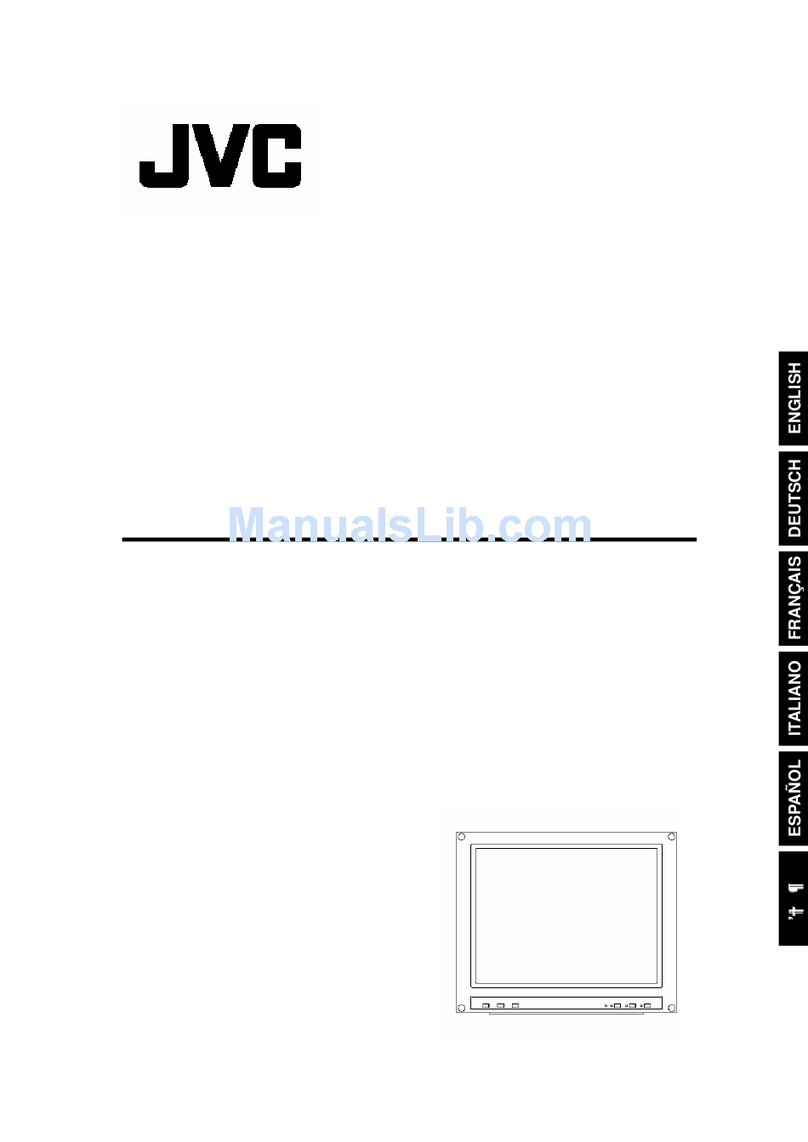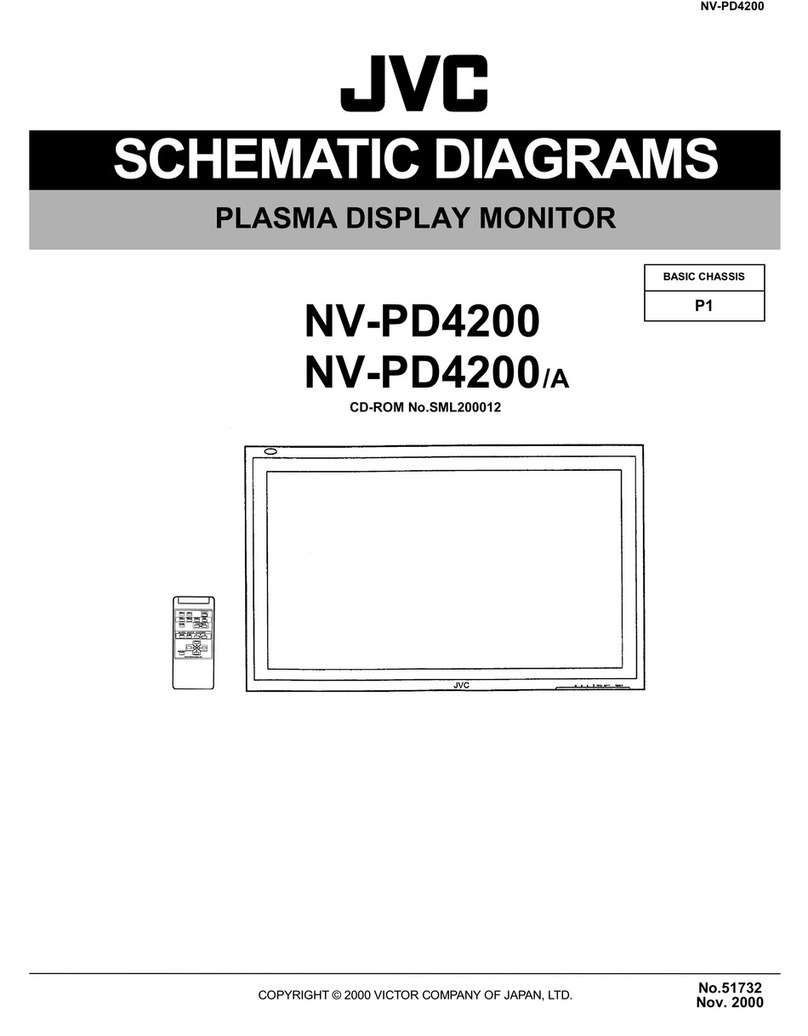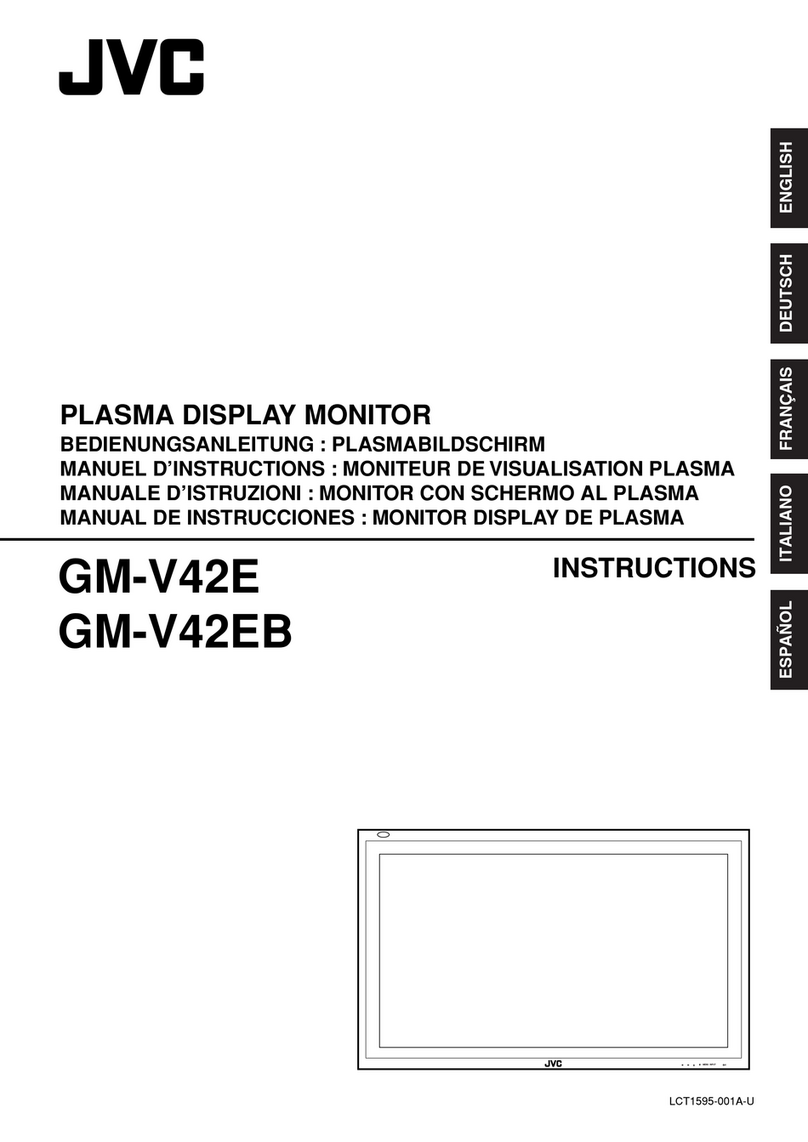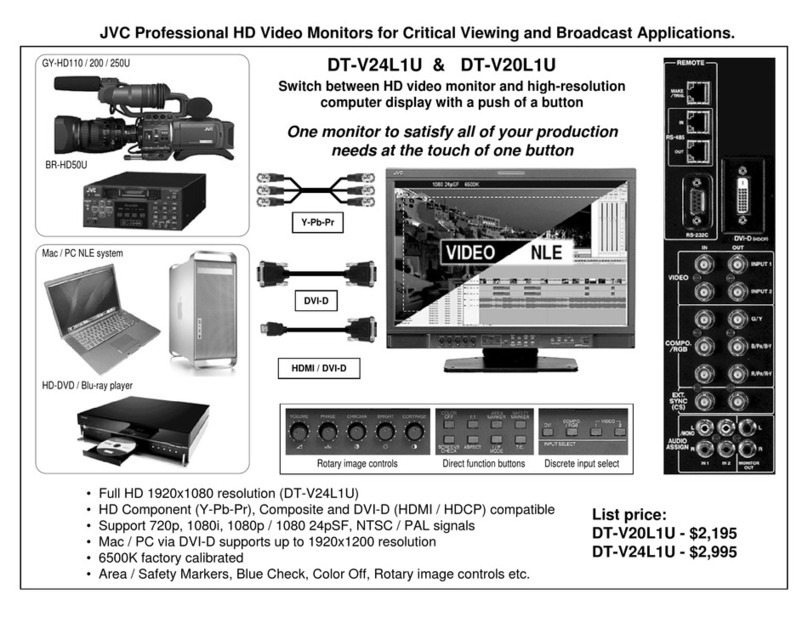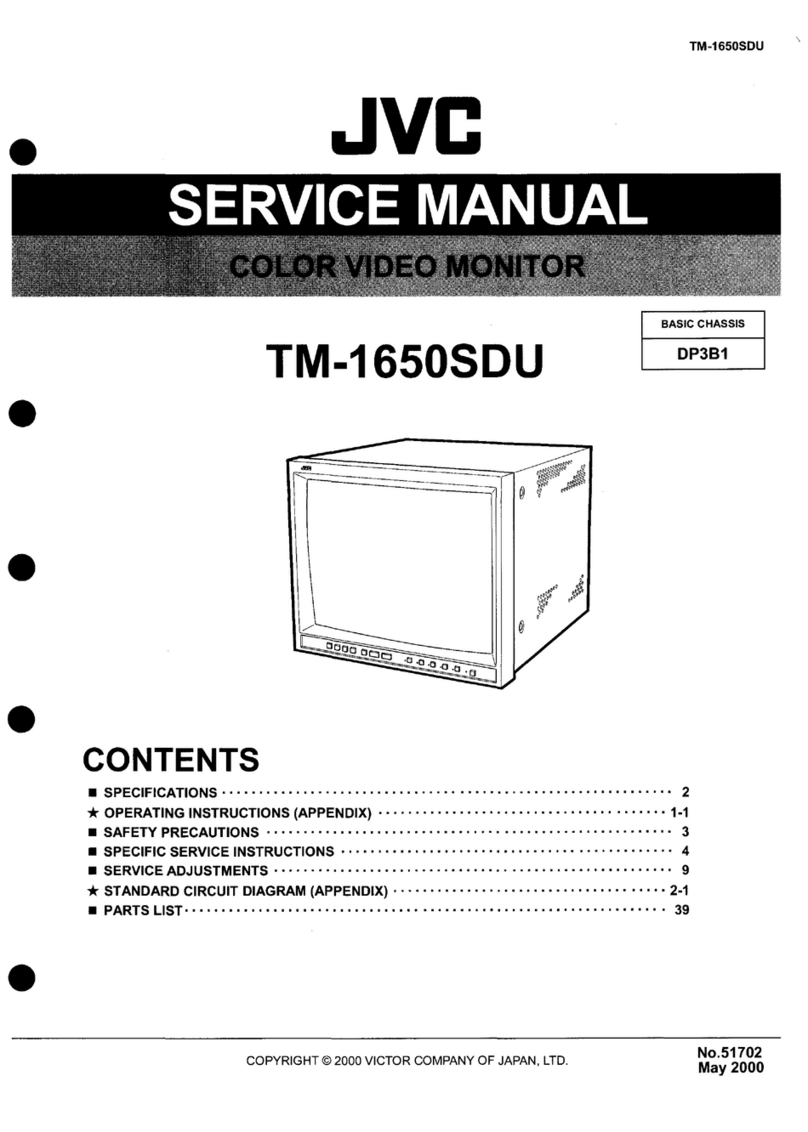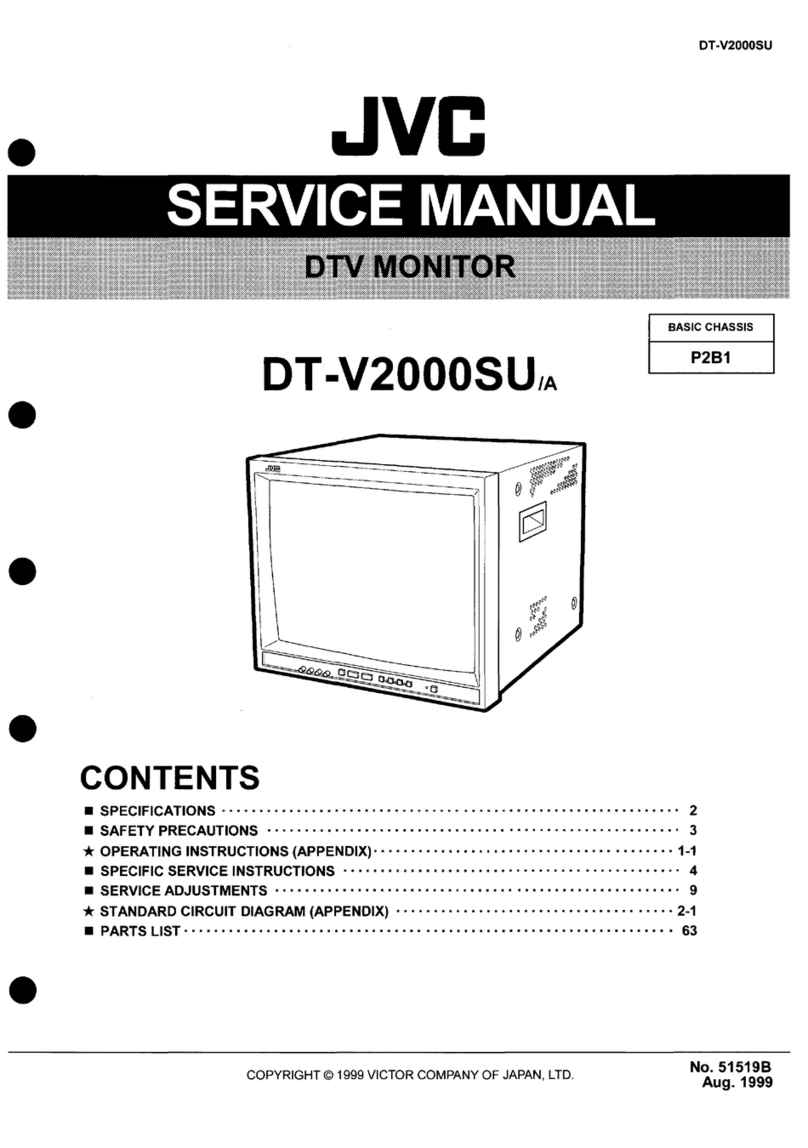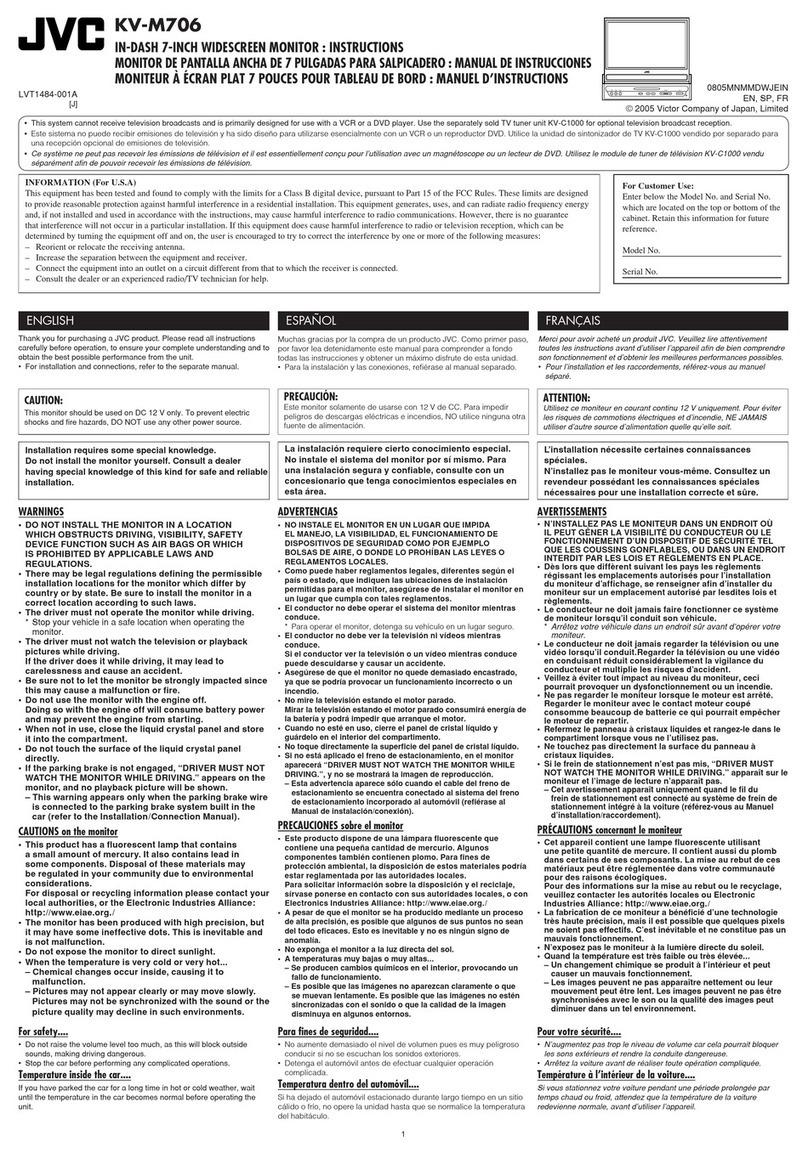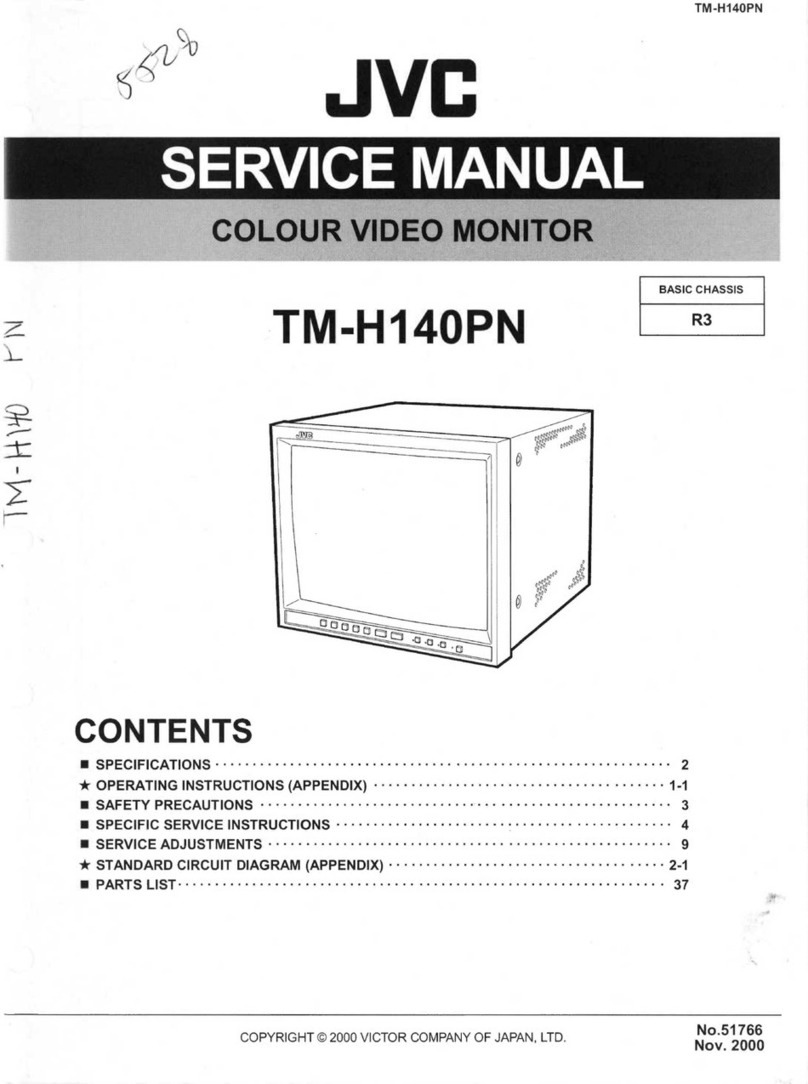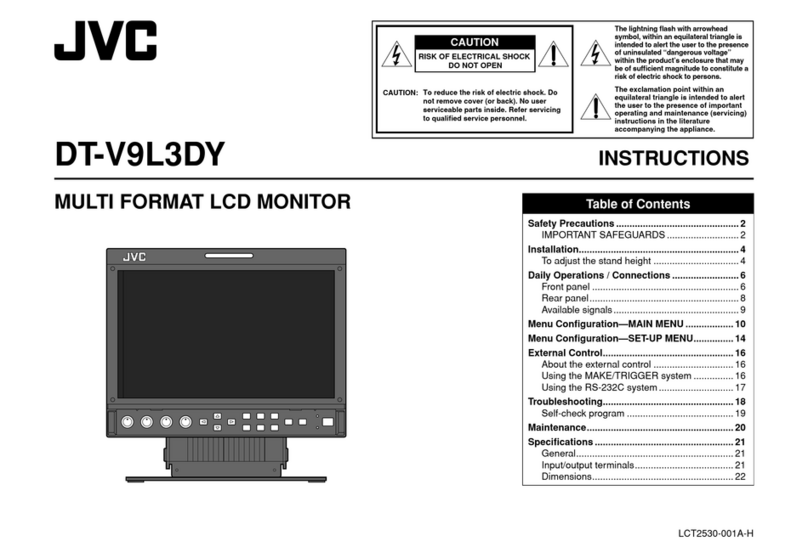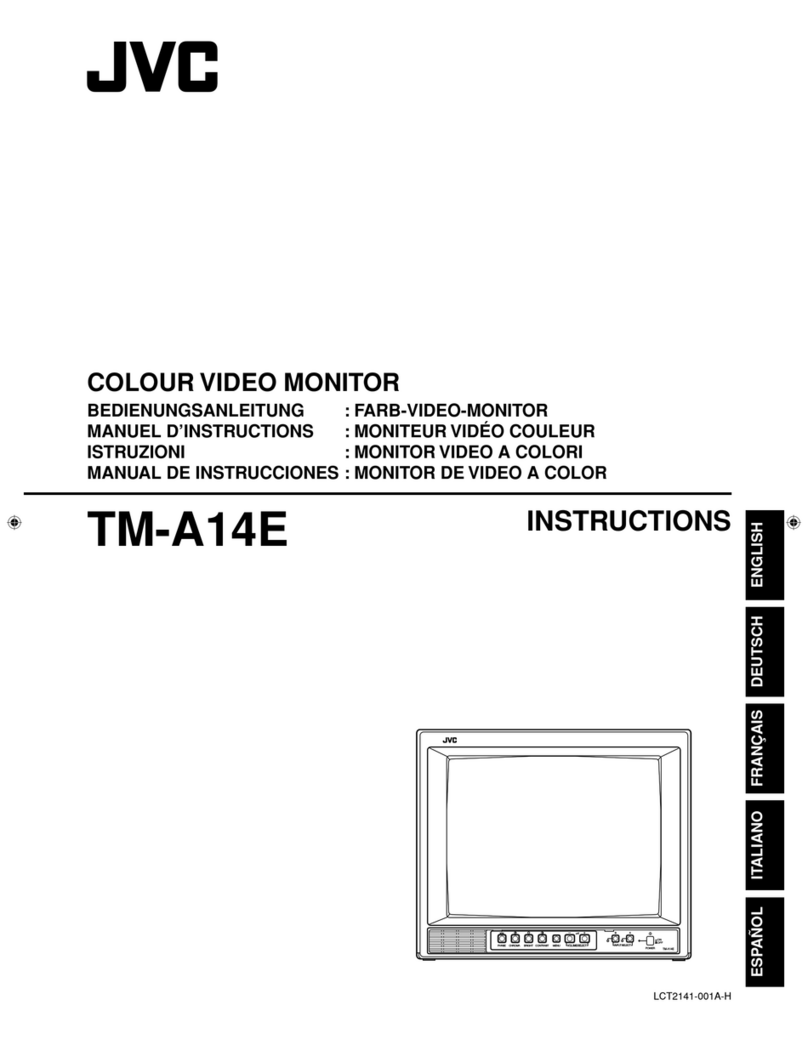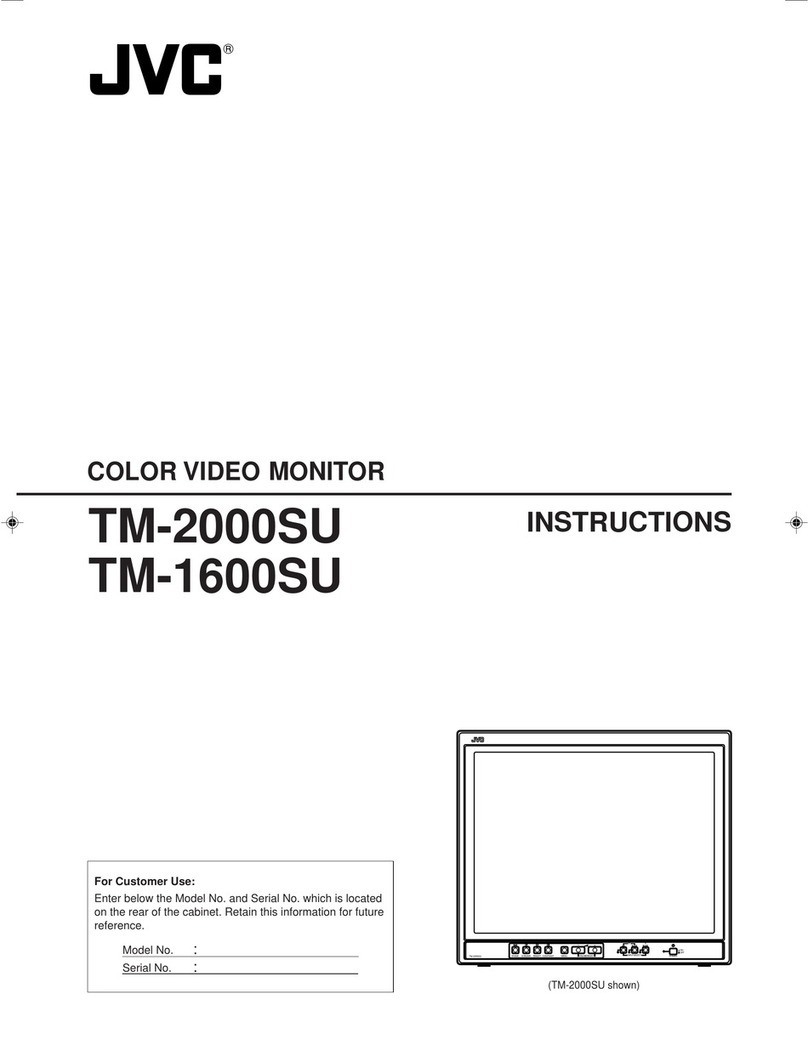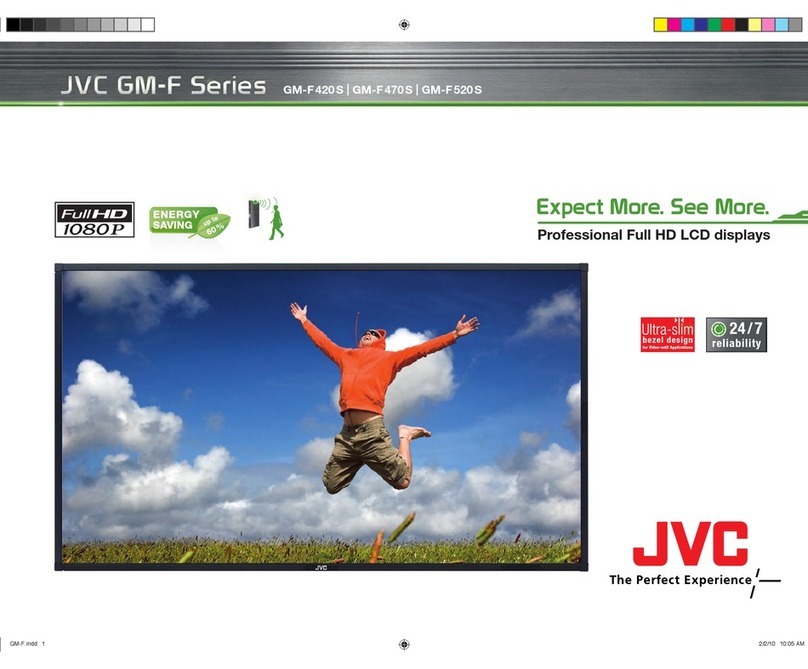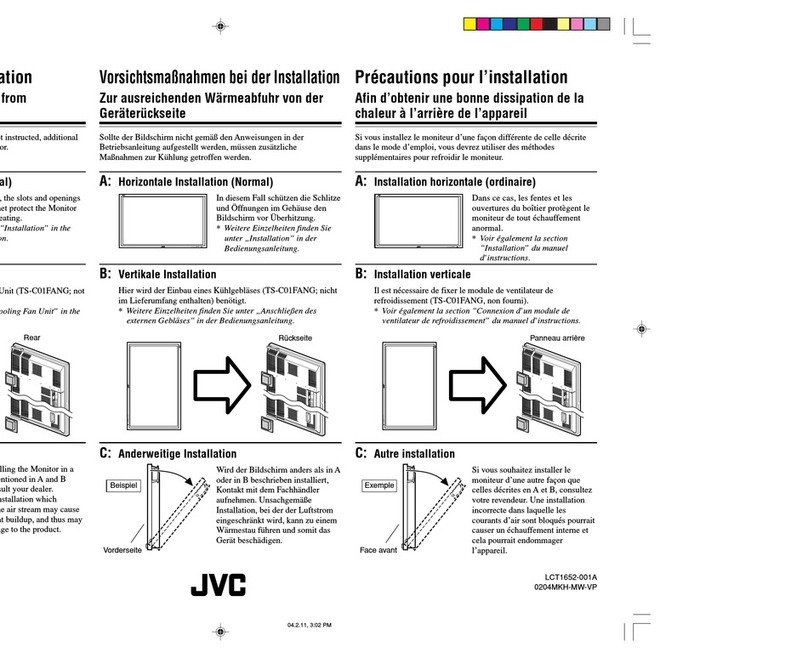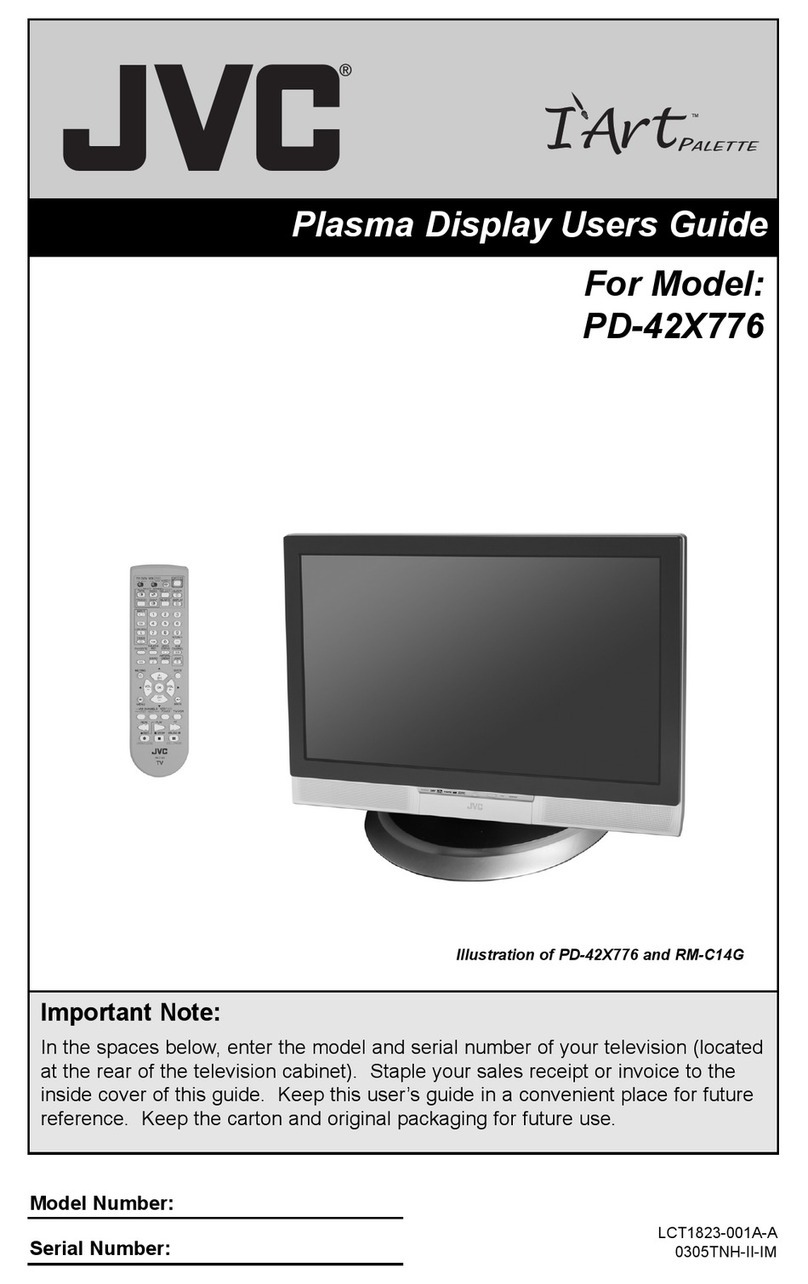WARNING:
TO PREVENT FIRE OR SHOCK HAZARDS, DO NOT
EXPOSE THIS APPLIANCE TO RAIN OR MOISTURE.
WARNING:
THIS APPARATUS MUST BE EARTHED.
CAUTION:
To reduce the risk of electric shock, do not remove
cover.
Refer servicing to qualified service personnel.
When installing this unit, be sure that it is located near
an easily accessible electrical outlet.
This unit automatically enters the stand-by mode or
turns on when the power cord is plugged into an AC
outlet. Switching the power button off does not cut the
power completely. For safety, unplug the power cord
from the AC outlet when the unit is not in use.
This monitor is equipped with a 3-blade grounding-type
plug to satisfy FCC rule. If you are unable to insert the
plug into the outlet, contact your electrician.
PRECAUTIONS
●Use only the power source specified on the unit.
●When not using this unit for a long period of time, or when
cleaning it, be sure to disconnect the power plug
from the AC outlet.
●Do not allow anything to rest on the power cord. And do not
place this unit where people will tread on the cord.
●Do not overload wall outlets or power cords as this can
result in a fire or electric shock.
●Avoid using this unit under the following conditions:
– in extremely hot, cold or humid places,
– in dusty places,
– near appliances generating strong magnetic fields,
– in places subject to direct sunlight,
– in badly ventilated places,
– in automobiles with doors closed.
●Do not cover the ventilation slots while in operation as this
could obstruct the required ventilation flow.
●When dust accumulates on the screen surface, clean it with
a soft cloth.
●Unplug this unit from the AC outlet and refer servicing to
qualified service personnel under the following conditions:
– when the power cord is frayed or the plug is damaged,
– if liquid has been spilled into the unit,
– if the unit has been dropped or the cabinet has been
damaged,
– when the unit exhibits a distinct change in performance.
2
SAFETY PRECAUTIONS
FCC NOTICE (U.S.A. only)
CAUTION: Changes or modifications not approved by
JVC could void the user’s authority to operate the
equipment.
NOTE: This equipment has been tested and found to
comply with the limits for a Class A digital device,
pursuant to Part 15 of the FCC Rules. These limits are
designed to provide reasonable protection against harmful
interference when the equipment is operated in a
commercial environment. This equipment generates,
uses, and can radiate radio frequency energy and, if not
installed and used in accordance with the instruction
manual, may cause harmful interference to radio
communications. Operation of this equipment in a
residential area is likely to cause harmful interference in
which case the user will be required to correct the
interference at his own expense.
●Do not attempt to service this unit yourself as opening or
removing covers may expose you to dangerous voltage or
other hazards. Always refer servicing to qualified service
personnel.
●When replacement parts are required, have the service
personnel verify in writing that the replacement parts he/
she uses have the same safety characteristics as the
original parts. Use of manufacture’s specified replacement
parts can prevent fire, shock, or other hazards.
●Upon completion of any servicing or repair work to this unit,
please ask the service personnel to perform the safety
check described in the manufacturer’s service literature.
●When this unit reaches the end of its useful life, improper
disposal could result in an LCD panel implosion. Ask
qualified service personnel to dispose of this unit.
LCT0883-001A 01.2.8, 14:034