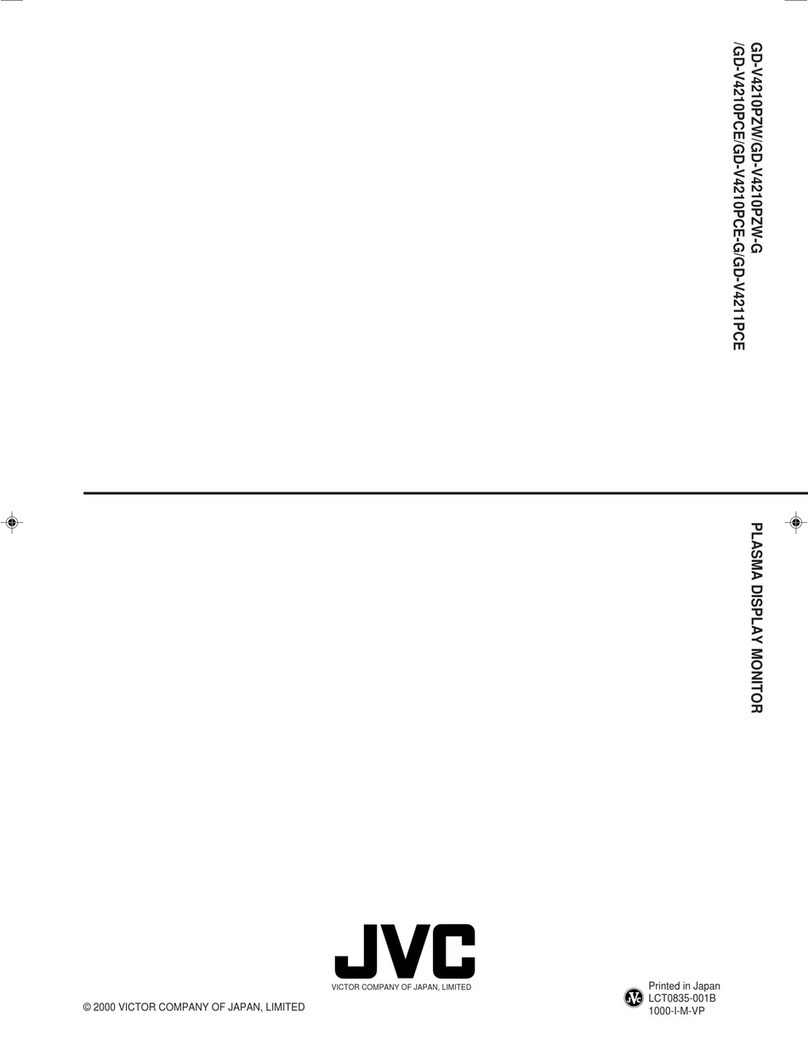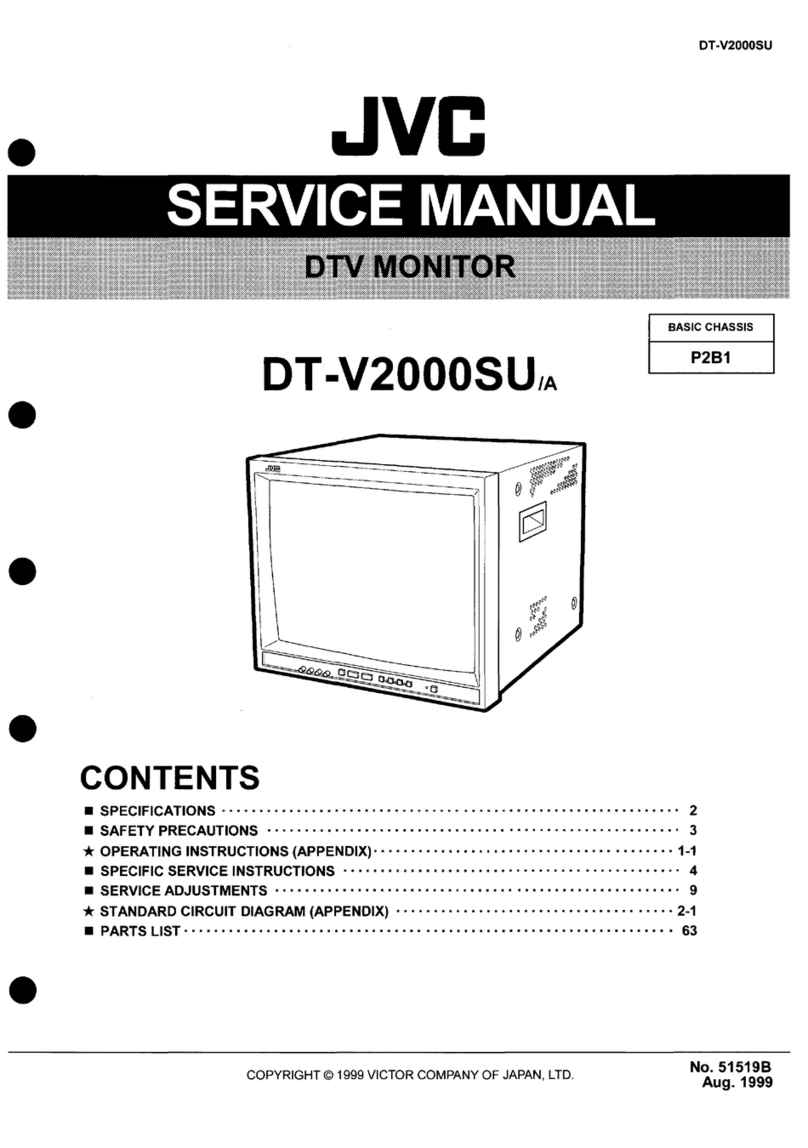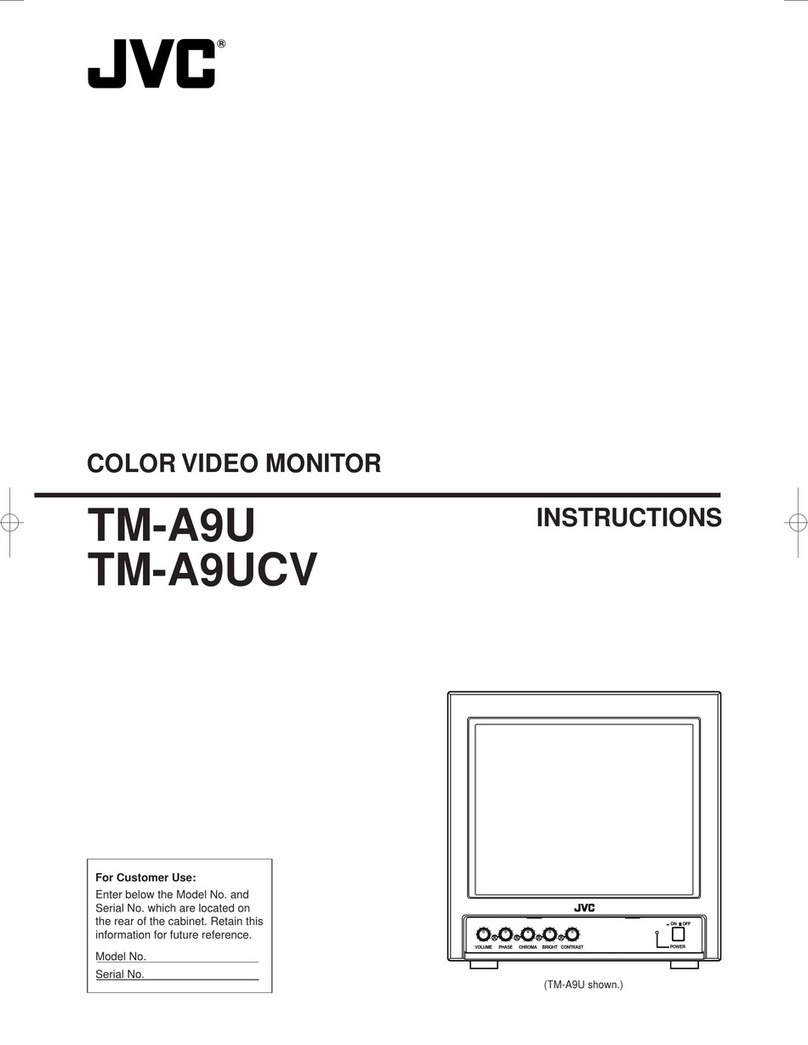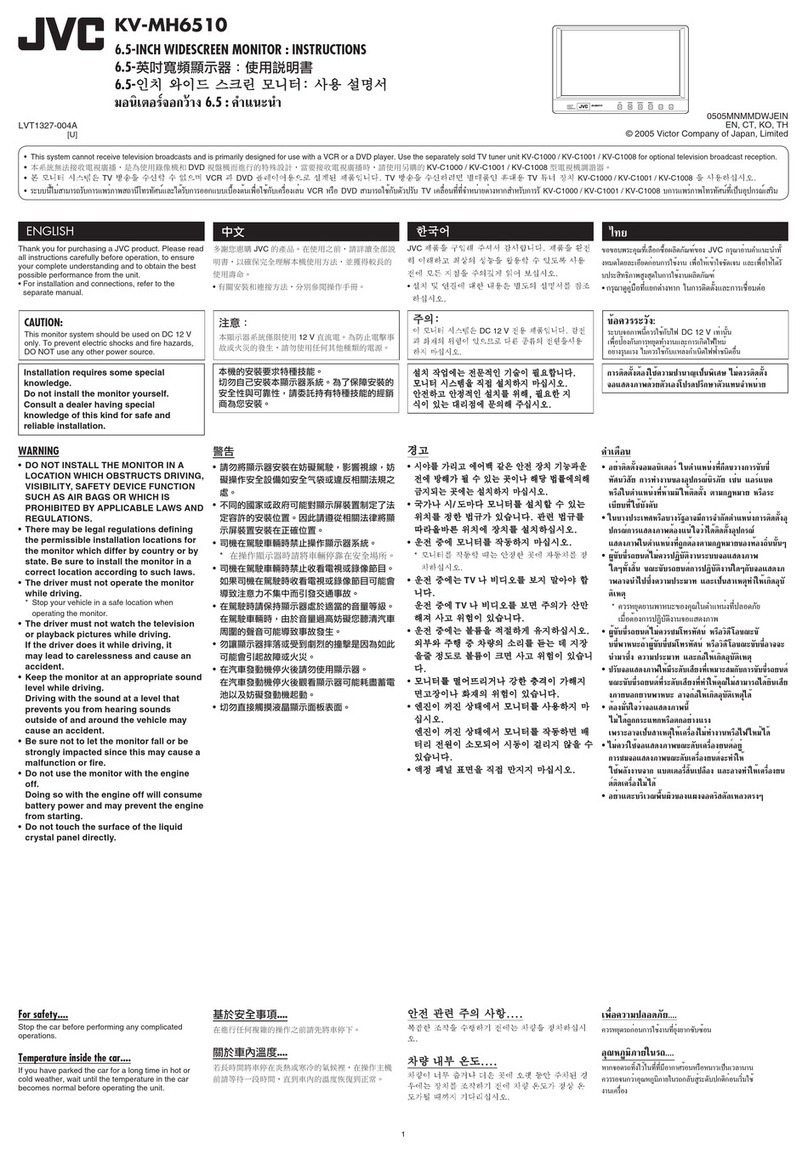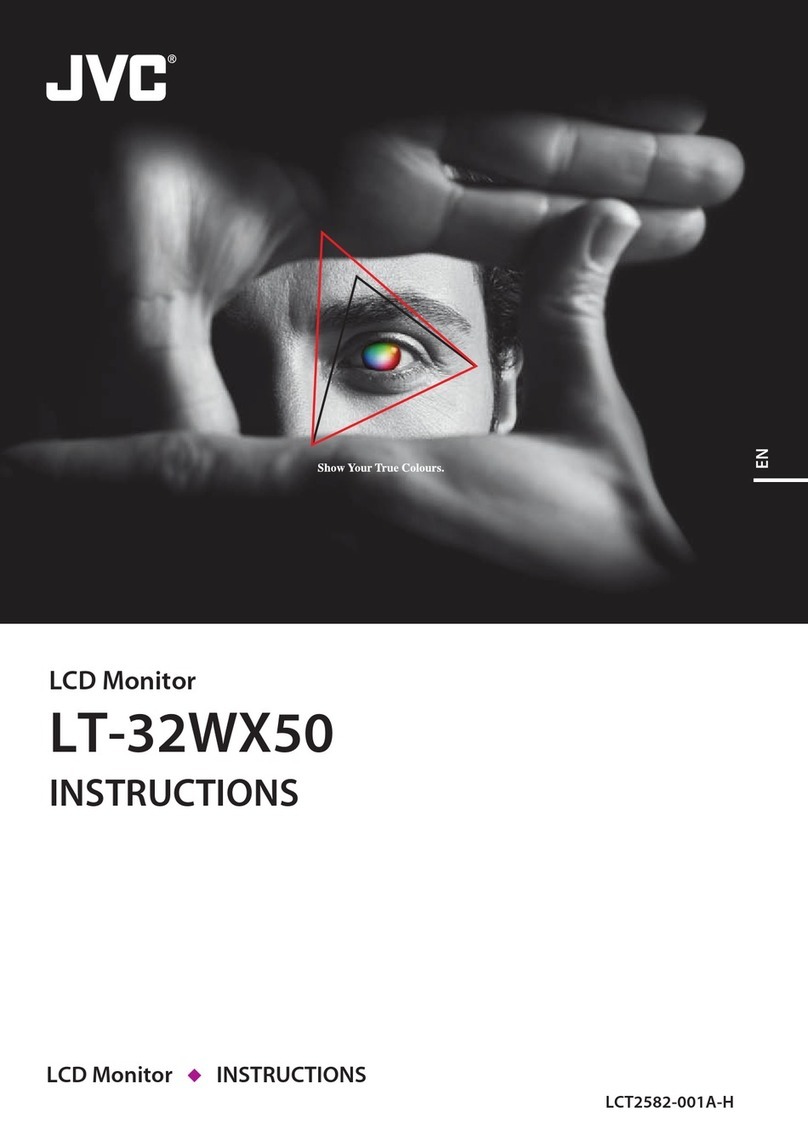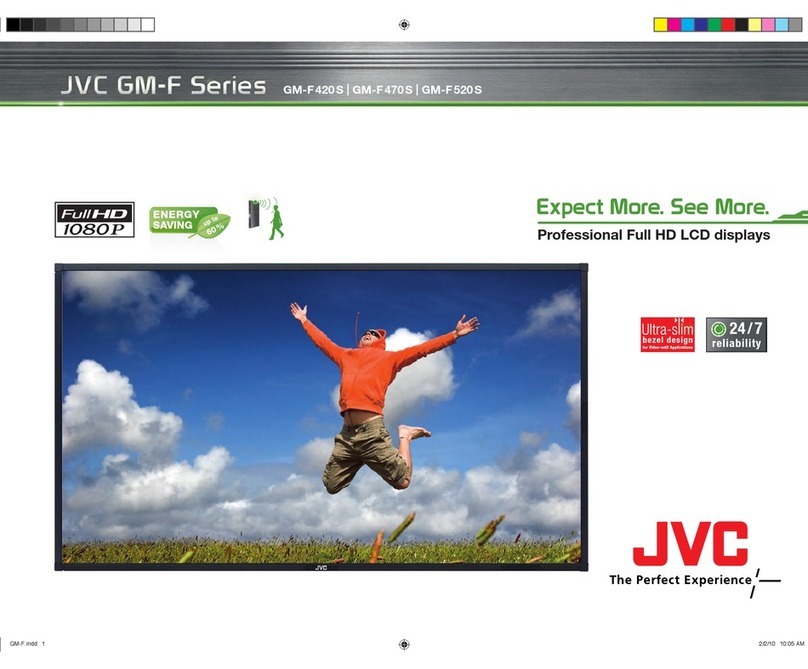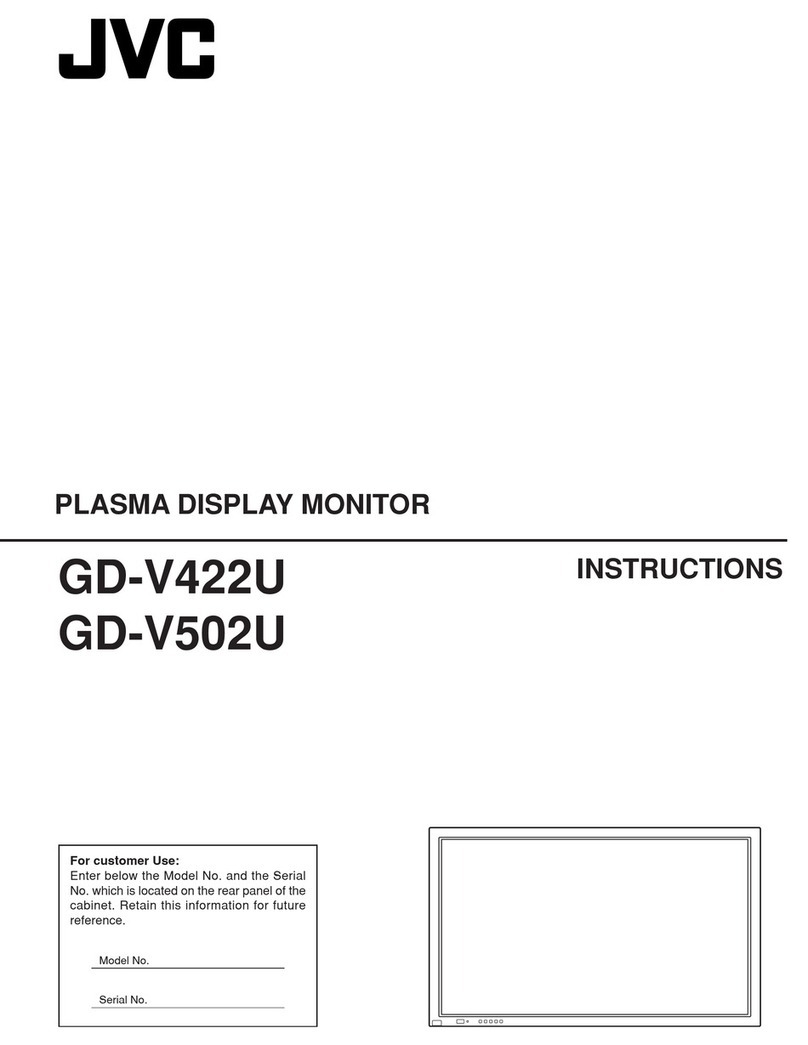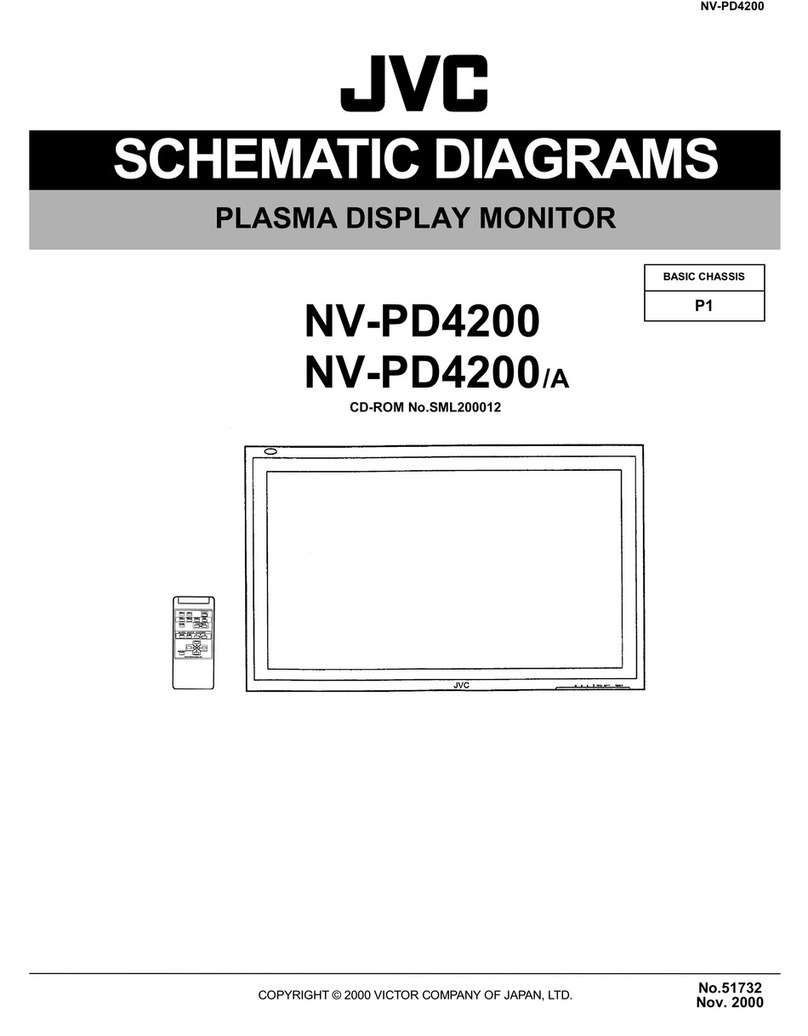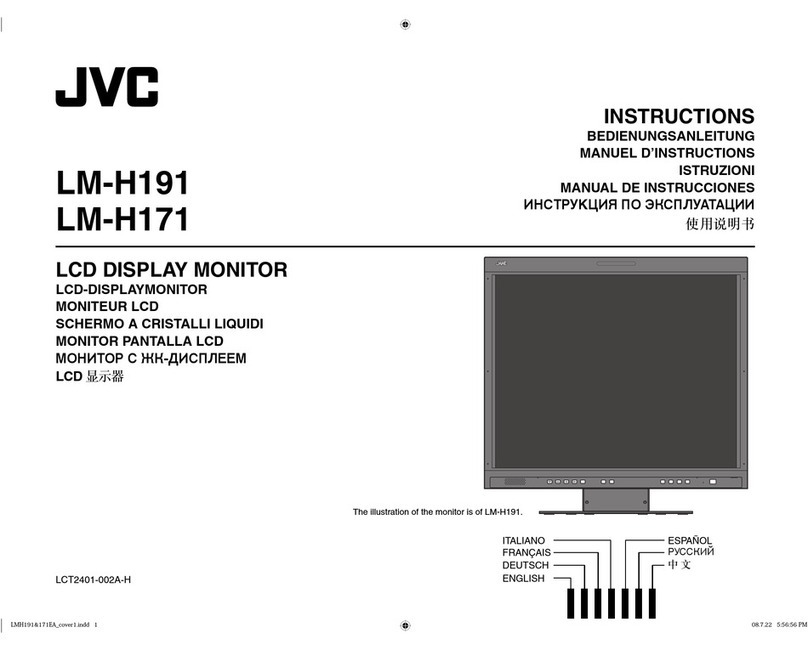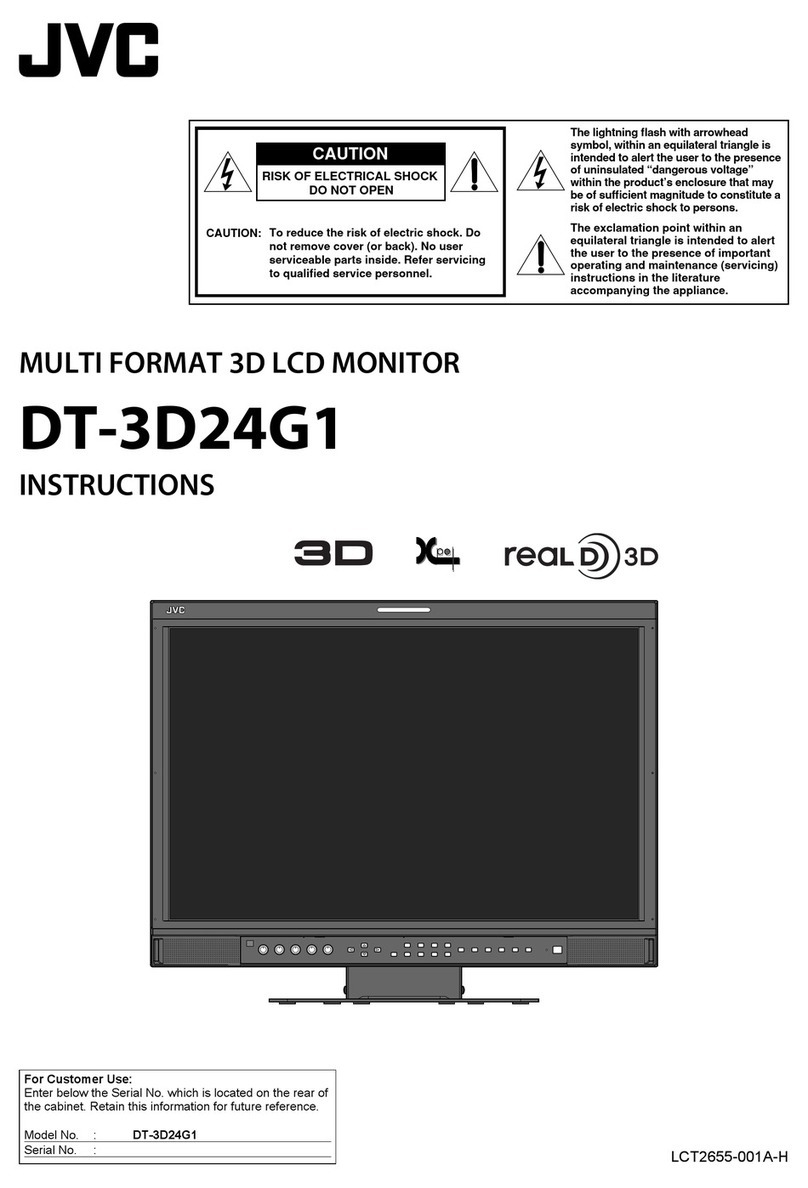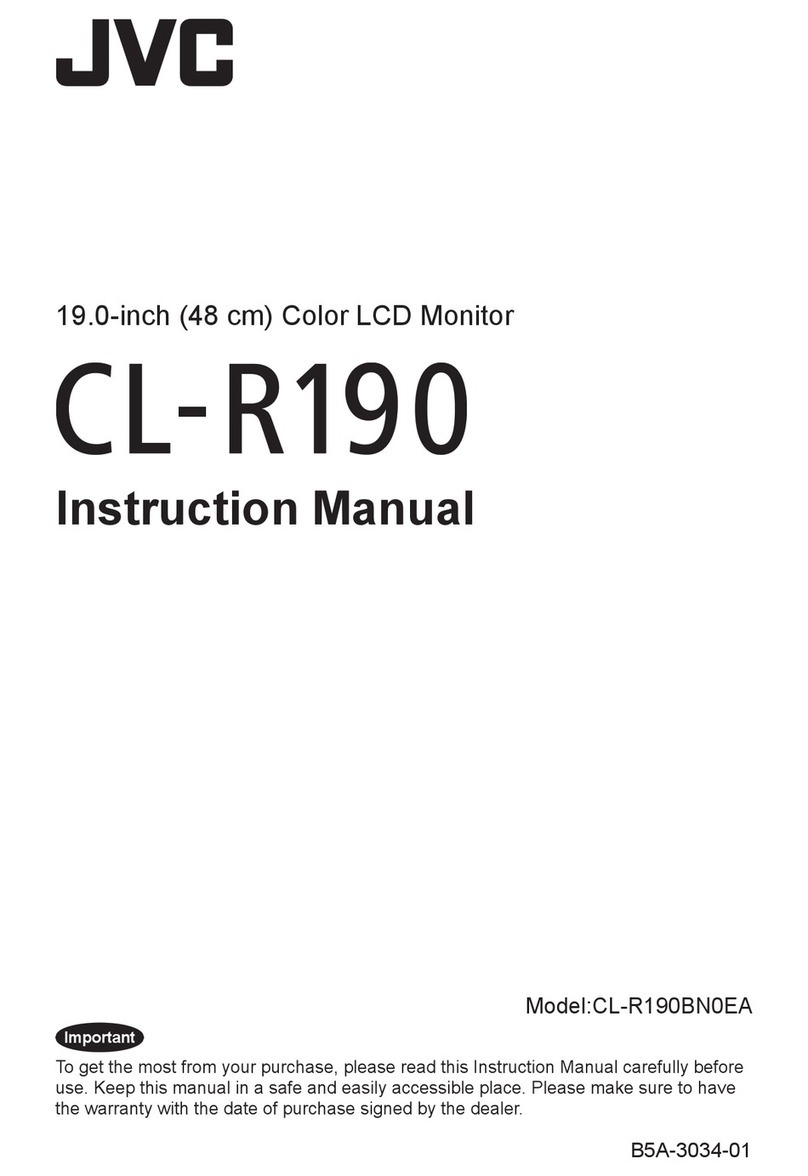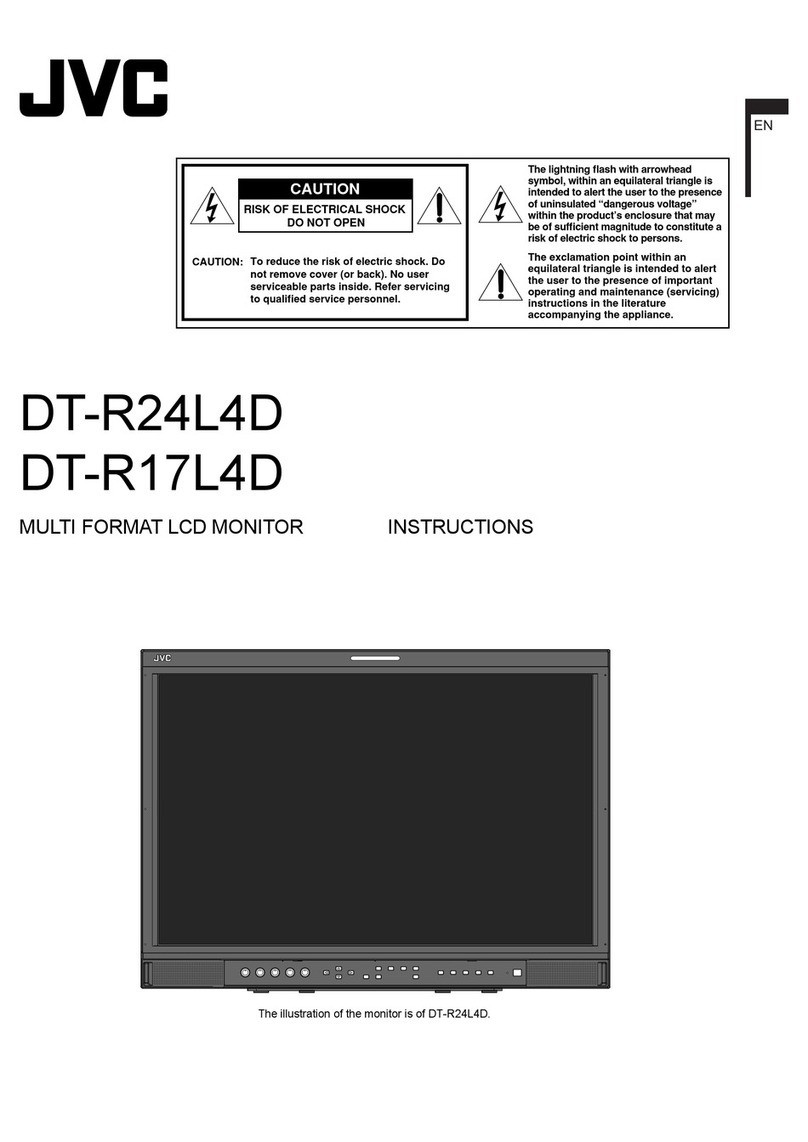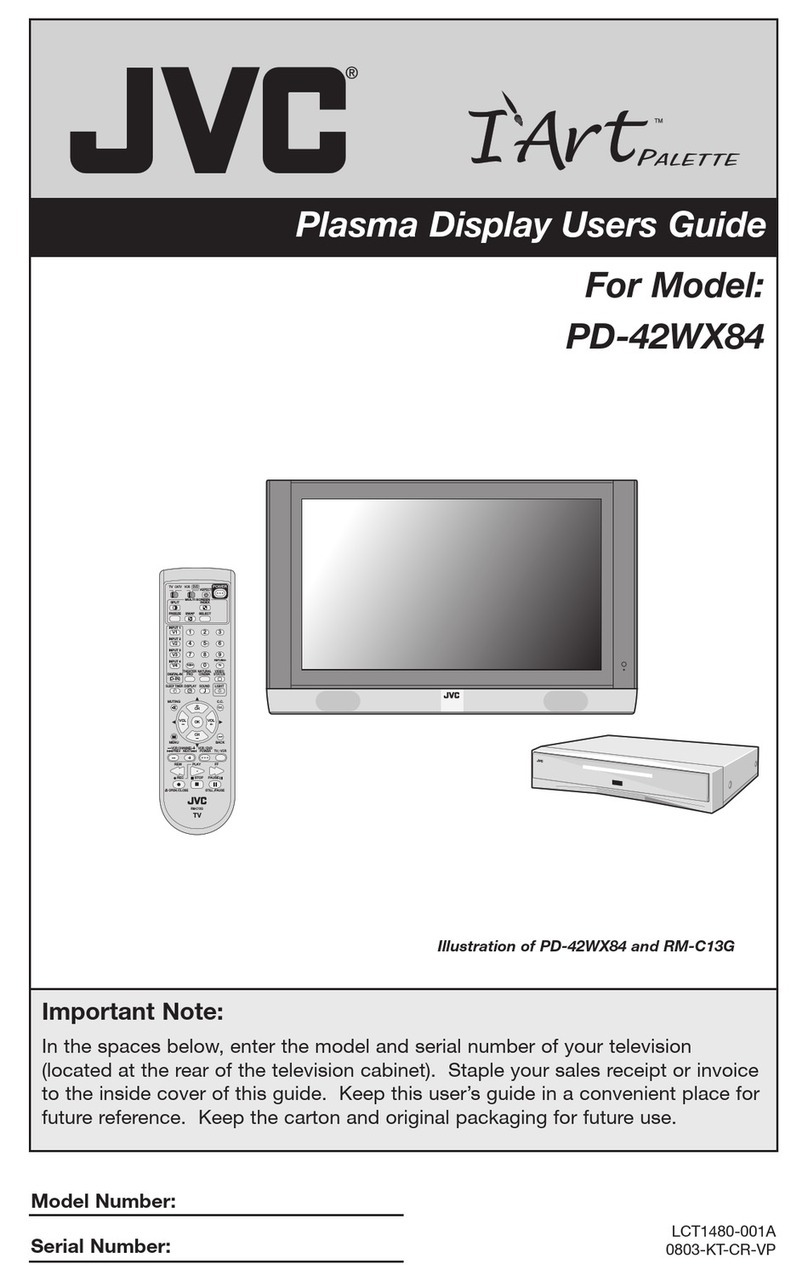2
CONTENTSCONTENTS
BEFORE USE...................................................2
How to reset your unit.................................................... 3
How to forcibly eject a disc........................................... 3
INITIAL SETTINGS .........................................4
BASICS ...........................................................5
Component names and functions............................. 5
Common operations....................................................... 6
Common screen operations......................................... 7
Selecting the playback source..................................... 8
DISCS .............................................................9
USB...............................................................13
iPod/iPhone ................................................14
TUNER..........................................................18
OTHER EXTERNAL COMPONENTS .............22
Using external audio/video players—AV-IN ........22
Using external audio players—Front AUX
(only for KW-V20BT/KW-V10).....................................22
Using a rear view camera ............................................23
Using an external monitor— Rear Source
(only for KW-V40BT) ......................................................24
BLUETOOTH
(Only for KW-V40BT/KW-V20BT).....................25
SETTINGS.....................................................33
Sound adjustment .........................................................33
Adjustment for video playback.................................34
Changing display design.............................................36
Customizing the system settings .............................37
Setting menu items.......................................................39
REMOTE CONTROLLER ...............................42
CONNECTION/INSTALLATION ...................44
REFERENCES................................................49
Maintenance....................................................................49
More information...........................................................49
Error message list...........................................................53
Troubleshooting.............................................................54
Specifications...................................................................56
How to read this manual:
• Illustrations of KW-V40BT are mainly used for explanation. The displays and panels shown in this manual
are examples used to provide clear explanations of the operations. For this reason, they may be different
from the actual displays or panels.
• This manual mainly explains operations using the buttons on the monitor panel and touch panel. For
operations using the remote controller (RM-RK252P: optional accessory), see page 42.
• < > indicates the various screens/menus/operations/settings that appear on the touch panel.
• [ ] indicates the buttons on the touch panel.
• Indication language: English indications are used for the purpose of explanation. You can select the
indication language from the <Settings> menu. (Page41)
BEFORE USEBEFORE USE
VWARNINGS: (To prevent accidents and
damage)
• DO NOT install any unit or wire any cable in a
location where;
– it may obstruct the steering wheel and gearshift
lever operations.
– it may obstruct the operation of safety devices
such as air bags.
– it may obstruct visibility.
• DO NOT operate the unit while driving.
If you need to operate the unit while driving, be
sure to look around carefully.
• The driver must not watch the monitor while
driving.
The marking of products using lasers
The label is attached to the chassis/case and says
that the component uses laser beams that have
been classified as Class 1. It means that the unit is
utilizing laser beams that are of a weaker class. There
is no danger of hazardous radiation outside the unit.
KW-VEntryE.indb2KW-VEntryE.indb2 2013/10/3017:112013/10/3017:11