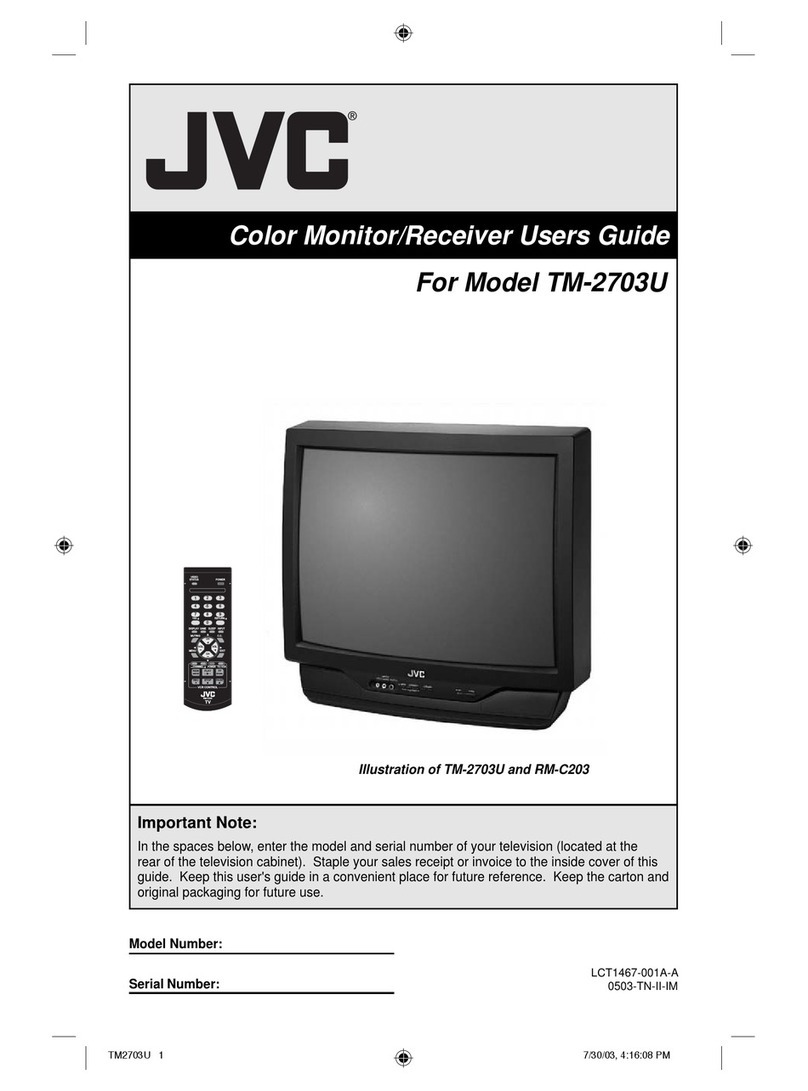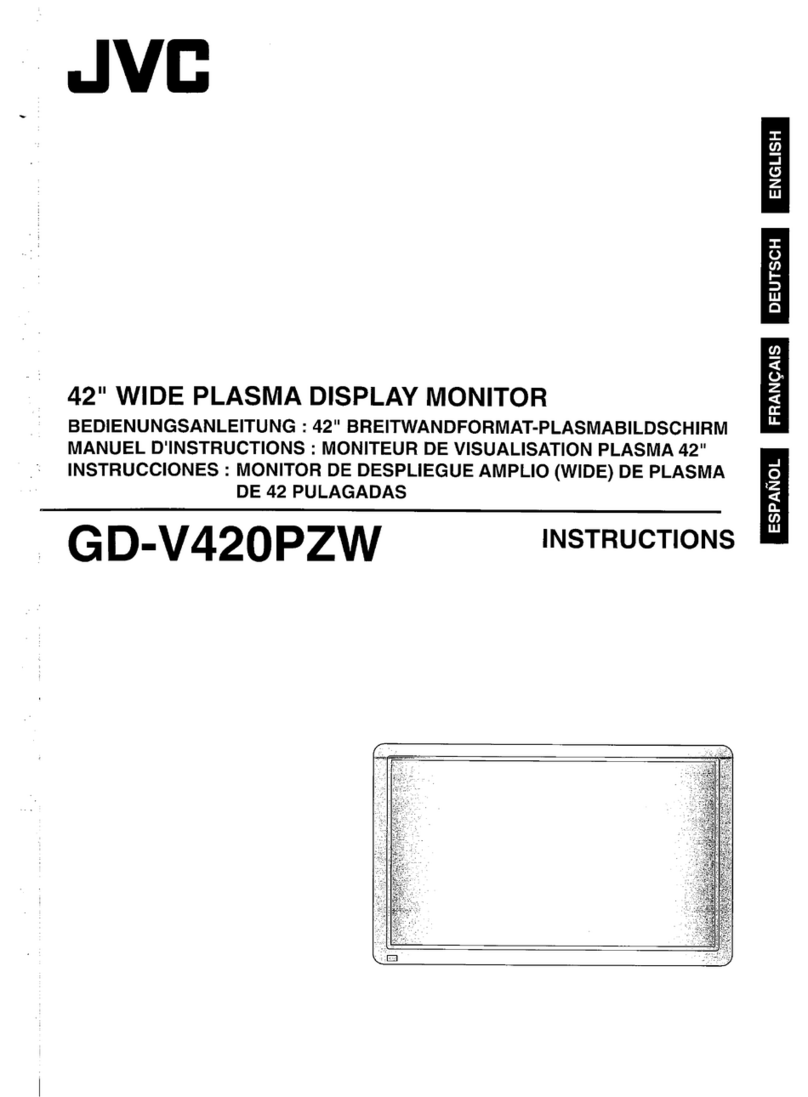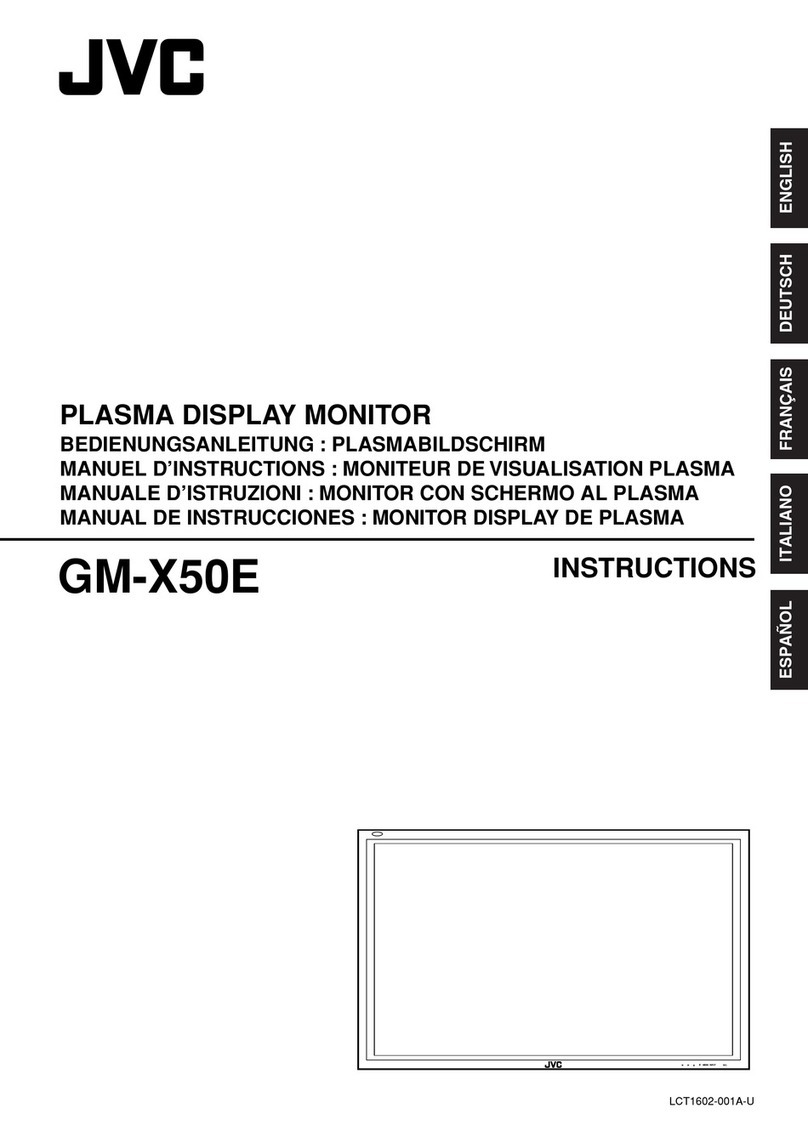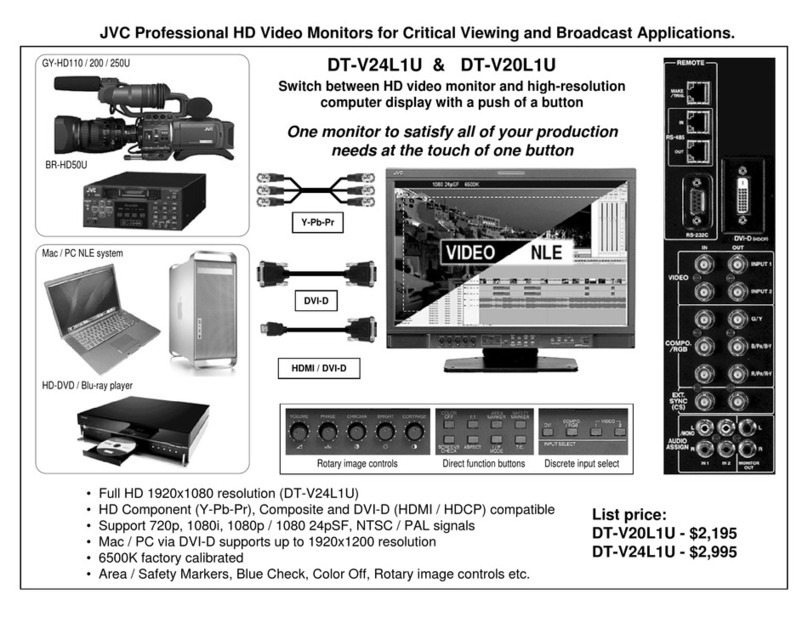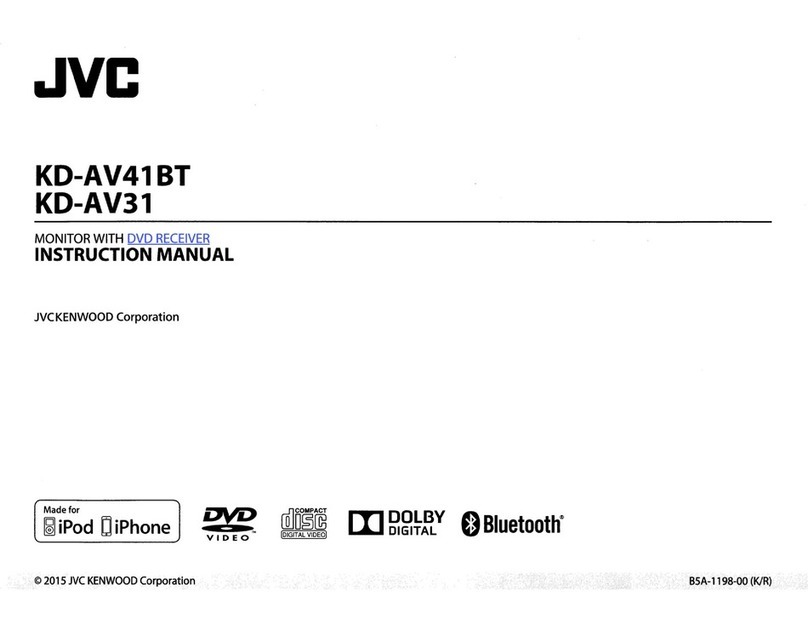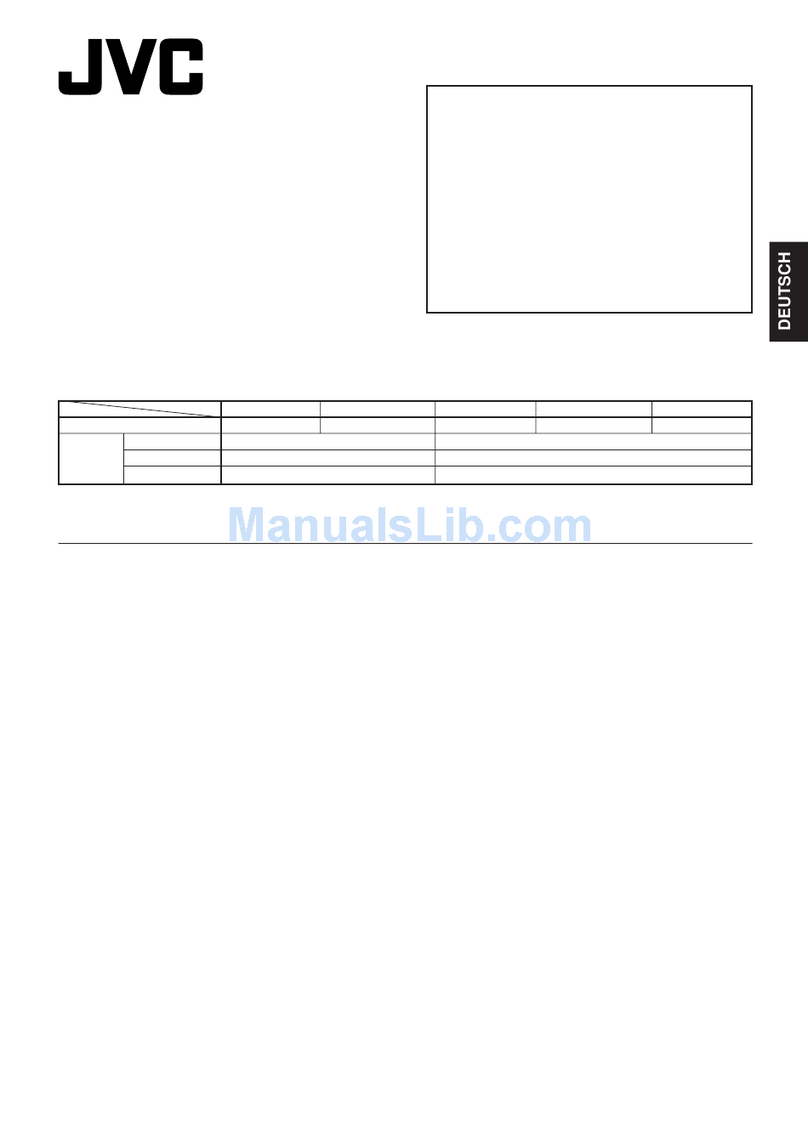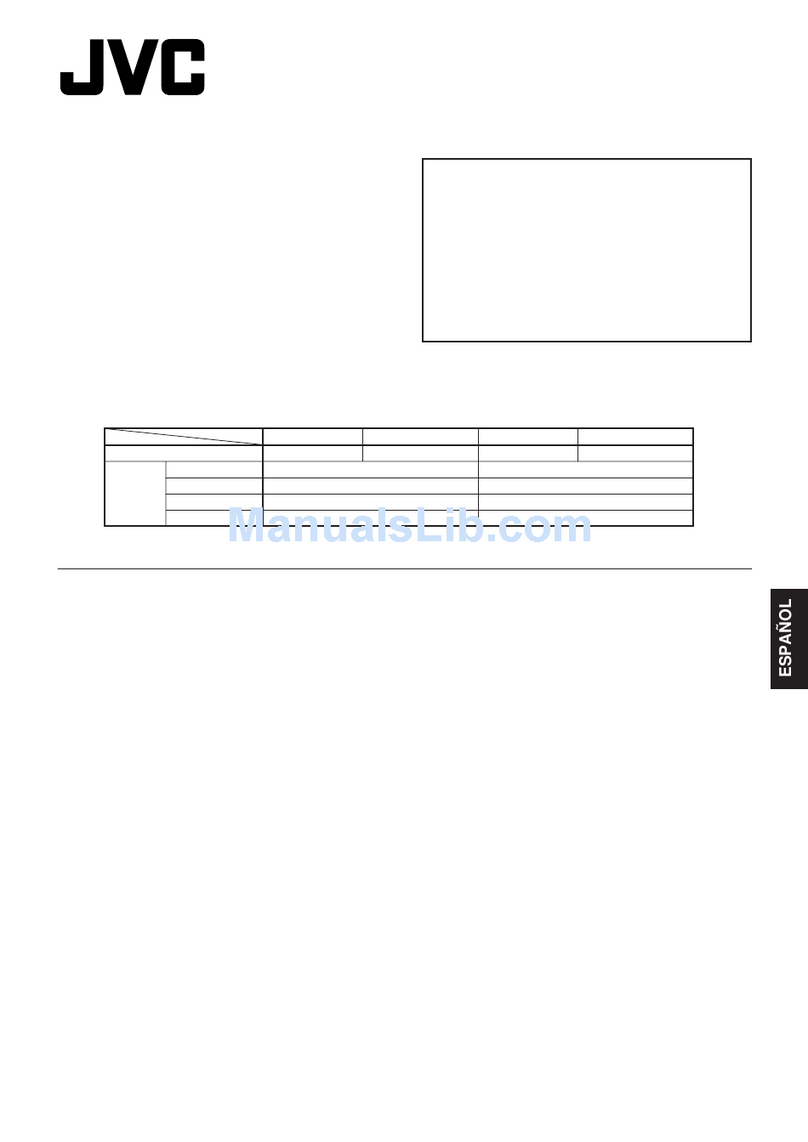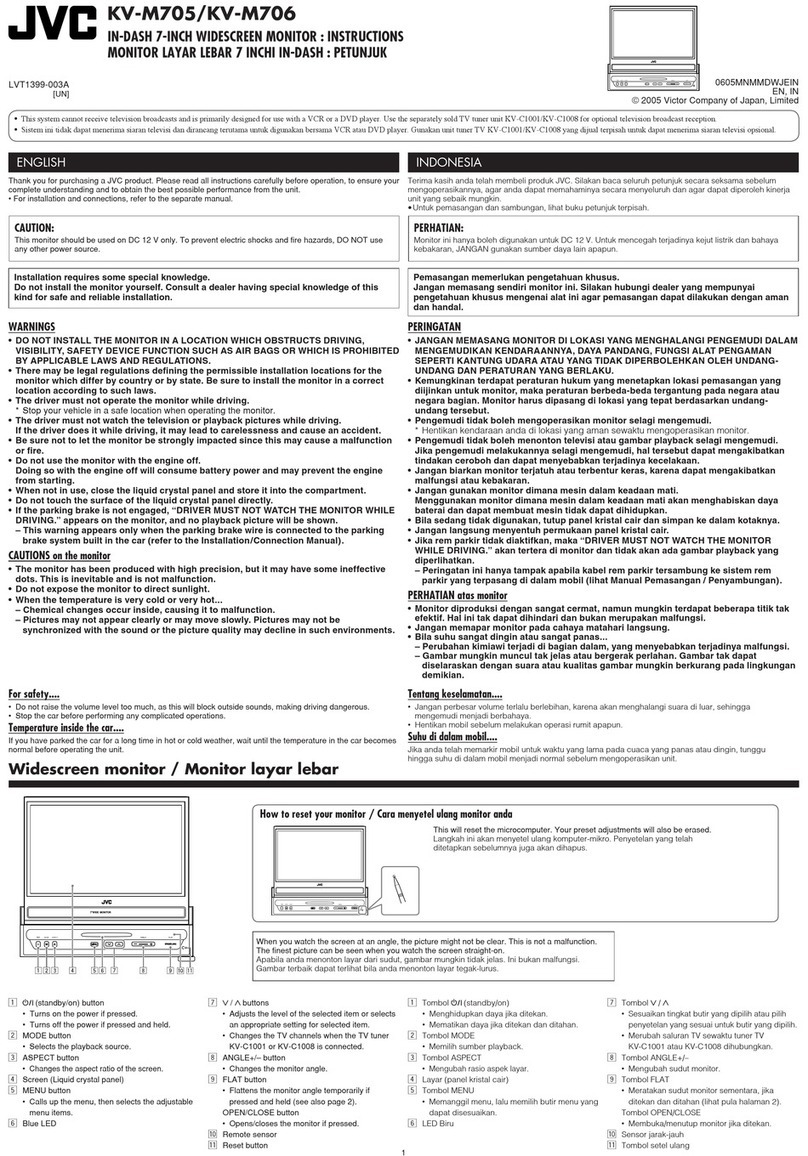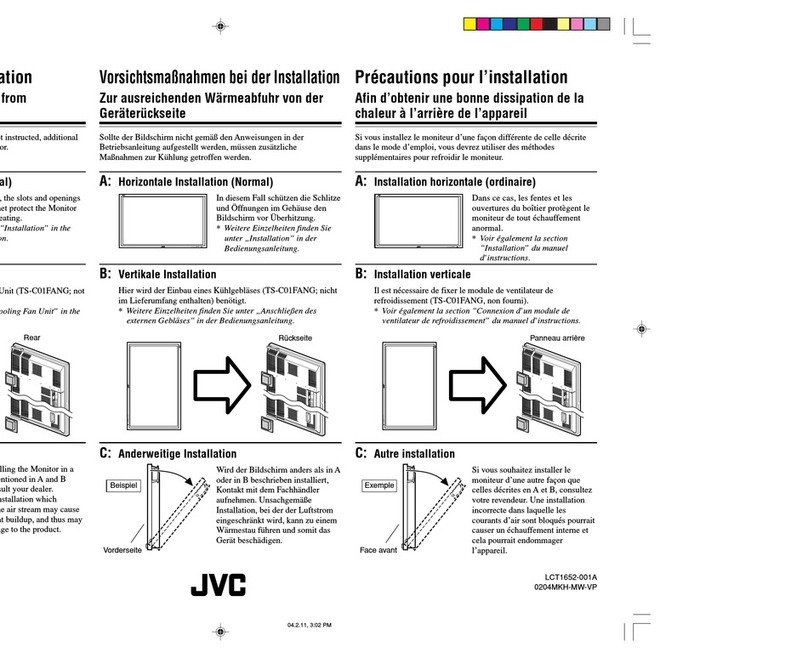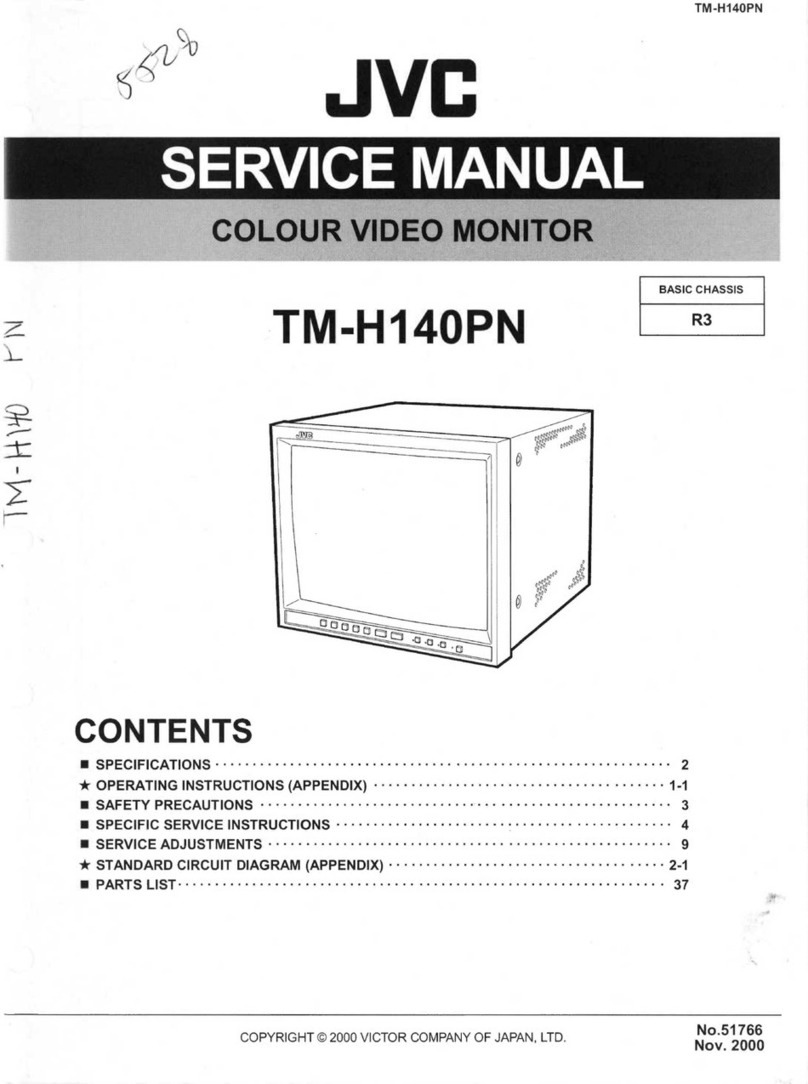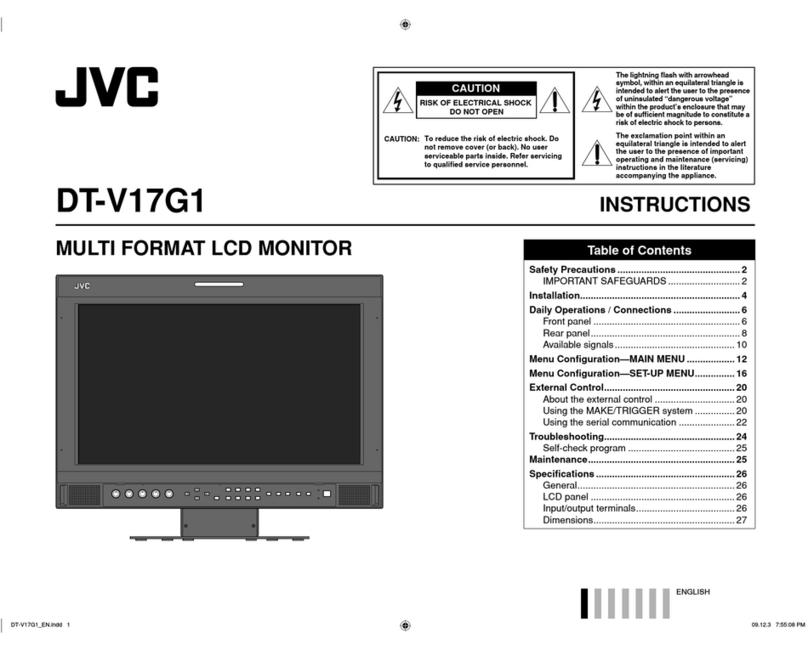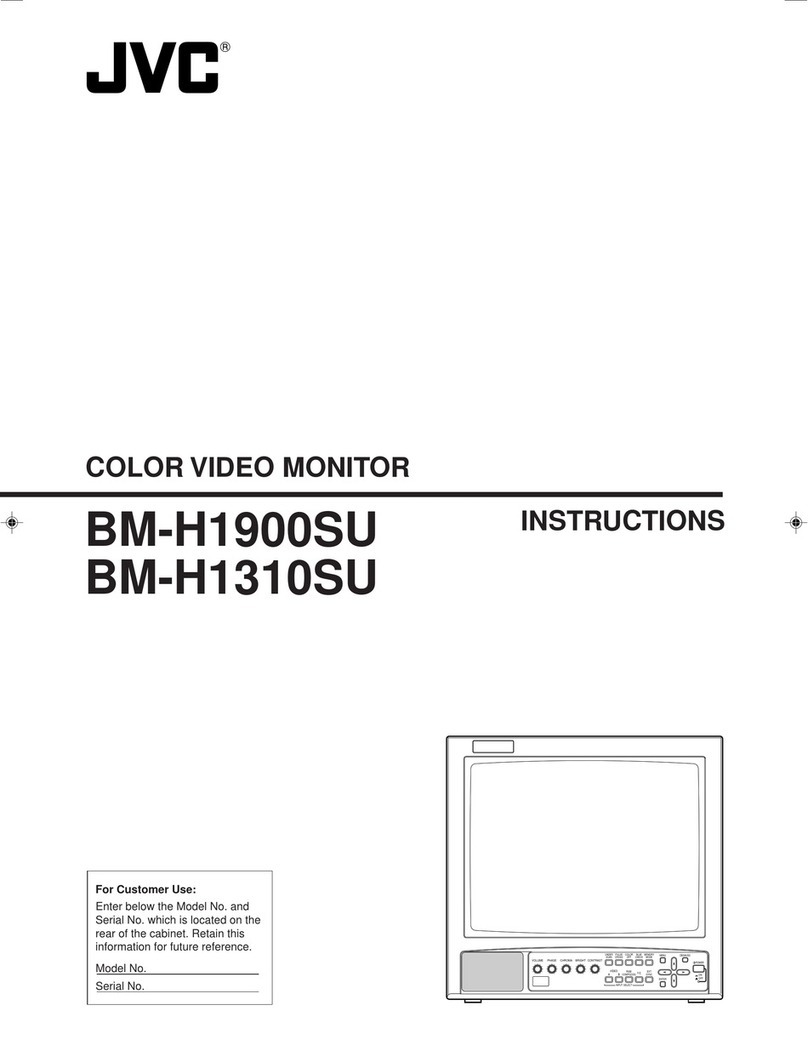Precautions for Proper
Use
This unit is compatible with the GY-HC900 series. For
information on other compatible models, please
consult your dealer.
Please also read the instruction manual of the camera
to be connected before using.
This is not a drip-proof product.
Before making use of this product, fasten it securely
using a fitting tool (commercially available bracket,
studio kit or the supplied shoe mount).
Location of Storage and Use
0
Do not place this product at the following locations.
Doing so may cause the product to malfunction or
break down.
0
Hot or cold places beyond the allowable
operating temperature range of 0 °C to +40 °C
(32 °F to 104 °F).
0
Humid places beyond the allowable humidity
range of 30 % RH to 80 % RH (non-
condensing).
0
Places in the vicinity of a strong magnetic field,
such as near transformers or motors.
0
Near equipment that emit radio waves, such as
transceivers or mobile phones.
0
Places that are subject to dust or sand.
0
Places that are subject to strong vibrations.
0
Places that are susceptible to condensation,
such as near windows.
0
Places that are subject to vapor or oil, such as
kitchens.
0
Places that emit radioactive rays or X-rays, and
corrosive gases.
0
Noise may occur in the images or the colors may
change when this product and its connecting wire
are used in places subjected to strong radio or
magnetic waves (e.g., near radios, TVs,
transformers, or monitors).
Handling the Product
0
Insufficient ventilation may result in malfunction of
this product. Make sure that objects placed around
this product do not obstruct its ventilation.
0
Do not place containers filled with water (vases,
plants, cups, cosmetics, drugs and so on) on top
of this product.
Water getting into the interior of the equipment may
result in fire and electric shock.
Moving the Product
Remove connecting cables before moving this
product.
When moving this product, do so after turning off the
power of the connecting camera, and make sure to
unplug the cable from this product. Failure to do so
may damage the cable, causing fire or electric shock.
Maintenance
0
Turn off the power of the connecting camera before
performing maintenance of this product.
0
Use a soft cloth to wipe the product. Do not wipe
using thinner or benzene, as doing so may cause
the surface to melt or turn cloudy. When there is
significant soiling, wipe using a cloth by dipping it
in a neutral detergent that is diluted with water,
followed by cleaning using a dry cloth.
0
The exterior of this product may change or the paint
may fall off when come into contact with rubber or
vinyl products for a prolonged period of time.
Energy Conservation
When this product is not used for a prolonged period
of time, turn off the power of the system for safety and
energy conservation purposes.
LCD Screen
Leaving the LCD screen exposed to the sun will
damage the LCD screen. Do not place the product
outdoors or near a window.
Do not scratch or press hard on the LCD screen, or
place objects on top of the screen. Blotches may
appear on the screen and lead to malfunction of the
LCD panel.
When using the product in cold places, horizontal
stripes and trailing images may appear or the screen
may appear dark.
These are not malfunctions. The screen will appear
normal again when the temperature rises.
Continuous display of still images may cause residual
images.
The screen will return to normal after some time.
When the product is in use, the screen or cabinet may
become warm. This is not a malfunction.
Bright/Dark Spots
Bright spots (red, blue or green) and dark spots that
are continuously lit up may appear on the screen.
An LCD panel is manufactured with extremely precise
technology. Although it consists of more than 99.99 %
effective pixels, it may exhibit a very small number of
continuous bright or dark spots on the screen.
Maintaining the LCD Screen
The surface of an LCD screen is specially treated to
control reflections off the surface. Improper
maintenance may affect the performance of the
screen. As such, please adhere to the following
points.
0
Use a soft cloth such as a cleaning cloth or
spectacles cleaning cloth to lightly wipe off any dirt
on the surface of the screen.
0
When there is significant soiling, wipe using a soft
cloth such as a cleaning cloth or spectacles
cleaning cloth soaked with a bit of water.
0
Do not use alcohol, benzene, thinner, acidic,
alkaline or abrasive cleaning fluid, or chemical
wiping cloth to clean the screen as they will scratch
the surface.
Disposal
Do not dispose this product with other normal waste
products.
Do not throw the monitor into the rubbish that will be
sent to the dumping-ground.
Introduction 9