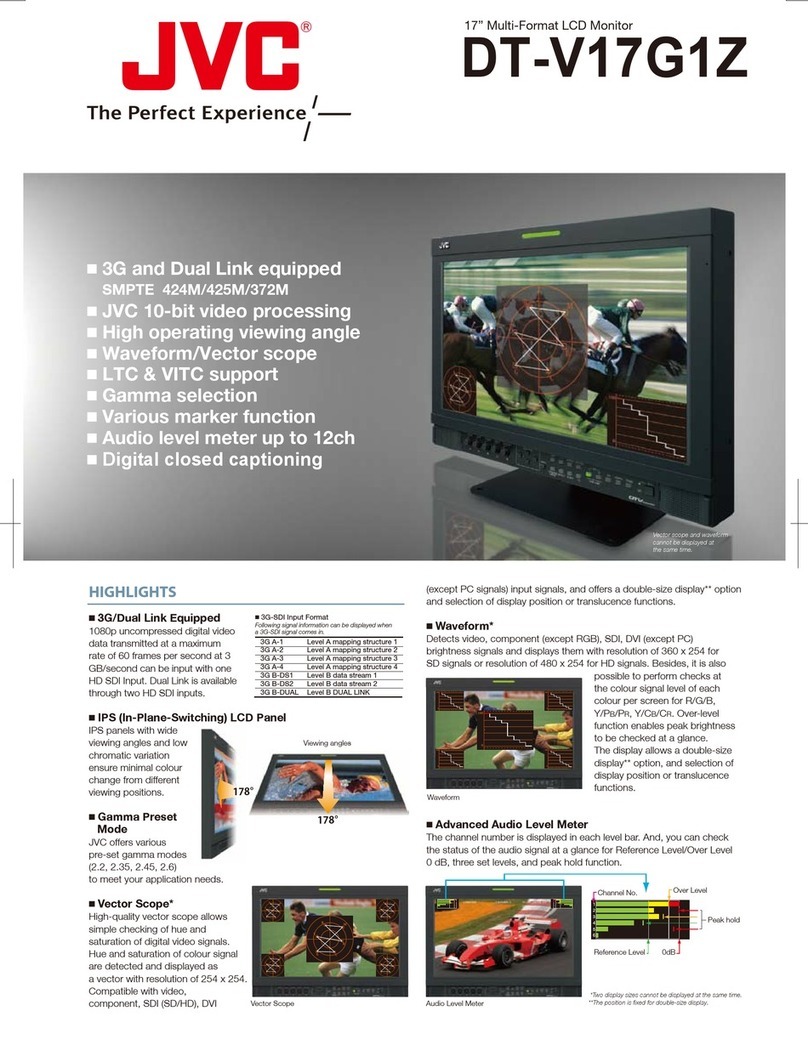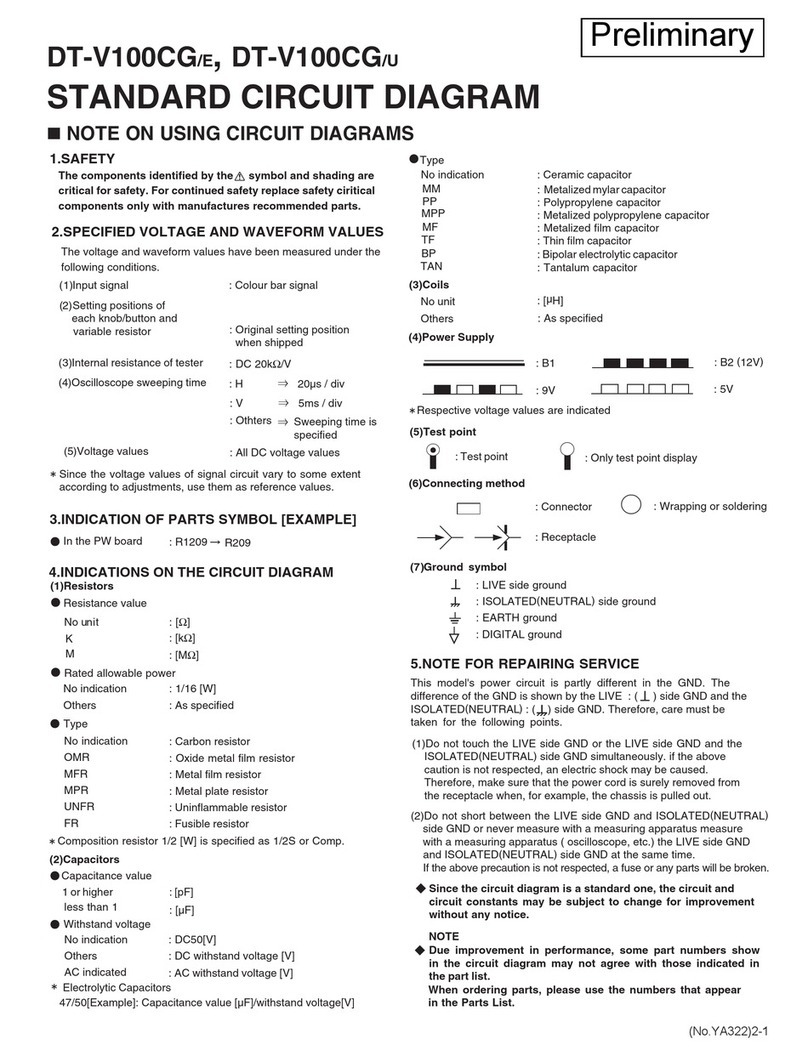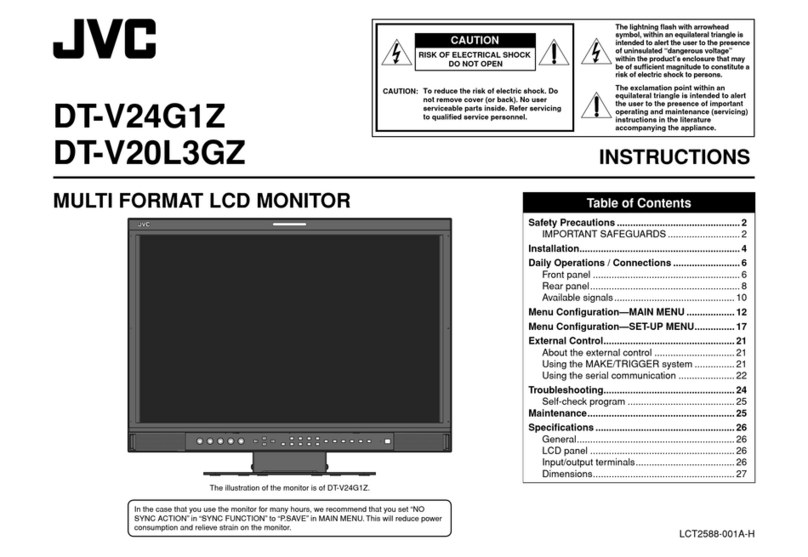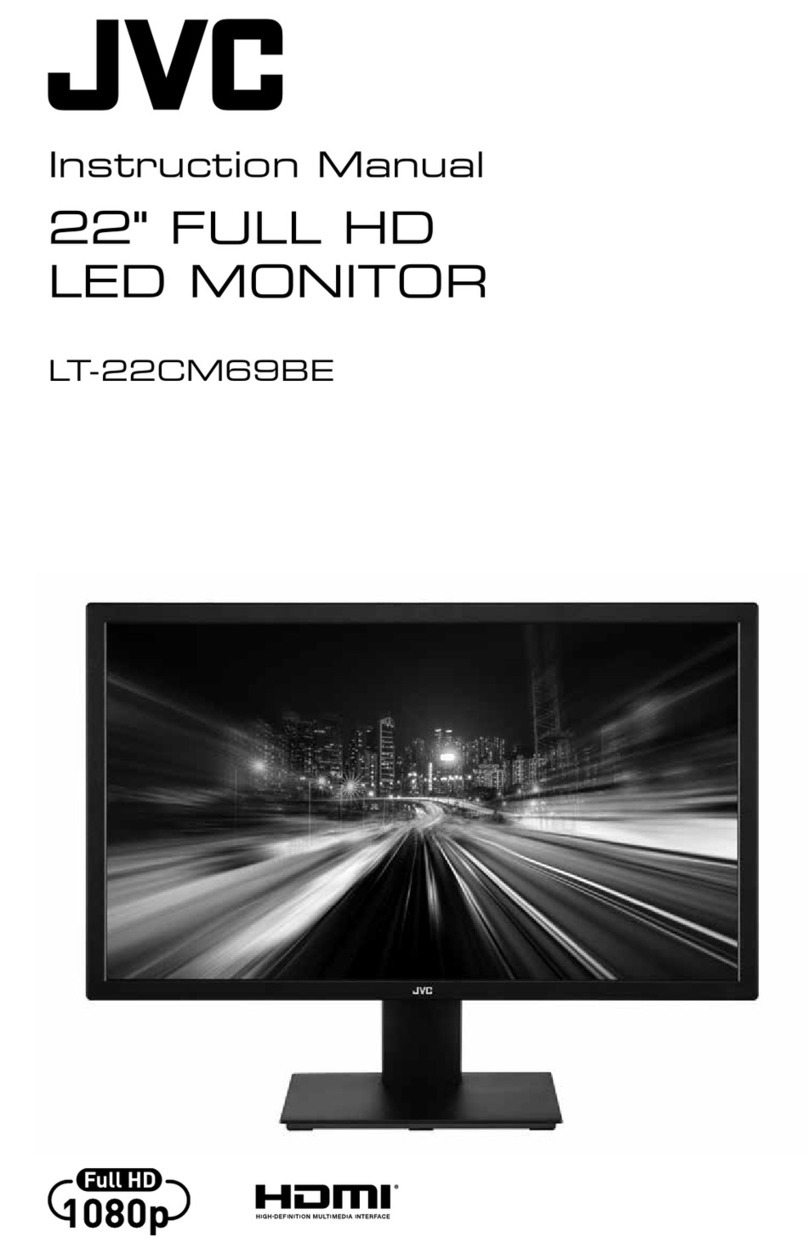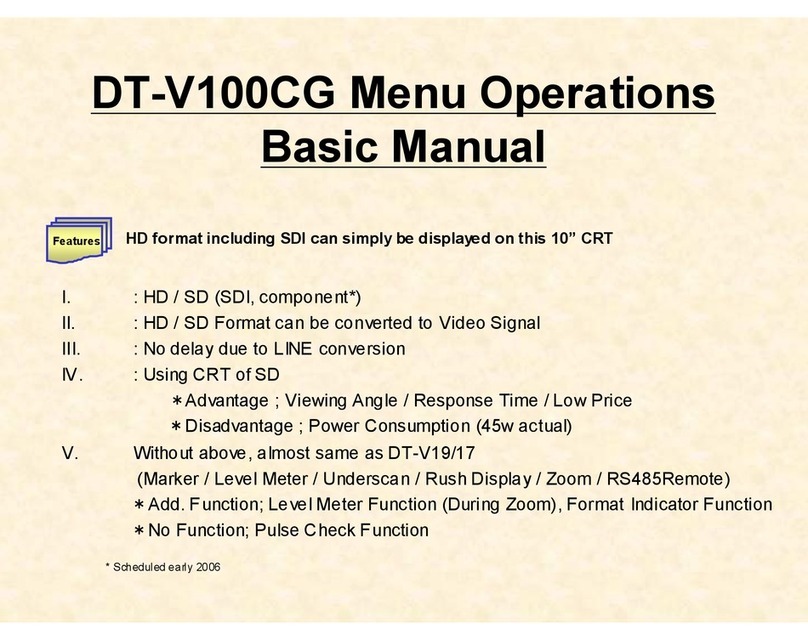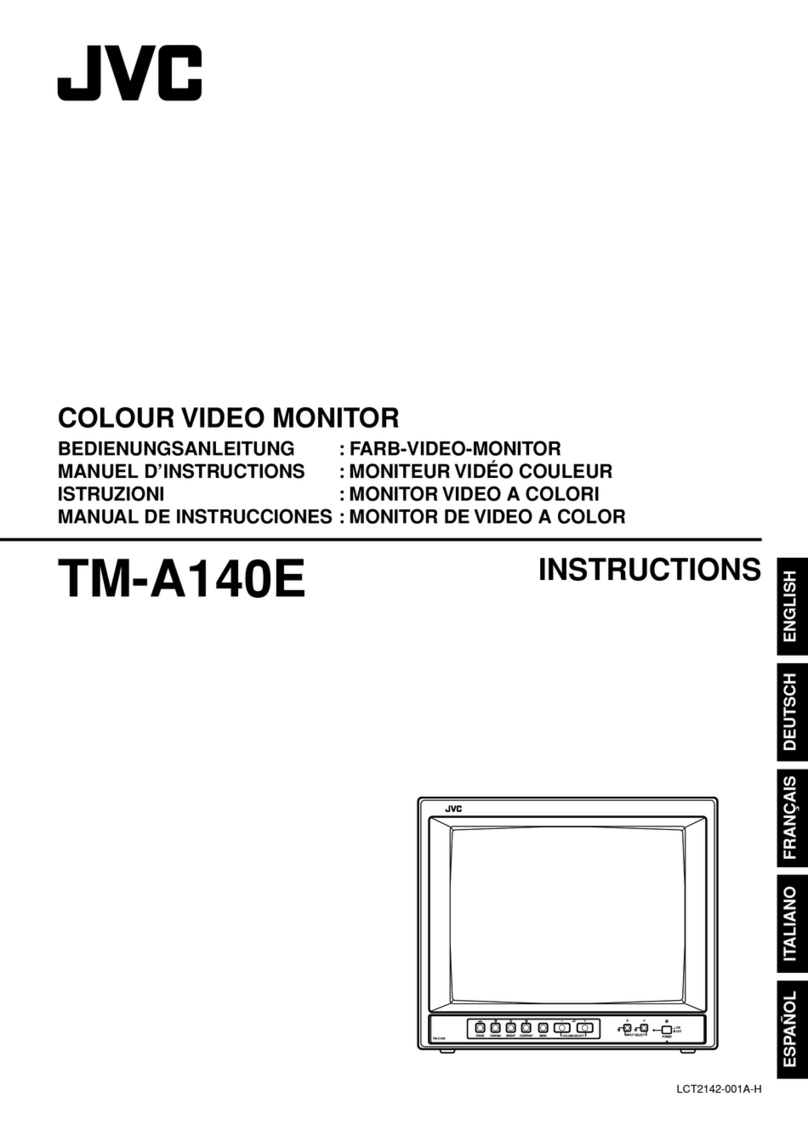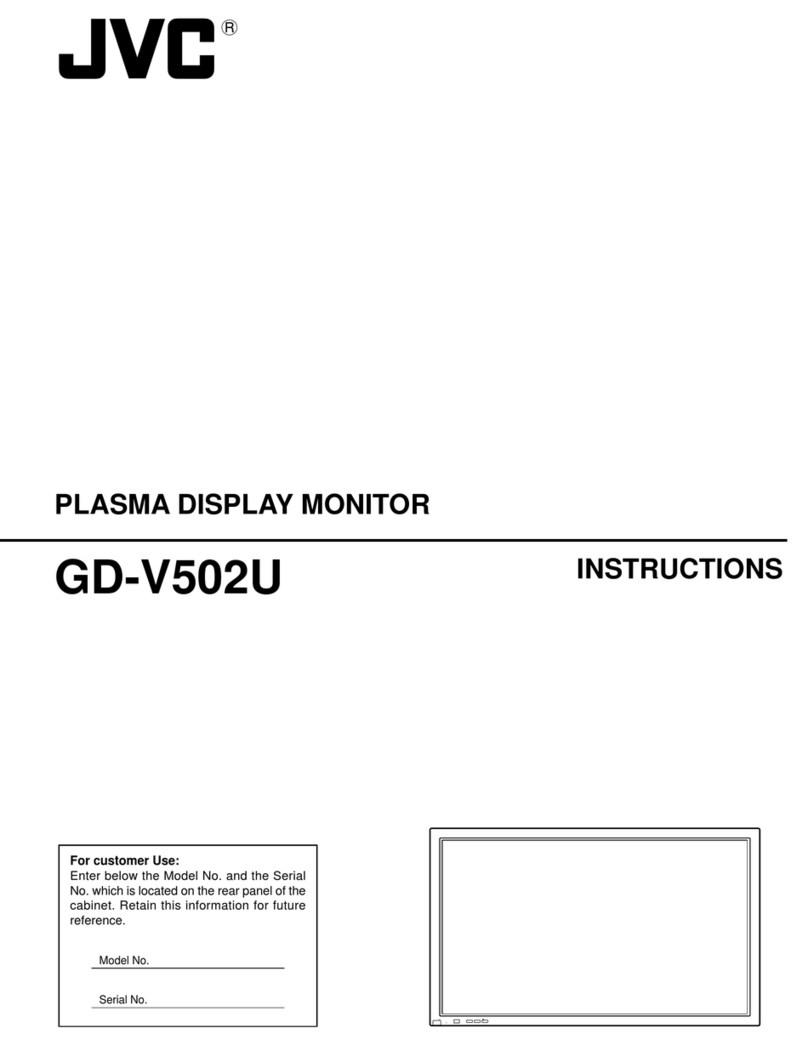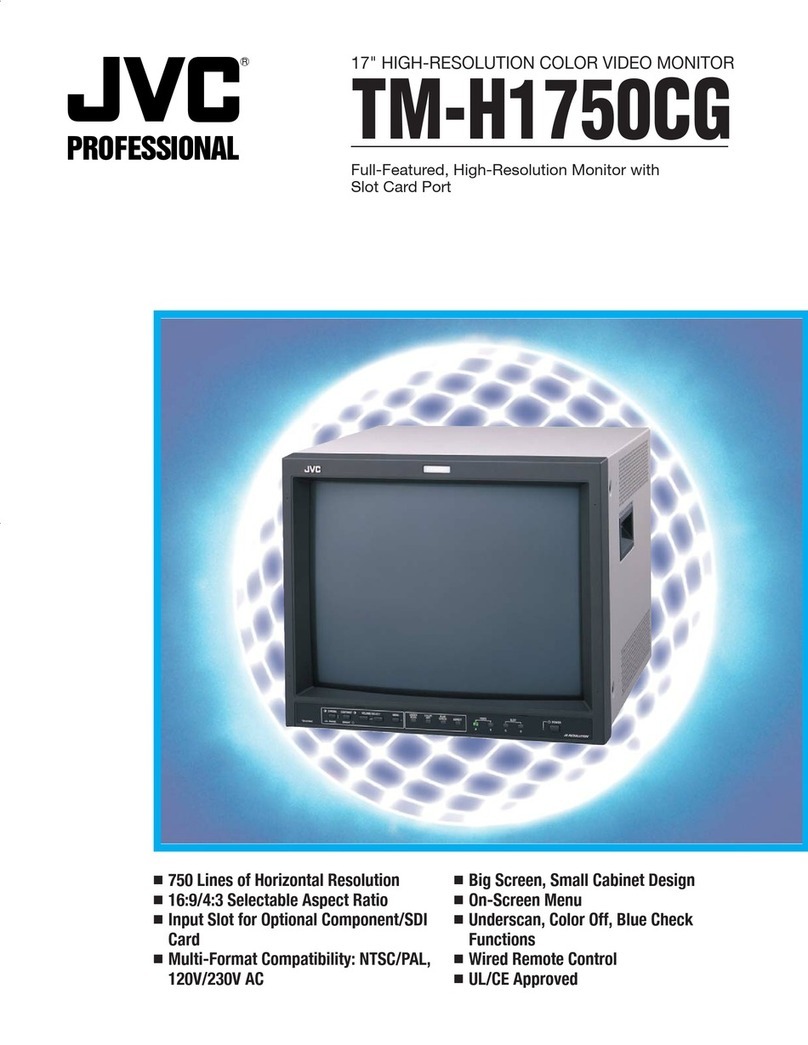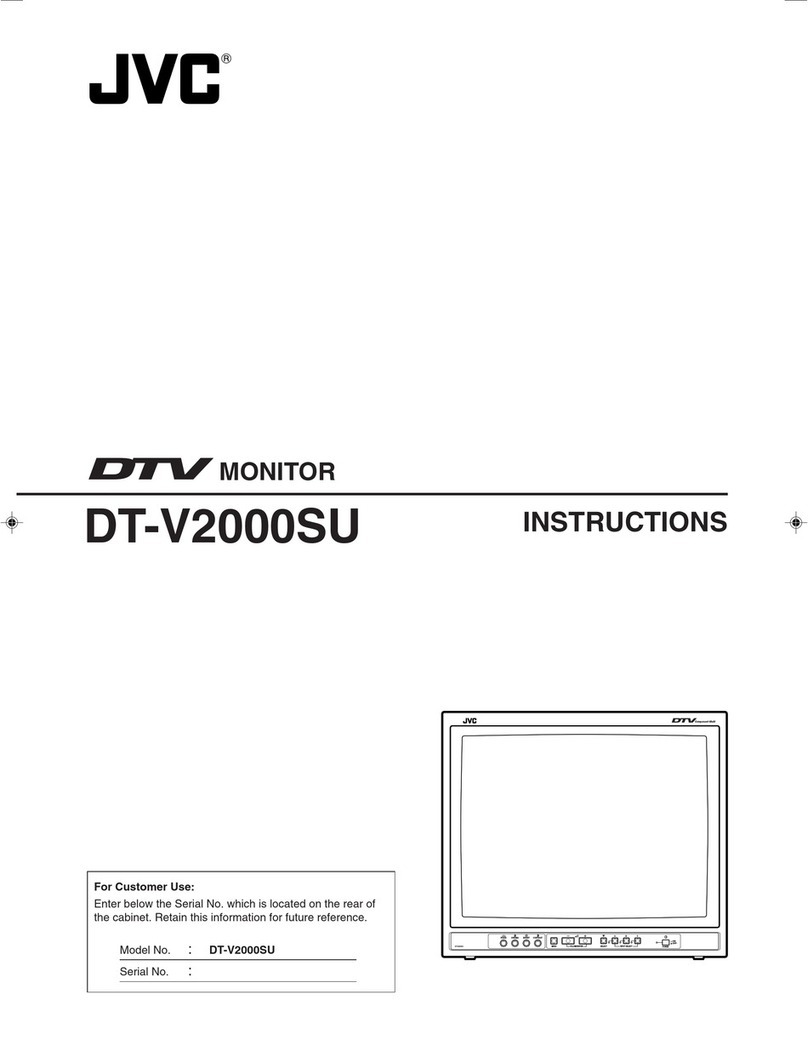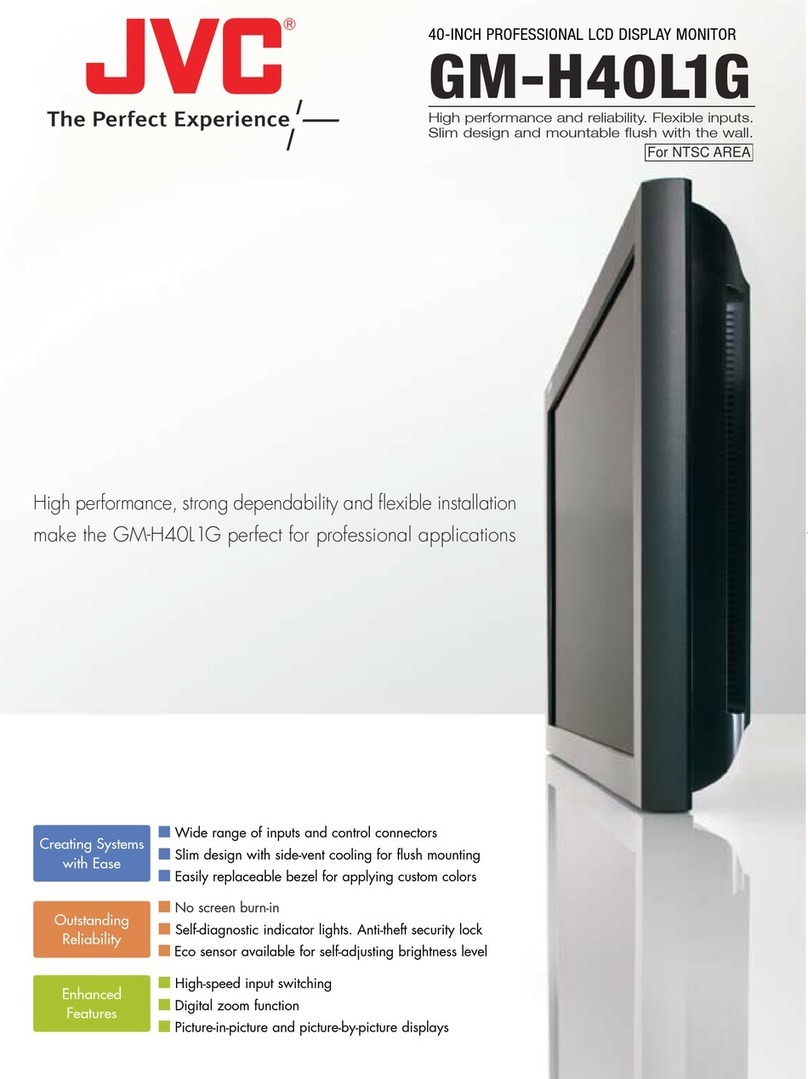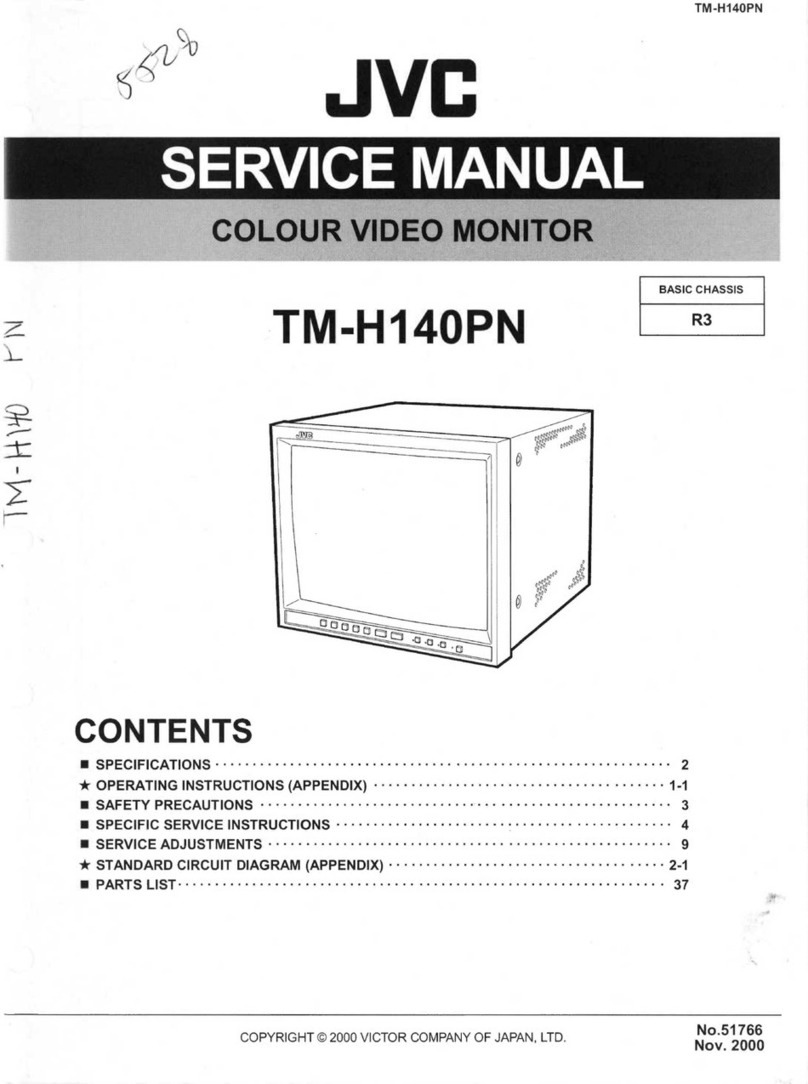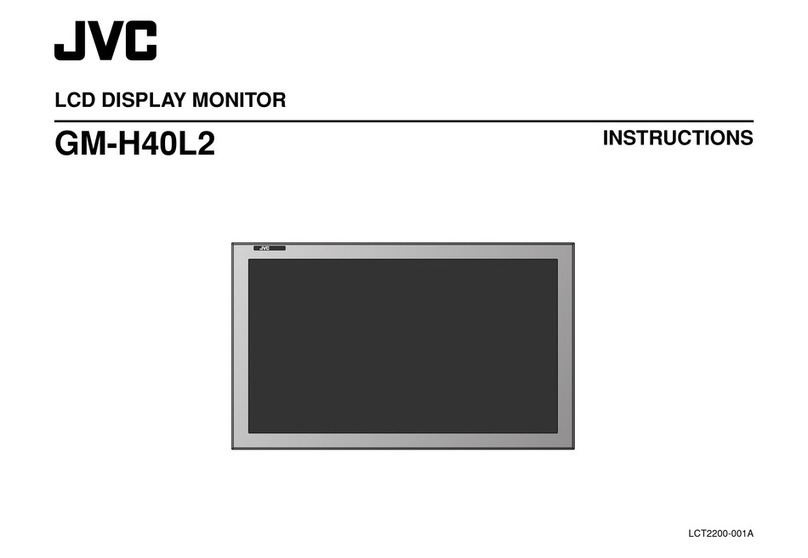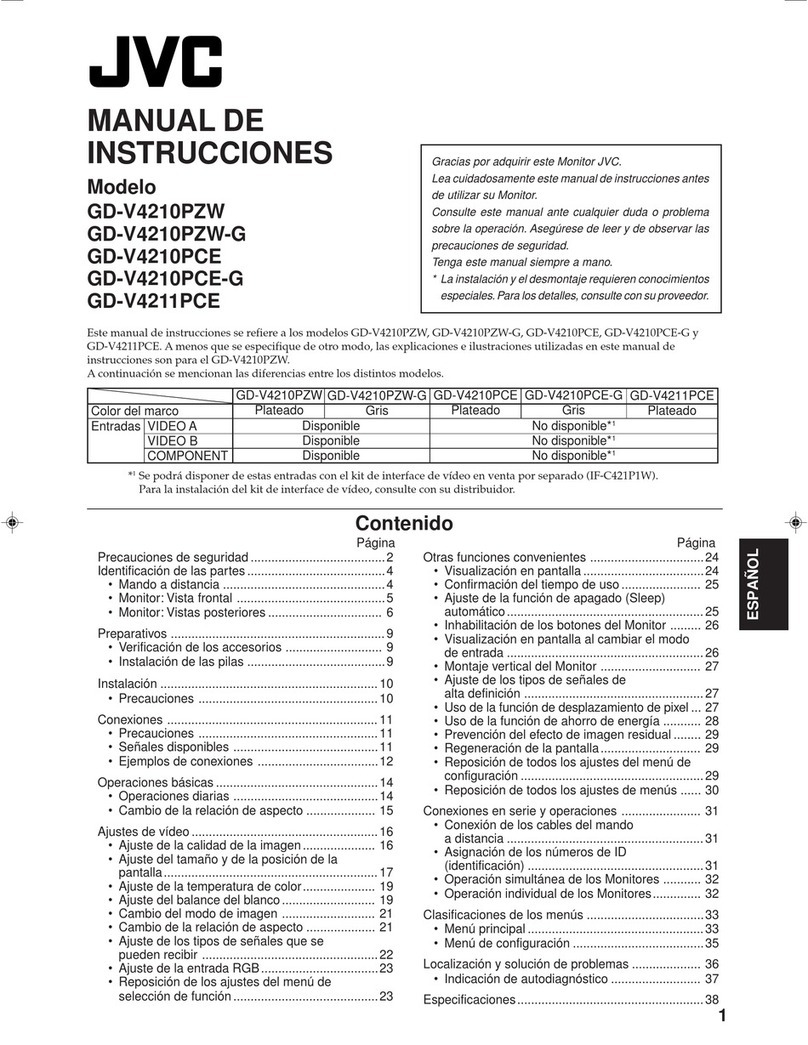ContentsContents
Component Names and Basic Operations.....3
Monitor panel....................................................................................3
Home screen......................................................................................3
Turning on the power..................................................................3
Turning off the power..................................................................3
Adjusting the volume...................................................................4
Attenuating the sound................................................................4
Turning off the AV source..........................................................4
Initial settings.....................................................................................4
Date and clock settings...............................................................5
In-Car Connections.............................................5
USB connection................................................................................6
Bluetooth® connection................................................................6
Connections setting................................................................... 10
Various Screens and Operations ...................12
Source/option selection screen..........................................12
Source control screen................................................................ 12
List/setting screen........................................................................13
Apps ....................................................................14
Using Apps of iPhone — Apple CarPlay........................ 14
Using the Apps of an Android™ device
— Android Auto™........................................................................16
Using the Apps of an Android device
— USB Mirroring...........................................................................17
USB ......................................................................18
Playback operations.................................................................... 18
Video playback operations..................................................... 19
Search operations........................................................................ 20
Settings for USB playback ....................................................... 21
Tuner...................................................................21
Listening to the radio.................................................................21
Setting the tuner mode............................................................23
Presetting stations in the memory.................................... 23
Selecting a preset station........................................................24
Other External Components ..........................24
HDMI/AV-IN devices................................................................... 24
Cameras.............................................................................................. 25
Bluetooth® Device ............................................26
Bluetooth mobile phone.........................................................26
Bluetooth mobile phone settings...................................... 28
Bluetooth audio player............................................................. 29
Settings ..............................................................30
Audio settings ................................................................................ 30
Display settings..............................................................................35
Input settings..................................................................................38
System settings..............................................................................39
Remote Controller............................................42
Preparation.......................................................................................42
Basic operations (RM-RK258)................................................. 43
Searching for a station directly............................................ 43
Installation and Connection...........................44
Before installation ........................................................................44
Installing the unit..........................................................................45
Removing the trim plate.......................................................... 46
Installing the supplied GPS antenna................................46
Connecting external components.................................... 47
Wiring connection....................................................................... 48
References .........................................................49
Maintenance ...................................................................................49
More information......................................................................... 49
Troubleshooting...............................................51
Specifications ....................................................55
Trademarks and Licenses................................58
Important Notice on Software............................................. 59
EULA ..................................................................................................... 59
About this manual
The displays and panels shown in this manual are
examples used to provide clear explanations of the
operations. For this reason, they may be different
from the actual displays or panels.
This manual mainly explains operations using the
buttons on the monitor panel and keys on the
touch panel. For operations using the remote
controller, see page 43.
< > indicates the various screens/menus/
operations/settings that appear on the touch
panel.
[ ] indicates the keys and source names on the
touch panel.
Indication language: English indications are used
for the purpose of explanation. You can select the
indication language from the <Settings> menu
(page 39).
This symbol on the product means
there are important operating and
maintenance instructions in this manual.
Be sure to carefully read instructions in
this manual.
Important NoticeImportant Notice
2ENGLISH
00KWM785BWR.indb200KWM785BWR.indb2 2022/10/1116:532022/10/1116:53