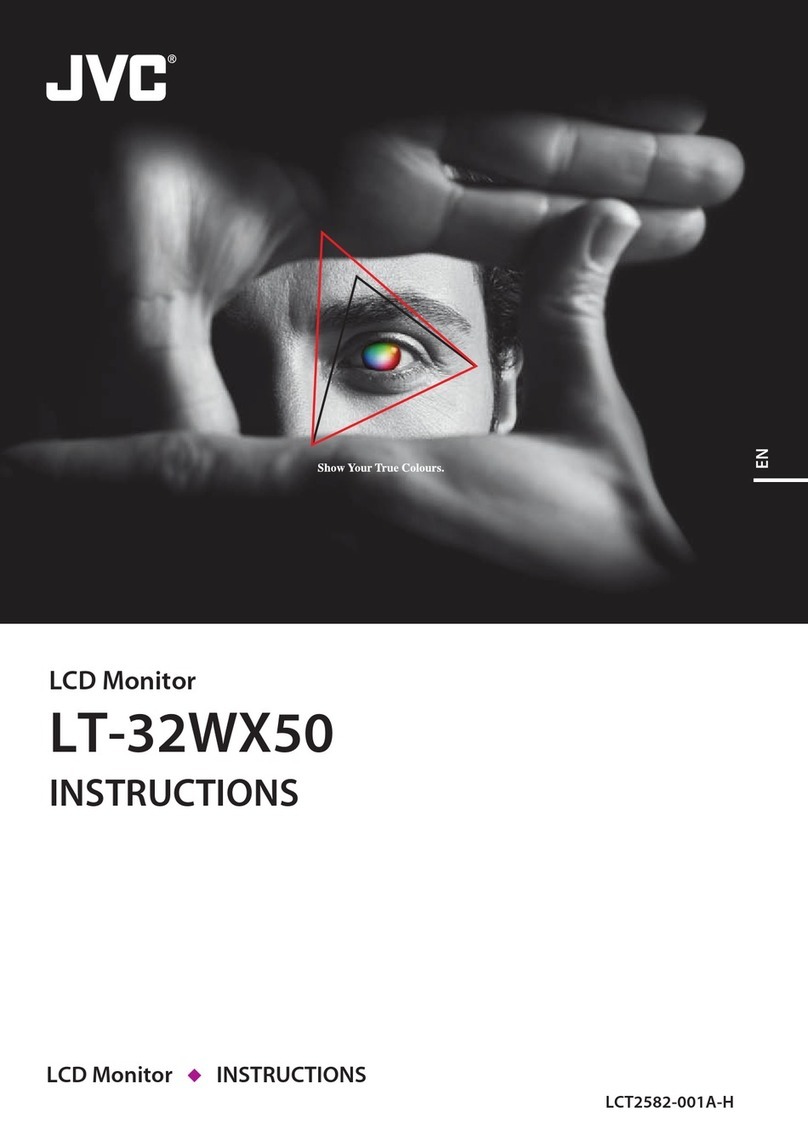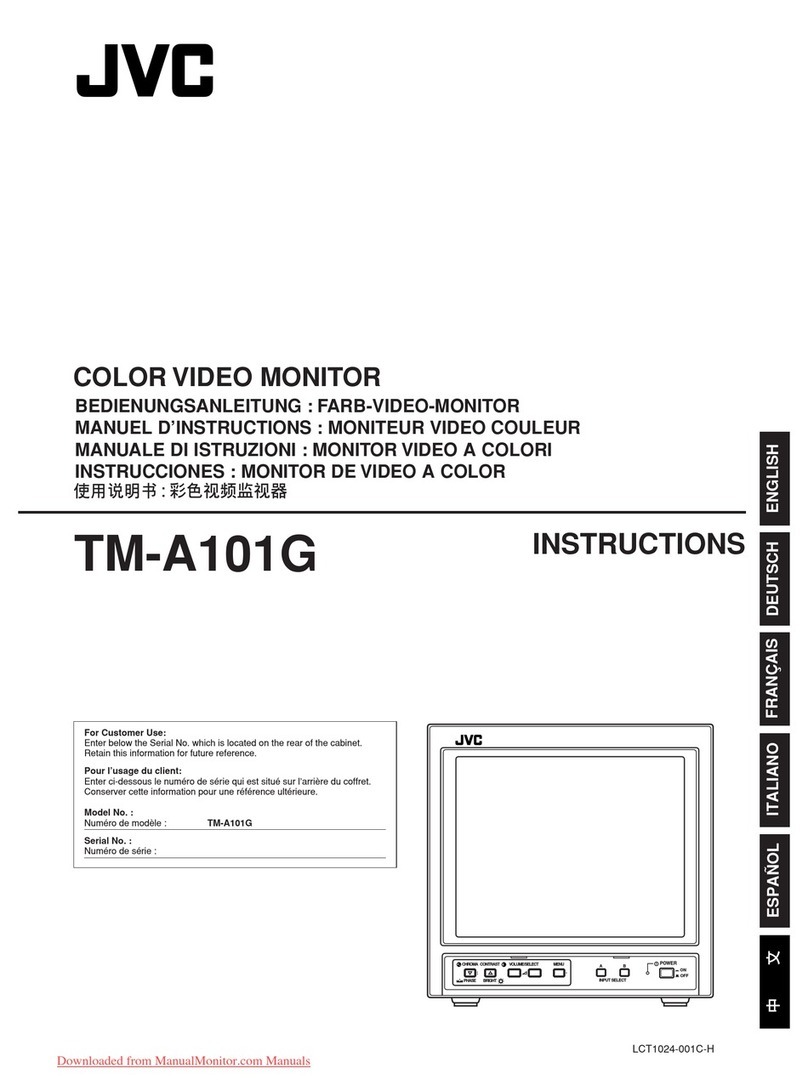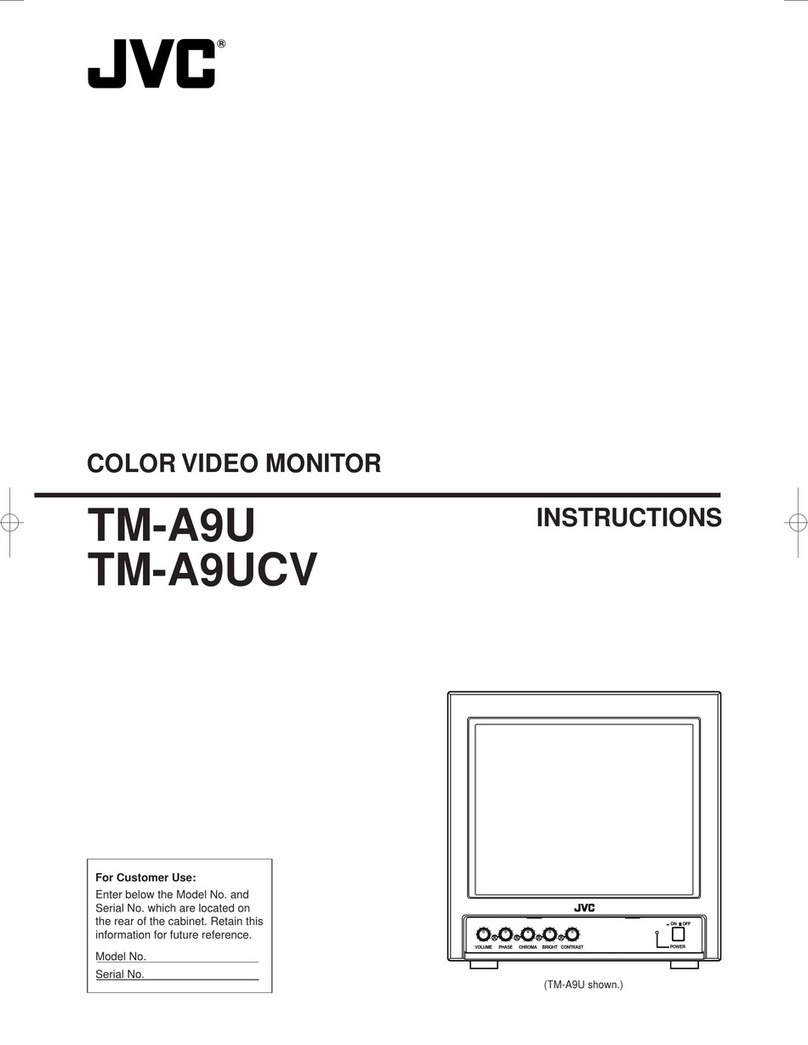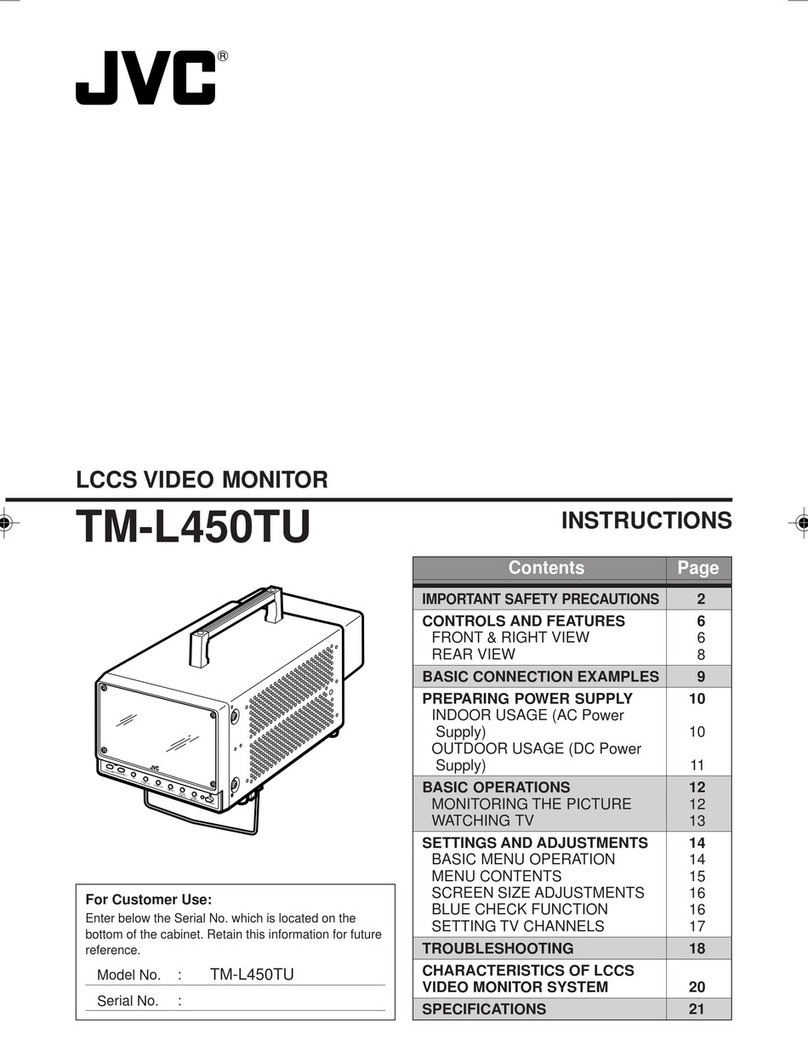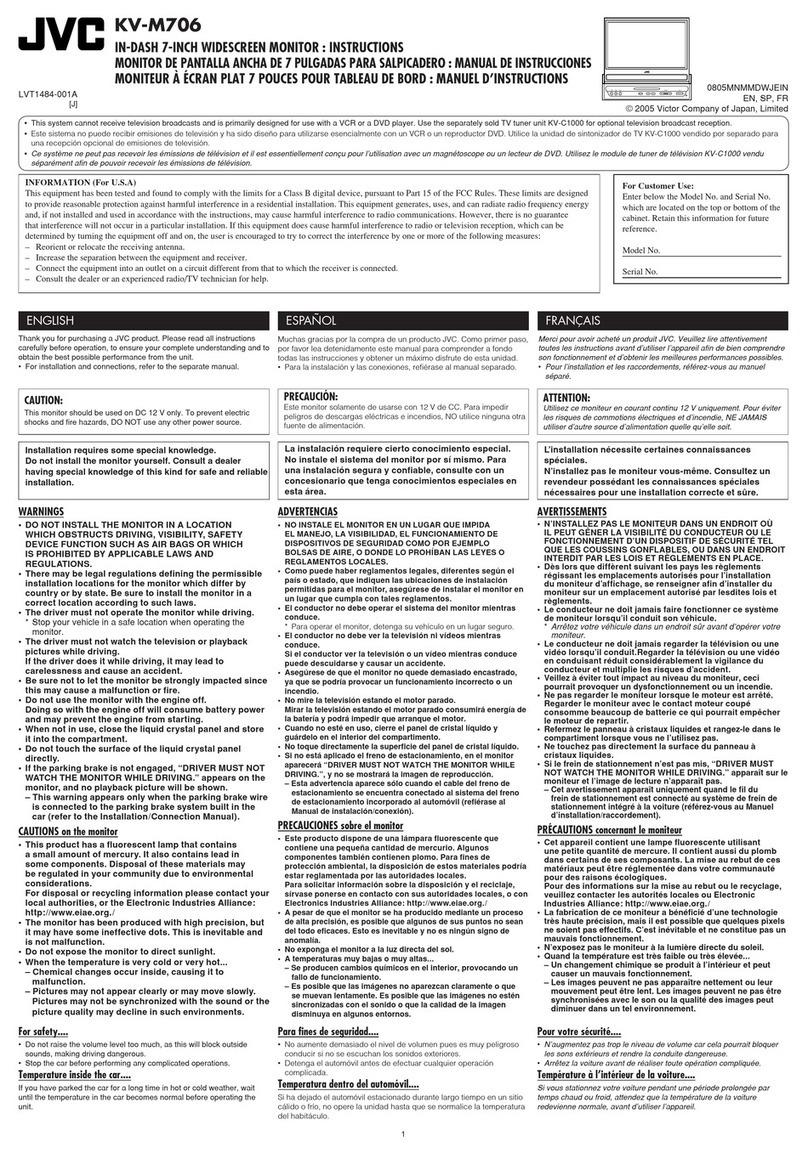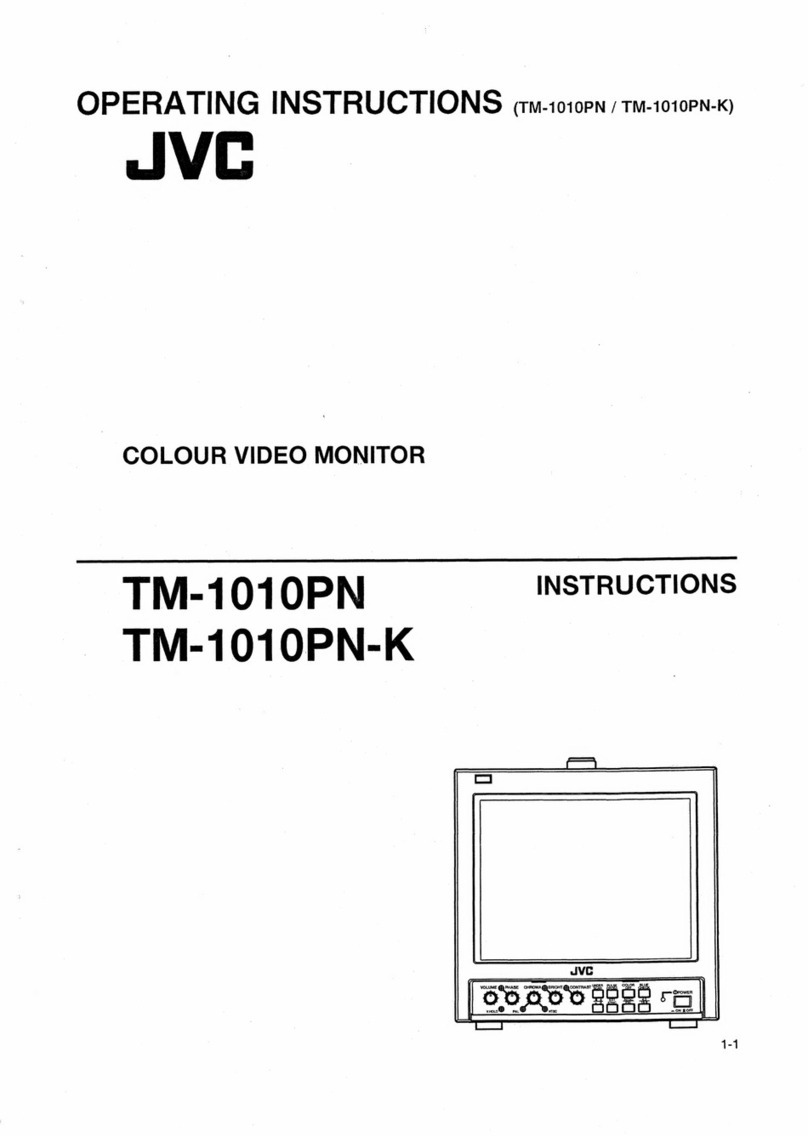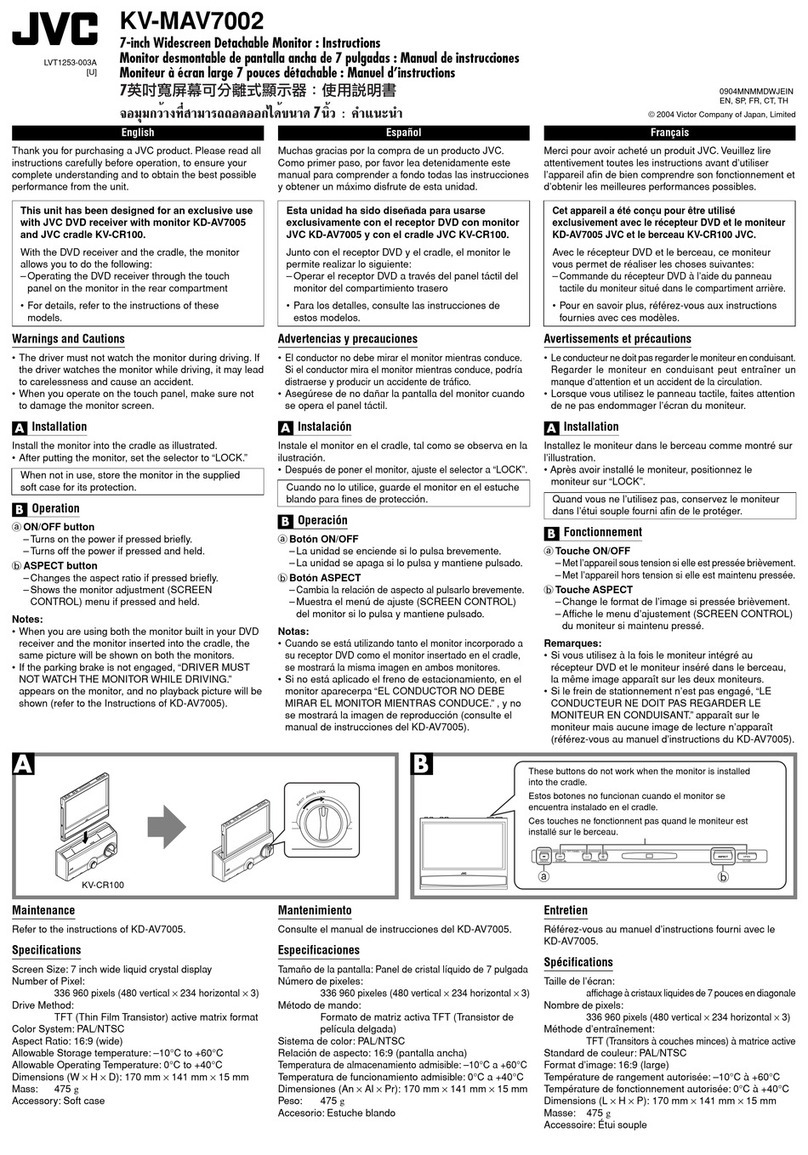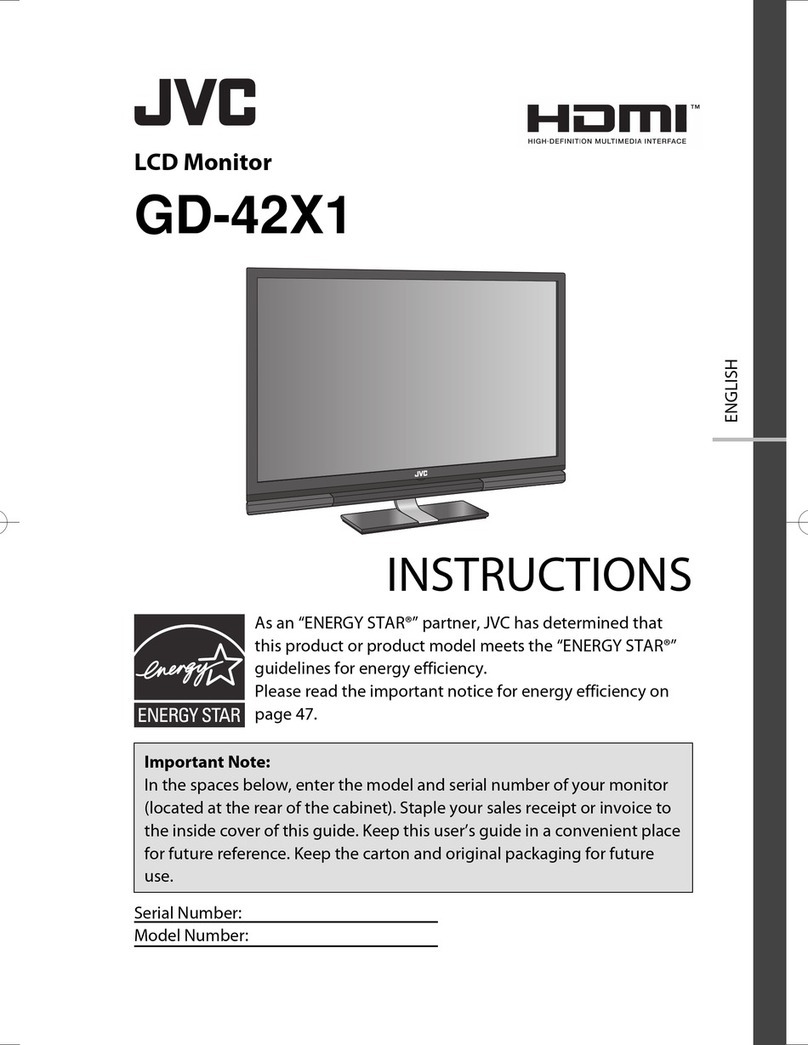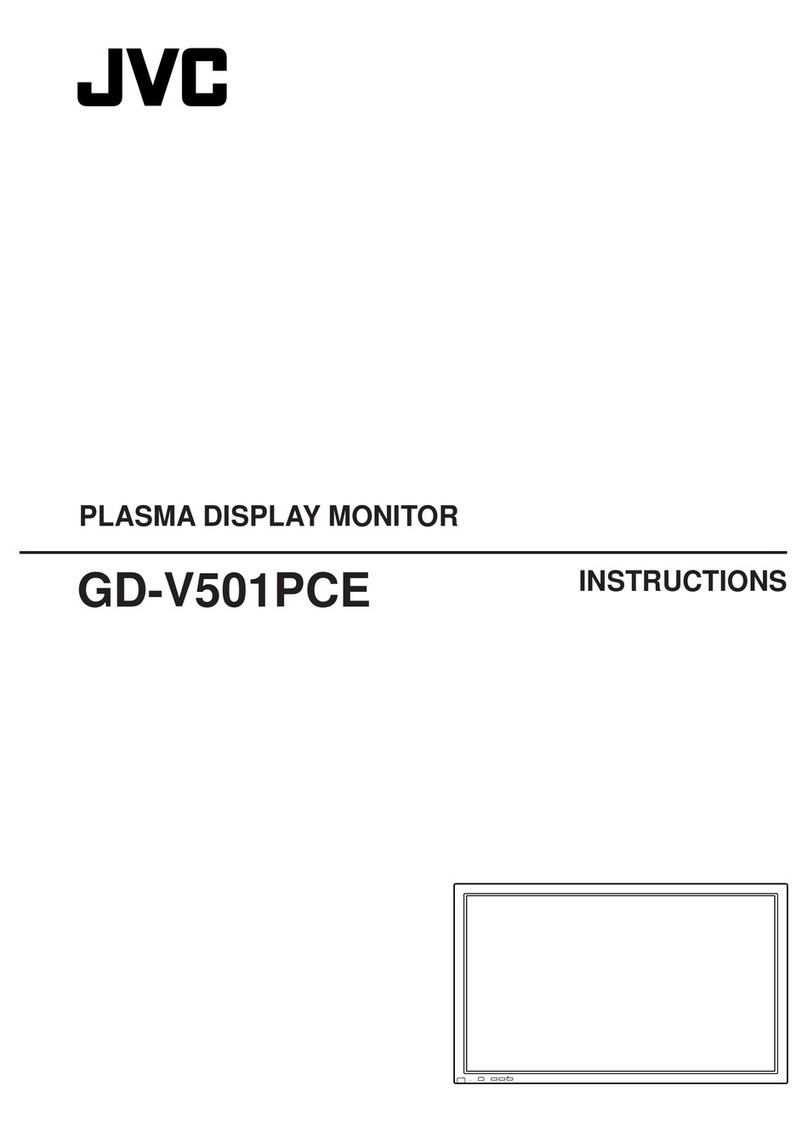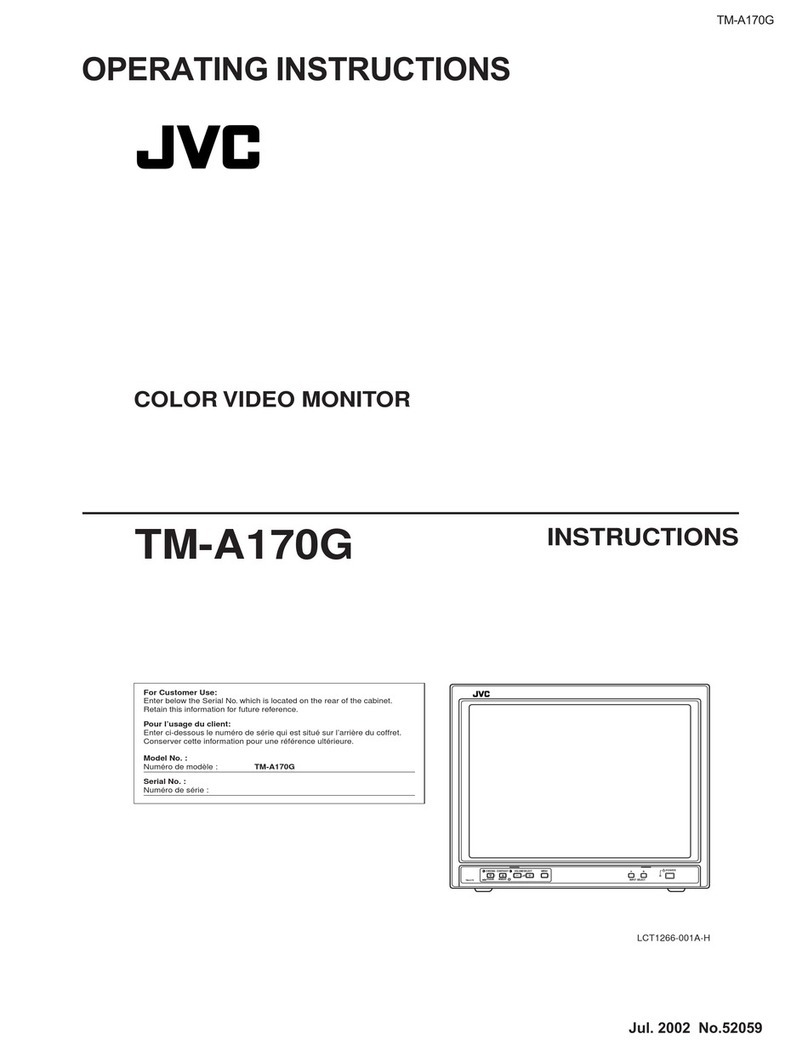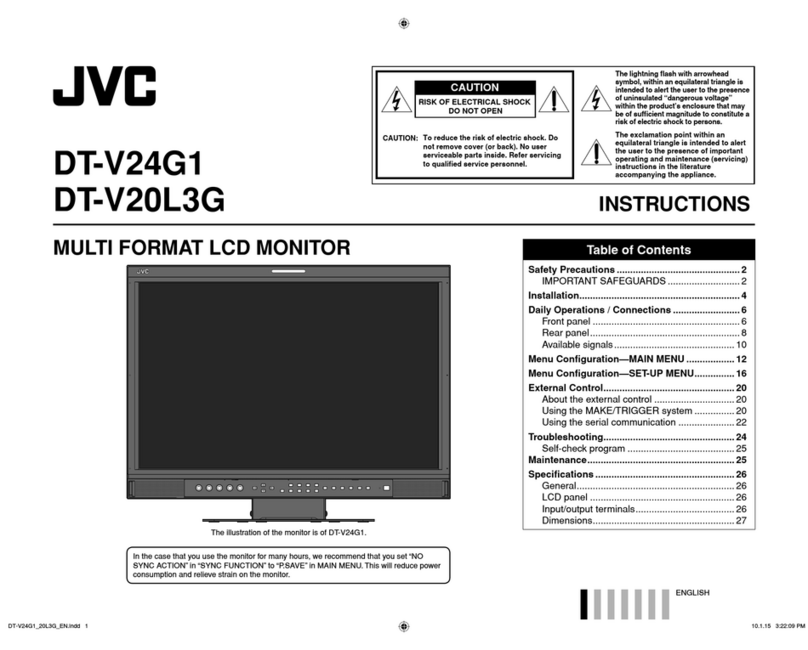3
ENGLISH
• Never push objects of any kind into this product through
openings as they may touch dangerous voltage points or
short out parts that could result in a fire or electric shock.
• Never spill liquid of any kind on the product.
• Slots and openings in the cabinet are provided for
ventilation. These ensure reliable operation of the
product and protect it from overheating. These openings
must not be blocked or covered.
• The openings should never be blocked by placing the
product on bed, sofa, rug, or similar surface. It should
not be placed in a built-in installation such as a bookcase
or rack unless proper ventilation is provided and the
manufacturer’s instructions have been adhered to.
Under the following conditions,
1. Turn off the power.
2. Unplug this product from the wall outlet.
3. Refer service to qualified service personnel.
a) When the product emits smoke or unusual smell.
b) When the product exhibits a distinct change in
performance—for example, no picture or no sound.
c) If liquid has been spilled, or objects have fallen on
the product.
d) If the product has been exposed to rain or water.
e) If the product has been dropped or damaged in any
way.
f) When the power supply cord or plug is damaged.
Do not attempt to service this product yourself, as
opening or removing covers may expose you to
dangerous voltages and other hazards. Refer all service
to qualified service personnel.
• Do not use this product near water.
• Do not use immediately after moving from a low
temperature to high temperature, as this causes
condensation, which may result in a fire, electric shock,
or other hazards.
• For proper heat dissipation, keep enough space around
the monitor (see page 10).
This product may become hot during use. To avoid
overheating, keep enough space around the product
and take enough care when handling the product.
• Do not place this product on an unstable cart, stand, or
table. The product may fall, causing serious injury to a
child or adult, and serious damage to the product.
The product should be mounted according to the
manufacturer’s instructions, and should use a mount
recommended by the manufacturer.
• When the product is used on a
cart, care should be taken to avoid
quick stops, excessive force, and
uneven surfaces which may cause
the product and cart to overturn,
damaging equipment or causing
possible injury to the operator.
02-05_GM-H40L2A-f.indd 302-05_GM-H40L2A-f.indd 3 06.4.24 5:22:10 PM06.4.24 5:22:10 PM