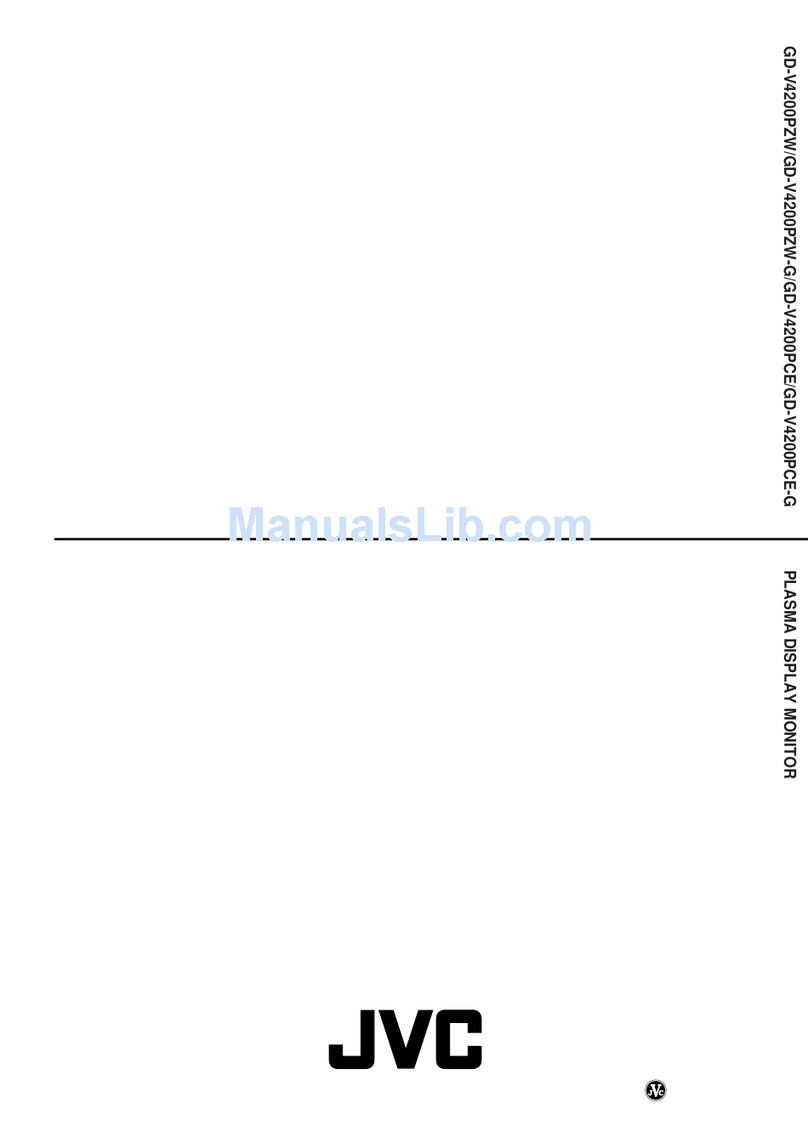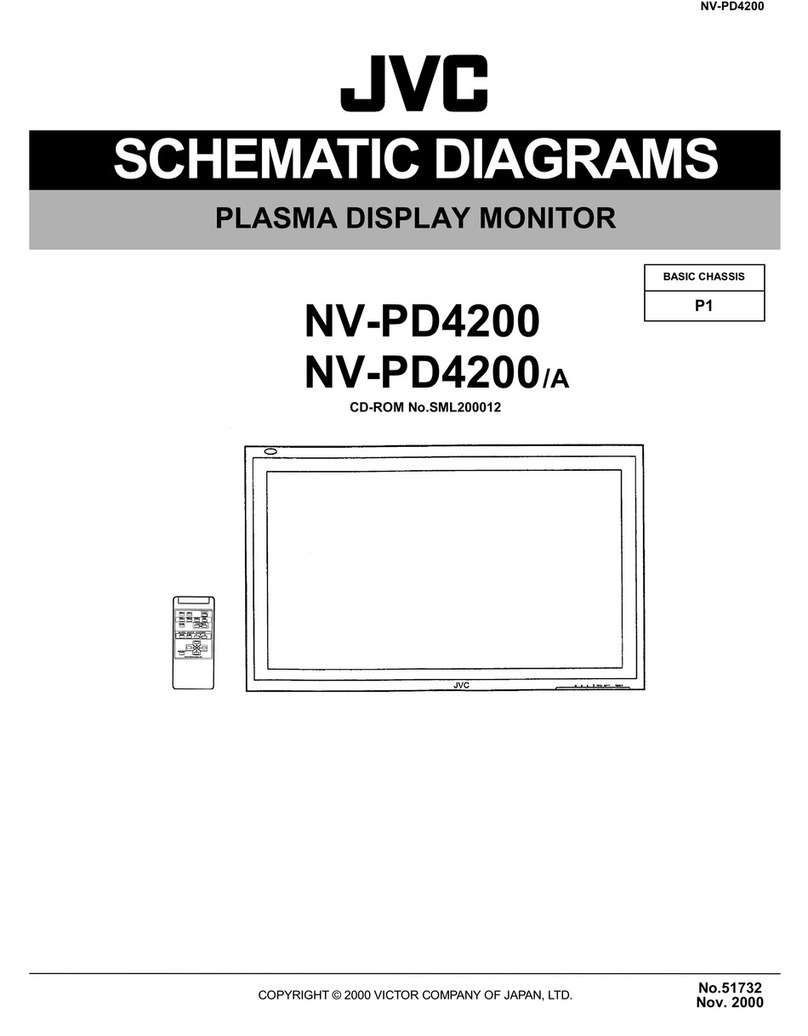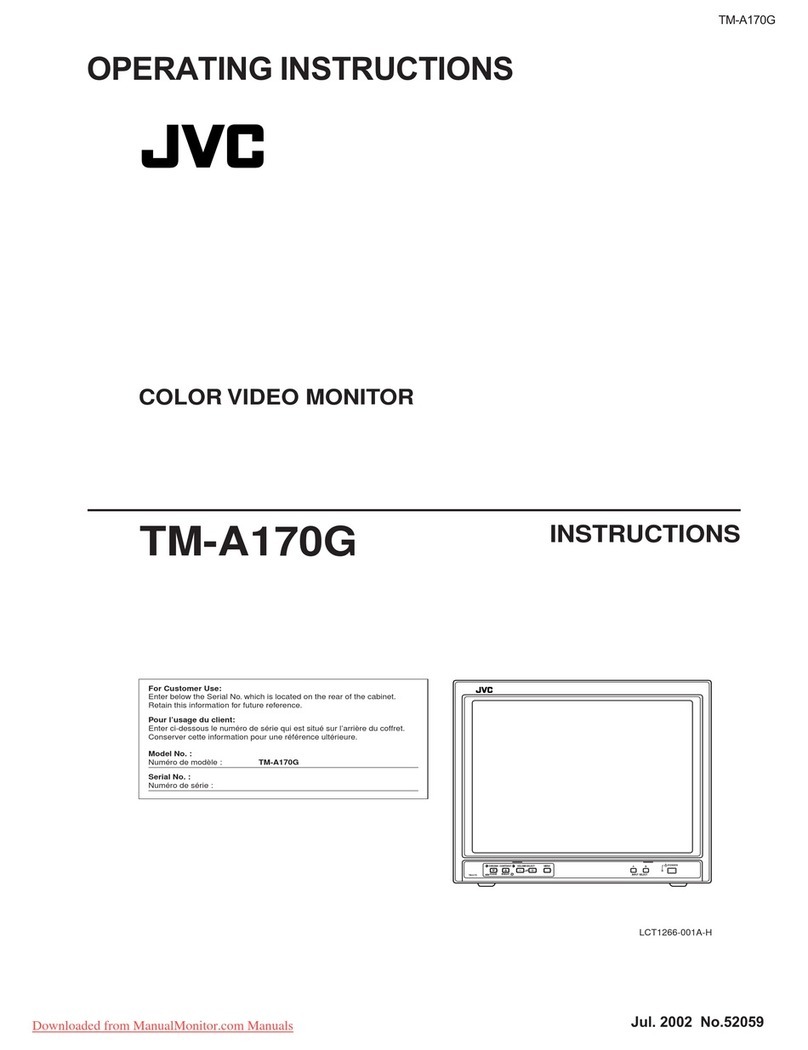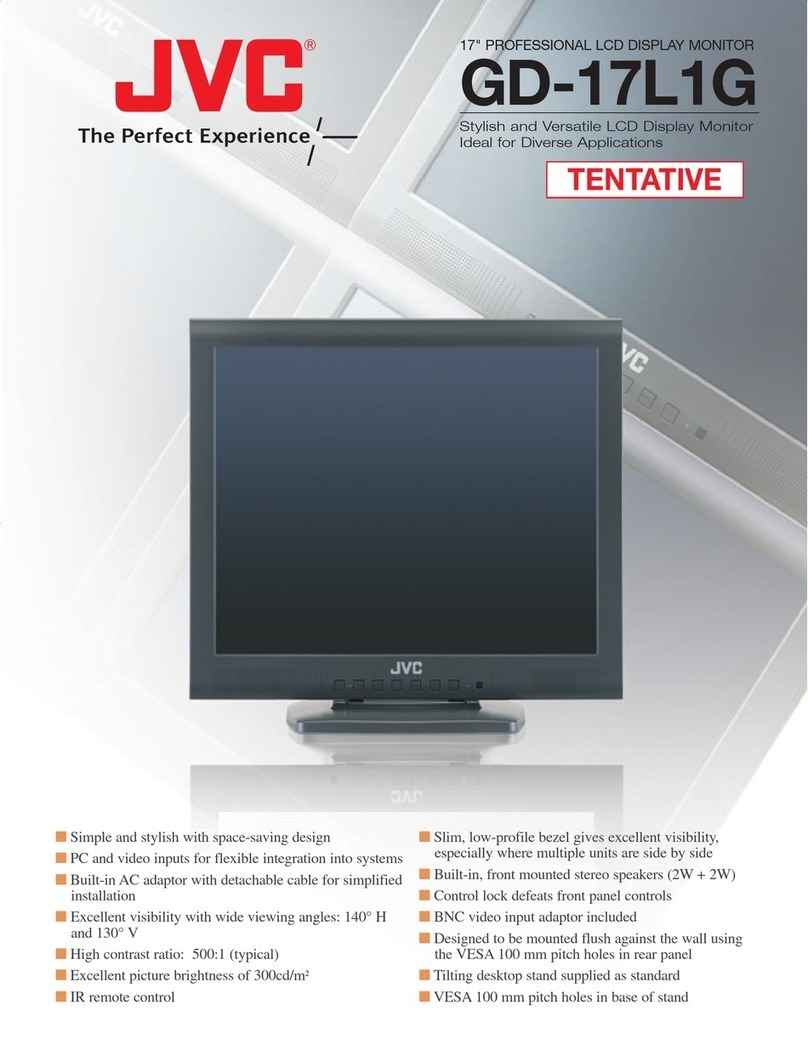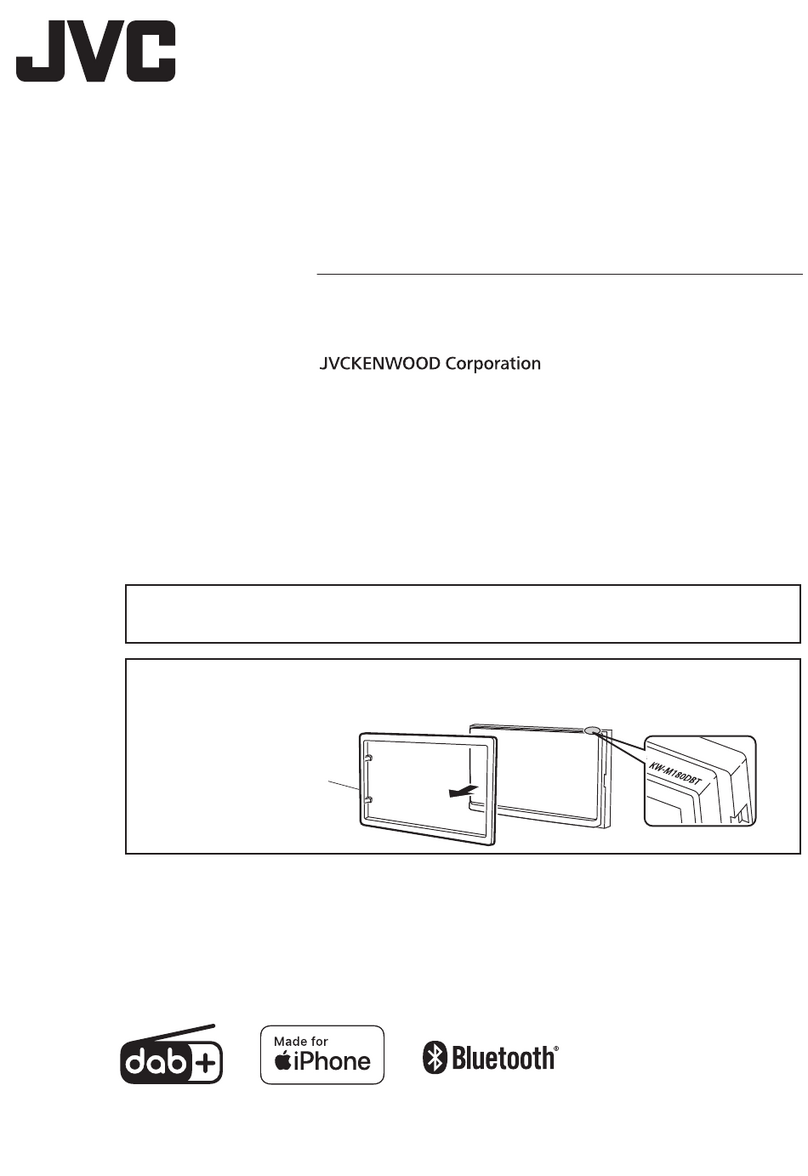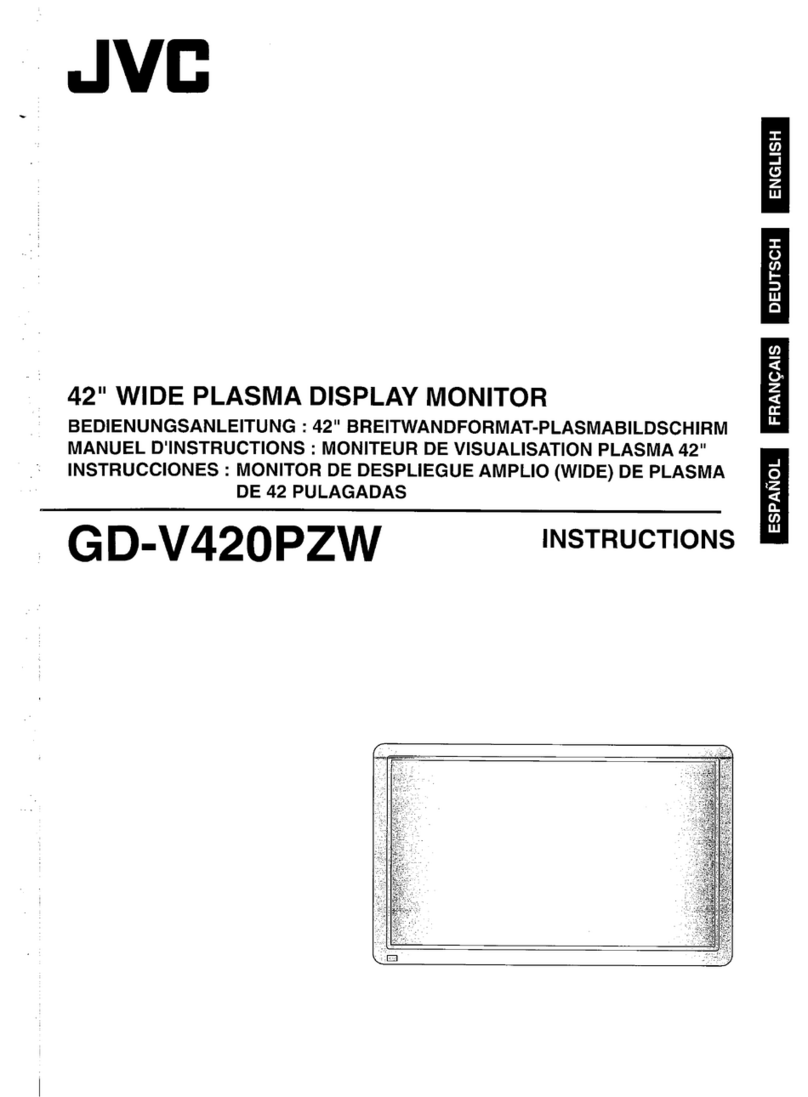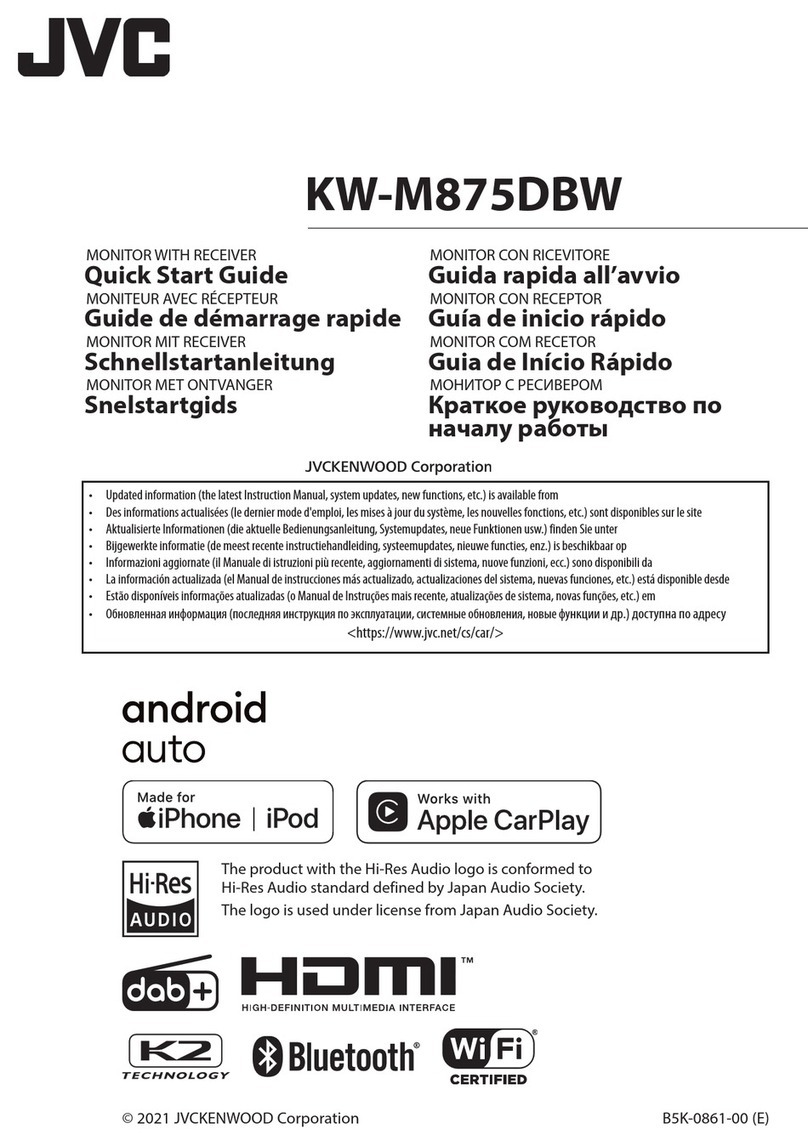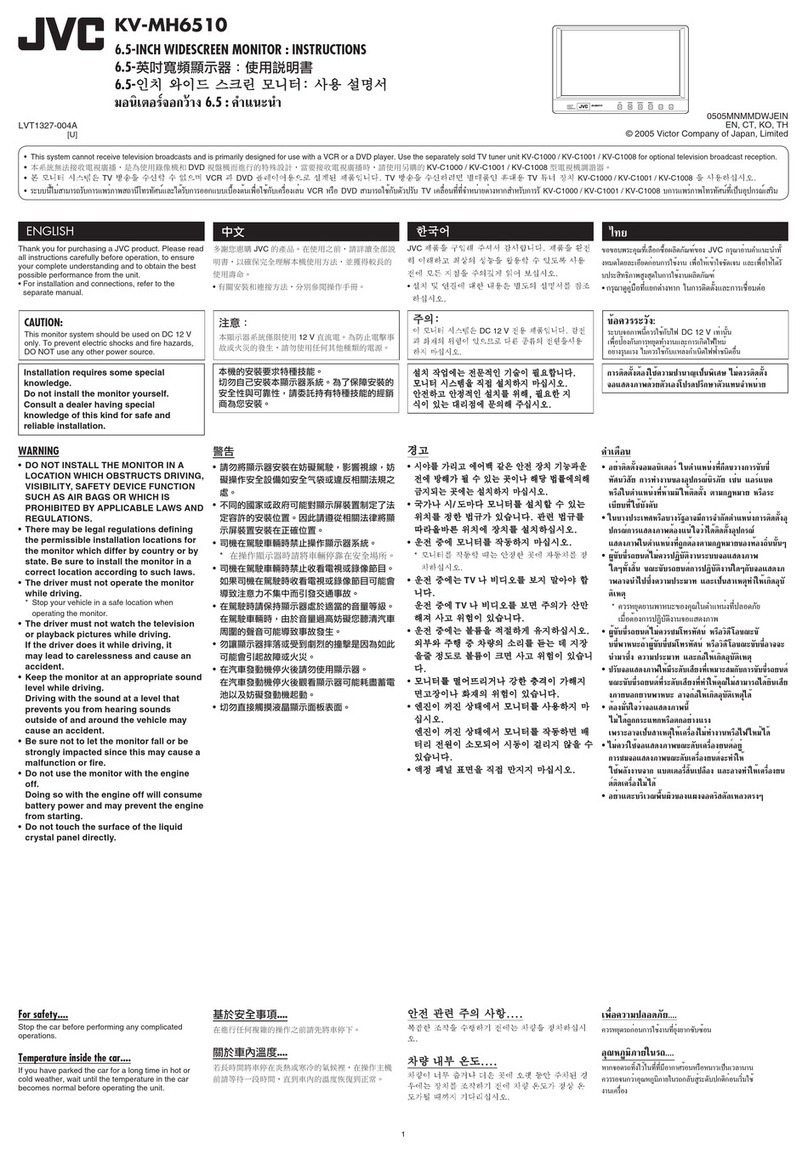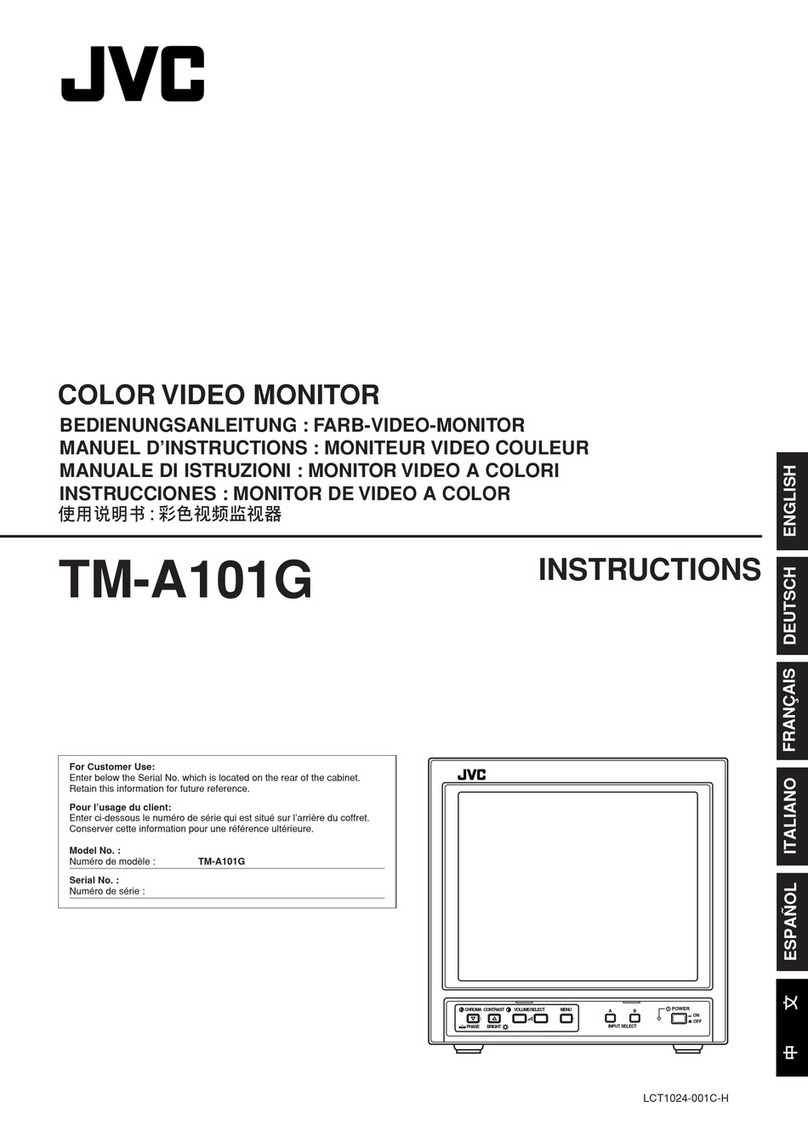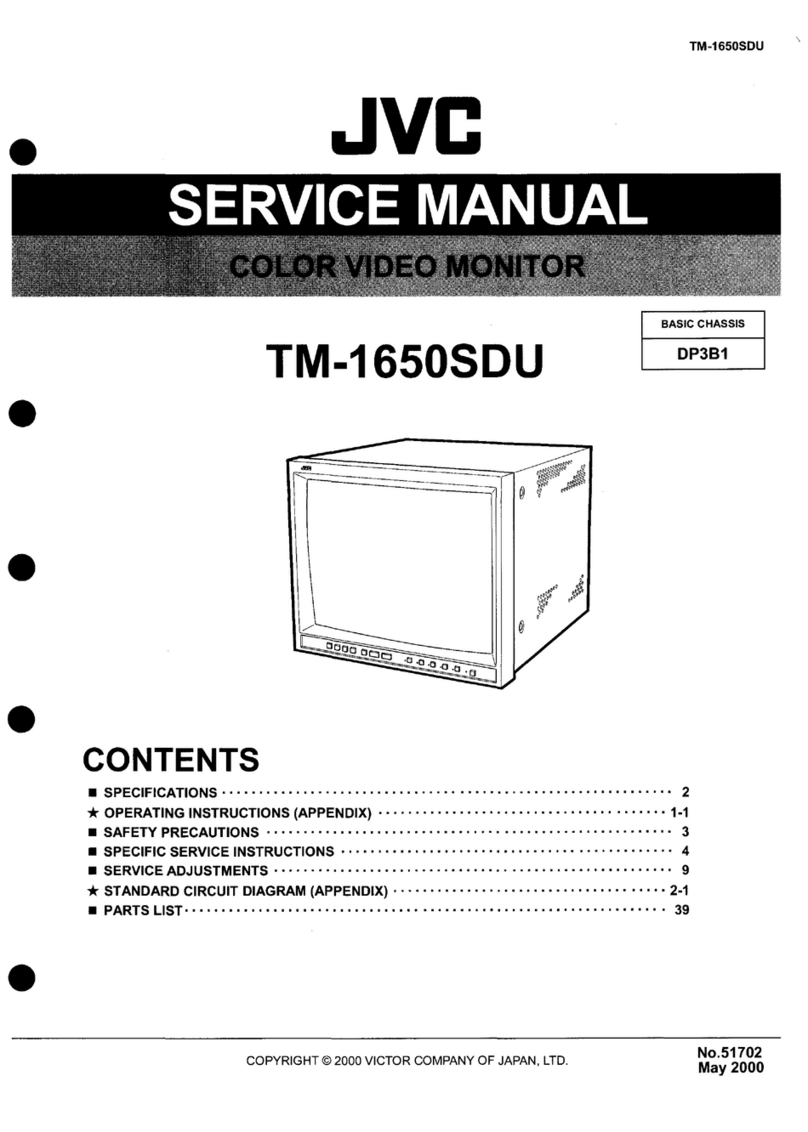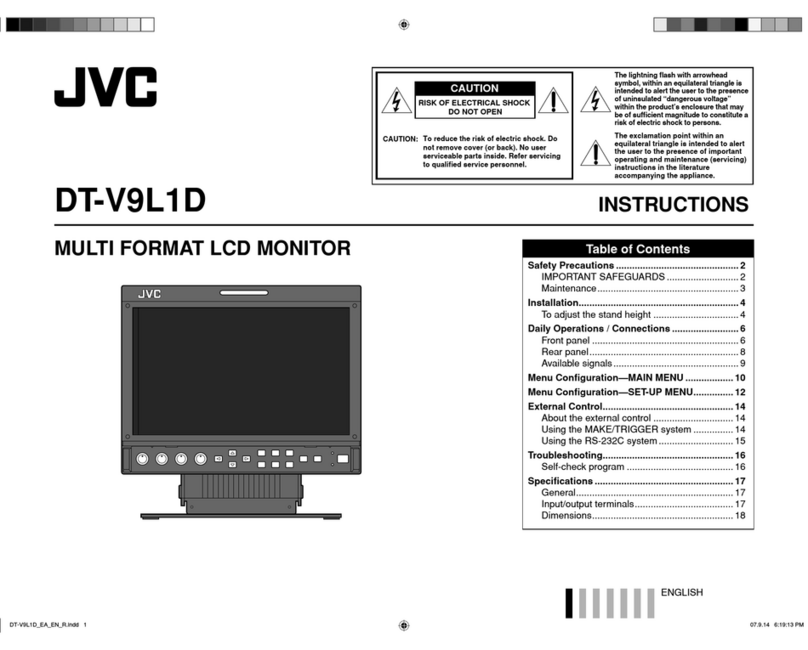2
Contents
How to read this manual
• The panels shown in this guide are examples used to
provide clear explanations of the operations. For this
reason, they may be dierent from the actual panels.
• In operation procedures, bracket shape indicates the
key or button you should control.
< >: indicates the name of panel buttons.
[ ]: indicates the name of touch keys
! This symbol on the product means there
are important operating and maintenance
instructions in this manual.
Be sure to carefully read instructions in this
manual.
Precautions
#WARNING
Ñ To prevent injury or re, take the
following precautions:
• To prevent a short circuit, never put or leave any
metallic objects (such as coins or metal tools)
inside the unit.
• Do not watch or x your eyes on the unit’s display
when you are driving for any extended period.
• If you experience problems during installation,
consult your JVC dealer.
Ñ Precautions on using this unit
• When you purchase optional accessories, check
with your JVC dealer to make sure that they work
with your model and in your area.
• You can select a language to display menus, audio
le tags, etc. See General Settings Setup (P.3)
• The Radio Data System or Radio Broadcast Data
System feature won’t work where the service is
not supported by any broadcasting station.
Ñ Protecting the monitor
• To protect the monitor from damage, do not
operate the monitor using a ballpoint pen or
similar tool with the sharp tip.
Ñ Cleaning the Unit
If the front panel of this unit is stained, wipe it with
a dry soft cloth such as a silicon cloth. If the front
panel is stained badly, wipe the stain o with a
cloth moistened with neutral cleaner, then wipe it
again with a clean soft dry cloth.
! CAUTION
• Applaying spray cleaner directly to the unit may
aect its mechanical parts. Wiping the front panel
with a hard cloth or using a volatile liquid such as
thinner or alcohol may scratch the surface or erase
screened print.
Ñ How to reset your unit
If the unit or the connected unit fails to operate
properly, reset the unit.
Reset button
Before use
Before use................................................................................. 2
How to read this manual................................................................................... 2
Precautions ................................................................................................................ 2
Getting Started....................................................................... 3
Clock settings........................................................................................................... 3
Basics .......................................................................................... 4
Functions of the Buttons on the Front Panel...................................... 4
Common operations........................................................................................... 4
HOME screen descriptions ..............................................................................4
Source control screen.........................................................................................4
Digital Radio ............................................................................ 5
Digital Radio Basic Operation........................................................................5
Digital Radio Setup............................................................................................... 5
Tuner........................................................................................... 6
Tuner Basic Operation......................................................................................... 6
Presetting stations ................................................................................................ 6
Tuner Setup................................................................................................................ 6
USB .............................................................................................. 7
Preparation.................................................................................................................7
Playback operations............................................................................................. 7
iPhone........................................................................................ 8
Preparation.................................................................................................................8
Playback operations............................................................................................. 8
External Components.......................................................... 9
Using external audio/video players........................................................... 9
Rear view camera................................................................................................... 9
Learning function of steering remote......................................................9
Reverse with ATT.................................................................................................... 9
Bluetooth ................................................................................10
Register your smartphone to the unit ...................................................10
Receive a phone call..........................................................................................10
Make a phone call................................................................................................10
Playing Bluetooth Audio Device................................................................11
Controlling Audio ................................................................ 11
Controlling General Audio.............................................................................11
Installation..............................................................................12
Before Installation................................................................................................12
Installing the unit.................................................................................................13
About this Unit......................................................................17
More information.................................................................................................17
Specications .........................................................................................................17
Copyrights................................................................................................................18
• For detailed operations and
information, refer to the
INSTRUCTION MANUAL on the
following website:
<https://www.jvc.net/cs/car/>.