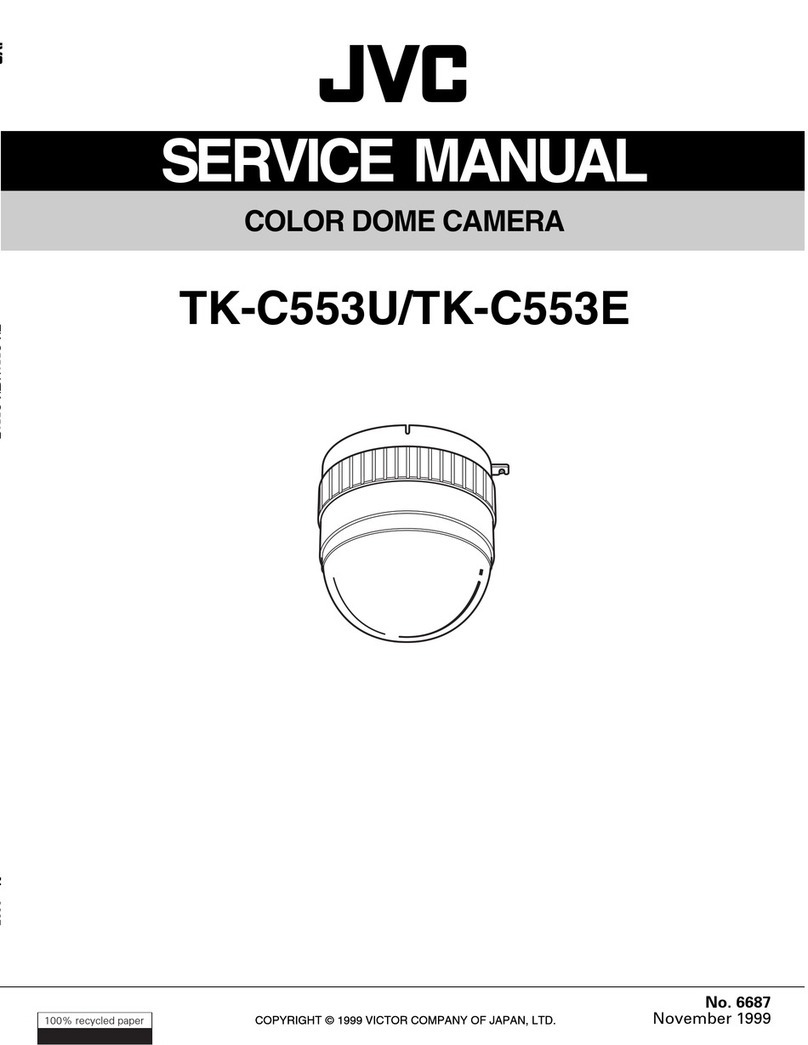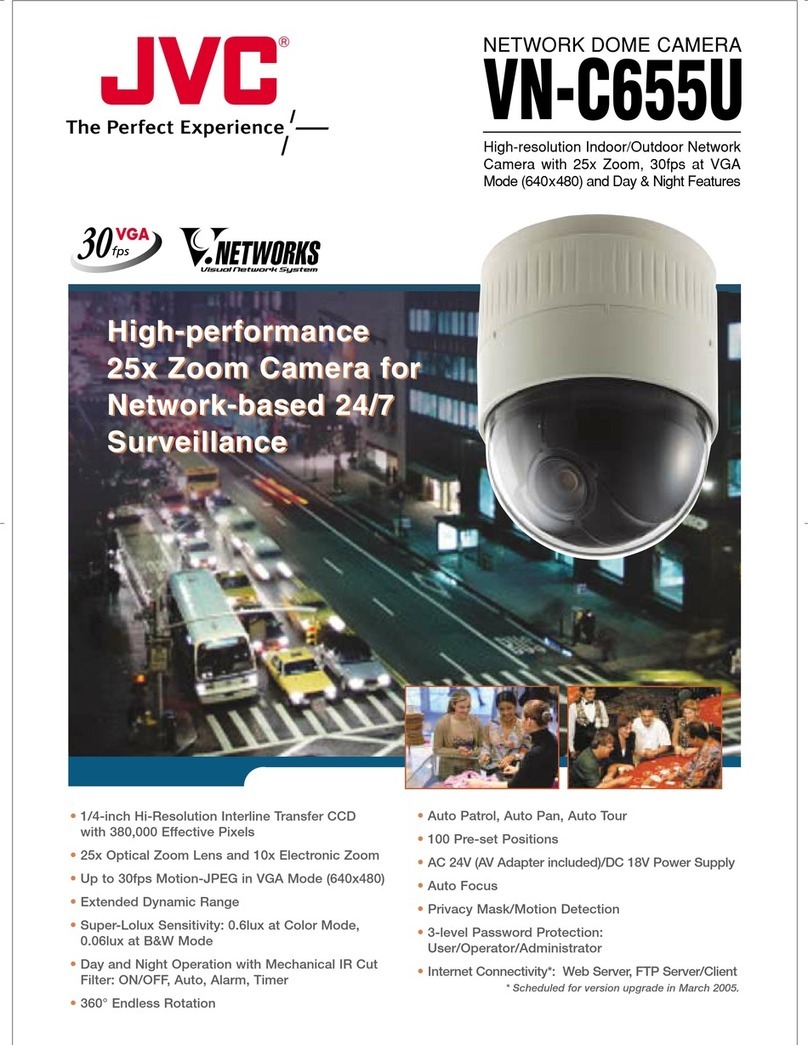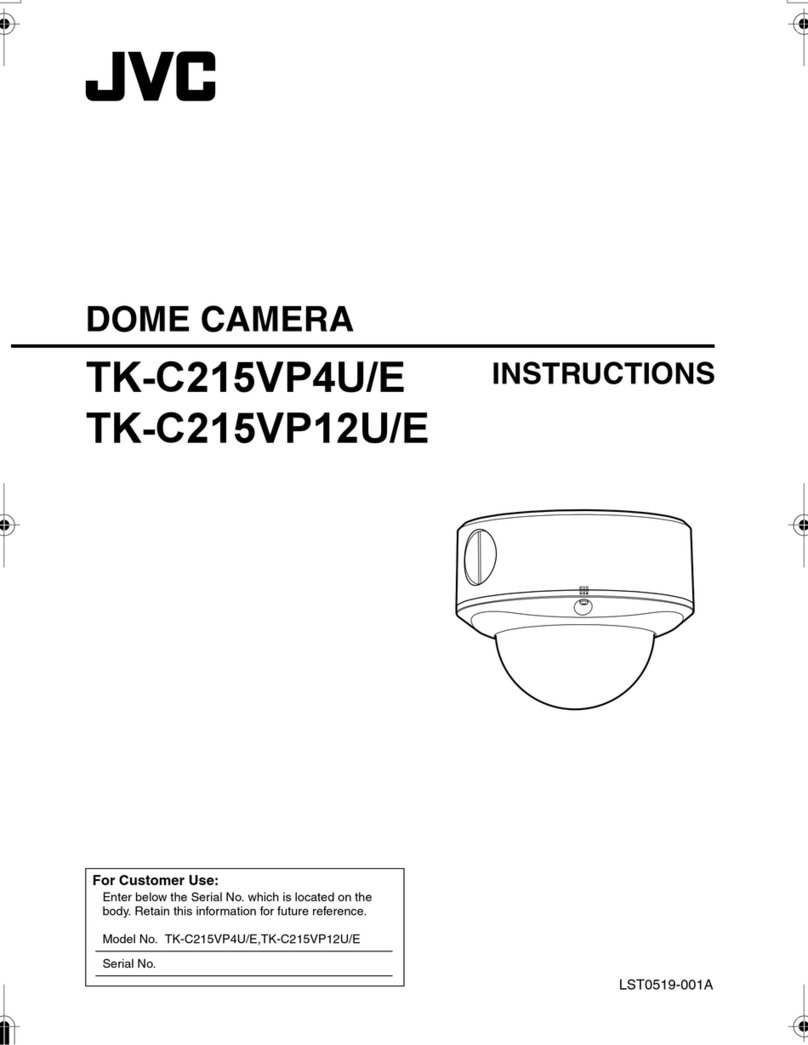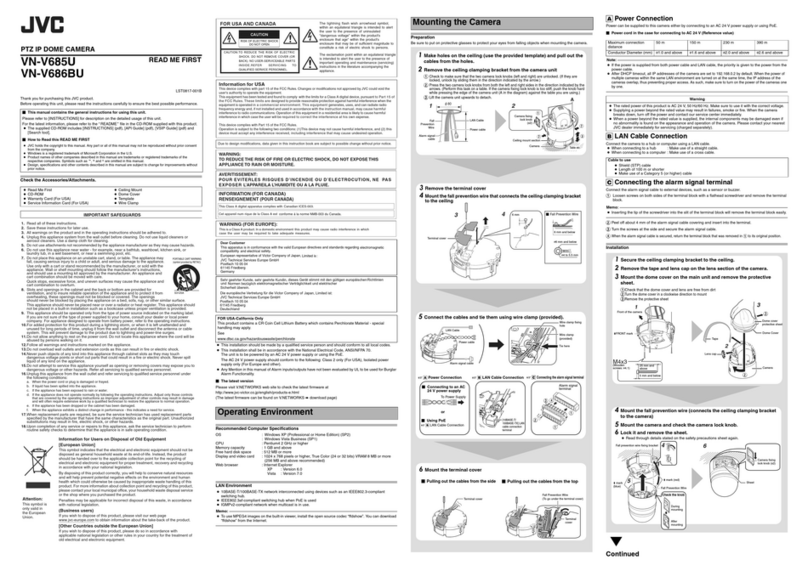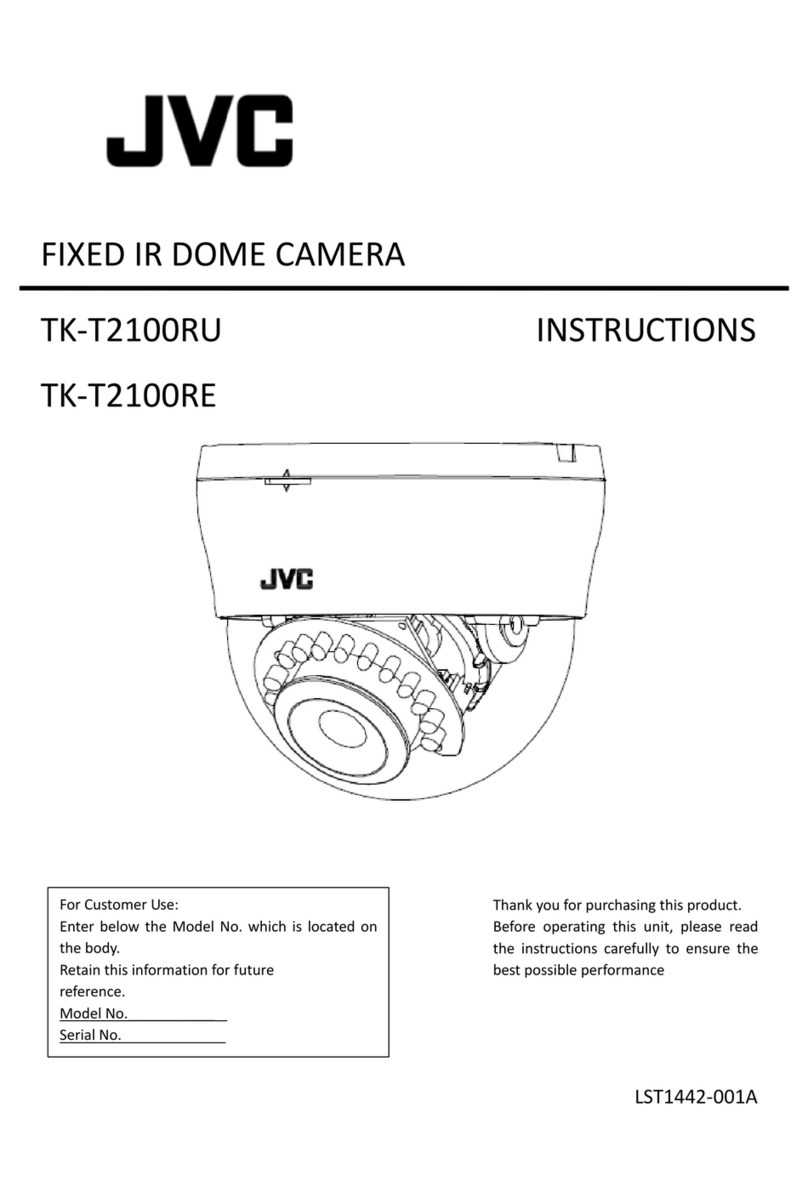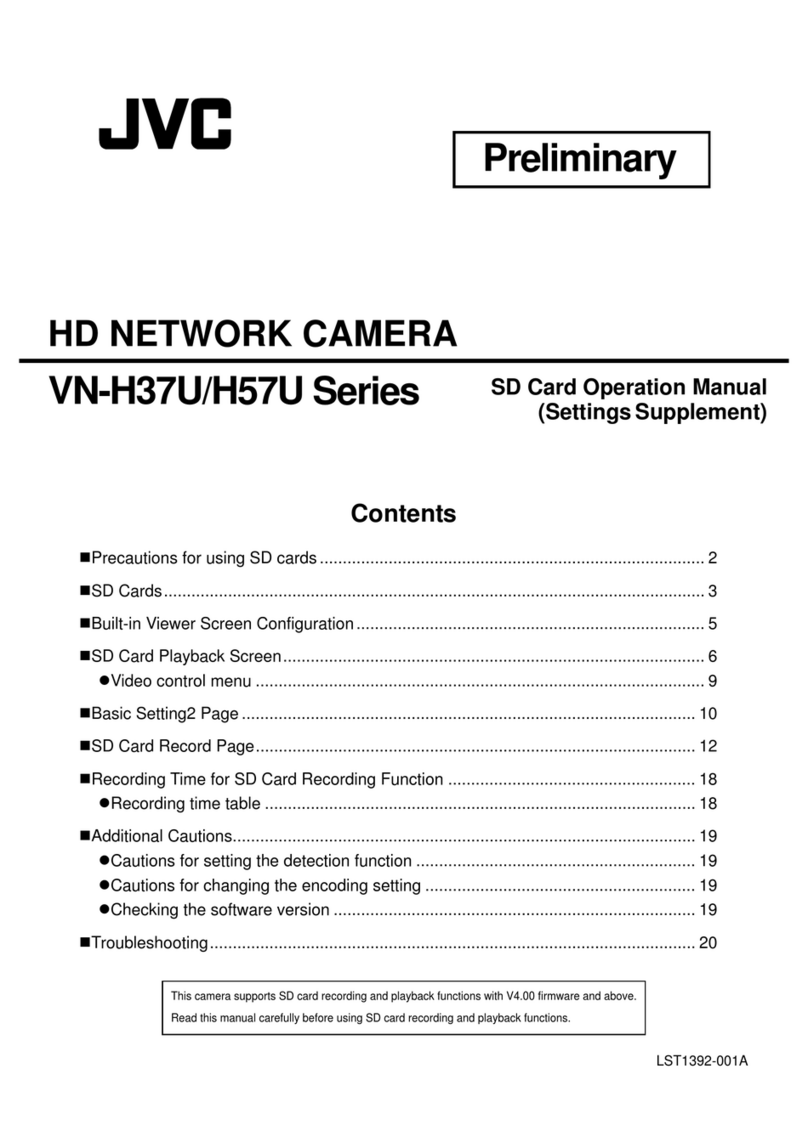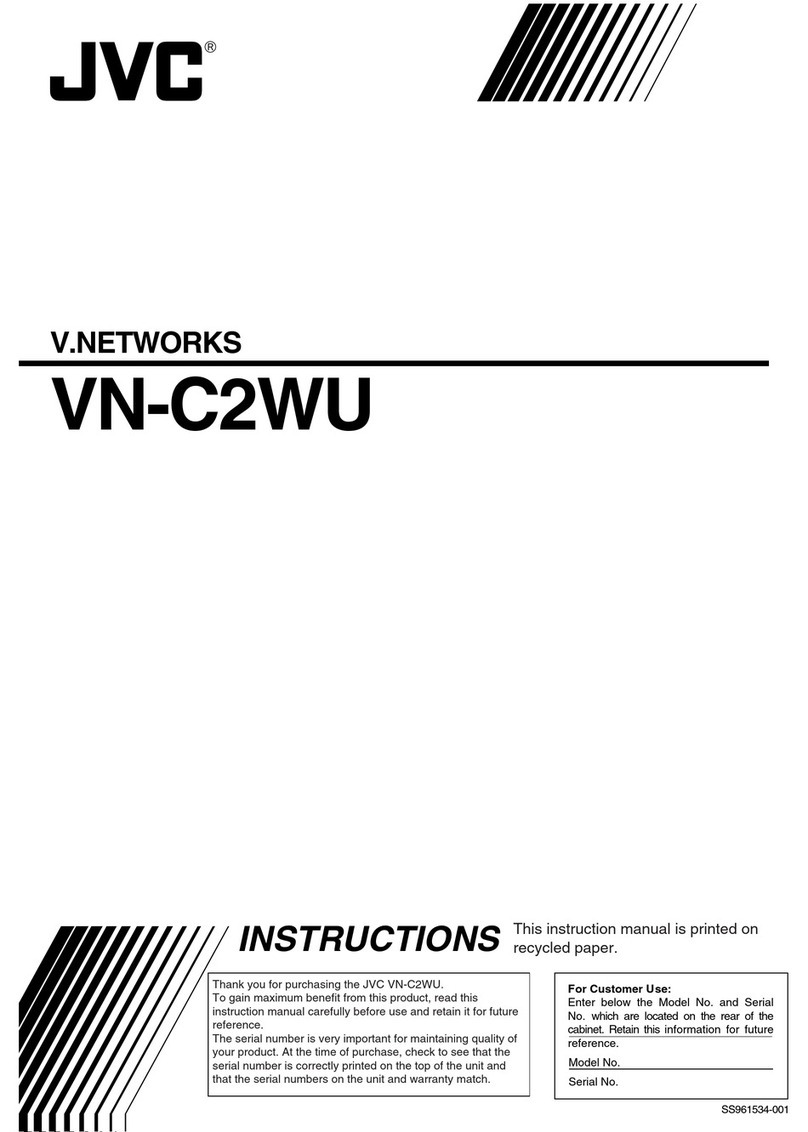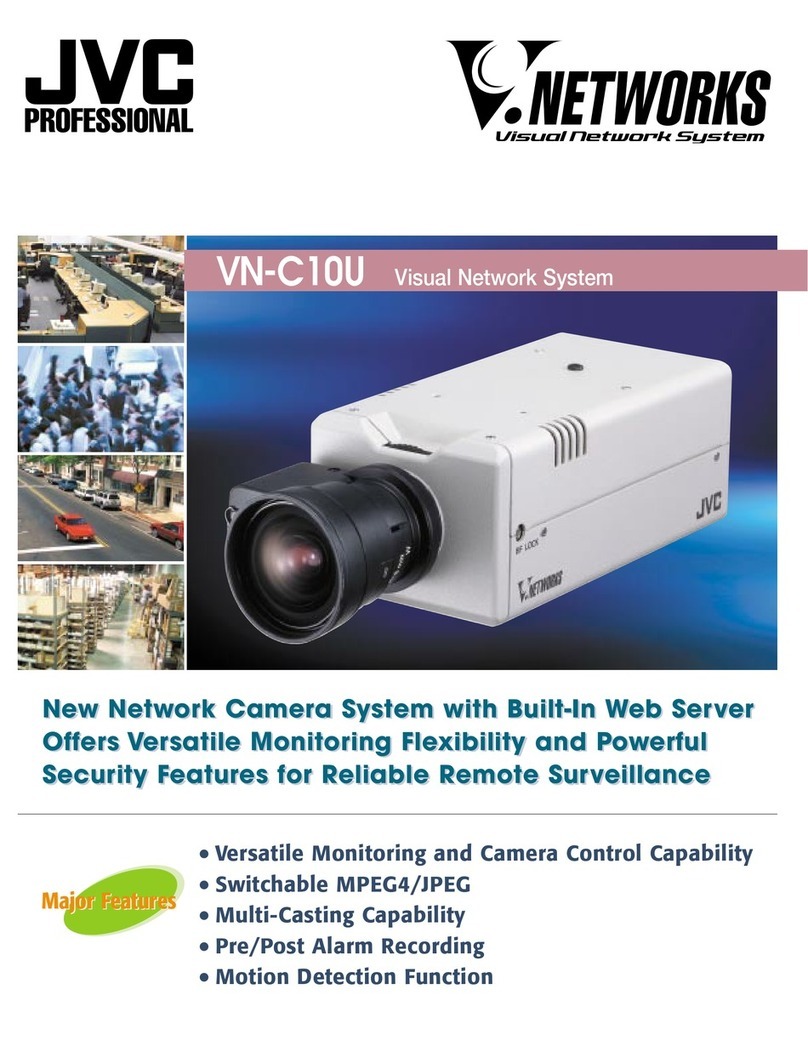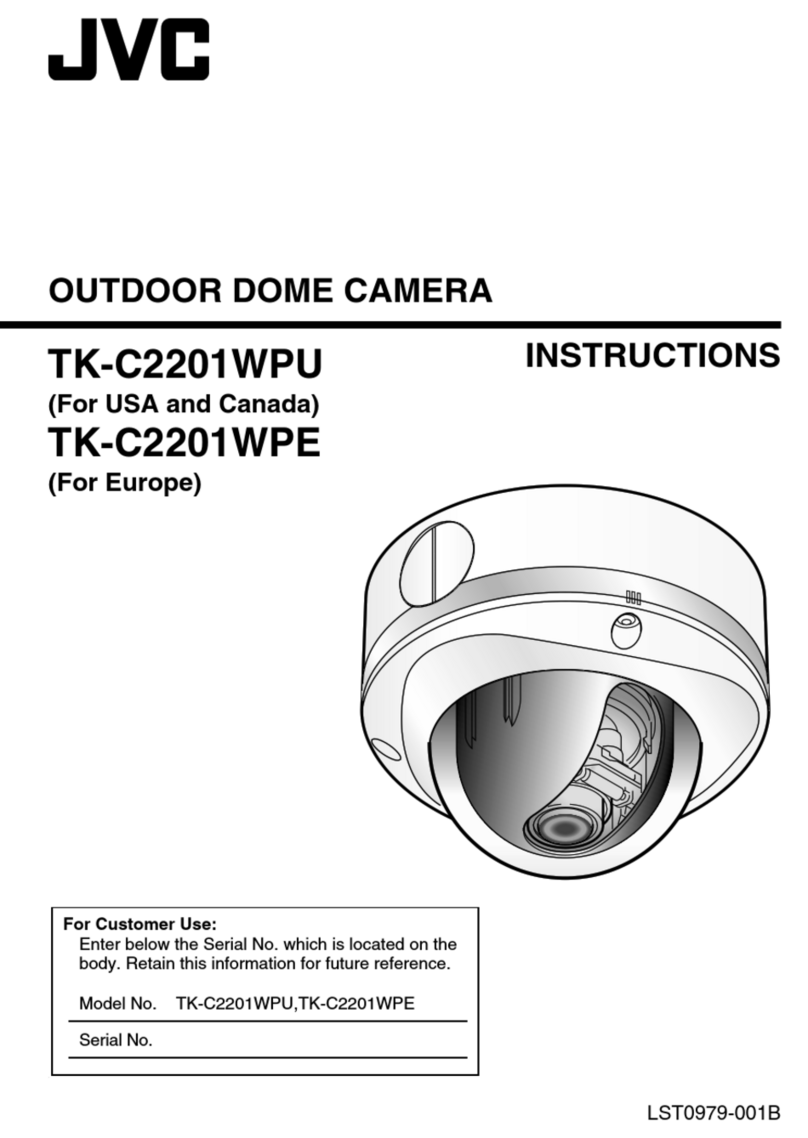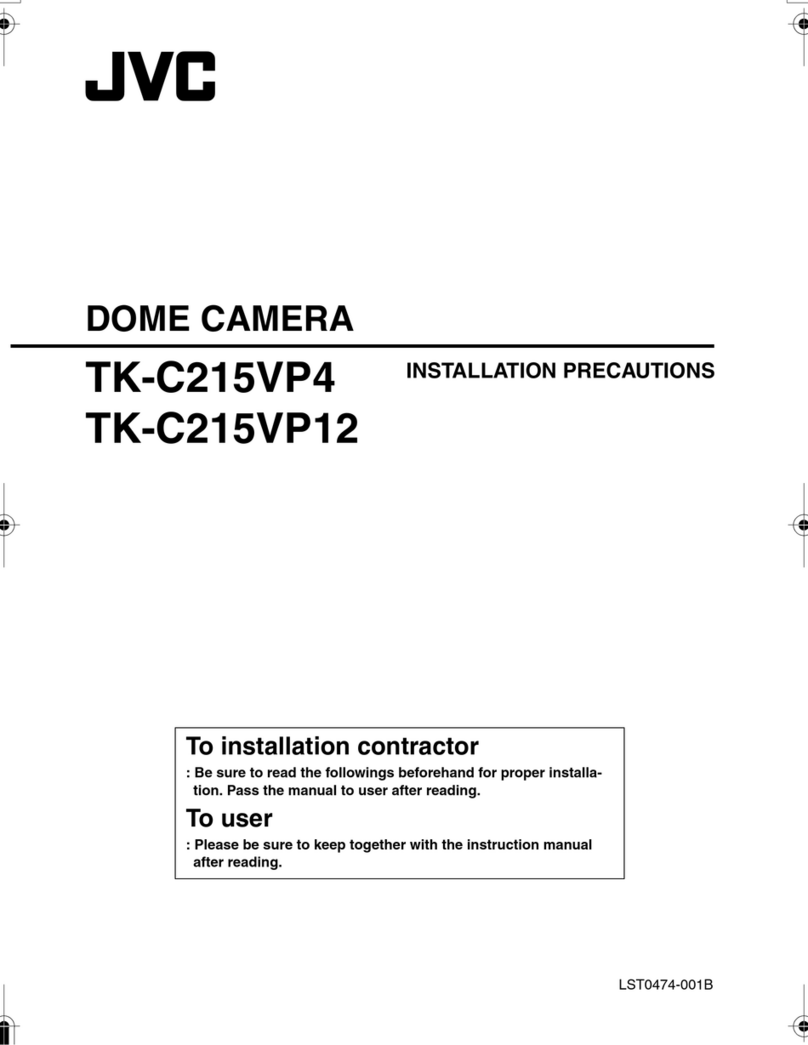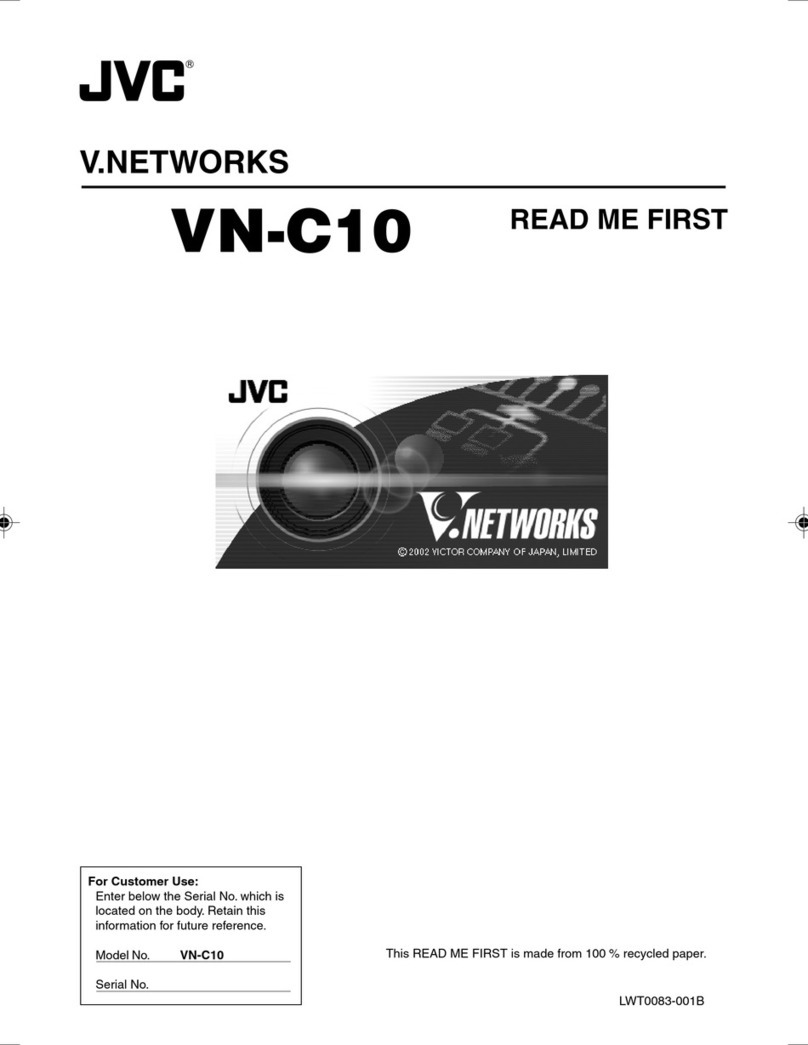Thank you for purchasing this JVC product.
Before operating this unit, please read the instructions carefully to ensure the best possible performance.
Check the Accessories/Attachments.
●Read Me First
●CD-ROM
●Warranty Card (For USA)
●Service Information Card(For USA)
●This installation should be made by a qualified service person and should conform to all local codes.
●This installation shall be in accordance with the National Electrical Code, ANSI/NFPA 70.
The unit is to be powered by an AC 24 V power supply or using the PoE.
The AC 24 V power supply should conform to the following: Class 2 only (For USA), Isolated power
supply only (For Europe and other).
●Any Mention in this manual of Alarm inputs/outputs have not been evaluated by UL to be used for Burglar
Alarm Functionality.
䡵The latest version
Please visit V.NETWORKS web site to check the latest firmware at
http://www.jvc-victor.co.jp/english/products-e.html
(The latest firmware can be found on V.NETWORKS Bdownload page)
Recommended Computer Specifications
OS : Windows XP (Professional or Home Edition)(SP2)
: Windows Vista Business (SP1)
CPU
VN-V25U/VN-V26U Pentium4 1.5 GHz or higher
VN-X35U : Pentium4 2 GHz or higher
Memory capacity : 1 GB or more
Free hard disk space : 512 MB or more
Display and video card
VN-V25U/VN-V26U : 1024x768 pixels or larger, True Color (24 or 32 bits)
VRAM 8 MB or more (256 MB and above recommended)
VN-X35U : 1600 x 1200 pixels or larger, True Color (24 bits or 32 bits)
VRAM 8 MB or more (256 MB and above recommended)
Web browser : Internet Explorer
XP : Version 6.0
Vista : Version 7.0
LAN Environment
●10BASE-T/100BASE-TX network interconnected using devices such as an IEEE802.3-compliant
switching hub.
●IEEE802.3af-compliant switching hub when PoE is in use.
●IGMPv2-compliant network when multicast is in use.
Memo:
●To use MPEG4 images on the built-in viewer, install the open source codec AffdshowB. You can
download AffdshowBfrom the Internet. JVC is not responsible for any damages resulting from your use of
open source software.
AMounting the Lens
Memo:
●Make use of a megapixel lens. (VN-X35U only)
1Turn the lens in the clockwise direction to mount it to the camera firmly
2When using a DC iris lens, pay attention to the pin position before connecting the lens
cable
BPower Connection
Electricity can be supplied to this product either by connecting to the AC 24 V power supply or using the
PoE.
●When power is supplied to this product, the [STATUS] indicator at the side lights up. The indicator lights
up in orange color during startup, and switches to green color after startup is complete.
䡵POWER Cable : Connection distance when using 2-core VVF cable (reference values)
Note:
●Make sure to select only one mode of electrical supply. Connecting the power cord and the LAN cable for
the PoE at the same time may result in failure or malfunction of the camera.
●By default the IP addresses of all the cameras are set to 192.168.0.2. If the power of multiple cameras
within the same LAN environment are turned on at the same time, the IP addresses of the cameras
overlap, thus preventing proper access. As such, make sure to turn on the power of the cameras one by
one and set the IP addresses such that there is no overlapping.
CLAN Cable Connection
Connect the camera to a hub or computer using a LAN cable.
●When connecting to a hub : Make use of a straight cable.
●When connecting to a computer : Make use of a cross cable.
Memo:
●To distribute images and audio to the network, set the [MONITOR OUT] selection switch at the side of
this product to AOFFB, then reboot the camera by turning off and on the power or pressing the [RESET]
button for less than 2 seconds.
●PoE : class2 (VN-V25U)
class0 (VN-V26U/VN-X35U)
DAudio Signal Input/Output Terminal Connection
(VN-V26U/VN-X35U only)
Connect the mini jack R3.5 stereo cable.
L ch : Connect to speakers with built-in amplifier, etc.
R ch : Connect to plug-in power type capacitor microphone (VN-X35U*)
(Supply voltage : DC 2.7 V(typ.), Input impedance : 2.2 kK(typ.))
* For VN-V26U, audio signals are input from the built-in microphone on the side of its body.
Note:
●Make sure that the external microphone is connected to the R ch and not other channels. When the
microphone jack is plugged directly into the unit's [AUDIO IN/ OUT] terminal, loud noises can be
distributed to the network. ( A[INSTRUCTIONS] )(VN-X35U only)
EAlarm Input/Output Terminal Connection
Connect the alarm input/output terminals with external devices, such as a sensor or buzzer.
Plug/Unplug the cable while pressing the button as shown in the diagram.
FMounting the Camera
Use the screw hole on the camera mounting bracket to mount this camera to a fixer or rotating platform.
●The camera mounting bracket is mounted on the bottom surface of the camera by default. To mount it to
the top surface, do so by removing the two fastening screws from the camera mounting bracket. Make
sure to fasten the screws firmly.
GMonitor Signal Output Terminal Connection
Make use of this terminal for camera angle adjustment during installation or focus adjustment in the Focus
Assist mode. Connect it to devices such as a video monitor using a video cable (RCA).
Memo:
●Select the signal system for the monitor output using the [MONITOR OUT] selection switch at the side of
this product. ( ANTSCBor APA L B)
After adjusting the camera angle, set the switch to AOFFB. After changing the switch settings, press the
Reset button for less than 2 seconds to reboot the camera.
HFocus Adjustment
If focus assist mode is used, lens iris will be opened to enable high precision focus adjustment.
1Set the [MONITOR OUT] selection switch to NTSC or PAL
2Reboot the camera by turning off and on the power or pressing the [RESET] button for
less than 2 seconds
3Press the [RESET] button for 2 seconds or longer, and release within 5 seconds
●Doing so switches to the Focus Assist mode. The [STATUS] indicator alternates lighting up in green
color and orange color alternately.
●Iris is opened and edge is enhanced. In case of VN-X35U, central portion of the image is enlarged.
4Shoot the object
5Adjust the lens focus
6Set the [MONITOR OUT] selection switch to OFF
7Press the [RESET] button for less than 2 seconds to restart
●Focus assist mode is disabled.
●It takes about one minute for the camera to reboot.
●While rebooting, the [STATUS] indicator lights up in orange.
Memo:
●To disable focus assist mode, press [RESET] button between 2 to 5 seconds.
●You can also enable the Focus Assist mode on the viewer. ( A[INSTRUCTIONS (Setting)] )
KContinued
䡵This manual contains the basic instructions for using this unit.
Please refer to [INSTRUCTIONS](pdf) and [INSTRUCTIONS (Setting)](pdf) in the CD-ROM
supplied with this product for description on the detailed usage of this unit.
For the latest information, please refer to the AREADMEBfile in the CD-ROM supplied with this product.
●The supplied CD-ROM includes [INSTRUCTIONS](pdf), [INSTRUCTIONS (Setting)](pdf),
[API Guide](pdf), [VSIP Guide](pdf), [Search tool] and [White Spot Correction Tool].
䡵How to read this READ ME FIRST.
●All rights reserved by JVC. Unauthorized duplication or reprinting of this manual, in whole or in part, is strictly
prohibited.
●Windows is a registered trademark of Microsoft Corporation in the U.S
●All other product names used in this manual are trademarks or registered trademarks of their respective companies.
Marks such as 姠, 姞and 姝have been omitted in this manual.
●Illustrated designs, specifications and other contents of this manual are subject to changes for improvement without
prior notice.
IP CAMERA
READ ME FIRST
VN-V25U/VN-V26U
LST0744-001B
MEGAPIXEL IP CAMERA VN-X35U
1. Read all of these instructions.
2. Save these instructions for later use.
3. All warnings on the product and in the operating instructions should be adhered to.
4. Unplug this appliance system from the wall outlet before cleaning. Do not use liquid cleaners or
aerosol cleaners. Use a damp cloth for cleaning.
5.
Do not use attachments not recommended by the appliance manufacturer as they may cause hazards.
6. Do not use this appliance near water - for example, near a bathtub, washbowl, kitchen sink, or
laundry tub, in a wet basement, or near a swimming pool, etc.
7.
Do not place this appliance on an unstable cart, stand, or table. The appliance may
fall, causing serious injury to a child or adult, and serious damage to the appliance.
Use only with a cart or stand recommended by the manufacturer, or sold with the
appliance. Wall or shelf mounting should follow the manufacturer’s instructions,
and should use a mounting kit approved by the manufacturer. An appliance and
cart combination should be moved with care.
Quick stops, excessive force, and uneven surfaces may cause the appliance and
cart combination to overturn.
8. Slots and openings in the cabinet and the back or bottom are provided for
ventilation, and to insure reliable operation of the appliance and to protect it from
overheating, these openings must not be blocked or covered. The openings
should never be blocked by placing the appliance on a bed, sofa, rug, or other similar surface.
This appliance should never be placed near or over a radiator or heat register. This appliance should
not be placed in a built-in installation such as a bookcase unless proper ventilation is provided.
9.
This appliance should be operated only from the type of power source indicated on the marking label.
If you are not sure of the type of power supplied to your home, consult your dealer or local power
company. For appliance designed to operate from battery power, refer to the operating instructions.
10.For added protection for this product during a lightning storm, or when it is left unattended and
unused for long periods of time, unplug it from the wall outlet and disconnect the antenna or cable
system. This will prevent damage to the product due to lightning and power-line surges.
11.Do not allow anything to rest on the power cord. Do not locate this appliance where the cord will be
abused by persons walking on it.
12.Follow all warnings and instructions marked on the appliance.
13.Do not overload wall outlets and extension cords as this can result in fire or electric shock.
14.Never push objects of any kind into this appliance through cabinet slots as they may touch
dangerous voltage points or short out parts that could result in a fire or electric shock. Never spill
liquid of any kind on the appliance.
15.Do not attempt to service this appliance yourself as opening or removing covers may expose you to
dangerous voltage or other hazards. Refer all servicing to qualified service personnel.
16.Unplug this appliance from the wall outlet and refer servicing to qualified service personnel under
the following conditions:
a. When the power cord or plug is damaged or frayed.
b. If liquid has been spilled into the appliance.
c. If the appliance has been exposed to rain or water.
d. If the appliance does not operate normally by following the operating instructions. Adjust only those controls
that are covered by the operating instructions as improper adjustment of other controls may result in damage
and will often require extensive work by a qualified technician to restore the appliance to normal operation.
e. If the appliance has been dropped or the cabinet has been damaged.
f. When the appliance exhibits a distinct change in performance - this indicates a need for service.
17.When replacement parts are required, be sure the service technician has used replacement parts
specified by the manufacturer that have the same characteristics as the original part. Unauthorized
substitutions may result in fire, electric shock, or other hazards.
18.Upon completion of any service or repairs to this appliance, ask the service technician to perform
routine safety checks to determine that the appliance is in safe operating condition.
IMPORTANT SAFEGUARDS
PORTABLE CART WARNING
(symbol provided by RETAC)
S3125A
Information for Users on Disposal of Old Equipment
[European Union]
This symbol indicates that the electrical and electronic equipment should not be
disposed as general household waste at its end-of-life. Instead, the product
should be handed over to the applicable collection point for the recycling of
electrical and electronic equipment for proper treatment, recovery and recycling
in accordance with your national legislation.
By disposing of this product correctly, you will help to conserve natural resources
and will help prevent potential negative effects on the environment and human
health which could otherwise be caused by inappropriate waste handling of this
product. For more information about collection point and recycling of this product,
please contact your local municipal office, your household waste disposal service
or the shop where you purchased the product.
Penalties may be applicable for incorrect disposal of this waste, in accordance
with national legislation.
(Business users)
If you wish to dispose of this product, please visit our web page
www.jvc-europe.com to obtain information about the take-back of the product.
[Other Countries outside the European Union]
If you wish to dispose of this product, please do so in accordance with
applicable national legislation or other rules in your country for the treatment of
old electrical and electronic equipment.
Attention:
This symbol is
only valid in
the European
Union.
FOR USA-California Only
This product contains a CR Coin Cell Lithium Battery which contains Perchlorate Material - special
handling may apply.
See
www.dtsc.ca.gov/hazardouswaste/perchlorate
Operating Environment
CAUTION:TO REDUCE THE RISK OF ELECTRIC
SHOCK. DO NOT REMOVE COVER (OR
BACK). NO USER-SERVICEABLE PARTS
INSIDE.REFER SERVICING TO
QUALIFIED SERVICE PERSONNEL.
RISK OF ELECTRIC SHOCK
DO NOT OPEN
CAUTION
FOR USA AND CANADA
The lightning flash wish arrowhead symbol,
within an equilateral triangle is intended to alert
the user to the presence of uninsulated
"dangerous voltage" within the product's
enclosure that age" within the product's
enclosure that may be of sufficient magnitude to
constitute a risk of electric shock to persons.
The exclamation point within an equilateral triangle
is intended to alert the user to the presence of
important operating and maintenance (servicing)
instructions in the literature accompanying the
appliance.
Information for USA
This device complies with part 15 of the FCC Rules. Changes or modifications not approved by JVC could void the
user's authority to operate the equipment.
This equipment has been tested and found to comply with the limits for a Class A digital device, pursuant to Part 15 of
the FCC Rules. These limits are designed to provide reasonable protection against harmful interference when the
equipment is operated in a commercial environment. This equipment generates, uses, and can radiate radio
frequency energy and, if not installed and used in accordance with the instruction manual, may cause harmful
interference to radio communications. Operation of this equipment in a residential area is likely to cause harmful
interference in which case the user will be required to correct the interference at his own expense.
This device complies with Part 15 of the FCC Rules.
Operation is subject to the following two conditions: (1)This device may not cause harmful interference, and (2) this
device must accept any interference received, including interference that may cause undesired operation.
WARNING (FOR EUROPE):
This is a Class A product. In a domestic environment this product may cause radio interference in which
case the user may be required to take adequate measures.
INFORMATION (FOR CANADA)
RENSEIGNEMENT
(POUR CANADA)
This Class A digital apparatus complies with Canadian ICES-003.
Cet appareil num rique de la Class A est
Due to design modifications, data given in this instruction book are subject to possible change without prior notice.
WARNING:
TO REDUCE THE RISK OF FIRE OR ELECTRIC SHOCK, DO NOT EXPOSE THIS
APPLIANCE TO RAIN OR MOISTURE.
AVERITISSEMENT:
POUR EVITERLES RISQUES D’INCENDIE OU D’ELECTROCUTION, NE PAS
EXPOSER L’APPAREILA L’HUMIDITE OU A LA PLUIE.
Connection of Camera
Pin No. DC Iris Lens (Without Built-in EE Amplifier)
1 Damping (-)
2 Damping (+)
3Driving(+)
4 Driving (-)
Conductor Diameter (AWG No.) R1.0 mm(18) and
above
R1.6 mm(14) and
above
R2.0 mm(12) and
above
Maximum Extension VN-V25U 150 m 400 m 630 m
VN-V26U 90 m 240 m 370 m
VN-X35U 140 m 360 m 570 m
Warning
The rated power of this product is AC 24 V, 50 Hz/60 Hz. Make sure to use it with the correct voltage.
Use an AC 24 V supply that is isolated from the primary power supply.
Supplying a power beyond the rated value may result in failures, smoke or fire. When the camera breaks
down, turn off the power and contact our service center immediately.
When a power beyond the rated value is supplied, the internal components may be damaged even if no
abnormality is found on the appearance and operation of the camera.
Please contact our service center immediately for servicing (charged separately).
G
D
C
M
NI
RI
FF NT
RE
ET
E
F
A
B
3
42
1
To AC 24 V Power Supply
LAN
Cable
[STATUS] Indicator
Mini jack Cable
(VN-X35U/VN-V26U
only)
Video
Cable
Push
6 mm
2 mm and below
Fall Prevention Wire
[MONITOR OUT] Selection Switch
1/4-20UNC
5 mm and above
7 mm and below
Camera Mounting
Bracket
Anti-rotation Hole
Camera Mounting Bracket Fastening Screw
(2 pcs: M2.6 x 6 mm)
Camera Mounting
Bracket
[RESET] Button
The model illustrated in the diagram is VN-X35U.
Cable to use
●STP (Recommended shield cable)
●Length of 100 m or shorter
●Category 5 and above
Cable to use
●Shielded cable (Recommended)
●Length of 50 m or shorter
Installation of Camera
Warning
●To prevent the camera from falling off, ensure that it is connected to a firm place (ceiling slab or
channel) using a fall prevention wire.
●Pay also careful attention to the length, strength, wiring, and material (insulating properties) of the fall
prevention wire to be used. The length used should be as short as possible within the permissible
range of the mounting length. The wire should be strong enough to withstand the total weight of this
product and the fixer. (Pay also attention to the finishing at the end of the wire.)
●Mount the fall prevention wire using the black screw at the rear of the camera unit.
●Designated screw for fastening of fall prevention wire (M3 x 6 mm): Screws beyond the specified length
must not be used as doing so may damage the interior.