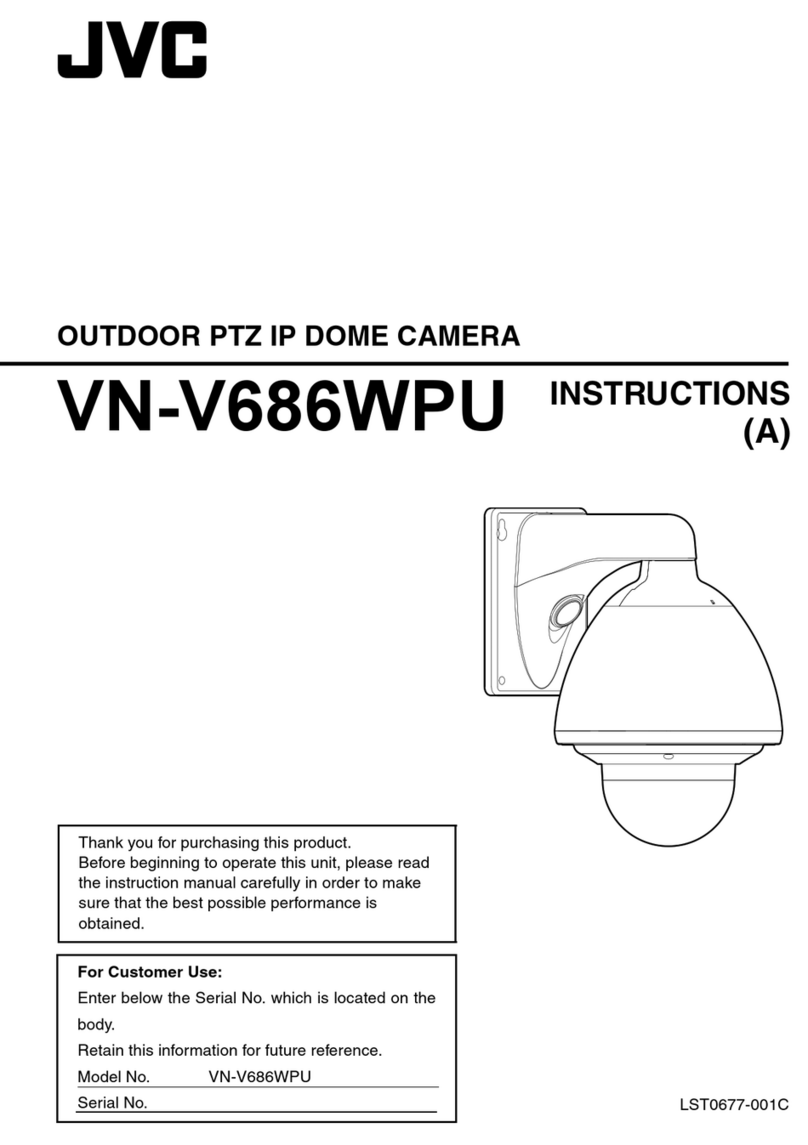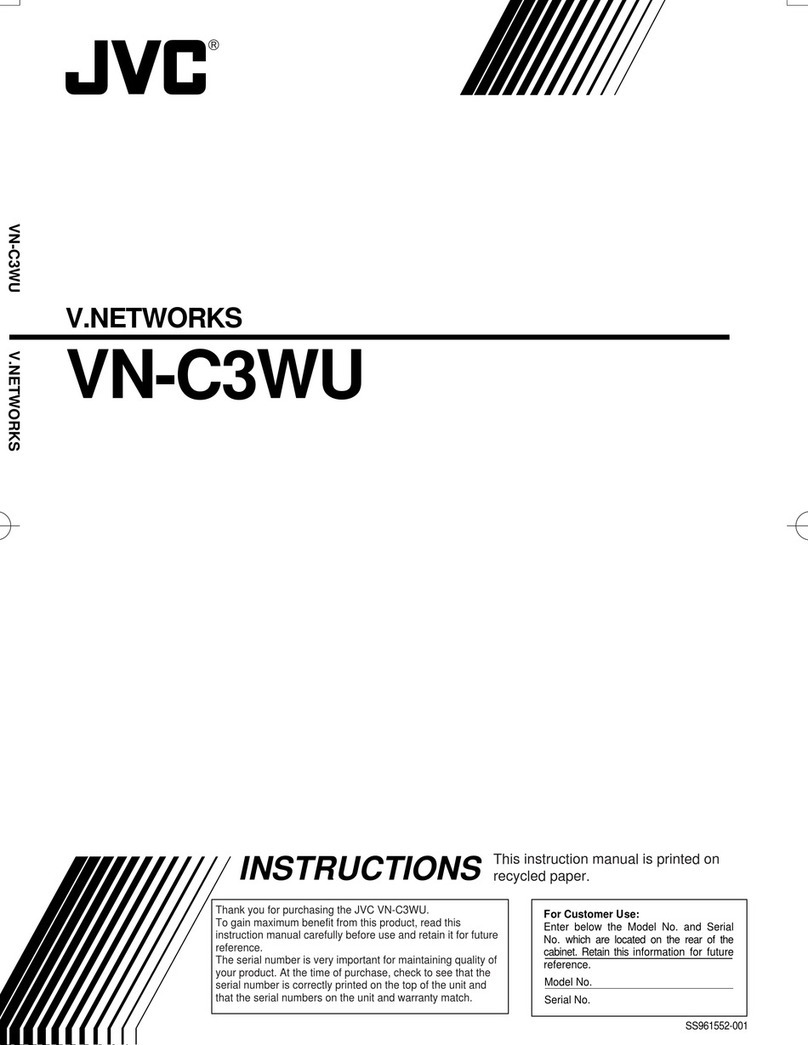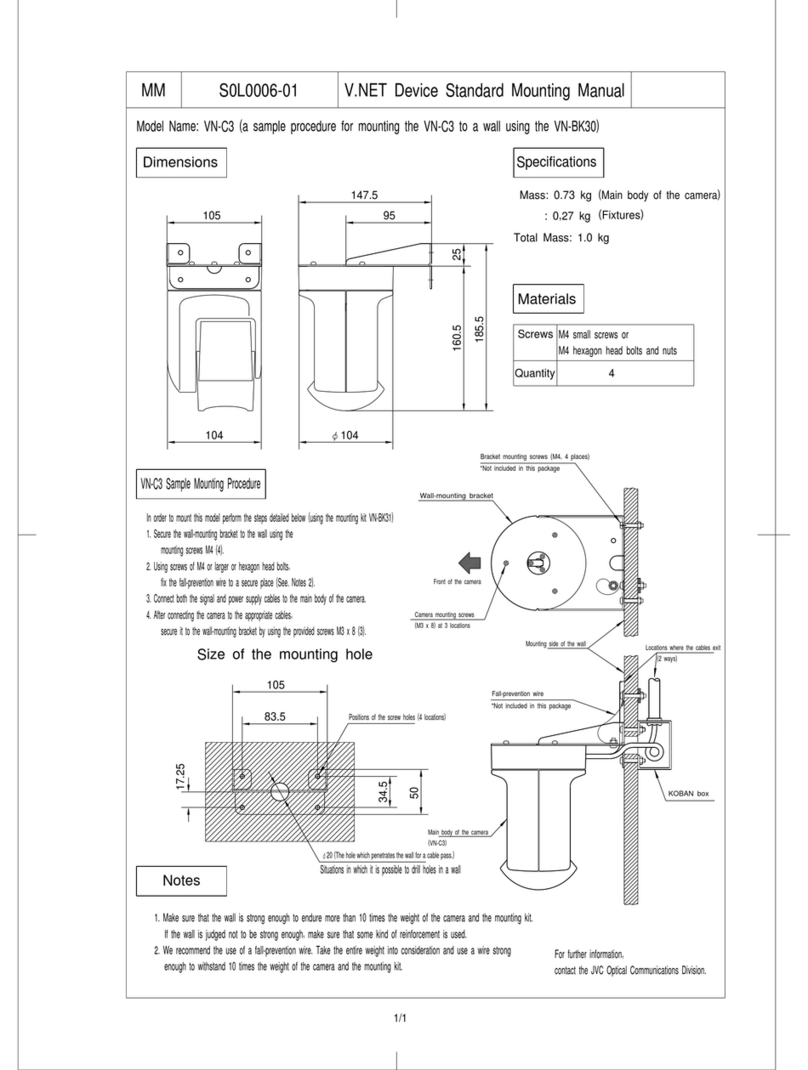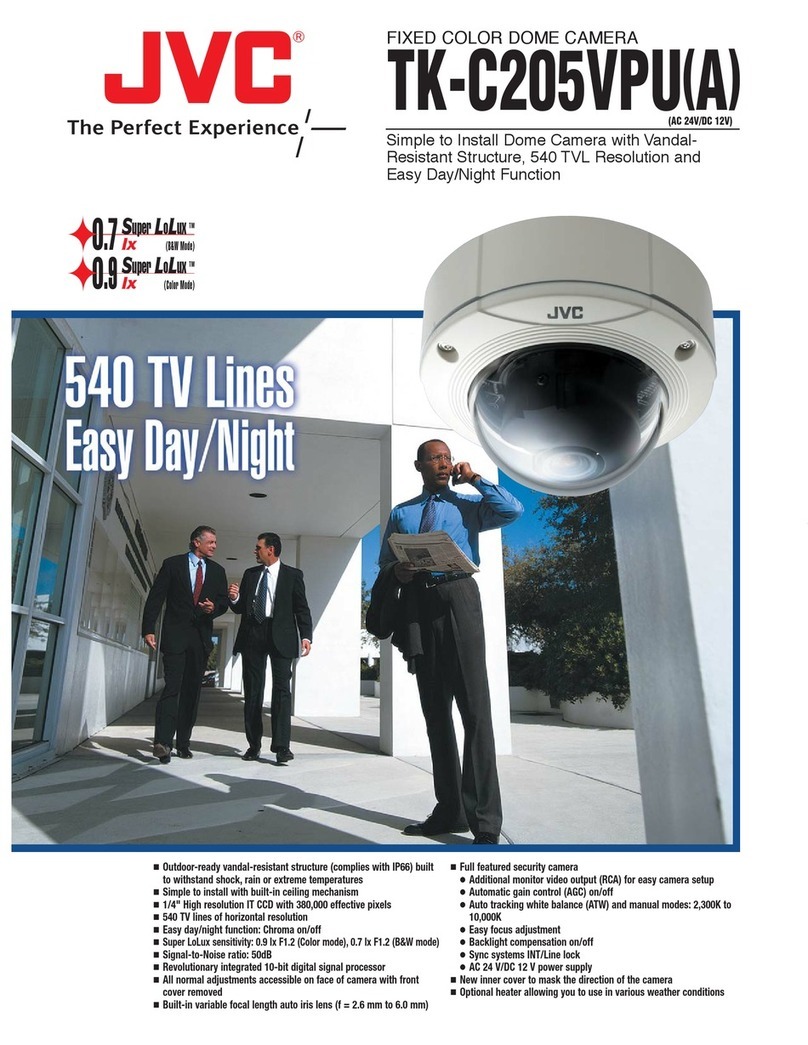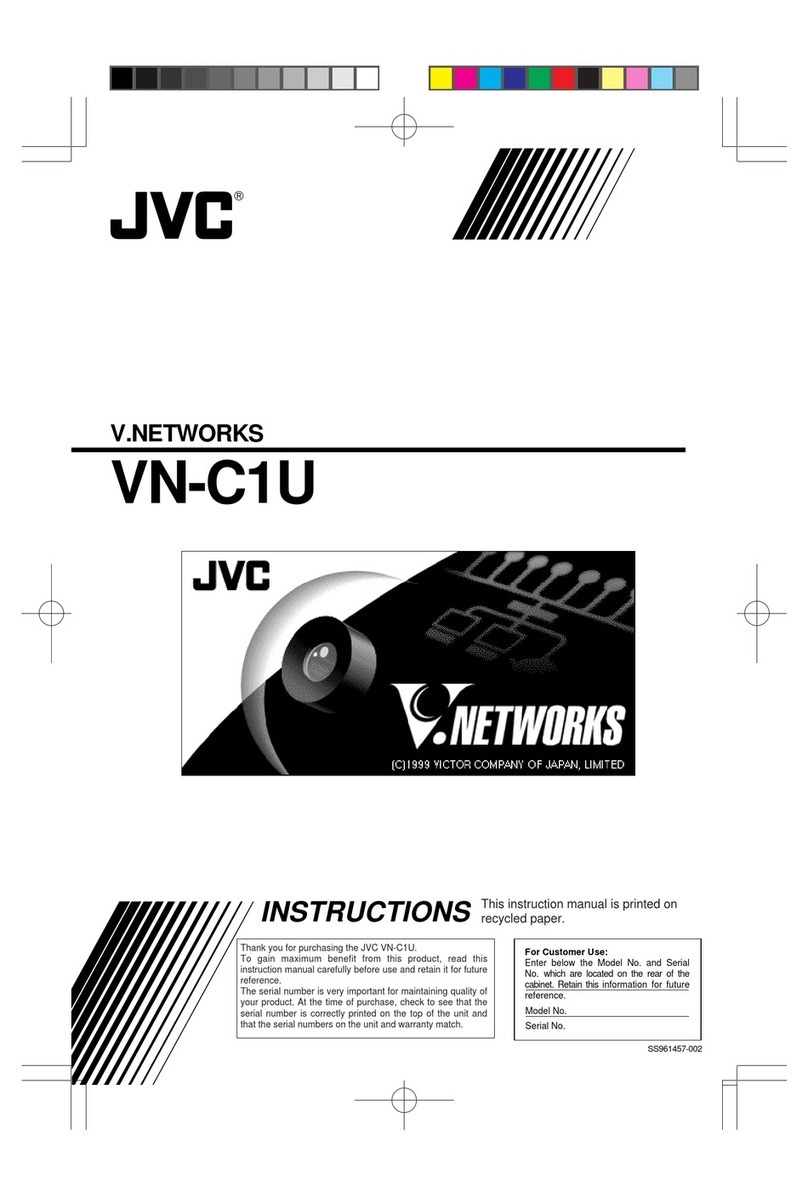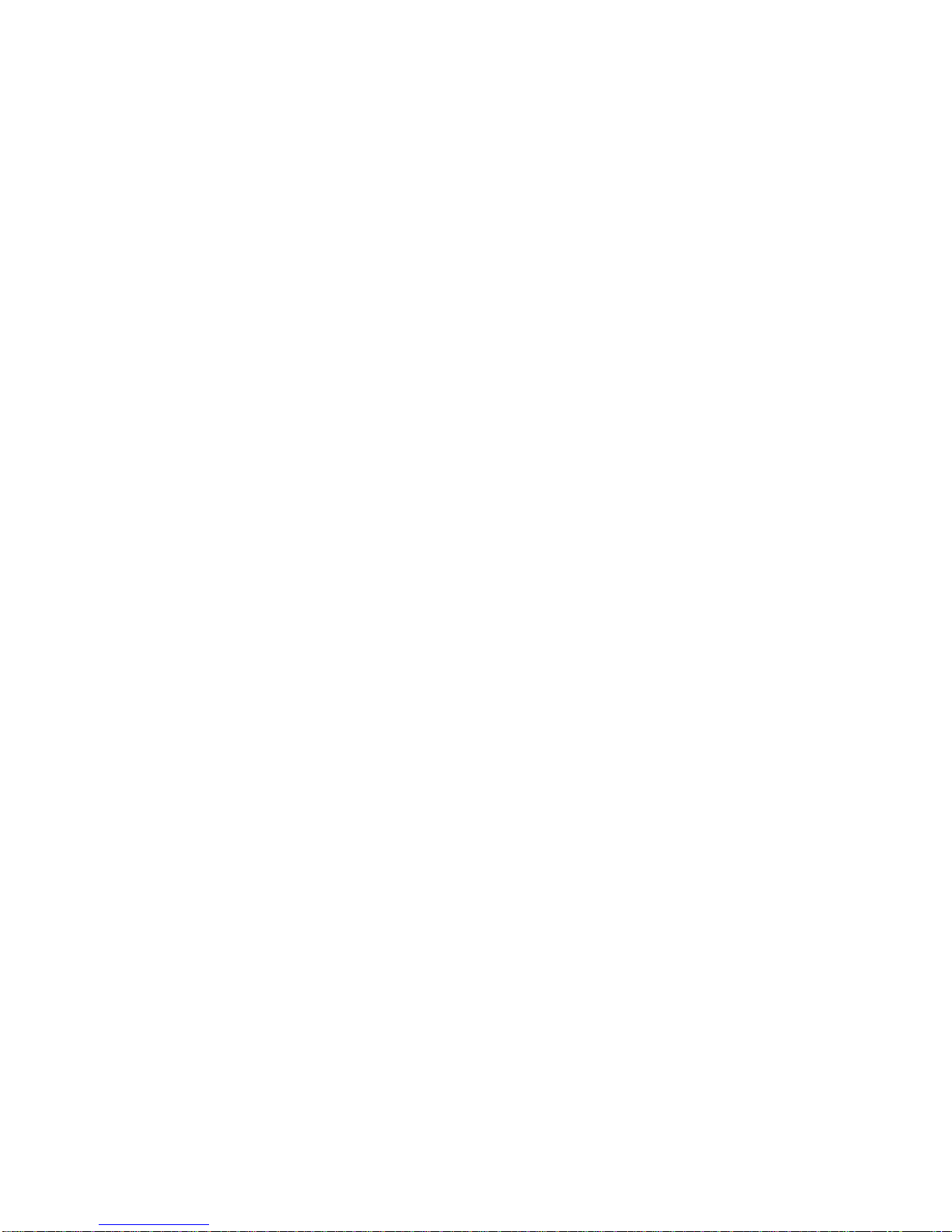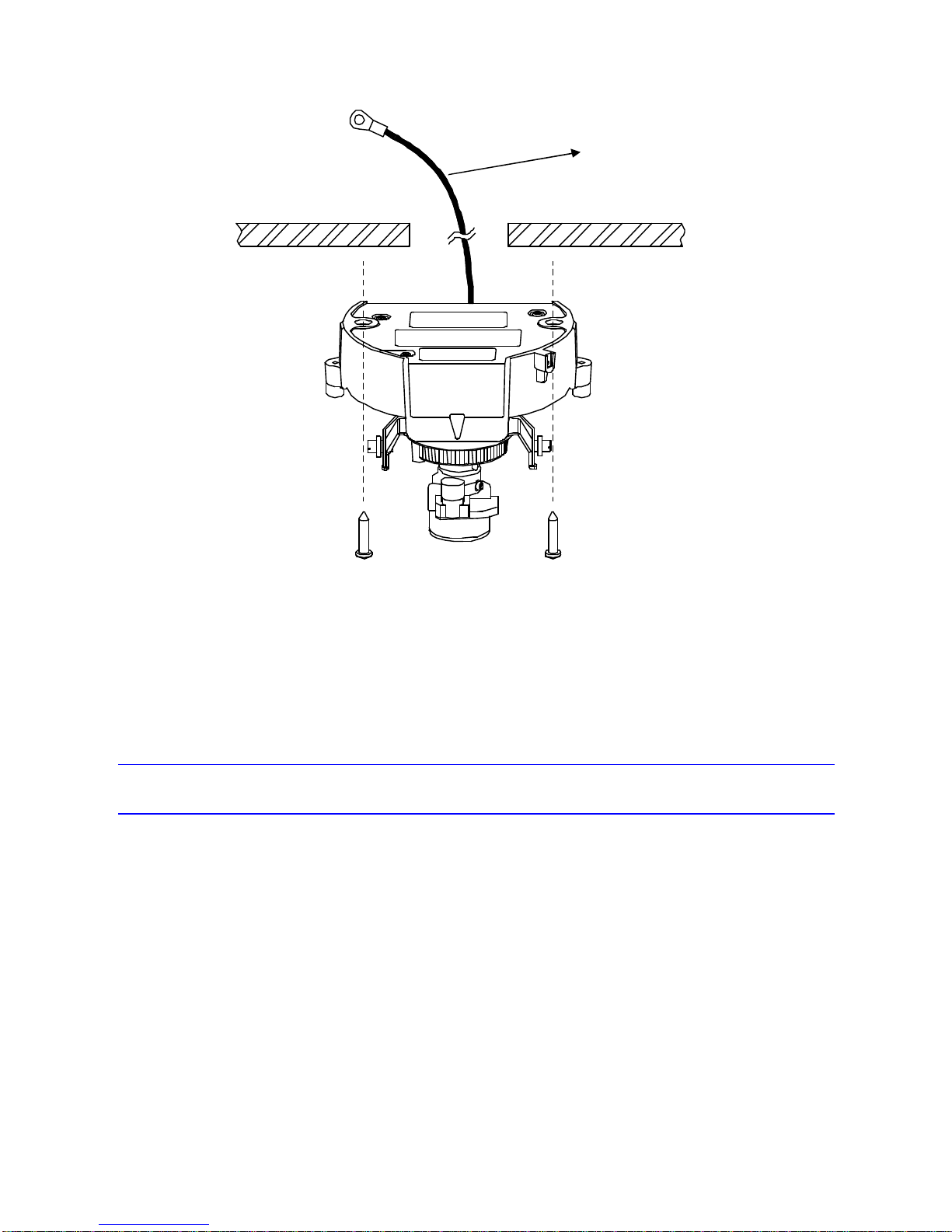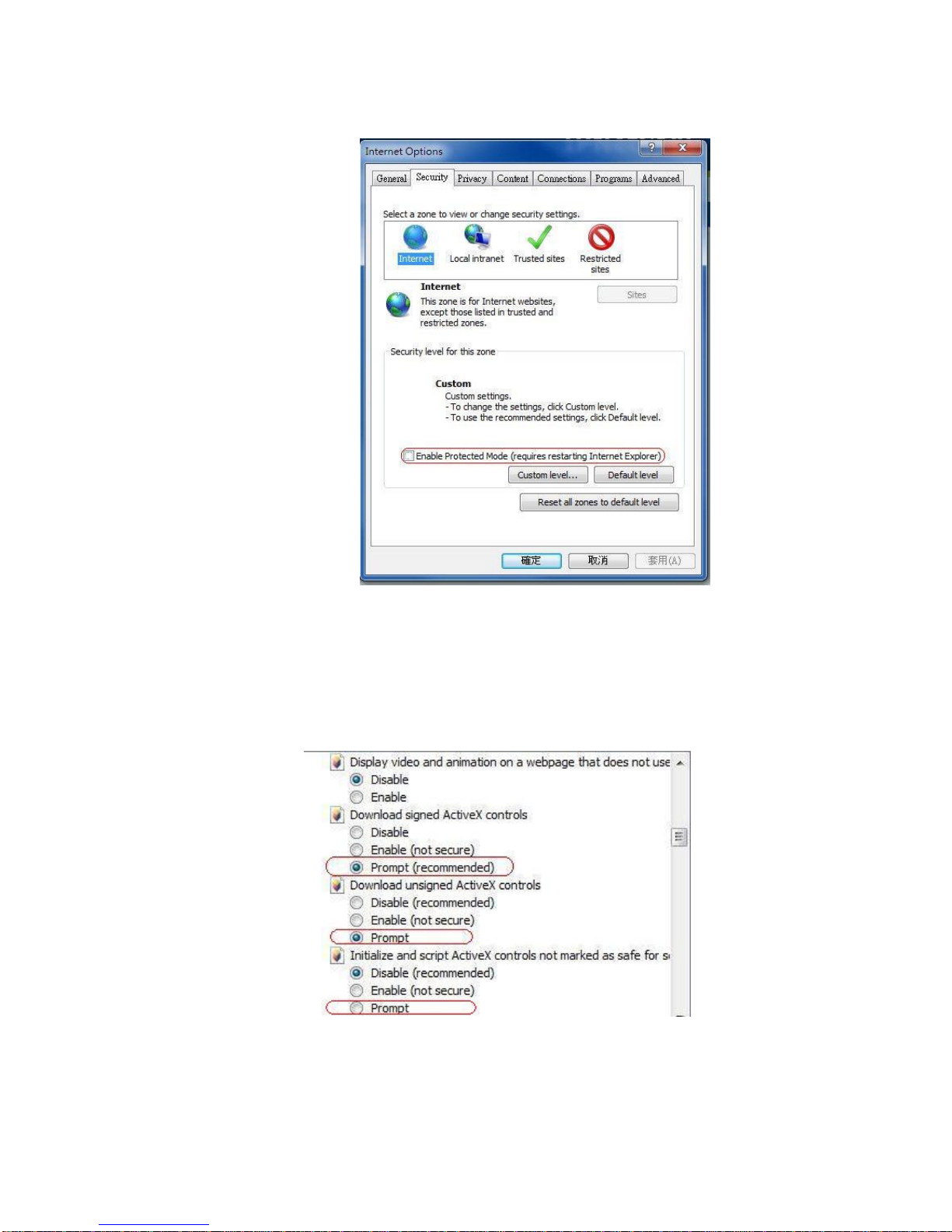1
Contents
1Introduction..........................................................................................................................2
Unpack Everything .................................................................................................................2
Preparation ............................................................................................................................2
Camera Installation.................................................................................................................2
Disassembling the Camera ...............................................................................................3
Connecting the Power Wiring............................................................................................3
Adjusting the Camera Position...........................................................................................4
Adjusting Zoom and Focus................................................................................................4
Mounting the Camera .......................................................................................................4
Locking the Camera..........................................................................................................6
Network Configuration ............................................................................................................6
Setting IP .........................................................................................................................6
Connecting the Camera to a Personal Computer ................................................................6
Using “IP Finder” to Search Camera’s IP Address.............................................................10
2Notice of Use ......................................................................................................................10
3Warnings............................................................................................................................11
4Dimensions ........................................................................................................................11
5Specifications.....................................................................................................................12
nContents of this manual
•Windows and Internet Explorer are registered trademarks of
Microsoft Corporation in the U.S.
•Pentium is a registered trademark of Intel Corporation in the U.S.
•AMD is trademark of Advanced Micro Devices Inc. in the U.S.
•Product names of other companies described in this manual are
trademarks or registered trademarks of the respective companies.
Symbols such as ™, ® and © are omitted in this manual.
•Design, specifications and other contents described in this manual
are subject to change for improvements without prior notice.