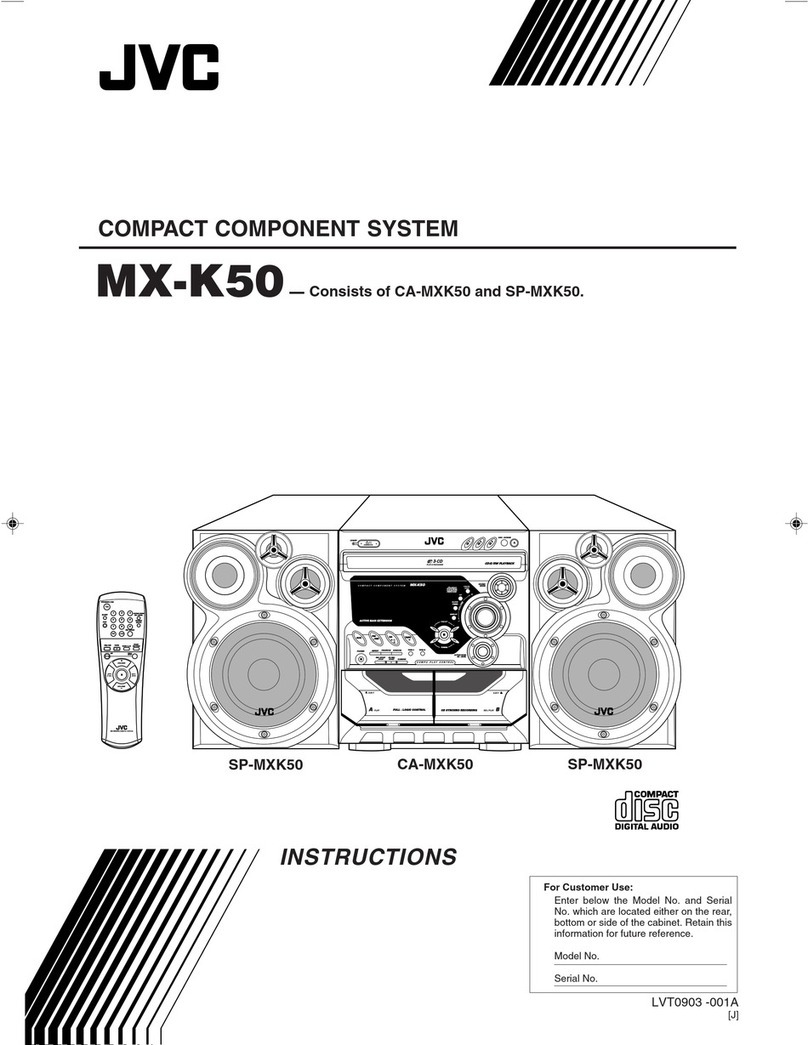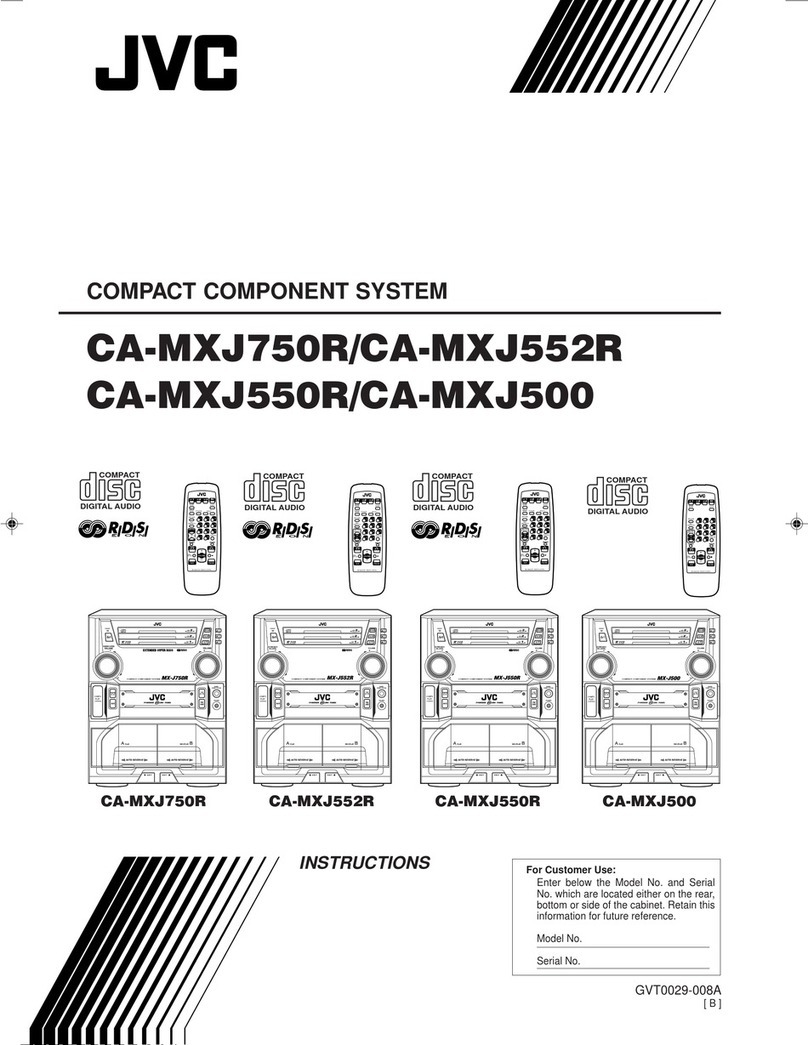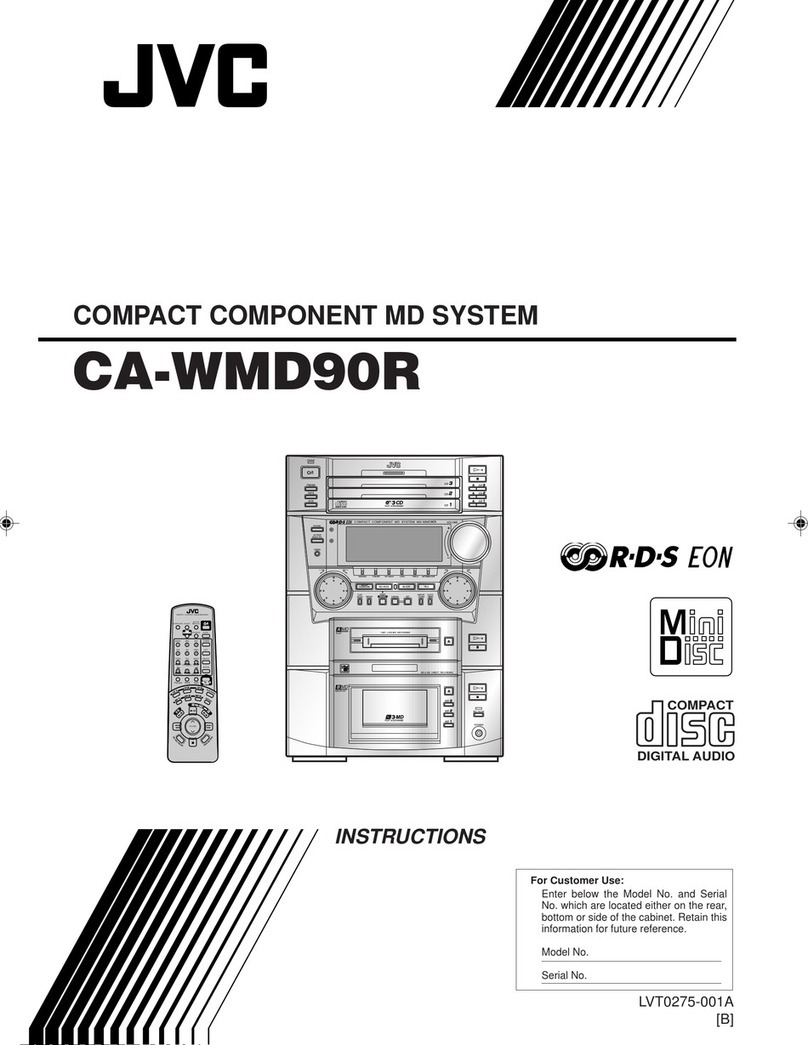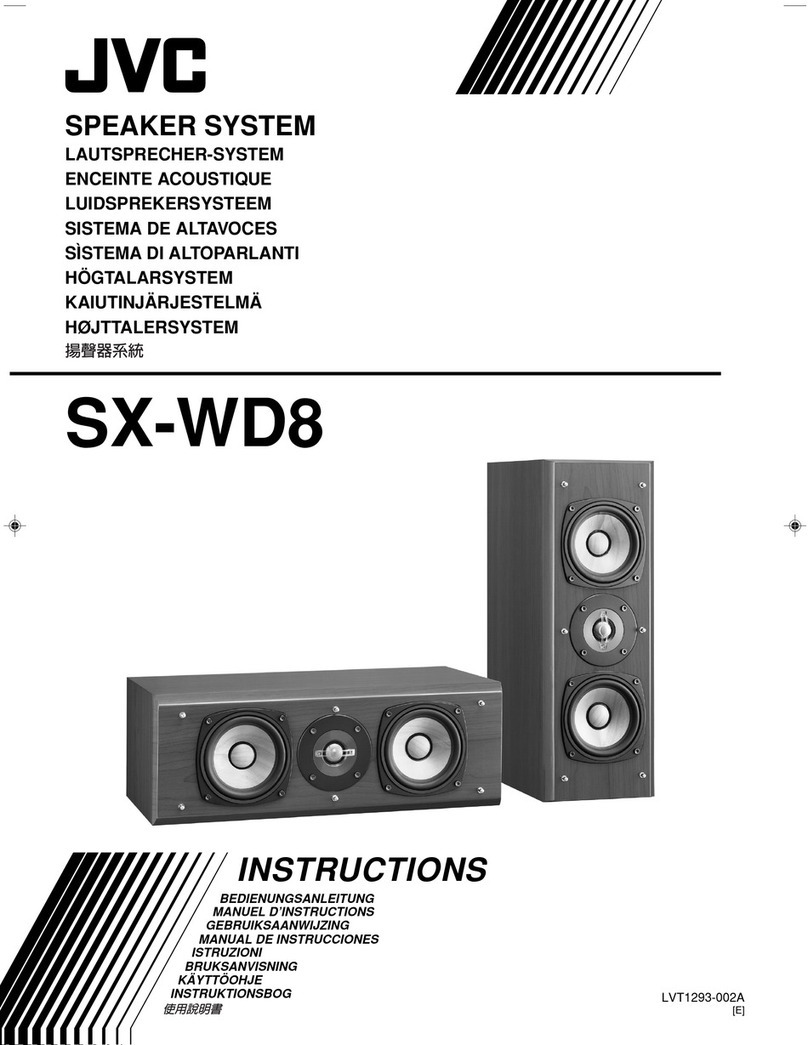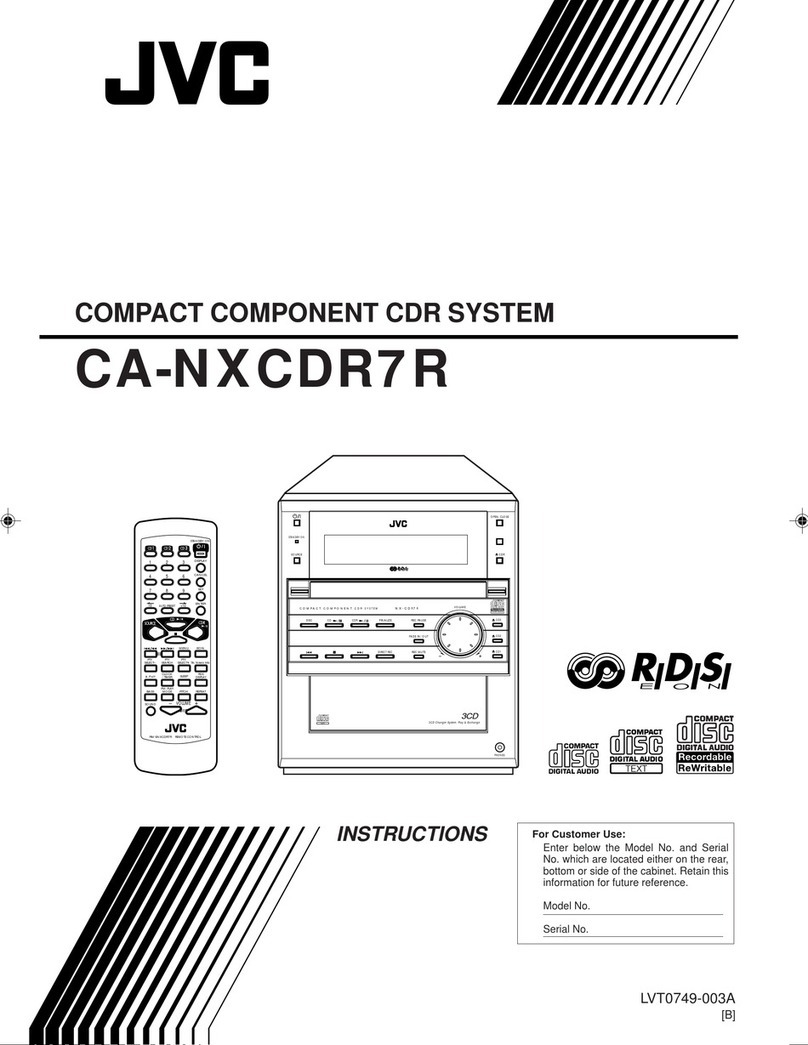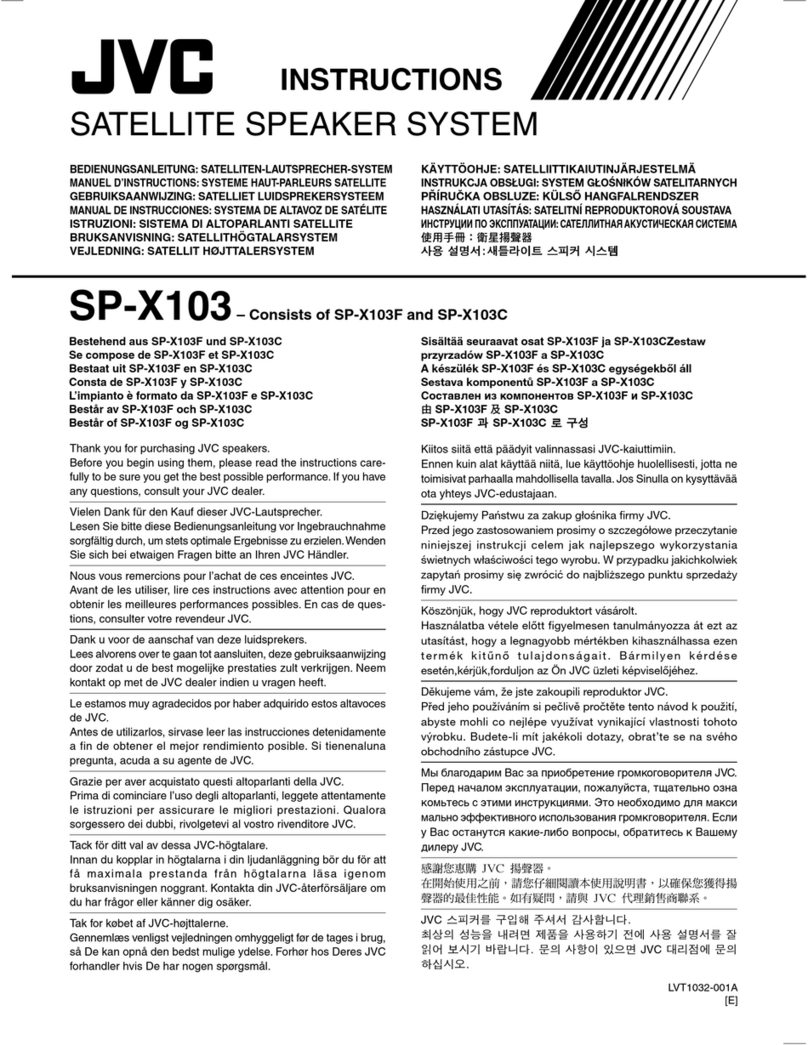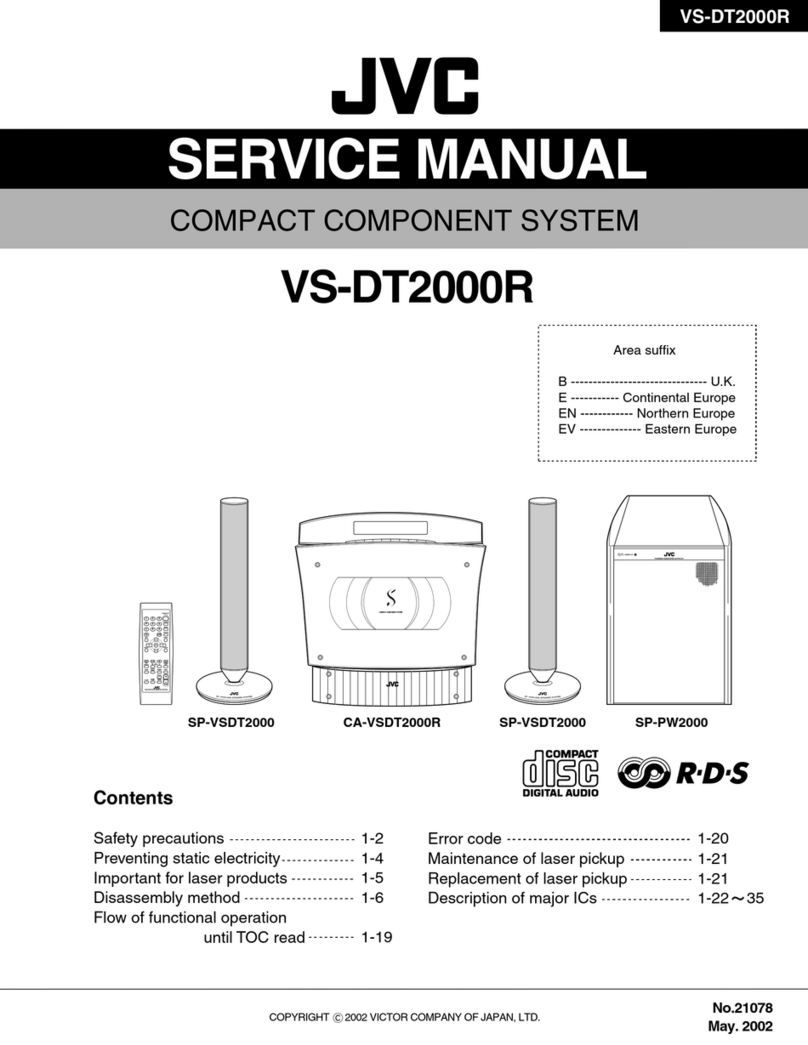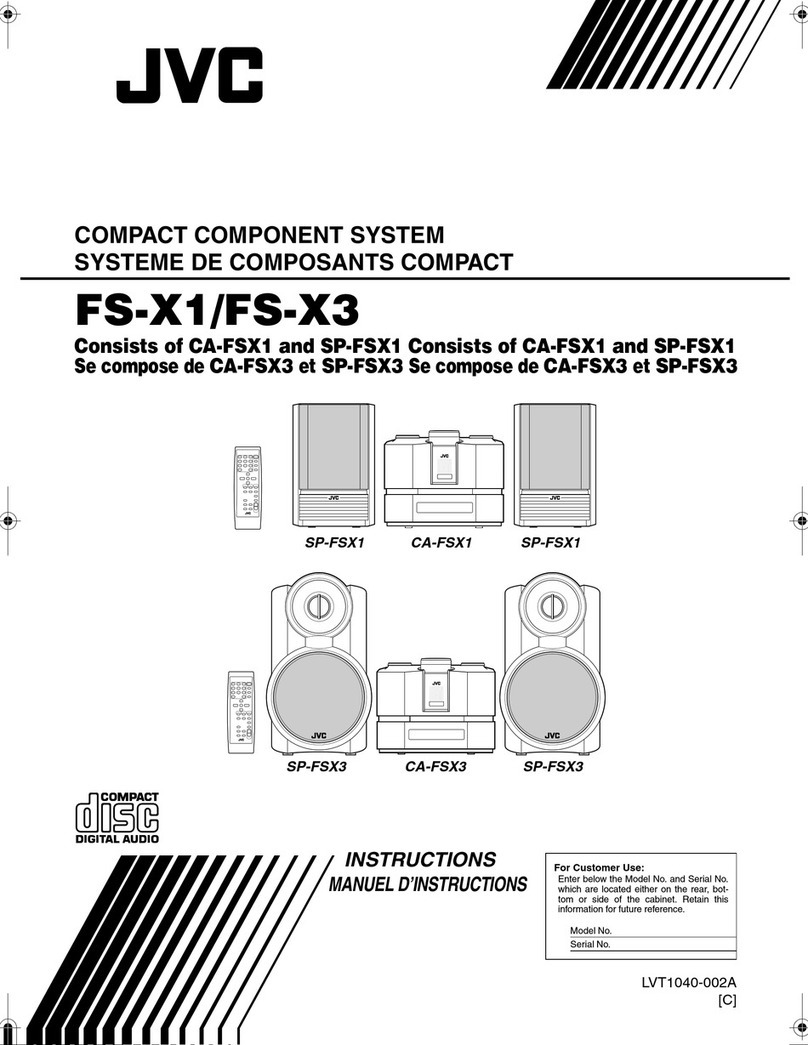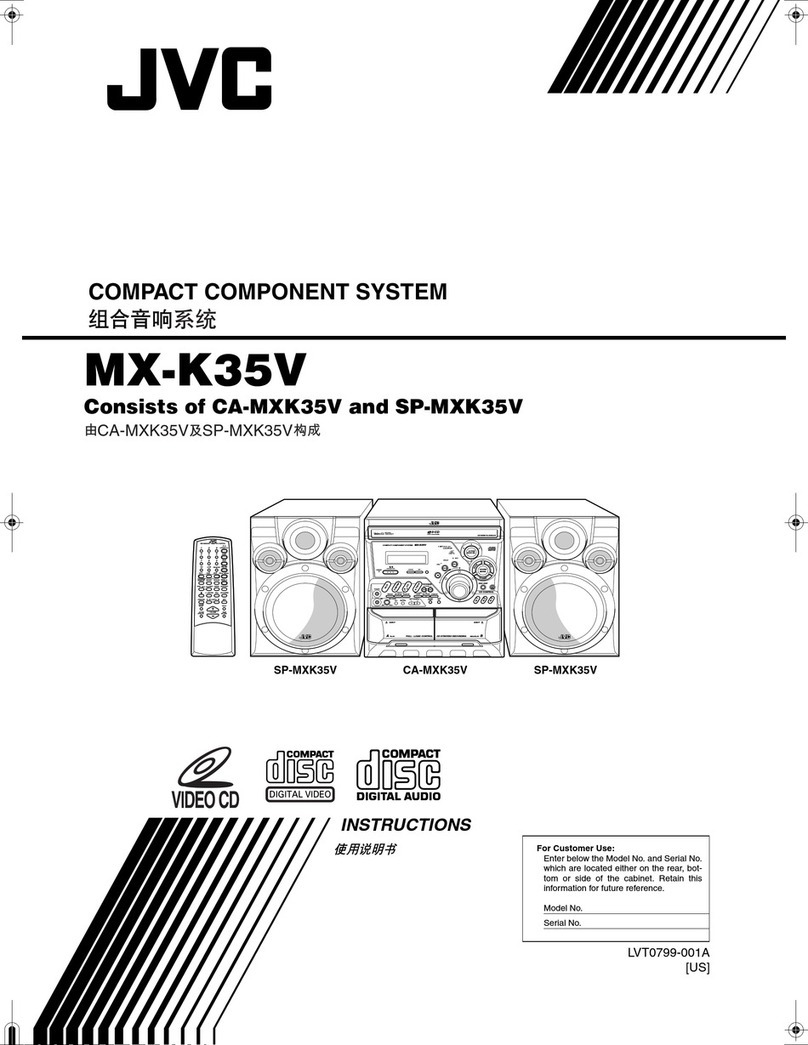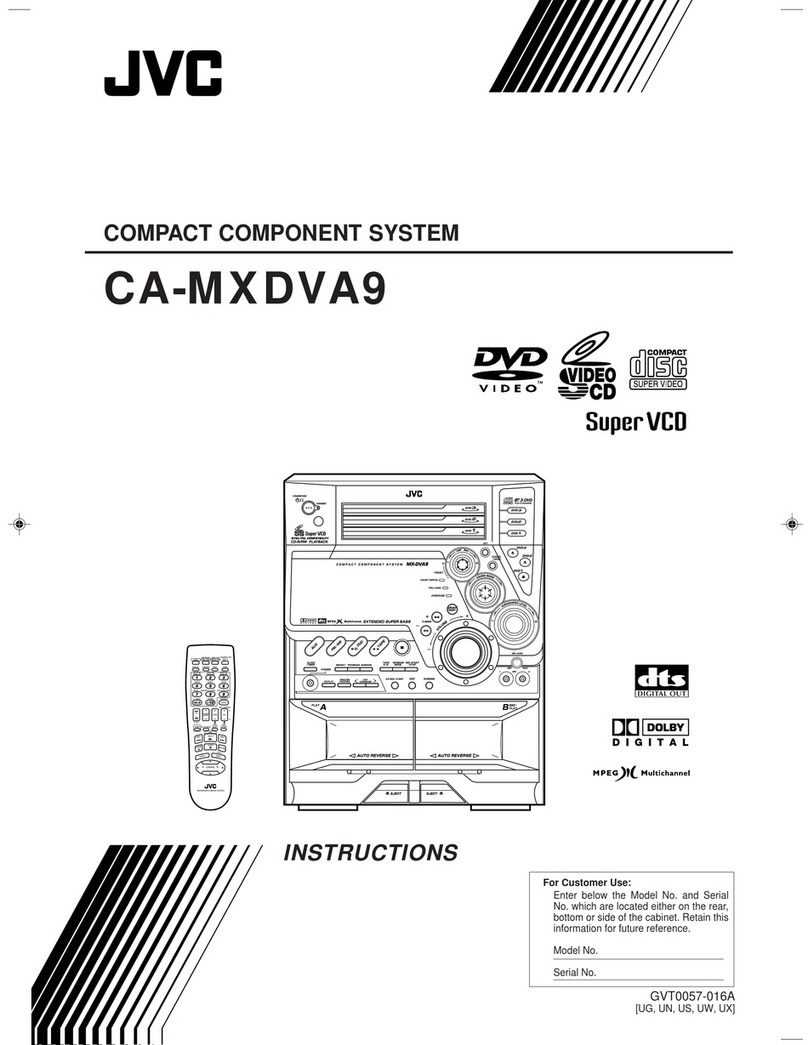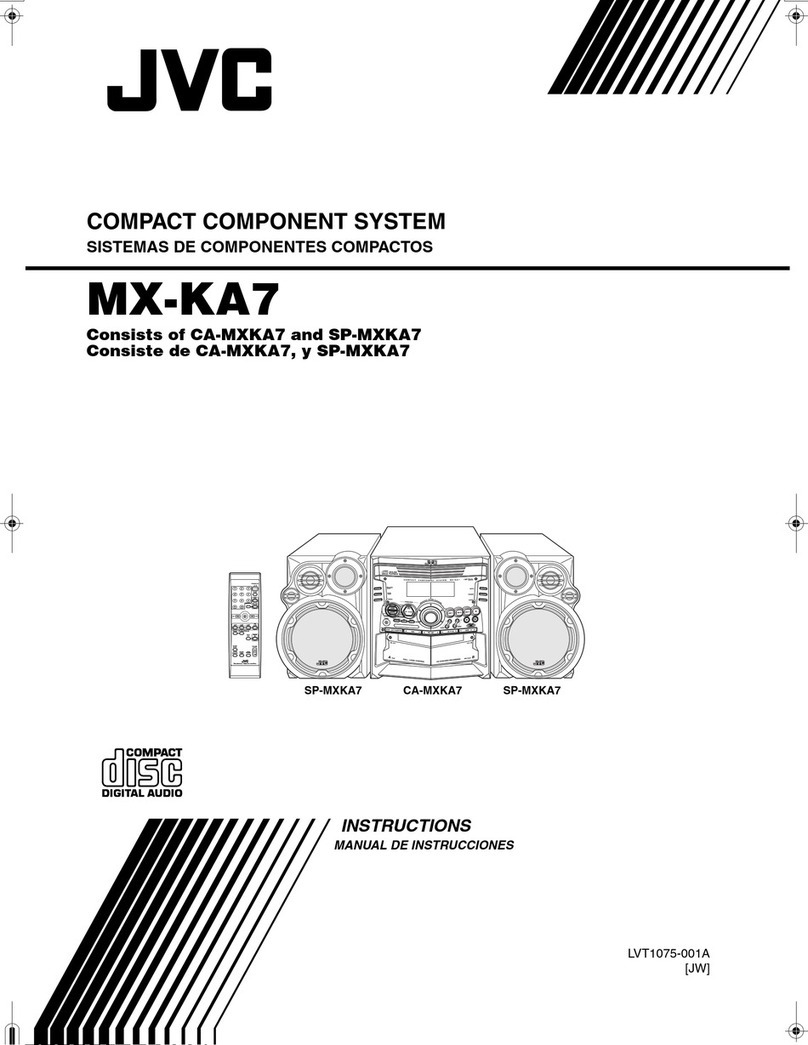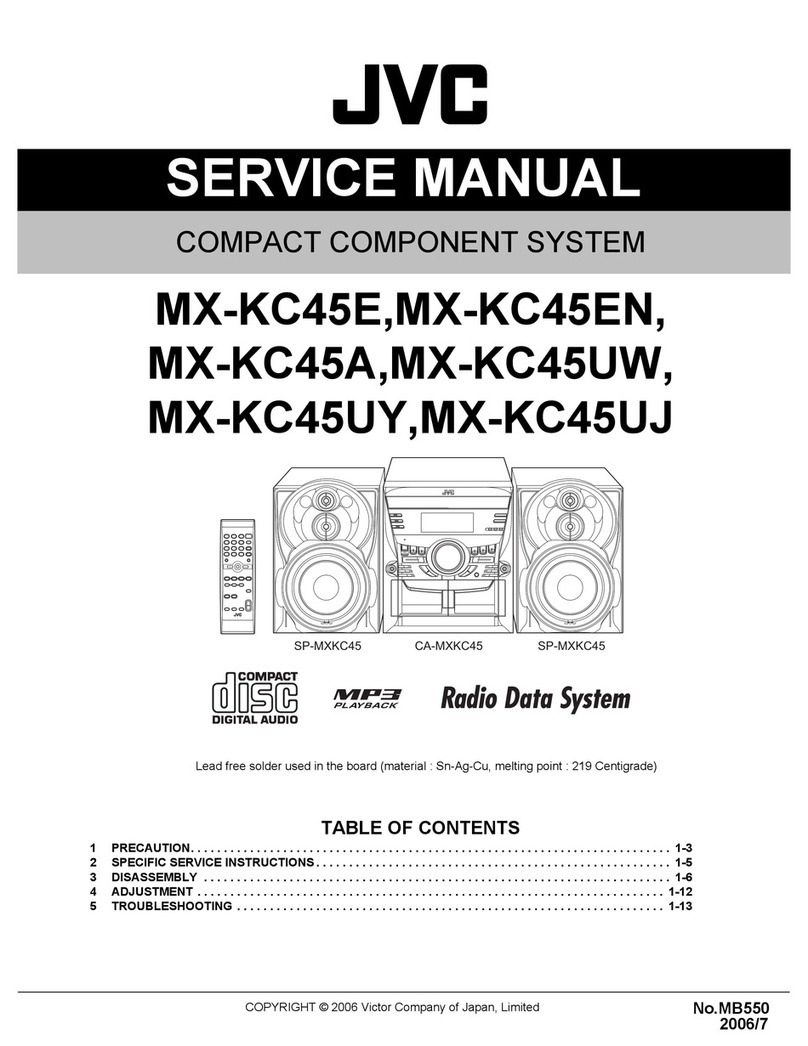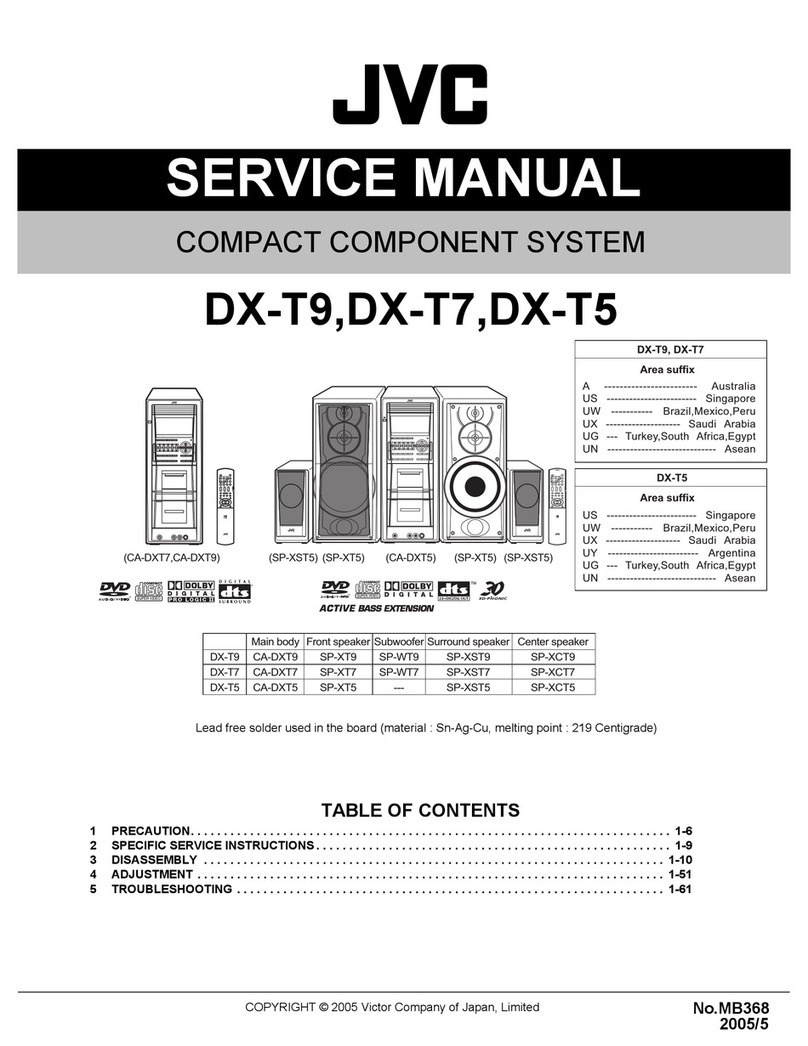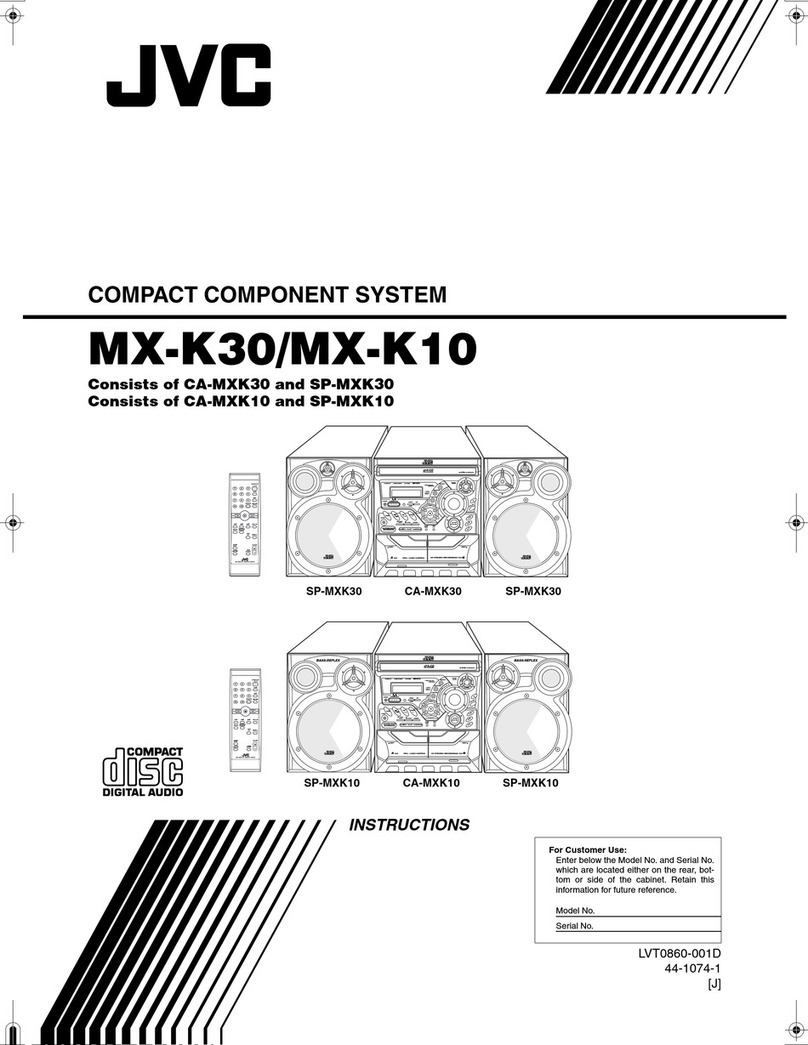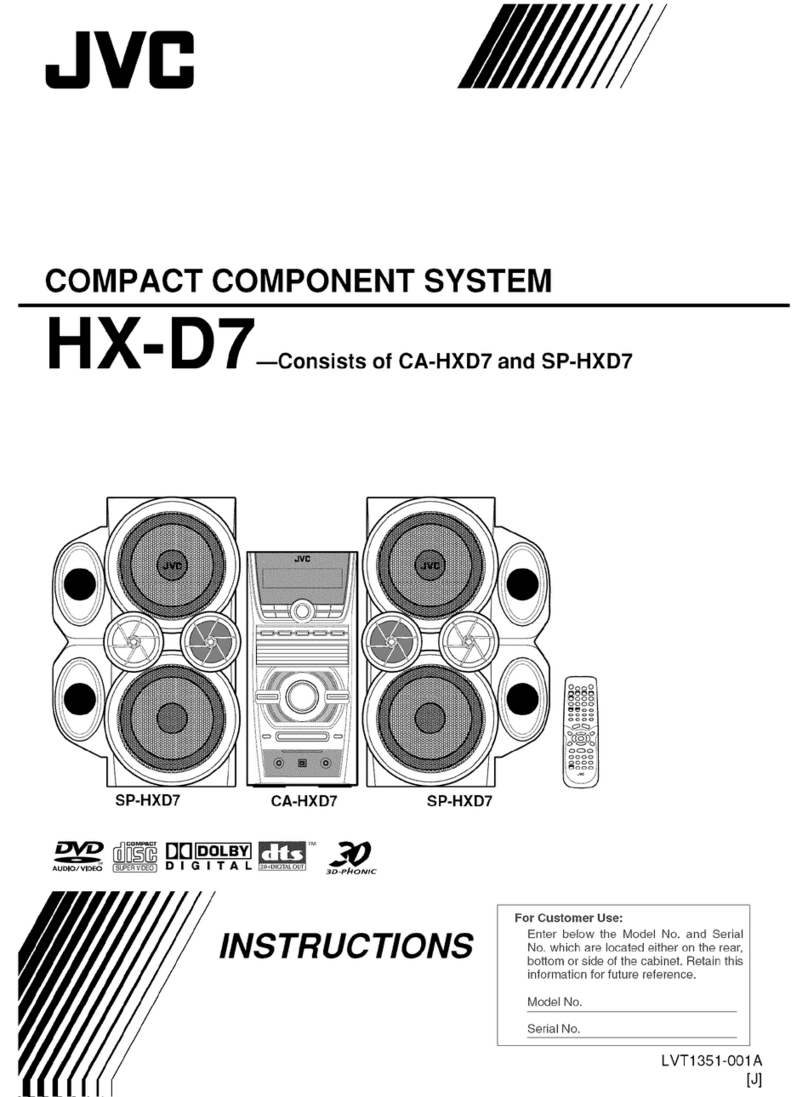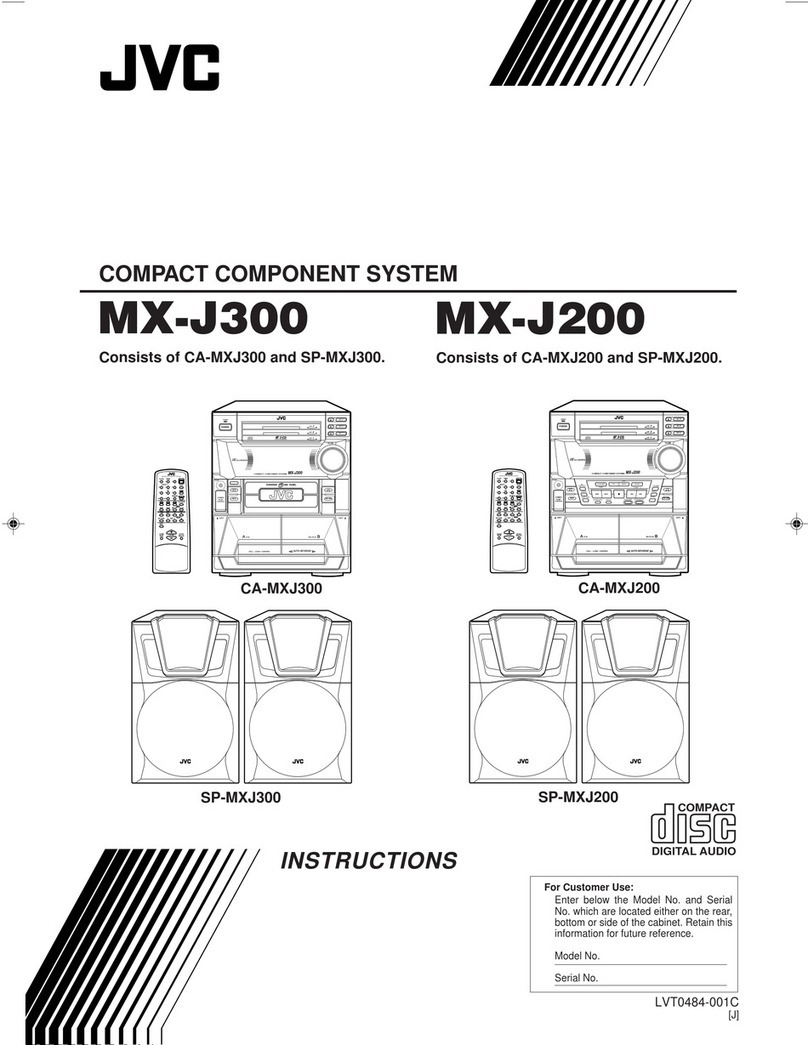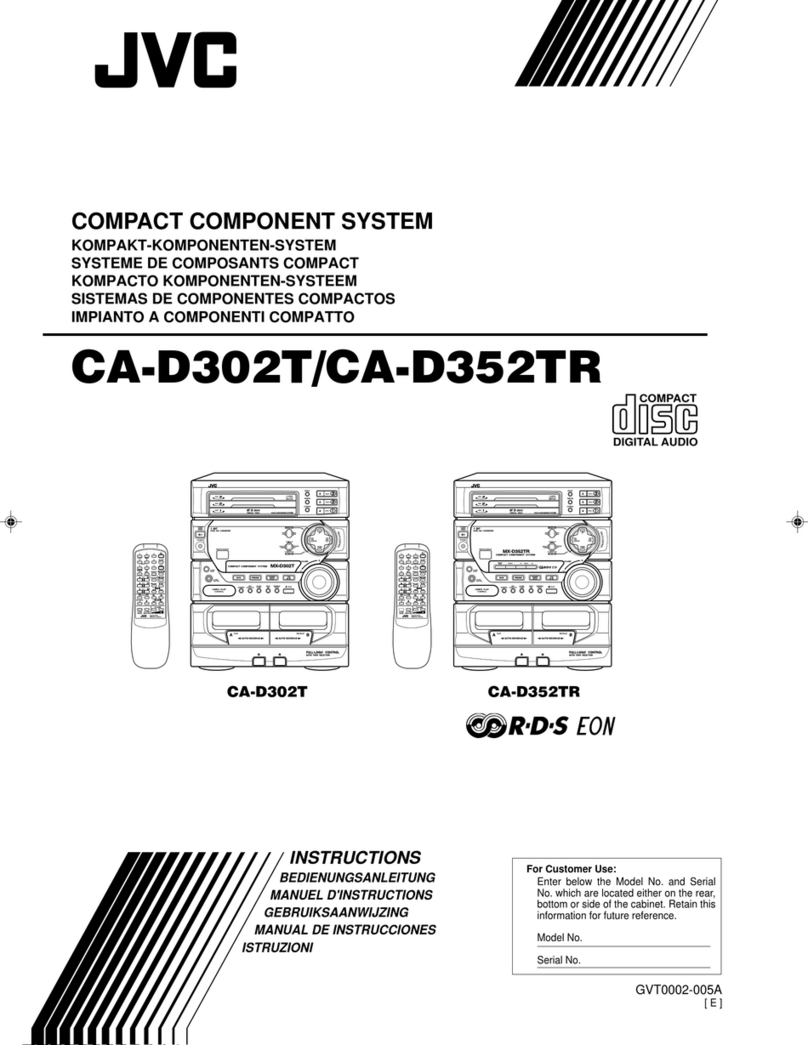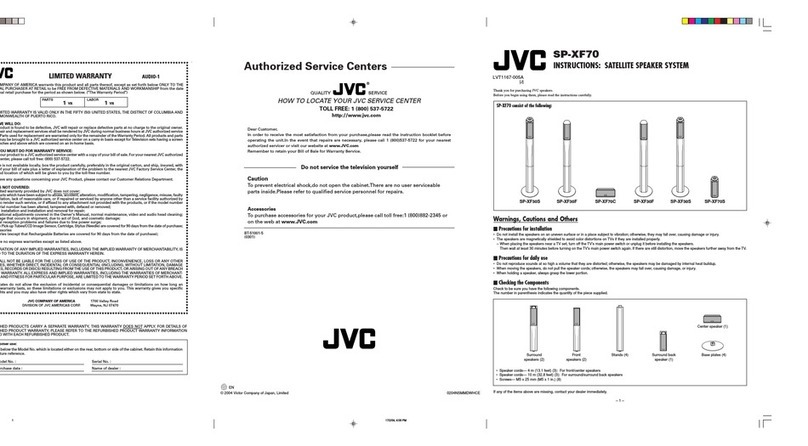G-1
Warnings, Cautions and Others
CAUTION
To reduce the risk of electrical shocks, fire, etc.:
1. Do not remove screws, covers or cabinet.
2. Do not expose this appliance to rain or
moisture.
CAUTION — (STANDBY/ON) button!
Disconnect the mains plug to shut the power off
completely (all lamps and indications go off).
When installing the apparatus, ensure that the
plug is easily accessible. The button in any
position does not disconnect the mains line.
• When the unit is on standby, the STANDBY
lamp lights in red.
• When the unit is turned on, the STANDBY
lamp goes off.
The power can be remote controlled.
CAUTION
• Do not block the ventilation openings or holes.
(If the ventilation openings or holes are
blocked by a newspaper or cloth, etc., the heat
may not be able to get out.)
• Do not place any naked flame sources, such as
lighted candles, on the apparatus.
• When discarding batteries, environmental
problems must be considered and local rules or
laws governing the disposal of these batteries
must be followed strictly.
• Do not expose this apparatus to rain, moisture,
dripping or splashing and that no objects filled
with liquids, such as vases, shall be placed on
the apparatus.
• Rating label of AC adaptor is placed on the
exterior of the bottom.
CAUTION:
Excessive sound pressure from earphones or
headphones can cause hearing loss.
Warning
• Store the battery in a place where children
cannot reach. If a child accidentally swallows
the battery, consult a doctor immediately.
• Do not recharge, short, disassemble or heat
the battery or dispose of it in a fire. Doing any
of these things may cause the battery to give
off heat, crack, or start a fire.
• Do not leave the battery with other metallic
materials. Doing this may cause the battery to
give off heat, crack, or start a fire.
• When throwing away or saving the battery,
wrap it in tape and insulate; otherwise, the
battery may start to give off heat, crack, or start
a fire.
• Do not poke the battery with tweezers or similar
tools. Doing this may cause the battery to give
off heat, crack, or start a fire.
• Dispose of battery in the proper manner,
according to federal, state, and local
regulations.
• The batteries (battery pack or batteries
installed) shall not be exposed to excessive
heat source such as sunshine, fire or the like.
CAUTION:
• Danger of explosion if battery is incorrectly
replaced.
• Replace only with the same or equivalent type.
Caution: Proper Ventilation
To avoid risk of electric shock and fire, and to prevent damage, locate the apparatus as follows:
1. Front: No obstructions and open spacing.
2. Sides/ Top/ Back: No obstructions should be placed in the areas shown by the dimensions below.
3. Bottom: Place on the level surface. Maintain an adequate air path for ventilation by
placing on a stand with a height of 10 cm or more.
10 cm
15 cm
15 cm
15 cm
2 cm 2 cm
15 cm
15 cm
2 cm
Front Side
NX-PS2[A].BOOK Page 1 Friday, April 20, 2007 8:36 PM