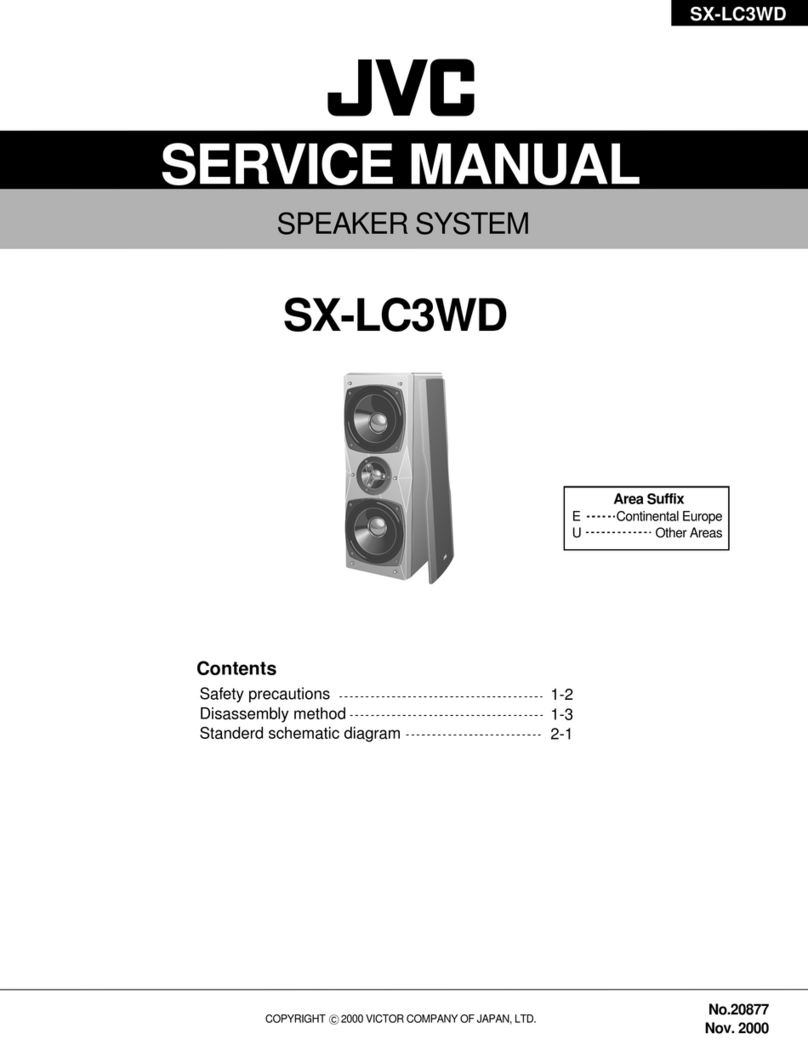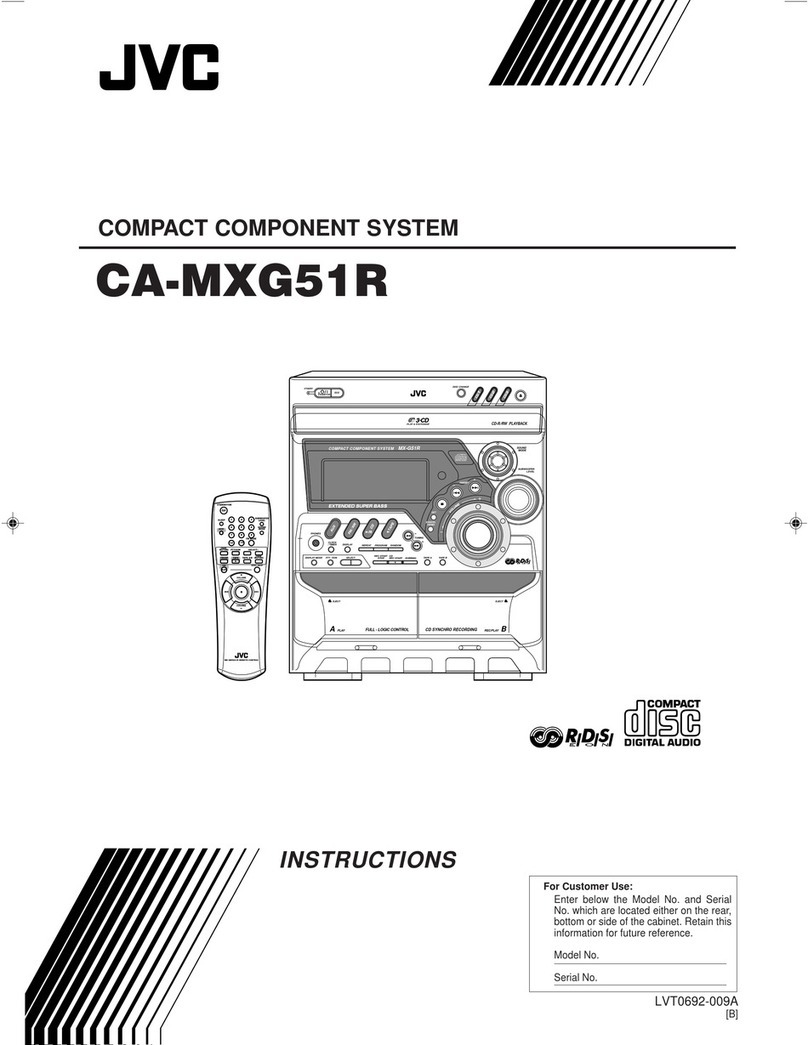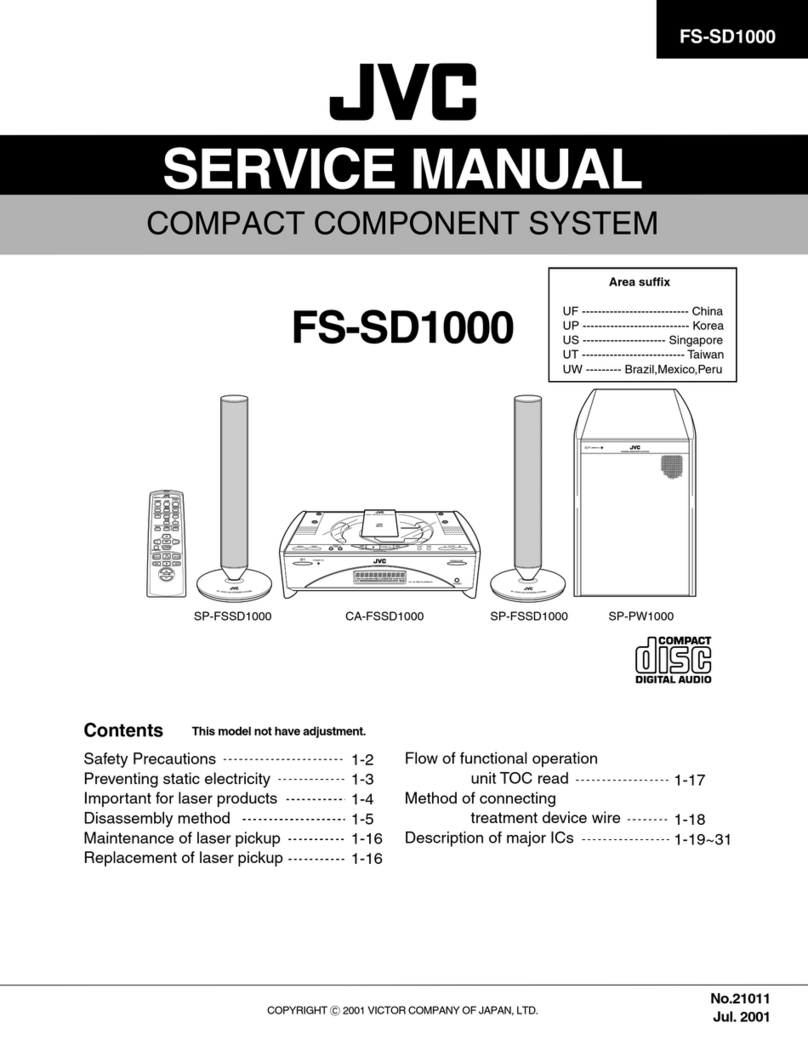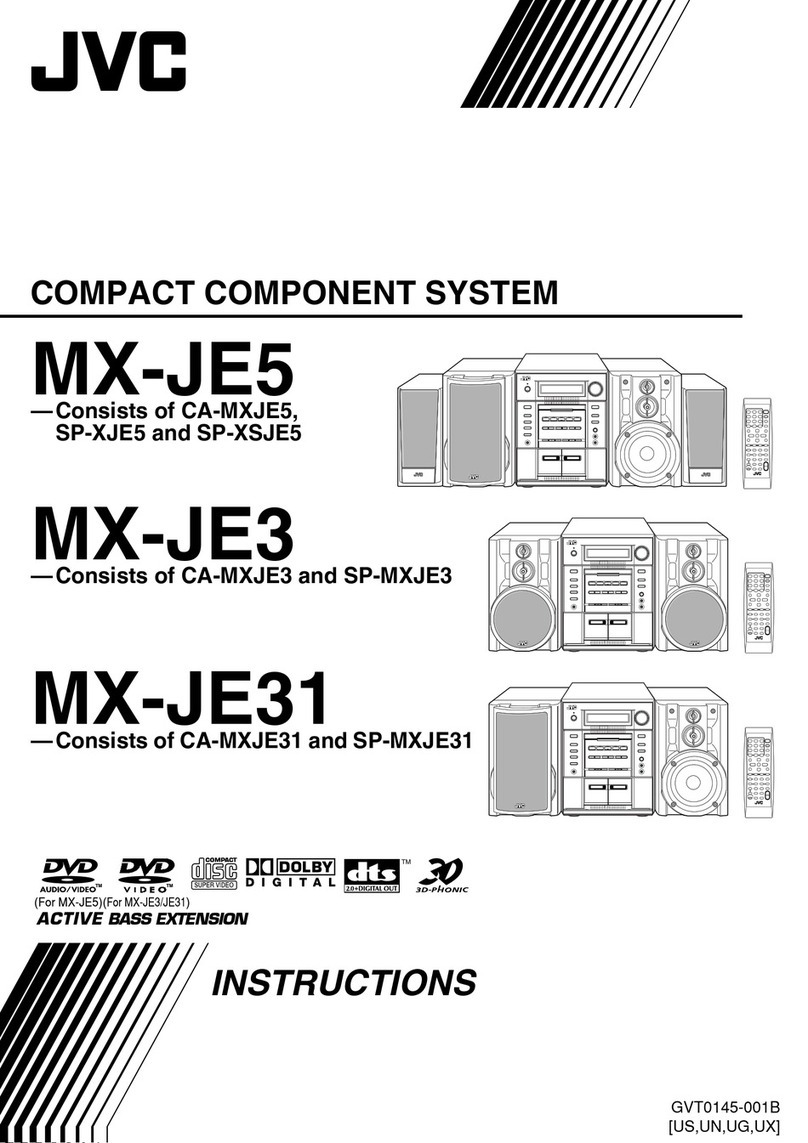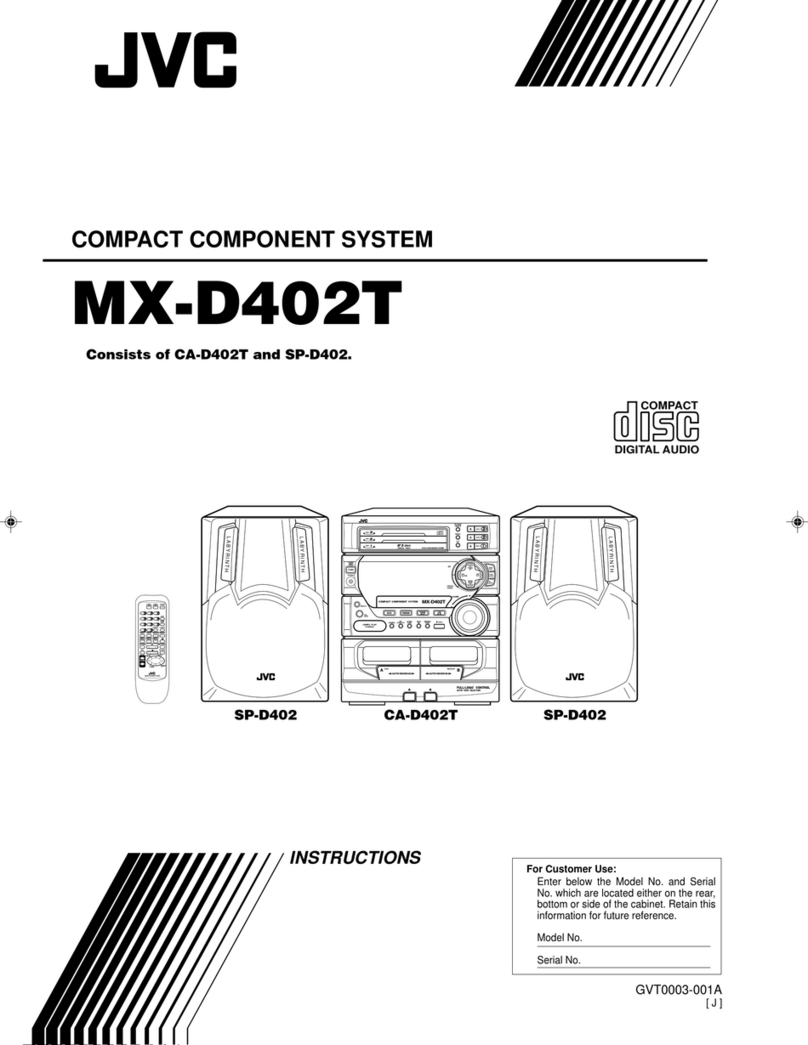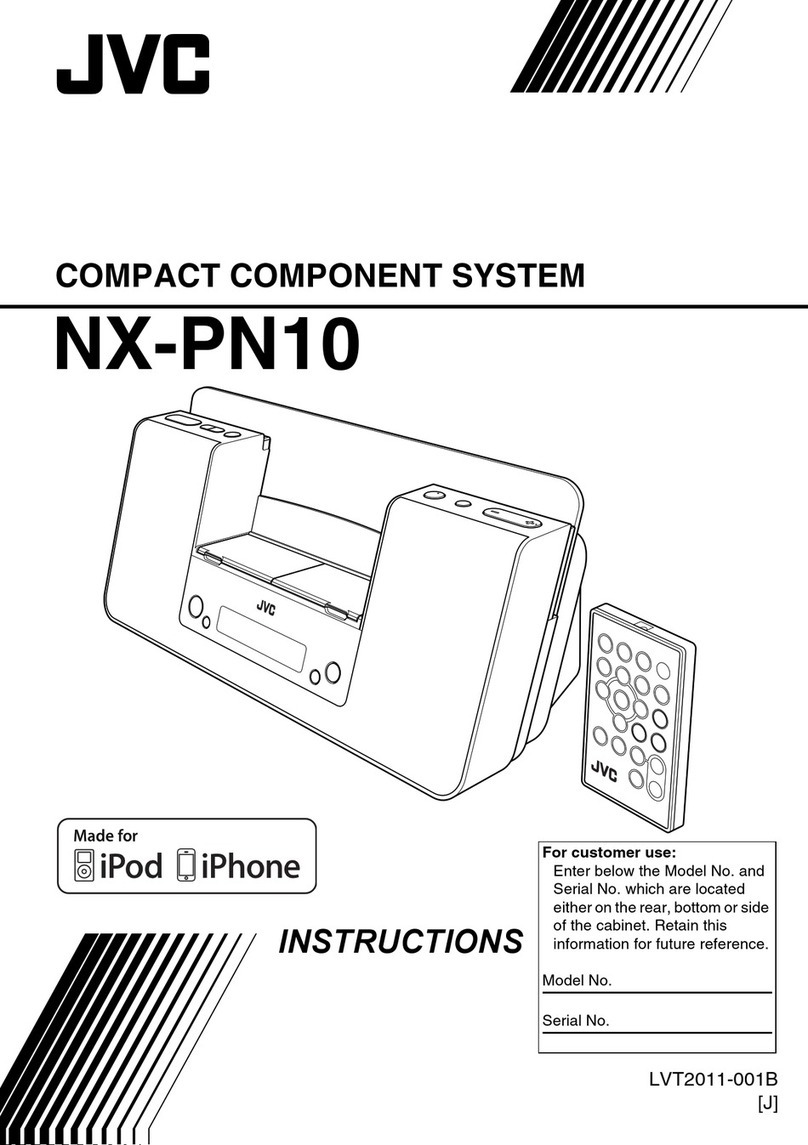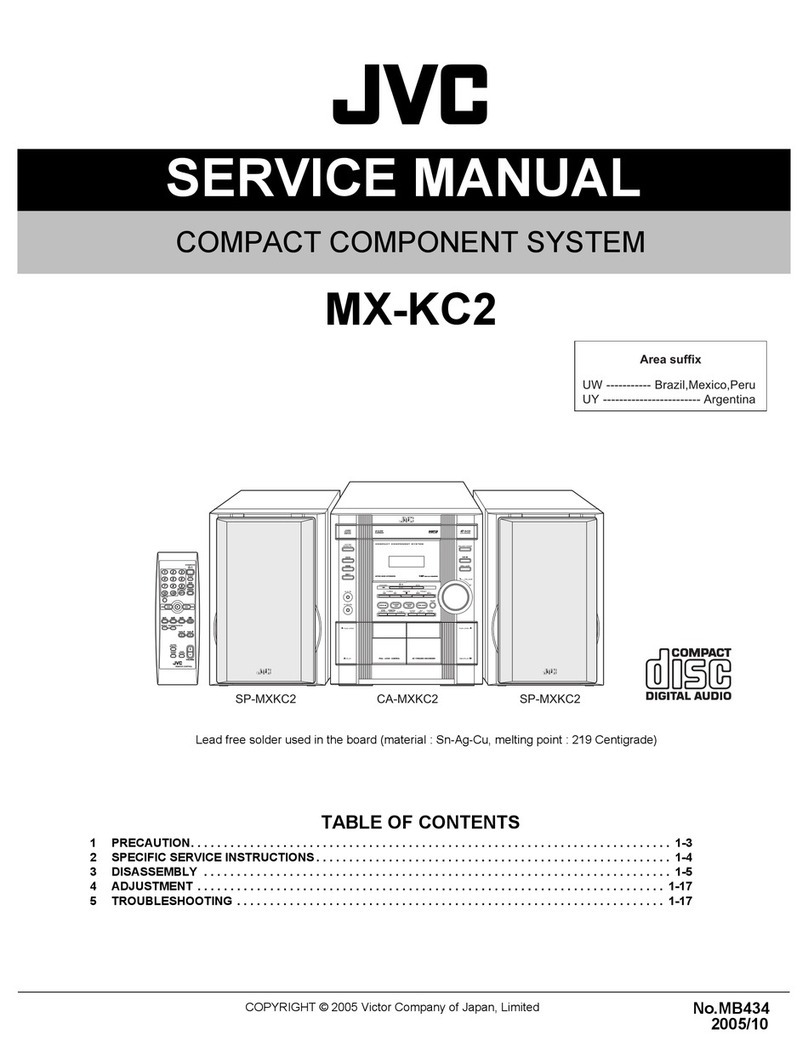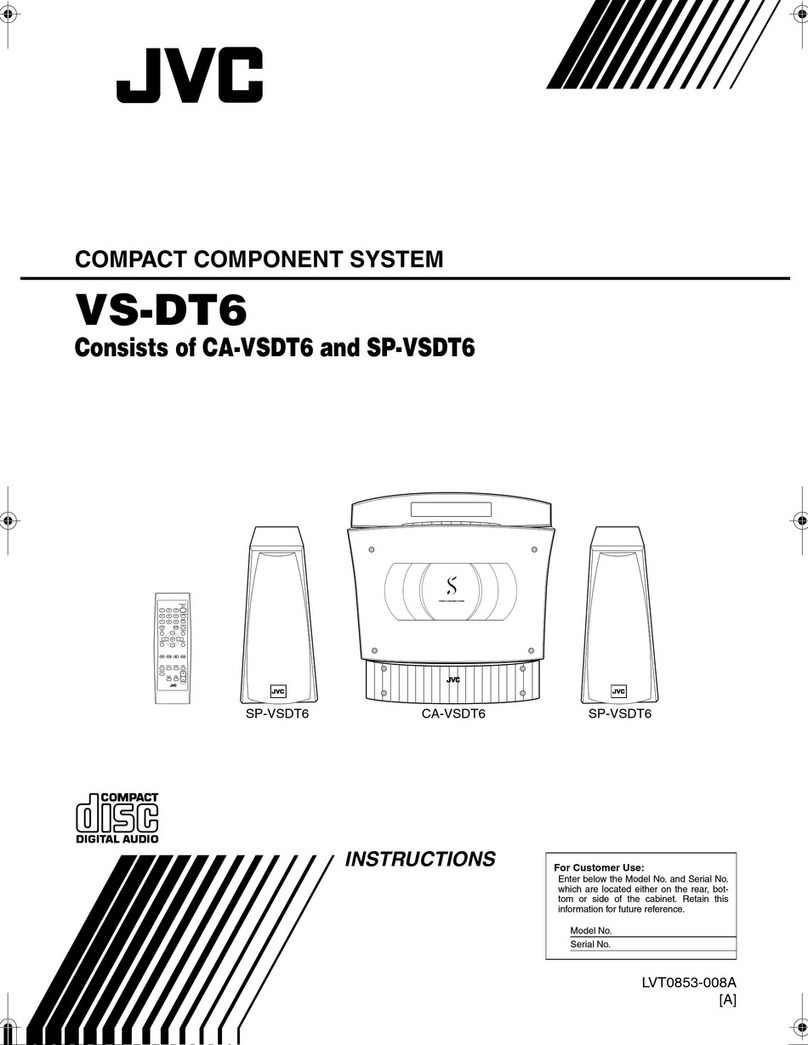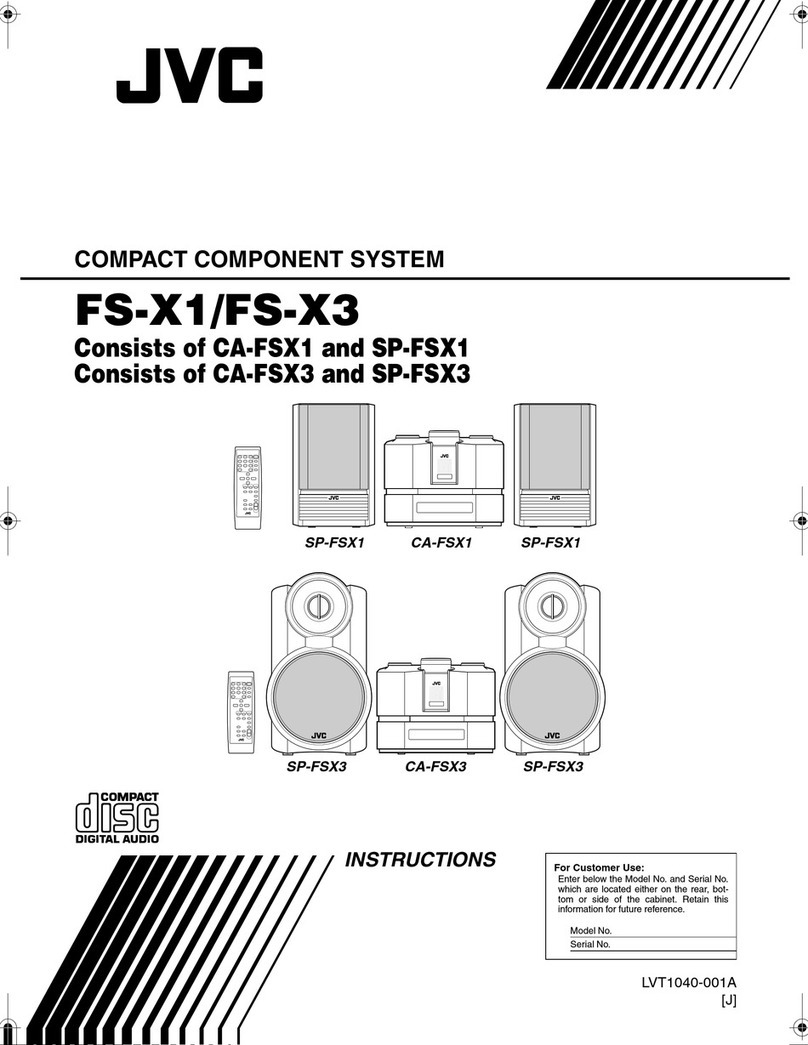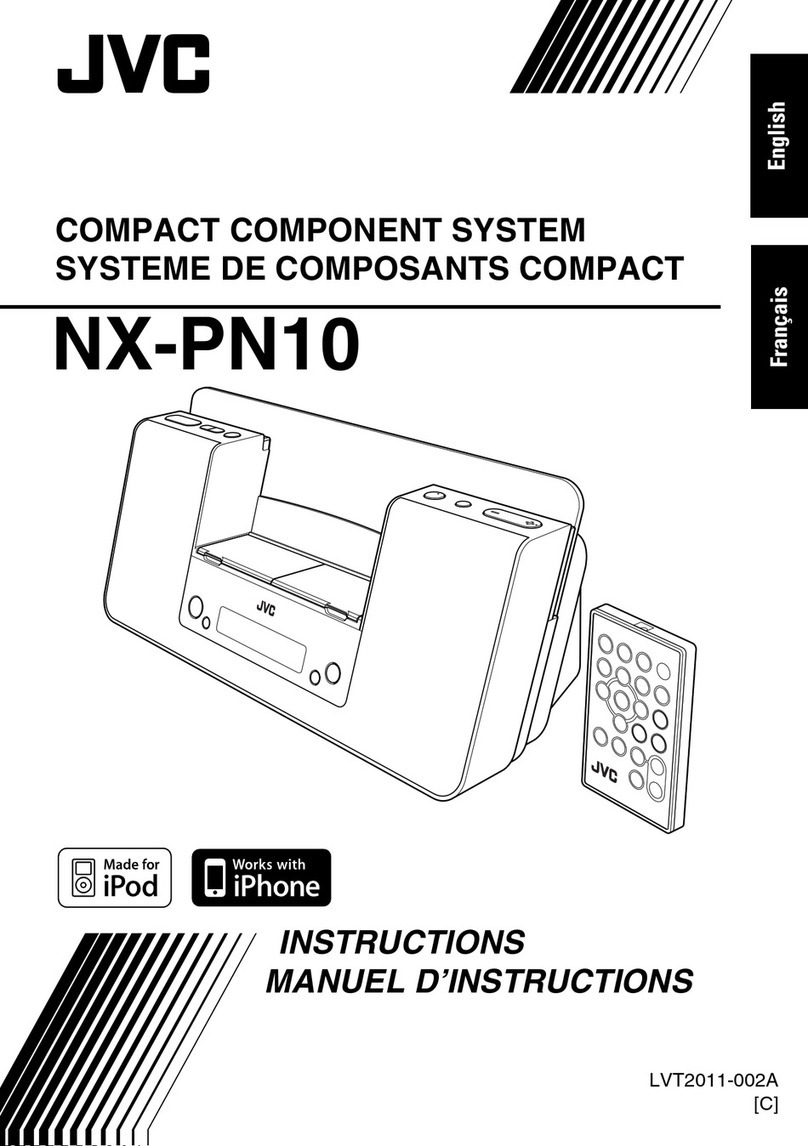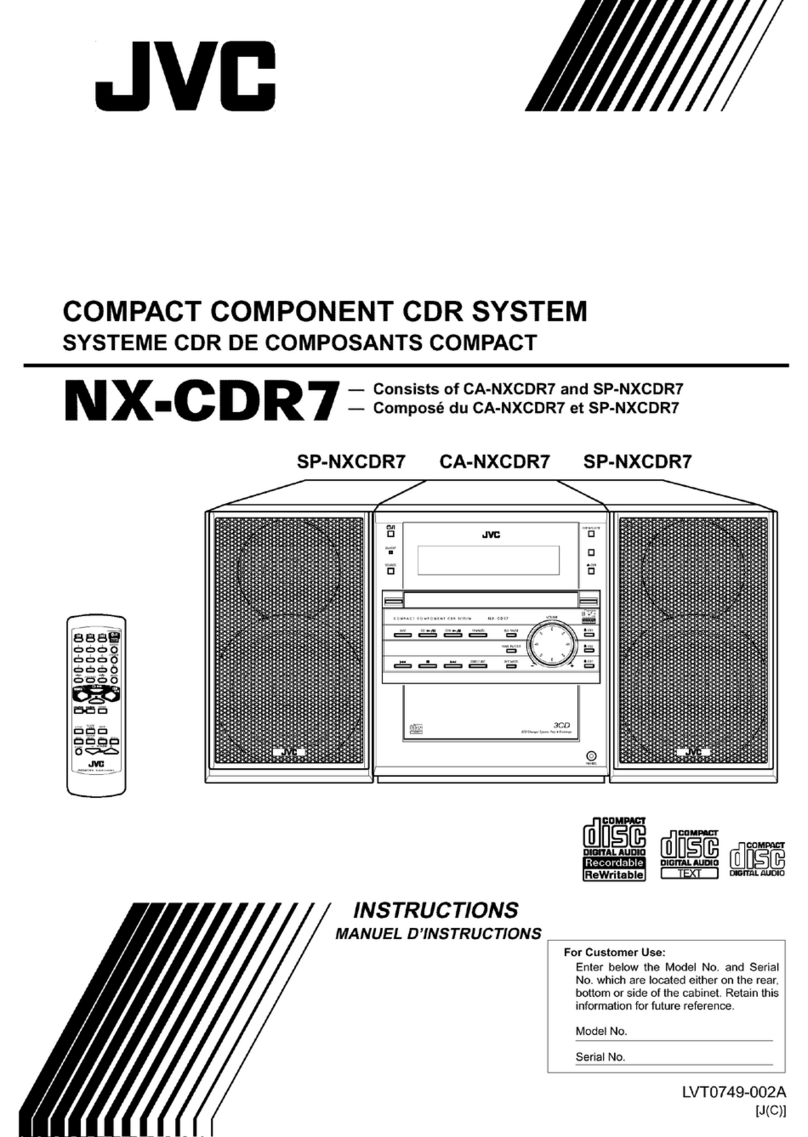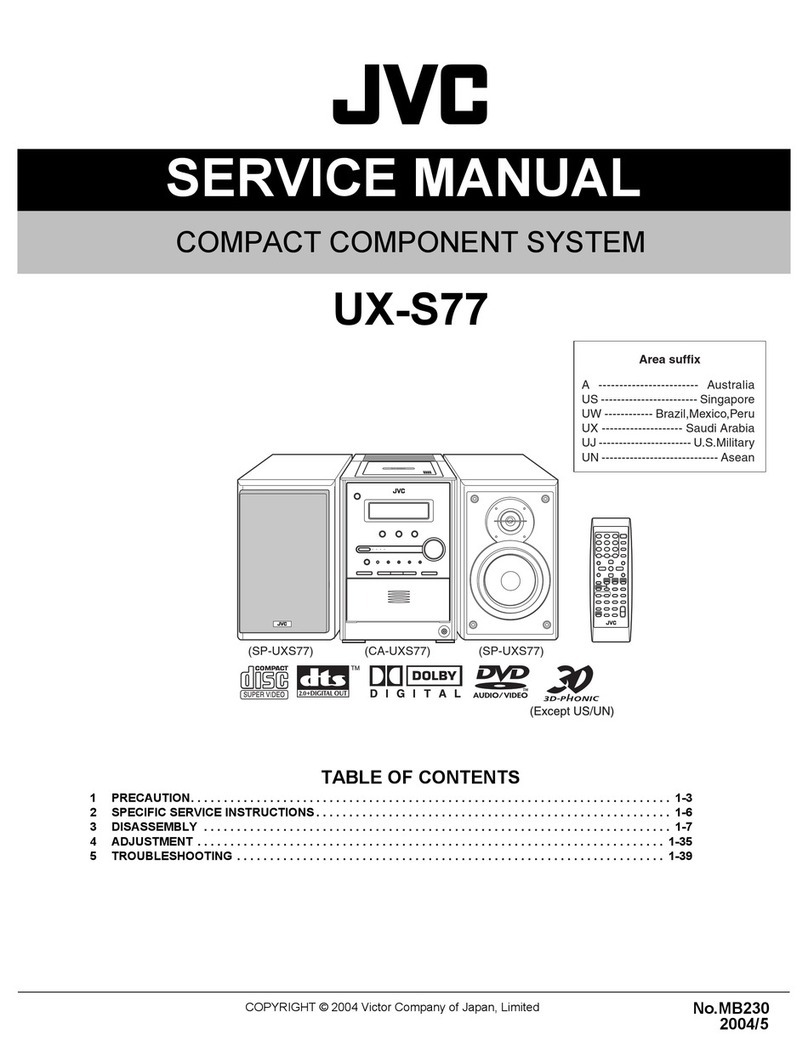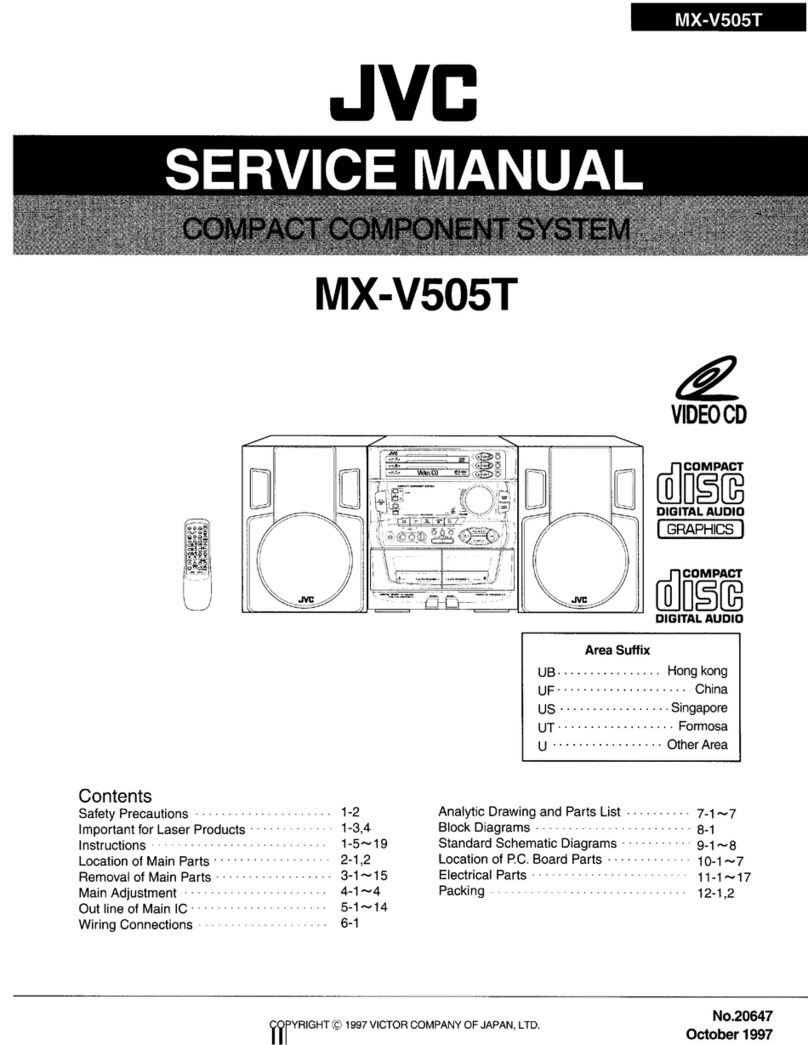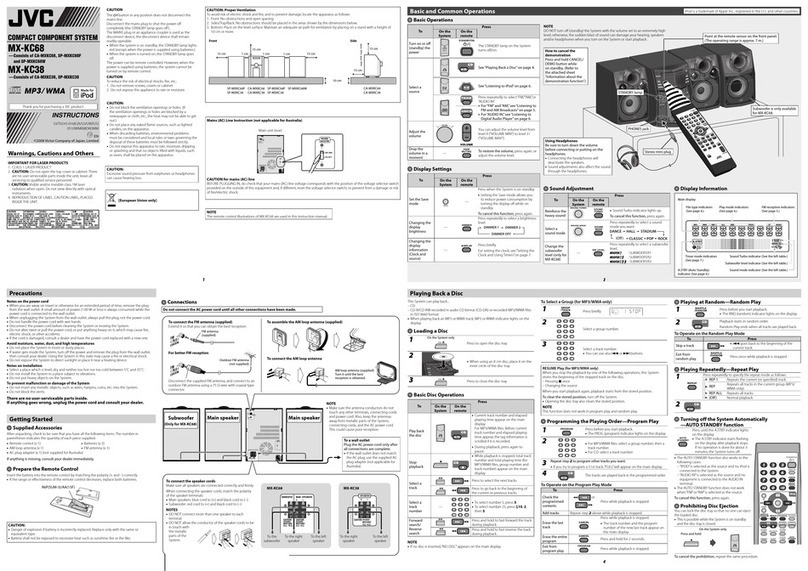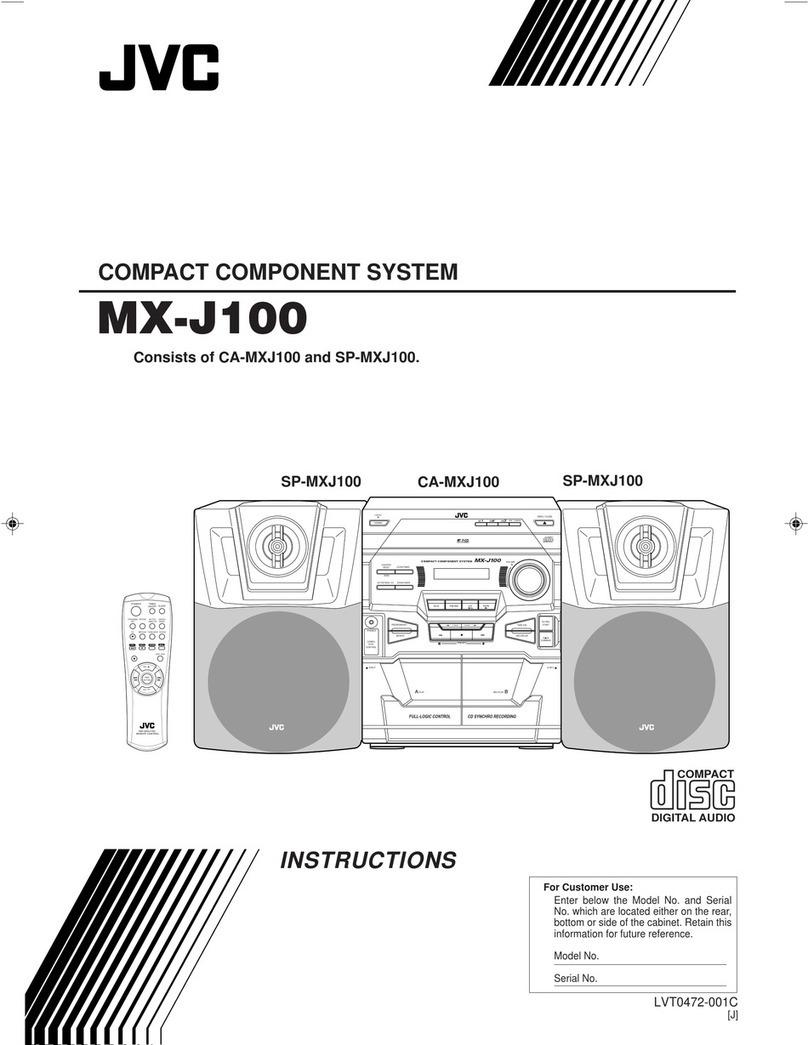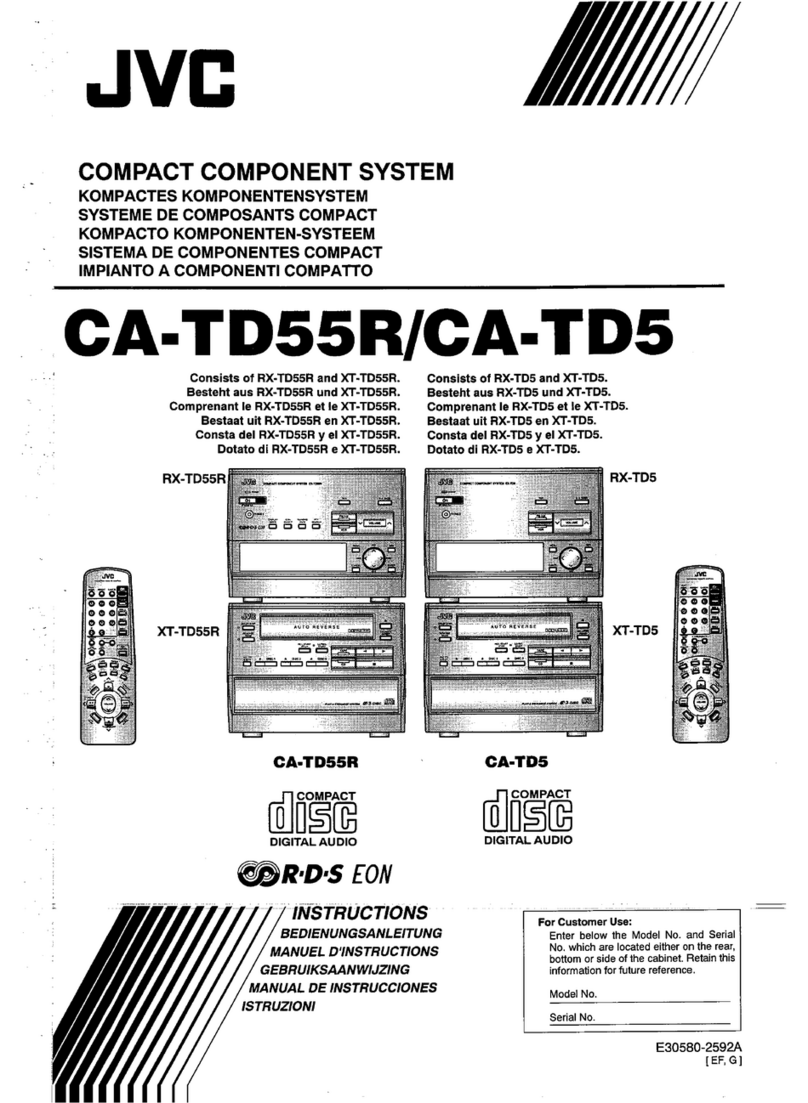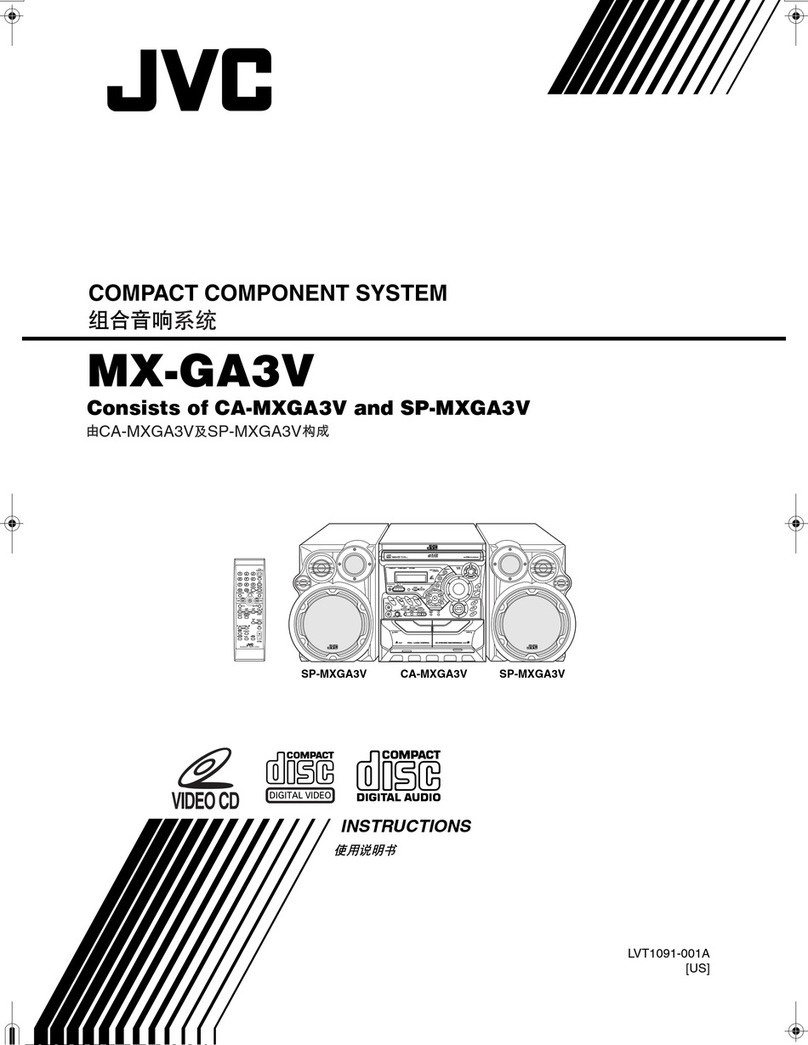Introduction ........................................................................................................ 1
Features ...................................................................................................................................... t
How This Manual Is Organized ................................................................................................. t
WARNINGS .............................................................................................................................. t
IMPORTANT CAUTIONS ....................................................................................................... 1
Getting Started ................................................................................................... 4
Accessories ................................................................................................................................. 4
How To Put Batteries In the Remote Control ............................................................................ 4
Using the Remote Control .......................................................................................................... 4
Connecting the FM Antenna ...................................................................................................... 5
Connecting the AM Antenna ...................................................................................................... 6
Connecting the Speakers (SP-FSX1/SP-FSX3) ......................................................................... 7
Removing the Speaker Grills (SP-FSX1) ................................................................................... 8
Connecting a Powered Subwoofer. ............................................................................................ 8
Connecting an External Equipment ............................................................................................ 8
Connecting an MD RecoNer, etc (Optical Digital Output) ....................................................... 9
COMPU PLAY .......................................................................................................................... 9
Automatic Power On .................................................................................................................. 9
Basic Operations ............................................................................................. 10
Turning the Power On and Off ................................................................................................. t0
Changing the Source ................................................................................................................ 10
Adjusting the Brightness (DIMMER - at Power On) ............................................................... t 1
Power Saving Mode (DIMMER - at Power Oft) ..................................................................... t 1
Adjusting the Volume .............................................................................................................. t 1
Fade-out Muting (FADE MUTING) ........................................................................................ 11
Reinforcing the Bass Sound (Active Hyper Bass Pro.) ............................................................ 11
Tone Control (BASS/TREBLE) ............................................................................................... t 2
Auto Power Off (A.P.oft) ......................................................................................................... 12
Entering the Number with the Remote Control (Numeric Keys) ............................................. 12
Using the Tuner ................................................................................................ 13
Tuning In a Station ................................................................................................................... t3
Presetting Stations .................................................................................................................... t4
To Change the FM Reception Mode ........................................................................................ 14
Beat Cut (AM Reception) ........................................................................................................
Using the CD Player ......................................................................................... lq
To Insert a CD .......................................................................................................................... 6
To Unload a CD ....................................................................................................................... 7
Basics of Using the CD Player - Normal Play ......................................................................... 7
Programming the Playing Order of the Tracks - Program Play .............................................. 7
Random Play ............................................................................................................................ 8
Repeating Tracks ......................................................................................................................
CD DOOR LOCK ....................................................................................................................
Using External Equipments ............................................................................ 2q
Listening to External Equipment ..............................................................................................
Changing the Equipment's Name ............................................................................................
Recording the System's Som'ce to External Equipment .......................................................... 2t
Adjusting the Input Level ......................................................................................................... 21
Using the Timers .............................................................................................. 22
Setting the Clock ...................................................................................................................... 22
Showing the Clock (DISPLAY) ............................................................................................... 23
Con'ecting the Clock ................................................................................................................ 23
2