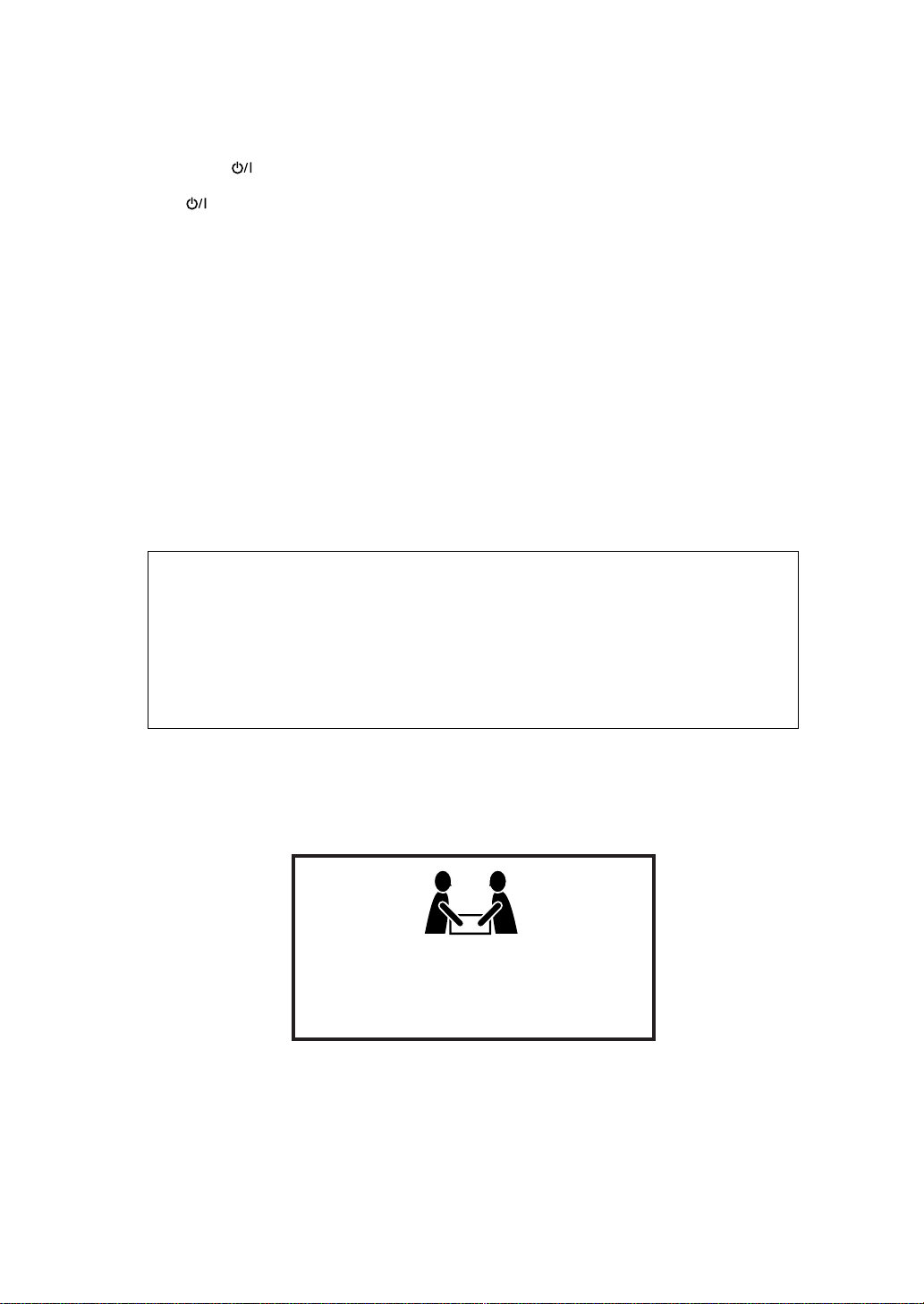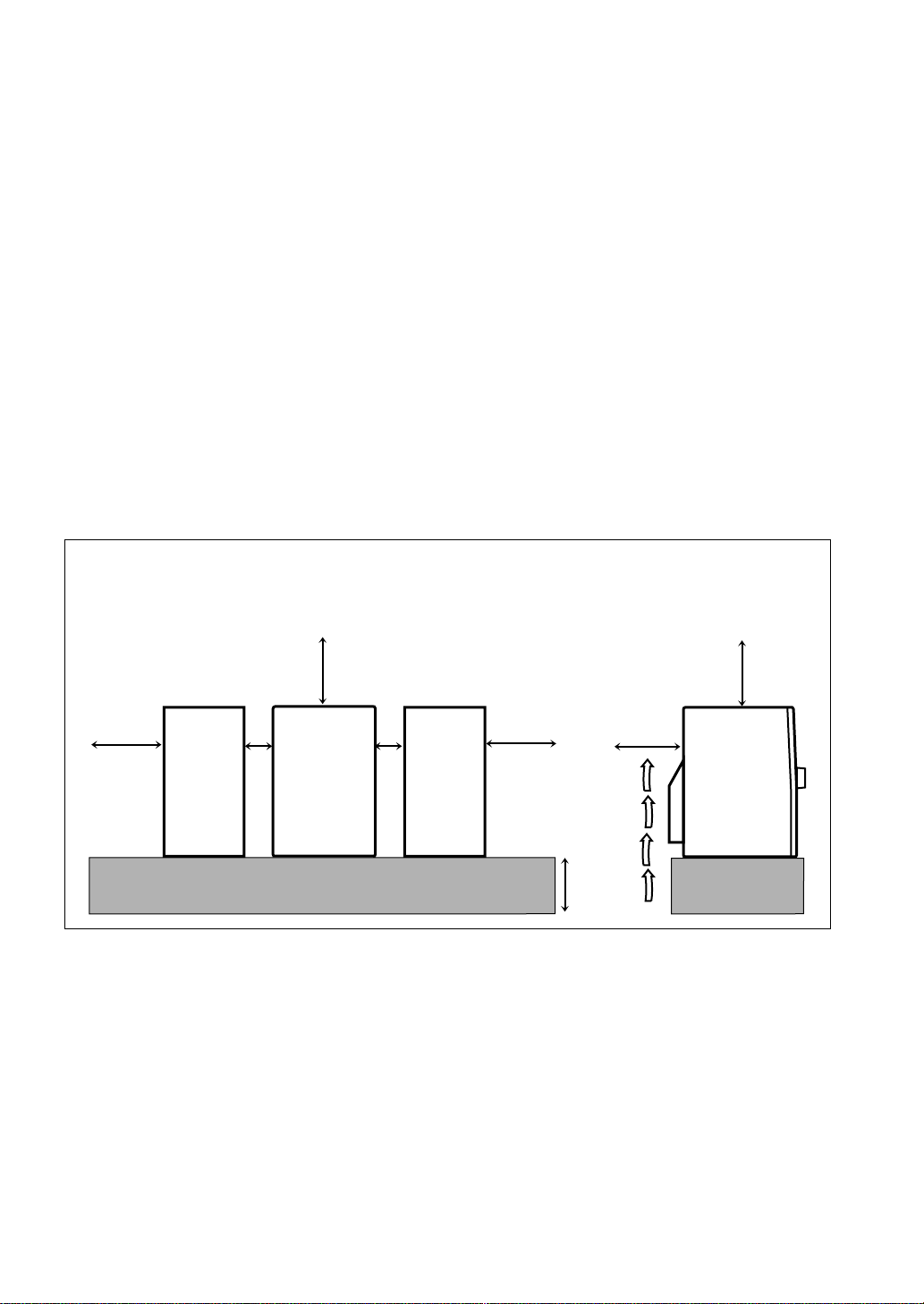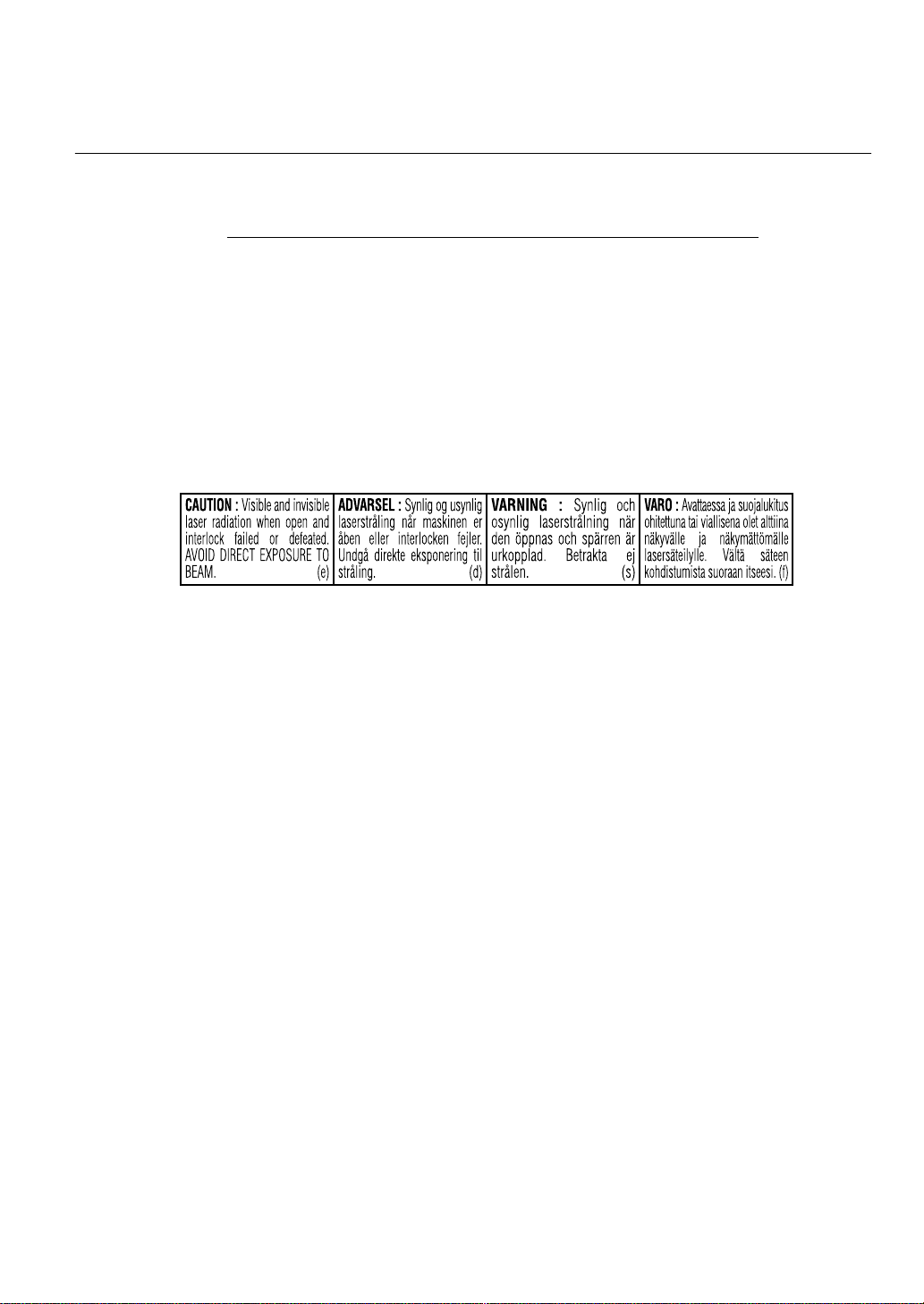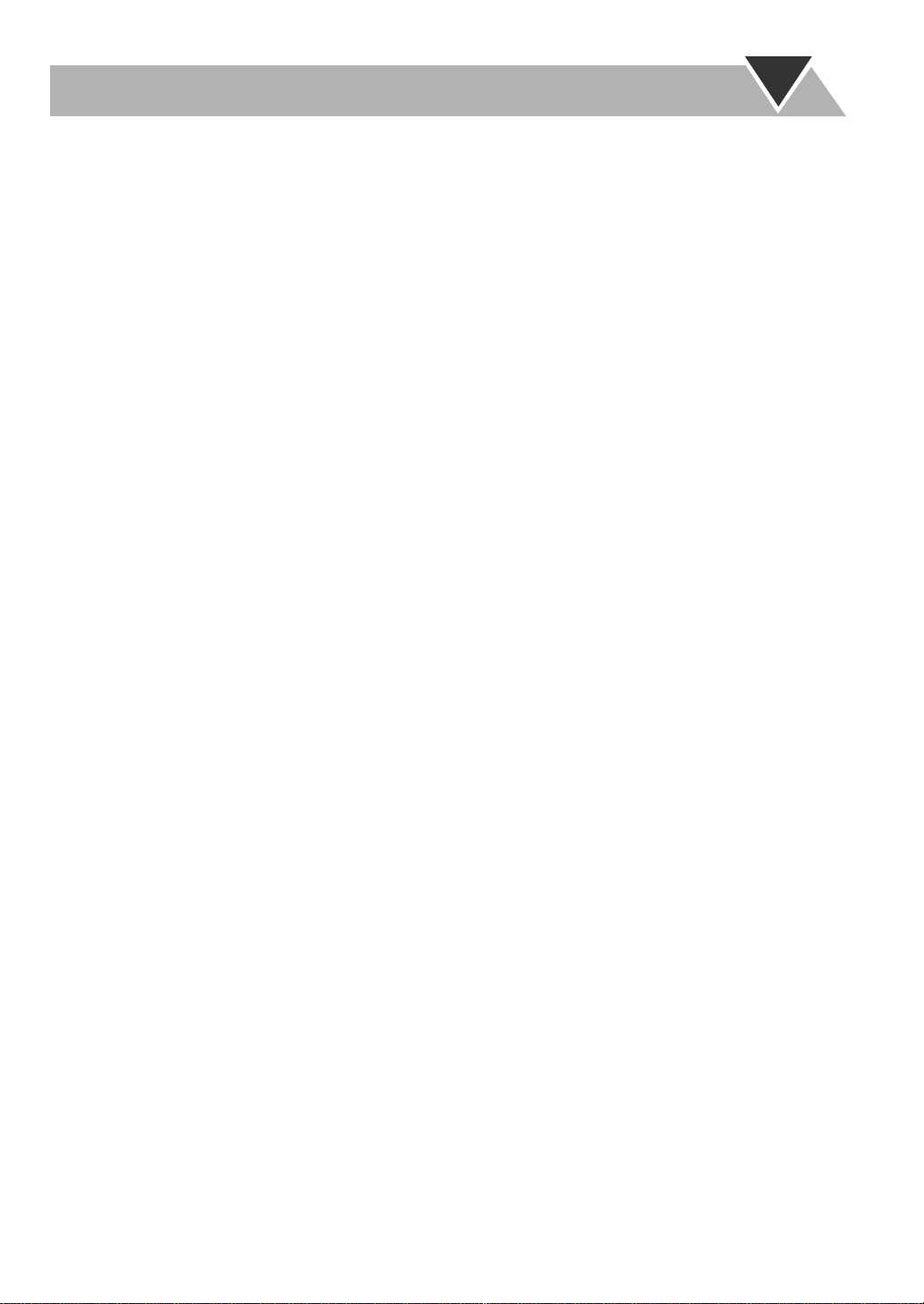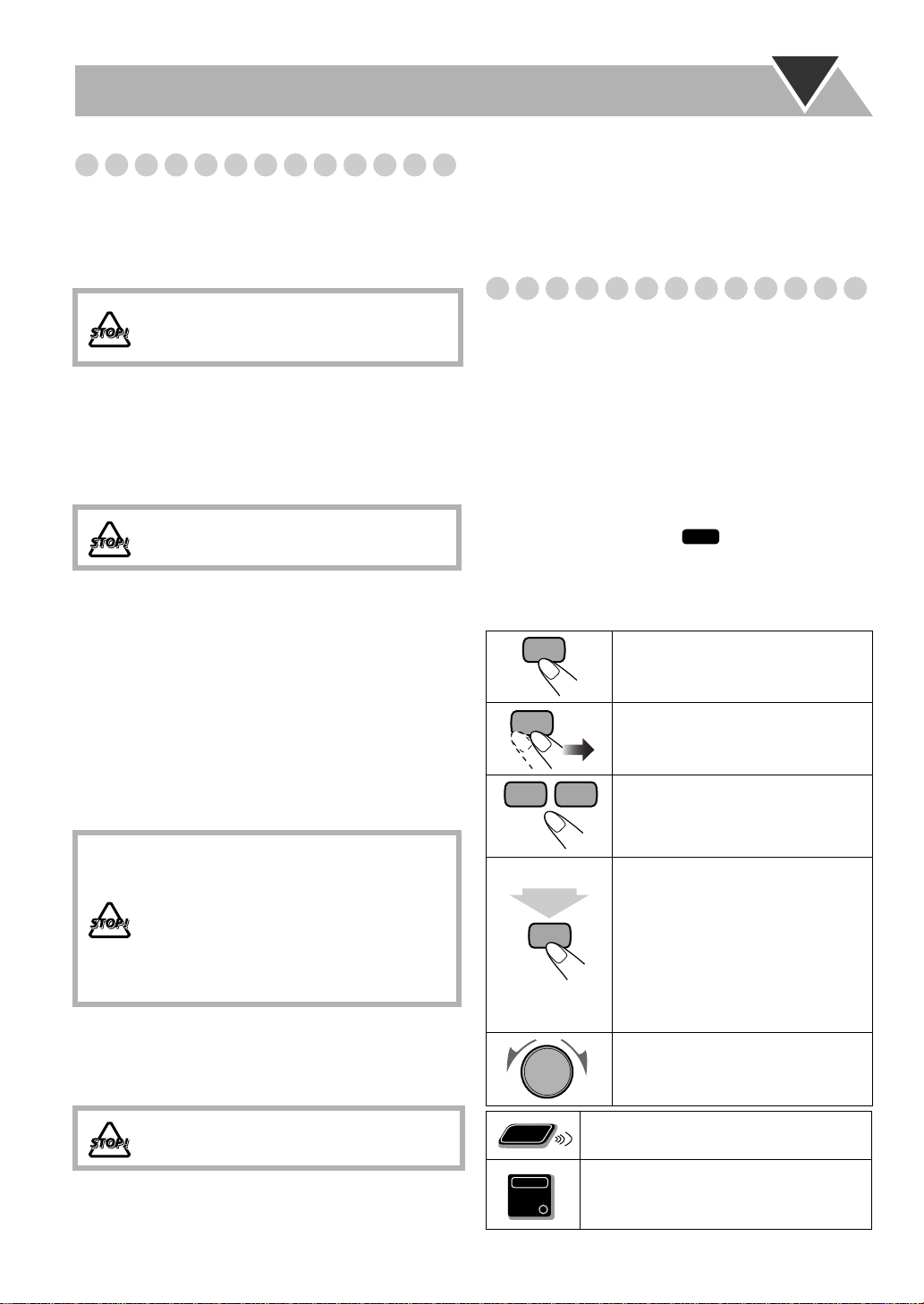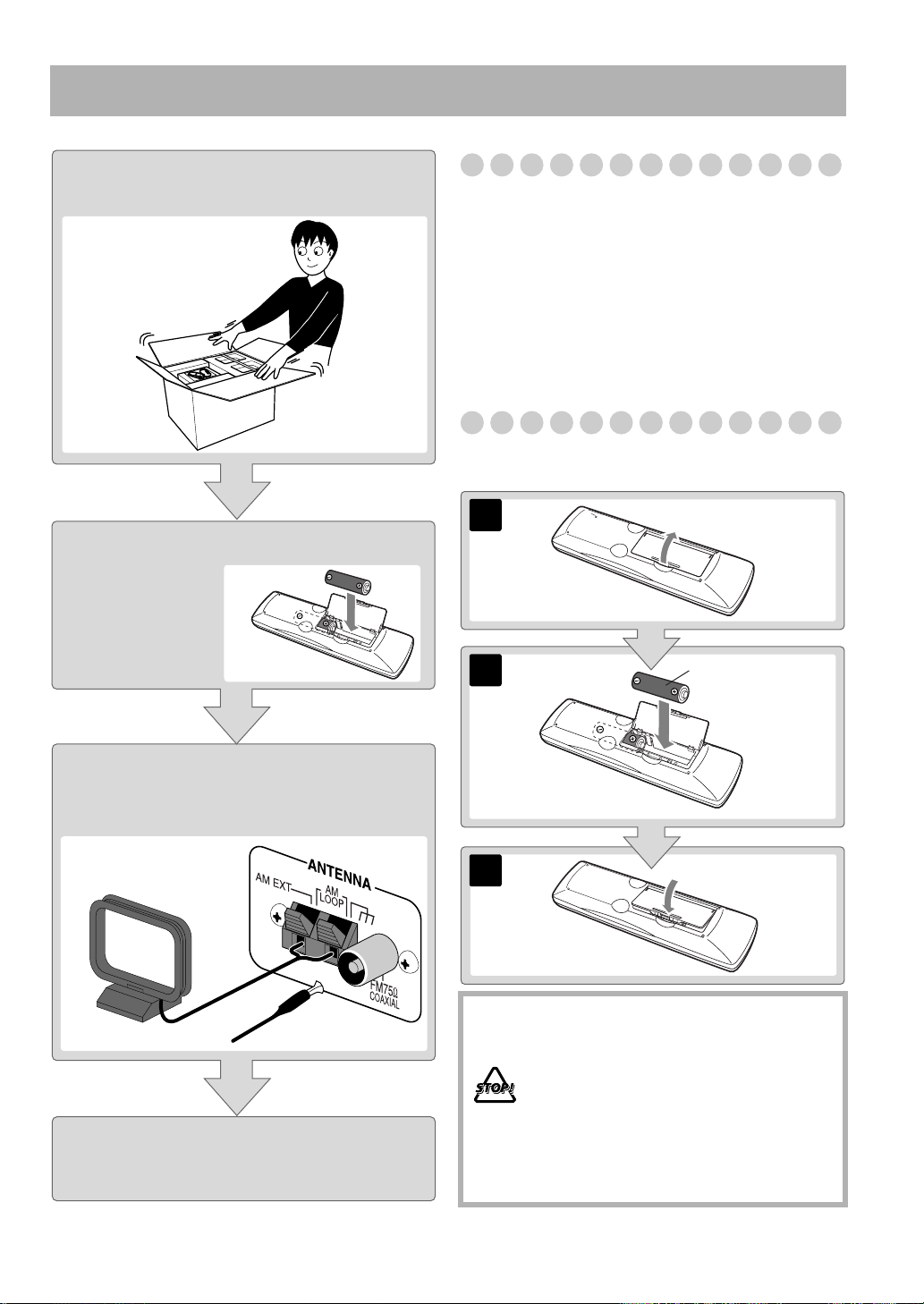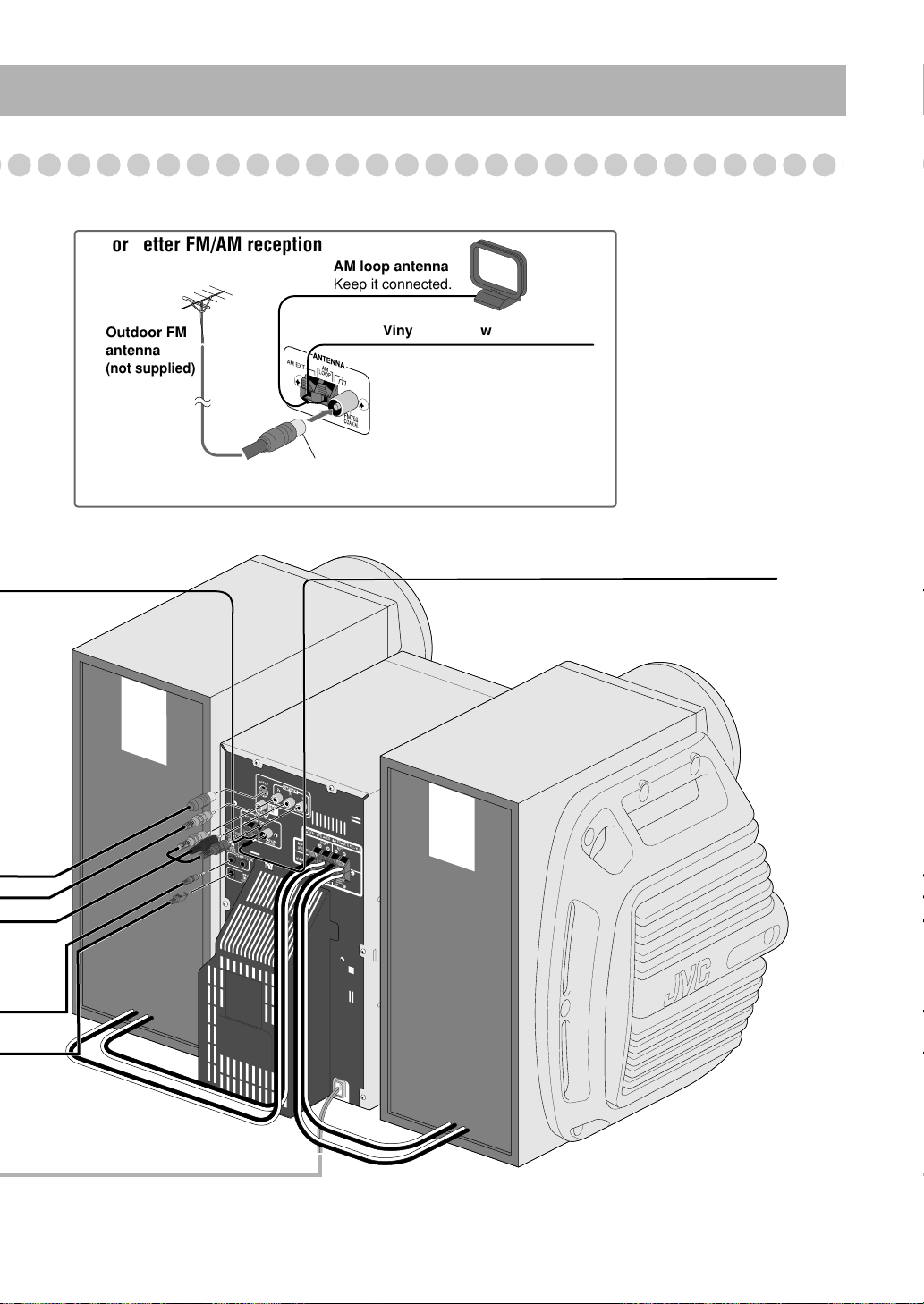1
Contents
Introduction ............................................................ 2
Precautions ..........................................................................2
How to Read This Manual ..................................................2
Getting Started ........................................................ 3
Step 1: Unpack ....................................................................3
Step 2: Prepare the Remote Control....................................3
Step 3: Hook Up..................................................................4
Before Operating the System ................................. 8
Playable Disc Types ............................................................8
Parts Index...........................................................................9
About the Display Indication ............................................10
Daily Operations—Playback ............................... 12
Canceling the Demonstration ............................................12
Listening to the Radio .......................................................13
Playing Back a Disc ..........................................................14
Playing Back a Tape..........................................................16
Daily Operations—Sound&Other Adjustments
... 17
Adjusting the Volume .......................................................17
Reinforcing the Bass Sound ..............................................17
Selecting the Sound Modes ...............................................18
Creating Your Own Sound Modes—User Mode ..............18
Selecting 3D PHONIC Mode............................................19
Presetting Automatic DVD Video
Sound Increase Level ....................................................19
Changing the Scanning Mode ........................................... 19
Changing the Picture Tone................................................19
Turning On or Off the Key-Touch Tone...........................20
Changing the Display Brightness......................................20
Saving the Power Consumption
while on Standby (Ecology Mode)................................20
Setting the Clock ............................................................... 21
Turning Off the Power Automatically ..............................21
Unique DVD/VCD Operations ............................22
Selecting the Sound Track.................................................22
Selecting the Subtitle Language........................................23
Selecting a View Angle.....................................................23
Selecting a Still Pictures on a DVD Audio .......................23
Playing Back a Bonus Group on a DVD Audio................24
Special Picture Playback ...................................................24
Advanced Disc Operations ................................... 25
Programming the Playing Order—Program Play..............25
Playing at Random—Random Play...................................26
Playing Repeatedly............................................................27
Prohibiting Disc Ejection—Child Lock ............................27
On-Screen Disc Operations ..................................28
About the On-screen Bar...................................................28
Operations Using the On-screen Bar.................................29
Operations on the CONTROL Screen...............................31
Advanced Tape Operations .................................33
Recording on a Tape .........................................................33
Synchronized Disc Recording...........................................34
Timer Operations ..................................................35
Setting the Timer...............................................................35
Timer Priority....................................................................36
Set up Menu Operations ......................................37
Operating Procedure..........................................................37
7
LANGUAGE Set up Menu ............................................38
7
PICTURE Set up Menu.................................................. 38
7
AUDIO Set up Menu ..................................................... 39
7
OTHERS Set up Menu................................................... 40
Restricting the Review—Parental Lock............................41
Operating the TV ..................................................43
Operating TV.....................................................................43
Additional Information ........................................44
Learning More about This System ....................................44
Maintenance ......................................................................46
Troubleshooting ................................................................47
Language Code List ..........................................................48
Country/Area codes list for Parental Lock........................49
OPTICAL DIGITAL OUTPUT Signals ........................... 50
Specifications ....................................................................51
HX-GD7.book Page 1 Monday, May 17, 2004 4:51 PM