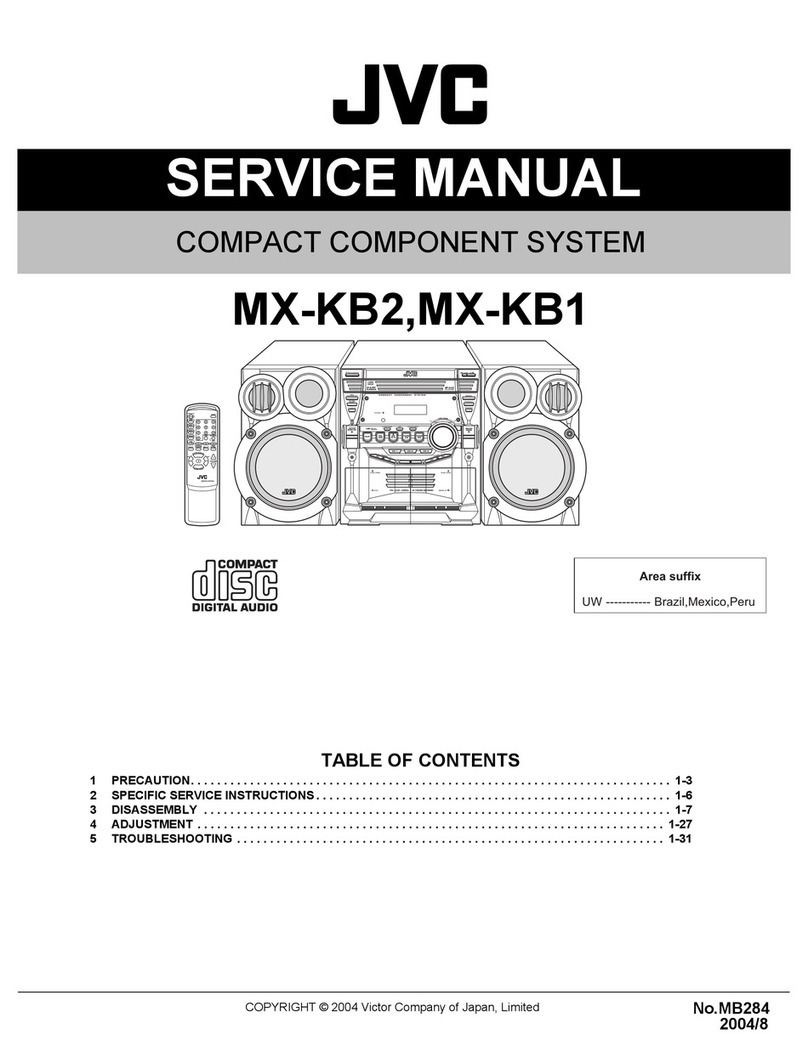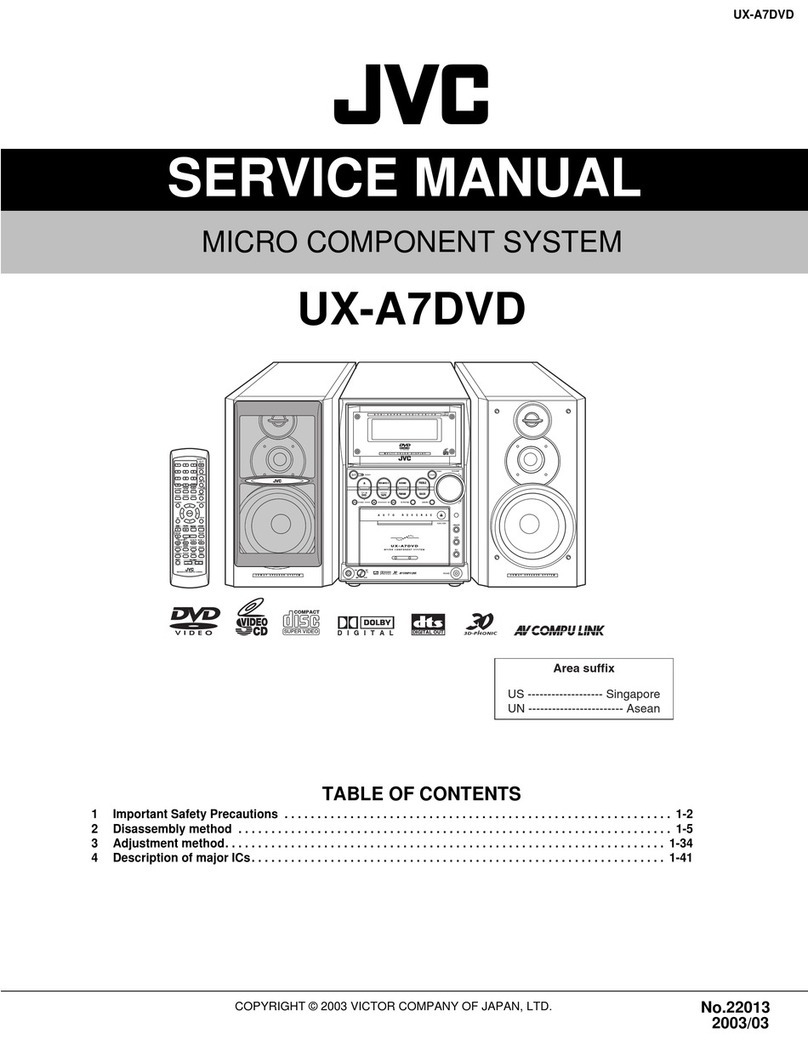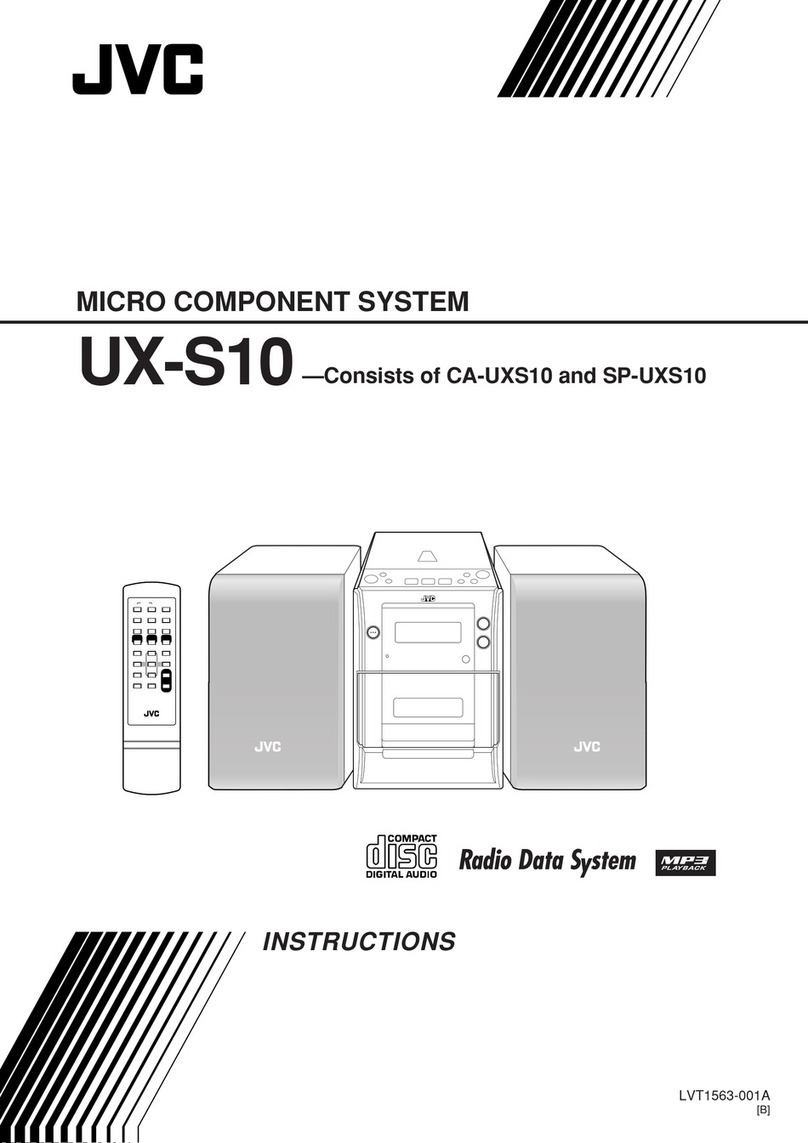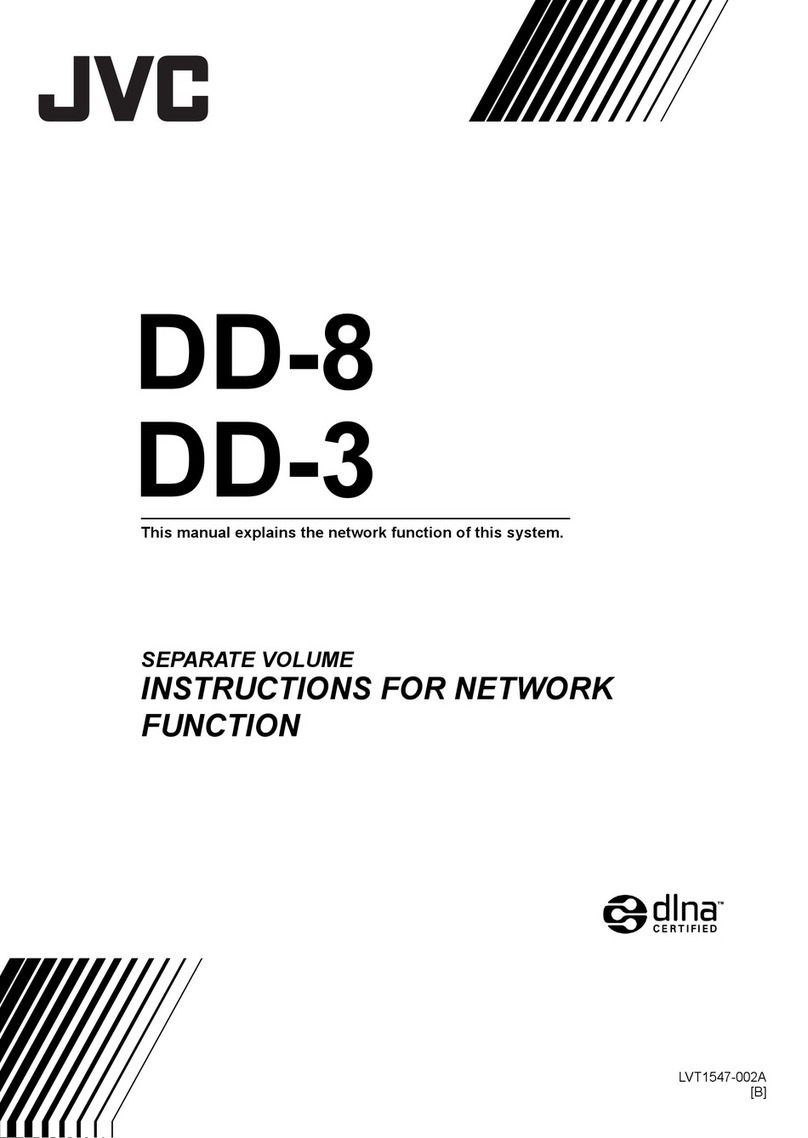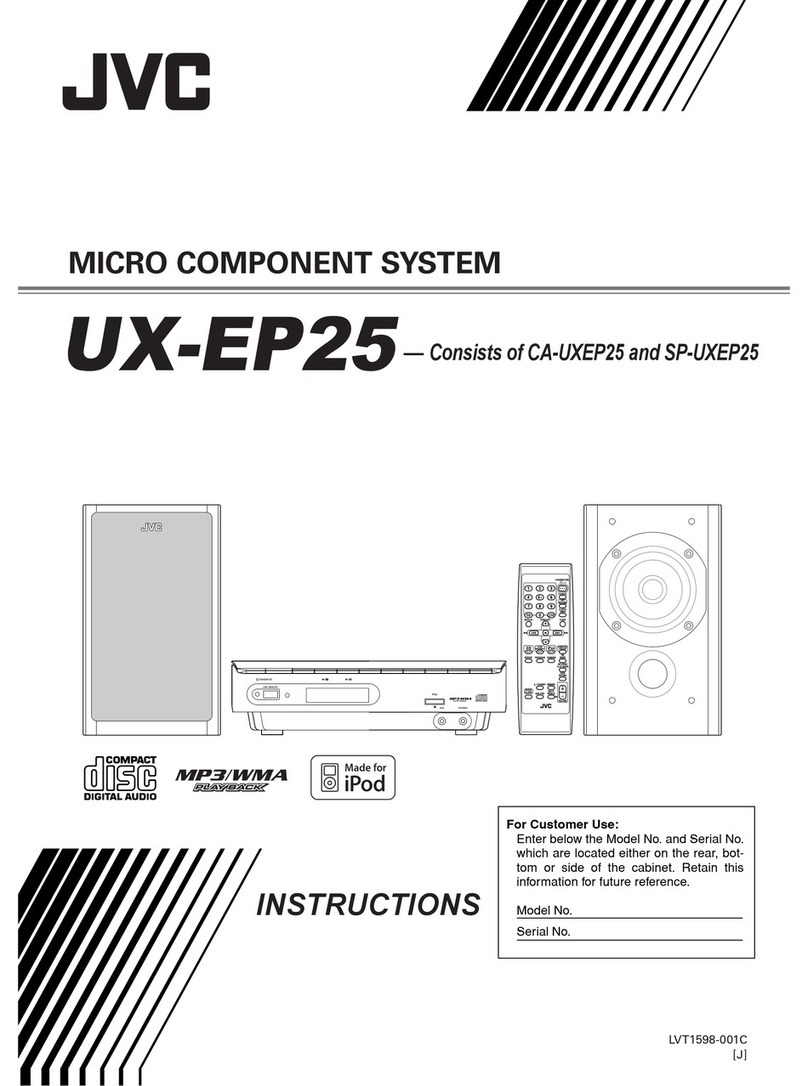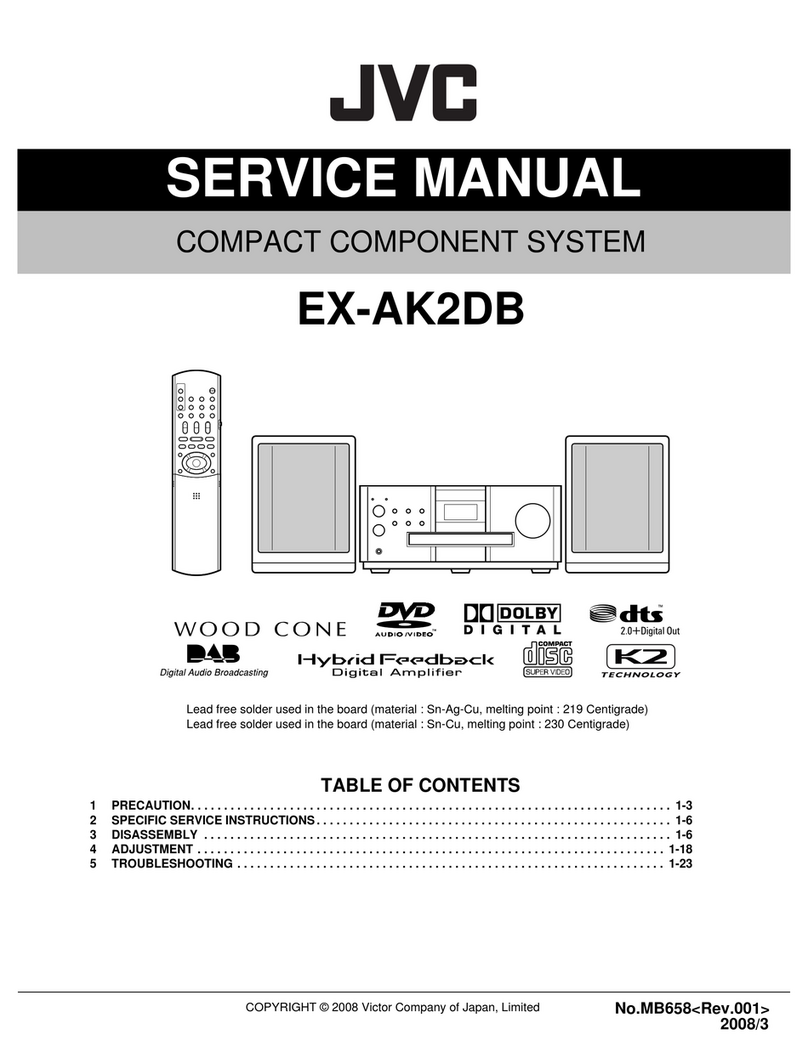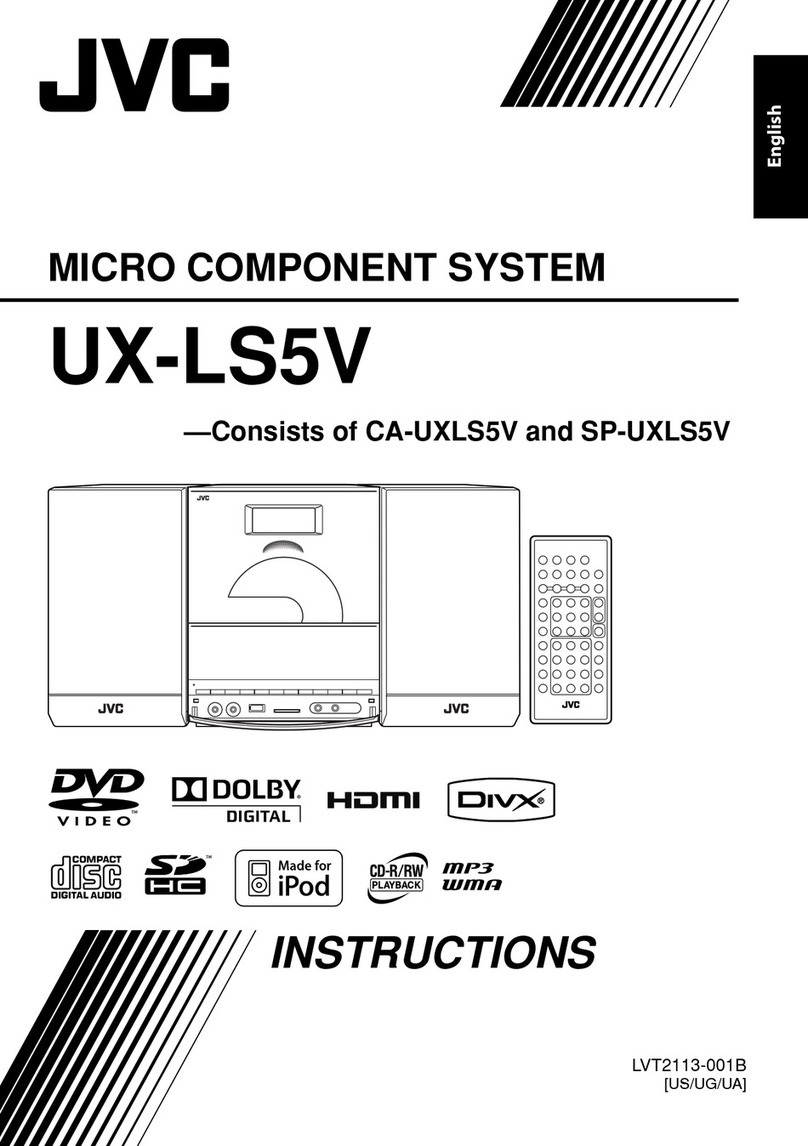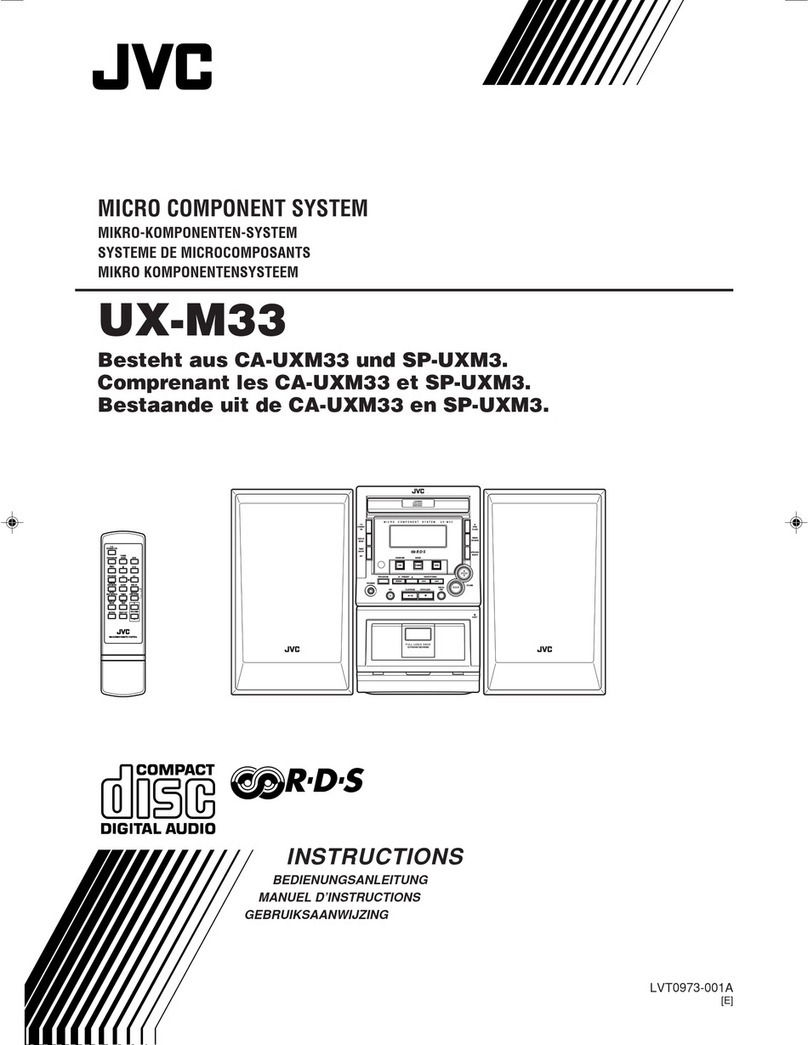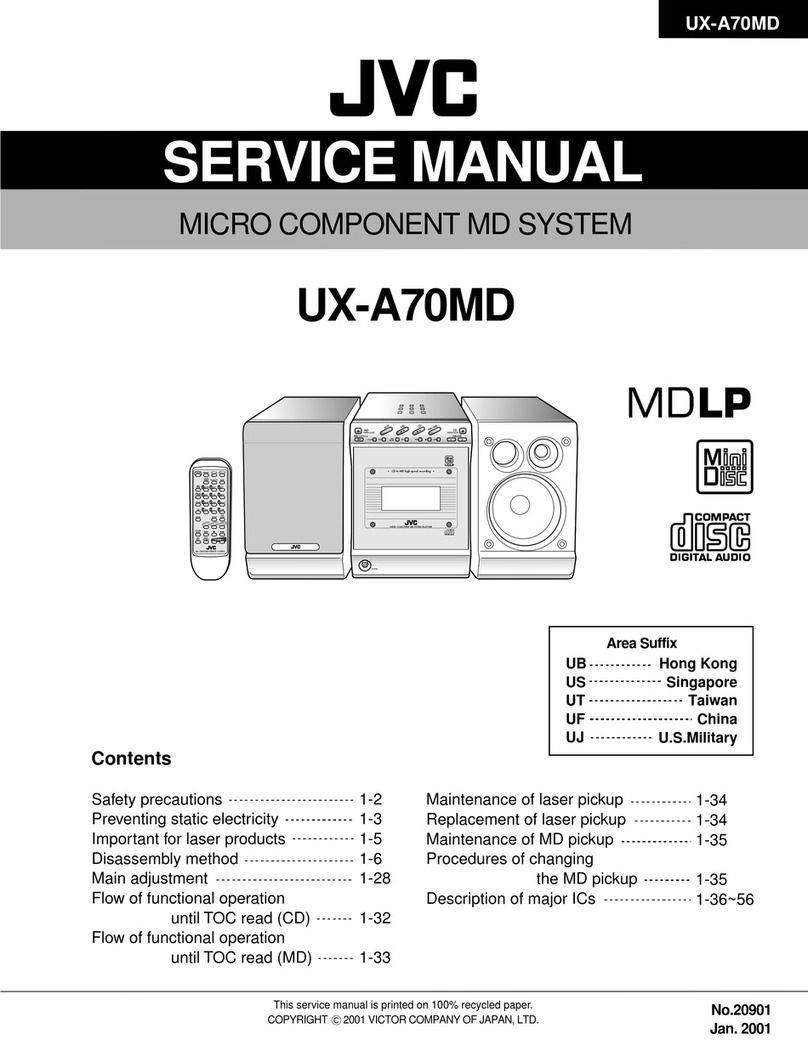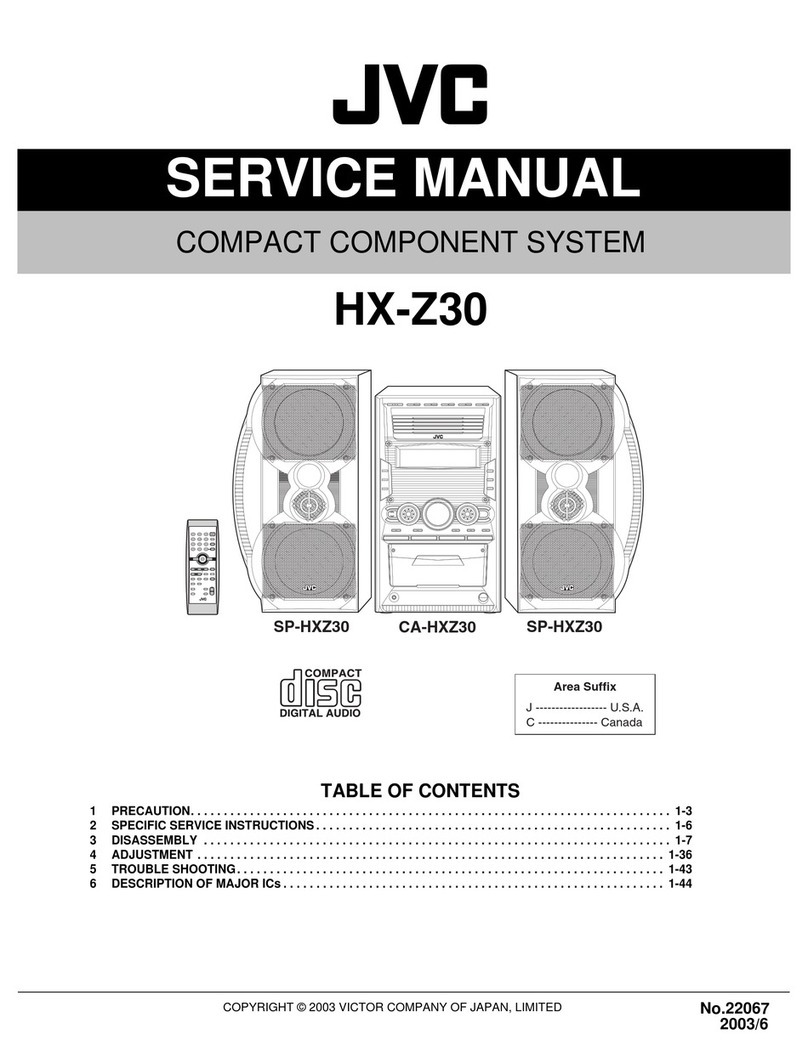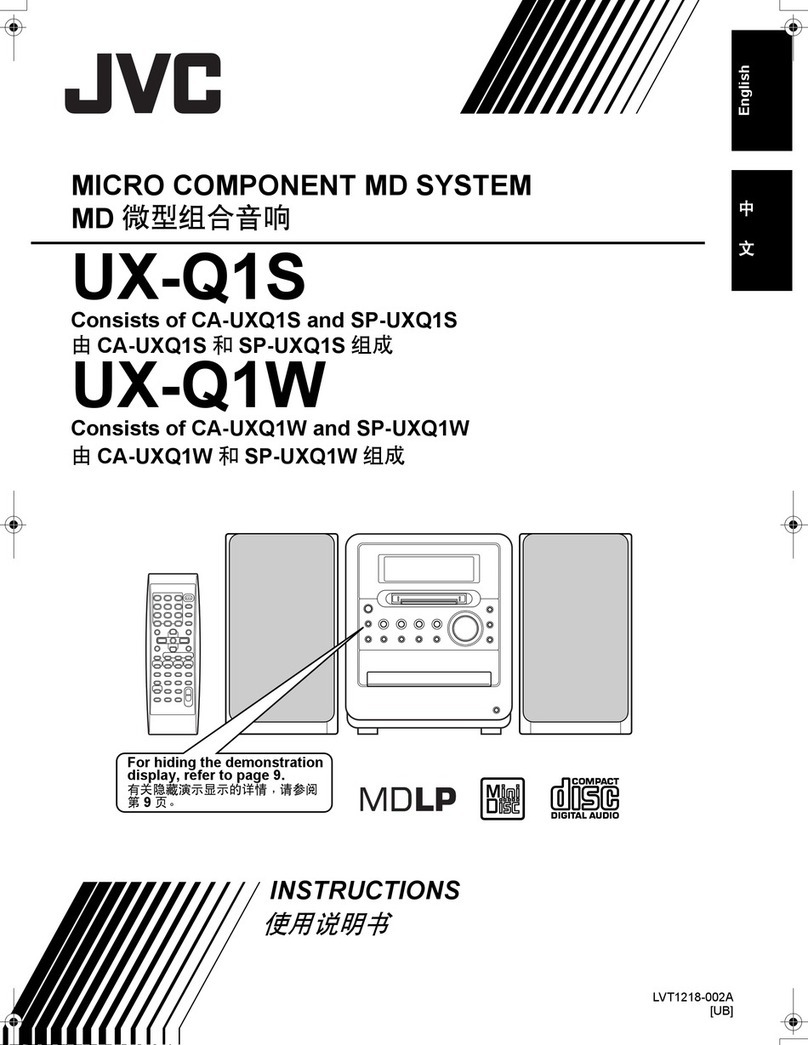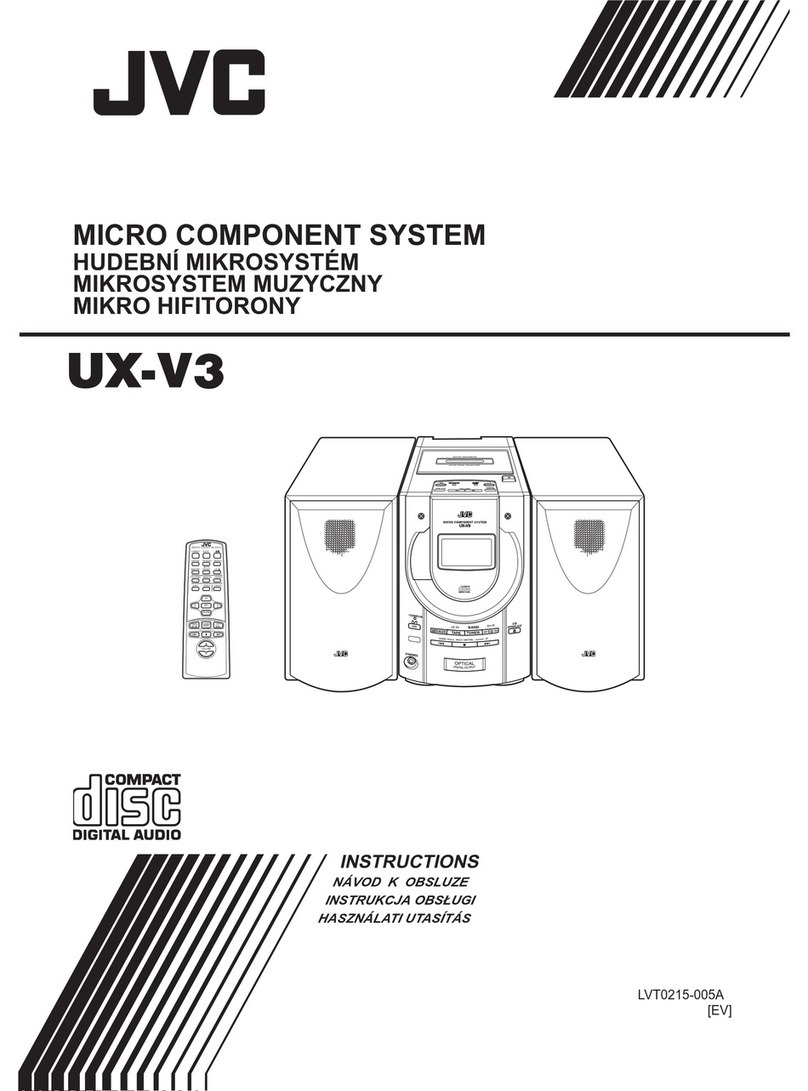To Play Back Digital Audio Player Easily
Quick Porta le Link (QP Link) automatically switches the
source to LINE as the Digital Audio Player connected to the
LINE IN jack starts play ack.
Press and hold for more than 2 seconds to
activate QP Link.
The QPL indicator lights on the display.
To cancel this function, press and hold for more
than 2 seconds again.
When QP Link is activated, connecting a Digital Audio Player
to the LINE IN jack and starting play ack performs the
following:
– While listening to another source...
Changes the source to “LINE” automatically.
– While the System is on stand y...
Turns on the System and changes the source to “LINE”
automatically (not applica le when the display is turned
off).
NOTE
See “Learning More a out This System” on page 7.
Recording on Digital Audio Player
1Start recording or stand y recording on the Digital
Audio Player.
2
, , ,or
Start playing the iPod, disc, or USB mass storage class
device, or tune in to the station you want to recording.
NOTES
• Before recording on a Digital Audio Player, deactivate QP
Link or do not connect the Digital Audio Player to the LINE
IN jack; otherwise, “LINE” will e selected as the source and
the recording will stop.
• Sound adjustments (see page 3) do not affect recording on
the Digital Audio Player.
To Select the Audio Output evel
If the recorded sound on the Digital Audio Player connected
to the LINE OUT jack is too loud or too quiet, you can change
the audio output level through the LINE OUT jack (without
changing the volume level).
On the System Press to change the audio output level.
You can select one of two levels
alternately as follows:
Turn the arrow-mark
side down when
connecting the plug.
1Turn the volume to minimum.
2The iPod is turned on and the last track you have selected is played ack.
• If the track is not played ack automatically, press again.
3Adjust the volume level to the level you want to listen to.
NOTES
• When “iPod” is selected as the source...
– “CONNECT” appears on the main display with the iPod connected.
– “NO CONNE” appears on the main display without the iPod connected.
• The iPod attery is charged through the iPod terminal in the following cases:
– When the System is turned on and the source is “iPod.”
– When the System is turned off.
Disconnecting the iPod
• When disconnecting the iPod, make sure this System is
turned off.
• To disconnect the ca le from the iPod,
press the uttons on the sides, while
pulling it out.
Basic Tuner Operations
To Press
On the System On the remote
Select FM or AM
Press repeatedly to select “FM” or “AM.”
• The selected frequency appear on the
main display.
Select a frequency
or
or
Press and hold for more than 2 seconds.
The System starts searching for stations and
stops when a station of sufficient signal
strength is tuned in.
• If an FM program is roadcast in stereo, the
ST (stereo) indicator lights on the display
(only when the reception is good).
• Press during searching to stop.
• Press repeatedly to change the frequency
step y step.
Tune in to a preset station —or
Press to select a preset num er for the
station you store.
• For presetting stations, see elow.
Change the FM reception mode
(When an FM stereo broadcast
is hard to receive or noisy)
—
Press to improve reception.
The MONO indicator lights on the display.
Reception will improve though the stereo
effect is lost.
To restore the stereo effect, press again.
5 7
6 8
Troubleshooting
MaintenanceSpecificationsListening to Digital Audio Player
1Turn the volume to minimum.
2Press repeatedly to select “LINE.”
3Start playing the Digital Audio Player connected.
4Adjust the volume level to the level you want to listen
to.
To Adjust the Audio Input evel
If the sound from the Digital Audio Player connected to the
LINE IN jack is too loud or too quiet, you can change the
audio input level through the LINE IN jack (without changing
the volume level).
Press and hold for more than 2 seconds while
“LINE” is selected as the source.
You can select one of three levels as follows:
Learning More about This System
Basic and Common Operations (see page 3)
• Pressing one of the source uttons also turns on the System
and starts playing ack.
Playing Back a Disc/USB Mass Storage Class De ice
(see page 4)
• This System cannot play “packet write” discs.
• For MP3/WMA play ack...
– In this manual, “file” and “track” are interchangea ly used
for MP3/WMA operations.
– This System can show the Tag data (Version 1).
– MP3/WMA discs are required a longer readout time than
regular CDs. (It depends on the complexity of the group/
file configuration.)
– Some MP3/WMA files cannot e played ack and will e
skipped. This result from their recording processes and
conditions.
– When making MP3/WMA discs, use ISO 9660 Level 1 or
Level 2 for the disc format.
– This System can play ack MP3/WMA files with the
extension code <.mp3> or <.wma> (regardless of the
letter case—upper/lower).
– It is recommended that you make each MP3/WMA file at a
sampling rate of 44.1 kHz and at it rate of 128 k ps. This
System cannot play ack files made at it rate of less than
64 k ps.
– Play ack order of MP3/WMA tracks may e different from
the one you have intended while recording. If a folder
does not include MP3/WMA tracks, they are ignored.
• For the USB mass storage class device play ack...
– When connecting a USB mass storage class device, also
refer to its manual.
– Connect one USB mass storage class device to the System
at a time. Do not use a USB hu .
– This System is compati le with the USB Full-Speed (not
compati le with the USB 1.1).
– You can play ack MP3/WMA files in a USB mass storage
class device (maximum data transfer rate: 2 M ps).
– You cannot play ack a file larger than 2 Giga yte.
– This System cannot recognize a USB mass storage class
device whose rating is other than 5 V and does not exceed
500 mA.
– This System may not play ack some USB mass storage
class devices and does not support DRM (Digital Rights
Management).
• An iPod does not play on the USB MEMORY terminal.
• This System can recognize up to 511 tracks in a disc/USB
mass storage class device. Also, the System can recognize
up to 150 tracks per group and up to 99 groups in a disc/
USB mass storage class device (for MP3/WMA).
– Playa le files which do not elong to any groups are
handled as Group 1.
Setting the Clock and Daily Timer (see page 5)
• You can set the clock and Daily Timer while the Save mode
is turned on. While setting the clock or Daily Timer, the
display is turning on.
• The clock may gain or lose 1 to 2 minutes per month. If this
happens, readjust the clock.
• When you unplug the AC power cord or if a power failure
occurs, the clock and the timer will e canceled. You need
to set the clock first, then the timer again.
Timer Priority:
• If you set the Sleep Timer after Daily Timer starts playing the
selected source, Daily Timer is canceled.
Listening to iPod (see page 6)
• If the iPod does not play correctly, update your iPod
Software to the latest version. For details a out updating
your iPod, check on the Apple we site
<http://www.apple.com>.
• The iPod attery cannot e charged while the System is in
the Save mode.
• When the iPod is not charged through the System, the iPod
may not e turned on from the System.
• You cannot send any data to your iPod from the System.
• Sound distortion may occur when playing ack audio
sources with high recording levels. When distortion occurs,
it is recommended to turn off the equalizer of the iPod. For
information on operating the iPod, see the iPod instruction
manual.
• Do not touch or hit the iPod terminal pins or connector pins
directly. It might cause damages to the connector part.
Listening to Digital Audio Player (see page 6)
• When the sound signal from the Digital Audio Player is too
weak, QP Link may not function correctly.
In this case, turn up the volume of the Digital Audio Player
so that the System can detect the sound signal properly.
• Changing from “LINE” to another source while QP Link works
will deactivate QP Link temporarily.
In this case, the following reactivate QP Link:
– Pressing and holding QP LINK on the remote control.
– When no sound signal comes from the LINE IN jack for
a out 30 seconds after the System is turned off.
• If you press utton to turn the System off or if preset
Timer turns the System off while QP Link works, the System
deactivates QP Link temporarily. In such cases, the following
reactivate QP Link:
– When no sound signal comes from the LINE IN jack for
a out 30 seconds after the System is turned off.
– When you turn on the power again.
JVC ears no responsi ility for any loss of data in USB mass
storage class device and/or iPod while using this System.
Microsoft and Windows Media are either registered
trademarks or trademarks of Microsoft Corporation in the
United States and/or other countries.
Listening to FM and AM Broadcasts
Listening to Digital Audio Player
Digital Audio Player
Digital Audio Player
equipped with the
audio input
To audio input
To get the est performance of the System, keep your discs
and mechanism clean.
Handling discs
• Remove the disc from its case y holding it at the edge
while pressing the center hole lightly.
• Do not touch the shiny surface of the disc, or end the disc.
• Put the disc ack in its case after use.
• Be careful not to scratch the surface of the disc when
placing it ack in its case.
• Avoid exposure to direct sunlight, temperature extremes,
and moisture.
To clean the disc:
• Wipe the disc with a soft cloth in a straight line from center
to edge.
Cleaning the System
• Stains should e wiped off with a soft cloth. If the System is
heavily stained, wipe it with a cloth soaked in water-diluted
neutral detergent and wrung well, then wipe clean with a
dry cloth.
• Since the System may deteriorate in quality, ecome
damaged or get its paint peeled off, e careful a out the
following:
– DO NOT wipe it strong.
– DO NOT wipe it with thinner or enzine.
– DO NOT apply any volatile su stance such as insecticides
to it.
– DO NOT allow any ru er or plastic to remain in contact
for a long time.
Presetting Stations
You can preset 30 FM and 15 AM stations manually.
1Tune in to a station you want to preset
• You can also store the monaural reception mode for FM preset stations if selected.
2Press to activate the preset num er entry mode.
• Finish the following steps while the indication on the display is flashing.
3
or Press to select a preset num er for the station you store.
4Press to store the station.
NOTE
When you unplug the AC power cord or if a power failure occurs, the preset stations will e
erased in a few hours.
Setting the Daily Timer
Using Daily Timer, you can wake up with your favorite music.
• You can store three Daily Timer settings; however, you can activate only one of Daily Timers.
1Press repeatedly to select one of the timer setting modes you want to set—DAILY 1 ON time, DAILY 2 ON
time, or DAILY 3 ON time—as follows:
2
or
1 Adjust the hour then the minute for on-time
2 Adjust the hour then the minute for off-time
3 Select the playback source —“TUNER-FM,” “TUNER-AM,” “DISC,” “LINE,” “USB,” or “IPOD ”*
4 For “FM/AM”: Select a preset channel
For “LINE”: Make the connected device ready for playback
5 Select the volume level
• You can select the volume level (“VOLUME 0” to “VOLUME 31” and “VOLUME – –”). If you select
“VOLUME – –,” the volume is set to the last level when the System is turned off.
3Turn off the System (on stand y).
• When the on-time of the daily timer comes, the System sets the volume level gradually to the preset level
after a out 10 seconds.
* When “IPOD” is selected as the play ack source, charge the iPod attery through the iPod terminal (see page 6); otherwise,
Daily Timer may not work.
• To exit from the timer setting, press CLOCK/TIMER as required.
• To correct a misentry during the process, press CANCEL. You can return to the previous step.
To Turn Off the Daily Timer
1Press repeatedly to select “DAILY 1,”
“DAILY 2,” or “DAILY 3.”
2
To turn on the Daily Timer again, select one of the timer
settings y pressing CLOCK/TIMER, then press SET.
Setting the Clock and Daily Timer
DAILY 1 Timer DAILY 2 Timer DAILY 3 Timer
ON (Time) ON (Time) ON (Time)
Clock setting mode
(See above )
Canceled
IMPORTANT:
It should be noted that it may be unlawful to re-
record pre-recorded tapes, records, or discs without
the consent of the owner of copyright in the sound
or ideo recording, broadcast or cable program and
in any literary, dramatic, musical, or artistic work
embodied therein.
Stereo mini plug cord
(not supplied)
Setting the Clock
Without setting the uilt-in clock, you cannot use Daily Timer and Sleep Timer.
• “AM 12:00” flashes on the main display until you set the clock.
1Press to activate the clock setting mode.
• If you have already adjusted the clock efore, press the utton repeatedly
until the clock setting mode is selected.
2
or Adjust the hour, then the minute.
• To exit from the clock setting, press CLOCK/TIMER as required.
• To go ack to the previous step, press CANCEL.
If you are having a pro lem with your System, check this list
for a possi le solution efore calling for service.
General
Power does not come on
\ Power plug is not inserted securely. Plug in securely.
Adjustments or settings are suddenly canceled before you
finish
\ There is a time limit. Repeat the procedure again.
Operations are disabled
\ The uilt-in microprocessor may malfunction due to
external electrical interference. Unplug the AC power
cord and then plug it ack in.
Unable to operate the System from the remote control
\ The path etween the remote control and the remote
sensor on the System is locked.
\ The atteries are exhausted.
No sound is heard
\ Speaker connections are incorrect or loose.
\ Headphones are connected.
The System does not work properly
\ Many functions of this System are implemented y
microcomputers. If pressing any utton does not result
in the normal action, disconnect the AC power cord
from the wall outlet, wait for a while, and connect the
cord again.
Disc/USB Mass Storage Class De ice
Operations
The disc/USB mass storage class device does not play
\ The disc is placed upside down. Place the disc with the
la el side up.
\ The disc is recorded with the “packet writing (UDF file
system).” It cannot e played. Check the files you want to
play ack.
\ The USB mass storage class device is not connected
properly.
MP3/WMA groups and tracks are not played back as you
expect
\ The playing order is determined when the groups
and tracks were recorded. It depends on the writing
application.
Amplifier section
OUTPUT POWER:
12 W per channel, min. RMS, driven into 6 Ω at 1 kHz with no
more than 10% total harmonic distortion
Speakers/Impedance: 6 Ω – 16 Ω
Audio input LINE IN: 500 mV/47 kΩ (at “LINE IN LVL1”)
250 mV/47 kΩ (at “LINE IN LVL2”)
125 mV/47 kΩ (at “LINE IN LVL3”)
Audio output LINE OUT: 1.0 Vrms (47 kΩ) (at “LINE OUT LVL1”)
2.0 Vrms (47 kΩ) (at “LINE OUT LVL2”)
Digital input: USB MEMORY
Tuner section
M tuning range: 87.5 MHz - 108.0 MHz
AM tuning range: 530 kHz - 1 710 kHz
CD player section
Dynamic range: 90 dB
Signal-to-noise ratio: 85 dB
Wow and flutter: Immeasura le
USB storage
USB specification: Compati le with the USB 2.0
Full-Speed
Compatible device: Mass storage class
Compatible file system: FAT16, FAT32
Bus power supply: Max. 500 mA
Speakers
Speaker units: 8 cm (3-3/16 inches) cone x 1
Impedance: 6 Ω
Dimensions (approx.): 100 mm x 184 mm x 151 mm
(W/H/D)
(3-15/16 inches x 7-1/4 inches x 6 inches)
Mass (approx.): 0.7 kg (1.6 l s) each
General
Power requirements: AC 120 V , 60 Hz
Power supply to iPod, USB mass storage class device:
5 V/500 mA
Power consumption: 20 W (power on)
2.5 W (stand y mode, without
charging iPod)
1.5 W or less (Save Mode)
Dimensions (W x H x D): 287 mm x 70 mm x 220 mm
(11-5/16 inches x 2-13/16 inches x 8-11/16 inches)
Mass: 1.7 kg (3.6 l s)
Specifications and appearance are subject to change without
prior notice.
Listening to iPod
Front view
Front view
Basic iPod Operations
To
Press
On the
System
On the
remote
Play back • During play ack, press again to pause.
Select a track/
Forward search/
Reverse search
• Press to select the next track.
• Press and hold to fast-forward the track during play ack.
• Press to go ack to the eginning of the current or previous track.
• Press and hold to fast-reverse the track during play ack.
To audio output (or
headphone out, etc )
Stereo mini plug cord (not supplied)
Listening to iPod
The disc/USB mass storage class device sound is
discontinuous
\ The disc is scratched or dirty.
\ MP3/WMA files have not een properly copied into the
USB mass storage class device.
The USB mass storage class device sound stops
\ Noise and static electricity may stop the sound. In this
case, disconnect and connect the USB mass storage
class device again after turning off the System.
The disc tray does not open or close
\ The AC power cord is not plugged in.
\ Disc ejection is prohi ited (see page 4).
Radio Operations
Hard to listen to broadcasts because of noise
\ Antennas connections are incorrect or loose.
\ The AM loop antenna is too close to the System.
\ The FM antenna is not properly extended and positioned.
\ Electrostatic discharge from your ody may cause noise.
If this happens, turn off and on the System again.
Timer Operations
Daily Timer does not work
\ The System has een turned on when the on-time
comes. Timer starts working only when the System is
turned off.
\ The iPod attery is not charged through the iPod
terminal when “IPOD” is selected as the play ack source.
iPod Operations
iPod is not turned on
\ The iPod is not connected properly.
iPod does not play though “CONNECT” appears on the
main display
\ The attery of the iPod is empty. Leave the iPod
connected for more than ten minutes.
iPod is not played back from the System
\ The iPod attery charge function is deactivated.
\ The iPod is not compati le with the System. Check the
compati ility on the list on page 6.
iPod is not charged
\ The source is not “iPod.”
\ The System is in the Save mode.
\ The iPod attery charge function is deactivated.
Connection cable for iPod (supplied)
Front view
Stand for iPod (supplied)
To Turn off the iPod
Press and hold for more than 2 seconds.
• Turning off the System* or changing “iPod” to
another source also turns off the iPod.
* Turning off the System may not turn off the
iPod depending on the current source.
BT-51018-5
(0306)
NOTE
If an iPod which is not on the compati le iPod types list
a ove is connected, the iPod may not e operated from
the System. In this case, deactivate the iPod attery charge
function so that the iPod may e operated, ut the iPod
cannot e charged through the System.
To deactivate the attery charge function, change
the source to “iPod” and press and hold while no
iPod is connected.
• “P.OFF” appears on the main display.
To use the battery charge function, change the source to
“iPod” and press and hold SET until “P.ON” appears on the
main display.
Compatible iPod types:
iPod nano 1GB/2GB/4GB
iPod nano (2nd Generation) 2GB/4GB/8GB
iPod mini 4GB/6GB
iPod (4th Generation) 20GB/40GB
iPod photo (4th Generation)
20GB/30GB/40GB/60GB
iPod video (5th Generation) 30GB/60GB/80GB
Downloaded From Disc-Player.com JVC Manuals