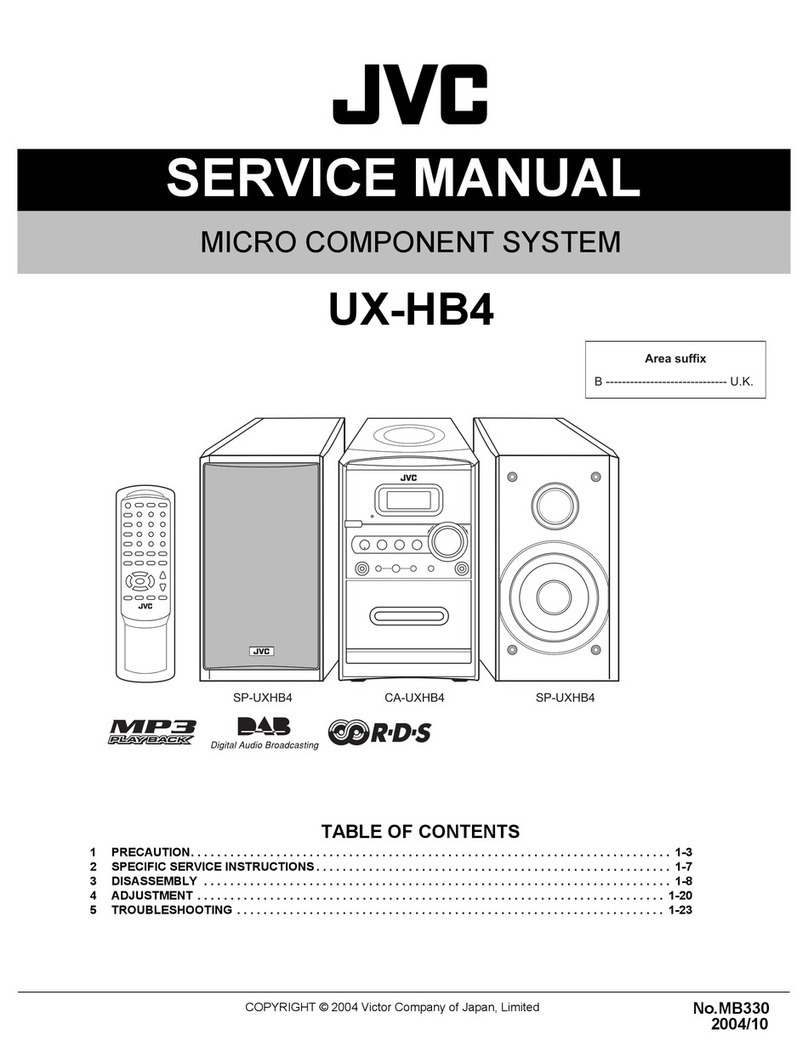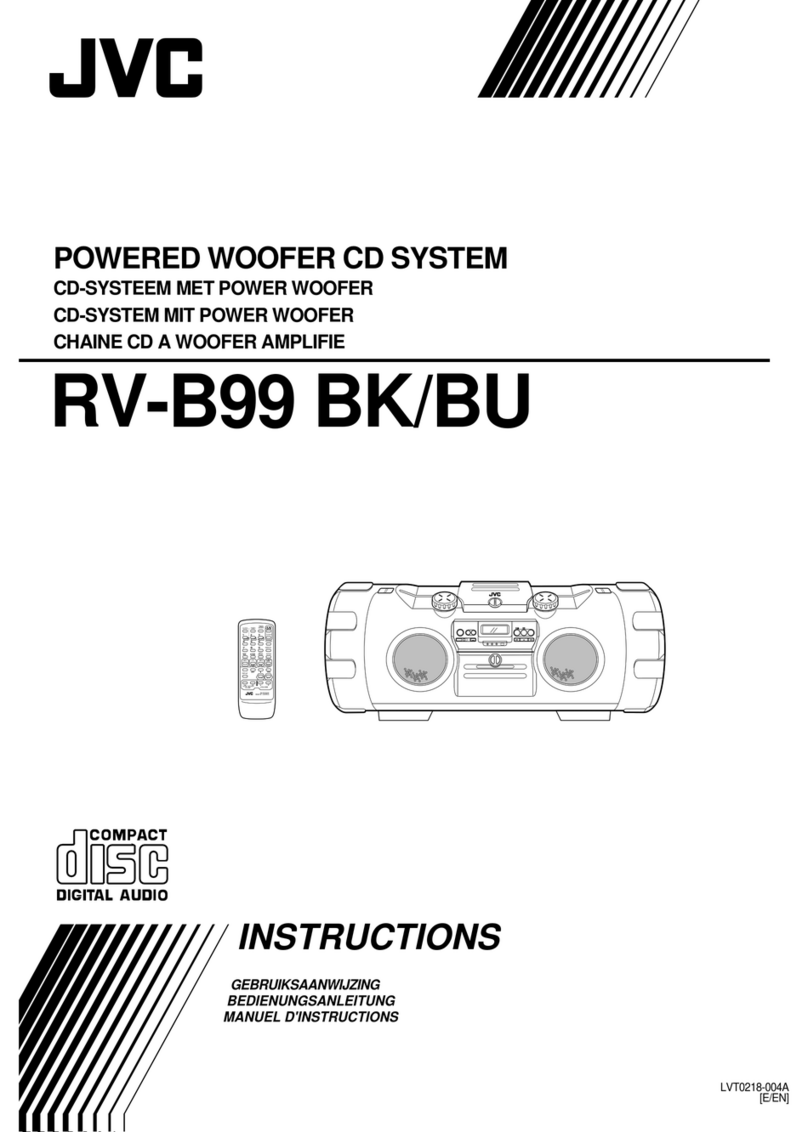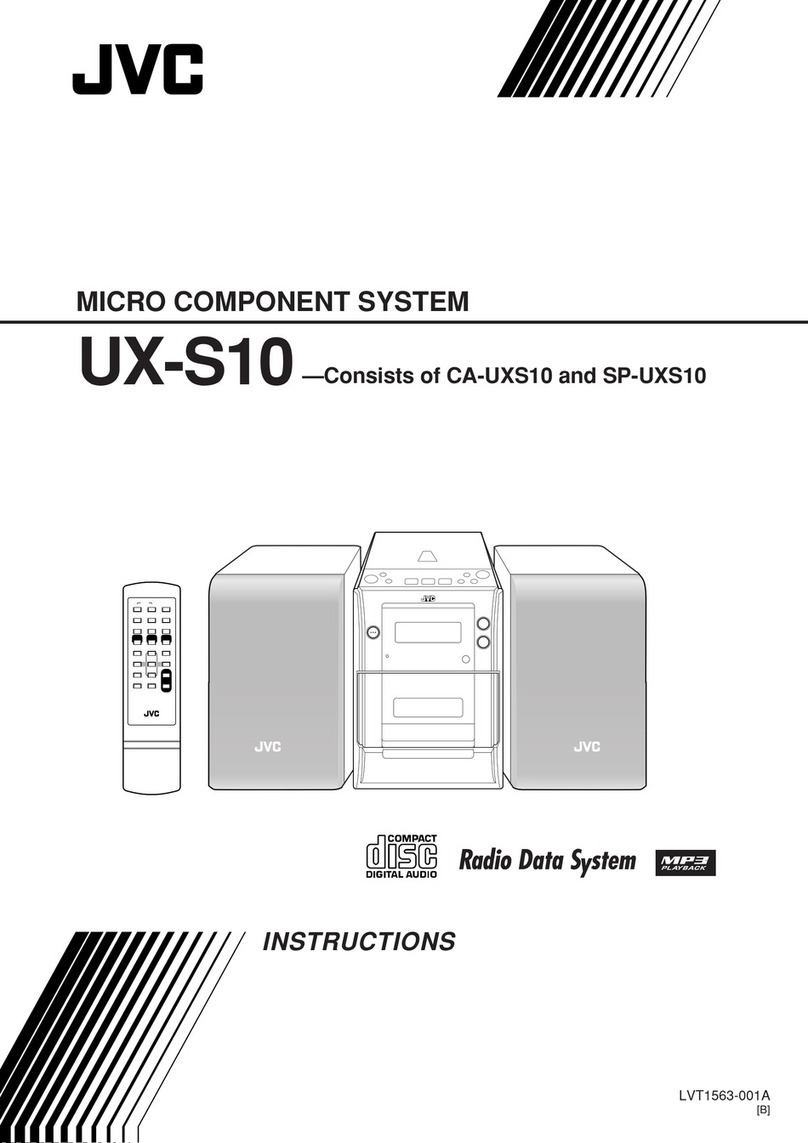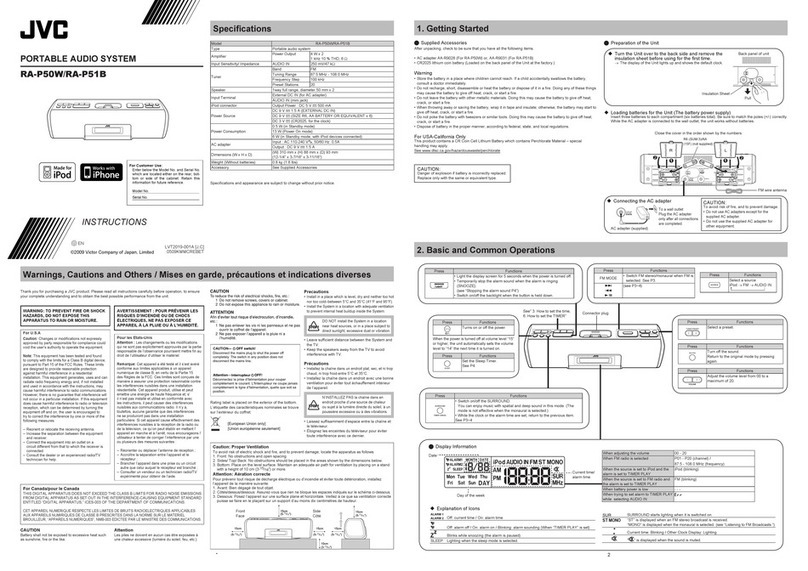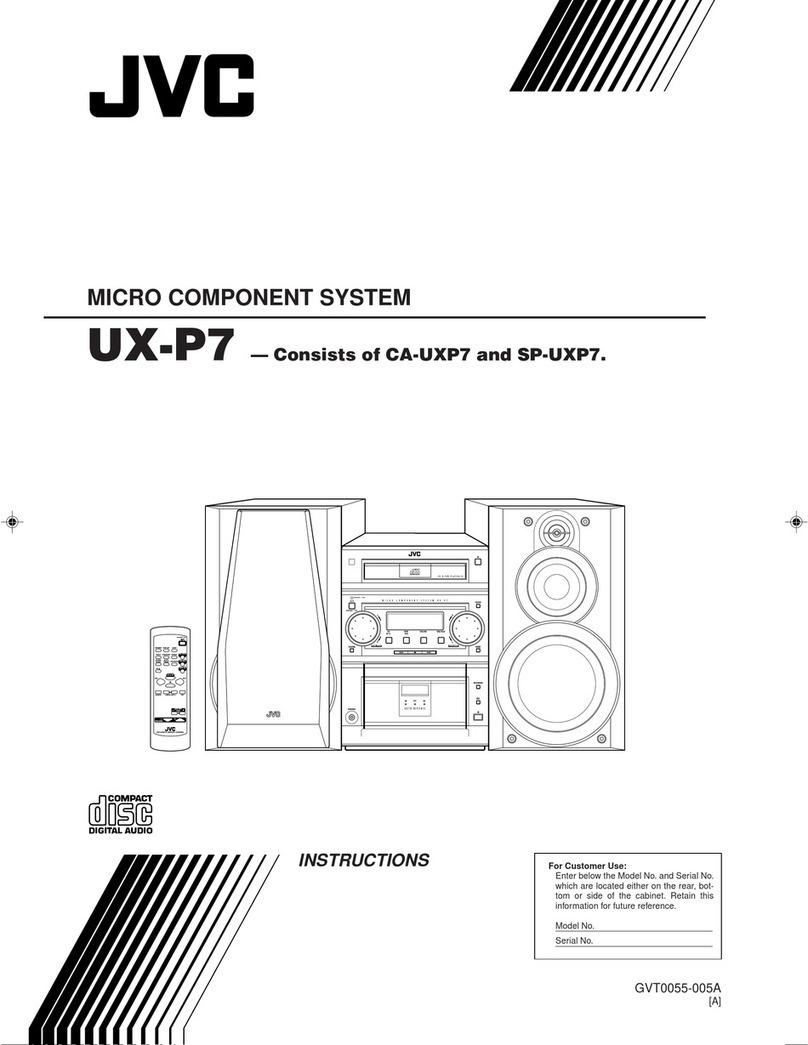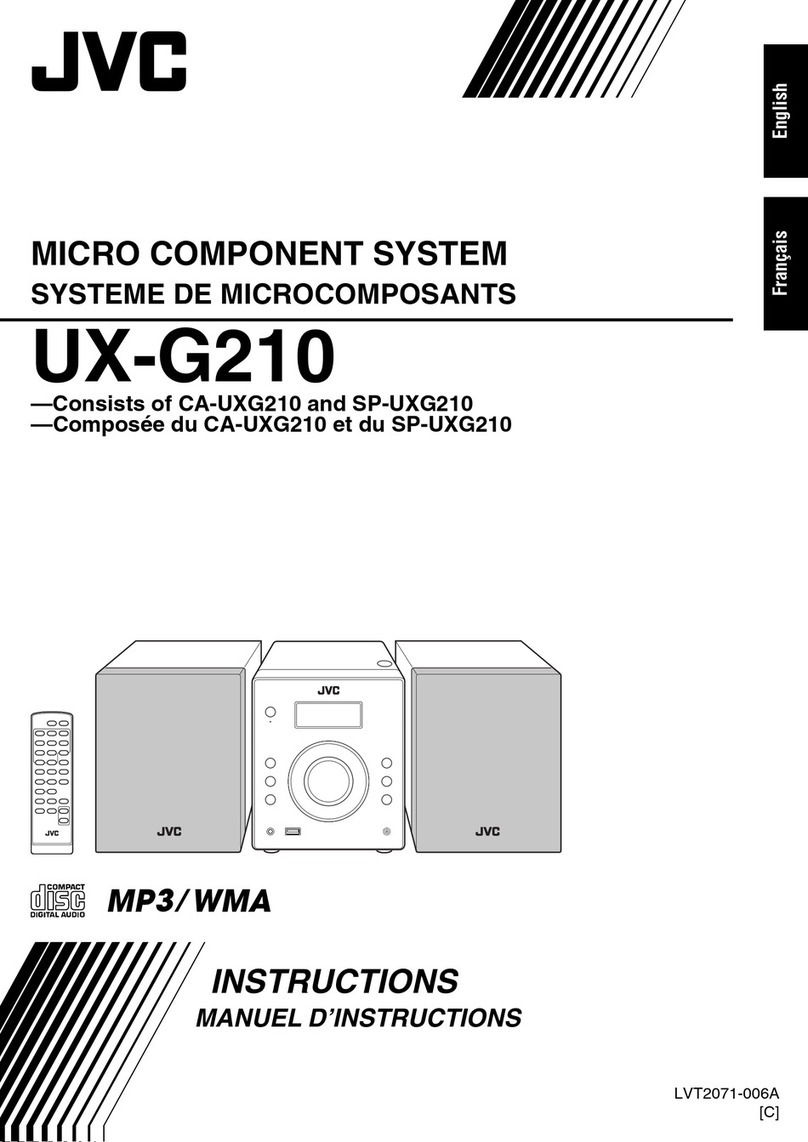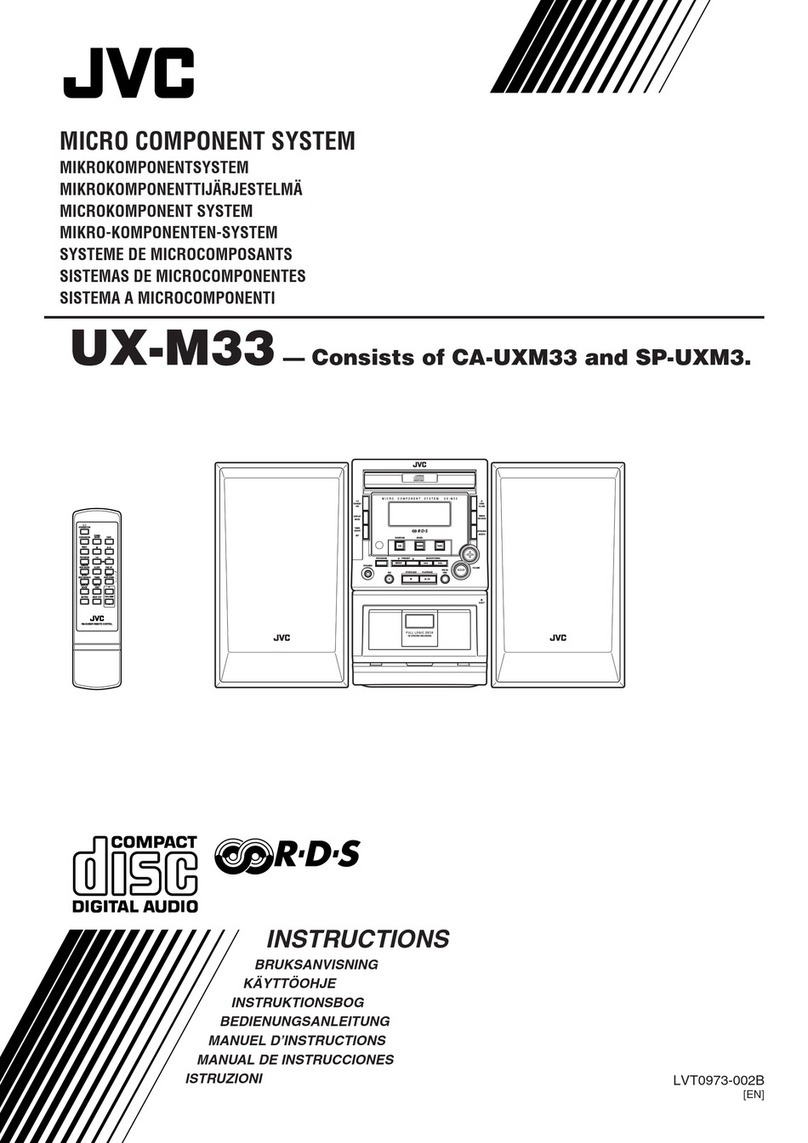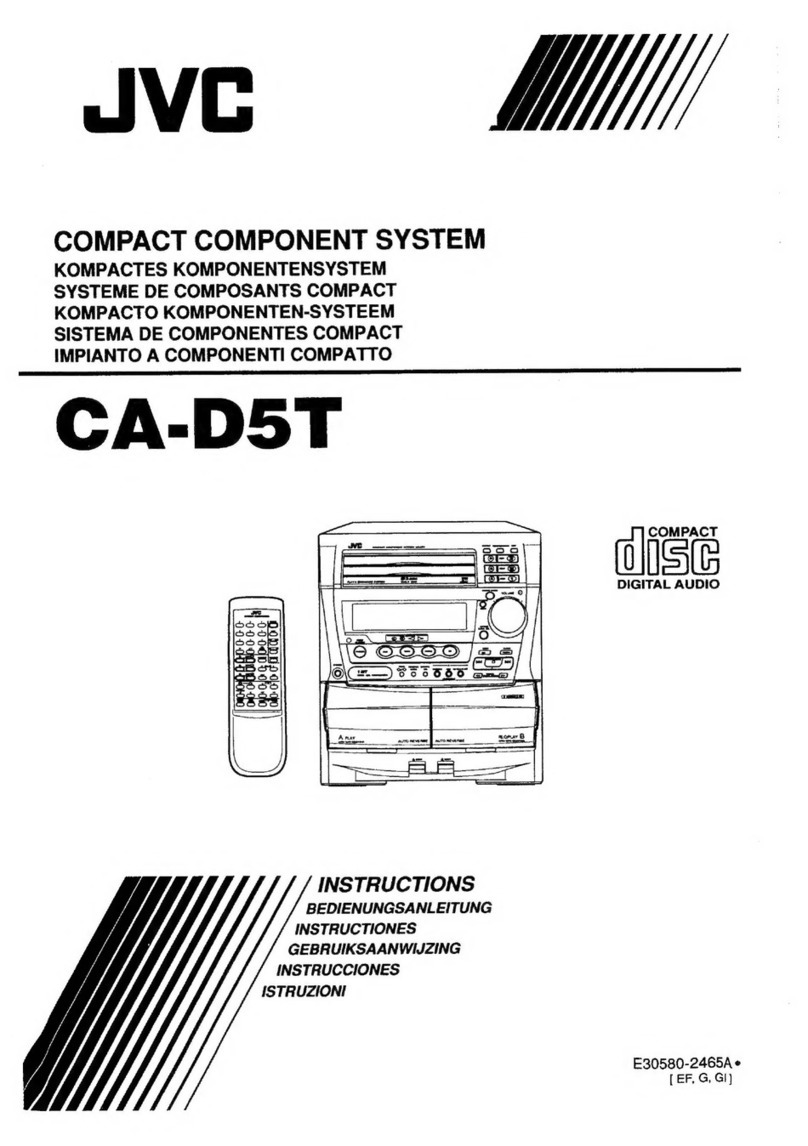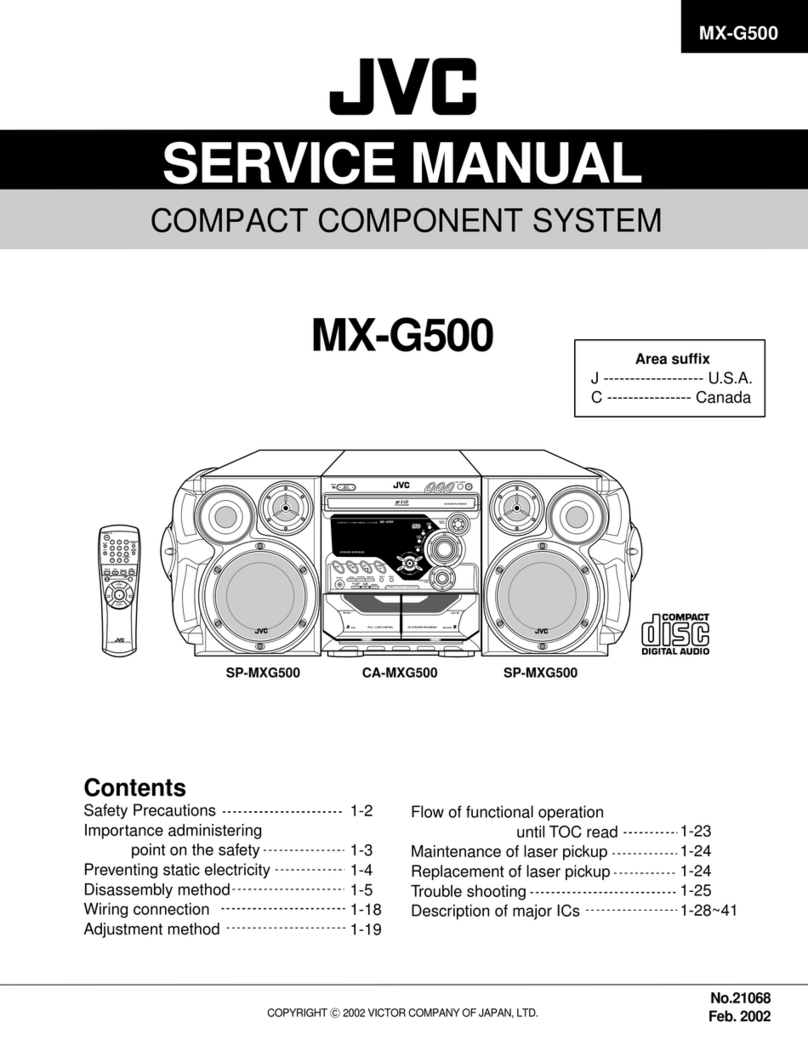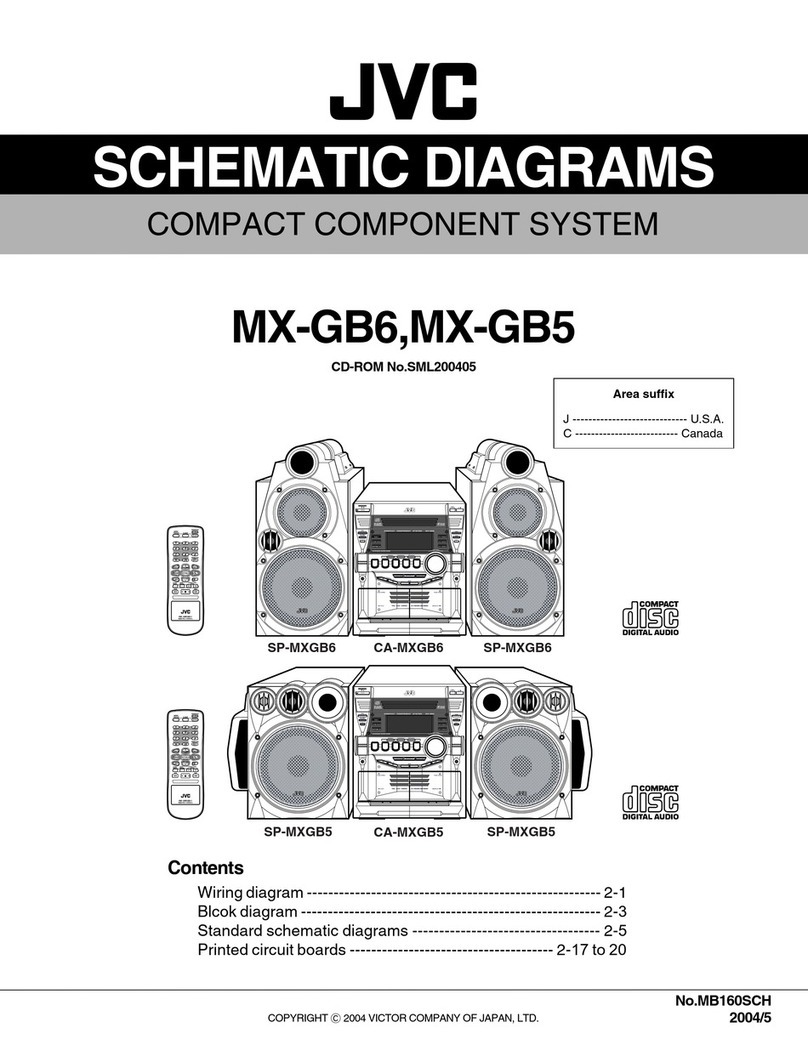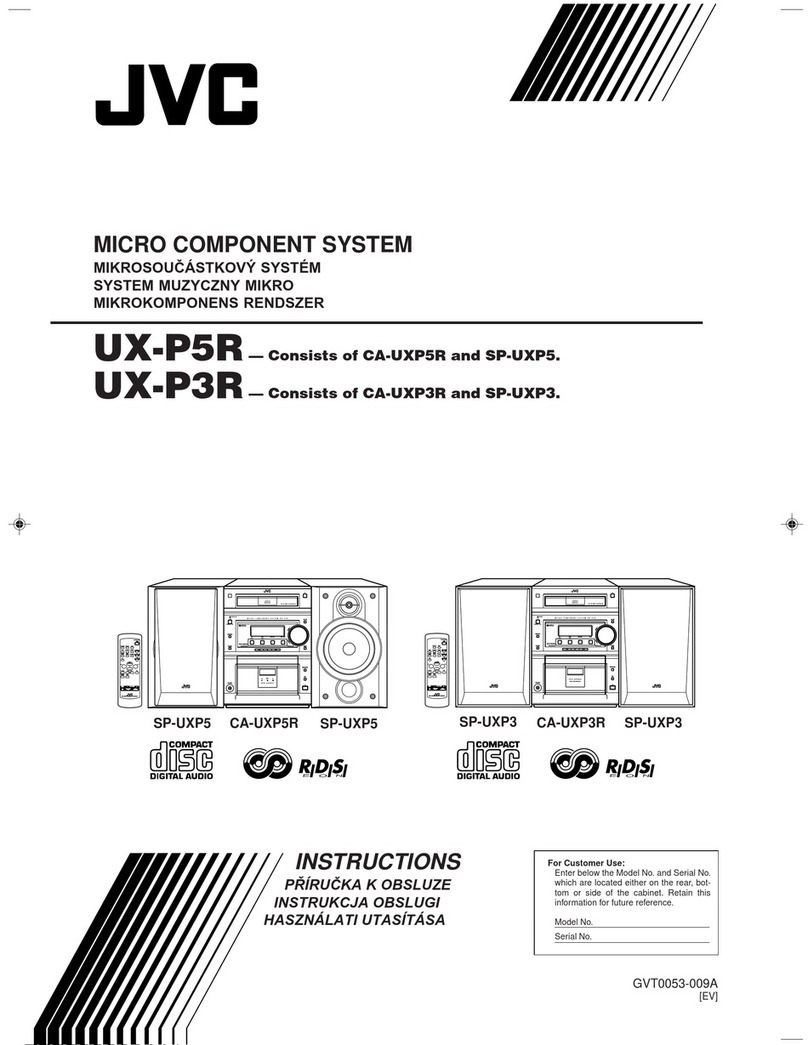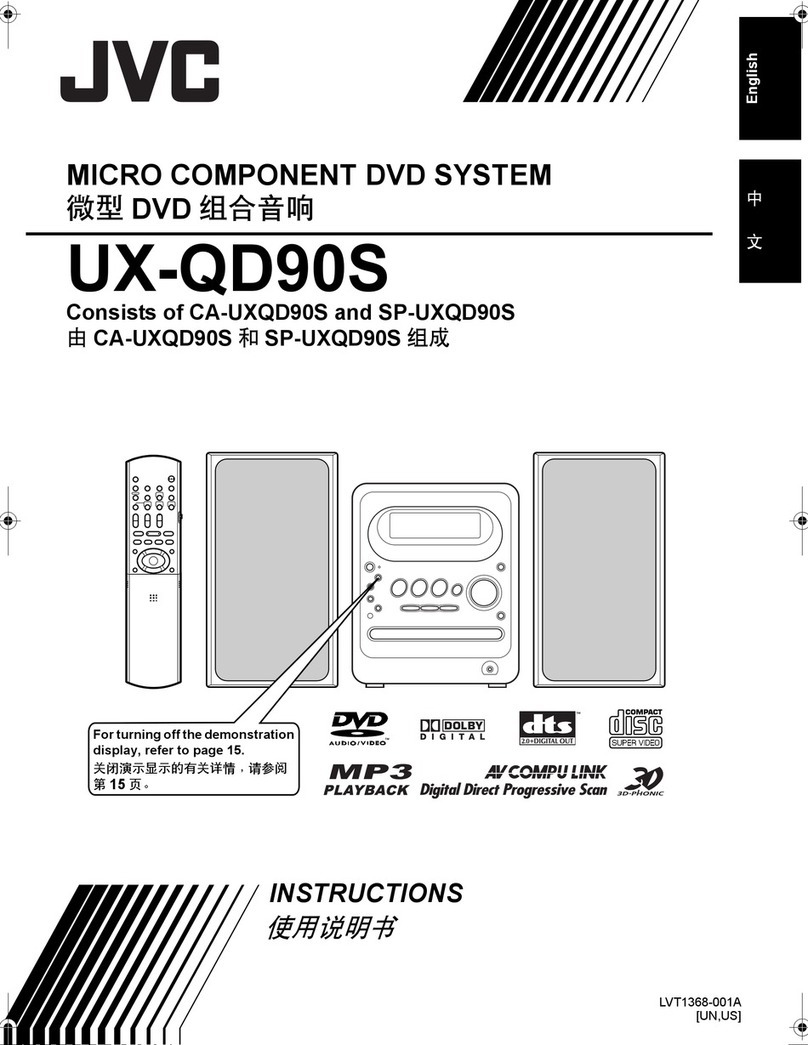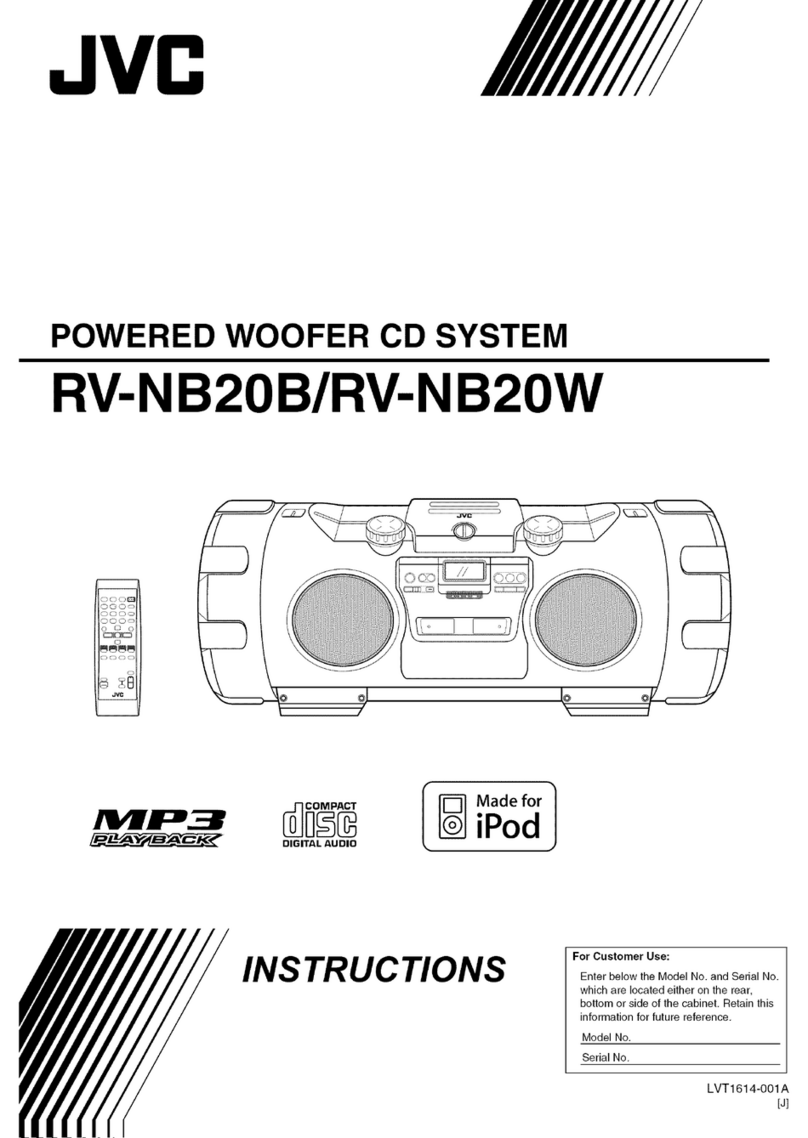English
1
English
Thank you for purchasing the JVC Micro Component System.
We hope it will be a valued addition to your home, giving you years of enjoyment.
Be sure to read this instruction manual carefully before operating your new stereo system.
In it you will find all the information you need to set up and use the system.
If you have any query that is not answered by the manual, please contact your dealer.
Features
Here are some of the things that make your System both powerful and simple to use.
■The controls and operations have been designed to make them very easy to use, freeing you to just enjoy the music
and movies.
• With JVC’s COMPU PLAY you can turn on the System and automatically start the Radio, Cassette deck or CD
Player with a single touch.
■The System incorporates Active Hyper Bass PRO circuitry to faithfully reproduce low frequency sounds.
■Forty-five-station preset capability (30 FM and 15 AM) in addition to auto-seek and manual tuning.
■Versatile CD play mode options include repeat, random and program play.
■Timer functions; Daily Timer, Recording Timer and Sleep Timer.
■Auto-reverse tape function.
■You can connect various external equipment.
• For Hong Kong, external equipment may be used for playback and recording.
• For other areas, it may only be used for playback.
How This Manual Is Organized
• Basic information that is the same for many different functions – e.g. setting the volume – is given in the section “Common
Operations,” and not repeated under each function.
• The names of buttons/controls and display messages are written in all capital letters: e.g. TAPE, “NO DISC.”
IMPORTANT PRECAUTIONS
1 Installation of the System
• Select a place which is level, dry and neither too hot nor too cold. (Between 5°C and 35°C.)
• Leave sufficient distance between the System and a TV.
• Do not use the System in a place subject to vibrations.
2 Power cord
• Do not handle the power cord with wet hands!
• Some power is always consumed as long as the power cord is connected to the wall outlet.
• When unplugging the System from the wall outlet, always pull the plug, not the power cord.
3 Malfunctions, etc.
• There are no user serviceable parts inside. In case of a system failure, unplug the power cord and consult your dealer.
• Do not insert any metallic object into the System.
Table of Contents
Features..................................................................................1
How This Manual Is Organized.............................................1
IMPORTANT PRECAUTIONS ............................................1
Getting Started ........................................................... 2
Common Operations.................................................. 6
Using theTuner .......................................................... 8
Using the CD Player (Audio CDs) ........................... 10
Using theVideo CD Player (VCDs and CD-Gs)...... 13
Using the Cassette Deck (Listening to aTape)...... 17
Using the Cassette Deck (Recording) .................... 18
Using External Equipment ......................................20
Using the Timers ...................................................... 21
Using the Microphone .............................................24
Care and Maintenance .............................................26
Troubleshooting ....................................................... 27
Specifications........................................................... 28
EN01-09.UX-V50[U] 6/21/00, 5:591