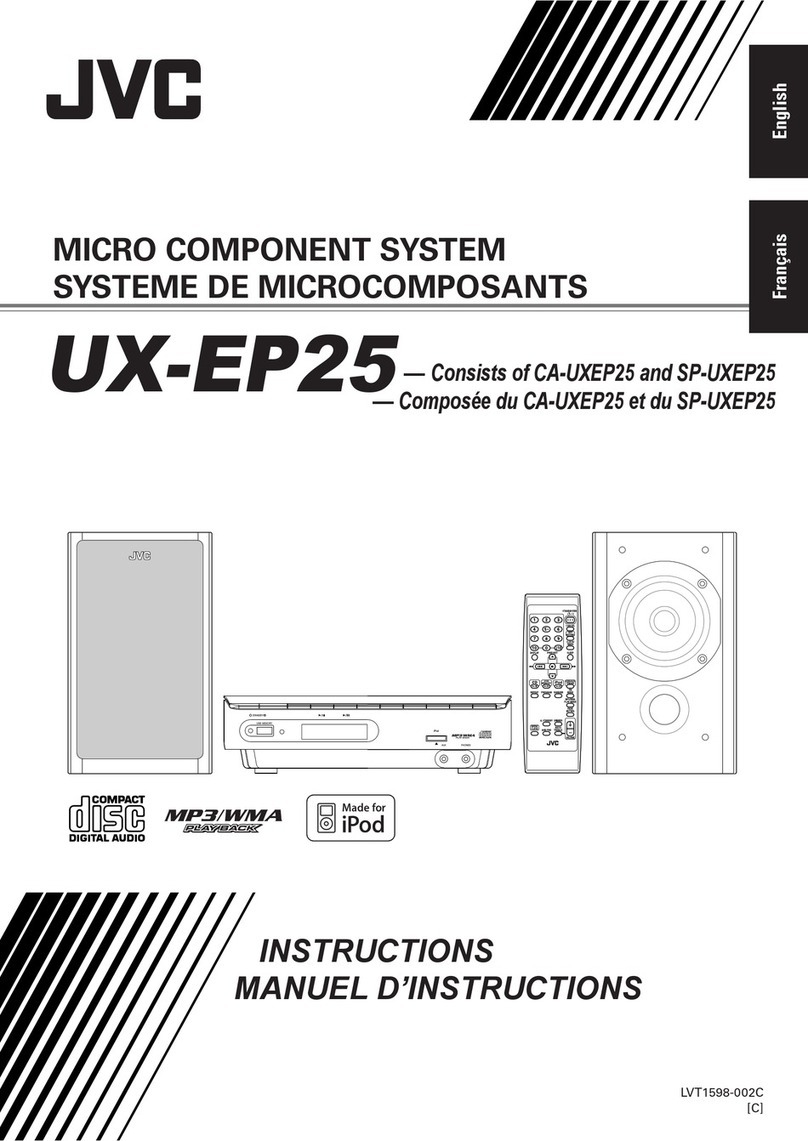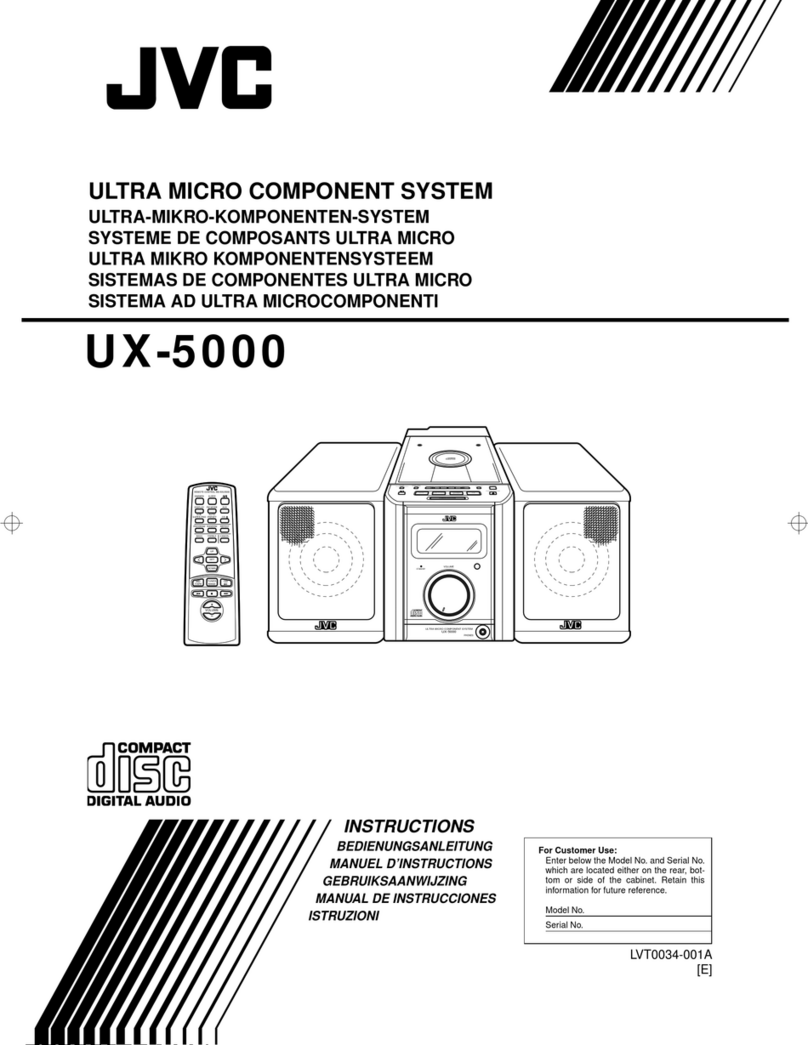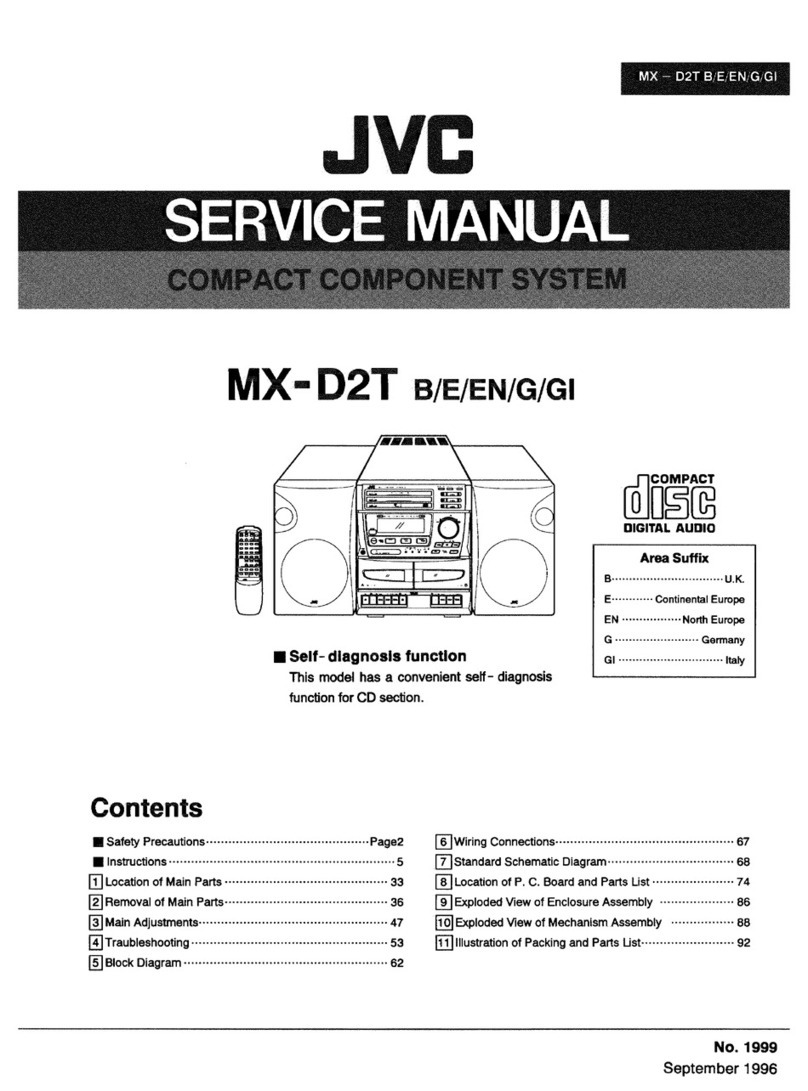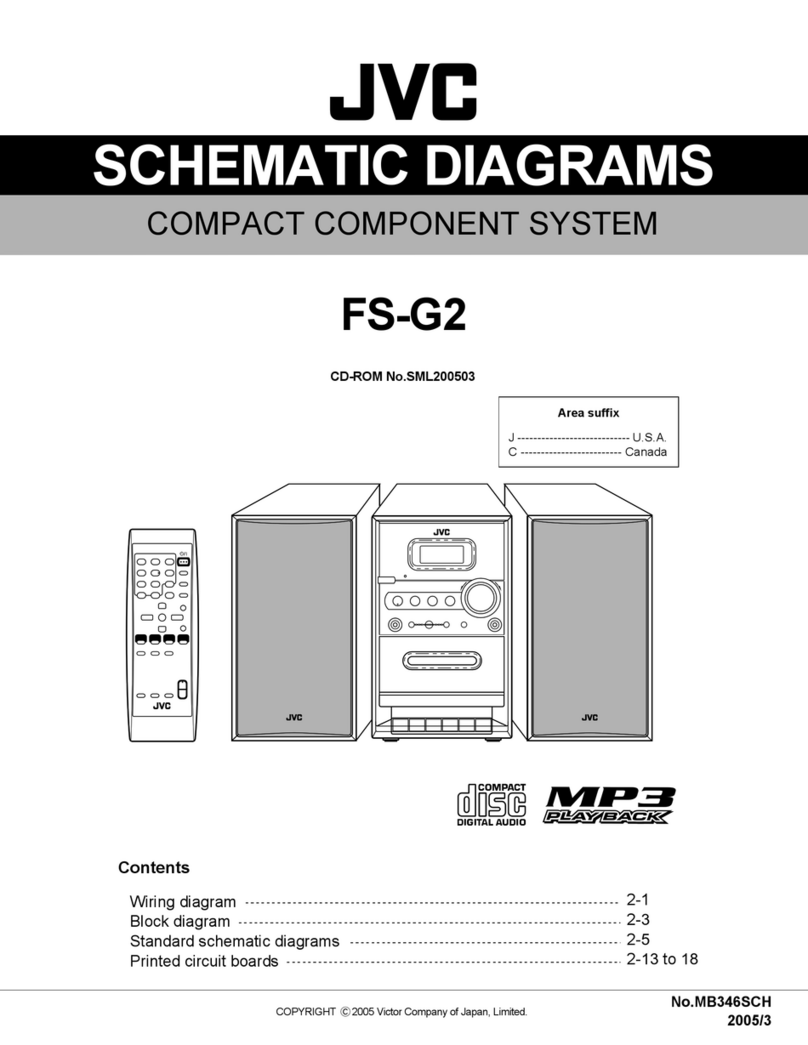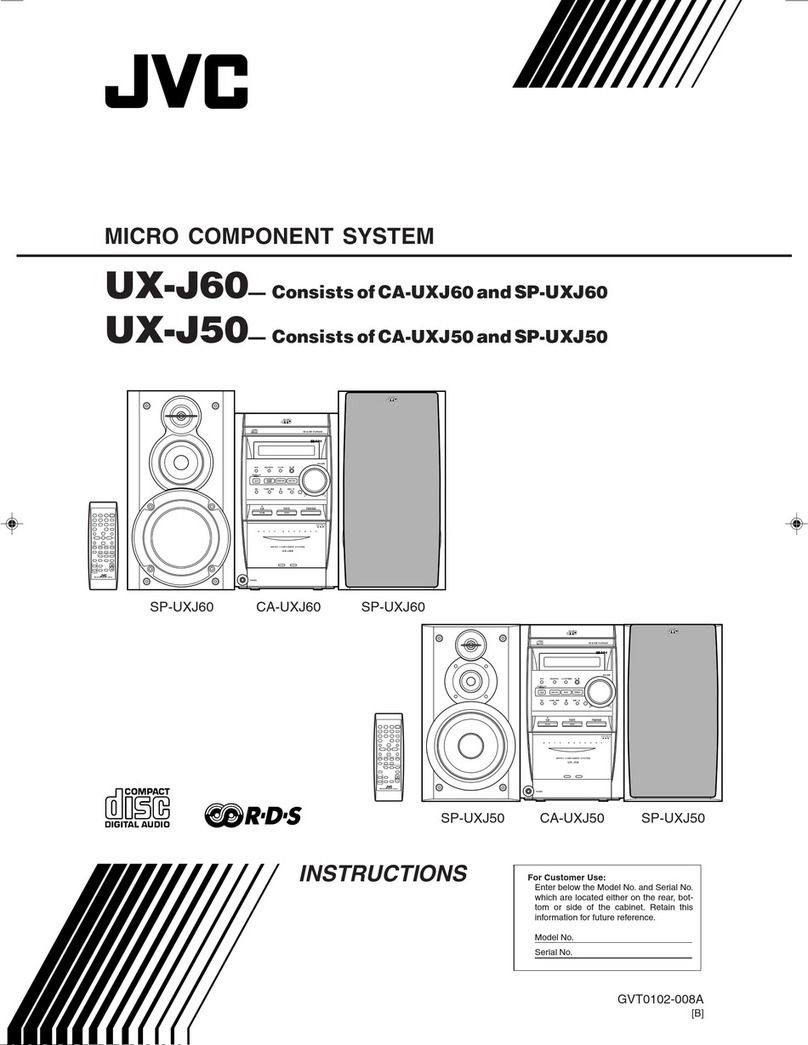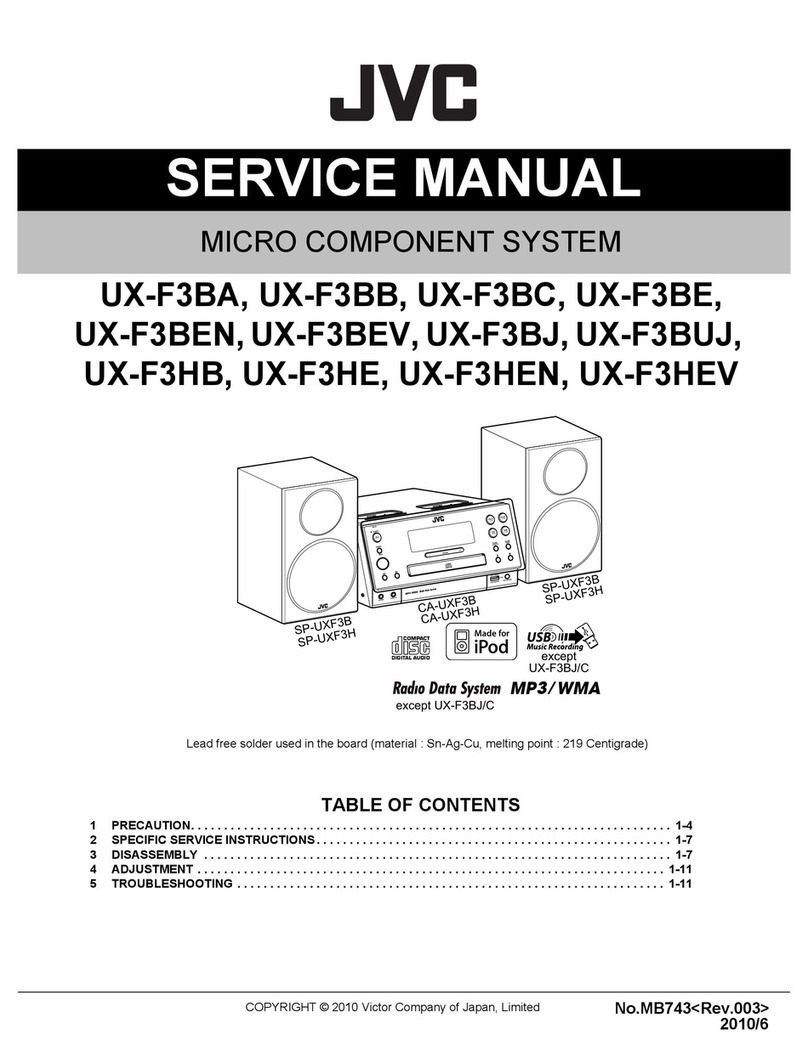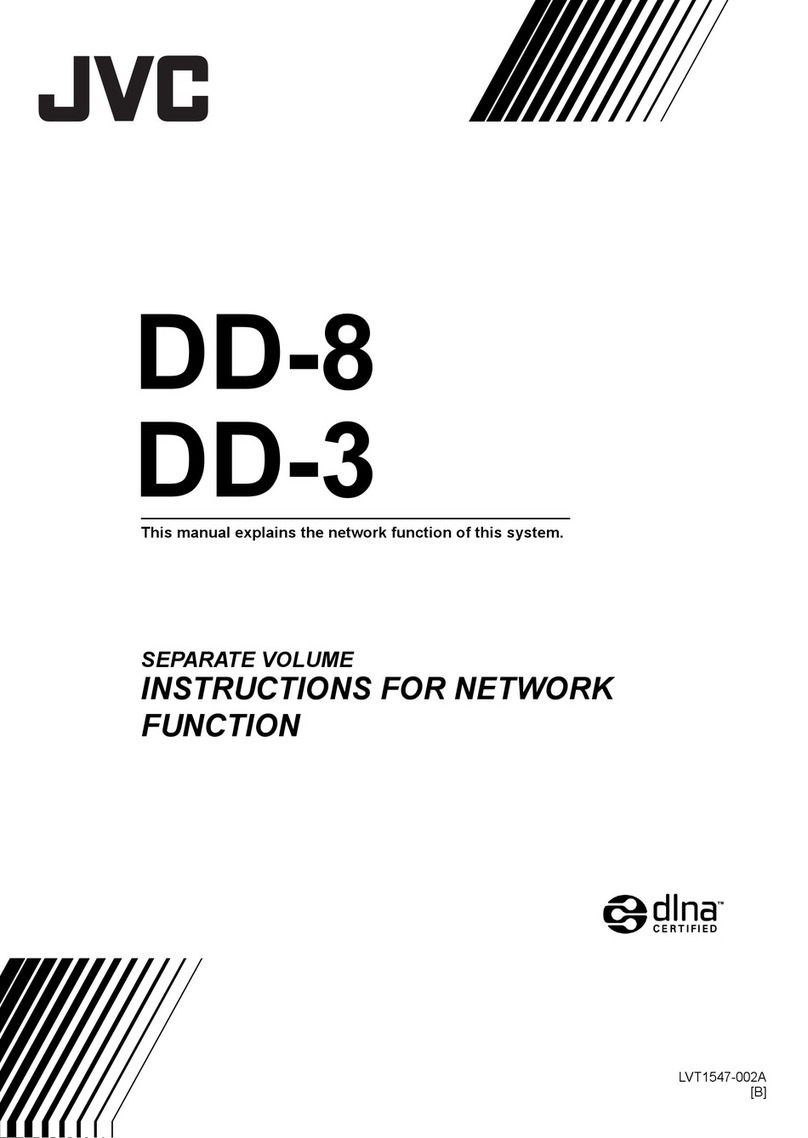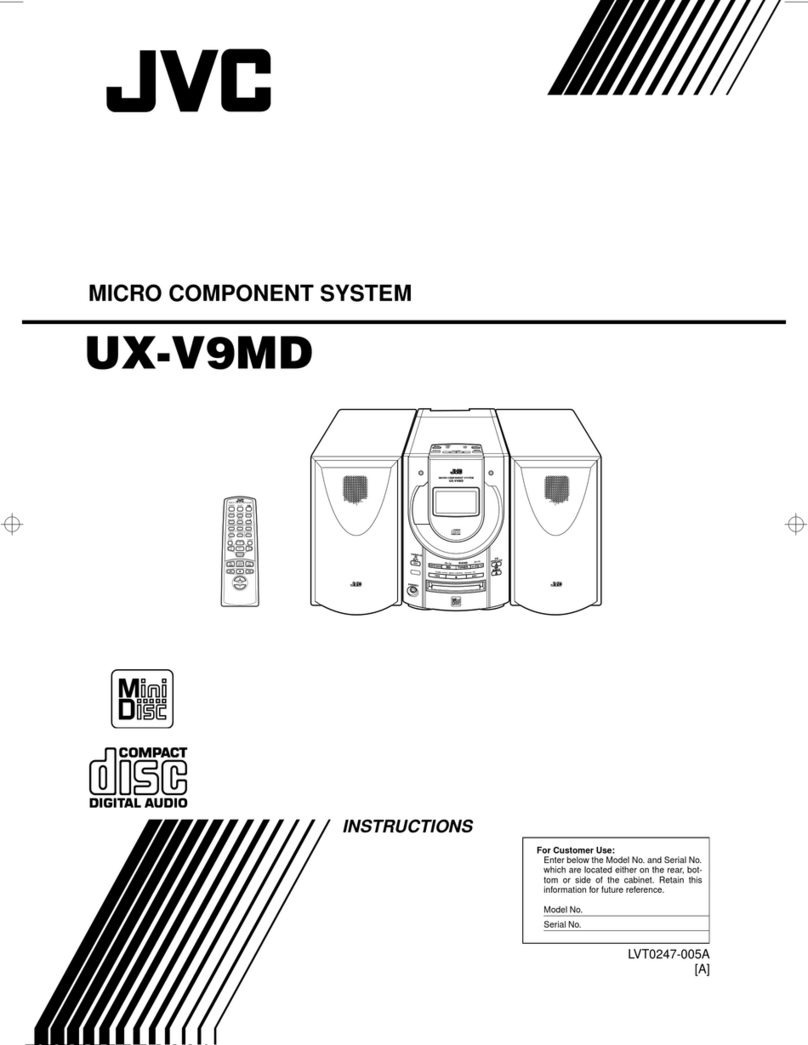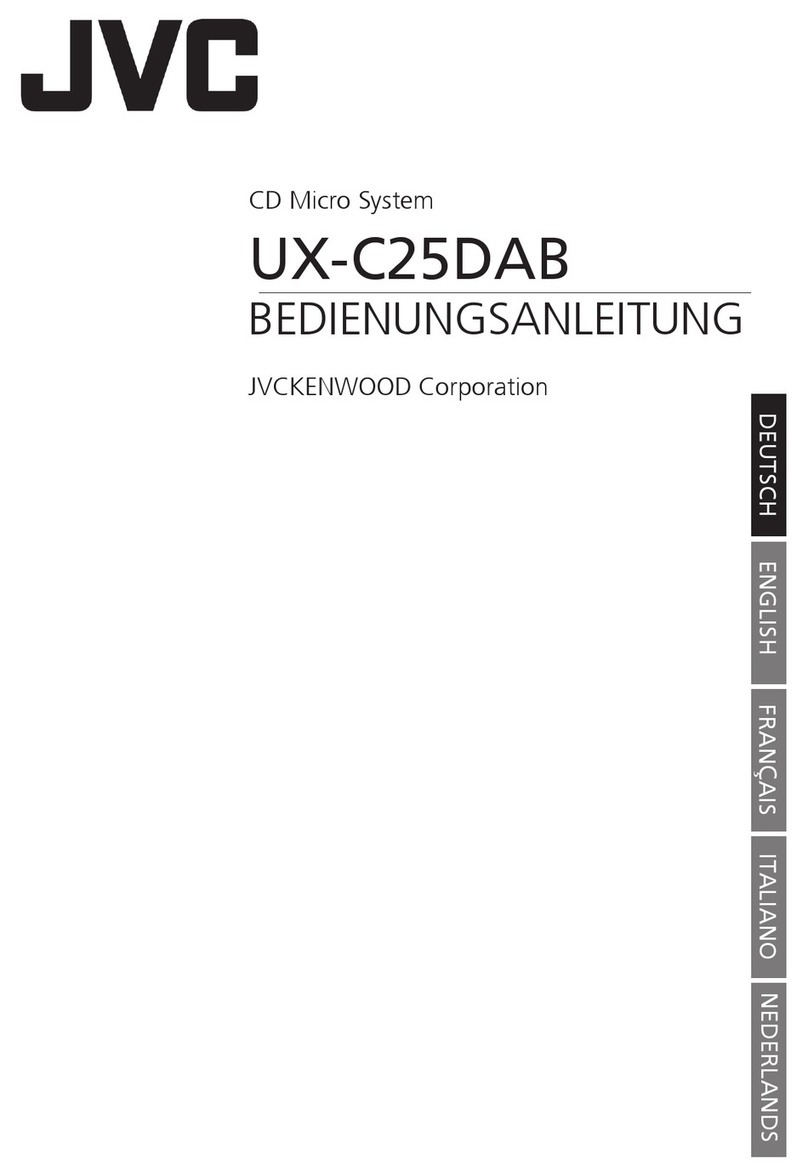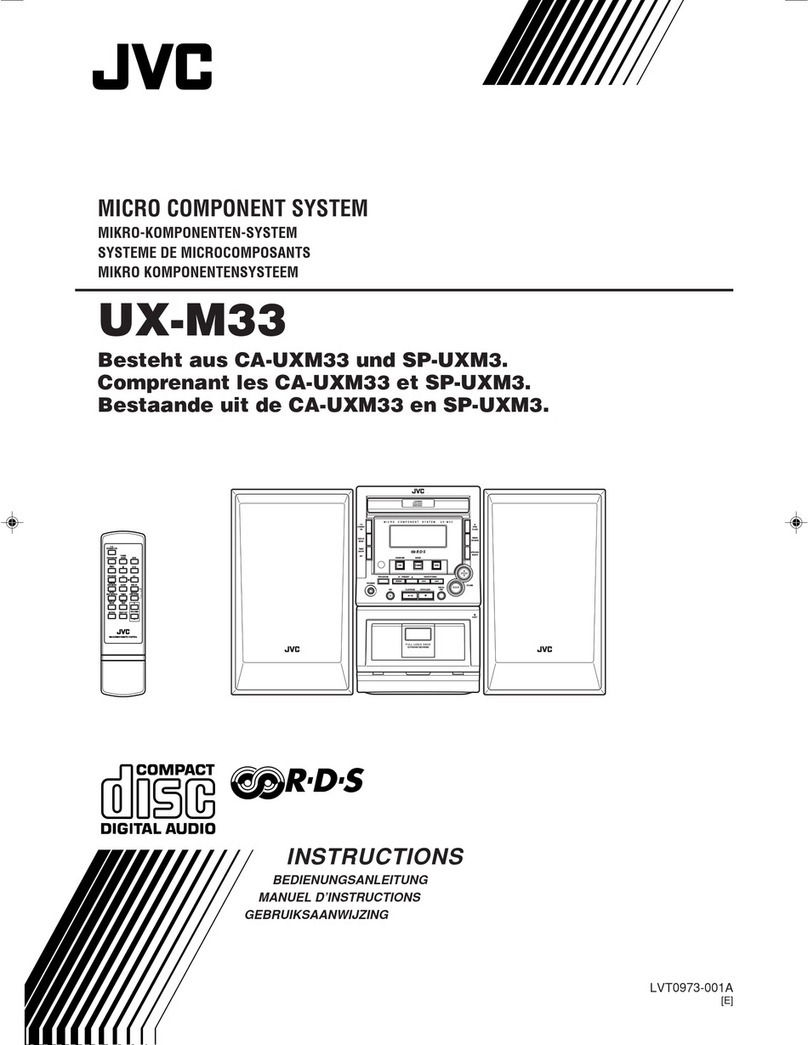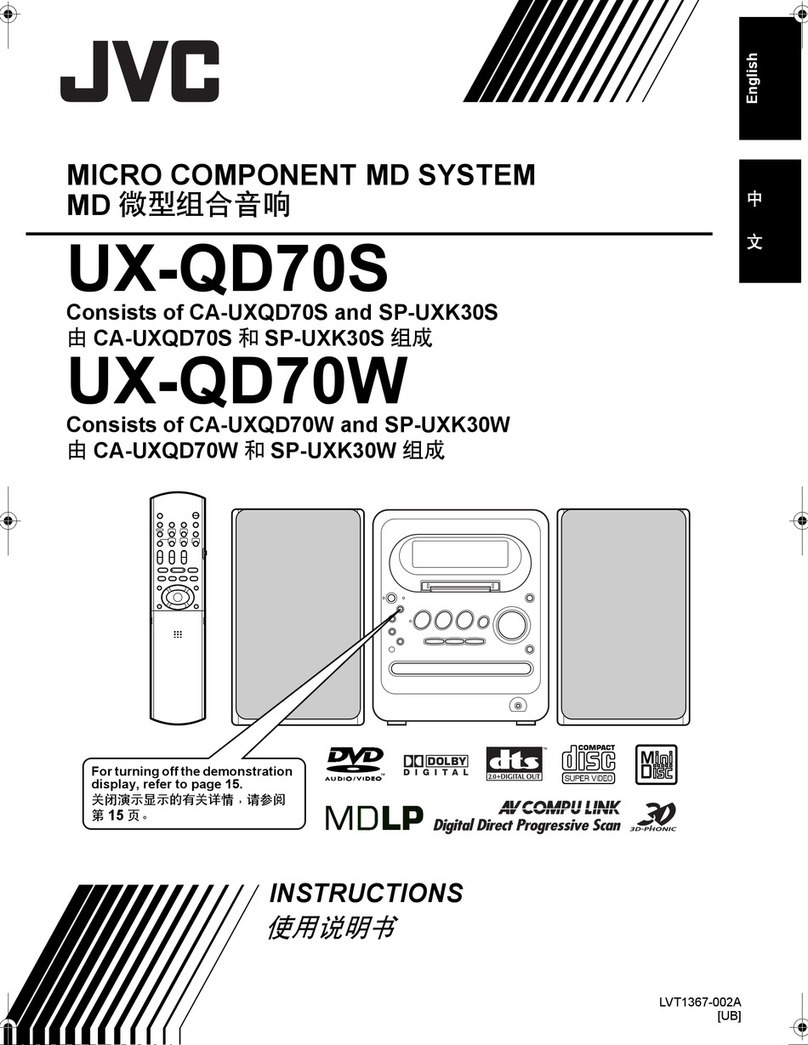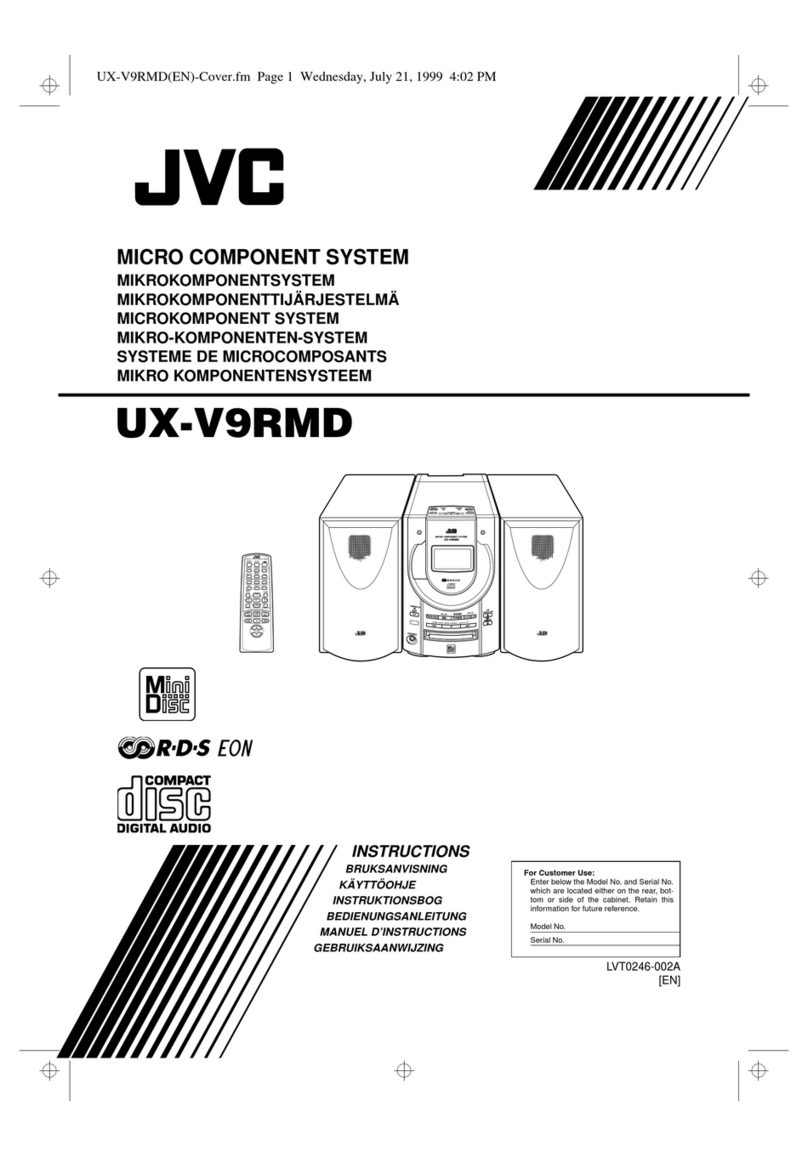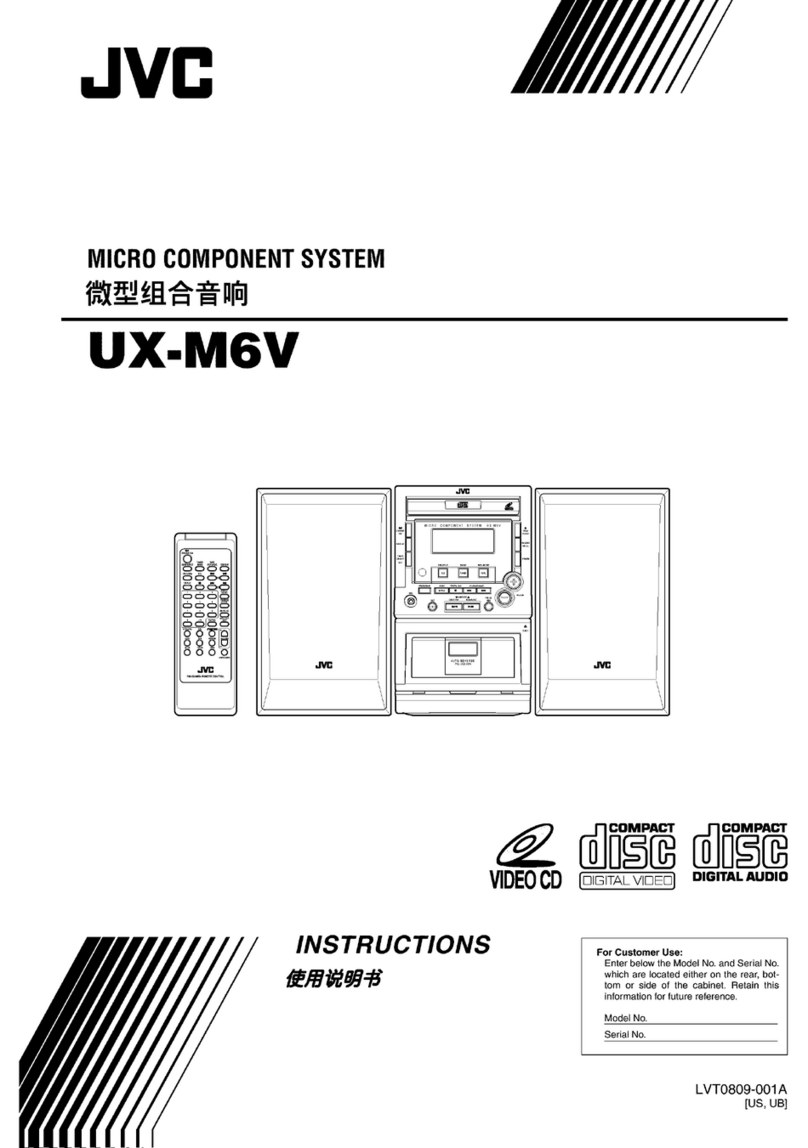1
Introduction
Thank you for purchasing a JVC product.
Please read all instructions carefully before operation, to
ensure your complete understanding and to obtain the best
possible performance from the unit.
Precautions
Installation
• Install in a place which is level, dry and neither too hot
nor too cold—between 5°C and 35°C.
• Install the System in a location with adequate ventilation
to prevent internal heat buildup inside the System.
• Leave sufficient distance between the System and the
TV.
• Keep the speakers away from the TV to avoid
interference with TV.
Power sources
• When unplugging the System from the wall outlet,
always pull on the plug, not the AC power cord.
Moisture condensation
Moisture may condense on the lenses inside the System in
the following cases:
• After starting to heat the room
• In a damp room
• If the System is brought directly from a cold to a warm place
Should this occur, the System may malfunction. In this
case, leave the System turned on for a few hours until the
moisture evaporates, unplug the AC power cord, then plug
it in again.
Others
• Should any metallic object or liquid fall into the System,
unplug the AC power cord and consult your dealer before
operating any further.
• If you are not going to operate the System for an extended
period of time, unplug the AC power cord from the wall
outlet.
If anything goes wrong, unplug the AC power cord and
consult your dealer.
How to Read This Manual
To make this manual as simple and easy-to-understand as
possible, we have adapted the following methods:
• Button and control operations are explained as listed in
the table below. In this manual, the operations using the
remote control are mainly explained; however, you can
use the buttons and controls on the center unit if they
have the same (or similar) name and marks.
•
Some related tips and notes are explained later in the
sections “Learning More about This System” and
“Troubleshooting,” but not in the same section
explaining the operations.
If you want to know more
about the functions, or if you have a doubt about the
functions, go to these sections and you will find the
answers.
DO NOT install the System in a location near
heat sources, or in a place subject to direct
sunlight, excessive dust or vibration.
DO NOT handle the AC power cord with wet
hands.
For safety, observe the following carefully:
• Make sure there is good ventilation around
the center unit. Poor ventilation could
overheat and damage the System.
• DO NOT block the ventilation openings or
holes. If they are blocked by a newspaper or
cloth, etc., the heat may not be able to get
out.
DO NOT disassemble the System since there
are no user serviceable parts inside.
Indicates that you press the button
briefly
.
Indicates that you press the button
briefly and repeatedly
until an option
you want is selected.
Indicates that you press one of the
buttons.
Indicates that you
press and hold
the
button for specified seconds.
• The number inside the arrow indicates
the period of press (in this example, 2
seconds).
• If no number is inside the arrow, press
and hold until the entire procedure is
complete or until you get a result you
want.
• Indicates that you turn the control
toward the specified direction(s).
Indicates that this operation is only possible
using the remote control.
2sec.
Remote
ONLY
UX-TB30[B].BOOK Page 1 Tuesday, October 20, 2009 4:36 PM