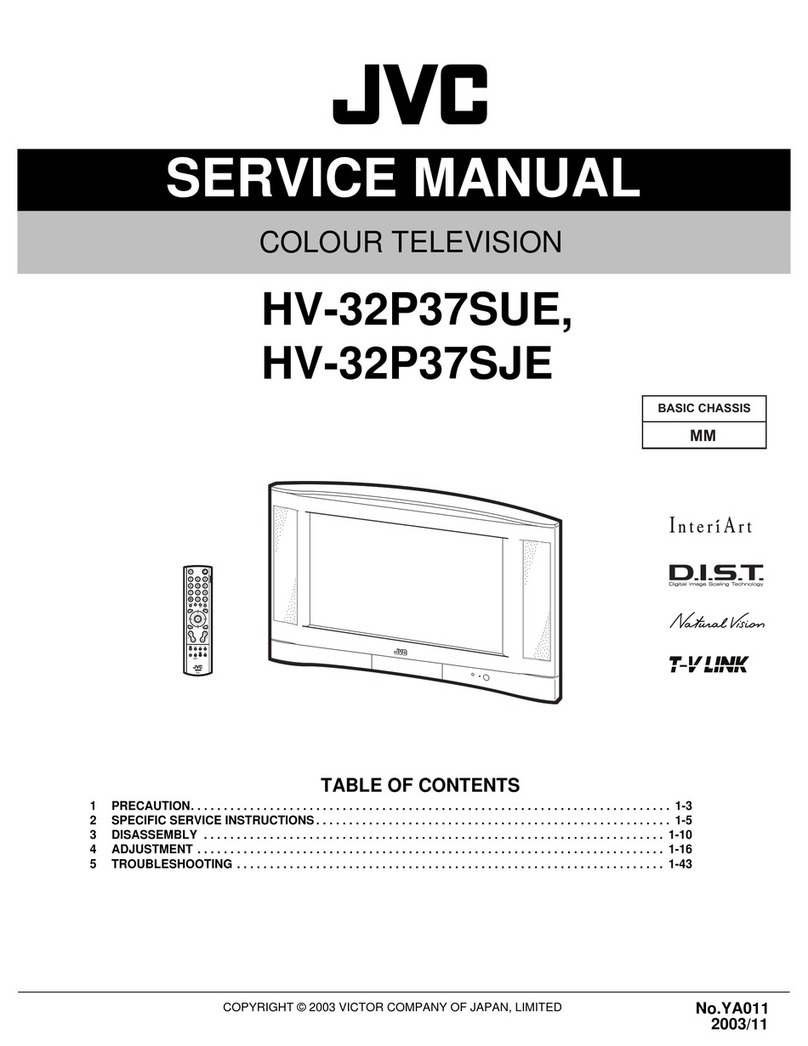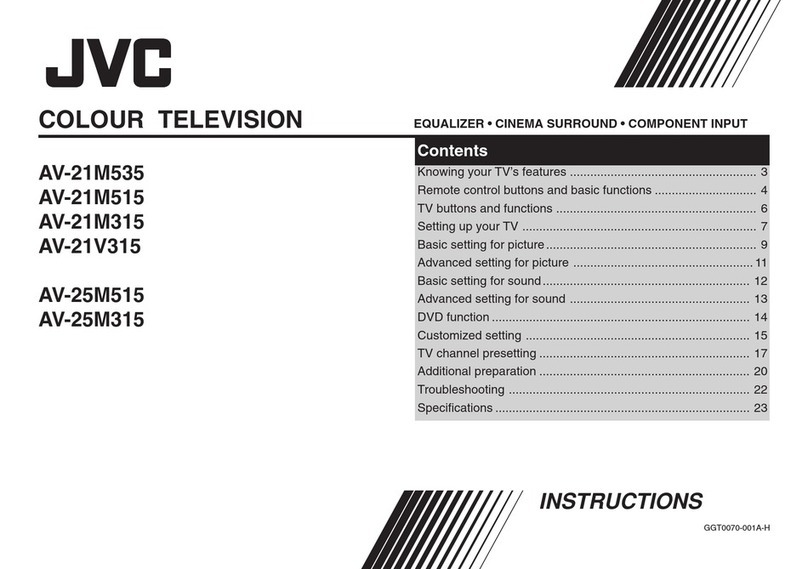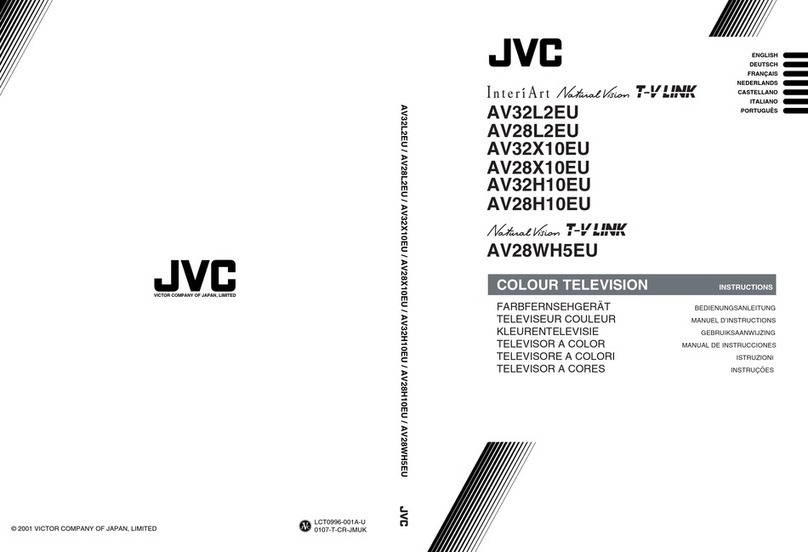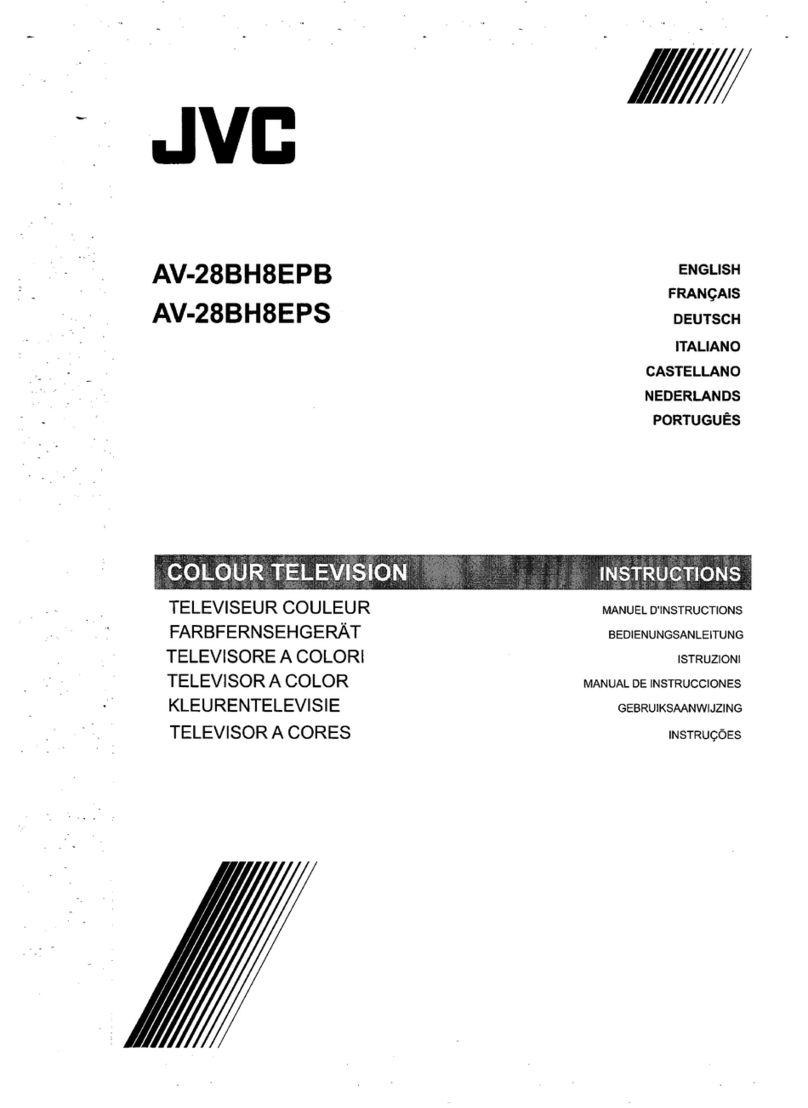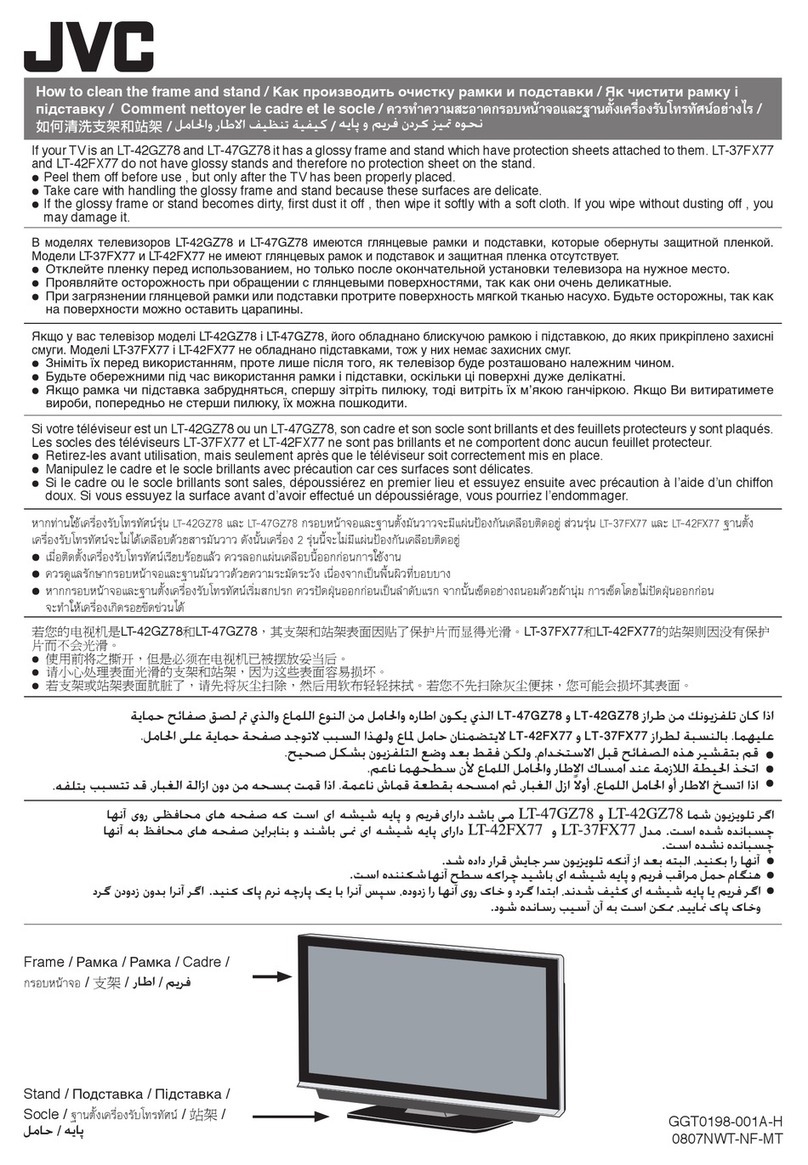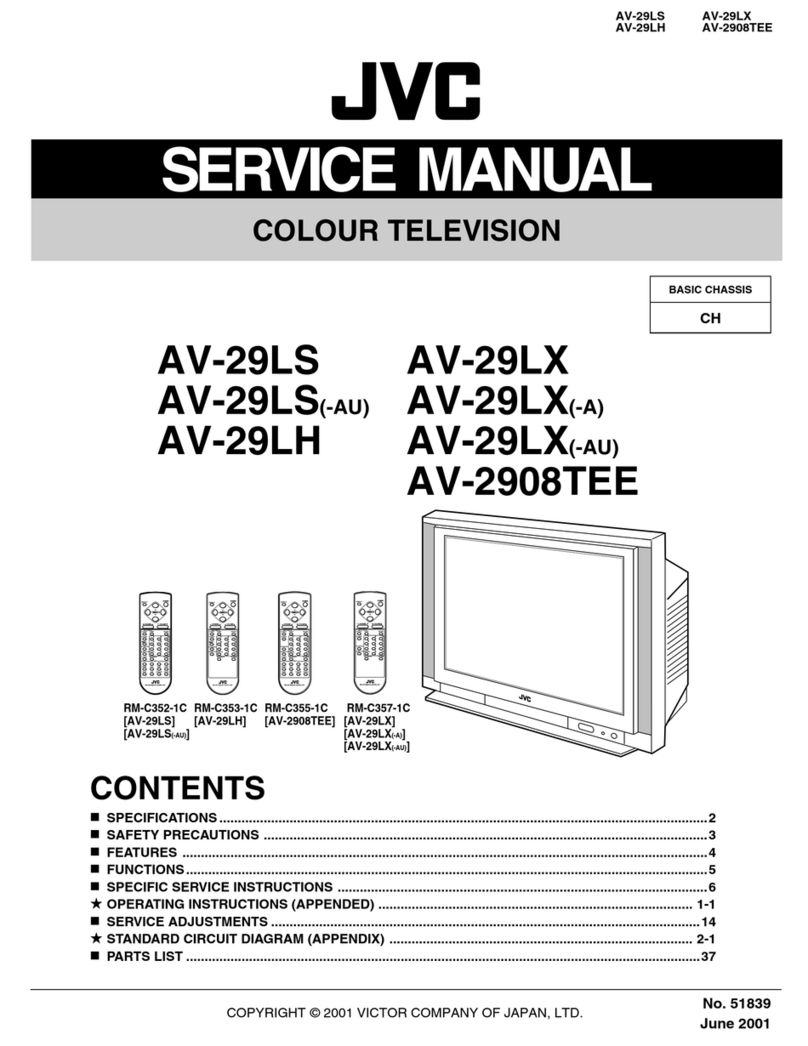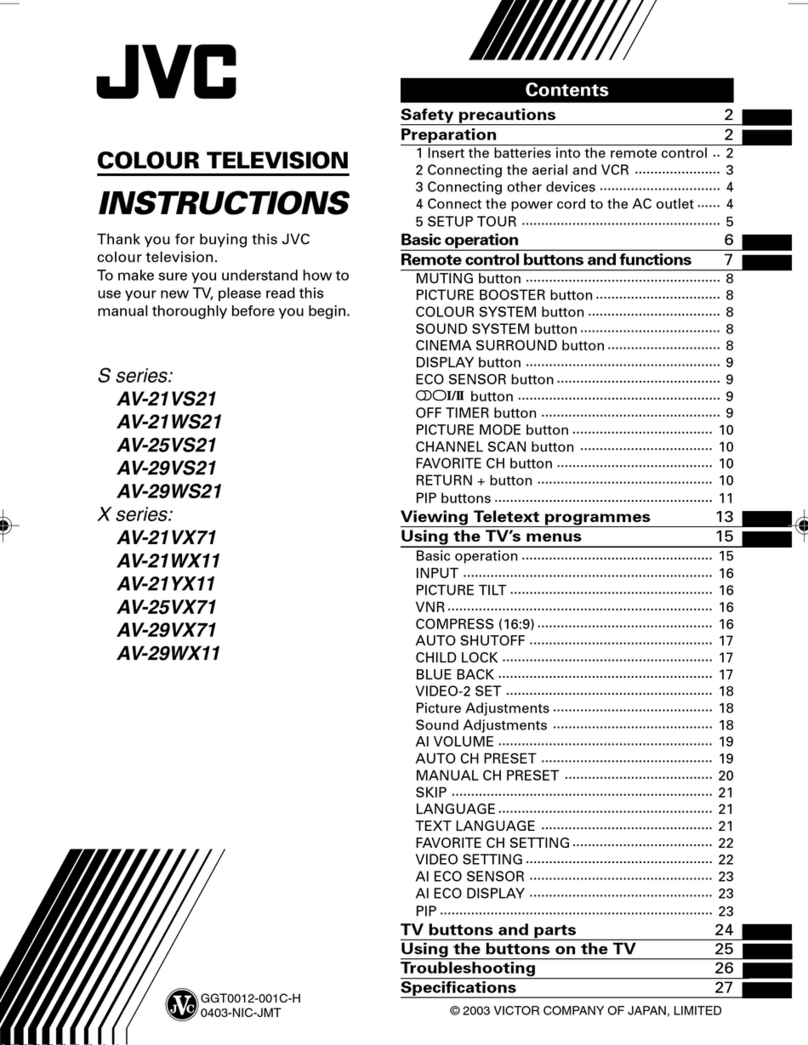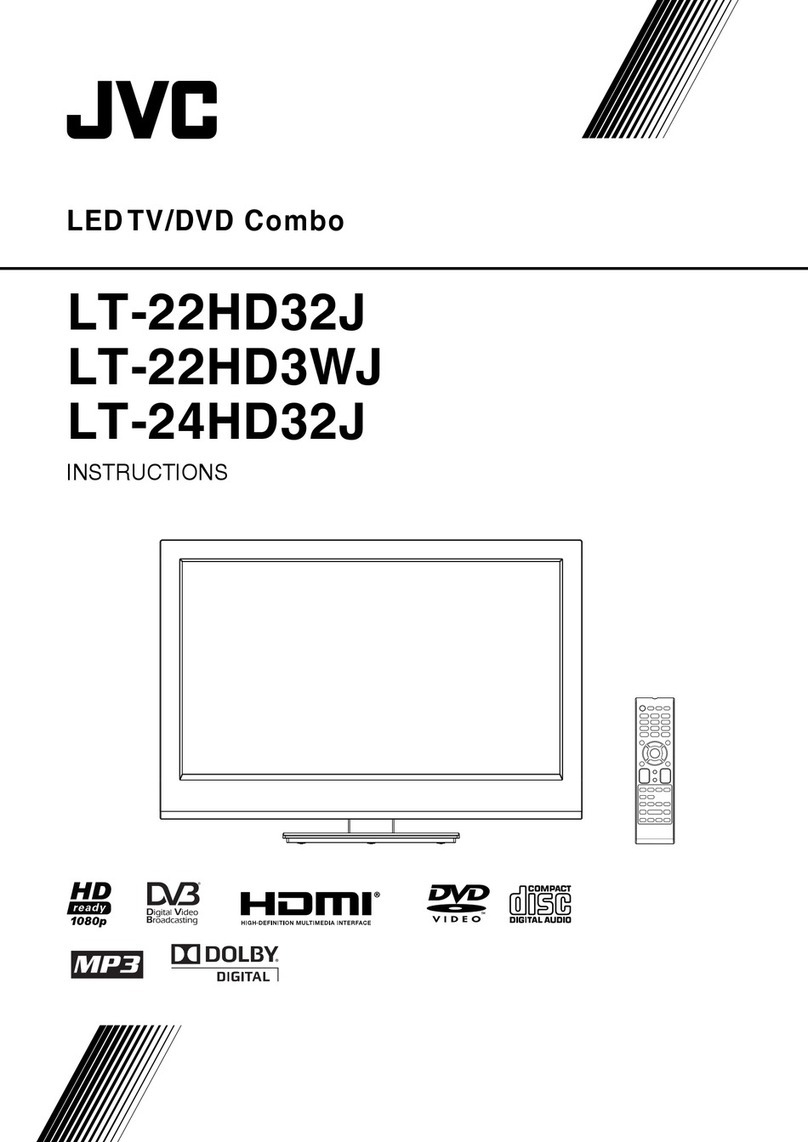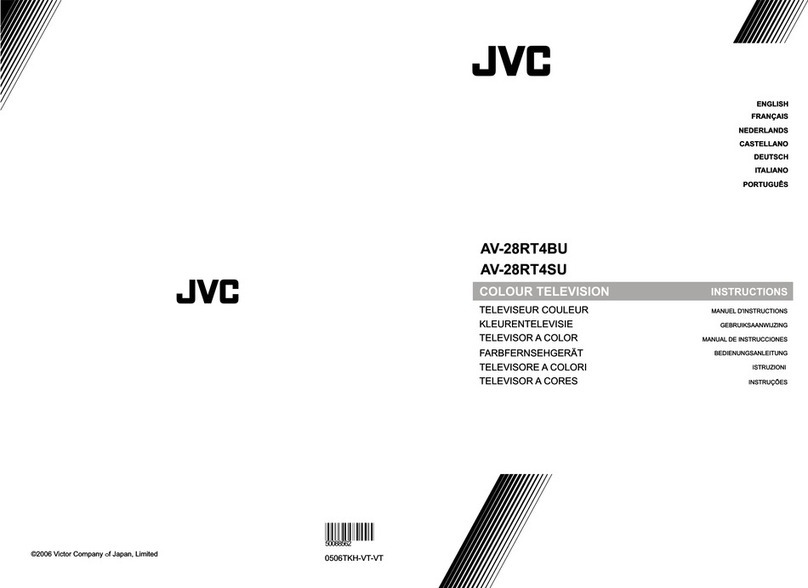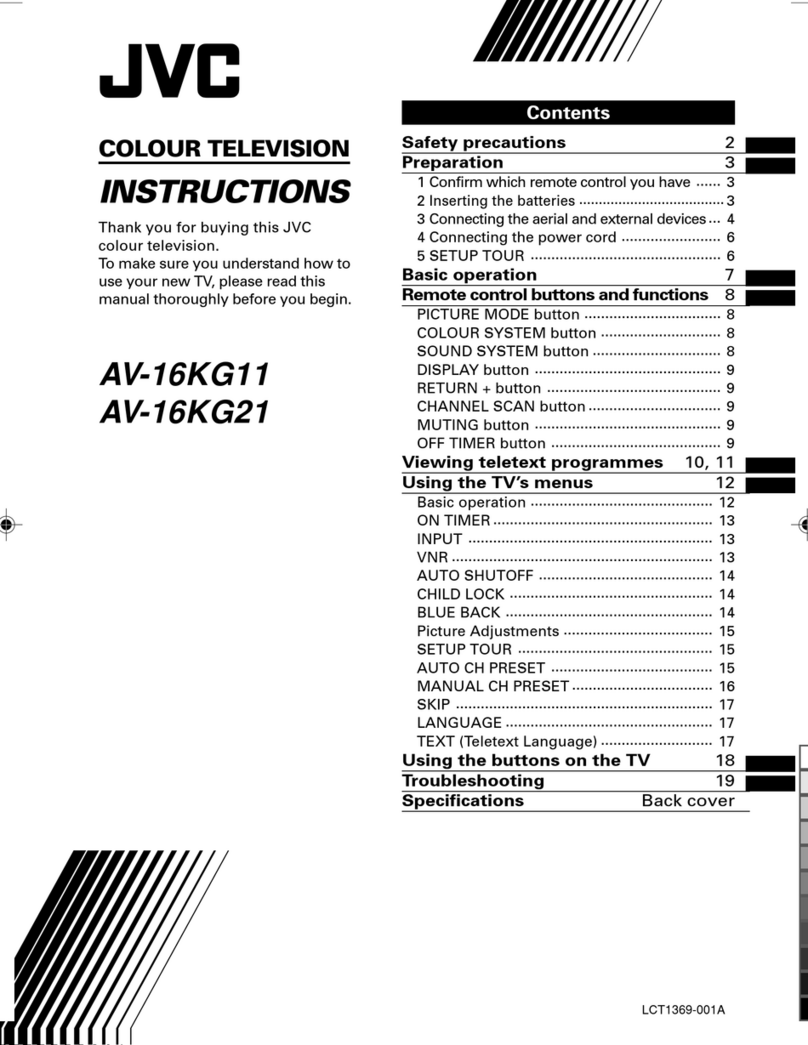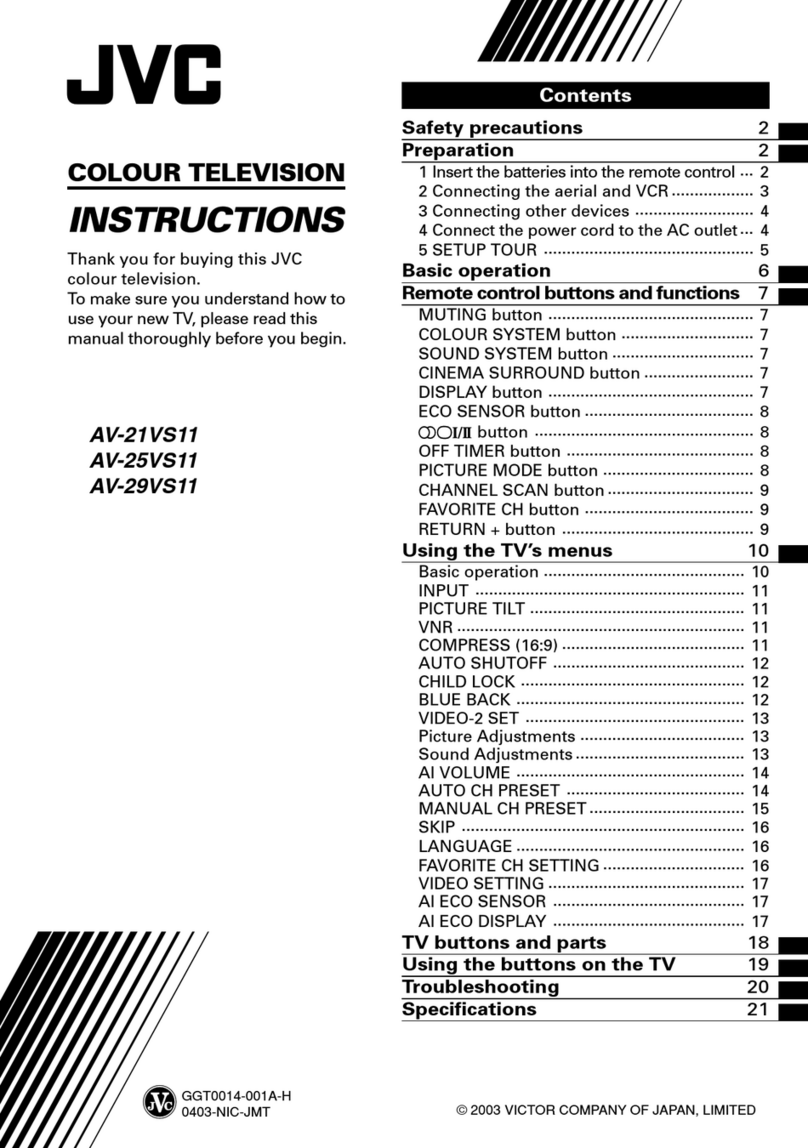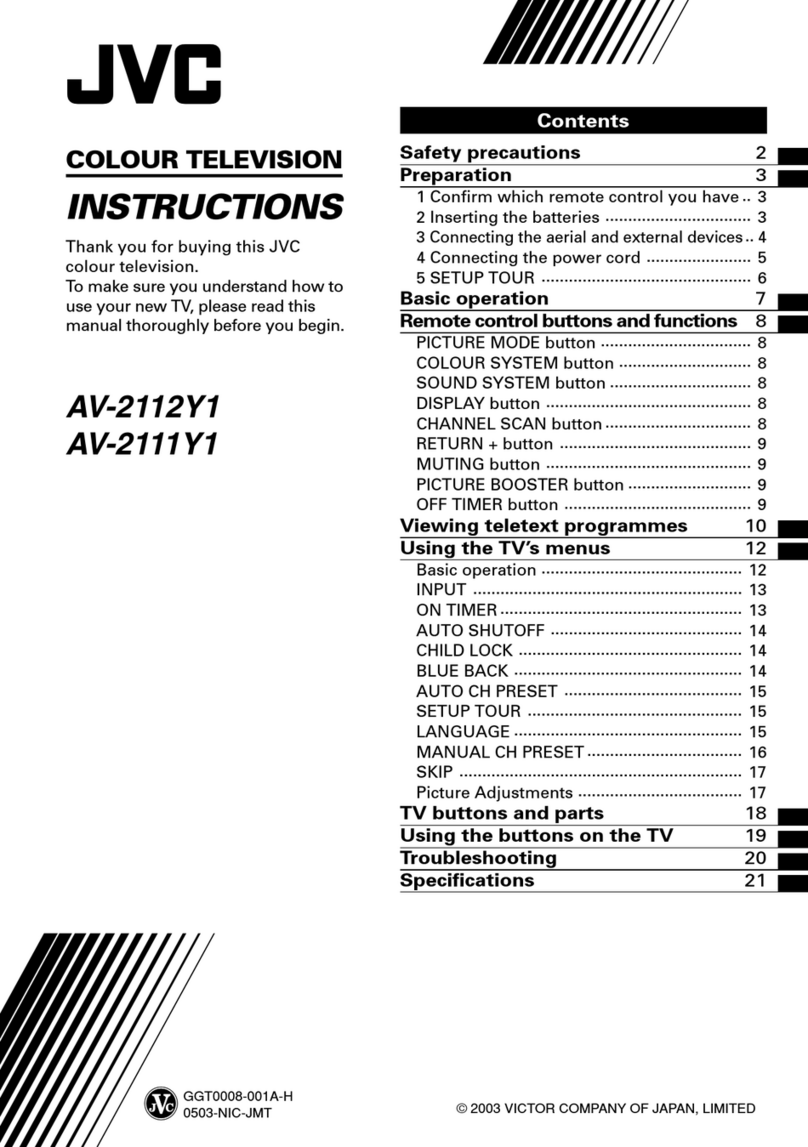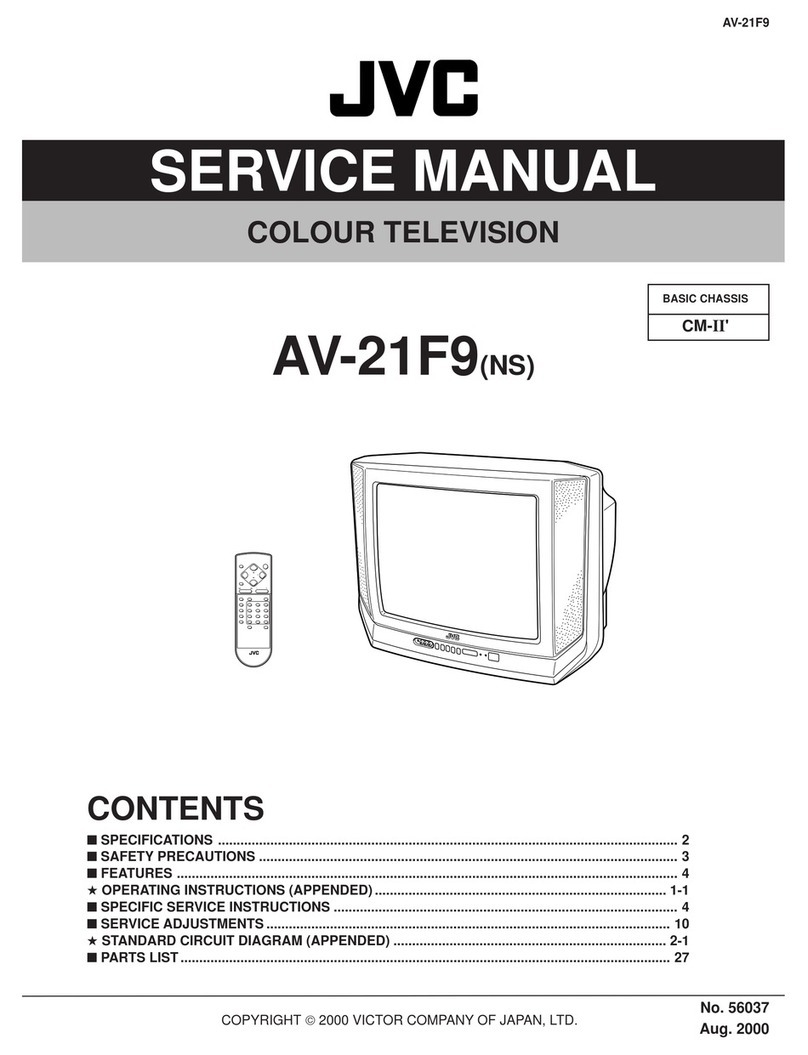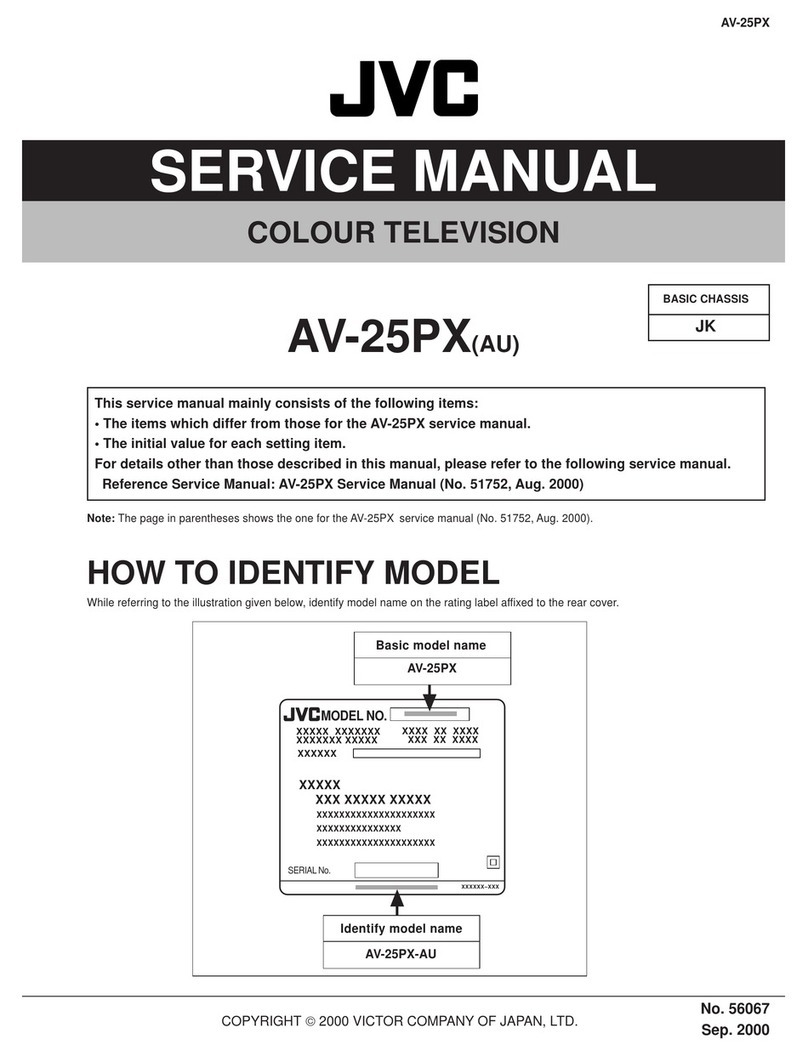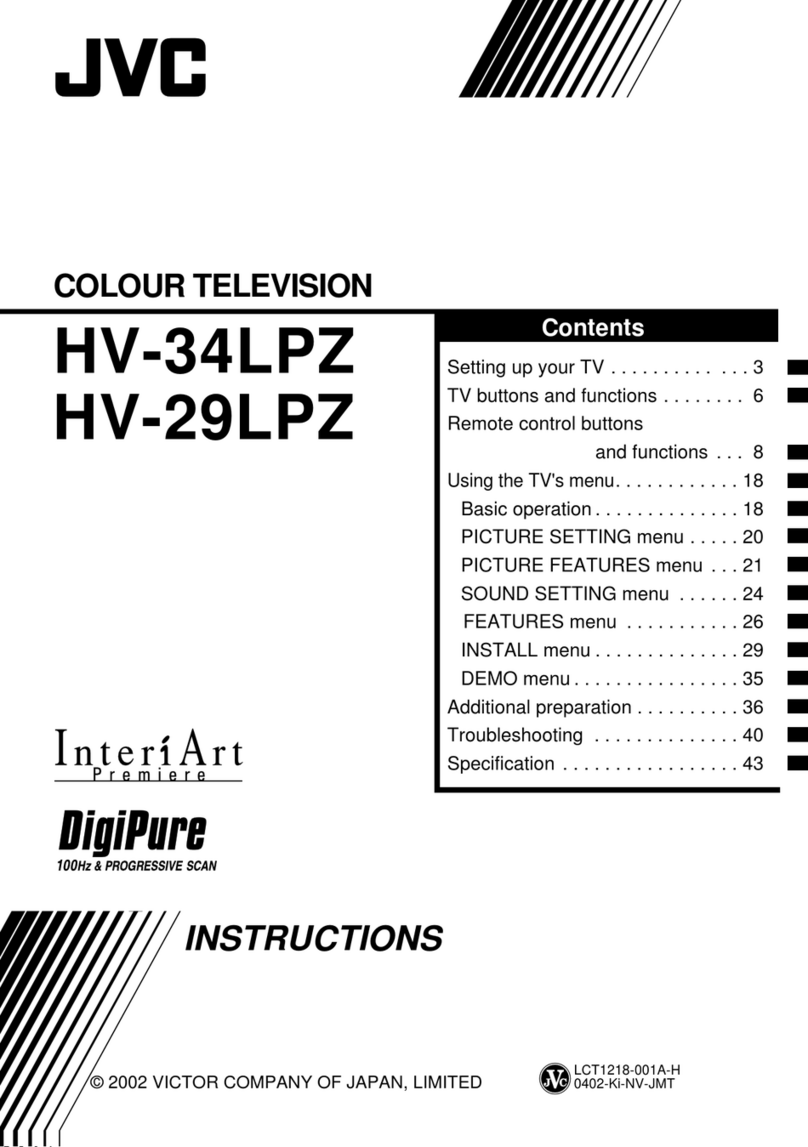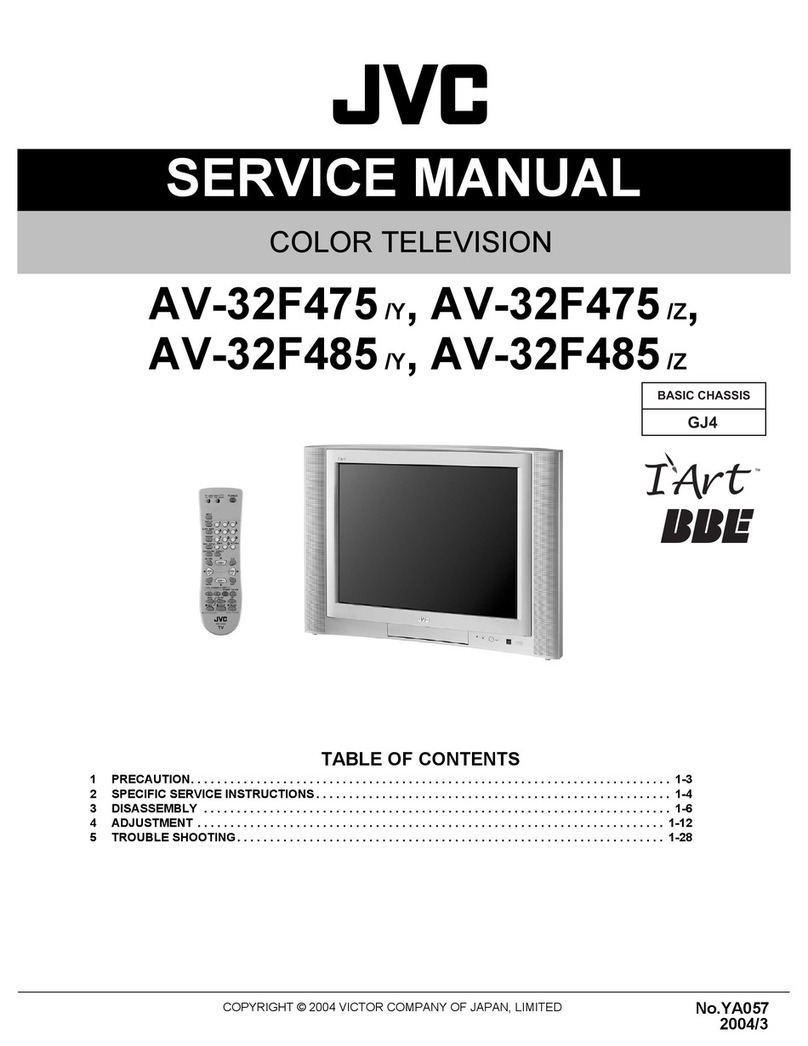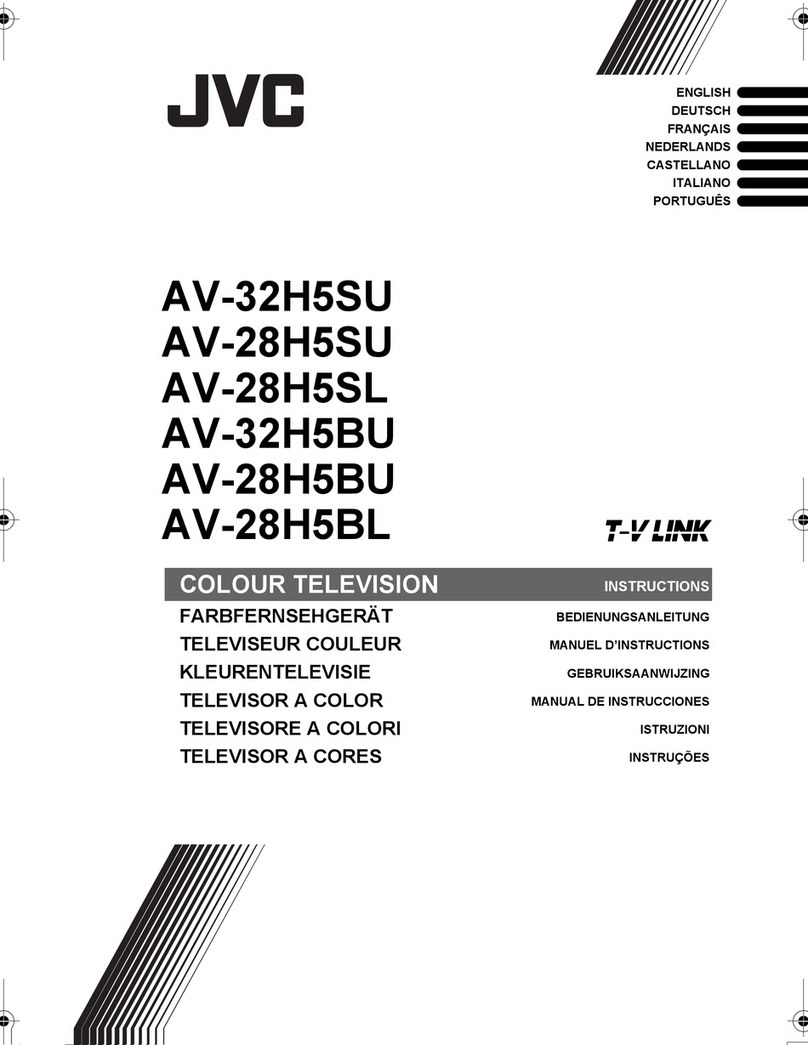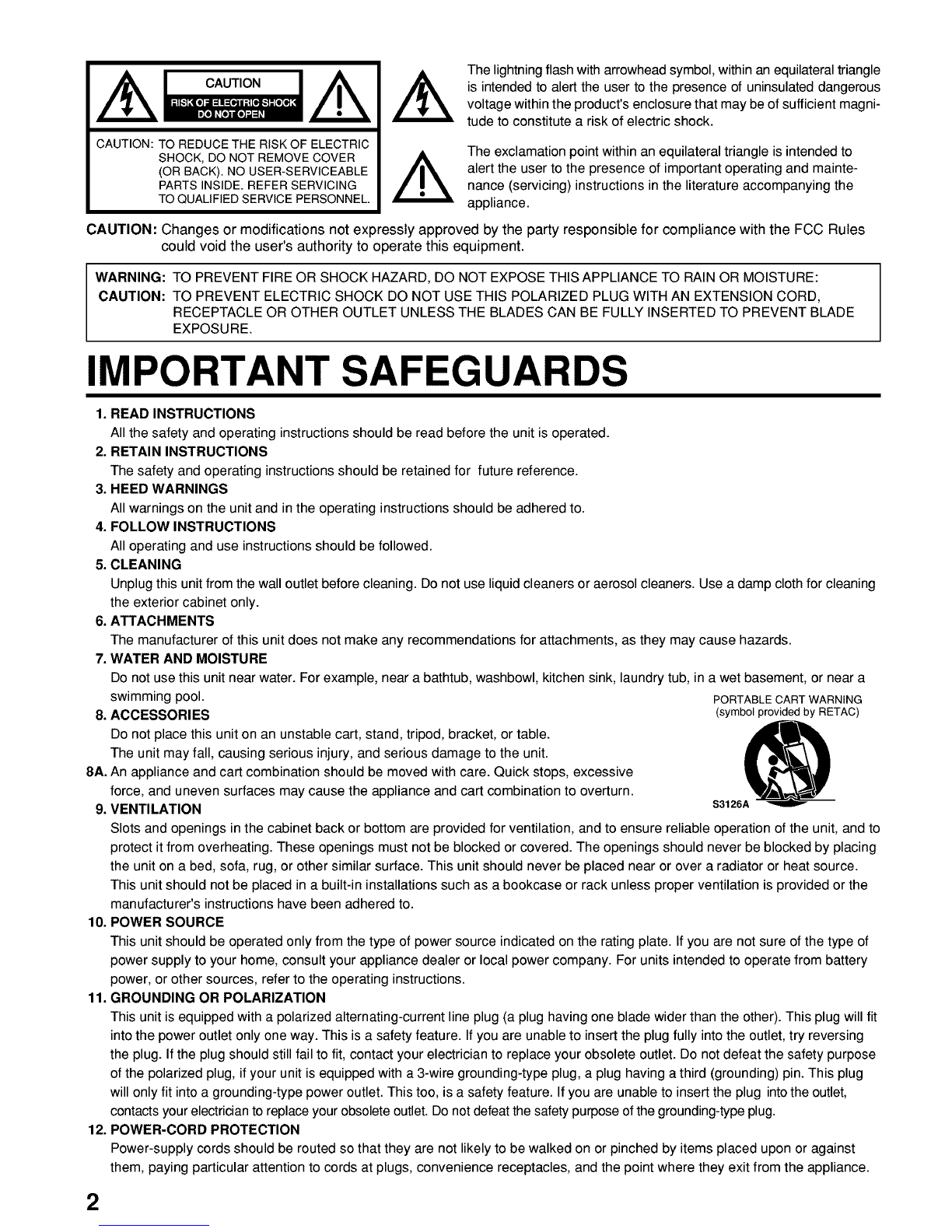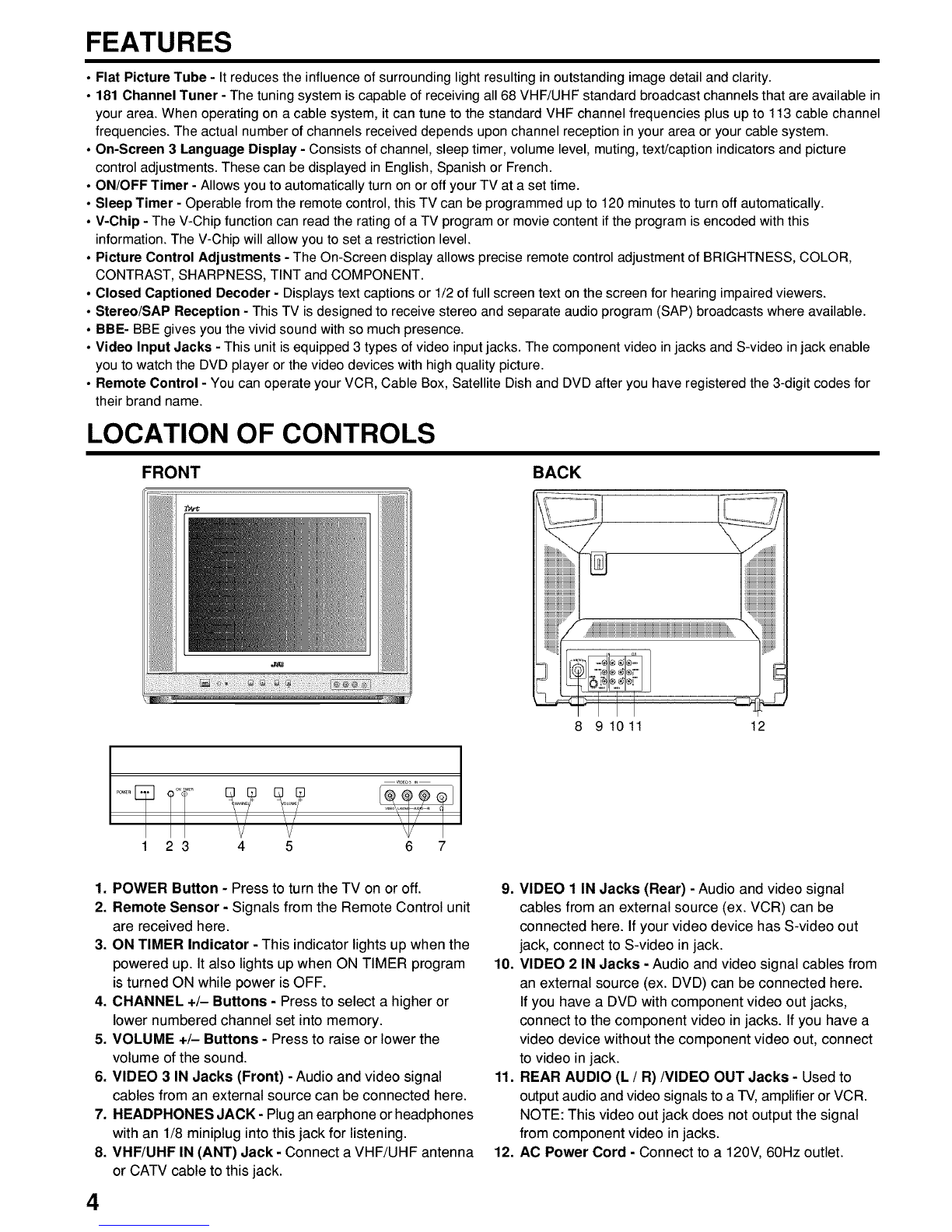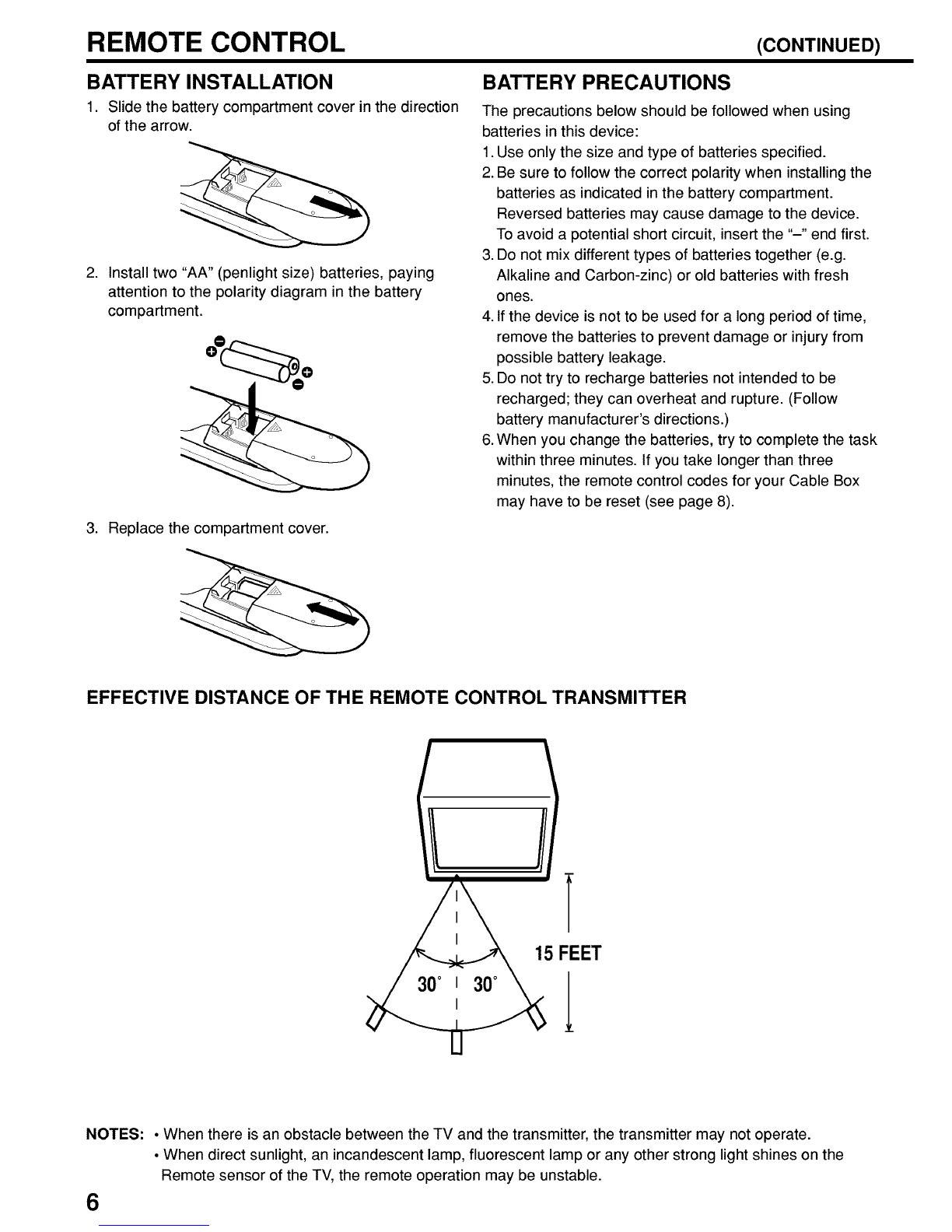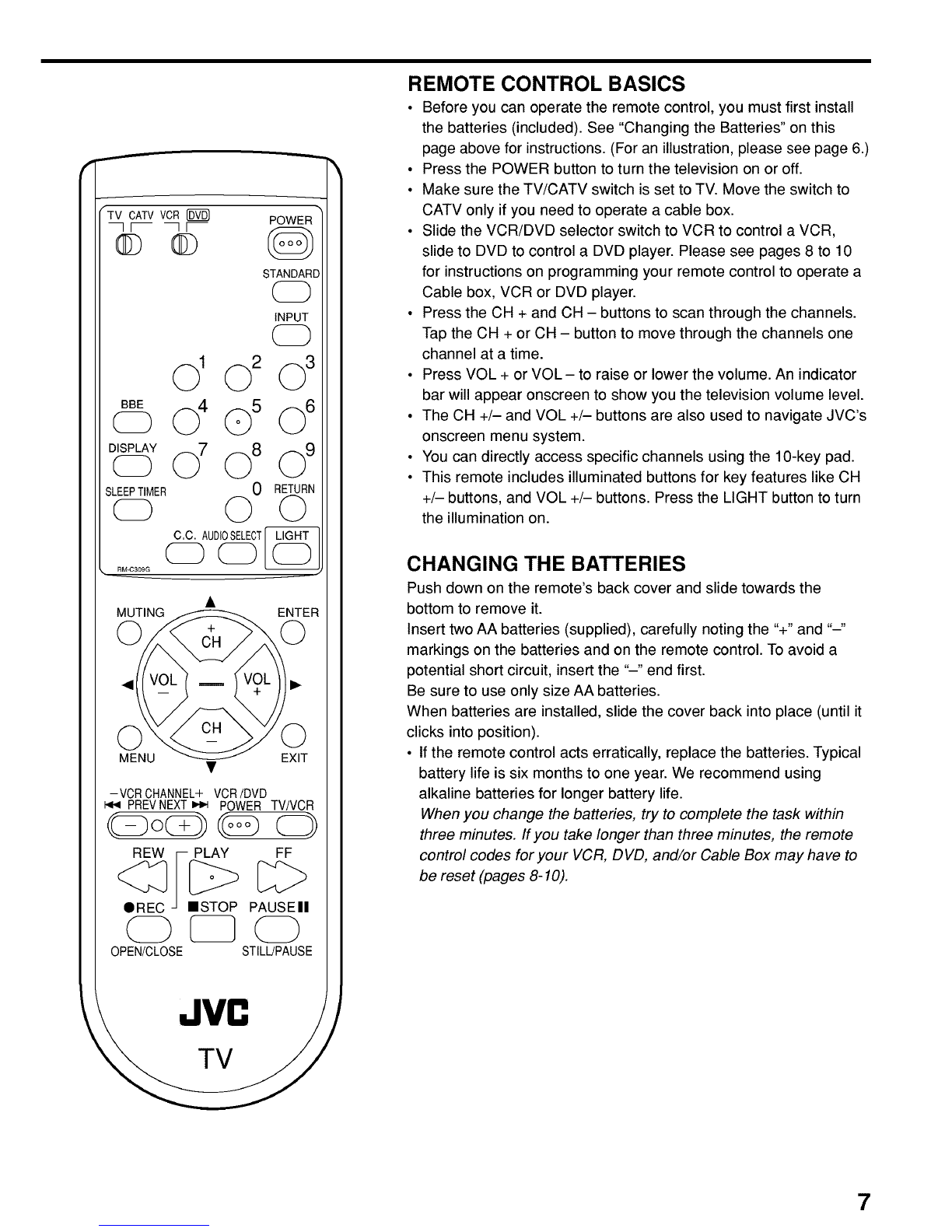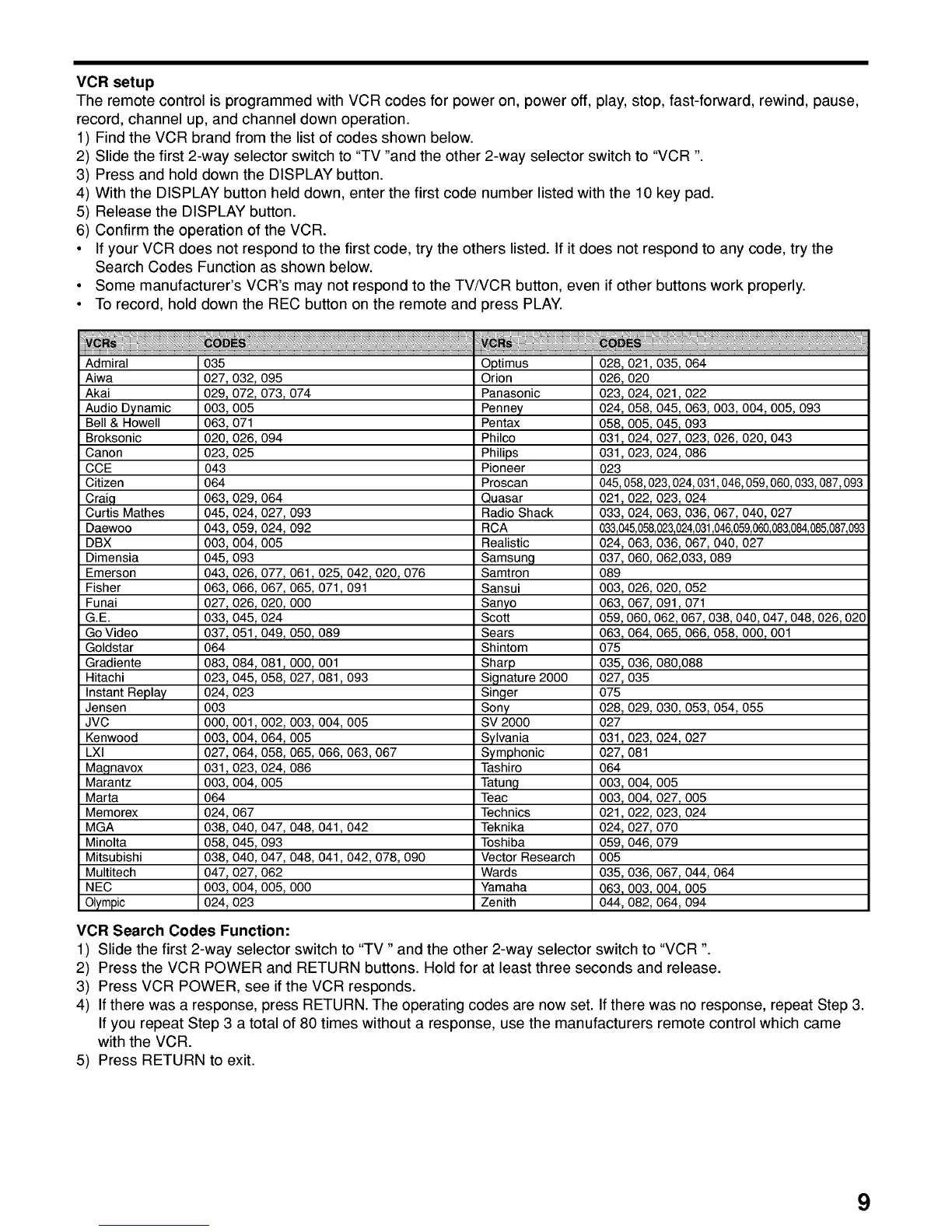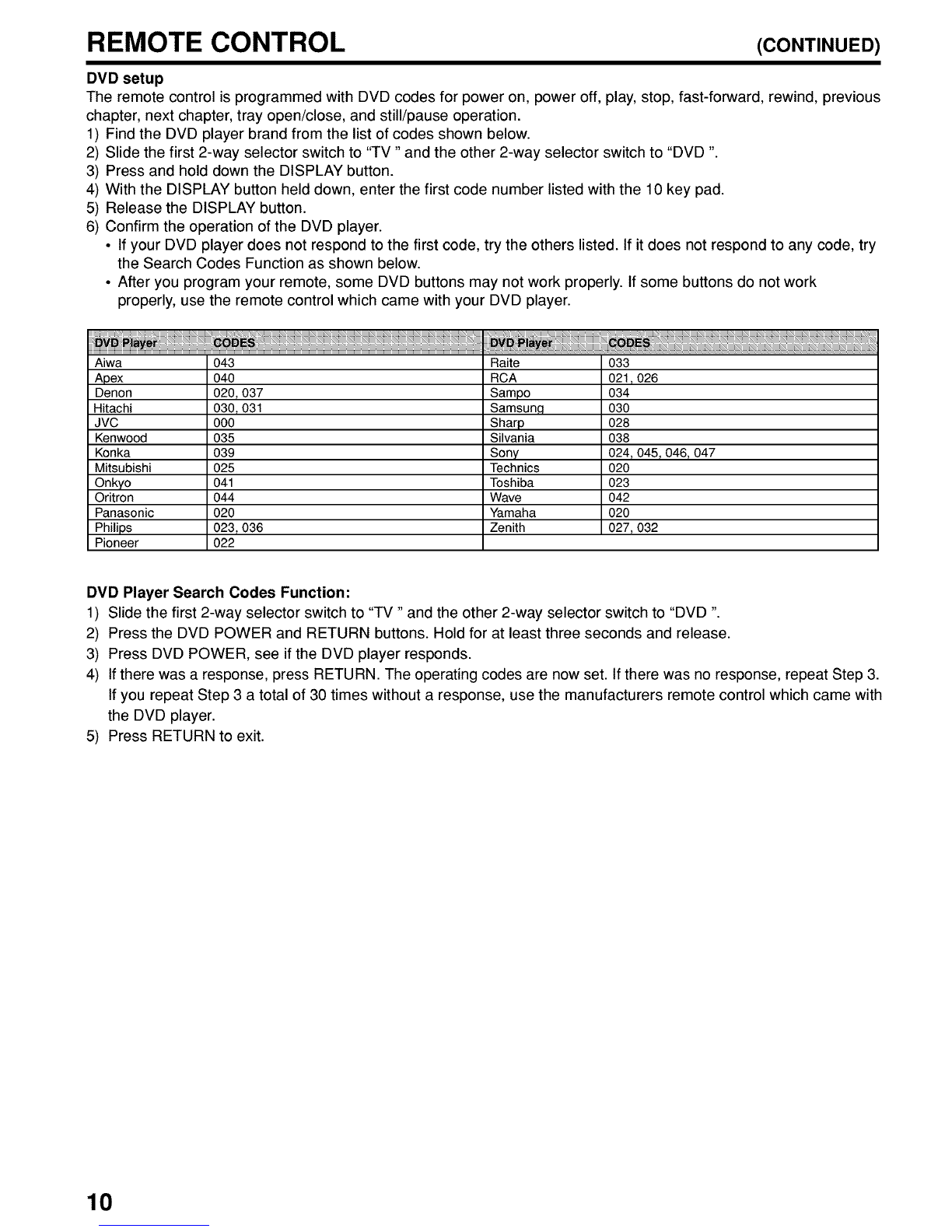VCR setup
The remote control is programmed with VCR codes for power on, power off, play, stop, fast-forward, rewind, pause,
record, channel up, and channel down operation.
1) Find the VCR brand from the list of codes shown below.
2) Slide the first 2-way selector switch to "TV "and the other 2-way selector switch to "VCR"
3) Press and hold down the DISPLAY button.
4) With the DISPLAY button held down, enter the first code number listed with the 10 key pad.
5) Release the DISPLAY button.
6) Confirm the operation of the VCR.
• If your VCR does not respond to the first code, try the others listed. If it does not respond to any code, try the
Search Codes Function as shown below.
• Some manufacturer's VCR's may not respond to the TV/VCR button, even if other buttons work properly.
• To record, hold down the REC button on the remote and press PLAY.
Admiral
Aiwa
Akai
Audio Dynamic
Bell & Howell
Broksonic
Canon
CCE
Citizen
Craig
Curtis Mathes
Daewoo
DBX
Dimensia
Emerson
Fisher
Funai
G.E.
Go Video
Goldstar
Gradiente
Hitachi
Instant Replay
Jensen
JVC
Kenwood
LXI
Magnavox
Marantz
Marta
Memorex
MGA
Minolta
Mitsubishi
Multitech
NEC
Olympic
035
027, 032, 095
029, 072_ 073_ 074
003, 005
063, 071
020_ 026_ 094
023, 025
043
064
063_ 029_ 064
045, 024,027, 093
043_ 059_ 024, 092
003, 004,005
045, 093
043_ 026_ 077, 061 _025, 042, 020_ 076
063, 066,067, 065, 071,091
027_ 026_ 020, 000
033, 045,024
037_ 051 _049, 050_ 089
064
083_ 084_ 081,000_ 001
023, 045,058, 027, 081,093
024, 023
003
000, 001,002, 003, 004, 005
003_ 004_ 064, 005
027, 064,058, 065, 066, 063, 067
031 _023_ 024, 086
003, 004,005
064
024, 067
038, 040,047, 048, 041,042
058, 045,093
038, 040,047, 048, 041,042, 078, 090
047_ 027_ 062
003, 004,005, 000
024, 023
Optimus
Orion
Panasonic
Penney
Pentax
Philco
Philips
Pioneer
Proscan
Quasar
Radio Shack
RCA
Realistic
Samsung
Samtron
Sansui
Sanyo
Scott
Sears
Shintom
Sharp
Signature 2000
Singer
Sony
SV 2OOO
Sylvania
Symphonic
Tashiro
Tatung
Teac
Technics
Teknika
Toshiba
Vector Research
Wards
Yamaha
Zenith
028, 021_ 035_ 064
026, 020
023, 024_ 021 _022
024, 058, 045, 063, 003, 004,005, 093
058, 005, 045, 093
031,024_ 027_ 023, 026_ 020_ 043
031,023, 024, 086
023
045,058,023,024,031,046,059,060,033,087,093
021,022_ 023_ 024
033, 024, 063, 036, 067, 040,027
033,045,058,023,024,031,046,059,060,083,084,085,087,093
024, 063, 036, 067, 040, 027
037, 060, 062,033,089
089
003, 026, 020, 052
063, 067_ 091 _071
059, 060,062, 067, 038, 040,047,048, 026, 020
063, 064_ 065_ 066, 058_ 000_ 001
075
035, 036_ 080_088
027, 035
075
028, 029_ 030_ 053, 054_ 055
027
031,023_ 024_ 027
027, 081
064
003, 004, 005
003, 004_ 027_ 005
021,022, 023, 024
024, 027, 070
059, 046, 079
005
035, 036_ 067_ 044, 064
063, 003, 004, 005
044, 082, 064, 094
VCR Search Codes Function:
1) Slide the first 2-way selector switch to "TV" and the other 2-way selector switch to "VCR"
2) Press the VCR POWER and RETURN buttons. Hold for at least three seconds and release.
3) Press VCR POWER, see if the VCR responds.
4) If there was a response, press RETURN. The operating codes are now set. Ifthere was no response, repeat Step 3.
If you repeat Step 3 a total of 80 times without a response, use the manufacturers remote control which came
with the VCR.
5) Press RETURN to exit.
9