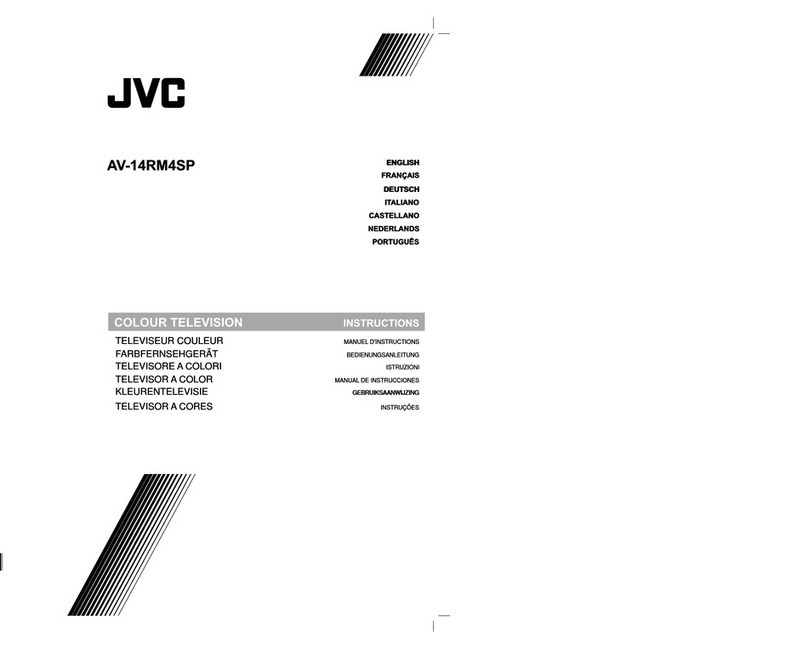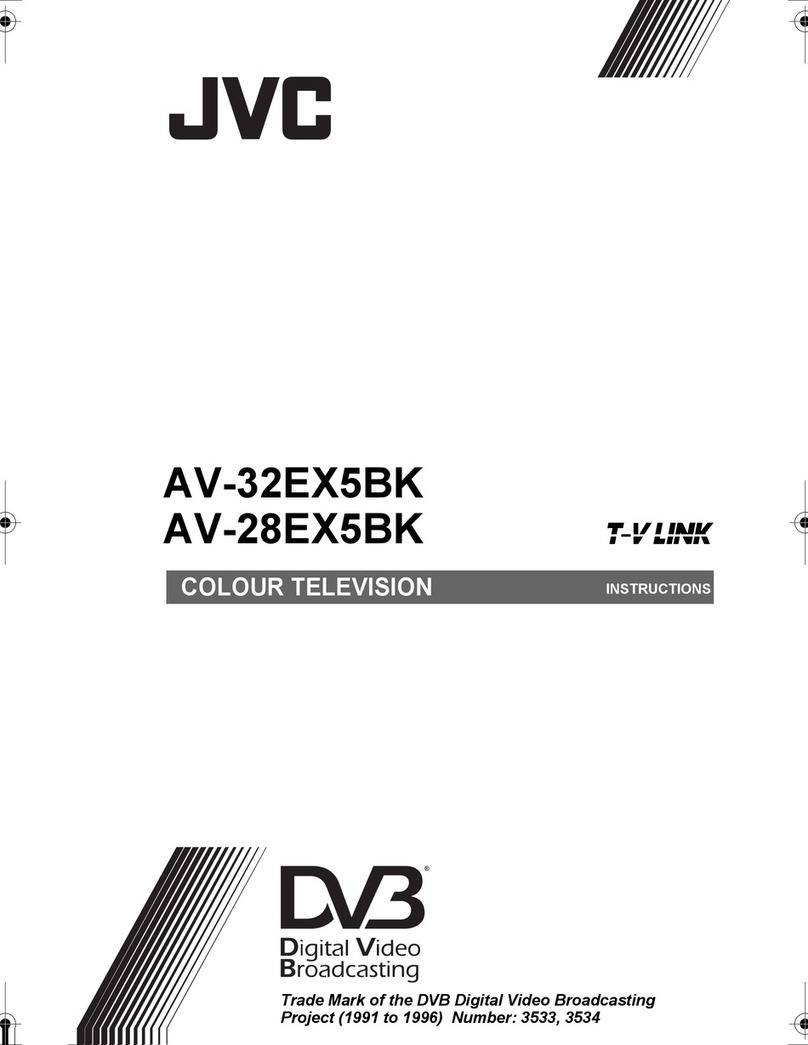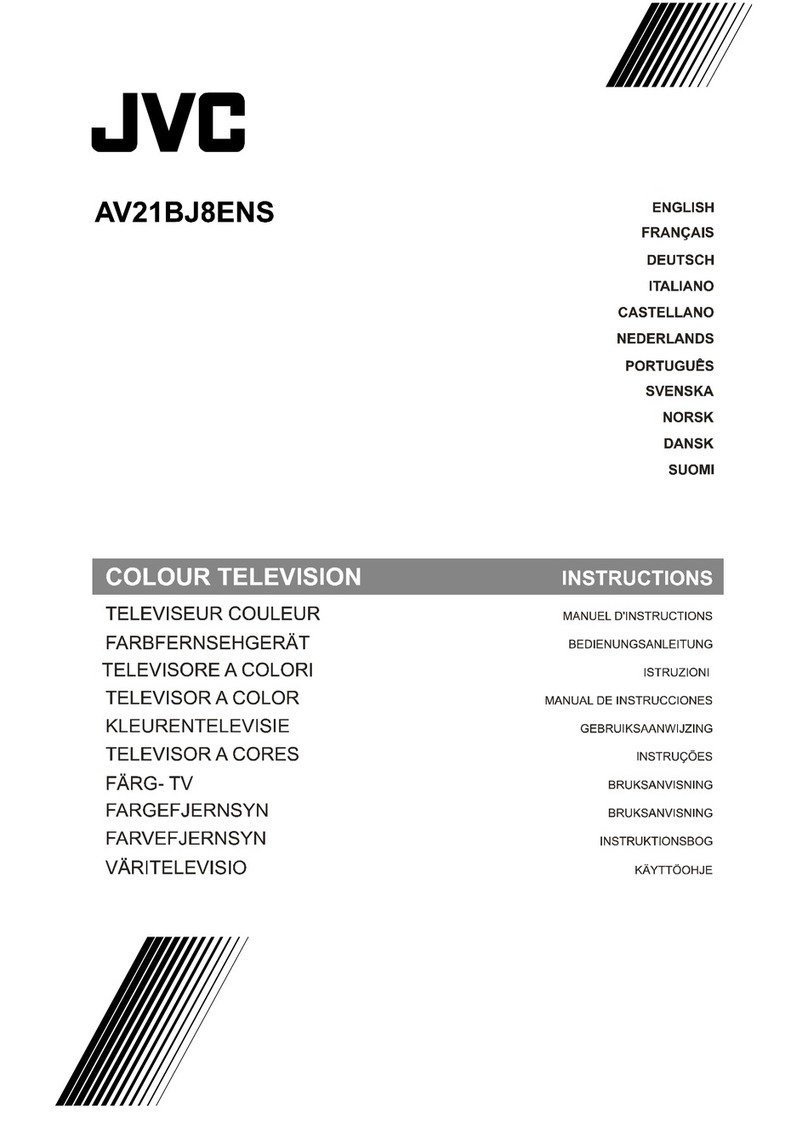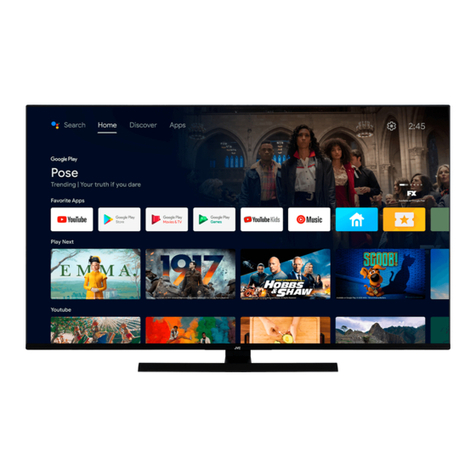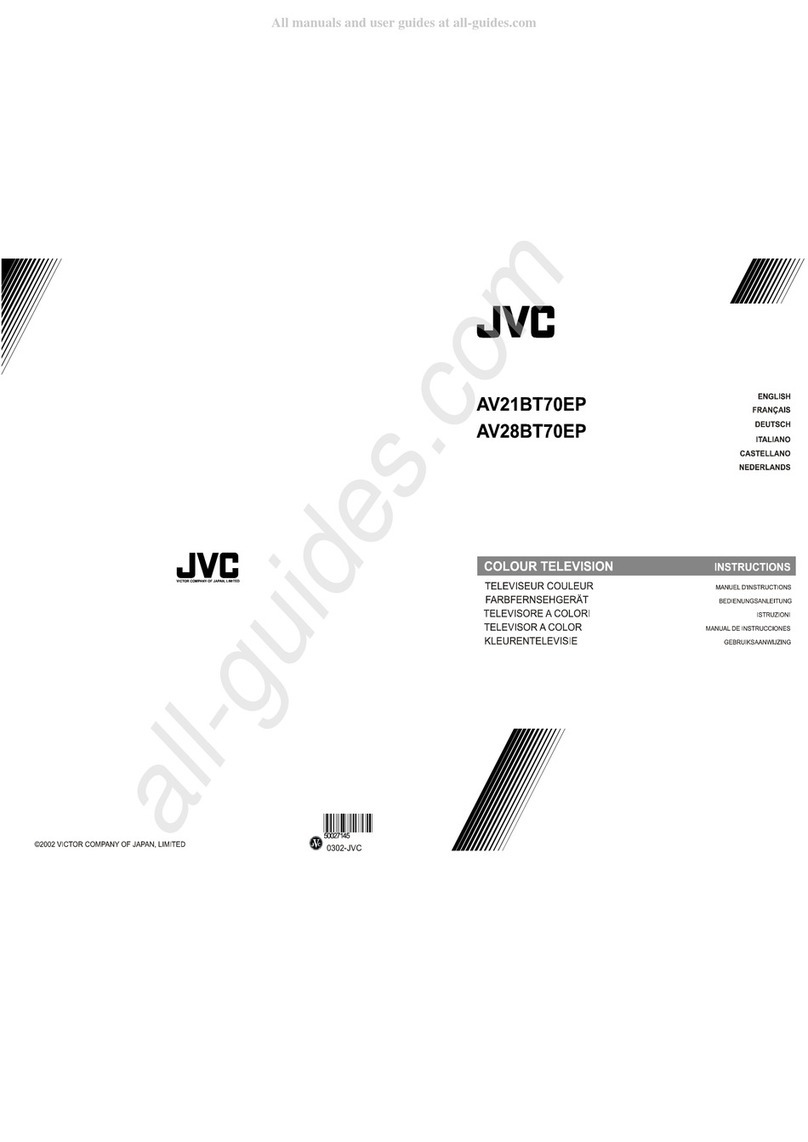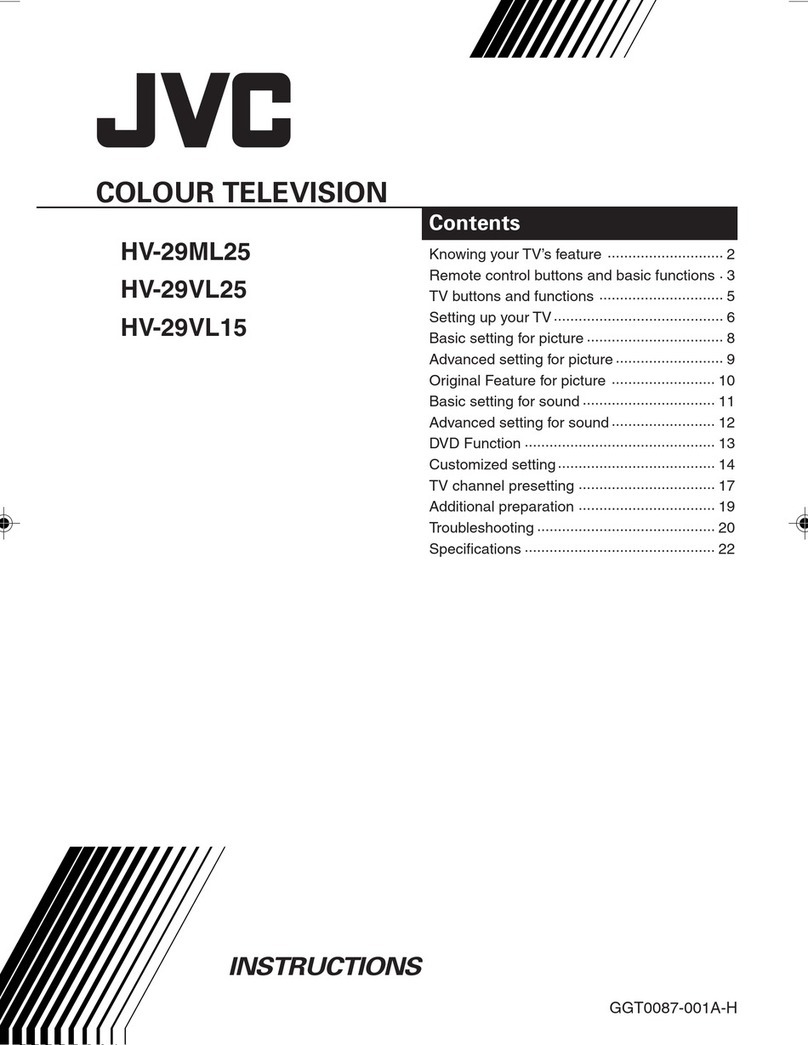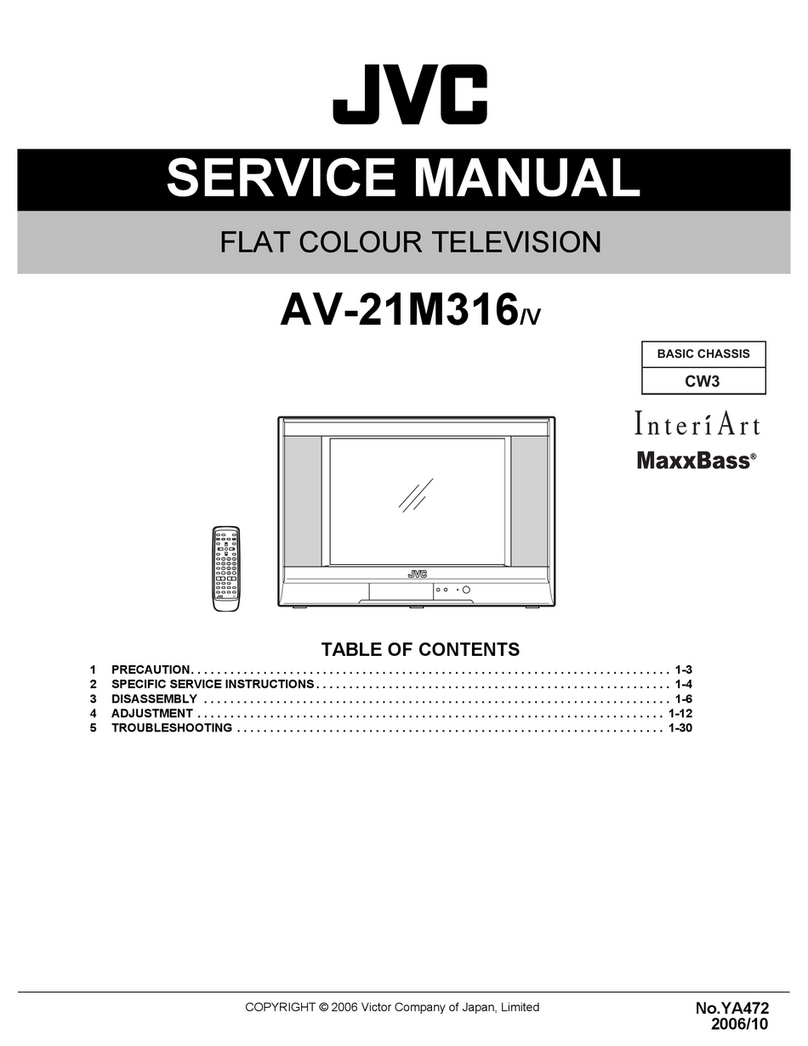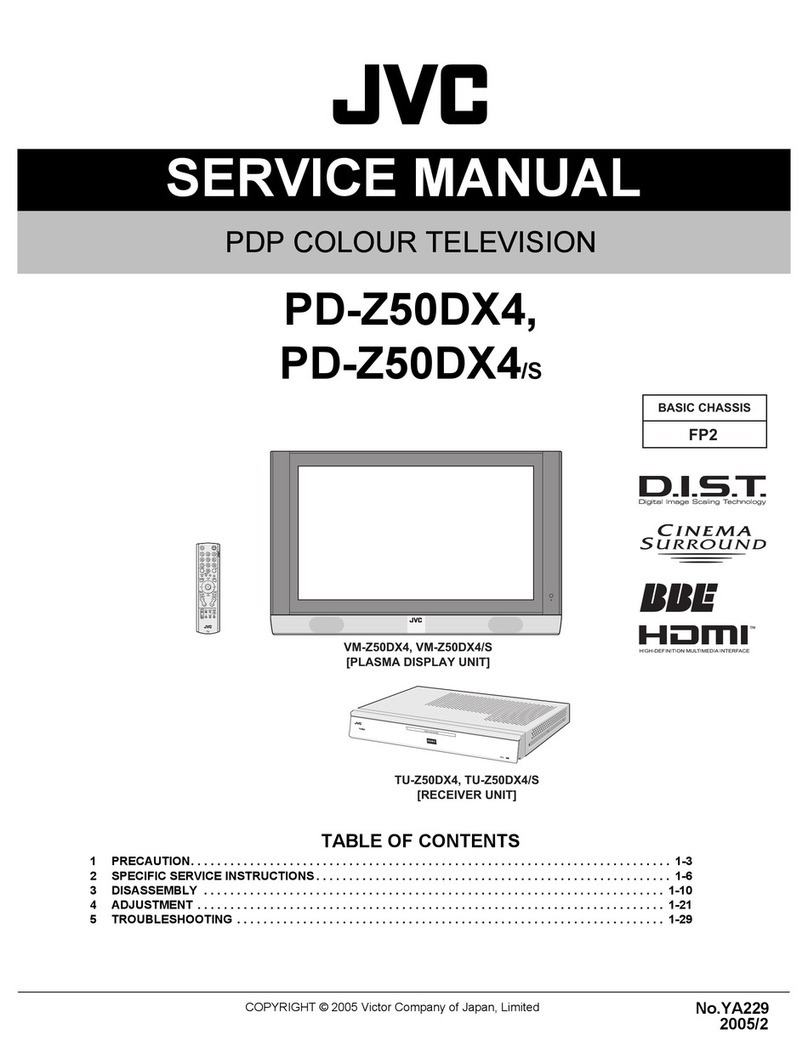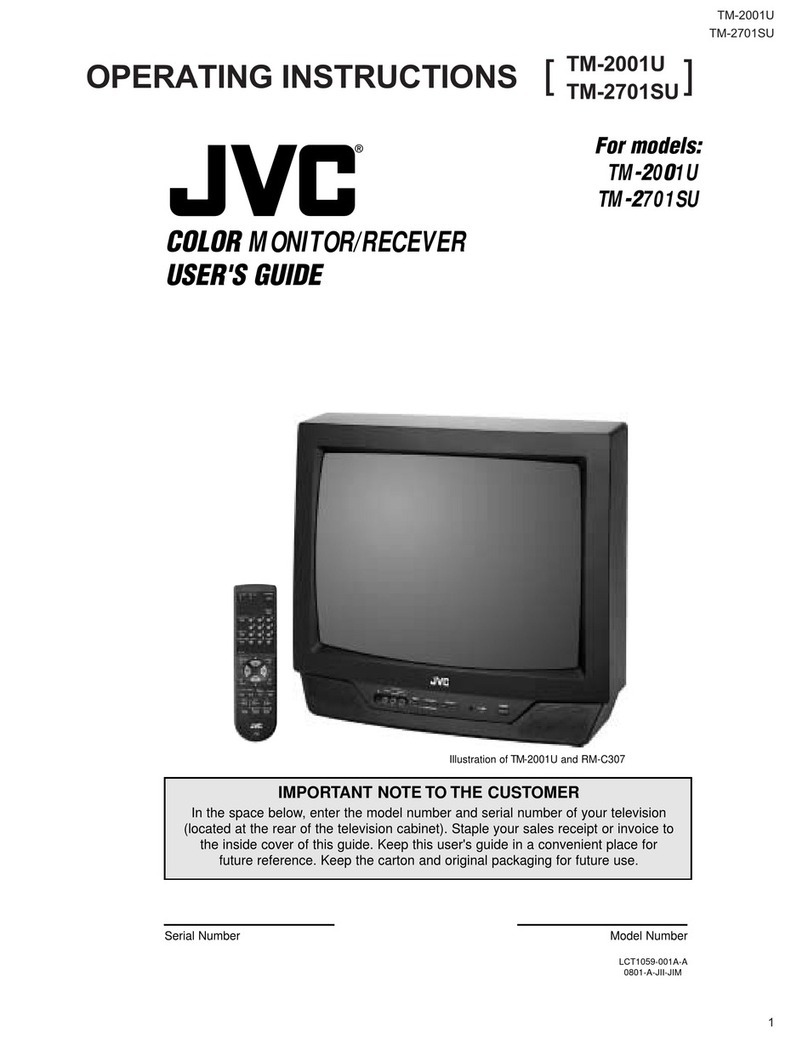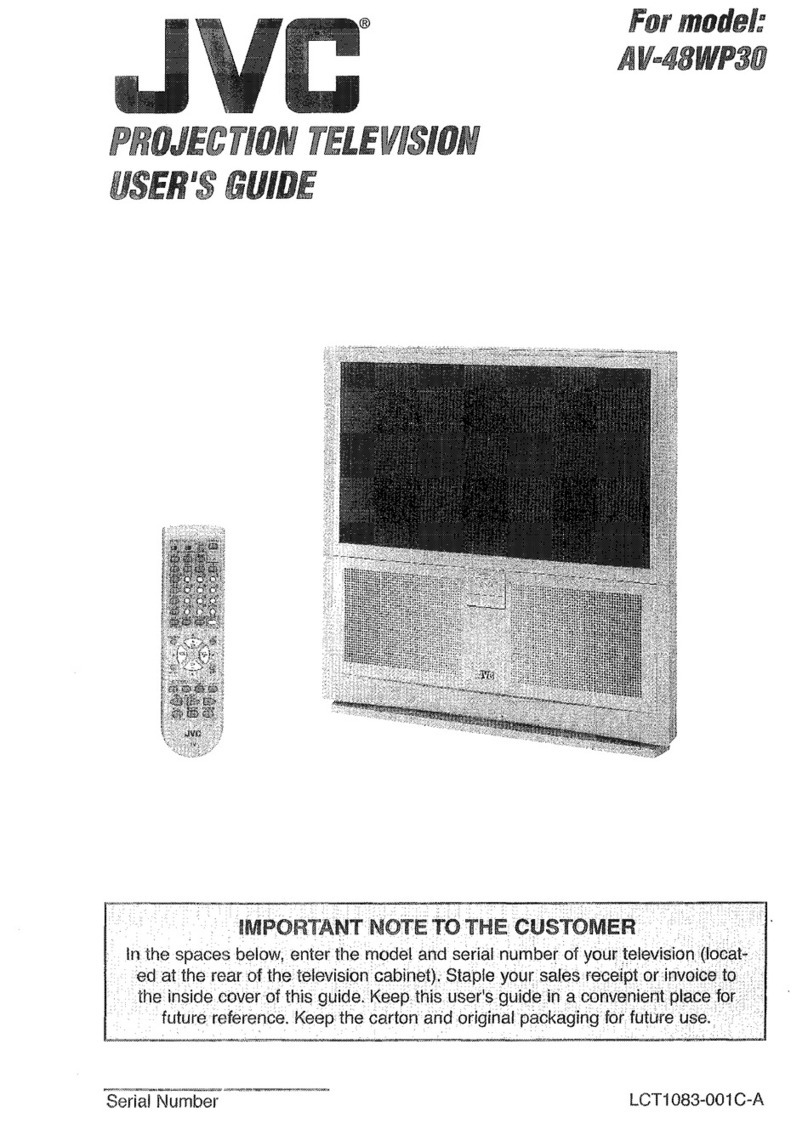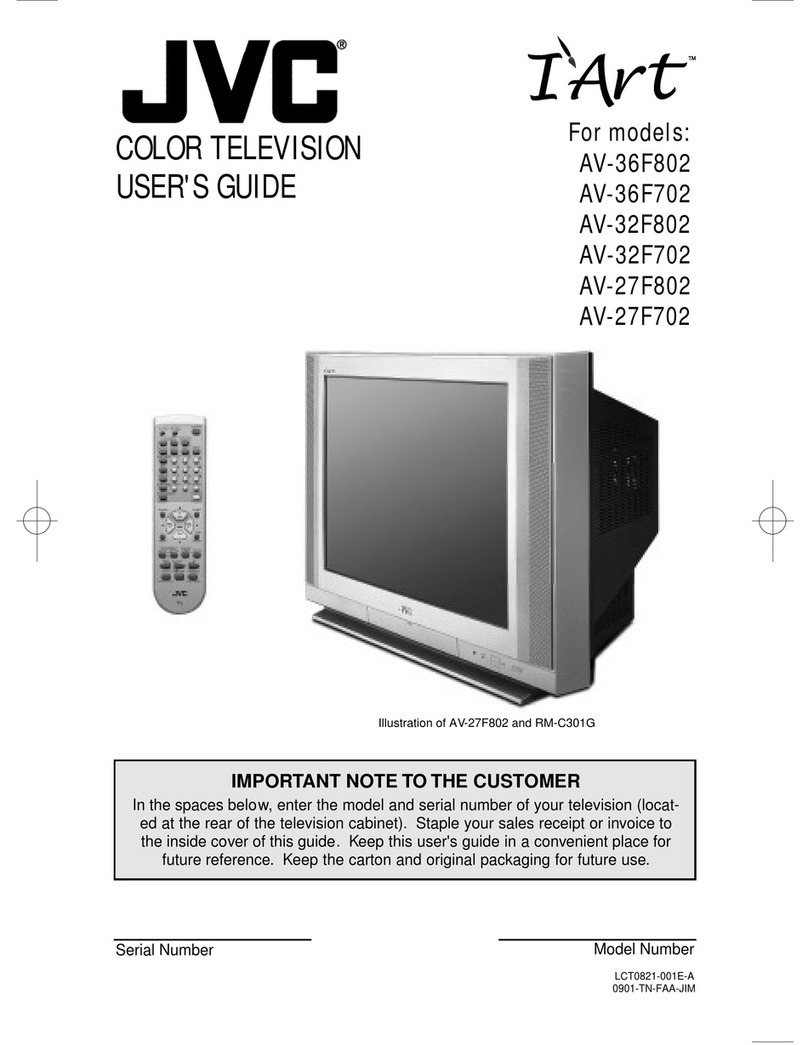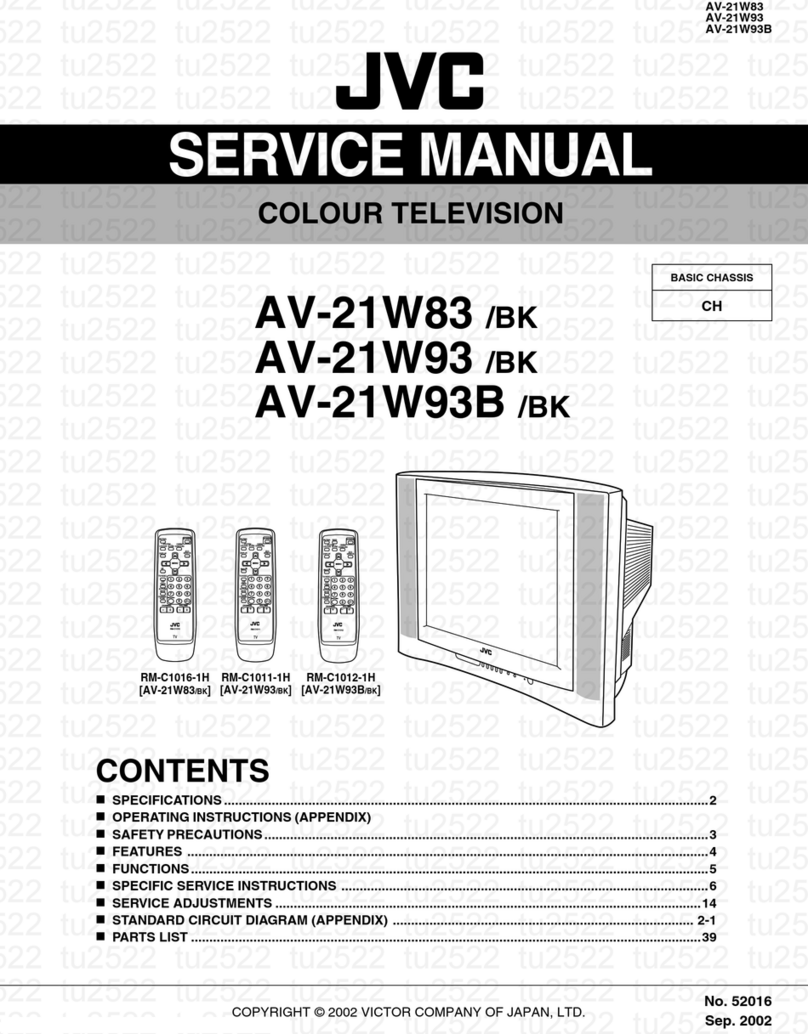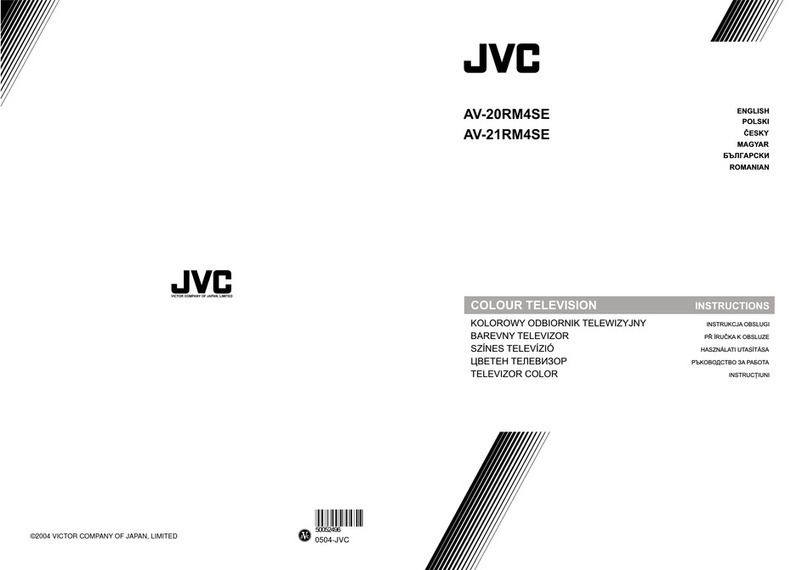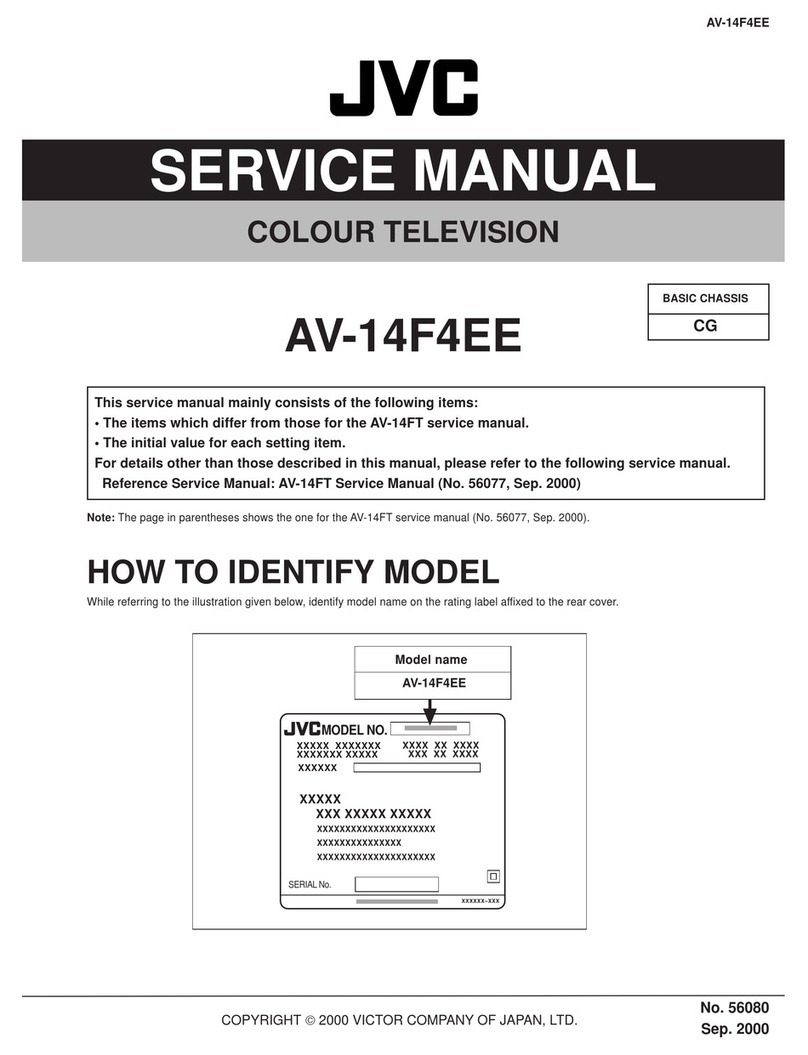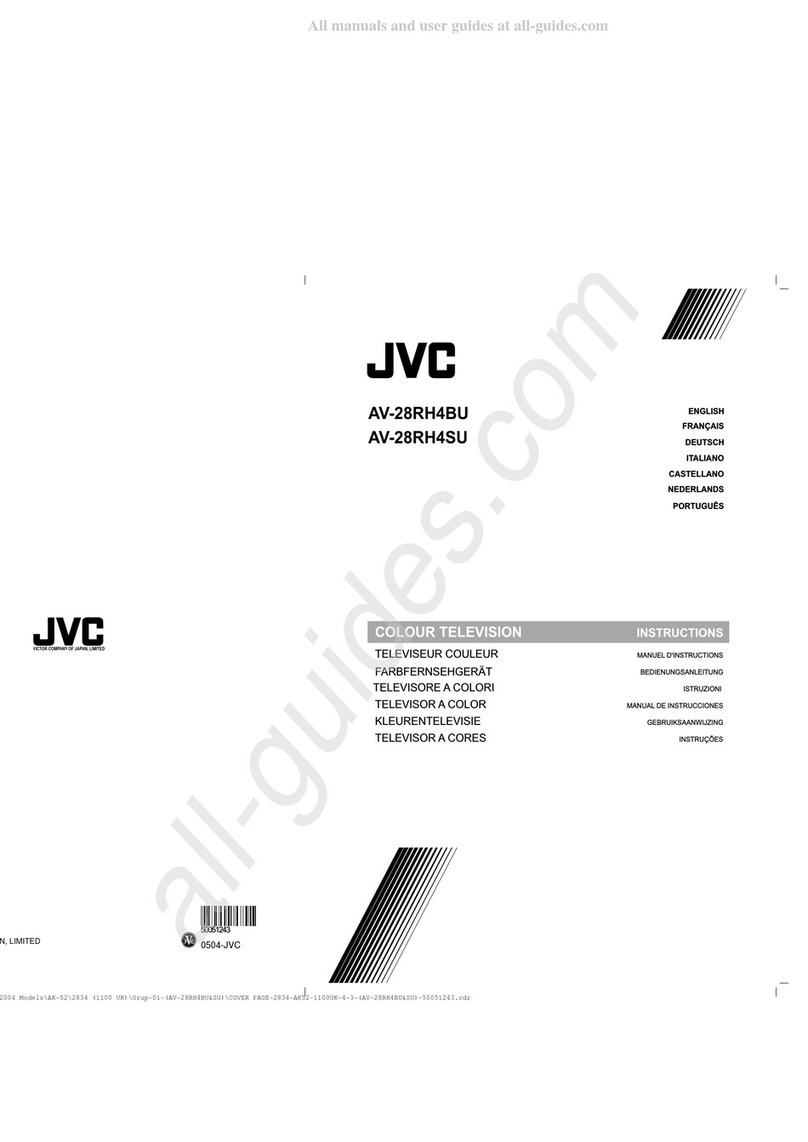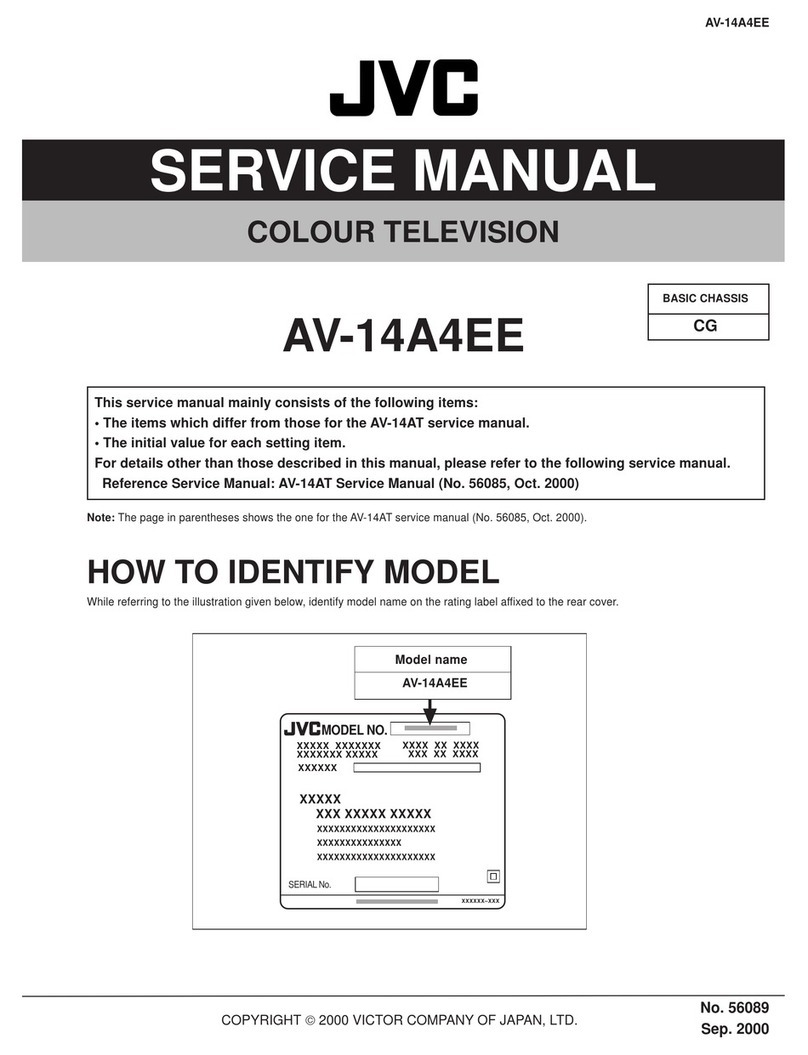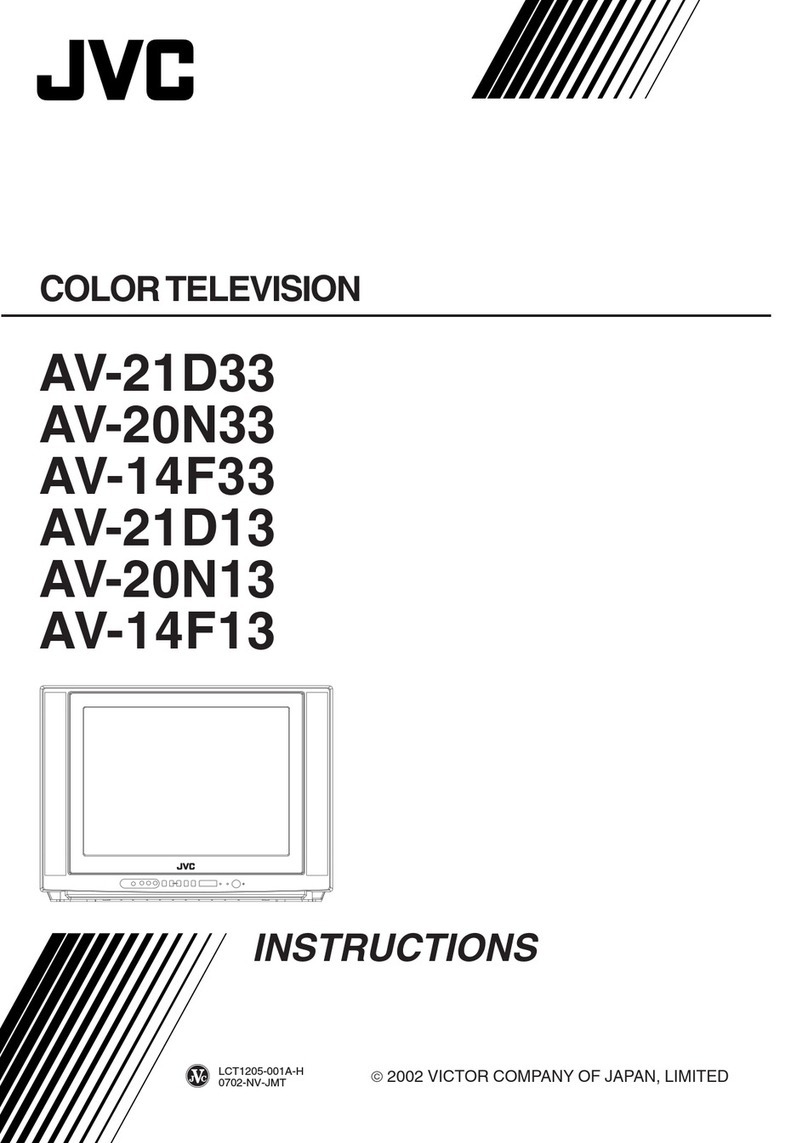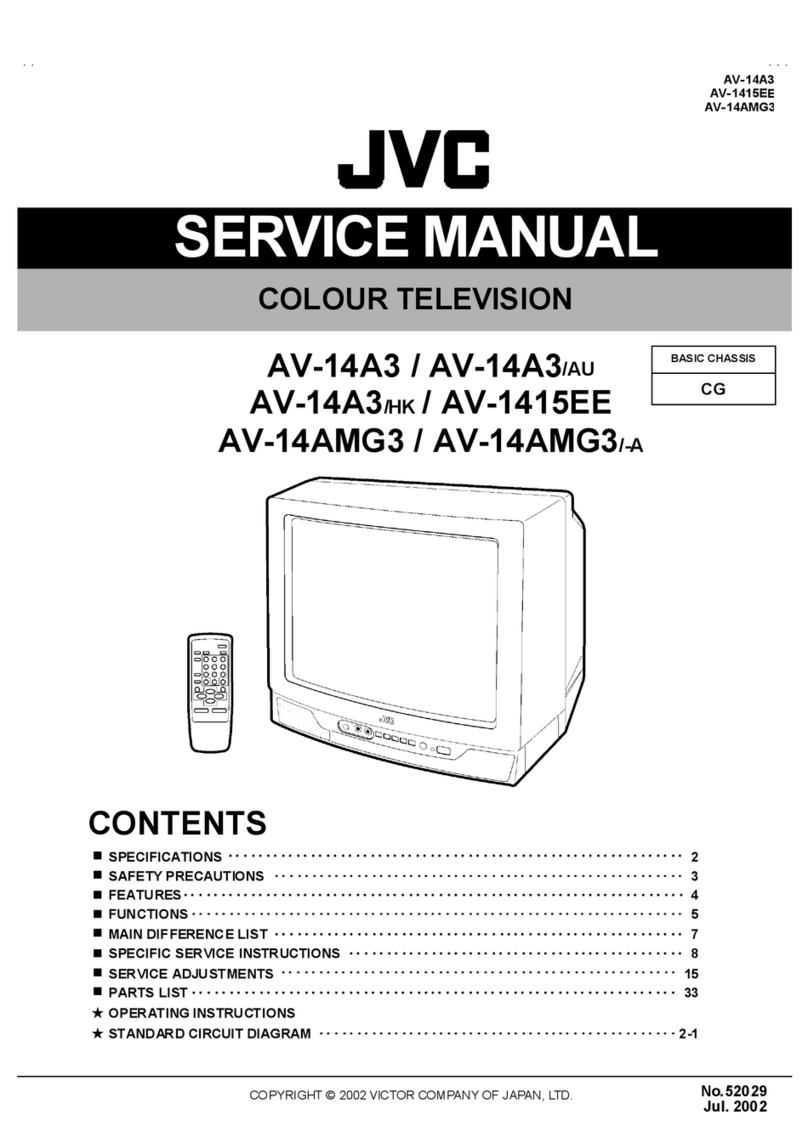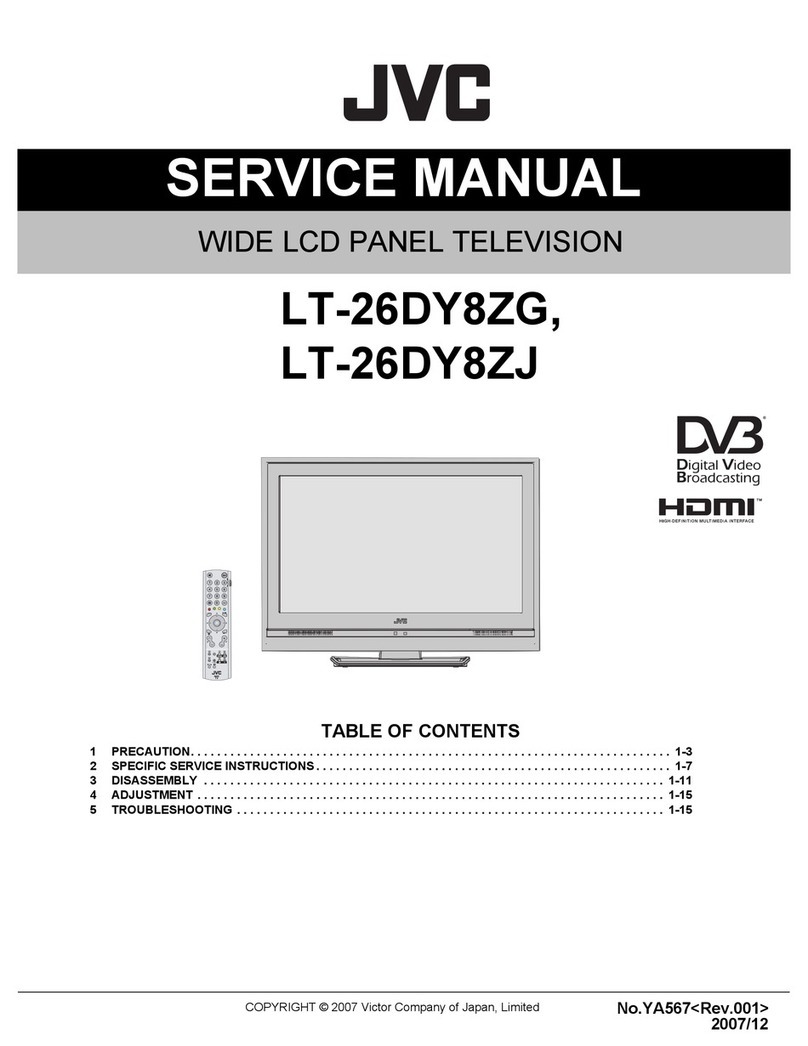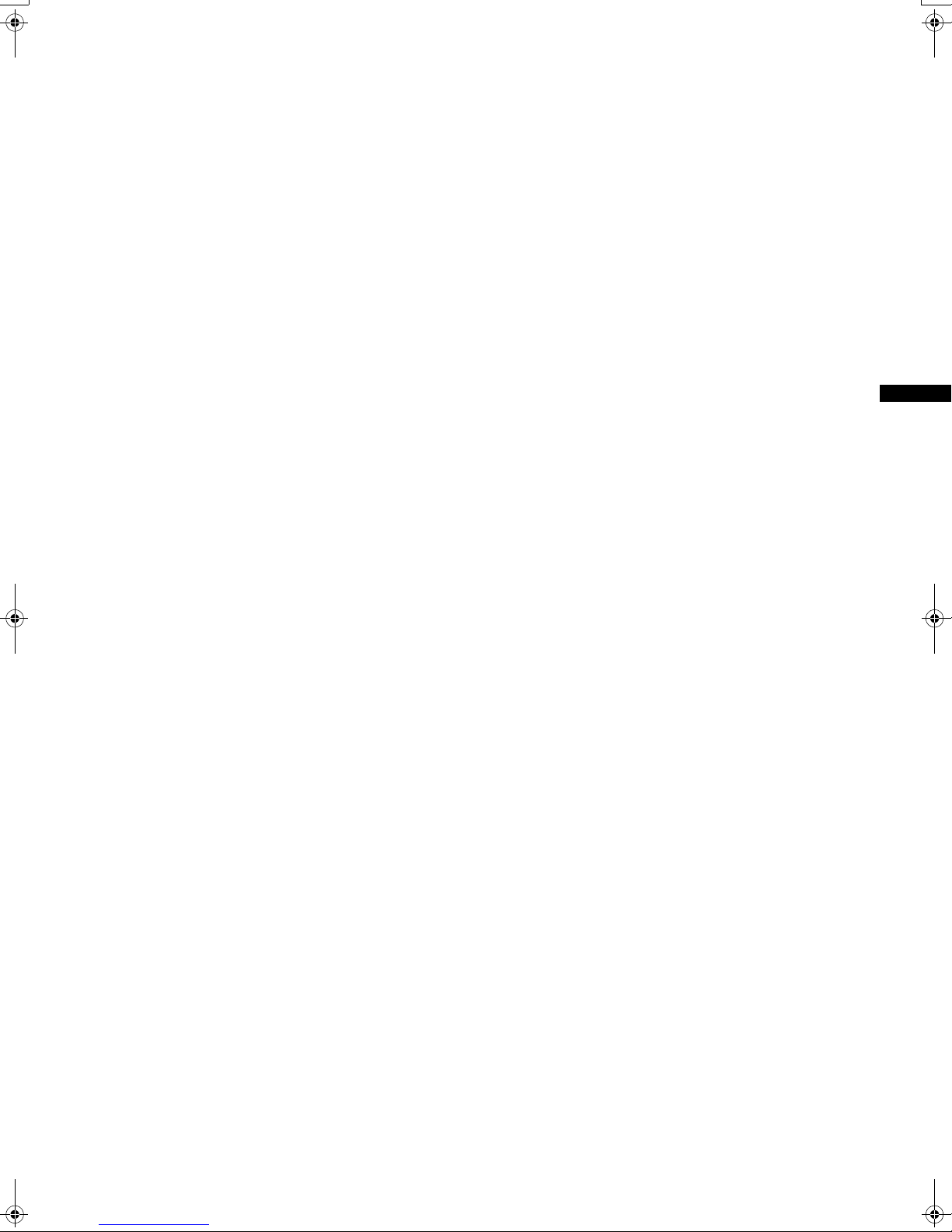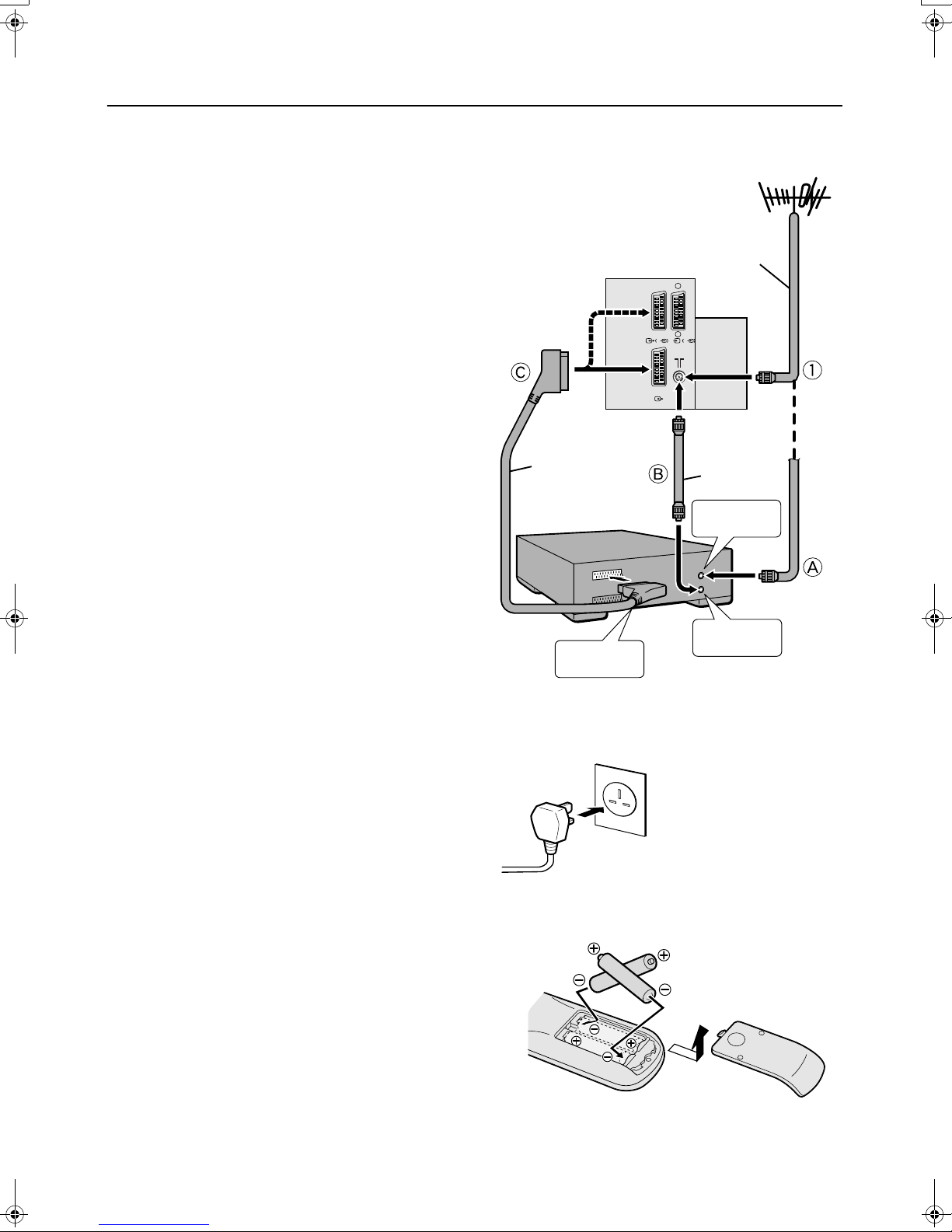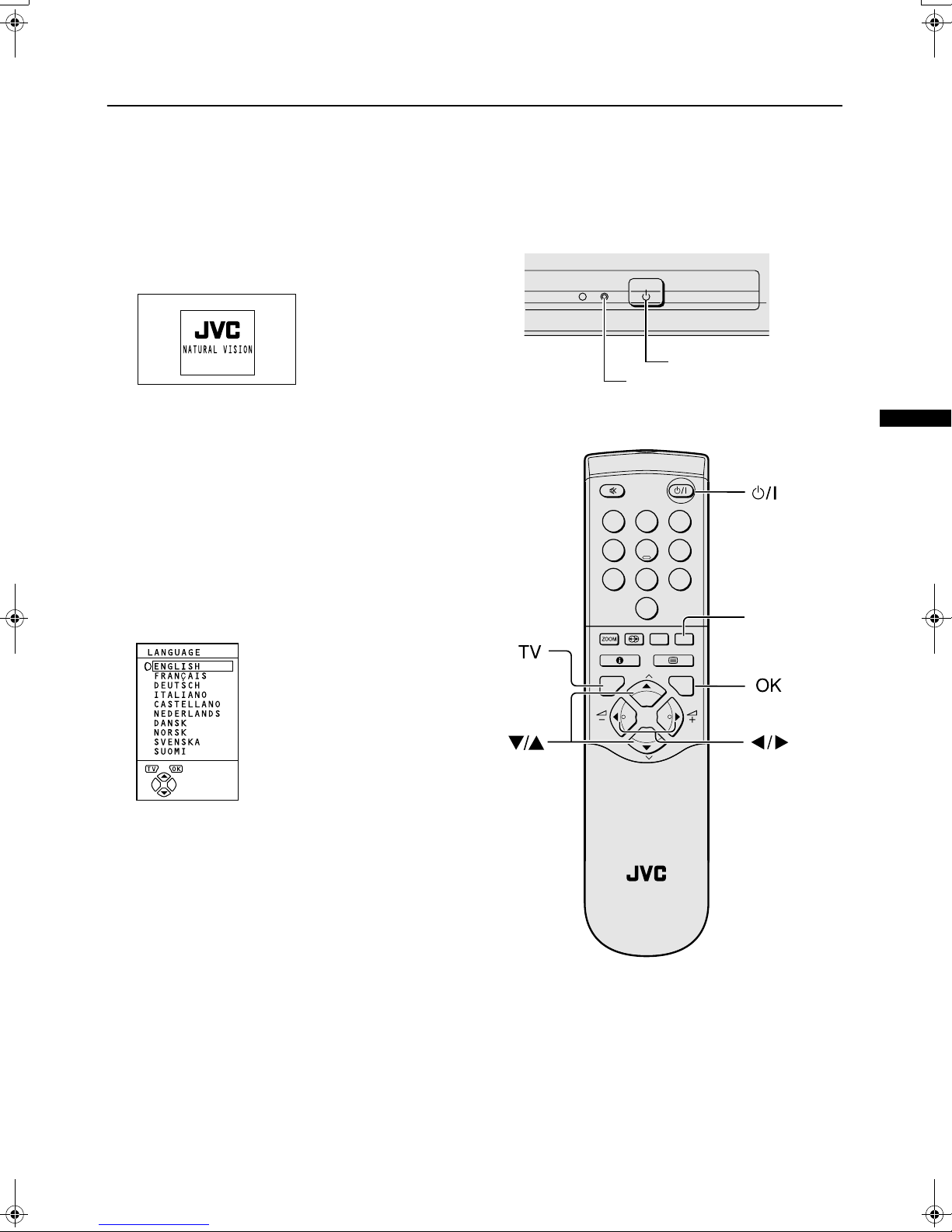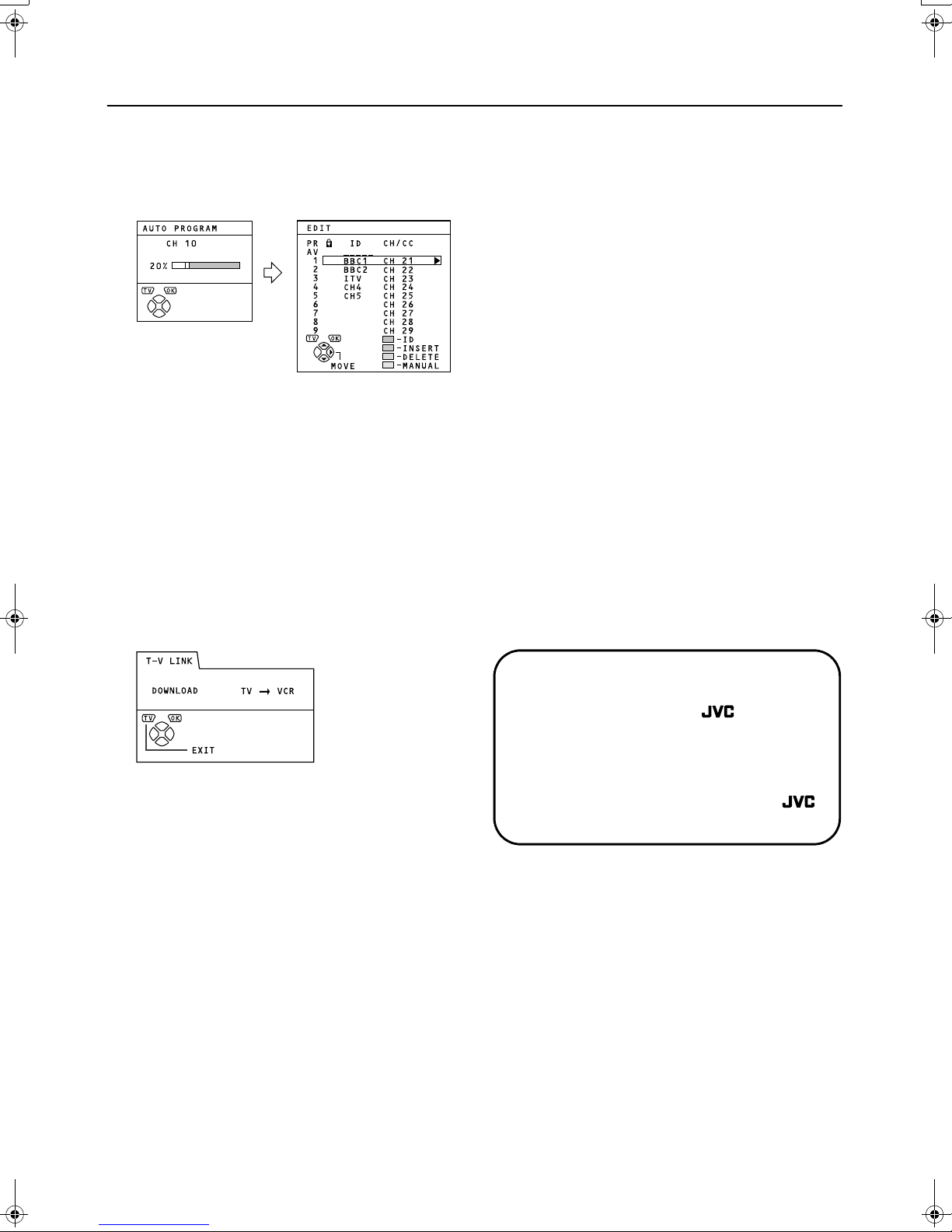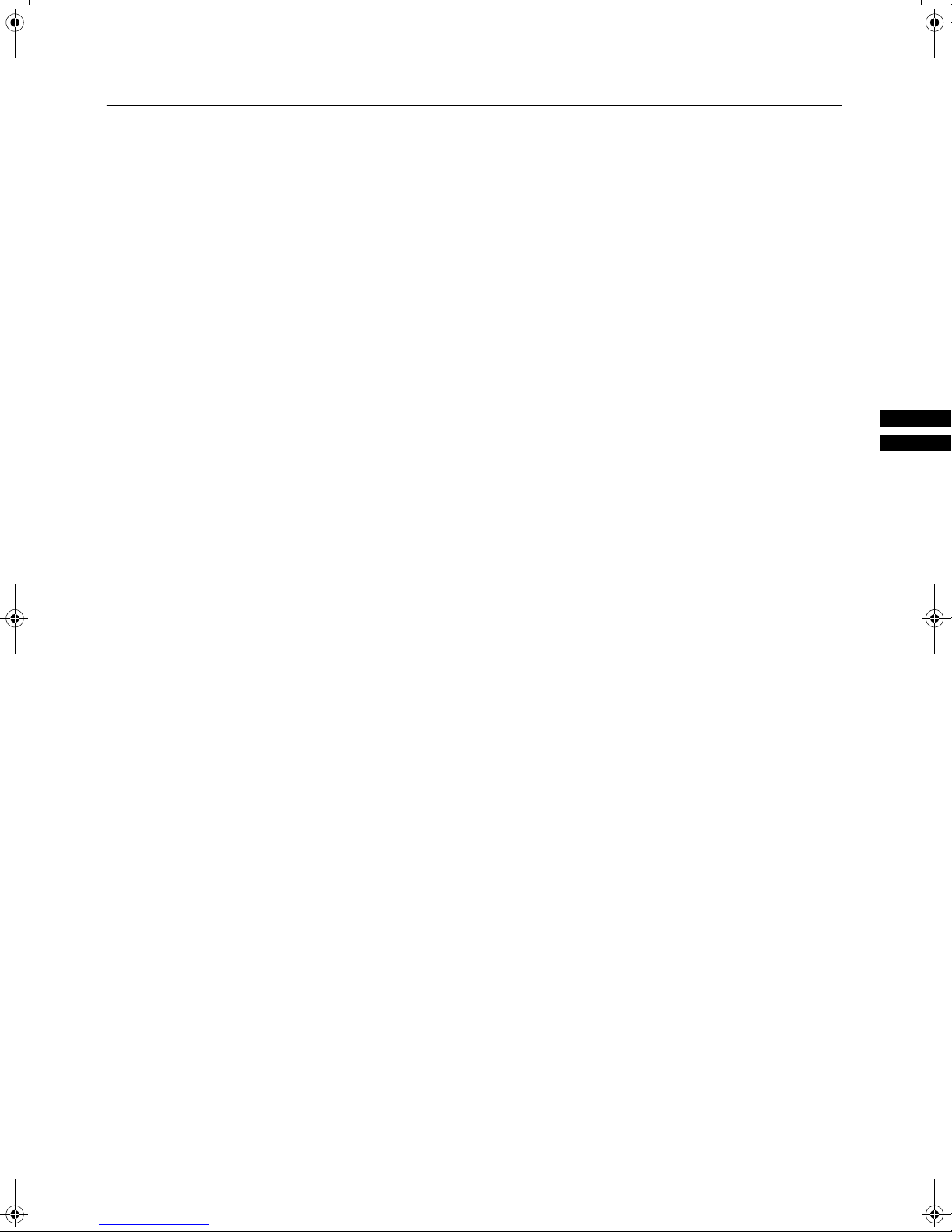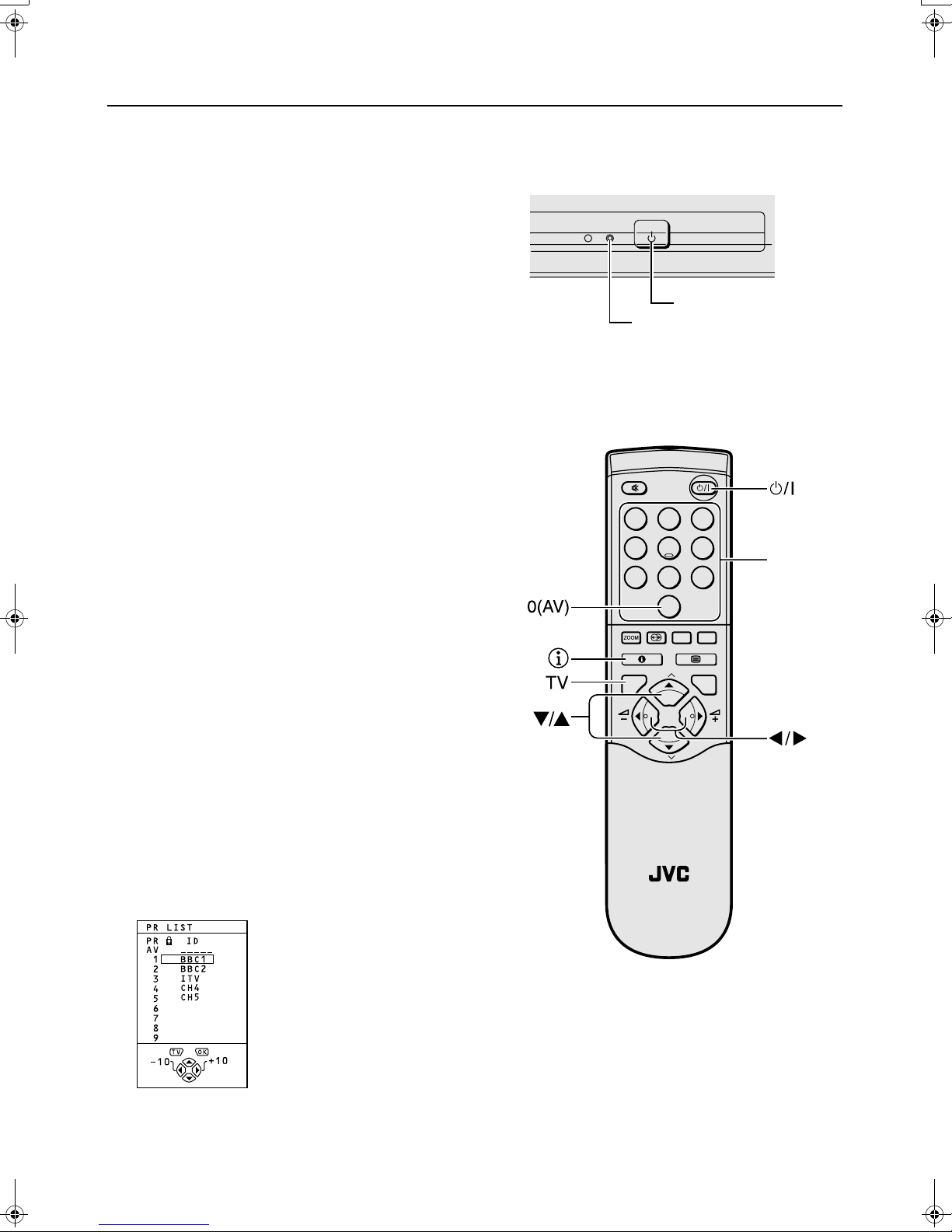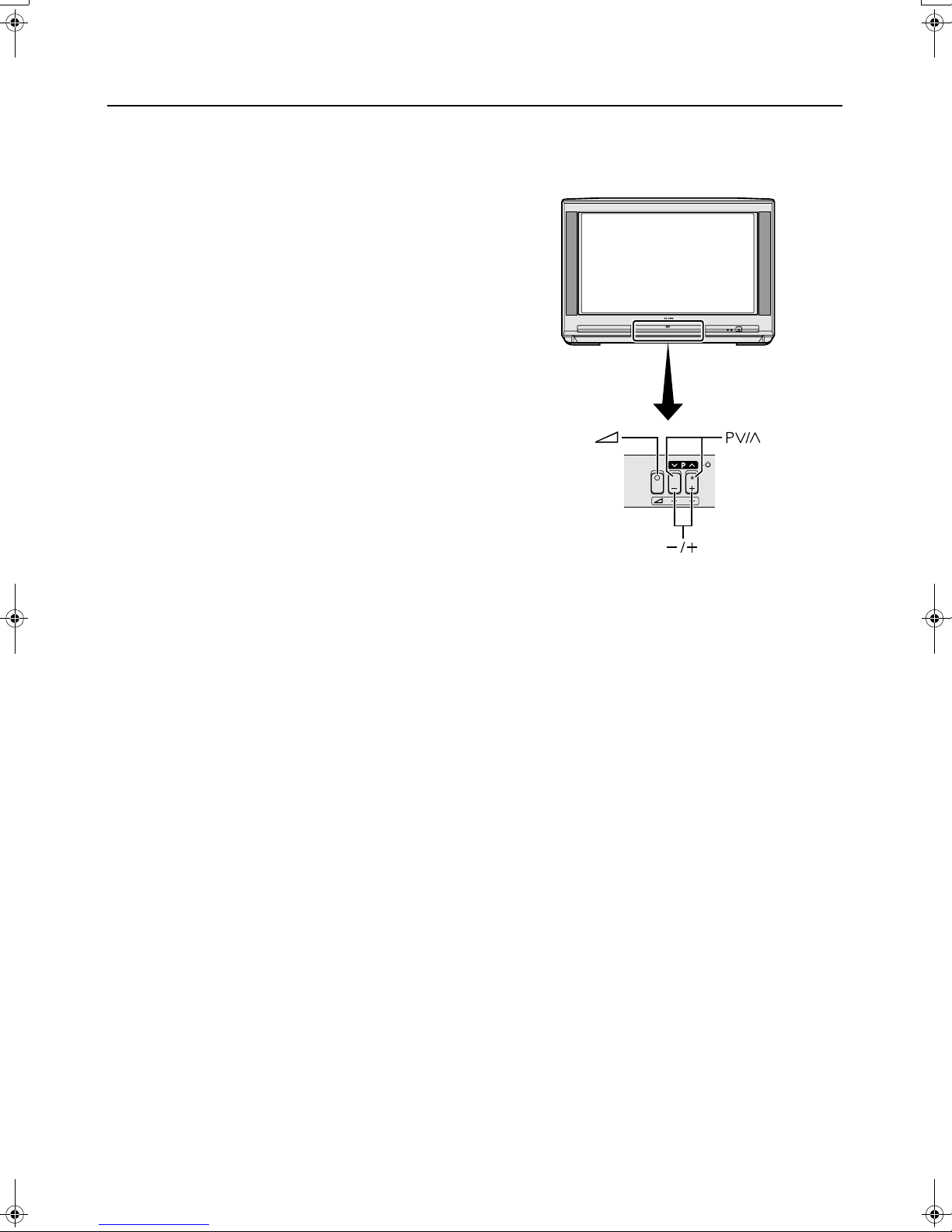2
AV28CT1EK/EI / LCT1138-001A-U / English
Thank you for buying this colour television.
To make sure you fully understand how to use your new TV, please read this manual thoroughly before
you begin.
Safety precautions
Safety precautionsSafety precautions
Safety precautions
■
■■
■Warning
WarningWarning
Warning
To prevent fire or shock hazard, do not expose
this appliance to rain or moisture.
■
■■
■Caution
CautionCaution
Caution
To ensure personal safety, observe the following
rules regarding the use of this unit.
1 Operate only from the power source specified
(AC 220 – 240 V, 50 Hz) on the unit.
2 Avoid damaging the mains plug and power
cord.
3 Avoid improper installation and never position
the unit where good ventilation is unattainable.
When installing this television, distance
recommendations must be maintained
between the floor and wall, as well as
installation in a tightly enclosed area or piece of
furniture.
Please adhere to the minimum distance
guidelines shown for safe operation.
4 Do not allow objects or liquid into the cabinet
openings.
5 In the event of a fault, unplug the TV and call a
service technician. Do not attempt to repair it
yourself or remove the rear cover.
6 The surface of the TV screen is easily
damaged. Be very careful with it when handling
the TV.
Should the TV screen become soiled, wipe it
with a soft dry cloth. Never rub it forcefully.
Never use any cleaner or detergent on it.
7 The main power button on the TV does not fully
isolate the TV from the mains supply. If you are
not going to use this TV for a long period of
time, be sure to disconnect the mains plug from
the mains outlet.
8 Do not place any naked flame sources, such as
lighted candles, on the apparatus.
■
■■
■Warning
WarningWarning
Warning
DO NOT cut off the mains plug from this
equipment. If the plug fitted is not suitable for the
power points in your home or the cable is too short
to reach a power point, then obtain an appropriate
safety approved extension lead or adaptor or
consult your dealer.
If nonetheless the mains plug is cut off, remove
the fuse and dispose of the plug immediately, to
avoid a possible shock hazard by inadvertent
connection to the mains supply.
If a new mains plug has to be fitted, then follow the
instruction given below:
Important
Do not make any connection to the larger terminal
which is marked with the letter E or by the safety
earth symbol or coloured green or green-and-
yellow.
The wires in the mains lead on this product are
coloured in accordance with the following code:
Blue: Neutral
Brown: Live
As these colours may not correspond with the
coloured marking identifying the terminals in your
plug proceed as follows:
The wire which is coloured blue must be
connected to the terminal which is marked with the
letter N or coloured black.
The wire which is coloured brown must be
connected to the terminal which is marked with the
letter L or coloured red.
When replacing the fuse only a correctly rated
approved type should be used and be sure to
re-fit the fuse cover.
If in doubt — consult a competent
electrician.
How to replace the fuse
Open the fuse
compartment with a blade
screwdriver, and replace
the fuse.
15 cm
10 cm 10 cm 15 cm
Fuse
AV28CT1EKEI.book Page 2 Tuesday, December 18, 2001 10:20 AM