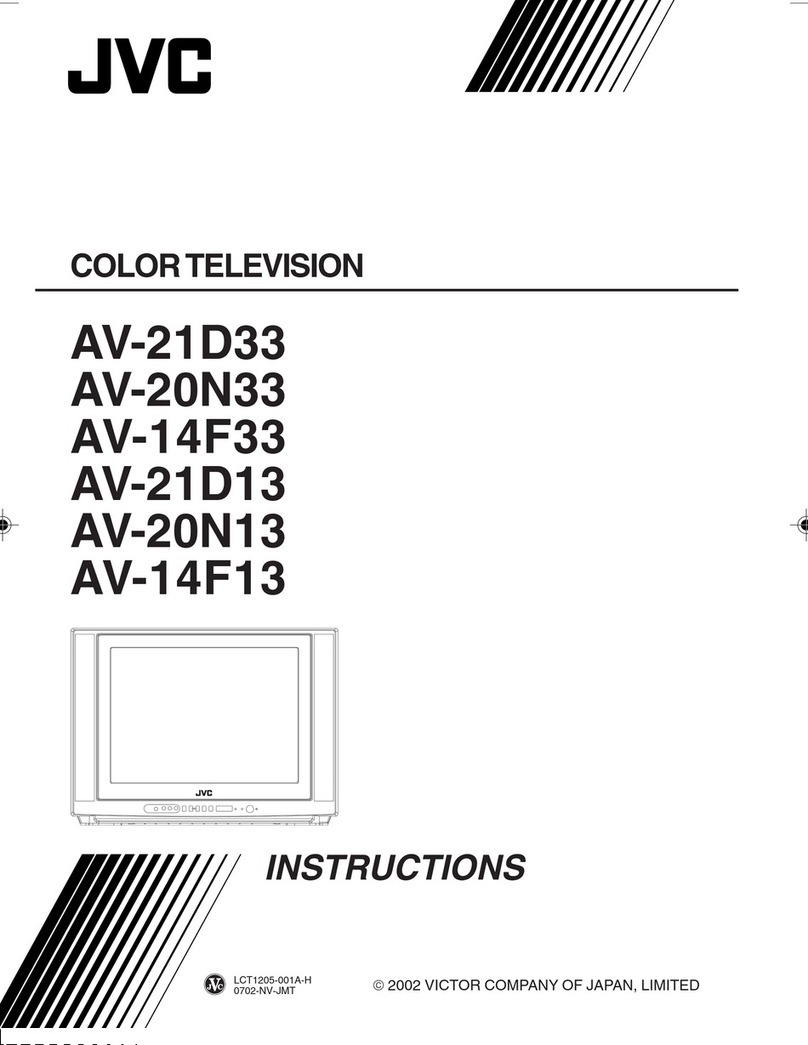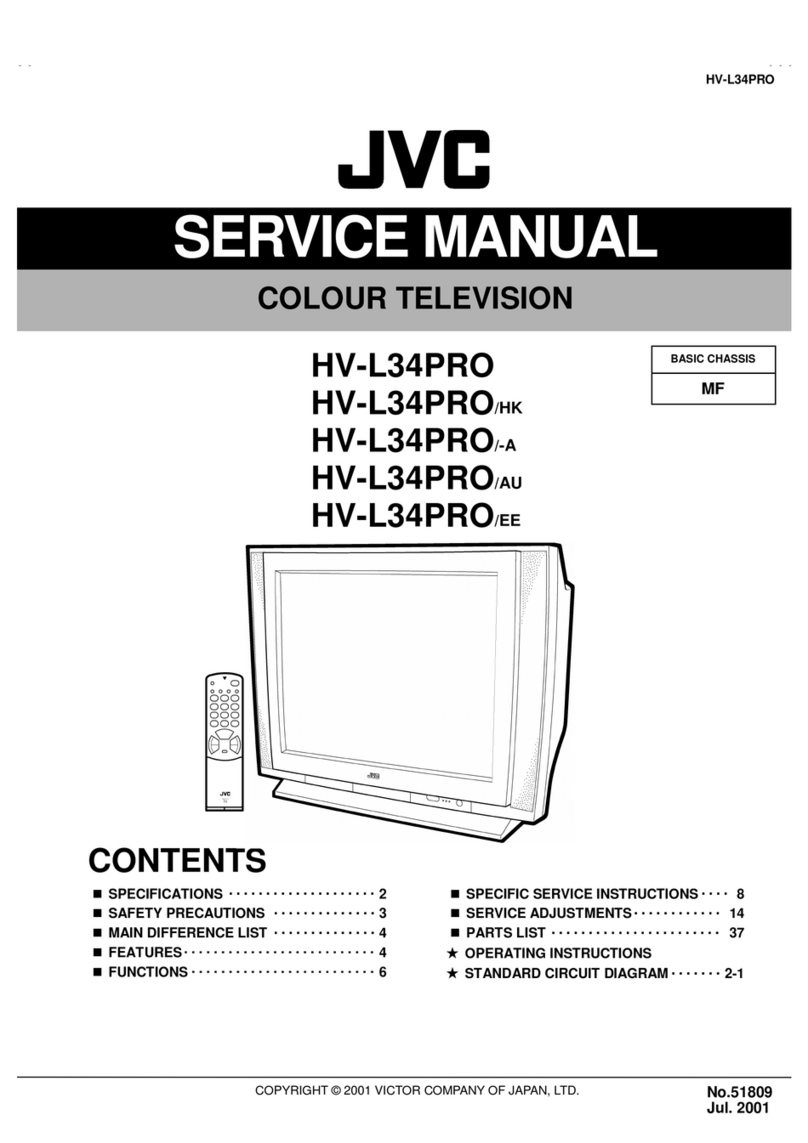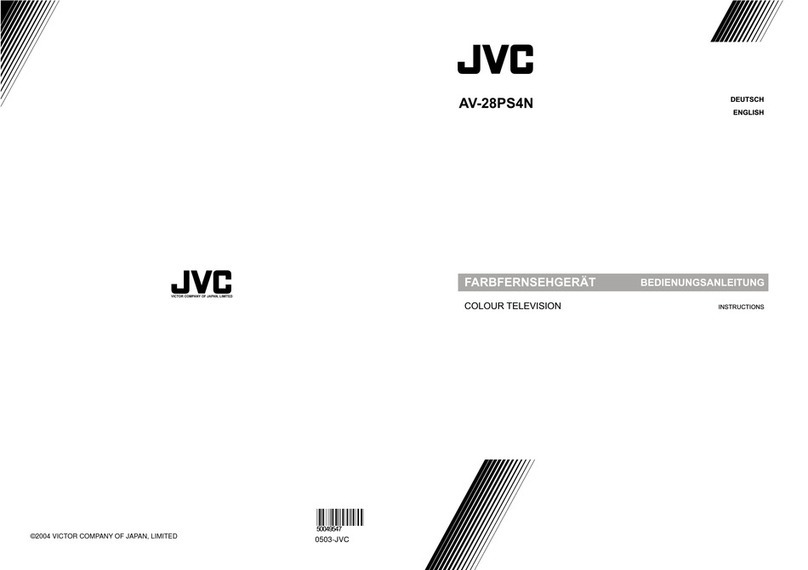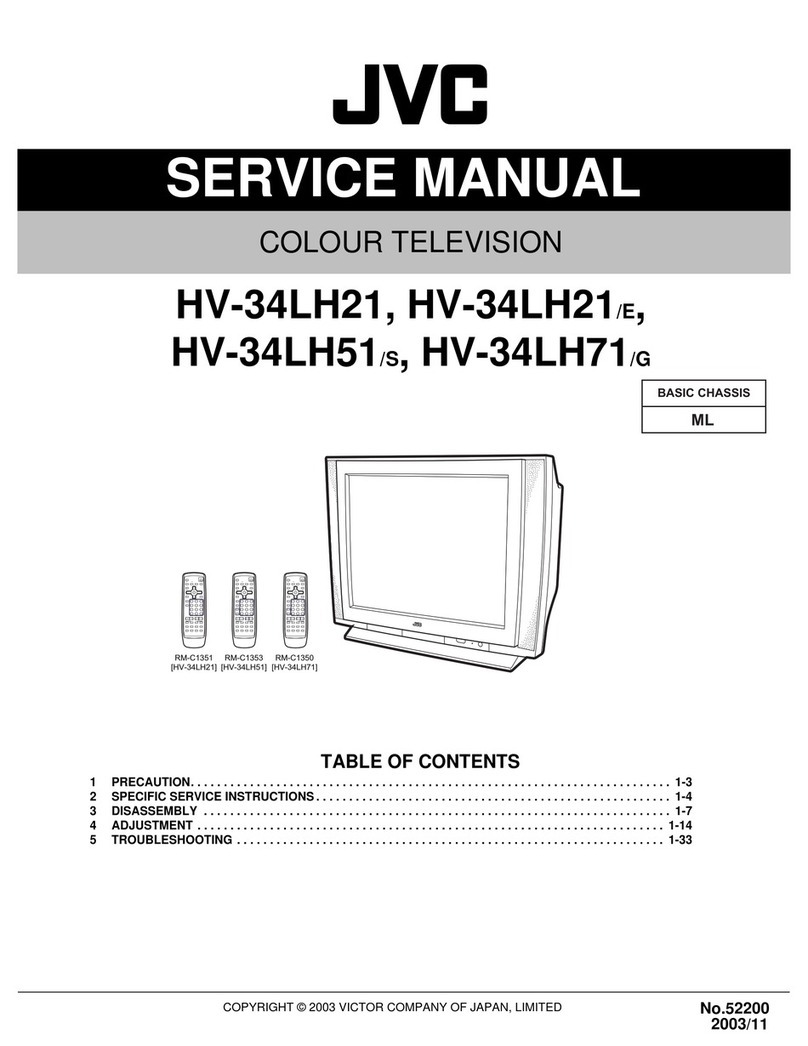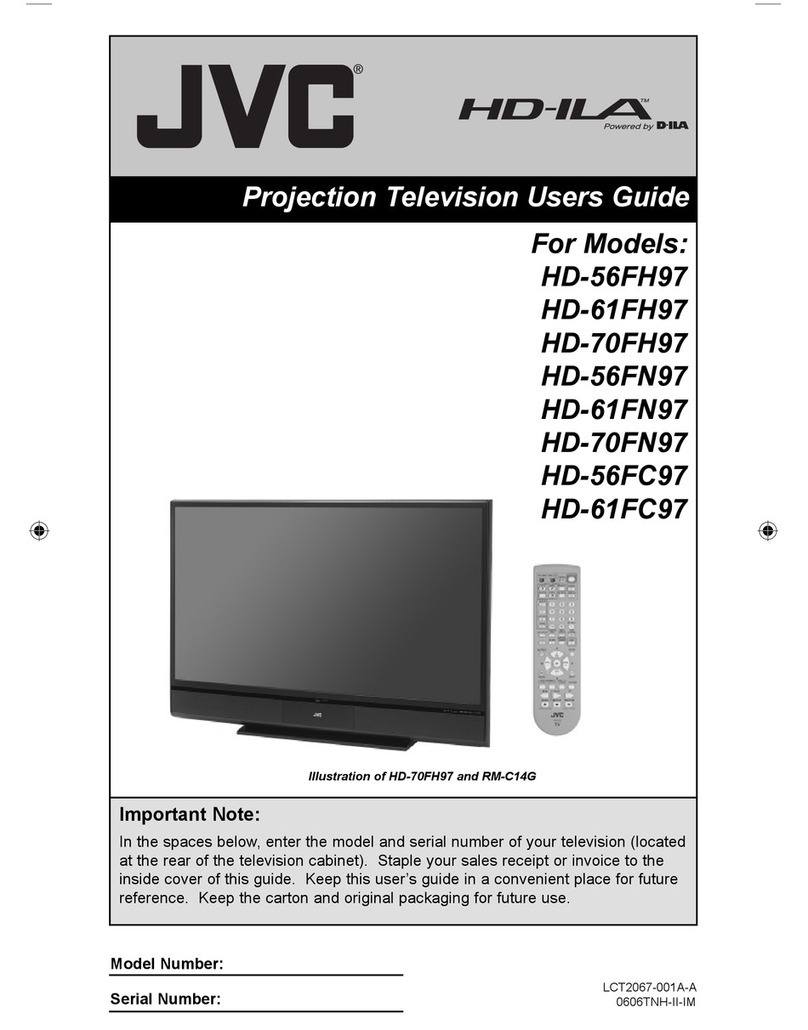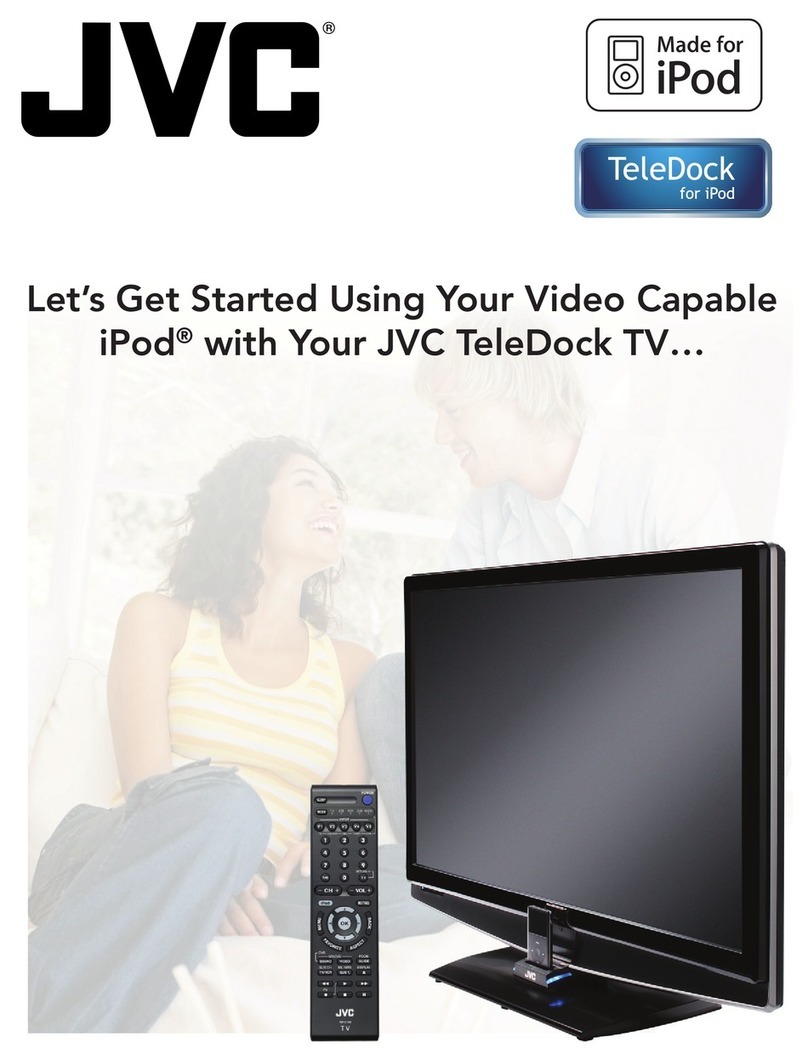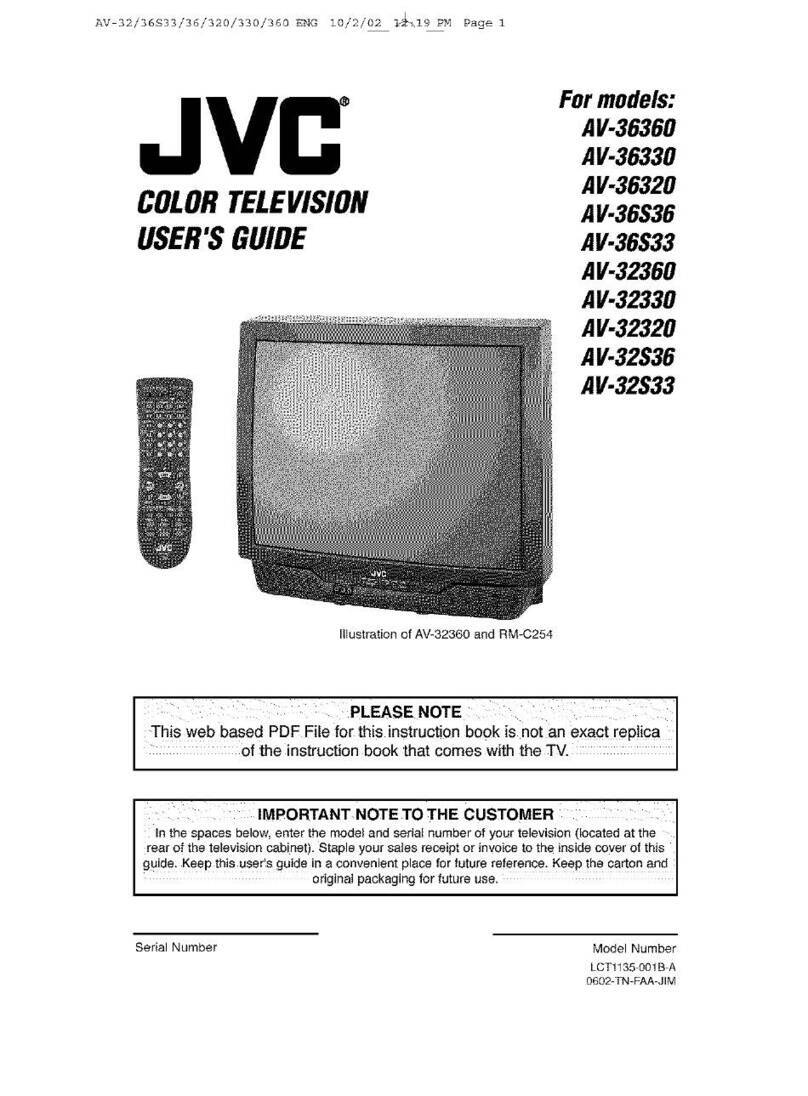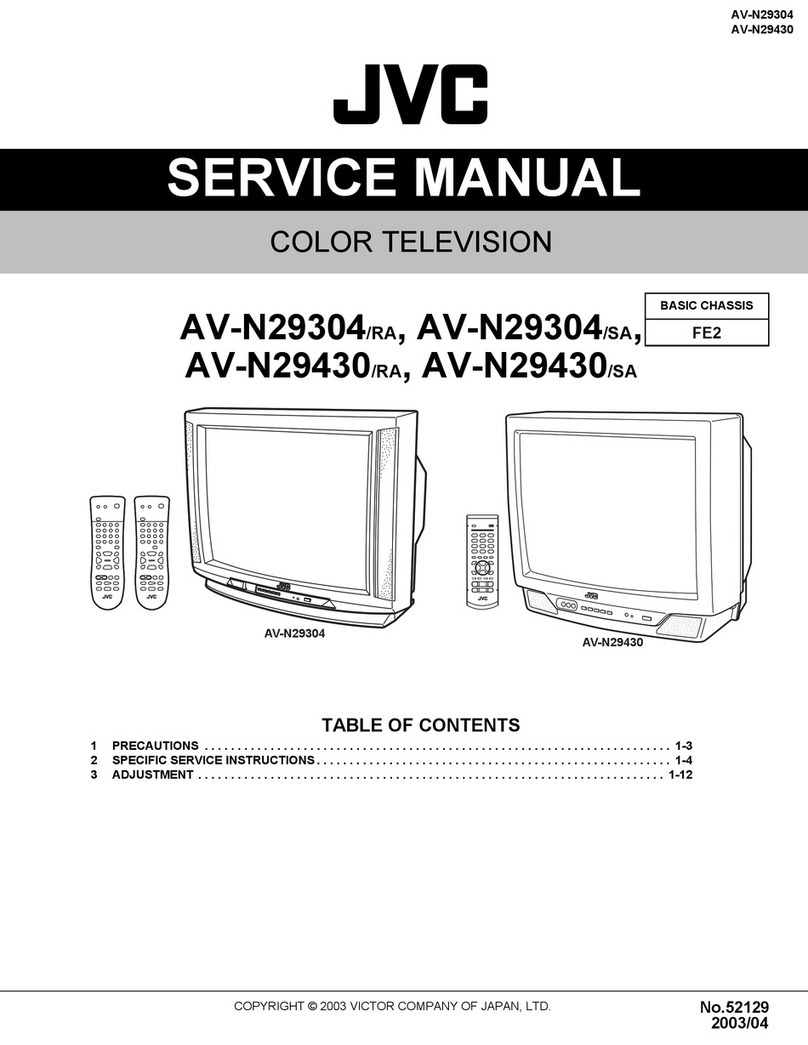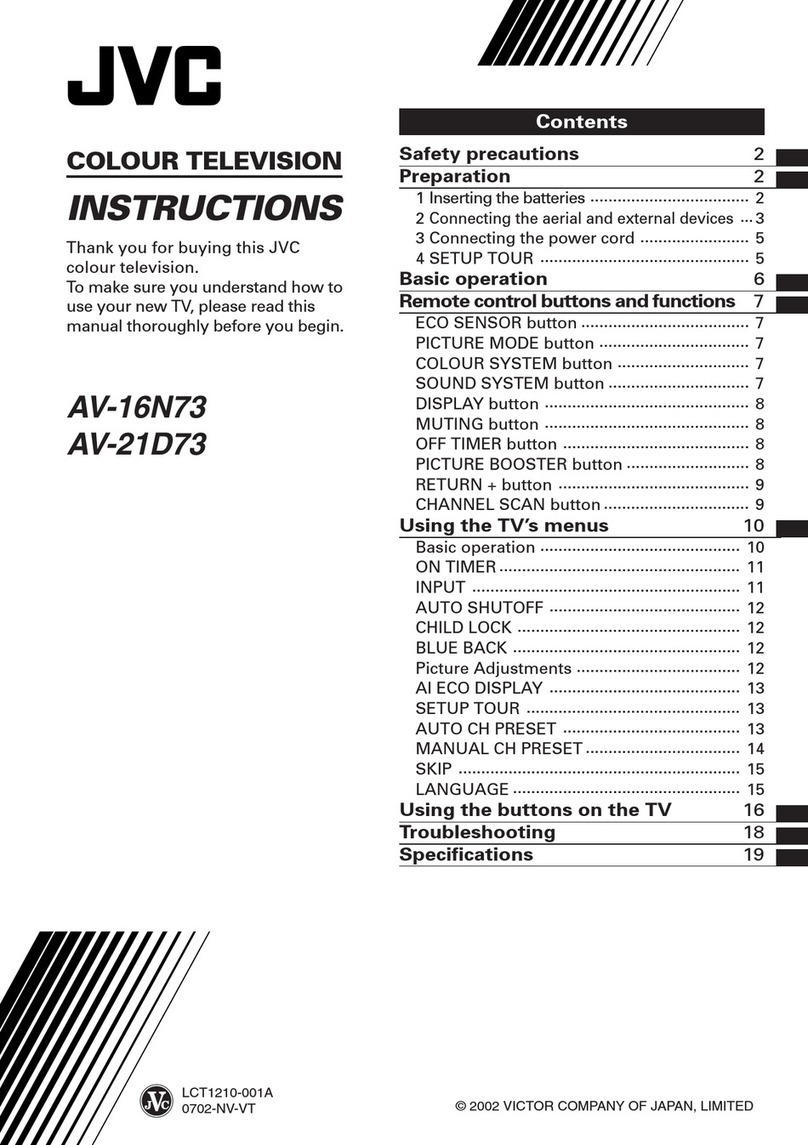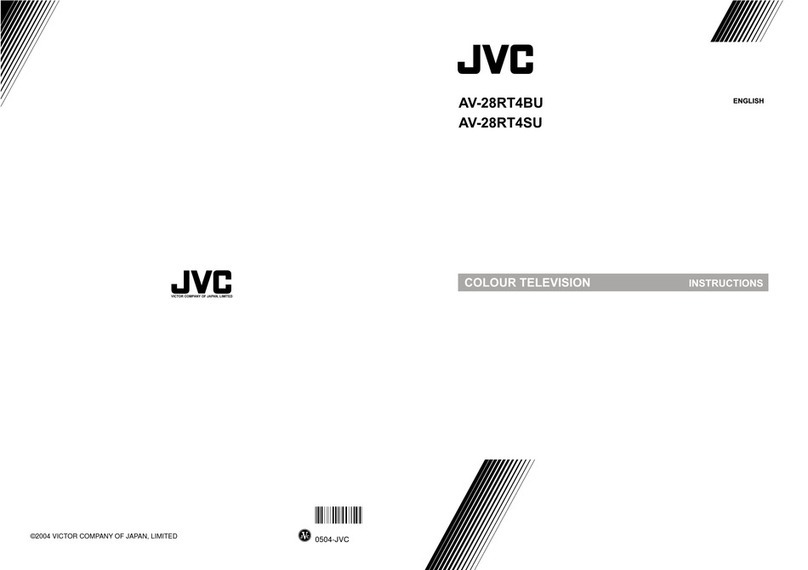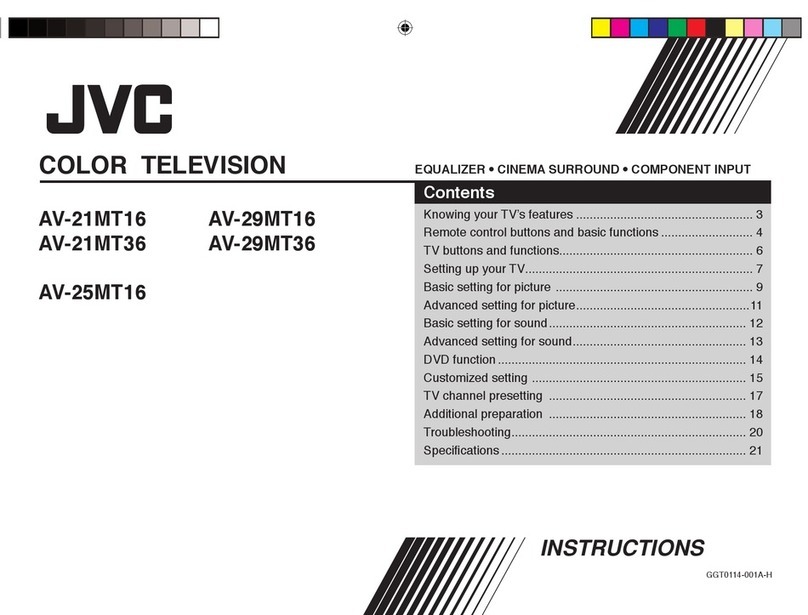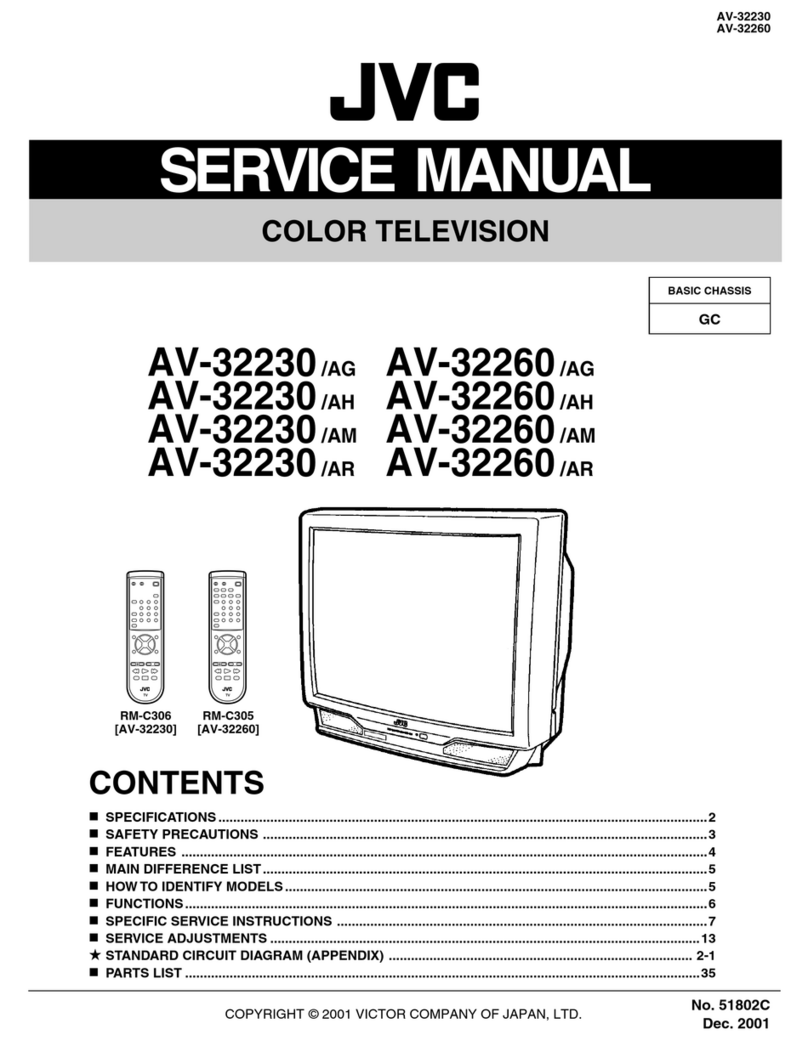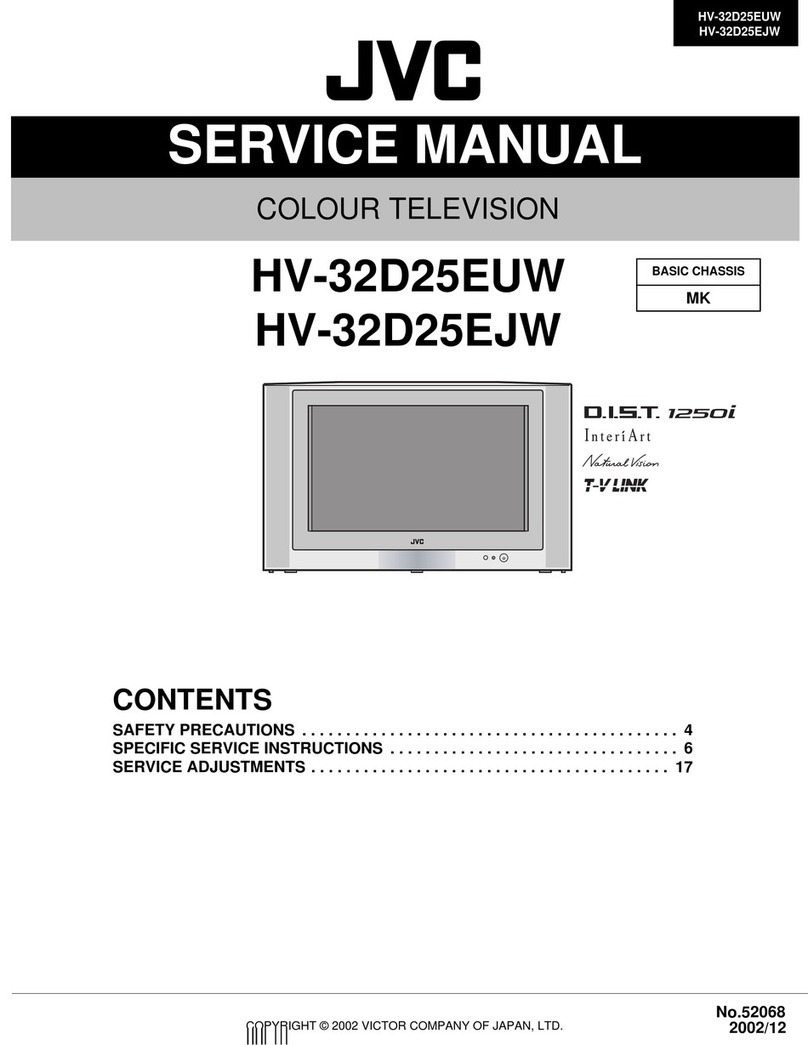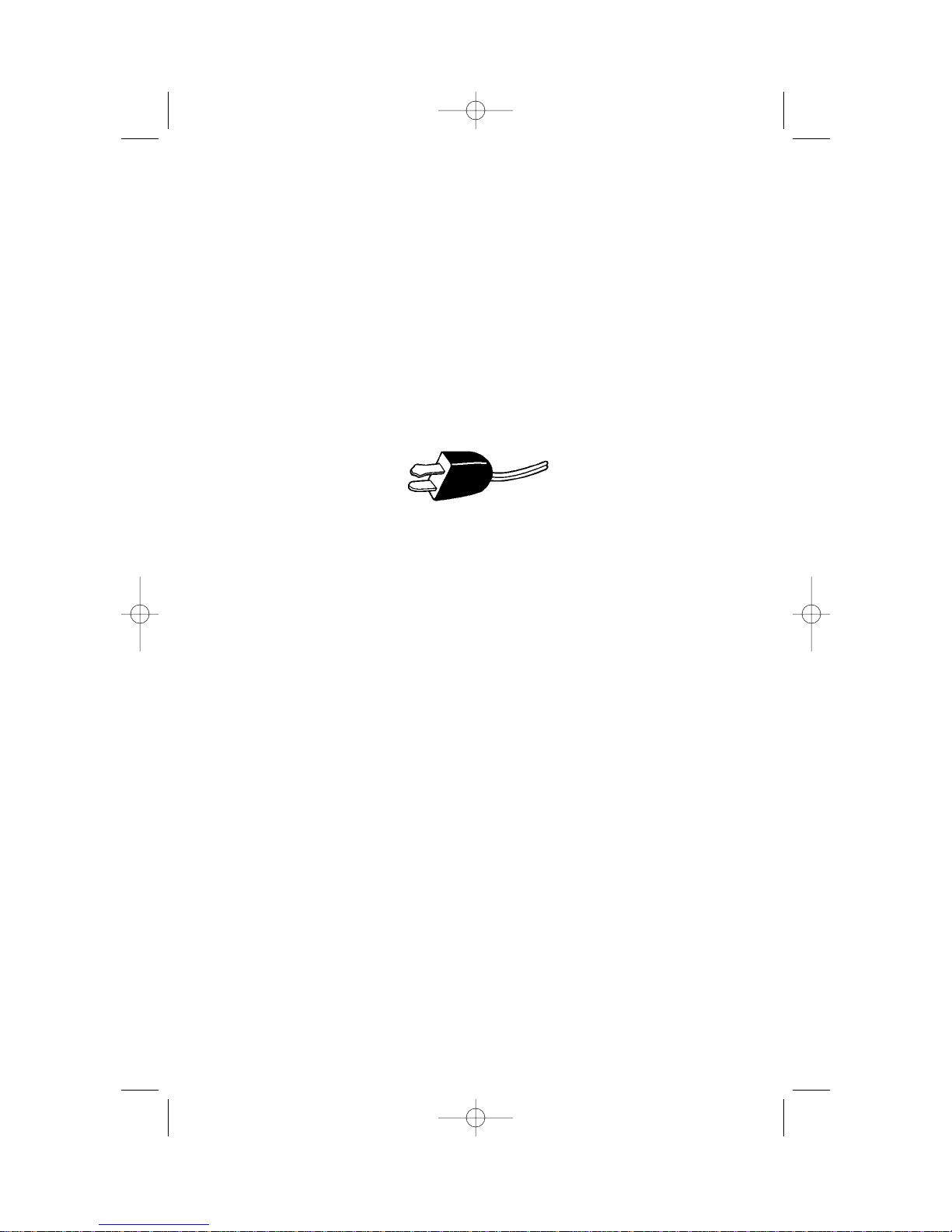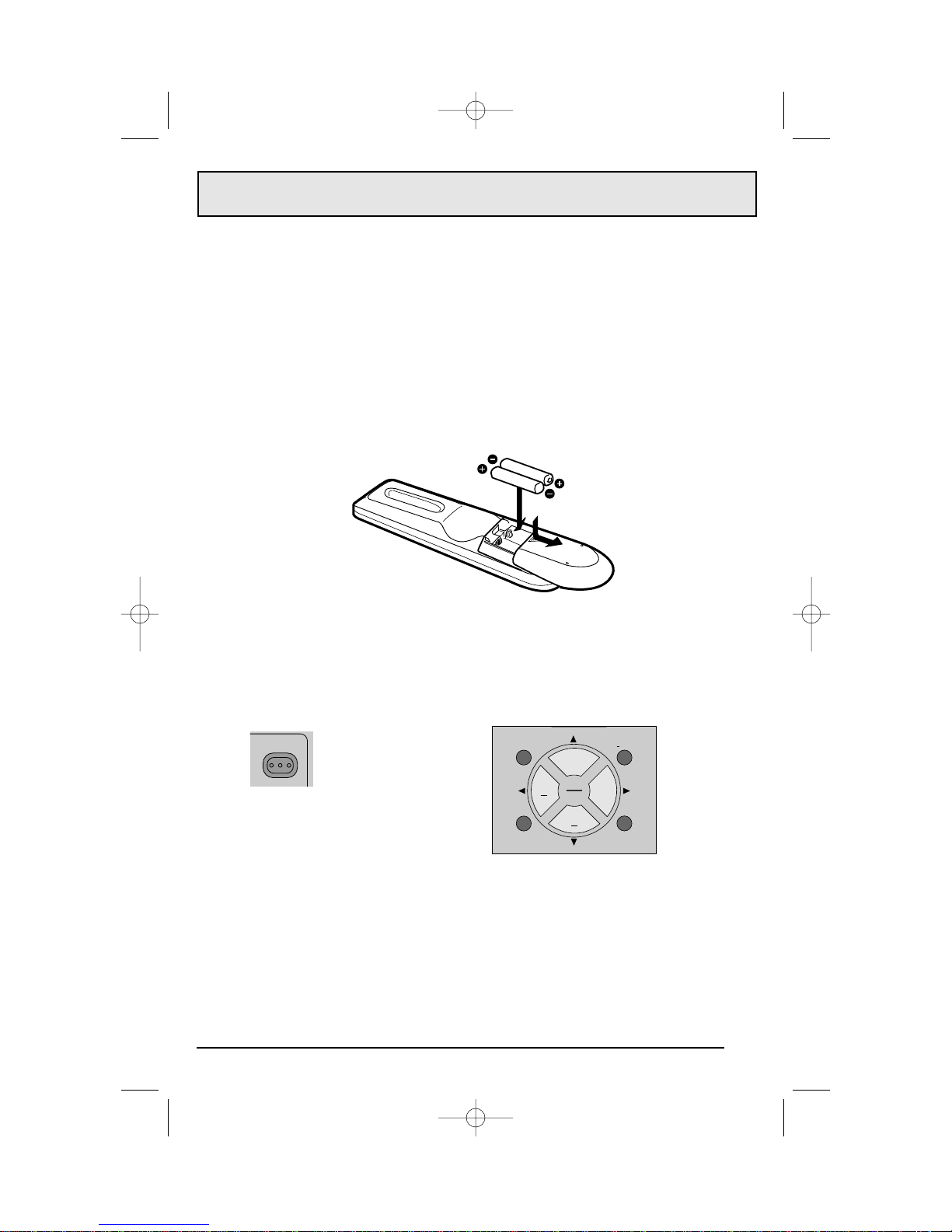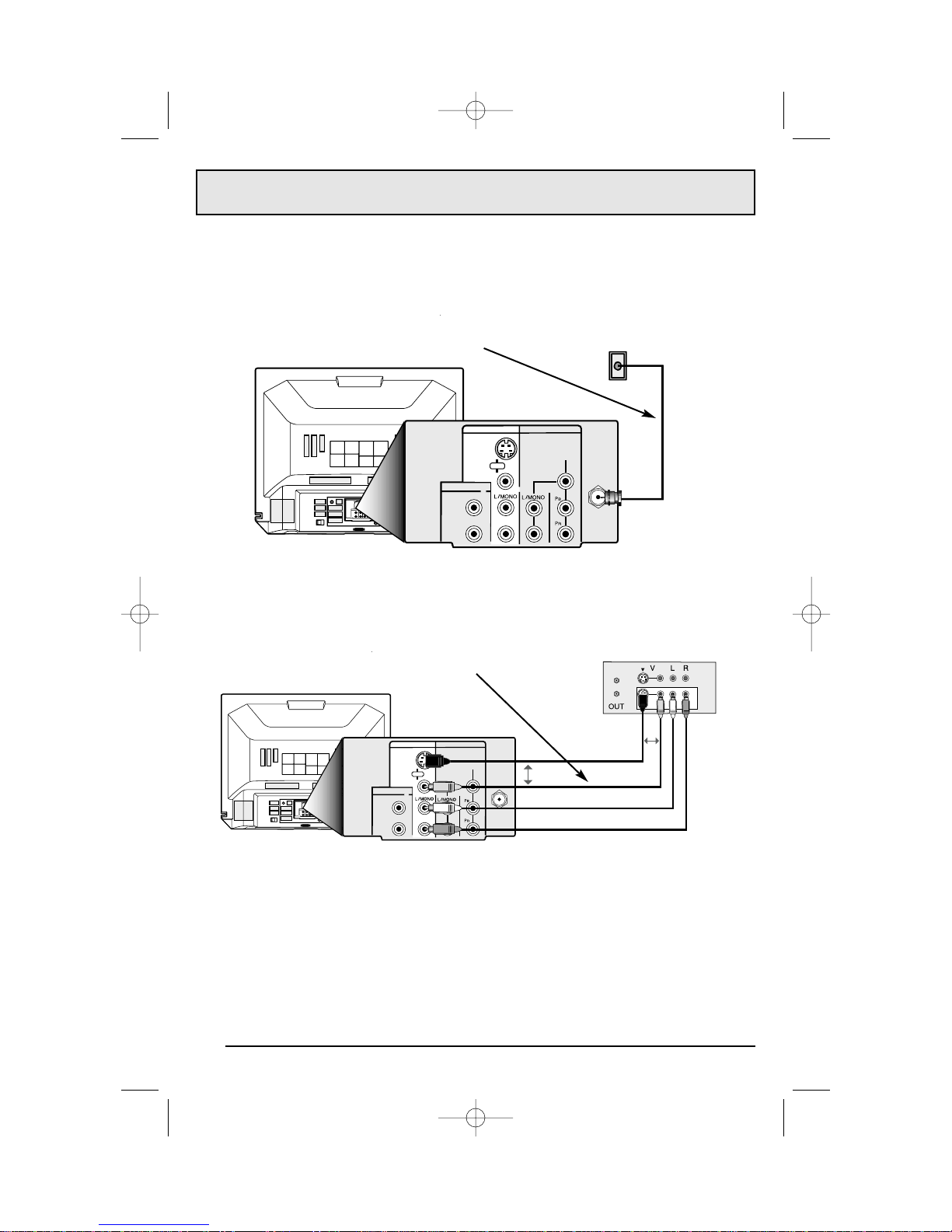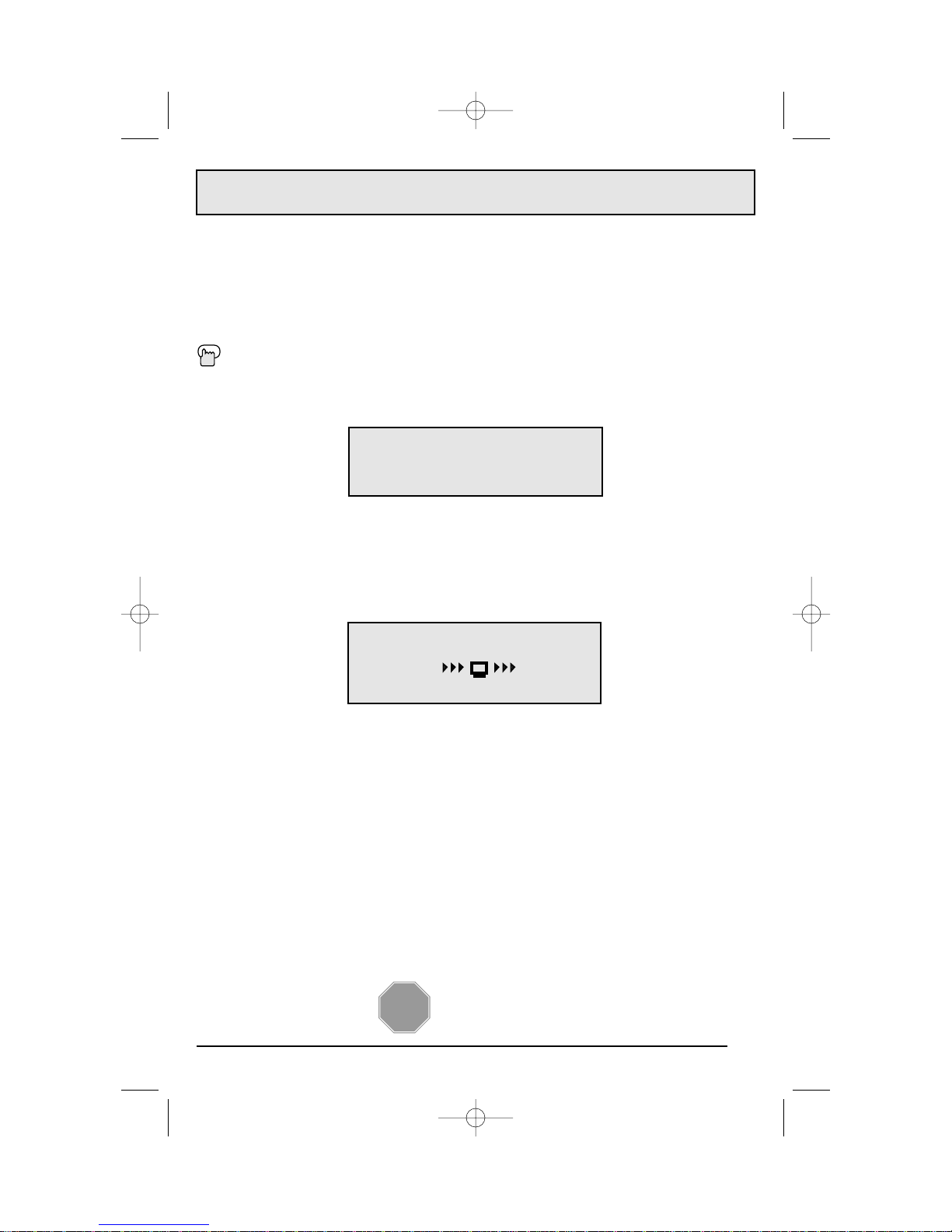Table of Contents
Quick Setup Guide ....7
CONNECTIONS
Cable and VCR Connections .......11
Connecting to a DVD Player .......13
Headphone Connection .........13
Connecting to an External Amplifier . . . 14
Connecting to a Camcorder .......14
GETTING STARTED
Remote Control
Remote Control Basics.....15
Changing the Batteries.....15
Remote Programming ..........16
CATV and Satellite Codes.........16
VCR Codes ................17
DVD Codes ................18
MENU FUNCTIONS
Using the Guide .............19
Auto Tuner Setup............20
Channel Summary............21
V-Chip...................22
Set Lock Code.........29
Picture Settings
Tint ...............30
Color ..............30
Picture .........30
Bright .............30
Detail .............30
Noise Muting .........31
Set Video Status ........31
Sound Settings
Bass ..............32
Treble .............32
Balance ............32
MTS (Multi-channel Sound)..33
TV Speaker ..........33
General Items
Auto Clock Set .........34
Manual Clock Set .......35
On/Off Timer ..........36
Language...........37
Closed Caption ........37
Background..........38
V2 Component-In.......38
BUTTON FUNCTIONS
Menu...................39
Exit....................39
Display ..................39
Video Status ...............40
Sleep Timer ................40
Hyper Surround .............40
Muting ..................40
BBE....................41
100+ ...................41
Return+. .................41
Input...................41
VCR Buttons ...............42
DVD Buttons ...............42
TV/CATV Switch .............42
VCR/DVD Switch .............42
Light...................42
APPENDICES
Troubleshooting .............43
Warranty .................44
Authorized Service Centers .......46
Search Codes...............47
Specifications...............48