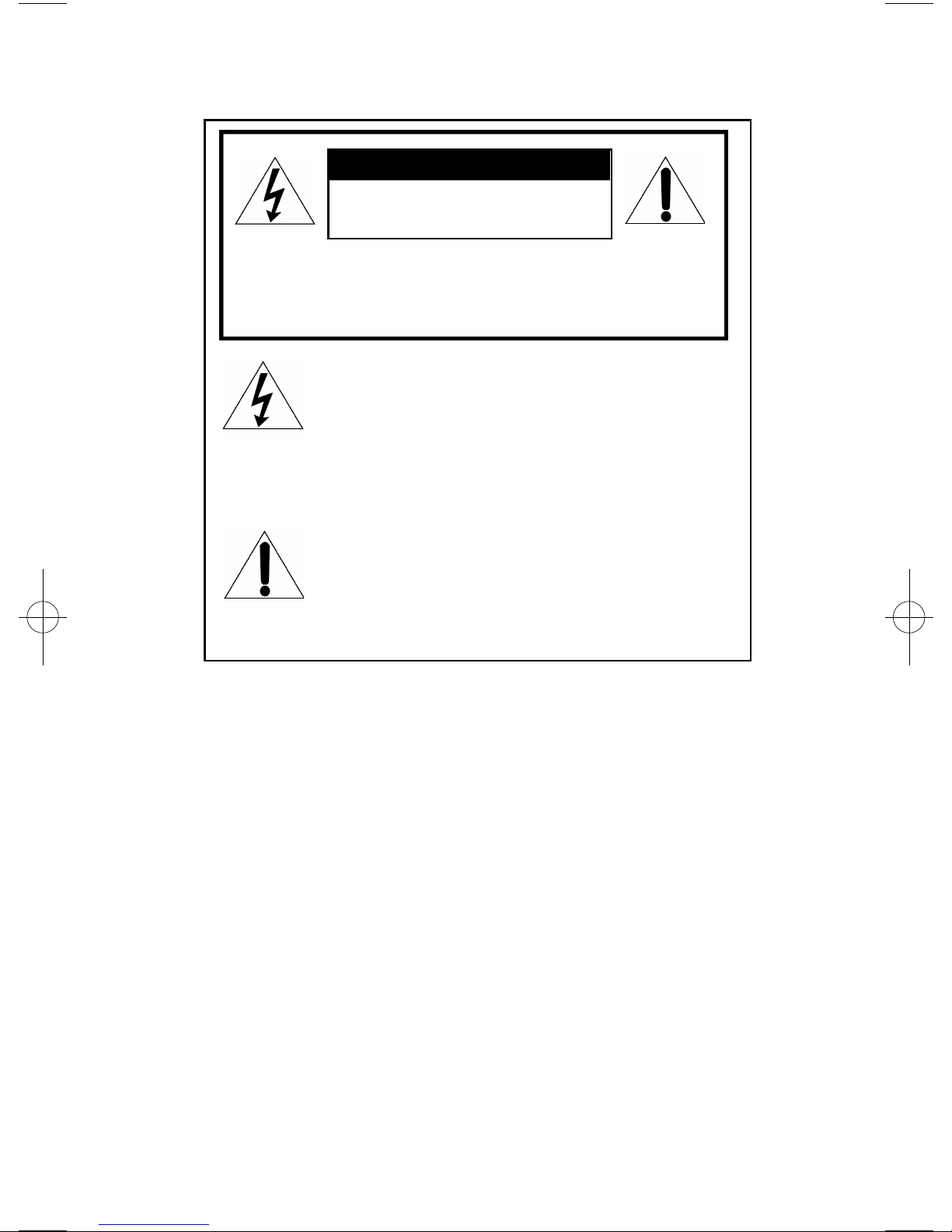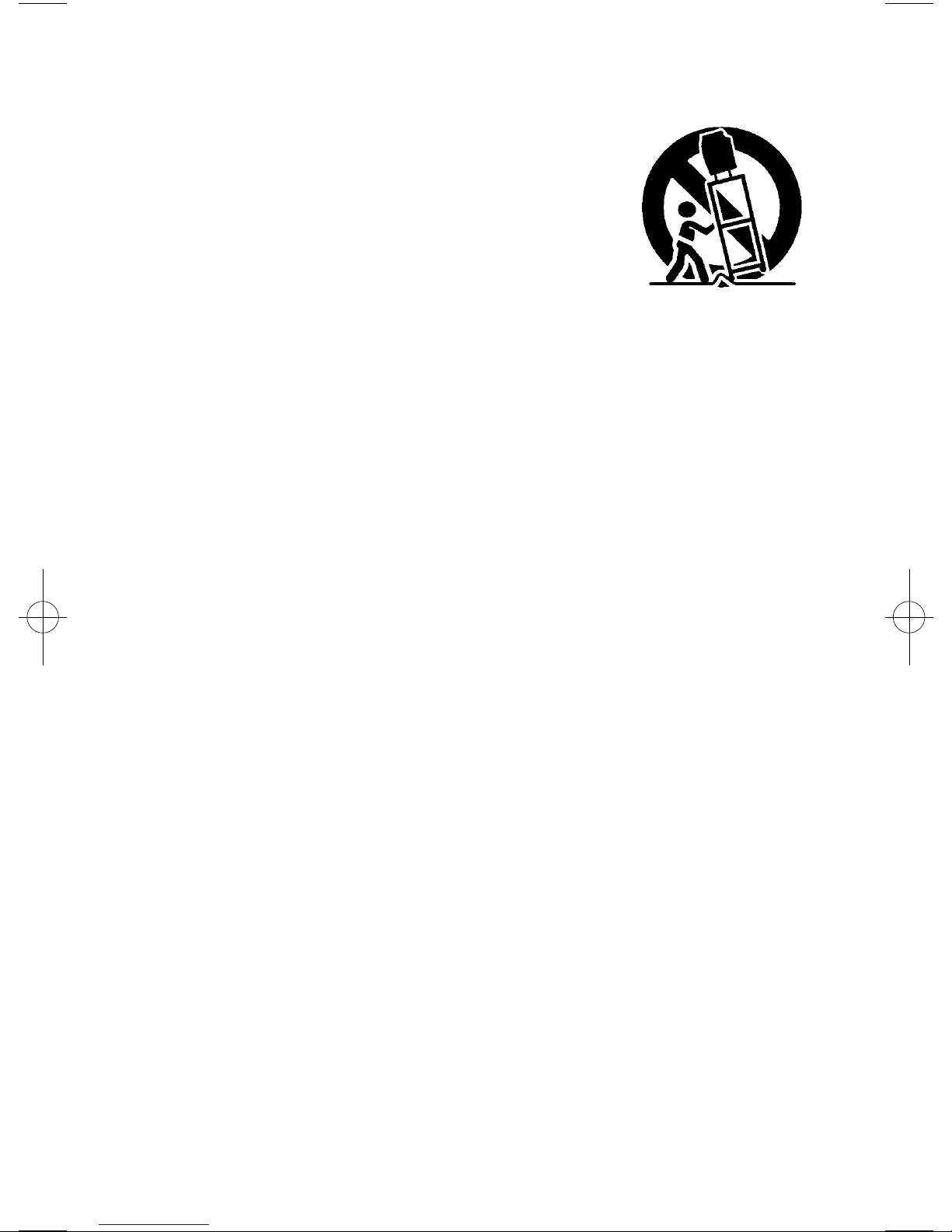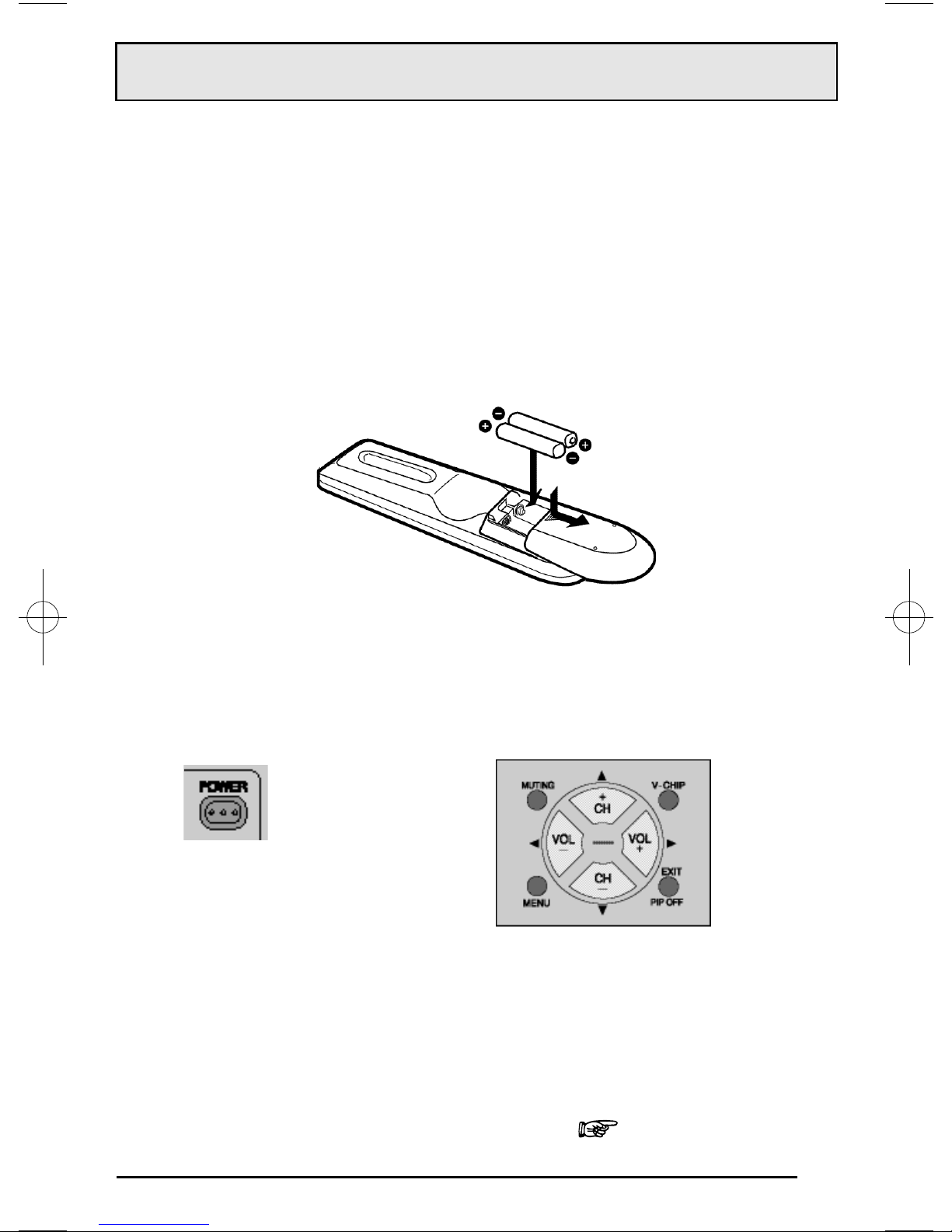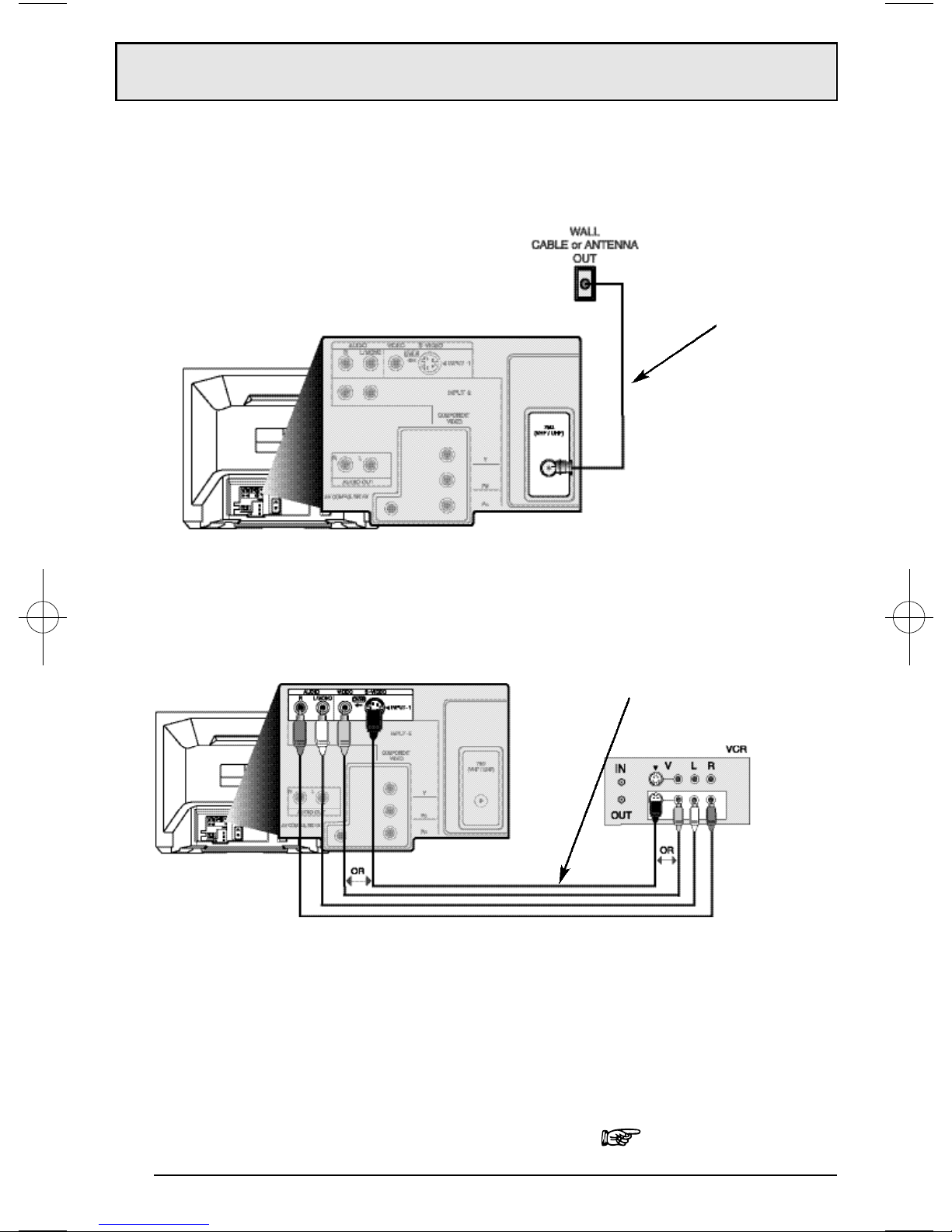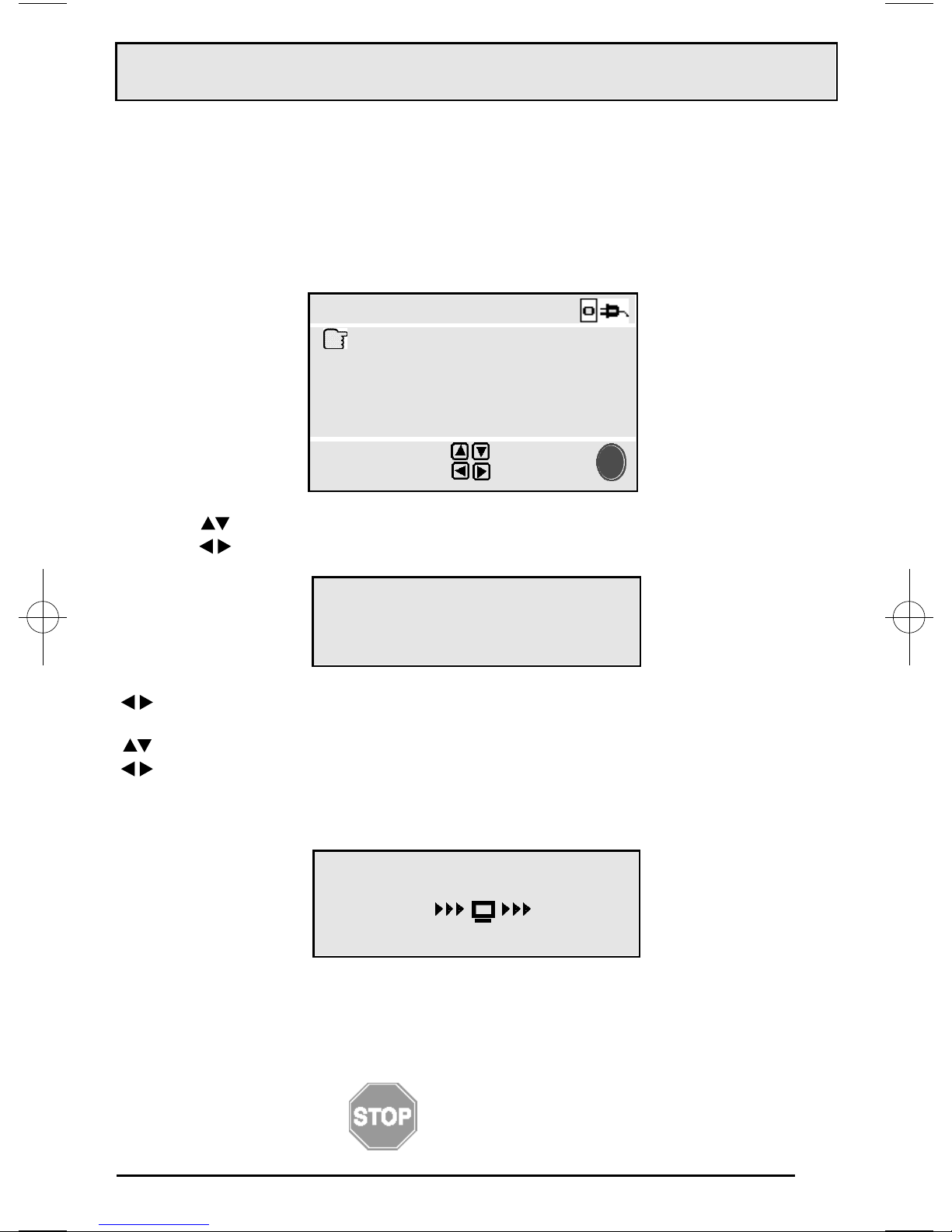IMPORTANT SAFEGUARDS
CAUTION:
Please read and retain for your safety.
Electricalenergy can perform many usefulfunctions.This TV sethas been engineered
and manufactured to assure yourpersonalsafety.But
improperuse can result in poten-
tialelectricalshockorfire hazards.
In ordernotto defeatthe safeguards incorporated in
this TV set,observe the following basic rules forits installation,use and servicing.
And also follow all warnings and instructions marked on yourTV set.
INSTALLATION
1YourTV setis equipped with a polariz ed A C line plug (one blade ofthe plug is wider
than the other).
This safety feature allows the plug to fit into the poweroutletonly one way.Should
you be unable to insertthe plug fully into the outlet,try reversing the plug.
Should it still fail to fit,contactyourelectrician.
2O perate the TV setonly from a powersource as indicated on the TV setorreferto the
operating instructions forthis information.If you are notsure ofthe type ofpower
supply to yourhome,consult yourTV setdealerorlocalpowercompany.Forbattery
operation,referto the operating instructions.
3Overloa ded A C outlets and extension cords are dangerous,and so are frayed power
cords and broken plugs.They may result in a shockorfire hazard.C all yourservice
technician forreplacement.
4Do notallow anything to reston orroll overthe powercord,and do notplace the TV
setwhere powercord is subjectto traffic orabuse.This may result in a shockorfire
hazard.
5Do notuse this TV setnearwater—forexample,neara bathtub,washbowl,kitchen
sink,orlaundry tub,in a wetbasement,ornearswimming pool,etc.
6If an outside antenna is connected to the TV set,be sure the antenna system is
grounded so as to provide some protection againstvoltage surges and built-up static
charges.Section 810 ofthe NationalElectricalCode provides information with
respectto propergrounding ofthe mastand supporting structure,grounding ofthe
lead-in wire to an antenna discharge unit,size ofgrounding conductors,location of
antenna discharge unit,connection requirements forthe grounding electrode.
(POLARIZED-TYPE)
AC/Core line mini-IB 3/16/01 4:07 PM Page 3