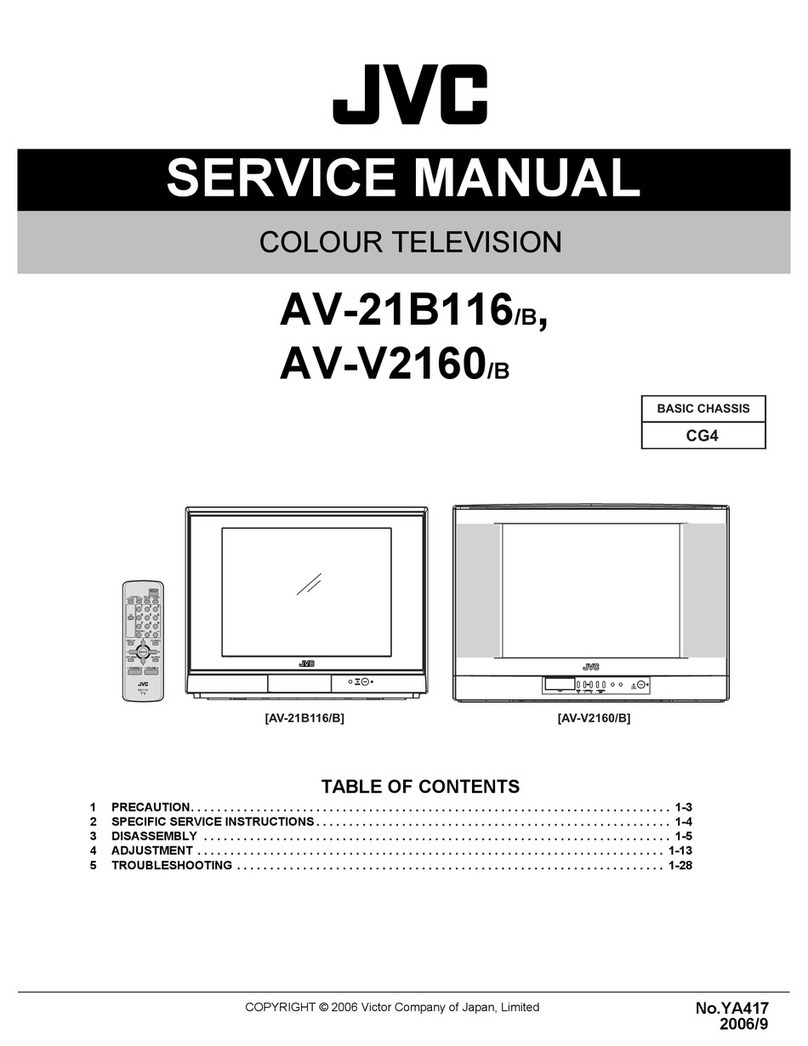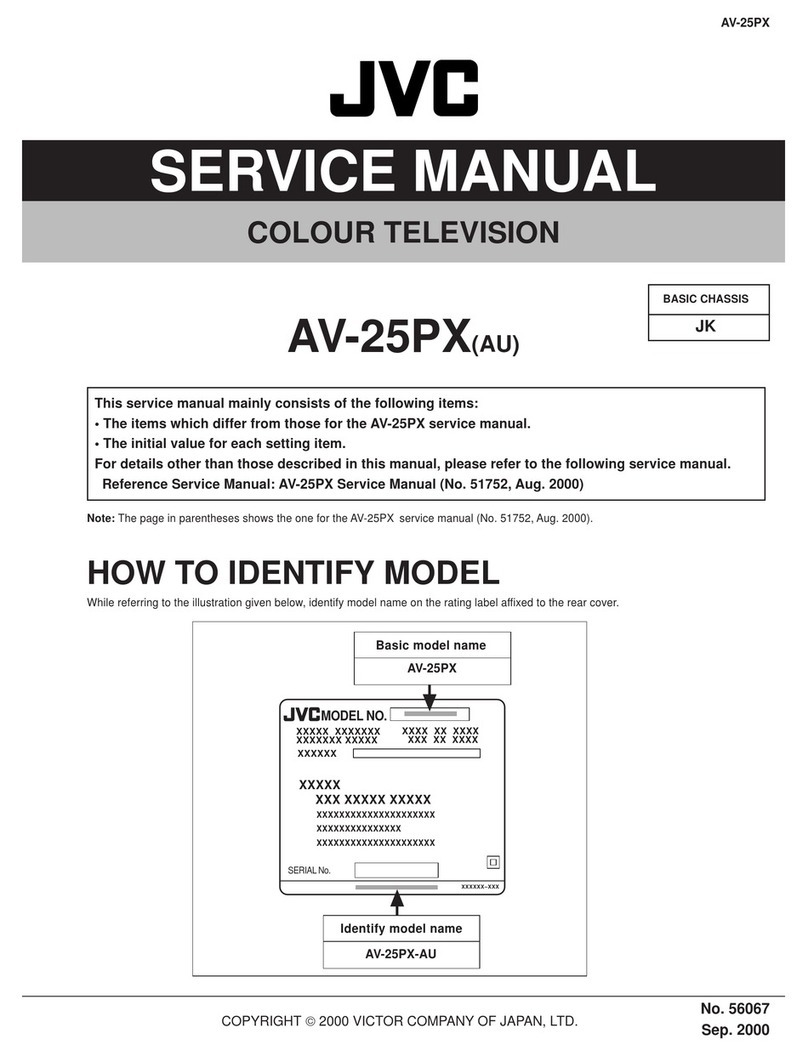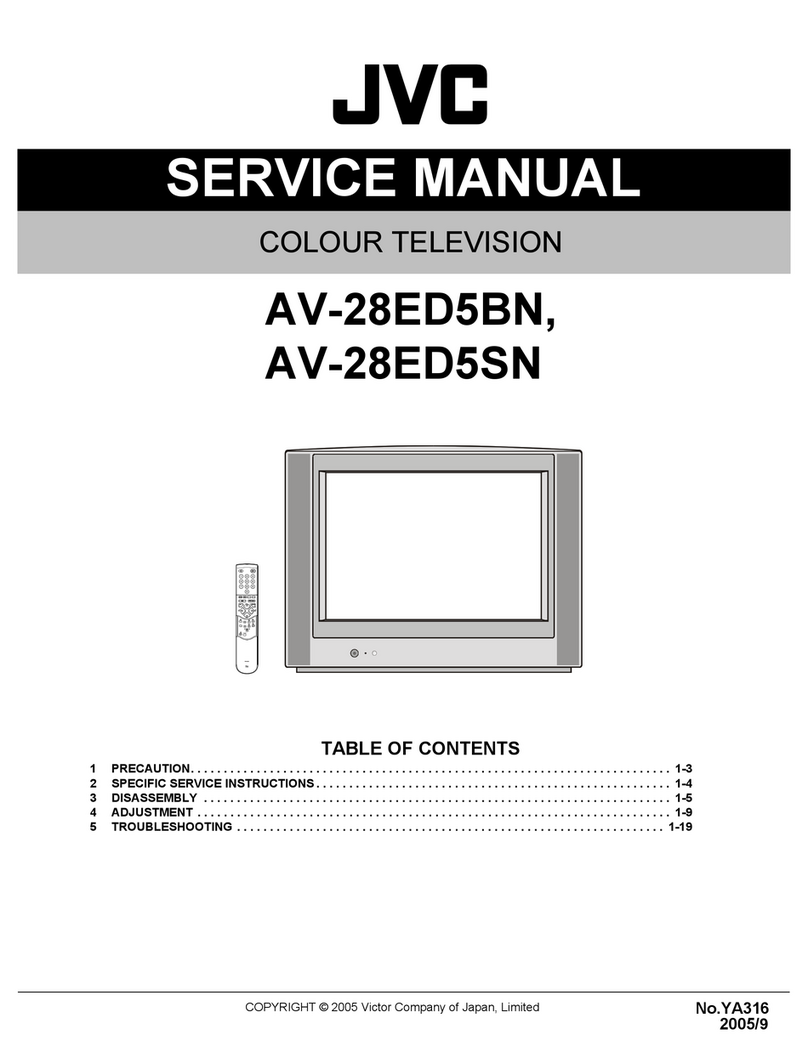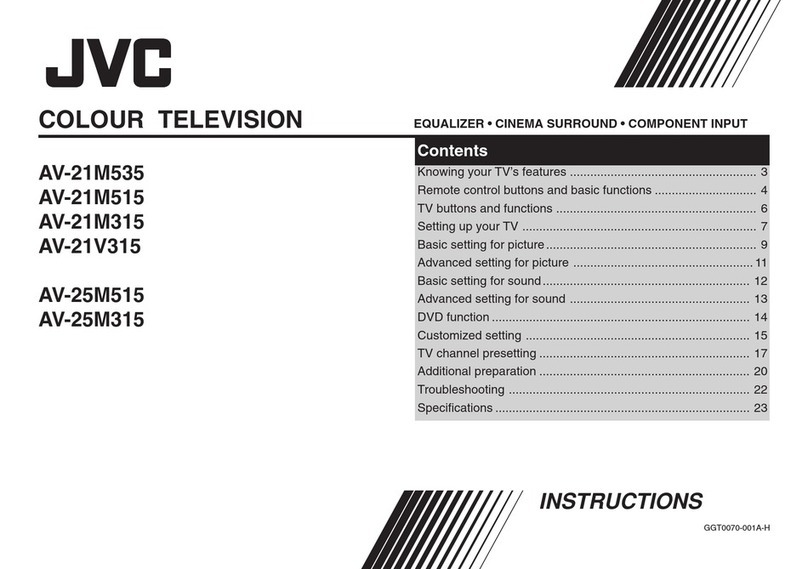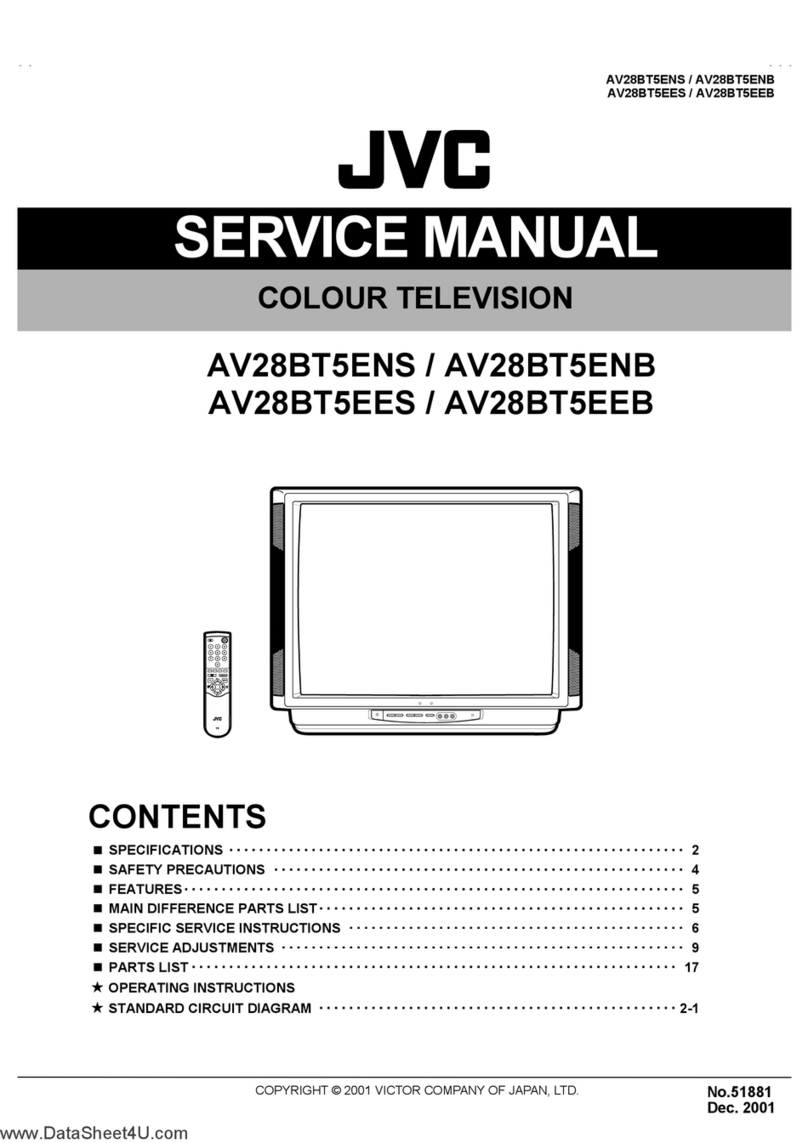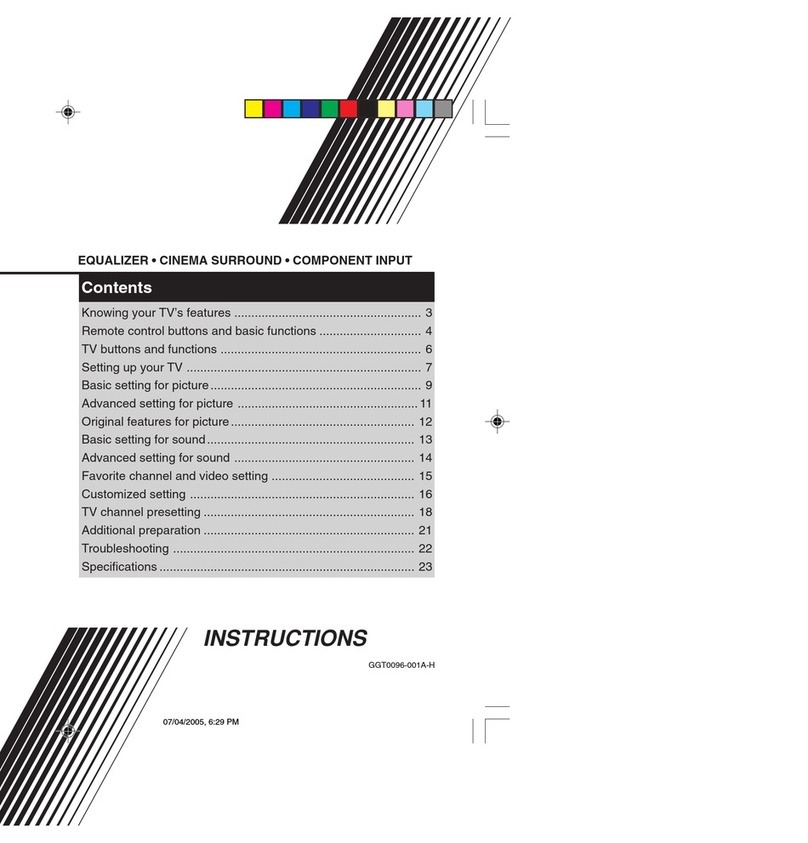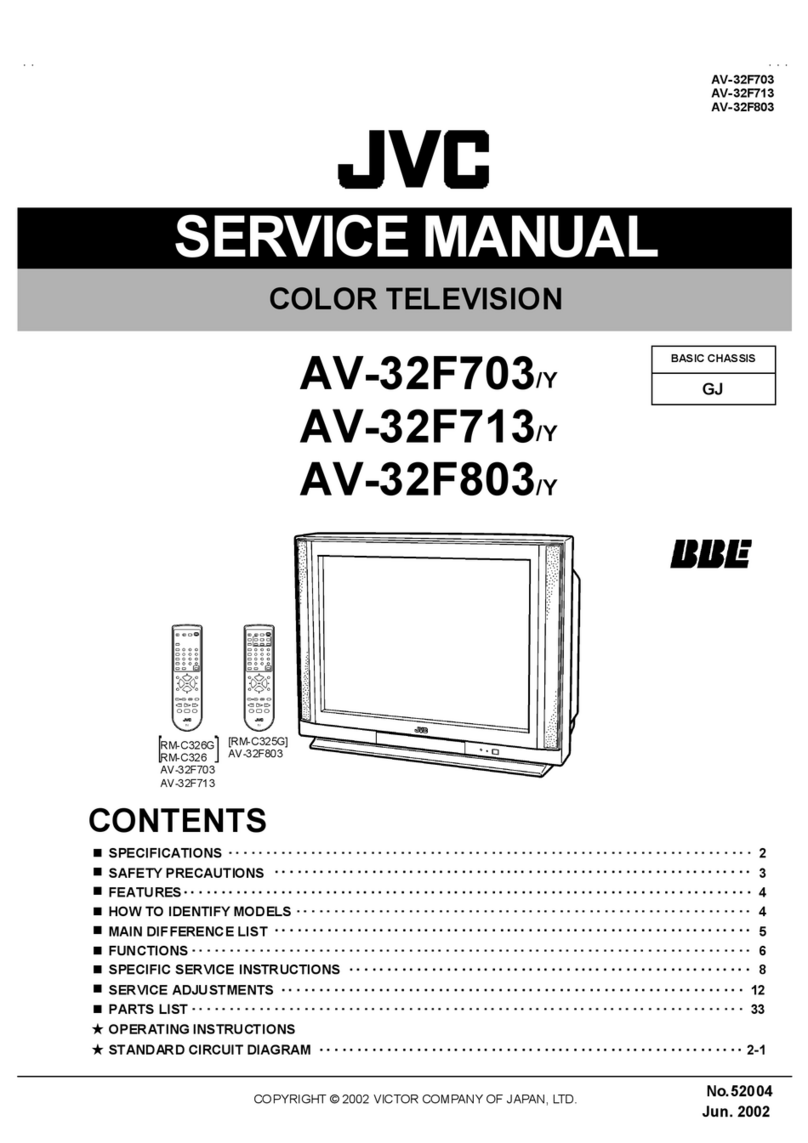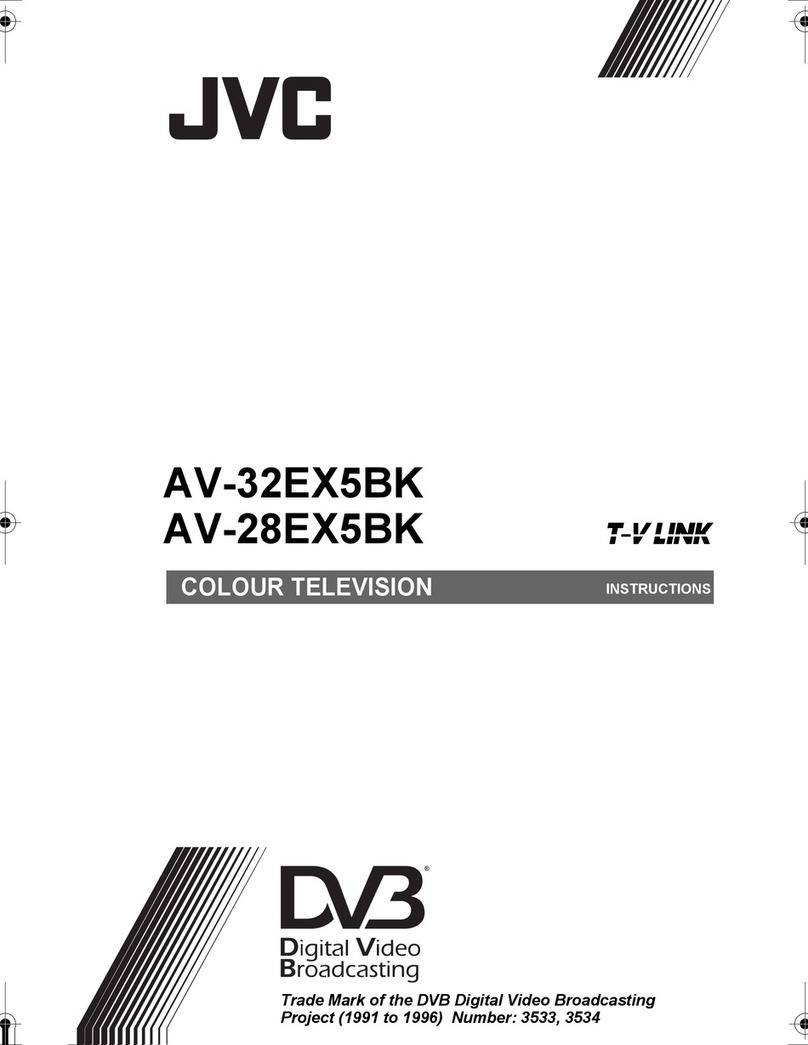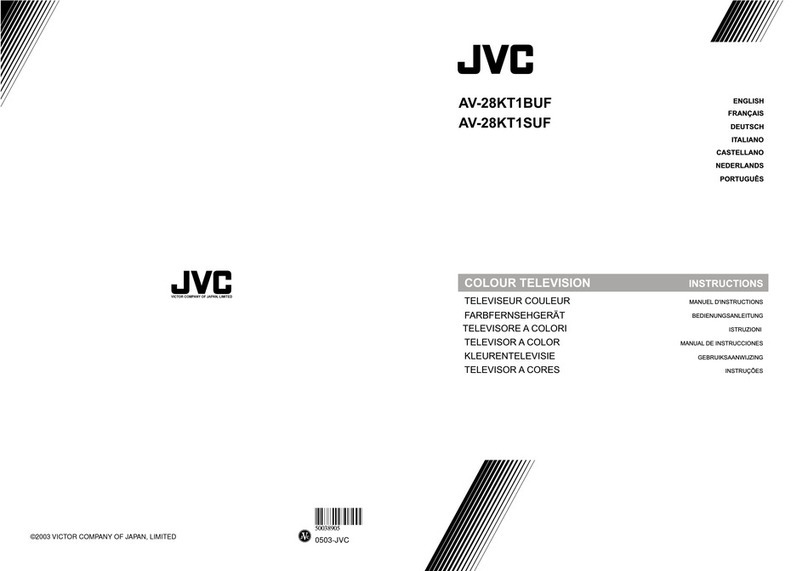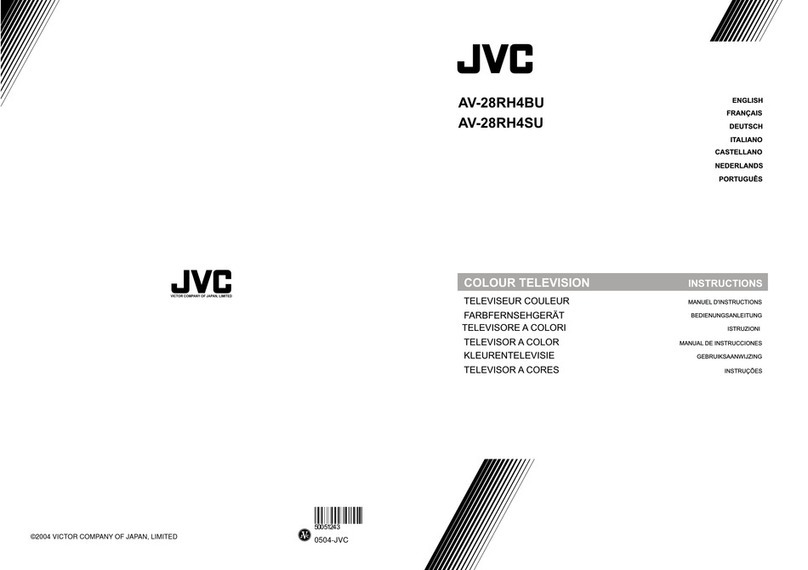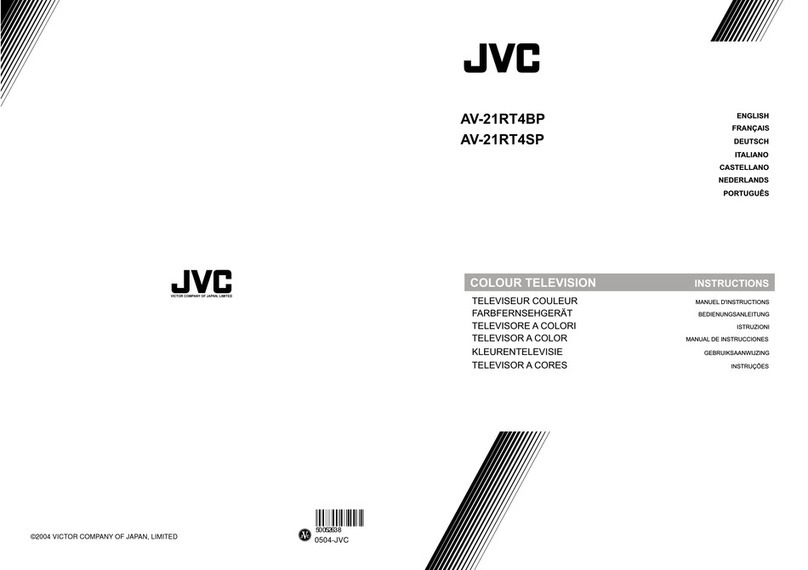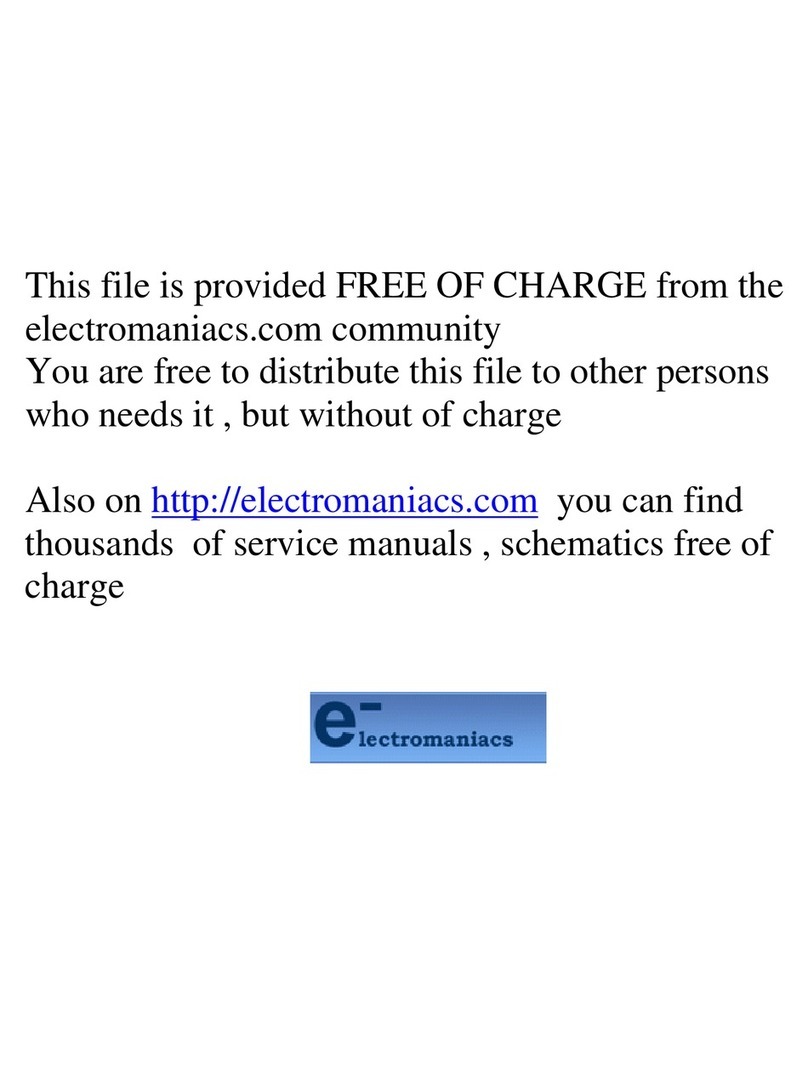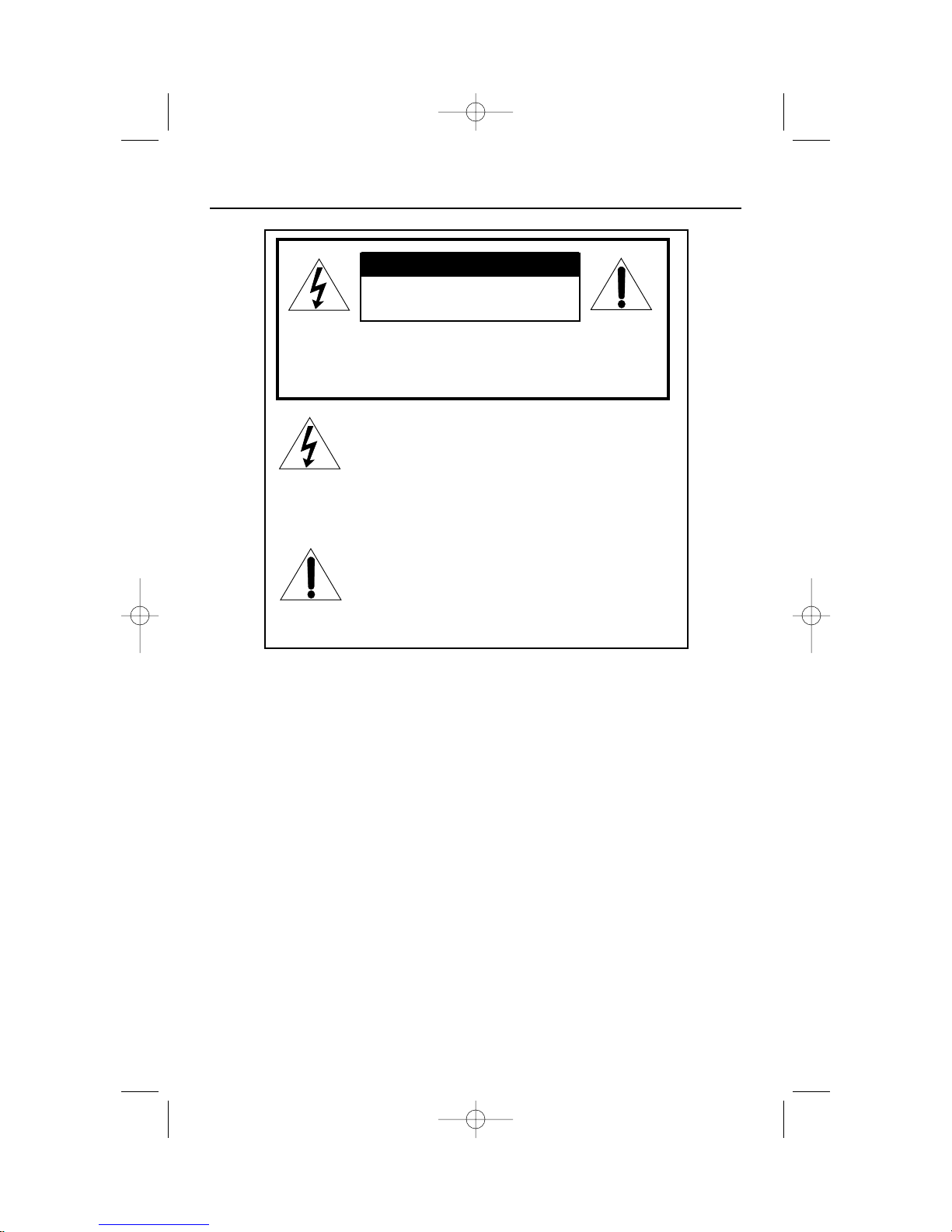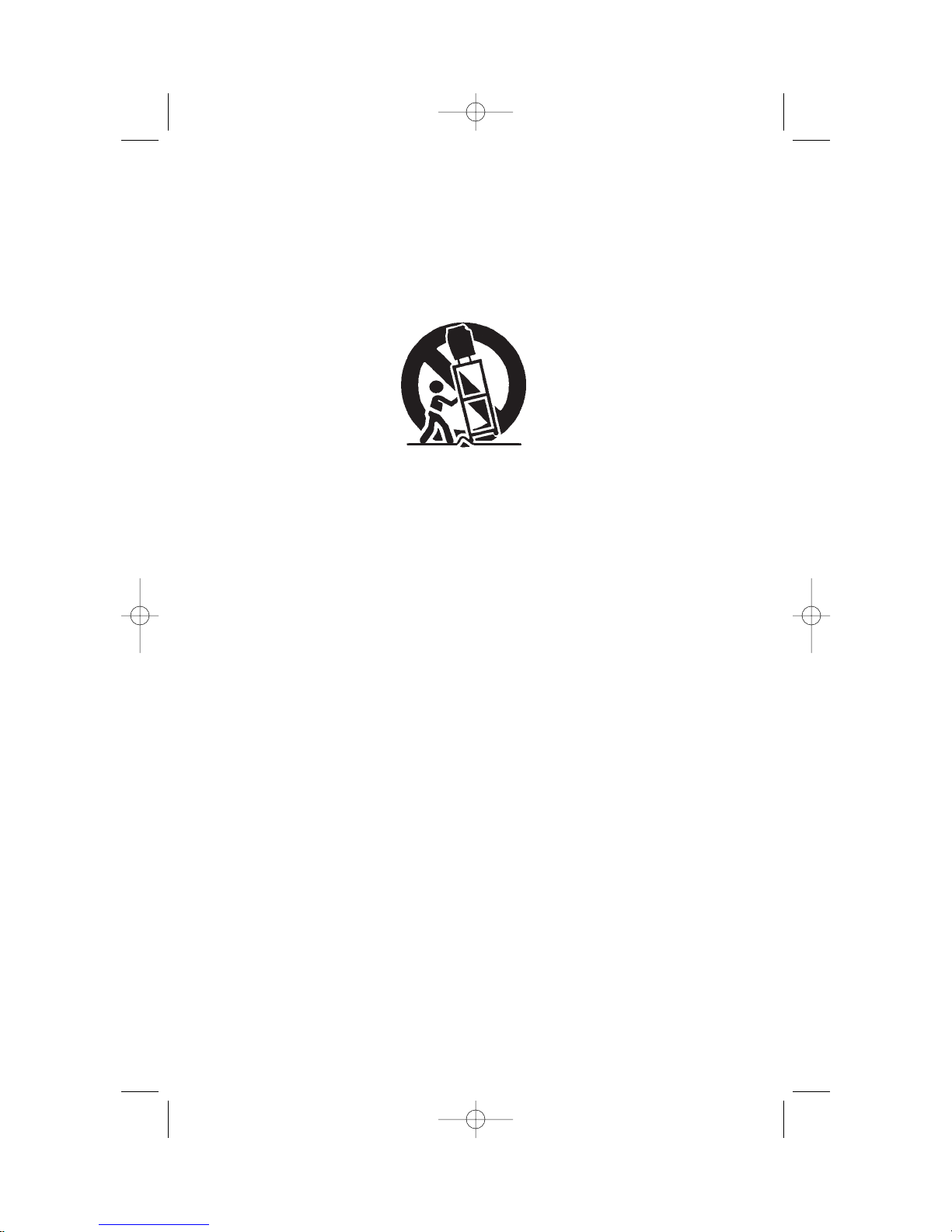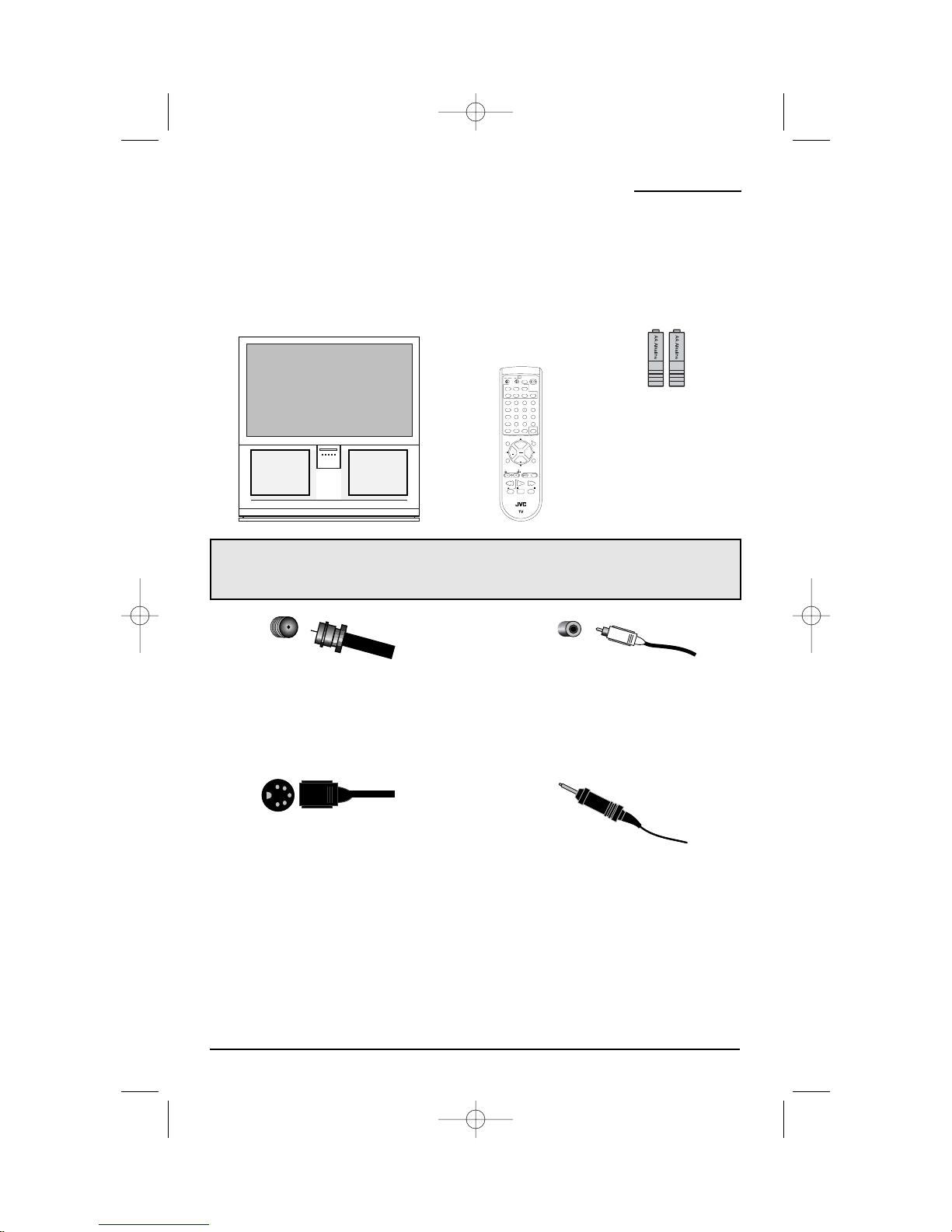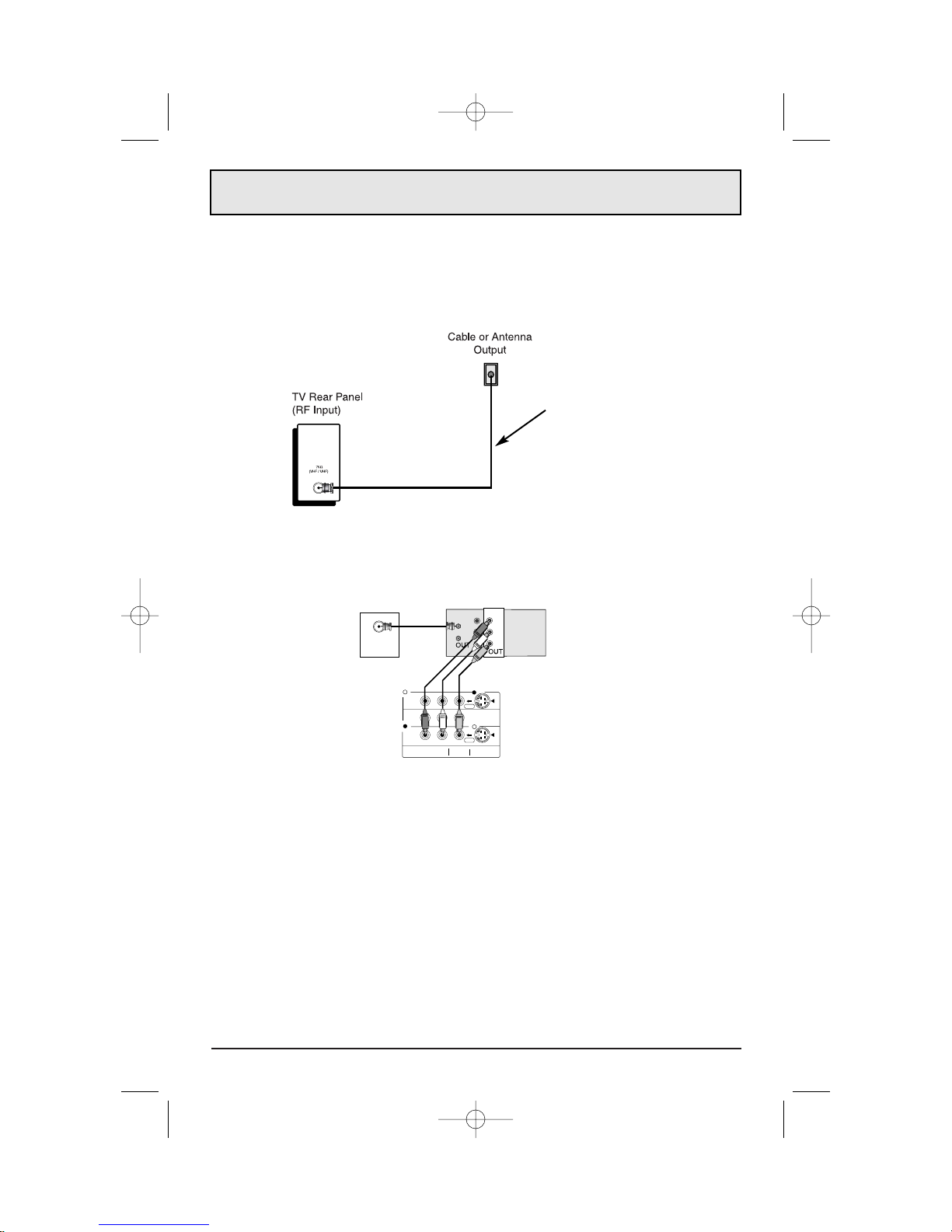Table of Contents
UnpackingYourTelevision . . . 8
Quick Setup . ...............9
CONNECTIONS . ........12
Front Panel Diagram . ...........12
Rear Panel Diagram . ..........12
Connecting to Cable or an Antenna . ...13
Cable and VCR Connections . .....14
Connecting to a DVD Player,
DTV Decoder and D-VHS . ........15
Connecting to a Digital
TV Receiver w/HDCP . ..........16
Connecting to a DVD Player . .......17
Connecting to JVC AV Compu Link III . . . 18
Connecting Devices to the Front Panel . . 19
Connecting to an External Amplifier . . . 20
Connecting to the Surround Amplifier . . . 20
Remote Control . ........21
Installing the batteries . . . . . . . . . . . 21
Remote Control Basics . .........21
Remote Programming . ....22
Setting CATV, VCR, and DVD Codes . . . 22
Cable Box or Satellite Setup . ......22
VCR Setup . ................23
DVD Setup . ................24
Search Codes . ..............25
Onscreen Menus . .......26
Onscreen Menu System . .........26
Using the Onscreen Menus . .......27
Plug In Menu . ..............28
Language...........28
Auto Tuner Setup .......29
Set Clock . . . . . . . .....30
Auto . ........30
Manual . .......30
Finish..............30
Initial Setup . ...............31
Auto Tuner Setup . .......31
Channel Summary . ......32
Channel Summary – Lock . . . 32
Channel Guard Message . ...32
6
Onscreen Menus (Continued)
V-Chip . ..................33
US Rating System . ......33
Viewing Guidelines . ......33
MPAA Ratings . ........34
Set Ratings Guidelines . ....35
To SetTV Ratings Levels . ...35
To Set Movie Ratings Levels . . 36
Unrated Programs . ......36
Warning Message . ......36
CanadianV–Chip Ratings . . . 37
Set Lock Code . ........38
Initial Setup 2 . ..............39
Language . . . . . . ......39
Closed Caption . ........39
Front Panel Lock . .......40
Auto Shut Off . .........41
Digital–In . ...........41
Picture Adjust . ..............42
Tint . ..............42
Color . .............42
Picture . ............43
Bright . .............43
Detail . .............43
Picture Adjust 2 . .............44
Color Temperature . ......44
Dig. Noise Clear . ........44
Noise Muting . .........44
Sound Adjust . ..............45
Bass . .............45
Treble ..............45
Balance . ............45
MTS . ..............46
Sound Advice . .........46
Clock /Timers . ..............47
Clock Timers . .........47
Set Clock . . . .........47
On/Off Timer . ........47
Setting the On/Off Timer . . . 48
Initial Setup 3 . ..............49
Vertical Position . . .......49
Center Ch Input . .......50
XDS ID .............50
Power Indicator . . . . .....50
Aspect . ..................51
Aspect . ............51
Aspect Ratios . .........51
Adjusting CRT Color Convergence . ...52